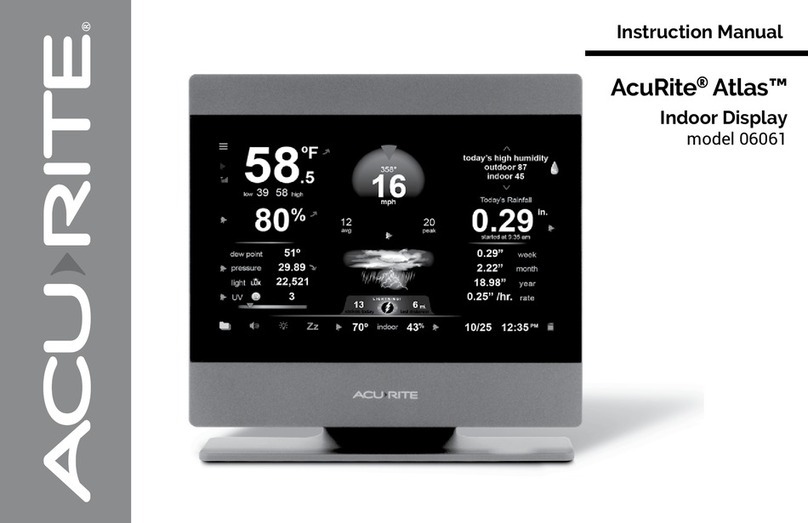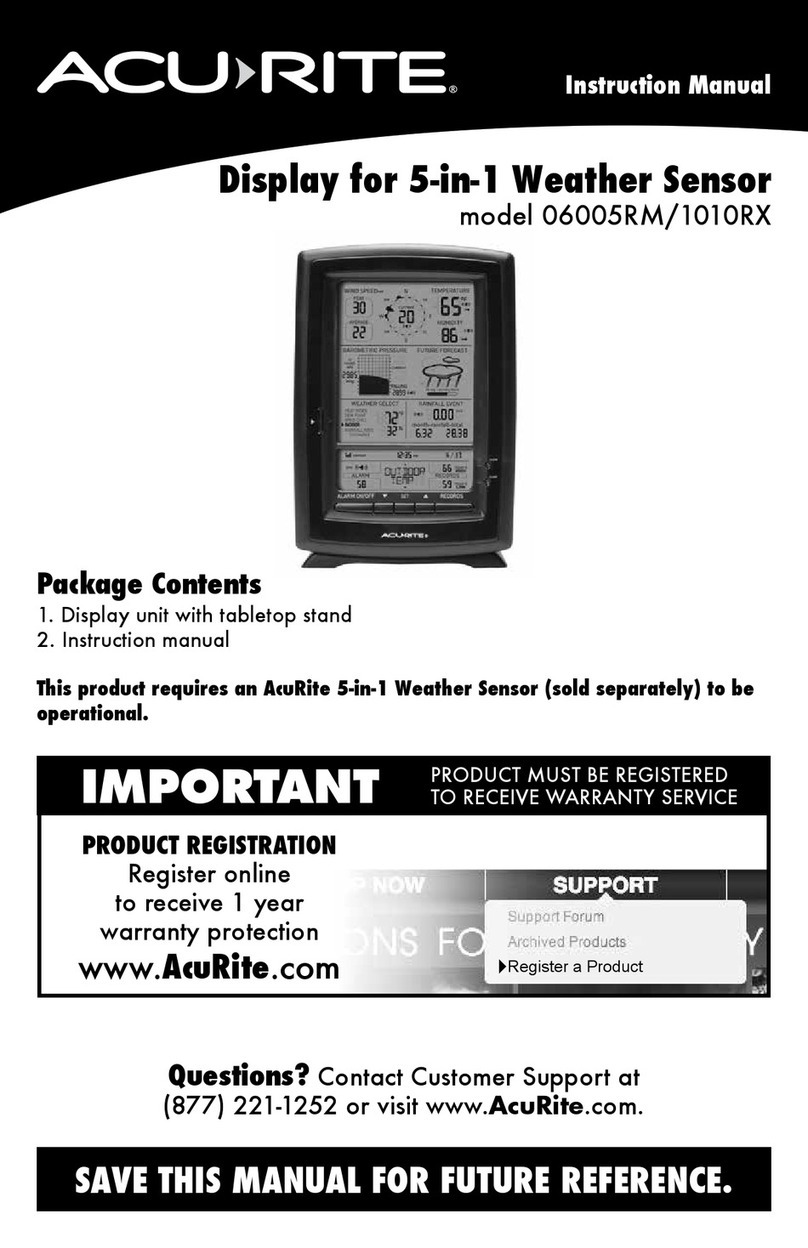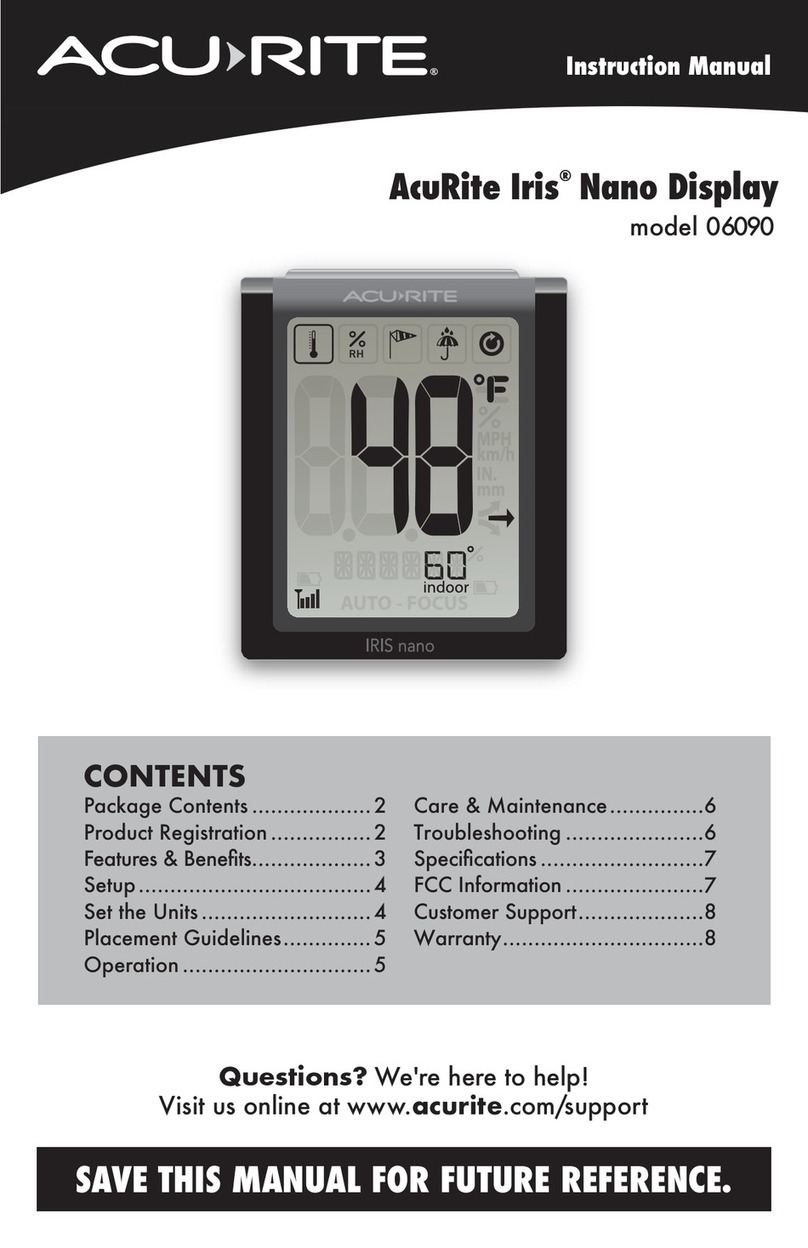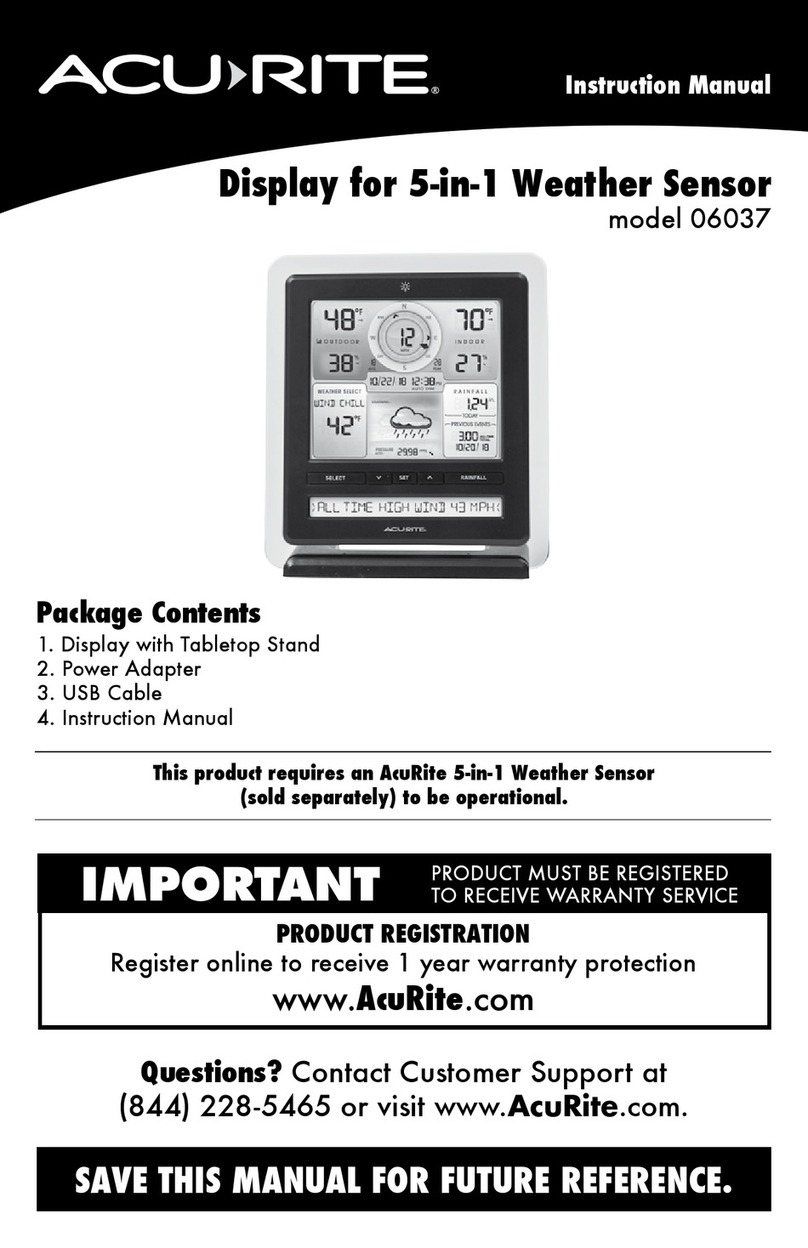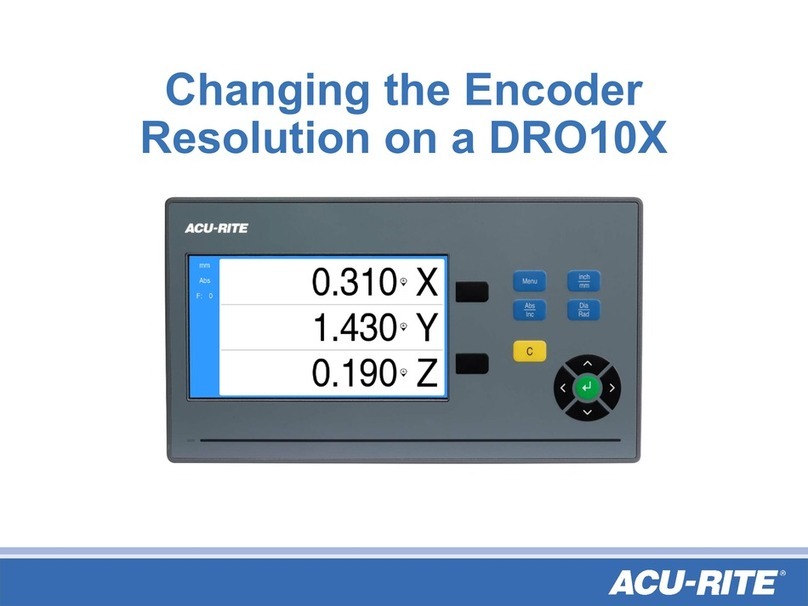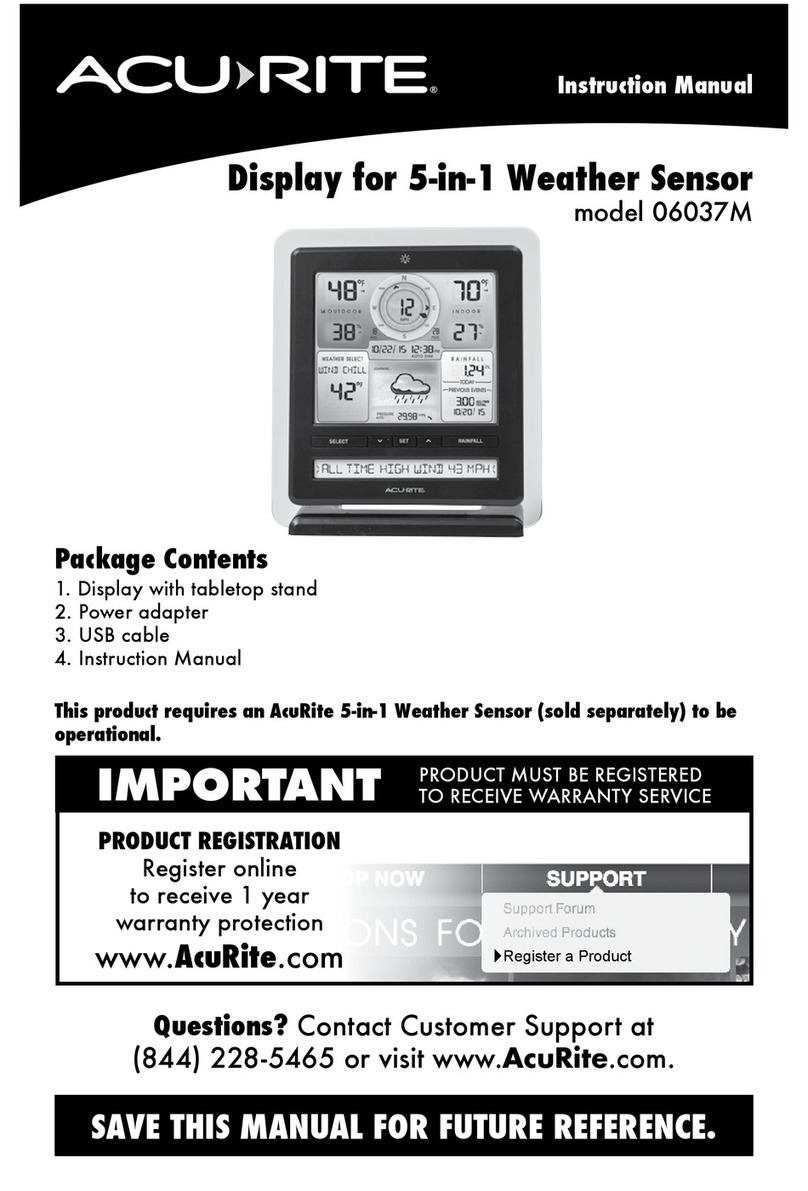A B C
1
A-B-C Switch
Set to match
display
Install Batteries
4 AA Batteries
Rain Gauge Stabilizer
Remove and discard
CONNECT TO DISPLAY WI-FI
Connect to the Wi-Fi signal coming from your
Display using your phone or Wi-Fi compatible
device.
ACCESS WI-FI SETUP PAGE
Open a web browser on your device. Type
“192.168.4.1” in the address bar and hit enter to
access the AcuRite Wi-Fi display settings website.
ADD YOUR WI-FI CREDENTIALS
Select your Wi-Fi network name and enter your
network password. Press “Save”. Once your
credentials are successfully entered, reconnect to
your normal Wi-Fi.
SET UP YOUR MY ACURITE ACCOUNT
Download the My AcuRite mobile app or visit
www.myacurite.com to complete setup. You will
need the device ID located on the back of the
display or inside the battery compartment.
SETUP REQUIRES:
• Display
• Power Adapter (3 AAA backup batteries recommended)
• AcuRite Iris (5-in-1) Sensor (may be sold separately)
1PLUG IN DISPLAY AND CONFIGURE SETTINGS
Plug in the power adapter. Once the display is powered on, conguration will begin automatically. Use the Up
and Down buttons to select between options, and press the set button to conrm your selections.
• 12 or 24 Hour Clock Display
• Clock Hour
• Clock Minute
• Calendar Month
• Calendar Date
• Calendar Year
• Temperature Units (°F / °C)
• Wind Speed Units
(mph, km/h, knots)
• Rainfall Units
(inches / mm)
• Pressure Units
(inHg / hPa)
Use Wi-Fi to Connect to My AcuRite®for Remote Monitoring
SETUP REQUIRES:
• Display and AcuRite Iris Sensor
• 2.4 GHz Wireless Network
• Phone, Tablet, or Computer with Wi-Fi
ADDITIONAL NOTES
The Wi-Fi set up page is available for 30 minutes after the display is powered on. Press the set button to
reactivate the setup page at any time.
To retain Wi-Fi conguration details, backup batteries in the display are strongly recommended. The display can
be power cycled at any time to clear Wi-Fi credentials.
2
3
4
1
Set up your AcuRite Iris®Display 06103M
You can congure these settings at any time by pressing the set button.
2INSTALL SENSOR BATTERIES
In the outdoor sensor battery compartment, install four AA alkaline or lithium batteries. The display should
automatically sync with the sensor and start showing readings within a minute.
NOTE: In the battery compartment of the sensor, there is a small A-B-C switch that should match the selection on
the Display, located in the battery compartment. By default, the selection is “A” and shouldn’t need adjustment.
3MOUNT SENSOR
Find a suitable place to mount the outdoor sensor:
• At least 5 feet (1.5 meters) off the ground
• Front solar cell facing south
• Away from heat and humidity sources
• Level for accurate rain reporting using bubble level
on top of sensor
Once the sensor is mounted, remove the rain gauge
stabilizer from sensor.
Records Button