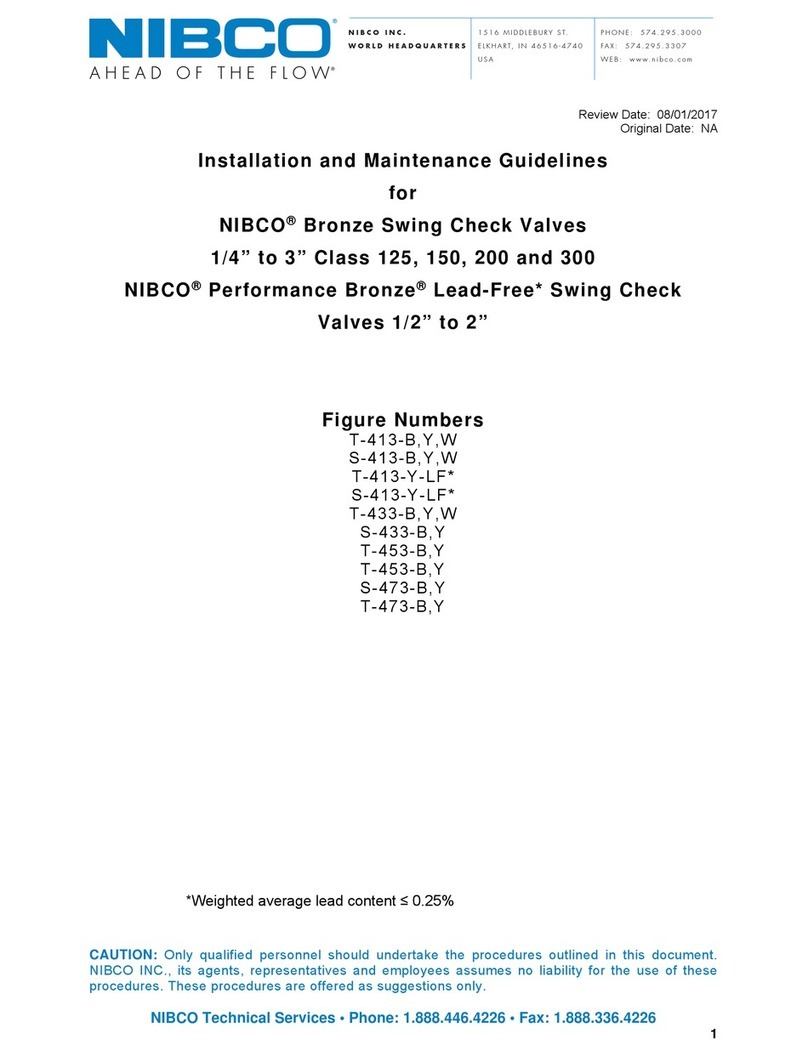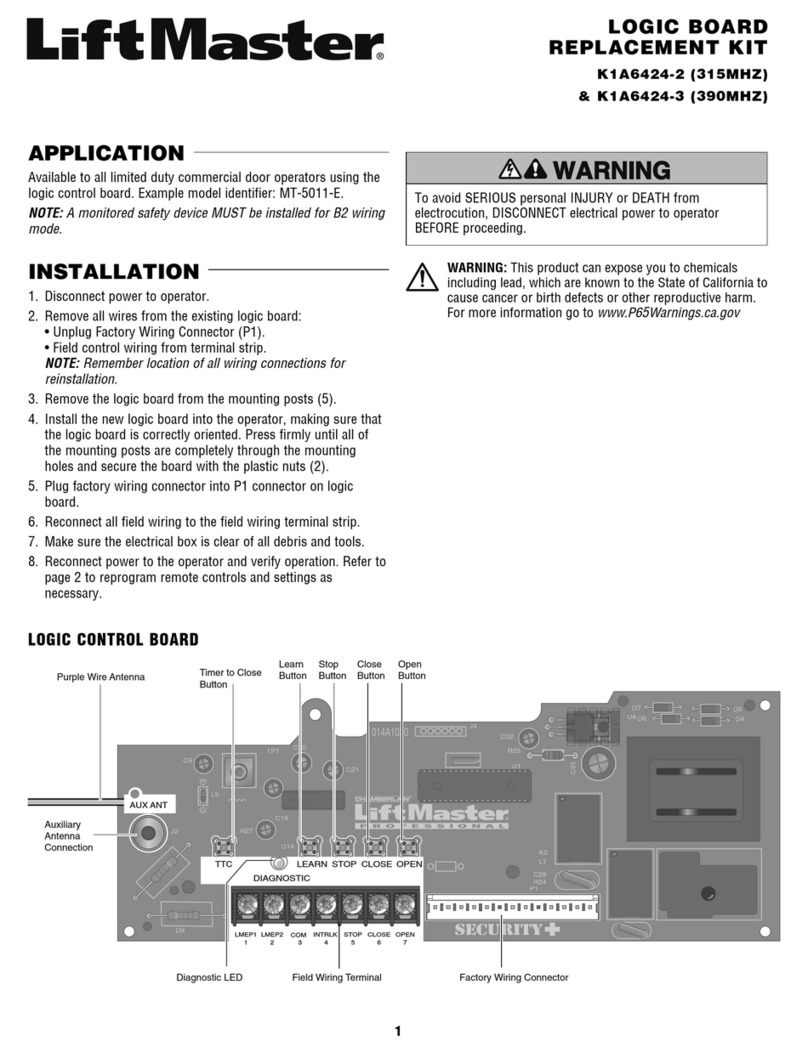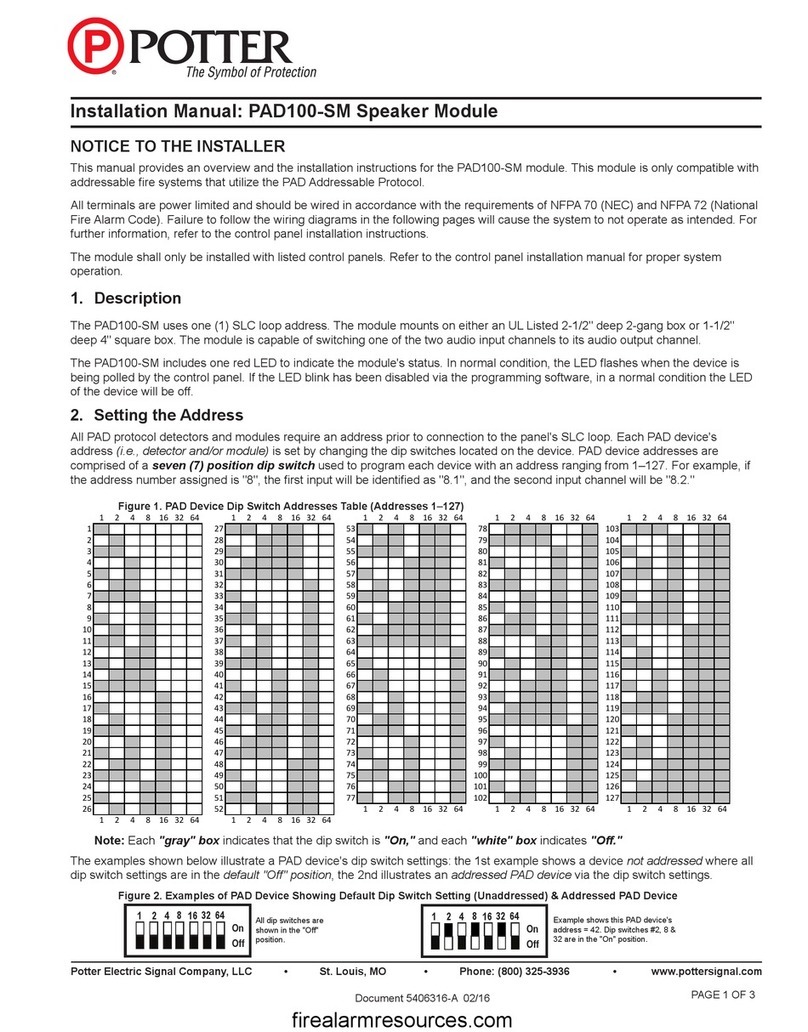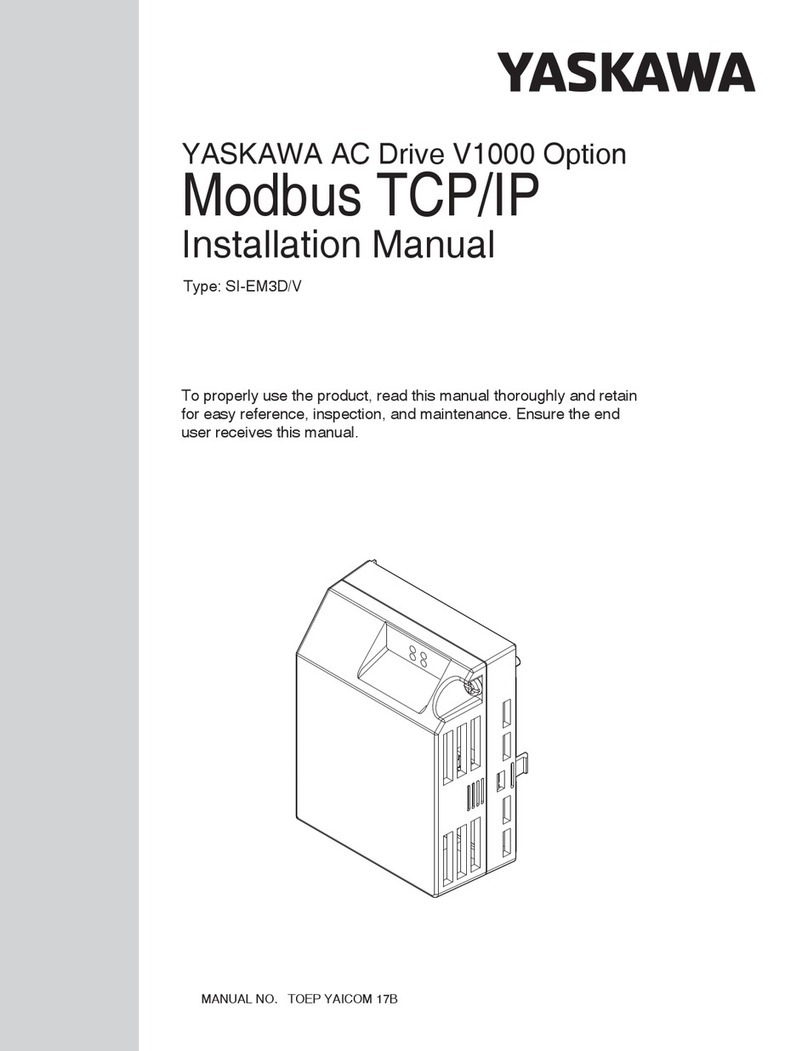Acurix X52-HN User manual

WLAN 802.11 A/B/G/N MINI-PCI
WIRELESS RADIO MODULE
USER MANUAL
MODEL: X52-HN
Version 1.0 –27 August 2010
© 2010 Acurix Networks

Acurix Networks - User Manual X52-HN
Confidential. © 2010 Acurix Networks
Page 3 of 31
Copyright Statement
No part of this publication may be reproduced, stored in a retrieval system, or transmitted in any
form or by any means, whether electronic, mechanical, photocopying, recording or otherwise without
the prior written consent of the publisher.
Windows™XP/Vista are trademarks of Microsoft® Corp.
Pentium is trademark of Intel.
All copyright reserved.
FCC Statement
This equipment has been tested and found to comply with the limits for a Class B digital device,
pursuant to Part 15 of the FCC Rules. These limits are designed to provide reasonable protection
against harmful interference in a residential installation. This equipment generates; uses and can
radiate radio frequency energy and, if not installed and used in accordance with the instructions, may
cause harmful interference to radio communications. However, there is no guarantee that
interference will not occur in a particular installation. If this equipment does cause harmful
interference to radio or television reception, which can be determined by turning the equipment off
and on, the user is encouraged to try to correct the interference by one of the following measures:
●Reorient or relocate the receiving antenna.
●Increase the separation between the equipment and receiver.
●Connect the equipment into an outlet on a circuit different from that to which the receiver is
connected.
●Consult the dealer or an experienced radio/TV technician for help.
FCC Caution:
Any changes or modifications not expressly approved by the party responsible for compliance could
void the user’s authority to operate this equipment.
This device complies with Part 15 of the FCC Rules. Operation is subject to the following two
conditions: (1) This device may not cause harmful interference, and (2) this device must accept any
interference received, including interference that may cause undesired operation.
For product available in the USA/Canada market, only channel 1~11 can be operated.
Selection of other channels is not possible.
This device and its antenna(s) must not be co-located or operation in conjunction with any other
antenna or transmitter.
If this device is going to be operated in 5.15~5.25GHz frequency range, it is restricted in indoor
environment only.
FCC Radiation Exposure Statement:
This equipment complies with FCC radiation exposure limits set forth for an uncontrolled
environment. This equipment should be installed and operated with minimum distance 20cm
between the radiator & your body.
Important Note:
This module is intended for an OEM integrator. The OEM integrator is still responsible for the FCC
compliance requirement of the end product, which integrates this module.

Acurix Networks - User Manual X52-HN
Confidential. © 2010 Acurix Networks
Page 4 of 31
20cm minimum distance has to be able to be maintained between the antenna and the users for the
host this module is integrated into. Under such configuration, the FCC radiation exposure limits set
forth for an population/uncontrolled environment can be satisfied.
Any changes or modifications not expressly approved by the manufacturer could void the user's
authority to operate this equipment.
Users Manual Of The End Product
In the users manual of the end product, the end user has to be informed to keep at least 20cm
separation with the antenna while this end product is installed and operated. The end user has to be
informed that the FCC radio-frequency exposure guidelines for an uncontrolled environment can be
satisfied. The end user has to also be informed that any changes or modifications not expressly
approved by the manufacturer could void the user's authority to operate this equipment. If the size of
the end product is smaller than 8x10cm, then additional FCC part 15.19 statement is required to be
available in the users manual: This device complies with Part 15 of FCC rules. Operation is subject to
the following two conditions: (1) this device may not cause harmful interference and (2) this device
must accept any interference received, including interference that may cause undesired operation.
Label On The End Product
The final end product must be labeled in a visible area with the following "Contains FCC ID: UWT-X52-
HN". If the size of the end product is larger than 8x10cm, then the following FCC part 15.19 statement
has to also be available on the label:
This device complies with Part 15 of FCC rules. Operation is subject to the following two conditions:
(1) this device may not cause harmful interference and (2) this device must accept any interference
received, including interference that may cause undesired operation.

Acurix Networks - User Manual X52-HN
Confidential. © 2010 Acurix Networks
Page 5 of 31
Table of Contents
Copyright Statement........................................................................................................3
FCC Statement .................................................................................................................3
Users Manual Of The End Product ....................................................................................4
Label On The End Product ................................................................................................4
1. Introduction.................................................................................................................6
1.1 System Requirements.......................................................................................................... 6
2. Driver/Utility Installation / Uninstallation.....................................................................7
2.1 Installation........................................................................................................................... 7
2.2 Additional Setup Processes ............................................................................................... 11
2.3 Uninstallation .................................................................................................................... 11
3. Connecting to an Existing Network ............................................................................. 15
4. Additional Note for Windows XP ................................................................................ 19
5. Modifying a Wireless Network.................................................................................... 24
5.1 Infrastructure Mode and Ad Hoc Mode ............................................................................ 24
5.2 Modifying a Wireless Network .......................................................................................... 25
5.3 Default Settings Windows XP Zero-Configuration............................................................. 30
Appendix A: FAQ about WLAN........................................................................................ 31

Acurix Networks - User Manual X52-HN
Confidential. © 2010 Acurix Networks
Page 6 of 31
1. Introduction
Thank you for purchasing the WLAN 802.11 a/b/g/n mini-card Module that provides the easiest way
to wireless networking. This User Manual contains detailed instructions in the operation of this
product. Please keep this manual for future reference.
1.1 System Requirements
A laptop PC containing:
50 MB of free hard disk space (minimum)
256 MB of RAM or later (recommended)
900 MHz processor or higher
Microsoft® Win™2000/XP/Vista

Acurix Networks - User Manual X52-HN
Confidential. © 2010 Acurix Networks
Page 7 of 31
2. Driver/Utility Installation / Uninstallation
2.1 Installation
Note: The Installation Section in this User Manual describes the first-time installation for Windows. To
re-install the driver, please first uninstall the previously installed driver. See Chapter 2.3
“Uninstallation”in this User Manual.
Follow the steps below to complete the driver/utility installation:
1. Install you card in your laptop and insert the Installation Software CD into the CD-Rom Drive.
2. Click “Next”.
3. Read the License Agreement and choose “I accept the items of the license agreement”, then click
“Next”.

Acurix Networks - User Manual X52-HN
Confidential. © 2010 Acurix Networks
Page 8 of 31
4. Choose this option to install the driver and client utilities, and click “Next”.
5. Click “Next”to continue or click “Browse”to choose a destination folder.

Acurix Networks - User Manual X52-HN
Confidential. © 2010 Acurix Networks
Page 9 of 31
6. Click “Next”to continue or change the name of the program folder.
7. Click “Next”.

Acurix Networks - User Manual X52-HN
Confidential. © 2010 Acurix Networks
Page 10 of 31
8. Choose the configuration tool for your client card and click “Next”to continue.
9. Click “Yes”to continue.
10. Click “OK”to continue.

Acurix Networks - User Manual X52-HN
Confidential. © 2010 Acurix Networks
Page 11 of 31
11. Installing process.
12. Reboot your computer.
2.2 Additional Setup Processes
During software installation procedure, each operating system may prompt different specific options:
1. Windows 2000/XP/Vista: Select “Install the software automatically”when the window with this
option appears, and then click “Next”to continue installation.
2.3 Uninstallation
Note: Before uninstallation, please close all running programs.
1. Click Start>Programs>Control Panel >Install/uninstall program>Atheros client installation program>.

Acurix Networks - User Manual X52-HN
Confidential. © 2010 Acurix Networks
Page 12 of 31
2. Choose “Remove”. Click “Next”.
3. Choose “Uninstall the previous installation”and click “Next”to start Uninstall.
4. Click “OK”or “Yes”to start Uninstall.

Acurix Networks - User Manual X52-HN
Confidential. © 2010 Acurix Networks
Page 13 of 31
5. Click “Yes”to remove the profiles and click “No”to remove your profiles.

Acurix Networks - User Manual X52-HN
Confidential. © 2010 Acurix Networks
Page 14 of 31
6. Click “Finish”and reboot your computer. The Uninstall is now completed.

Acurix Networks - User Manual X52-HN
Confidential. © 2010 Acurix Networks
Page 15 of 31
3. Connecting to an Existing Network
1. Double click the shortcut icon of Atheros Client Utility on the desktop, and the Configuration
window appears.
2. Click “Profile Management”tab.
3. Click “Scan”.

Acurix Networks - User Manual X52-HN
Confidential. © 2010 Acurix Networks
Page 16 of 31
4. Choose which AP you want to link and click “Activate”.
5. Give a Profile name for the SSID and Click “OK”.

Acurix Networks - User Manual X52-HN
Confidential. © 2010 Acurix Networks
Page 17 of 31
6. Give a Profile name for the SSID and Click “OK”.
Note: To automatically connect to the network with the strongest signal, select Enable Smart
Selection. Any displays in Profile List.
7. If the chosen network has security enabled, the Security tab displays. Select the security option
used by the network. Contact the network administrator for the correct settings. About the security
setting process, please refer to Chapter 5.

Acurix Networks - User Manual X52-HN
Confidential. © 2010 Acurix Networks
Page 18 of 31
8. Once connected, you can check the signal strength from the following icon in the Windows System
Tray.

Acurix Networks - User Manual X52-HN
Confidential. © 2010 Acurix Networks
Page 19 of 31
4. Additional Note for Windows XP
In Windows XP, it is recommended that you use the WLAN a/b/g/n mini-card Module Configuration
Utility. Before using the Utility, please follow the steps below to disable the Windows XP Zero
Configuration:
Option 1:
1. Double click the shortcut icon to open the Utility.
2. From the Windows System Tray, you should see the signal icon. Right-click it and select “Disable
Zero-Configuration”.
3. Tray icon.
The tray icon appears at the bottom of the screen, and shows the signal strength using colors.
Hold the mouse cursor over the tray icon to display the current configuration profile name and
association, as well as transmit and receive speed and the wireless adapter name and IP address.
Right-click on the tray icon to:
Help Open the online help.
Open Atheros Client Utility Launch the Atheros Client Utility (ACU). Use the
ACU to configure the profile or view status and
Statistics information.
Client Managed Test Run the Client Managed Test Utility.
Preferences Set the startup options and menu options for the ACU.
Check whether the program should start automatically
when Windows starts, and check the menu items that
should appear on the popup menu.
Enable/Disable Radio Enable or disable the RF Signal.
Manual LEAP Login Log in to LEAP manually, if LEAP is set to manually
prompt for user name and password on each login.
Reauthenticate Reauthenticate to the access point.
Select Profile Click a configuration profile name to switch to it. If no
configuration profile exists for a connection, add a
profile first.
Show Connection Status Display the Connection Status window. This window

Acurix Networks - User Manual X52-HN
Confidential. © 2010 Acurix Networks
Page 20 of 31
displays information about the connection:
Active Profile Displays the name of the active
configuration profile.
Auto Profile Shows whether auto profile
Selection selection is enabled
Connection Displays whether the adapter is
Status connected to a wireless network.
Link Quality Lists the quality of the link
connection.
SSID Displays the SSID of the
associated network.
Access Point Shows the name of the access
Name point the wireless adapter is
connected to.
Access Point IP Shows the IP address of the access
Address point the wireless adapter is
connected to.
Current Receive Shows the current receive rate in
Rate Mbps.
Current Transmit Shows the current transmit rate in
Rate Mbps.
Client Adapter IP Displays the IP address of the
Address wireless adapter
Exit Exit the Atheros Client Utility application.
Option 2:
1. Go to “Control Panel”and double click “Network Connections”.
2. Right-click “Wireless Network Connection”of “WLAN a/b/g/n mini-card Module”, and select
“Properties”.

Acurix Networks - User Manual X52-HN
Confidential. © 2010 Acurix Networks
Page 21 of 31
3. Select “Wireless Networks”tab, and uncheck the check box of “Use Windows to configure my
wireless network settings”, and then click “OK”.
4. Creating an Ad Hoc New Network
NOTE: Ad-hoc mode is available only for 802.11b/g. It is not available for 802.11a. This is a client
product and does not have radar detection function specified by FCC. The software will not let you
to use ad-hoc under 802.11a.
1. In the Profile Management tab, click New.
Other Acurix Control Unit manuals
Popular Control Unit manuals by other brands

Burkert
Burkert 6126 operating instructions
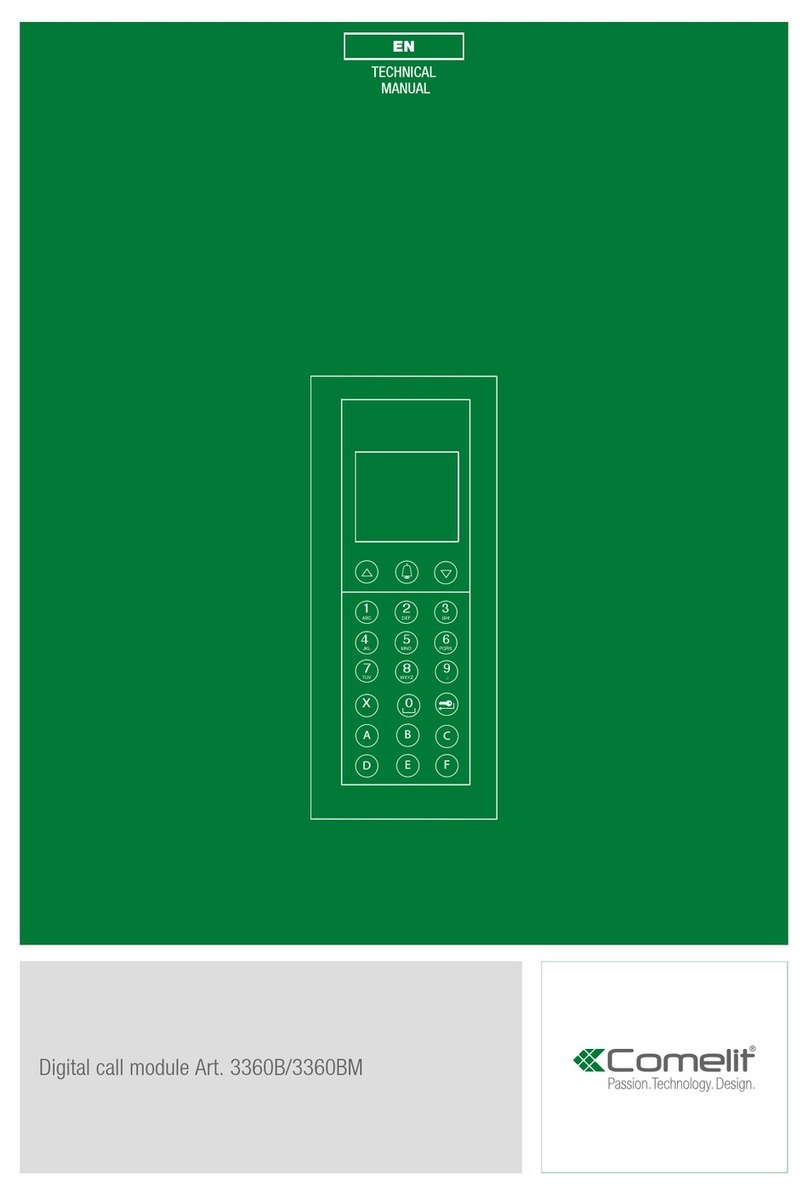
Comelit
Comelit 3360B Technical manual
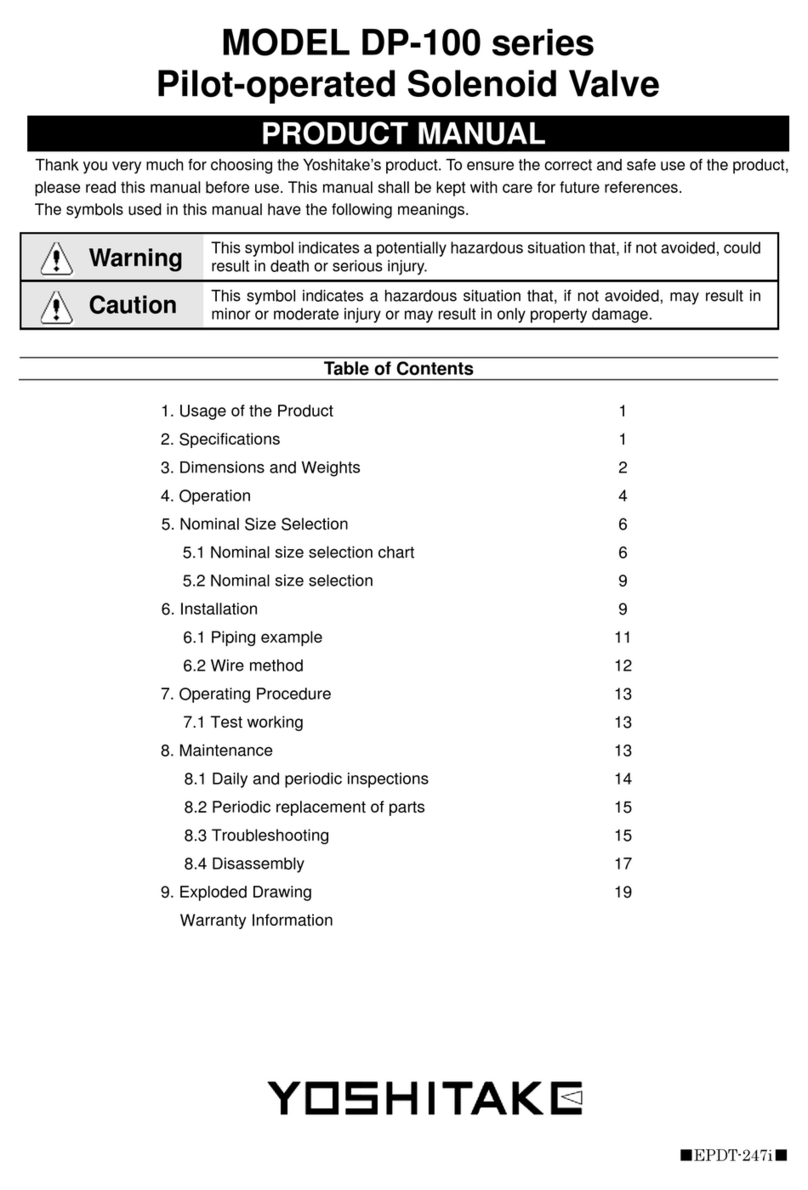
Yoshitake
Yoshitake DP-100 Series product manual
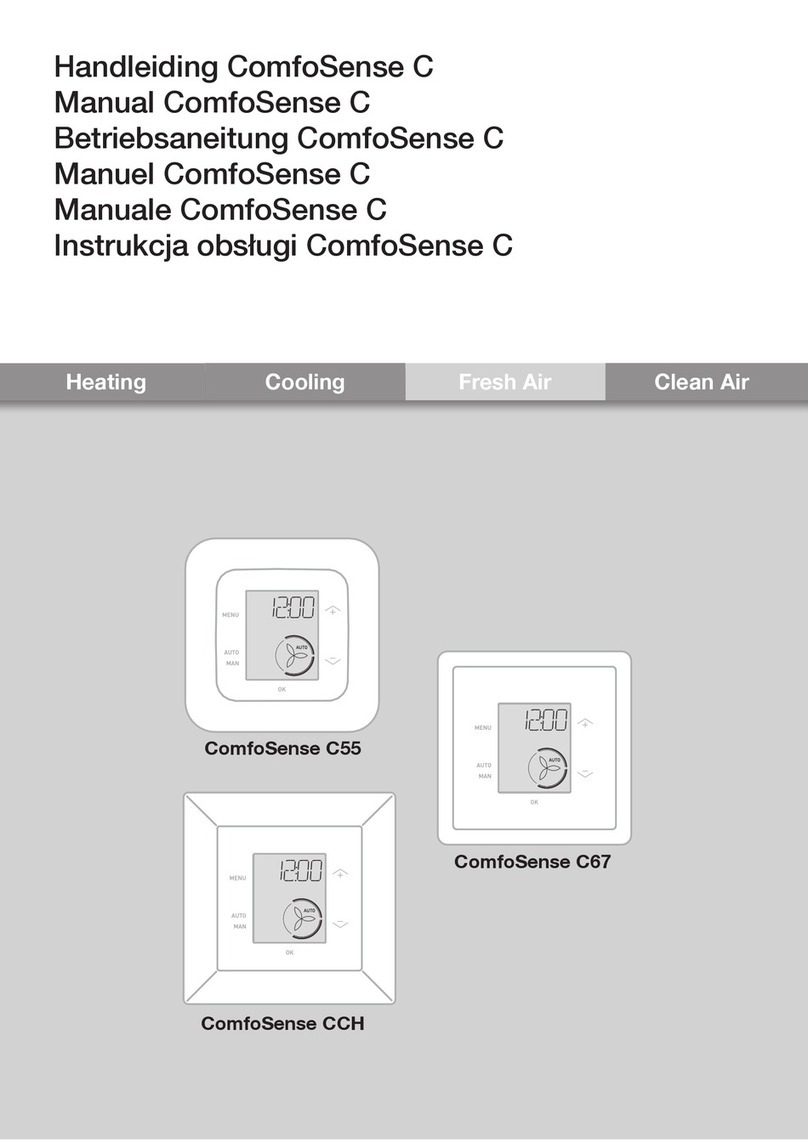
Zehnder Rittling
Zehnder Rittling ComfoSense C Series manual

Vag
Vag GA INDUSTRIES 625-D Installation, operation and maintenance manual

Balluff
Balluff BNI ECT-508-105-Z015 user guide