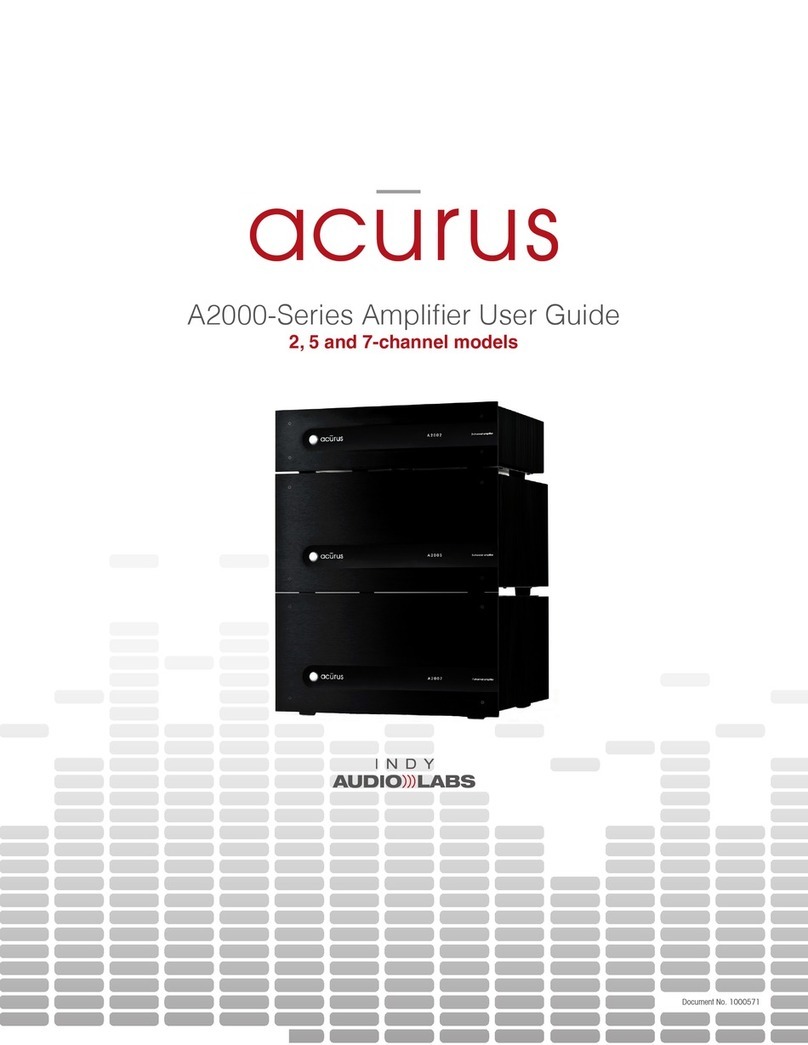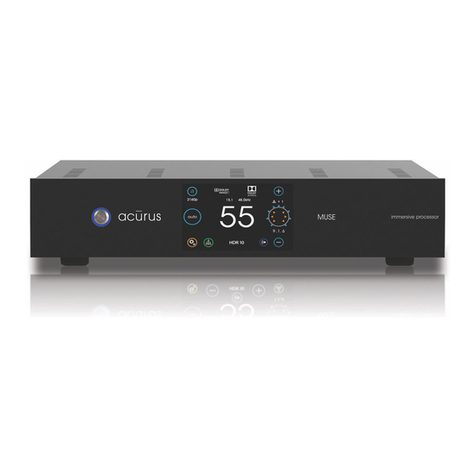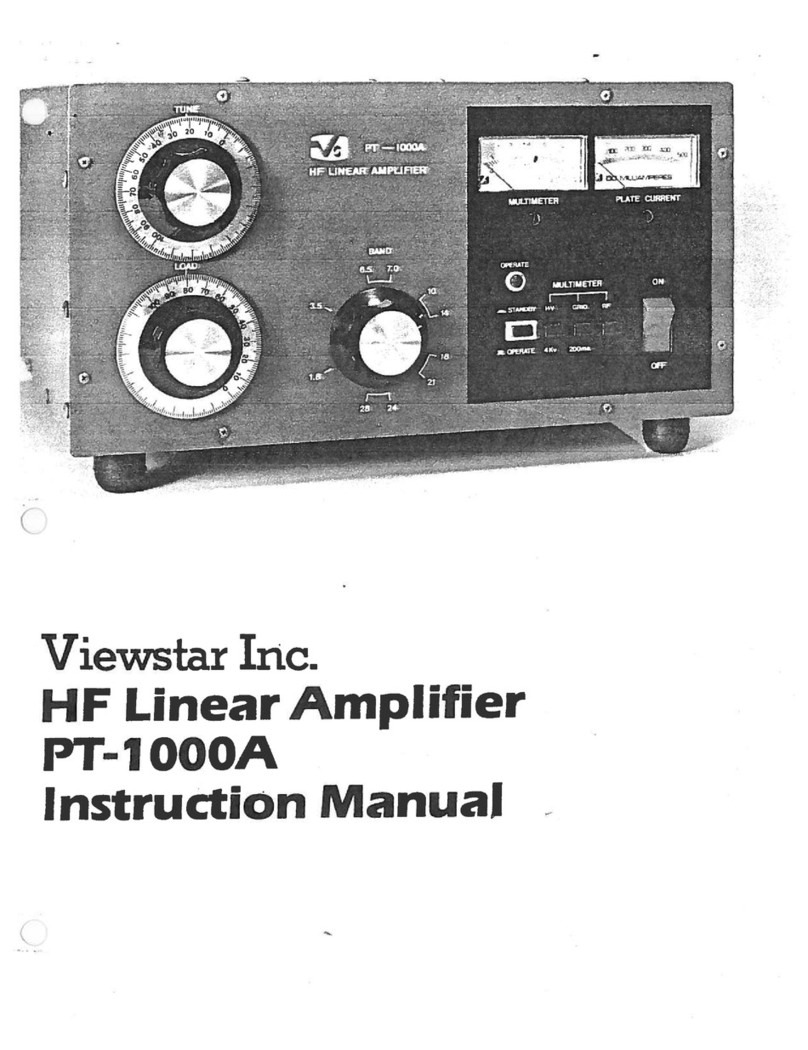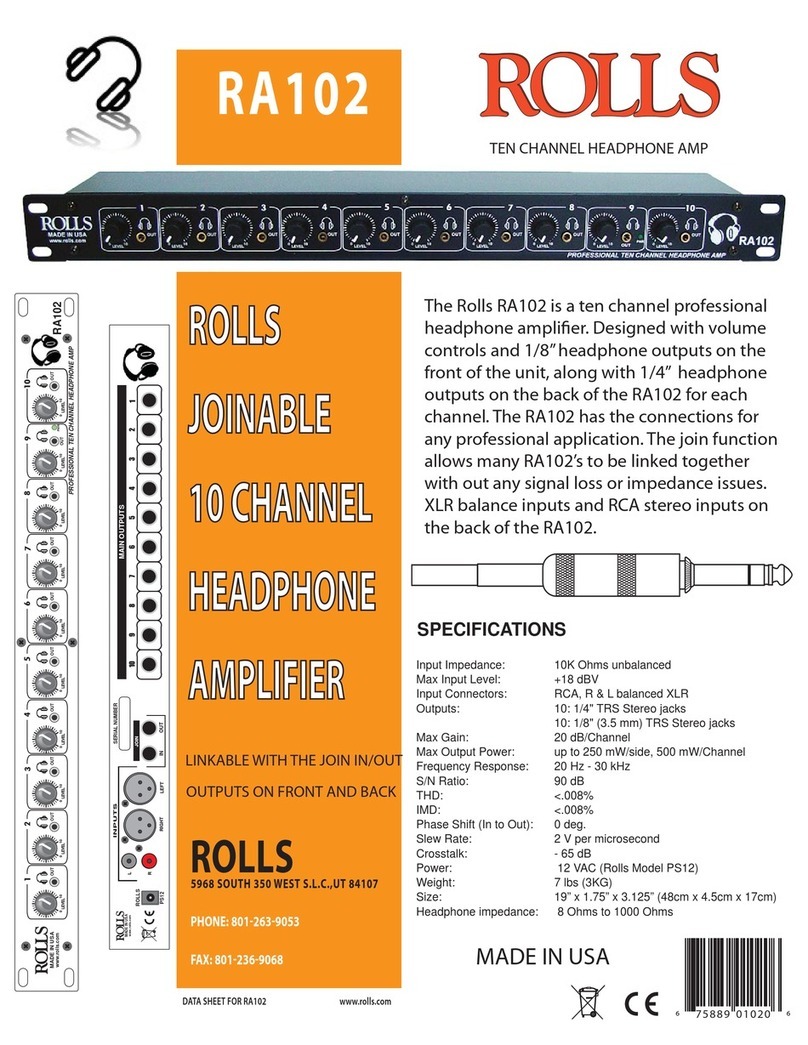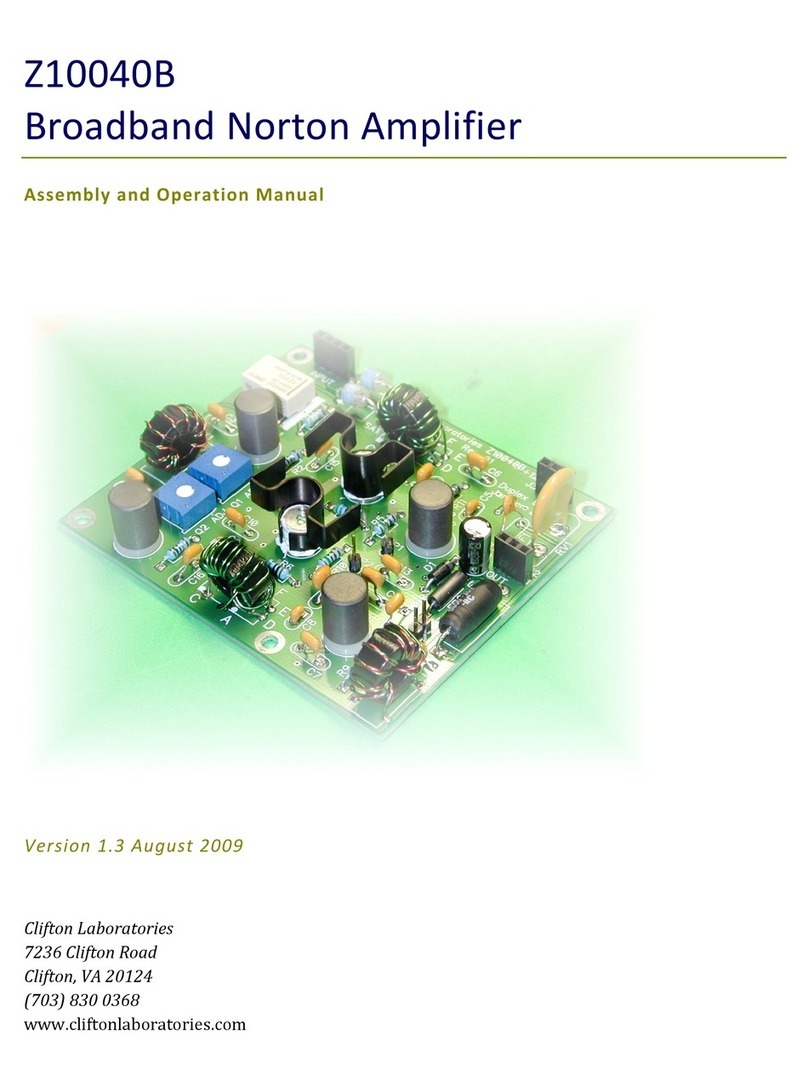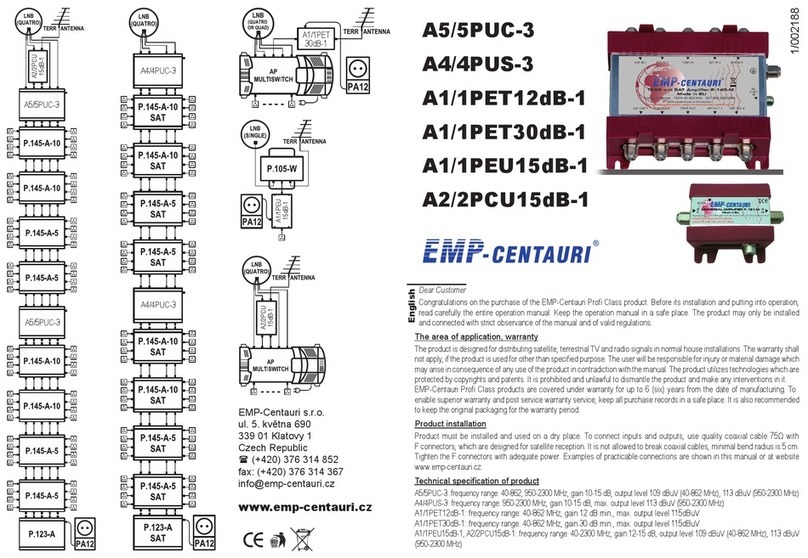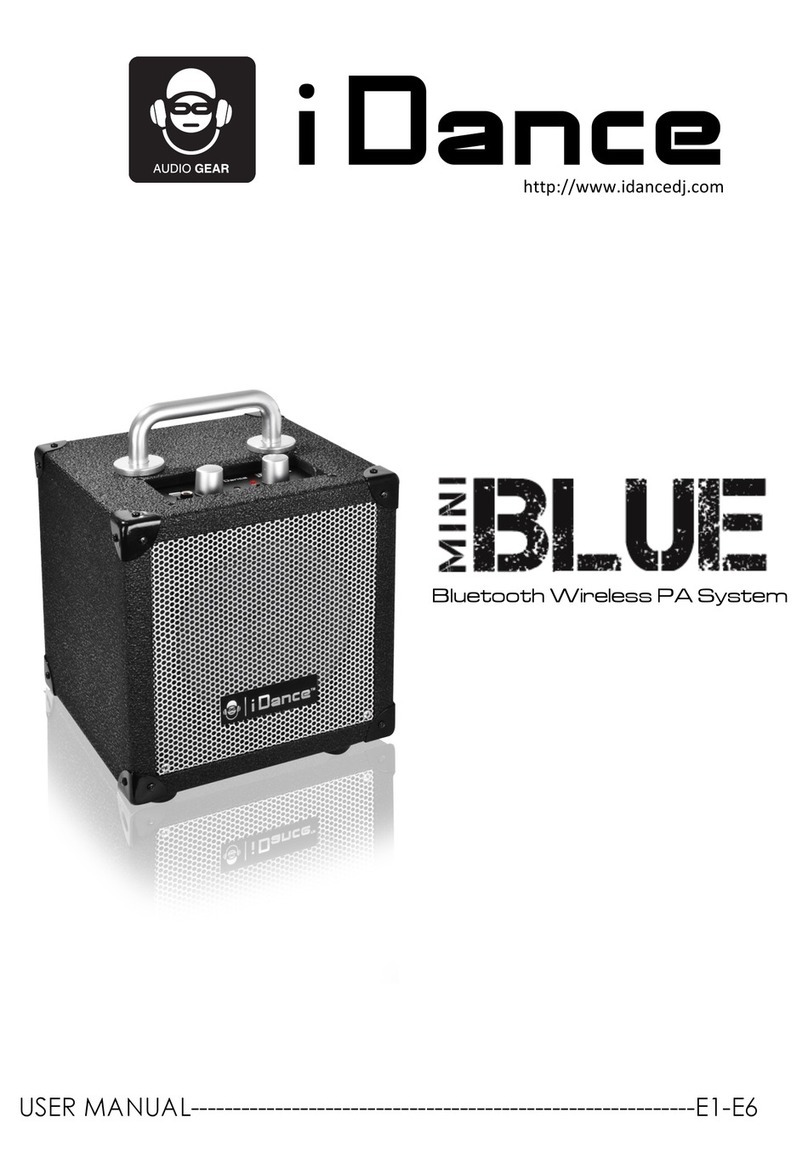Acurus ARIES User manual

ARIES
2.1 Integrated Amplifier User Guide
All models!

CAUTION:!
RISK!!!OF!!!ELECTRIC!!!SHOCK!"
DO!!!NOT!!!OPEN!#
1. Read!Instructions!–!All!safety!and!operating!instructions!should!be
read!before!operating!the!device.#
2. Retain!Instructions!–The!safety!and!operating!instructions!should!be
retained!for!future!reference.#
3. Heed!Warnings!–!All!warnings!on!the!device!and!in!the!operating
instructions!should!be!adhered!to.#
4. Follow!instructions!–!All!operating!and!safety!instructions!should
be!followed.#
5. Attachments!–!Do!not!use!attachments!not!recommended!by!the
product!manufacturer!as!they!may!cause!hazards.#
6. Water!and!Moisture!–!Do!not!use!this!product!near!water!(for
example,!near!a!bath!tub,!wash!bowl,!kitchen!sink,!or!laundry!tub;
in!a!wet!basement;!or!near!a!swimming!pool;!and!the!like).#
7. Ventilation!–!Slots!and!openings!in!the!cabinet!are!provided!for
ventilation!and!to!ensure!reliable!operation!of!the!product!and!to
protect!it!from!overheating,!and!these!openings!must!not!be!blocked
or!covered.!The!openings!should!never!be!blocked!by!placing!the
product!on!a!bed,!sofa,!rug,!or!other!similar!surface.!This!product
should!not!be!placed!in!a!built-in!installation!such!as!a!bookcase
or!rack!unless!proper!ventilation!is!provided!or!the!manufacturer’s
instructions!have!been!adhered!to.#
8. Heat!–!This!product!should!be!situated!away!from!heat!sources
such!as!radiators,!heat!registers,!stoves,!or!other!products!that
produce!heat.#
9. Power!Sources!–!This!product!should!be!operated!only!from!the
type!of!power!source!indicated!on!the!marking!label.!If!you!are!not
sure!of!the!type!of!power!supply!in!your!home,!consult!with!your
product!dealer!or!the!local!power!company.!For!products!intended
to!operate!from!battery!power,!or!other!sources,!refer!to!the
operating!instructions.#
10. Grounding!–!This!product!is!equipped!with!a!three-wire!grounding-
type!plug,!a!plug!having!a!third!(grounding)!pin.!This!plug!will!only
fit!into!a!grounding-type!power!outlet.!This!is!a!safety!feature.!If!you
are!unable!to!insert!the!plug!into!the!outlet,!contact!your!electrician
to!replace!your!obsolete!outlet.!Do!not!defeat!the!safety!purpose!of
the!grounding-type!plug.#
11. Power!Cord!Protection!–!Power!supply!cords!should!be!routed
so!that!they!are!not!likely!to!be!walked!on!or!pinched!by!items
placed!upon!or!against!them,!paying!particular!attention!to!cords
at!plugs,!convenience!receptacles,!and!the!point!where!they!exit
from!the!product.#
12. Overloading!–!Do!not!overload!wall!outlets,!extension!cords,!or
integral!convenience!receptacles!as!this!can!result!in!a!risk!of!fire
or!electrical!shock.#
13. Lightning!and!Periods!of!Non-Use!–!For!added!protection!for!this
product!during!a!lightning!storm,!or!when!it!is!left!unattended!and
unused!for!long!periods!of!time,!unplug!it!from!the!wall!outlet!and
disconnect the antenna or cable system. This will prevent damage to
the product due to lightning and powerline surges. #
14. Cleaning – Unplug this product from the wall outlet before cleaning. Do
not use liquid cleaners or aerosol cleaners. Use a damp cloth for
cleaning.#
15. Object and Liquid Entry – Never push objects of any kind into this
product through openings as they may touch dangerous voltage points
or short-out parts that could result in a fire or electric shock. Never spill
liquid of any kind on the product.#
16. Damage Requiring Service – Unplug this product from the wall outlet
and refer servicing to qualified service personnel under the following
conditions: #
a) When the power supply cord or plug is damaged, #
b) If liquid has been spilled, or objects have fallen into the product, #
c) If the product has been exposed to rain or water, #
d) If the product does not operate normally by following the operating
instructions. Adjust only those controls that are covered by the
operating instructions as an improper adjustment of other controls may
result in damage and often will require extensive work by a qualified
technician to restore the product to its normal operation, #
e) If the product has been dropped or damaged in any way, or #
f) When the product exhibits a distinct change in performance – this
indicates a need for service. #
17. Replacement Parts – When replacement parts are required, be sure
the service technician has used replacement parts specified by the
manufacturer or that have the same characteristics as the original
parts. Unauthorized substitutions may result in fire, electric shock, or
other hazards. #
18. Safety Check – Upon completion of any service or repairs to this
product, ask the service technician to perform safety checks to
determine that the product is in proper operating condition. #
19. Servicing – Do not attempt to service this product yourself as opening
or removing covers may expose you to dangerous voltage or other
hazards. Refer all servicing to qualified service personnel. If this unit is
purchased outside of the U.S., please contact your local dealer or
distributor for service center information. If purchased inside the U.S.
and dealer service is not available, contact Acurus Customer Service
for a return authorization (RA) number before shipping. For further
service information, contact: #
ACURUS CUSTOMER SERVICE"
phone: 1-866-781-7284#
Email: support@acurusav.com#
5225 EXPLORATION DRIVE#
INDIANAPOLIS, IN 46241 #
CAUTION!!!To!!reduce!!the!!risk!!of!!electric!!shock!!and!!fire,!!do!!not!!remove!!the!!cover!!or!!back!!plate!!of!!the!!device"
enclosure.!!There!!are!!no!!user!!serviceable!!parts!!inside.!!Refer!!servicing!!to!!an!!Acurus!!authorized!!service!!center."
#
CAUTION!!!The!!international!!symbol!!of!!a!!lightning!!bolt!!inside!!a!!triangle!!is!!intended!!to!!alert!!the!!user!!to"
uninsulated!!“dangerous!!voltage”!!within!!the!!device!!enclosure.!!The!!international!!symbol!!of!!an!!exclamation"
point!!inside!!a!!triangle!!is!!intended!!to!!alert!!the!!user!!to!!the!!presence!!of!!important!!operating,!!maintenance!!and"
servicing!!information!!in!!the!!manual!!accompanying!!the!!device."
#
WARNING!#!To!!reduce!!the!!risk!!of!!fire!!or!!electrical!!shock,!!do!!not!!expose!!this!!equipment!!to!!rain!!or!!moisture."
#
IMPORTANT!!!SAFETY!!!INSTRUCTIONS!
2 ACURUS ARIES INTEGRATED AMPLIFIER USER GUIDE Revision 10302014
Document 1000189

contents
2
Important Safety Instructions
3
Contents
4
Congratulations"
Unpacking"
Outer and inner Carton#
Package Contents#
Retain your Packaging#
Register your Product#
Record your Unit information#
#
5
Aries Features
Front Panel#
Rear Panel
7
Aries Placement and Setup"
Shelf Mounting#
Rack Mounting"
System Planning and Optimizing
8
Making System Connections"
Connecting Loudspeaker Outputs#
Connecting Audio Source Inputs#
Trigger In and Out Control#
Connecting the IR Target#
Mains (AC) Power#
Control Networks #
9
Aries Operation (Front Panel)"
Standby Mode#
Listening Mode#
10
Aries Operation (Mobile Device)"
#Connecting to Aries#
#Adjusting Aries Settings (Front Panel)#
#Adjusting Aries Settings (Mobile Device)
15
Problem Resolution"
Troubleshooting#
Obtaining Additional Help
17
Technical Specifications"
"Architects and Engineering
18
About Acurus and Indy Audio Labs"
Warranty
U.S. and Canada#
Applicable Territories
3
ACURUS ARIES INTEGRATED AMPLIFIER USER GUIDE Revision 10302014
Document 1000189

congratulations
"
Congratulations on your purchase of an Acurus Aries
integrated amplifier. TheAcurusAries is a state-of-the-art
component featuring high-end audio performance combined
with unprecedented control and connectivity. Years of
dedicated research, extensive testing, and engineering
refinement went into the creation of this product. Since
1993, Acurus has been delivering high-value, high-
performance electronics. Just like the first Acurus products
to roll off the assembly line more than 20 years ago, your
Acurus was designed, hand-assembled and tested with
pride by engineers, technicians and skilled assemblers in
the United States of America. You should expect years of
trouble-free operation from your product investment.#
#
Acurus components offer unparalleled performance and
control flexibility for the most discriminating listener. Your
Aries integrated amplifier incorporates advanced design and
construction in a superbly crafted amplifier.#
"
"
unpacking
Outer and Inner Carton"
Using a sharp object such as a knife or scissors, carefully
open the outer single-walled (brown) shipping carton and
inner double-walled (white) packaging cartons along their
top seams.#
#
Your Acurus unit is wrapped in a protective poly bag and
sandwiched between 100% recycled foam bumpers.
Carefully lift the amplifier out of the package with the foam
bumpers attached.#
Package Contents "
Inside the box you should find the following: #
1. Acurus Aries "
2. Foam Bumpers (2) "
3. AC Power Cord"
4. Programmable Universal IR Remote Control"
5. IR Target"
6. User Guide"
7. Universal IR Remote Control Manual"
8. Warranty Card "
"
In the unlikely event of any of the above items missing,
immediately contact your dealer or Acurus Customer
Service: #
"
ACURUS CUSTOMER SERVICE "
phone: 1-866-781-7284 "
email: support@acurusav.com "
5225 EXPLORATION DRIVE "
INDIANAPOLIS, IN 46241 "
"
Retain your Packaging "
We highly recommend retaining your box and packaging
materials as these are the best way to protect your amplifier
in transit. Should warranty service be required, you MUST
either use your original packaging materials or request new
packaging from Acurus Customer Service (for a nominal
fee). #
"
Register your Product "
In order to validate your purchase and qualify for the full five (5)
year parts and labor manufacturer’s warranty on your newAcurus
product, you must have purchased it from an authorized Acurus
retailer AND you must return the included warranty card completely
filled out within 30 days of purchase. #
"
Record your Unit Information "
For future reference, we recommend recording your product
information here: #
#
Model No. __________________________________________#
Serial No. __________________________________________#
Date of Purchase ____________________________________#
Date Registered _____________________________________#
4 ACURUS ARIES INTEGRATED AMPLIFIER USER GUIDE Revision 10302014
Document 1000189

ARIES features
#
#
#
Your ARIES integrated amplifier has been engineered to
provide years of trouble-free enjoyment when installed and
used according to this guide. This section will help you
become familiar with the most important features of your
Acurus component. #
#
"
Front Panel "
The front-panel of your Acurus Aries was designed with
beauty, simplicity and control confidence as the primary
goals. #
#
#
#
#
#
#
#
Touch Screen: The Aries features a touch sensitive screen
for direct control and status monitoring on the unit. The full-
color, high-contrast TFT screen features familiar mobile-
device-like icons. The touch panel is also for powering the
unit on and off.#
#
#
"
Rear Panel "
The rear panel of your Acurus was designed for ease of
connection and expandability. A white powder coat finish
makes connector labels easy to see in dimly lit shelving or
rack mounting situations.#
#
#
#
#
#
#
#
#
#
#
#
#
#
#
!
Loudspeaker Connectors: In the back of the unit are two sets
of Rugged, 60-amp gold-plated binding posts with anti-touch,
protective clear housings. These connectors accept standard
banana-type plugs, bare wire or spade lugs. #
#
!
!
!
!
!
!
!
!
Balanced Input Connectors: TheAries includes a balanced
input (input #1), ideal for making connections from a media
source with an XLR-type output such as an external DAC,
optical player, pro-audio source, or remote zone feed. #
#
#
#
#
#
#
#
#
#
Unbalanced 2.1 Input: A dedicated 2.1 input (input #2) is
included for passing through down-mixed surround audio
from sources such as TVs, gaming systems or set top
boxes. The subwoofer input (“sub”) can be set to pass
directly to the subwoofer out (see section entitled “audio
settings menu”).#
#
#
#
#
#
#
#
#
#
Unbalanced Stereo Inputs: Four unbalanced stereo inputs
(input #s 3,4,5 and 6) are provided for use with a wide
variety of input sources such as a video player, tape deck,
optical disc – essentially any media source with a line-level
RCA output.#
#
#
#
#
#
#
#
#
#
#
#
#
#
#
#
#
5
ACURUS ARIES INTEGRATED AMPLIFIER USER GUIDE Revision 10302014
Document 1000189

RS-232 and Ethernet Connectors: Both RS-232 and a
dedicated 2.1 input (input #2) is included for passing through
down-mixed surround audio from sources such as TVs,
gaming systems or set top boxes. The subwoofer input
(“sub”) can be set to pass directly to the subwoofer out (see
section entitled “audio settings menu”).#
!
!
!
!
!
!
!
!
!
!
AC Power Inlet: The mainAC input on theAries is a module
on the lower right hand side of the rear panel that
accommodates an IEC-type plug and also houses the main
AC protection fuse(s) in a slide-out drawer.#
!
!
!
!
!
!
!
!
!
!
Expansion Port: Aries supports hardware upgrades and
added connectivity features through an expansion port.
Adding and configuring expansion cards should be
performed only by Acurus support or through authorized
Acurus dealers.
Unbalanced 2.1 Output: A line-level 2.1 output may be used to
drive an external amplifier and/or a system subwoofer. This
variable output is affected by theAries volume level and
balance settings. The sub output is affected by the subwoofer
settings (see section entitled “audio settings menu”).#
#
#
!
!
!
!
!
!
!
!
!
!
IR In Connector: An infra-red remote (IR) input jack (“ir Rx”)
supports connection to the IR target included with Aries. The
IR target should be placed in the line-of-site from the IR
remote used to control the Aries. This feature allows the
freedom to locate the Aries in an enclosed cabinet or behind
a wall as needed.#
#
#
#
#
#
#
#
#
#
!
!
12V Trigger Connectors: A 12V trigger input jack is located
below the ir Rx jack to allow for triggering the Aries on/off
from an external source such as a power conditioner or AV
receiver. Two 12V trigger outputs allow theAries to trigger
external amplifiers on and off (see section entitled “trigger
settings menu”). !
!
!
!
!
!
!
!
!
!
!
!
#
#
#
#
#
#
#
#
#
#
#
#
#
#
#
#
#
#
#
#
#
#
#
#
#
#
6 ACURUS ARIES INTEGRATED AMPLIFIER USER GUIDE Revision 10302014
Document 1000189
NOTE: Consult with your authorized Acurus dealer or Acurus
support regarding pricing and availability of expansion
options for your Aries."

system planning and
optimizing
#
In order to experience the best performance from your
integrated amplifier, the entire system needs to be planned
and components carefully selected to work together. Your
authorized Acurus dealer is trained to be able to help you
ensure your components work well together. #
#
The following are some helpful guidelines to ensure your
Acurus integrated amplifier is well-matched to the other
components in your system. #
#
1. Quality loudspeakers can have a dramatic impact on
overall sound quality in a system for a given room
environment. When planning or upgrading a system, as
a rule of thumb, we recommend budgeting for
loudspeakers at or somewhat above the price of your
amplifier electronics. Your Acurus dealer will be able to
advise you on best loudspeaker selection for your
electronics, your environment, and, most importantly,
your listening preferences. #
2. Using higher-efficiency loudspeakers (87dB/W/m or
greater) will reduce the average amount of amplifier
power consumed to produce a target listening loudness.
This effectively helps reserve greater peak amplifier
power when loud transient passages are reproduced. #
3. High-power amplifiers (over 100W continuous into 8
ohms) are generally OK to pair with speakers with
slightly lower power ratings, particularly if subwoofers
are involved. Higher-power amplifiers will tend not to go
into clipping distortion as readily as lower-powered
amplifiers or receivers. Clipping is a type of distortion
that is prone to damage loudspeakers. #
4. Preamps should be chosen with output voltage swing
capability equal to or greater than the amplifier
sensitivity spec for full rated power output (for example,
1.42V for full rated output). Similarly, an ideal preamp
choice has a noise spec less than or equal to that of the
power amplifier. Using the Aries line output with other
Acurus-branded amplifiers ensures a perfect match.#
#
#
#
#
!
ARIES placement and
setup
#
An enjoyable home entertainment experience always begins
with carefully planned placement and setup of system
components. This section will provide guidance on how to
best install your new Acurus integrated amplifier. #
#
Shelf Mounting "
When planning to mount on a shelf, be aware of the physical
dimensions of your Acurus integrated amplifier as outlined in
the section entitled “Technical Specifications”. #
#
It is ALWAYS advisable to: #
1. Provide ample space above the unit (1-2 inches is the
minimum preferred) #
2. Provide plenty of room (at least 1-2 inches) between the
sides of the unit at nearby surfaces or other components #
3. Locate the unit near an AC outlet or power conditioner
and avoid using extension cords or power strips #
4. Locate the integrated amplifier as close as possible to
audio source units such as optical players or music
servers #
5. Use as short length wire leads as practical, especially
on the amplifier inputs #
6. Connect the integrated amplifier to the same mains
circuit as audio source units#
#
It is NEVER advisable to: #
1. Enclose the unit in a cabinet without air flow or
adequate ventilation, particularly across the heat fins
along the side and back of the unit. #
2. Place the unit near a source of moisture such as a
window or a live plant #
3. Place other components in a stack on top of the
amplifier #
4. Place the amplifier on a carpeted surface #
5. Remove the safety ground connector from the AC mains
cord #
#
Rack Mounting "
Your Acurus integrated amplifier can easily be configured to
mount in a standard 19-inch rack cabinet with an optional
Acurus rack mount accessory kit, ARM-3. Hardware and
detailed installation instructions are included with the kit. See
your authorized retailer or contact Acurus to obtain a rack kit
for your Aries. #
#
#
#
#
!
7
ACURUS ARIES INTEGRATED AMPLIFIER USER GUIDE Revision 10302014
Document 1000189

Connecting the IR Target"
To enable control of the Aries with an IR remote, the IR
target must be plugged into the rear of the unit. TheAries
IR target is a 5V unit.#
IR target 3.5mm stereo plug
1 – Ground
2 – IR Signal
3 – 5V DC
NOTE: Use only the IR target included with your
Aries. Pin-out and operational voltages of IR target
devices vary. Use of an incompatible device could
possibly damage the unit."
#
#
Mains (AC) Power "
Your Acurus Aries is equipped with a high-quality 14
gauge, 3-conductor power cord. Plug this cord into the
back of the integrated amplifier and then into a nearby AC
outlet. Avoid using any extension cords or plugging into
other components with rear-panel switched outlets. If using
Aries with a power conditioner, ensure that the receptacle
your integrated amplifier plugs into is capable of providing
the full current required. See section entitled “Technical
Specifications” for Aries AC current draw requirements.#
#
Control Networks "
Ethernet: In order to take advantage of Acurus Enhanced
Ethernet Control (E2C), connect the Ethernet port to a
10/100 or faster home network router or switch port via a
standard CAT 5e or newer Ethernet cable. The network
activity indicator near the Ethernet jack illuminates green
when network activity is detected. #
#
This port may also be directly connected to a system
controller utilizing Ethernet command protocols. Contact
your dealer or Acurus Customer Service in order to verify
compatibility with certain control systems. #
#
RS-232: Connect this port to a system controller using a 9-
pin RS-232 serial cable in order to control and monitor the
Aries remotely. Contact your dealer or Acurus Customer
Service in order to verify compatibility with certain control
systems. #
#
#
making system
connections
Your Acurus amplifier is designed for simple, reliable
connections in a variety of system configurations. Following
the instructions below will ensure optimal performance from
your Aries integrated amplifier. #
#
NOTE: Making system connections with AC power
disconnected is ALWAYS recommended."
#
"
Connecting Loudspeaker Outputs "
Use a high-quality loudspeaker cable with sufficient gauge
wire for the loudspeaker run lead length. Be sure to observe
consistent speaker polarity connections (plus (+) and minus
(-) speaker leads) from amplifier to loudspeaker. TheAcurus
Aries is non-polarity inverting.#
#
Physical connection options supported include bare wire,
single banana post, dual banana post, spade connector and
wire lead. #
#
Before powering on the Aries, check to ensure speaker plus
and minus leads are not touching each other or touching
other connectors or the unit chassis.#
#
Connecting Audio Source Inputs "
Use a high quality RCA and/or XLR cabling to connect audio
source devices to Aries inputs. Avoid coiling or bunching up
of cables. Be sure RCA cables are fully inserted into Aries
input jacks so as to avoid hum and other signal integrity
problems. #
#
Trigger In and Out Control"
To enable an external power conditioner or AVR to power on
your Acurus Aries, connect the trigger out from that device
to the the 3.5mm 12V trigger in on the Acurus. The jack is
wired with its tip active and will accept a stereo or mono
plug. #
12V trigger 3.5mm stereo plug
1 – Ground
2 – Ground
3 – Trigger Voltage
NOTE: the front panel power button functions
normally even if the trigger input is used. The Acurus
amplifier will automatically resume control sync with
the external device after the next time system power
is cycled.
#
#
!
8 ACURUS ARIES INTEGRATED AMPLIFIER USER GUIDE Revision 10302014
Document 1000189

Volume Level Indication: Aries volume level is displayed as
a two-digit number between 01 and 99 and represents
simply the percentage of total available volume range.#
#
#
#
!
!
!
!
!
Volume Adjust Up: To adjust Aries volume up, simply touch
the blue volume adjust up (“+”) button. TheAries volume
will increment up.#
!
!
!
!
!
!
!
Volume Adjust Down: To adjust Aries volume down, simply
touch the blue volume adjust down (“-”) button. TheAries
volume will increment up.#
#
#
#
#
#
#
#
Loudspeaker Mute: To Mute Aries volume, simply touch the
blue loudspeaker mute icon. #
#
#
#
#
#
#
#
The Aries sound output will mute and both the mute icon
and volume indication will change from white to red as
visual feedback. Press the mute button again to unmute.#
#
#
ARIES operation (front
panel)
#
This section discusses the normal operation of your Acurus
amplifier via the front touch-sensitive screen #
#
Standby Mode#
When first connected to AC power, your Acurus Aries
amplifier initializes all circuits and goes into standby mode. #
#
After normal initialization, the Aries displays a universal
power on/off icon as below:#
#
#
#
#
#
#
#
#
Turn on the Aries by touching the front panel power button
icon.#
#
"
Listening Mode "
Home Screen Layout: Aries home screen is designed to
provide all the information and control you need for your
audio system with the least amount of complexity.#
#
#
#
!
!
!
!
!
!
Input Indicator: Aries input indication is located in the middle
top of the display and represented as a yellow number 1-6.#
#
9
ACURUS ARIES INTEGRATED AMPLIFIER USER GUIDE Revision 10302014
Document 1000189

Input Source Selection: To select inputs, touch the source
select icon in the upper left. The input selector screen is
then displayed as a response.#
#
#
#
!
!
!
!
!
!
!
!
!
!
Input Icons: Input #s 1-6 are displayed as icons
corresponding to the input number and (refer to section
entitled “rear panel” on pages 5-6). Touch the desired input
icon to select that input as the sound source.#
!
!
!
!
!
!
!
!
!
!
!
!
!
Home Icon: At the lower left of each screen other than the
home screen, simply touch the home icon to return to the
home screen.#
#
#
#
!
!
!
#
#
#
#
#
#
#
#
#
#
ARIES operation (mobile
device)
#
#
Your Acurus amplifier can be operated via a web browser on
a computer or mobile device such as a smart phone or
tablet.#
#
Connecting to Aries#
The Aries automatically checks for the presence of an
Ethernet network. If a network is present, a network icon at
the bottom middle of the main screen appears. #
#
#
#
#
#
#
#
#
To connect to the Aries, simply touch the network icon to
bring up the IP address screen. Then, enter this IP address
into a URL line of your mobile device web browser.#
#
#
#
#
#
#
#
#
Main Mobile Screen: TheAries home screen as viewed on a
computer, tablet or smart phone is similar to the front panel
home screen with the icons arranged for optimal mobile
viewing. Basic audio controls such as Input Select, Volume,
and Mute are available from this view.#
#
#
#
!
!
!
!
!
!
10 ACURUS ARIES INTEGRATED AMPLIFIER USER GUIDE Revision 10302014
Document 1000189

V-drop: This unique Aries function enables you to
drop audio level instantly when you need to interrupt
your listening. It works very similarly to a mute
function. However, with v-drop, the Aries output
volume is reduced only to a level preset in the v-drop
settings menu. Unlike mute, you can still hear a slight
amount of audio in the background. Note that v-drop
is only accessible through mobile control and not
through the front panel.#
#
#
#
!
!
!
!
!
Input Source Selection: To select input sources from
the mobile view, the following page is displayed:#
#
#
#
#
!
!
!
!
#
#
#
#
#
#
#
#
#
"
Adjusting Aries Settings from the Front Panel"
!
Settings Icon: To adjust settings in the Aries, enter
the settings menu by touching the settings Icon at
the lower left of the main display.#
#
Settings Menu: The Aries settings menu shows each
category of user-adjustable parameter as an icon.#
#
#
#
!
!
!
!
!
!
Audio Settings Sub-menu: Touching the Audio Settings Icon
brings up the sub-menu below:#
#
Audio Settings Icon"
#
#
#
#
On this sub-menu, audio settings can be tailored for specific
system setup conditions. #
#
#
#
#
#
#
#
#
!
Loudspeaker Balance: Touch the L or R buttons to shift
more sound output to either the left or right loudspeakers.
This is useful in certain asymmetrical room setups. Default
is centered.#
#
#
#
#
#
#
!
!
High-Pass Filter On/Off: Touch the HP icon to enable or
disable the 80Hz analog high-pass filter in the Aries. This
filter should generally be enabled for systems when an
external subwoofer is used. Default is off.#
#
#
#
! ! !!
11
ACURUS ARIES INTEGRATED AMPLIFIER USER GUIDE Revision 10302014
Document 1000189

Subwoofer On/off and Level Trim: The level of the
subwoofer can be adjusted up or down via the “+” and “-”
touch buttons. +/- 15dB adjustment range is available. To
the right of the subwoofer level trim is a subwoofer on/off
control. Defaults are off and “0”.#
#
#
#
#
#
#
#
#
Subwoofer Internal vs. External Pass-Through (2.1 input
only): Input #2 includes an optional subwoofer input from
an external 2.1 audio source device. Normally, the Aries
subwoofer output signal is derived from the left and right
input channels. For input #2, by enabling the external
subwoofer pass through (“int” button), the external sub
input signal is passed through to the subwoofer output.
Default is off or no pass-through.#
#
#
#
#
#
#
Back Arrow: To return to the settings page rather than the
home page, simply touch the back arrow. This applies to all
sub-menus.#
#
#
#
#
#
#
Mode Settings Sub-menu: Aries can be used in a pre-amp
only mode, disabling the internal amplifier. This can be
useful for night-time listening through headphones or for
disabling a second zone when an external amplifier is
driven."
Mode Settings Icon"
!
#
#
Simply select power amp “on” or “off” to enable or disable
the internal amplifier in the Aries. Default is amplifier
enabled.#
#
Network Settings Sub-menu: Touching the Network Settings
Icon brings up the sub-menu below:!
!
Network Settings Icon"
#
#
#
#
On this screen, the IP address of theAries is displayed
along with network detection status. “No connection”
indicates that a network cable is disconnected or there is a
fault elsewhere with a switch or router.#
#
#
#
#
#
#
#
#
!
#
Display Brightness Sub-menu: Touching the Display
Brightness icon Icon brings up the sub-menu below:#
!
Display Brightness Icon"
#
#
#
#
On this screen, the brightness of the Aries display can be
altered from low to medium to high based on user
preference.#
#
! ! !!
12 ACURUS ARIES INTEGRATED AMPLIFIER USER GUIDE Revision 10302014
Document 1000189

Volume Drop (v-drop) Sub-menu: Touching the “v drop”
icon Icon brings up the sub-menu below:#
!
V-drop Icon"
#
#
#
#
The unique Aries v-drop function enables you to keep
audio playing at a reduced listening level when you need to
be interrupted momentarily. It works very similarly to a
mute function. With v-drop, the Aries output volume is
reduced to the level preset in the v-drop settings menu.
Unlike mute, you can still hear a slight amount of audio in
the background. This setting determines the v-drop
loudness level. Default v-drop level is 10.#
#
#
#
#
#
#
#
#
#
Trigger Sub-menu: Touching the Trigger Icon brings
up the sub-menu below:#
!
Trigger Control Icon"
#
#
#
#
On this screen, the 12V trigger outputs can be
individually turned on and off and adjusted for time
delay before triggering (0, 1, 2 seconds). This allows
power sequencing of external devices such as
amplifiers and prevents too many devices from
drawing excess AC current all at once.#
#
System Information Sub-menu: Touching the System
Information icon brings up the sub-menu below:#
!
System Information Icon"
#
#
#
#
The System Information page displays information about
the particular software and hardware versions running in
the Aries. It also displays ID information about the type of
expansion card in the unit (if any). This information is
usually only needed for servicing or adding expansion
cards to Aries.#
#
#
#
#
#
#
#
#
!
!
!
Factory Reset Sub-menu: Touching the Factory
Reset Icon brings up the sub-menu below:#
!
Factory Reset Icon"
#
#
#
#
From this screen, touch the factory icon to restore
the Aries to its original factory settings. All adjustable
parameters will be reset to their default values and
the Aries will re-start.#
#
#
! ! !!
#
#
#
#
13
ACURUS ARIES INTEGRATED AMPLIFIER USER GUIDE Revision 10302014
Document 1000189

Adjusting Aries Settings from the Mobile View"
!
Mobile Settings Menu: A mobile device can access the
most frequently used Aries settings for adjustment. Shown
below is the mobile view of the settings menu. To exit the
settings menu and return to the main page, simply touch
the back arrow.#
#
#
#
#
#
#
#
#
#
#
#
#
#
#
#
#
#
!
Mobile Information Menu: The mobile information menu
shows basic information about Aries hardware and
firmware. It also contains an active hyperlink to the Aries
user guide online (requires an active Internet connection).#
#
#
#
#
#
#
#
#
#
#
#
#
#
#
#
#
#
#
#
Mobile Brightness Adjustment Menu: To adjust the Aries
screen brightness, simply select the desired setting (H, M or
L).#
!
!
!
!
!
!
Mobile Network Menu: The mobile network settings menu
displays basic network information and provides means to
adjust several network parameters.#
#
#
#
#
#
#
#
#
#
!
!
!
!
!
!
!
!
!
!
!
!
!
!
Network UDP Enable: To prevent Aries from responding to
network UDP commands, select off. Default setting is “on”.#
!
DHCP Enable: To enable Aries to use DHCP to
automatically obtain an IP address from a local DHCP
server, select enable.#
!
Static IP Enable: To disable DHCP and enable a static IP
address for the Aries, enter and upload a new IP address as
desired. This allows a persistent link or shortcut to be
created for controlling the Aries.#
! ! !!
14 ACURUS ARIES INTEGRATED AMPLIFIER USER GUIDE Revision 10302014
Document 1000189

problem resolution
#
From time to time, problems may occur. The following table
is intended to help categorize and solve issues that may
arise. Of course, if problems persist, do not hesitate to call
your local dealer or Acurus Customer Service.#
#
Troubleshooting Table #
problem or symptom possible cause recommendations
Aries does not power on – no front
panel display illumination ## AC not connected#
• Check that power cord is connected at the wall and at the
back of the unit#
• Check that switched AC outlets are on#
• Check that power conditioner is on (if applicable)#
##
#Blown main fuse#
• Check fuse compartment in back of unit near AC inlet.
Replace fuse and retest. If problem persists, refer unit to
service personnel.
Aries has power (“on” button shows
on screen) but does not respond via
IR remote#
#
IR Target not
connected correctly#
• Verify that the IR target is connected to the correct input jack
on the back of the Aries and that the sensor is located in line-
of-sight with the IR remote#
IR Remote dead#• Check IR remote to ensure it has fresh batteries and that the
batteries are inserted correctly#
IR Universal
Remote not
Programmed#
• Re-program the Universal IR remote and re-test#
Aries has power (“on” button shows
on screen) but does not respond via
mobile device control#
#
IP address not
entered correctly on
mobile device#
• Verify correct IP address for Aries by reviewing the Aries
network settings menu. NOTE: It can take up to a few
minutes for some routers to assign an IP address
automatically. The initial addressAries displays may be re-
assigned by the router after DHCP auto-assignment.#
Mobile device not
connected to same
network as Aries ##
• Check to ensure control device is connected to the local
network and not another neighboring network#
• Check to ensure that all network routers and switches are
powered up and active#
• Look at the connection table in the router to confirm that both
the Aries and the mobile device a listed#
Aries disconnected
from network#
• Check Aries rear-panel network activity light – if not
illuminated green, check network cable connections. If cable
is plugged in and switch or router shows activity indication,
replace network cable.#
Aries has power (“on” button shows
on screen) but does not respond via
12V trigger#
Trigger cable
connection issue#
• Check to ensure control device is connected to the local
network and not another neighboring network. #
• Check to ensure that all network routers and switches are
powered up and active. #
Trigger not enabled
on source device#
• Check network activity light – if not illuminated green, check
opposite end of cable. If cable is plugged in and switch or
router shows activity indication, replace network cable. ##
Aries cuts out after playing for a
while#Inadequate
ventillation#
• Check to ensure that sides, rear and top of unit have at least
2 inches of air space and that air can flow in and out of space
around Aries installation.##
Aries does not recognize the network#Network IP range
incompatible#
• Aries is compatible with networks with an IP range that
begins with 192.168… Networks out of this range may not
work with Aries. Reset the IP of the router to 192.168.x.y if
possible.#
15
ACURUS ARIES INTEGRATED AMPLIFIER USER GUIDE Revision 10302014
Document 1000189

"
Obtaining Additional Help #
#
For problems not addressed here, have the model, serial
number and date of purchase of your Acurus component
handy and contact your local dealer or contact Acurus #
#
#
#
#
#
#
#
#
#
#
#
#
#
#
#
#
#
#
#
#
#
#
#
#
#
#
#
#
#
#
#
#
#
#
#
#
#
#
#
#
#
#
#
#
#
#
#
#
#
#
#
Customer Service at 1-866-781-7284 M-F, 9AM to 5PM
E.S.T. or email support@acurusav.com. #
Problem or symptom Possible cause recommendations
Aries switches on (display shows
home screen) but does not produce
audio#
Shorted or poorly
connected
loudspeaker wires#
• Check loudspeaker connections at the amplifier and at the
speaker terminals. Look for frayed, shorted, or disconnected
leads. ##
Aries pre-amp
mode ##
• If connecting loudspeakers directly to Aries, check Aries
settings menu and power amp mode sub-menu to ensure
Aries is not in pre-amp only mode#
• If using an external amplifier, check to ensure the external
amplifier is powered on and signal cable between Aries and
the external amplifier is connected#
Defective source
device or cables#
• Check connections between source device and Aries#
• Try using an alternate source device to eliminate the
possibility of an Aries problem.#
• Check source device XLR or RCA cables for faults#
Aries input setting
issue#
• Make sure the Aries input number matches the source device
connection#
Not all Aries channels appear to be
working ## Loudspeaker
connection issue#
• Check loudspeaker connections at the amplifier and at the
speaker terminals. Look for frayed, shorted, or disconnected
leads. #
Aries balance
setting issue#
• Check Aries audio settings menu to ensure balance is set
near middle and not over to favor one channel
Source device
connection issue#
• Check connections between source device and Aries#
• Try using an alternate source device to eliminate the
possibility of an Aries problem.#
• Check source device XLR or RCA cables for faults#
Aries sound is garbled or distorted#
Shorted or poorly
connected
loudspeaker wires#
• Check loudspeaker connections at the amplifier and at the
speaker terminals. Look for frayed, shorted, or disconnected
leads. #
Defective source
device or cables#
• Check connections between source device and Aries#
• Try using an alternate source device to eliminate the
possibility of an Aries problem.#
• Check source device XLR or RCA cables for faults#
Loudspeaker
problem#
• Check for one or more loudspeakers with faults. If the
problem appears on only one loudspeaker, switch Aries
channels to test the opposite loudspeaker to rule out an Aries
problem.#
Aries sound contains hum#Poorly connected or
faulty source cables#
• Ensure that audio cables are inserted fully in RCA and XLR
jacks#
• Replace cables that are suspect#
AC ground loop#
• Be sure to use either the 3-prong AC cord that came with the
Aries or equivalent#
• Do not remove the ground lug from the AC cord#
• Plug all devices into the same AC outlet if possible#
Cable or Satellite
TV grounding issue#
• Verify source by disconnecting incoming cable line or satellite
dish cable to see if hum disappears. If this is the source, then
hum will disappear when the cable is disconnected from the
system. If so, use an isolation transformer (such as a
Mondial Magic Box) at each of the cable and/or satellite
inputs
16 ACURUS ARIES INTEGRATED AMPLIFIER USER GUIDE Revision 10302014
Document 1000189

technical specications
"
#
Electrical!
!
Power output!200Wx2 (8Ω), 400Wx2 (4Ω), both channels driven!
THD (amplifier)!< 0.05% (200W, 8Ω), < 0.08% (400W, 4Ω)!
Frequency response!20 – 20kHz ± 0.05dB!
Gain (amplifier)!29.2 ± 0.1dB !
Polarity!Non-inverting!
SNR!>115dB (A-wt.)!
Damping factor!>1000, 8Ω@ 50Hz!
Input impedance!20kΩ!
THD (pre-amp output)!<0.0015% (20 – 20kHz, 3Vrms input)!
DC Offset!± 2mV (max)!
Max output (pre-amp output)!3.5Vrms, 7Vrms (sub out)!
Loudspeaker High-pass filter!Defeatable, 80 Hz (-3dB), 2nd order!
Subwoofer Low-pass Filter!80 Hz (-3dB), 2nd order!
Power consumption!12W (idle), 1440W (max), 9W (standby)!
Control!
!
Front panel display!4.3” touch-sensitive TFT 480x272 QVGA, RGB 65k colors!
Ethernet/RS-232!Serial command and UDP message protocol for all
parameters!
12V!1 3.5mm in, 2 3.5mm out, trigger out delay adjustable 0-2
sec!
Audio Inputs/Outputs!
!
Stereo audio input!4 Gold-plated RCA (unbalanced) L/R pairs!
Balanced input!1 XLR (balanced) L/R pair!
2.1 audio input!1 Gold-plated RCA (unbalanced) L/R pair plus sub in!
2.1 pre-amp output!1 Gold-plated RCA (unbalanced) L/R pair plus sub out!
Loudspeaker out!Gold-plated 60A 5-way binding posts x 2!
Expansion port!(up to 3 inputs or outputs with expansion card option)!
Physical!
!
Product dimensions!3.5” (8.89cm) x 17” (43.2cm) x 13.0” (33.0cm)!
Rack height!2 RU!
Product weight!17 lbs. (7.71kg)!
Finish!Black satin anodized, laser-etched logo, white rear panel!
Carton dimensions!10” (25.4cm) x 22” (55.9cm) x 18” (45.7cm)!
Architects and Engineering Specifications"
The integrated audio amplifier shall provide 2 output channels
and produce 200W continuous power into 8 ohms, both
channels driven simultaneously.#
#
The integrated audio amplifier shall include a 10/100 Ethernet
port and an RS-232 port for remote control and status
monitoring. A 12V Trigger port shall be included to allow
remote on/ off triggering by an external preamp or power
control center. The integrated audio amplifier shall have an
internal web server which delivers a browser-compatible GUI.
This Graphical User Interface shall allow for remote control
and monitoring via computer or mobile device/An RS-232 port.#
17
ACURUS ARIES INTEGRATED AMPLIFIER USER GUIDE Revision 10302014
Document 1000189
The integrated audio amplifier shall have adjustable front
panel lighting levels for dimly lit environments or bright rooms.
The rear panel shall have gold-plated input RCA unbalanced
and XLR balanced connectors and gold-plated 60A-rated
loudspeaker binding posts.#
#
The integrated audio amplifier shall contain a worldwide
configurable power supply, and be compliant with FCC Part 15
and CE requirements. #
#
The integrated audio amplifier shall be the Acurus ARIES#

ARIES design notes
#
#
#
The Acurus Aries was designed by engineers at Indy Audio
Labs to deliver an audio experience rivaled only by a live
performance. We refer toAries as our “concert system” in one
compact unit. #
#
While other high-end components may draw attention to
themselves cosmetically or sonically, the Aries was conceived
differently. Aries was conceived as a high-end product so
simple to use, so compact and so transparent in operation that
it delivers a dramatic musical event without getting in the way.
The goal of Aries is to deliver a rich user experience in the
least obtrusive manner possible.#
#
To deliver on Aries goal from an audio perspective, a solid,
neutral power amplifier must be utilized. The power amplifier
should be able to reproduce the broadest possible musical
styles without imparting its own coloration on the program
material. We chose 200W per channel as the target power
spec since this tends to support larger rooms and less efficient
loudspeakers with ample power for music transient peaks. We
also wanted to ensure we chose an amplifier design capable
of driving low impedance loudspeakers (3-4 ohms nominal)
with ease. In order to achieve these stringent amplifier
specifications while simultaneously maintain as compact a
chassis as possible, we developed and introduced in Aries
Acurus’ first ever analog class D switching power amplifier
technology. This new Acurus amplifier platform remains true to
Acurus musicality and neutrality while boasting all the
advantages of class-D switching technologies such as
compactness and low heat dissipation. Acurus engineers were
able to achieve all the above design goals with this new
platform, unique to the new Aries integrated amplifier.#
#
At the front end of the Aries, much like other legacy Acurus
integrated amplifiers and pre-amplifiers, care has been taken
to ensure signal paths are kept short and utilize minimal or no
gain stages. This ensures that the source signal is not altered
in any way from audio inputs to internal amplifier front-end
stages. We utilize low-noise, ultra-low-distortion digitally-
controlled volume circuits and discrete high-performance
audio relays for basic source switching, muting and volume
adjustments. Subwoofer filtering is performed in the analog
domain with no DSPs in the signal path. This keeps
processing artifacts out of the signal and maintains the most
natural-sounding performance. #
#
In addition to the subwoofer out, a full left-right pre-amp output
feature is included in Aries. This allowsAries to control an
external amplifier such as an Acurus A2002 driving a second
set of loudspeakers. Or, if additional power is warranted
beyond Aries built-in 400W amplifier platform, an external
amplifier can be connected to allow speaker wiring for a bi-
amplified configuration. TheAcurusA2002 is a perfect match
in gain for this option and would result in delivery of a total of
400W to each loudspeaker.#
#
#
#
#
#
#
#
#
#
#
#
#
#
#
#
#
#
#
#
#
#
#
#
#
#
#
#
#
!
18 ACURUS ARIES INTEGRATED AMPLIFIER USER GUIDE Revision 10302014
Document 1000189
The front panel controls of the Aries are modern, minimalist
and meant to be unintimidating for even the listener least
familiar with audio separates. What is required is simply a
basic understanding of the icons and symbols used universally
in modern mobile devices and tablet PCs. TheAries takes full
advantage of this modern graphical approach to
communicating status information. The result is a product
which is easy to learn and operate and conveys a more
modern design approach than most of its peers in the audio
industry.#
#
Like all other Acurus products developed recently by Indy
Audio Labs, the Aries approach to web connectivity provides
the user with the simplest possible means to control their
audio system with a smartphone or tablet. Aries does all the
network “heavy lifting” behind the scenes so that the user
doesn’t need to download any apps or set any network
settings. The user simply enters the IP address displayed on
the Aries screen in their mobile device web browser. The
user’s mobile device then mimics the front panel display of the
Aries for full audio control from anywhere within the home.#
#
As user needs change and as technology advances, an
expansion slot in the rear of the Aries makes the system ready
to evolve. The rear-panel expansion slot in theAries allows for
future cards from Acurus which add 1 to 3 additional inputs
such as digital audio, phono, wireless and other technologies
yet-to-be conceived. Authorized Acurus dealers can provide
additional information about the availability and pricing of
expansion cards as they are released. TheAries owner can
feel confident that Aries can be updated as new source
devices are added to the system. #
#
All-in-all, the Aries is a full-featured, flexible, yet extremely
simple solution for a wide variety of modern 2-channel audio
applications. Whether for pure audio listening, audio-for-video,
audio-for-gaming or any other applications where surround
processing is not needed or warranted, Acurus engineers are
confident that you’ll find Aries delivers an exceptional all-
around experience.#
#
#
#
#
#
#
#
#
#
#
#
#
#
#
#
#
#
#
#
#
#
#
#
#
#
#
#
#
!

WARRANTY #
U.S. and Canada: #
The Warranty below is valid only for sales to consumers in the United
States or Canada. #
The manufacturer warrants this product to be free from defects in
materials and workmanship (subject to the terms set forth below) for a
period of five (5) years from the date of purchase. During the Warranty
period, the manufacturer will repair or replace (at the manufacturer’s
option) this product or any defective parts. #
To obtain technical support and/or warranty service, you may either:
(a) contact the authorized Acurus dealer from which you purchased
this product or (b) call INDYAUDIO LABS at 1-866-559-5113 (toll free)
or (c) email INDYAUDIO LABS support at support@
indyaudiolabs.com. If you choose to call INDYAUDIO LABS directly
we strongly suggest that you choose the technical support option as
the majority of customer problems can be solved over the phone. If
technical support is unable to solve the problem, they will advise as to
whether the preferred route to obtain warranty service is to return the
product to the INDYAUDIO LABS authorized dealer from which you
purchased the product or to return the product directly to the
manufacturer, freight paid, for repair. If returning the product you will
need to obtain a Return Authorization from Indy Audio Labs and ship
this product in either its original packaging or packaging affording an
equal degree of protection. #
Proof of purchase in the form of a bill of sale or receipted invoice
(which is evidence that this product is within the Warranty period) must
be presented or included in order to obtain Warranty service. #
This Warranty is invalid if (a) the factory-applied serial number has
been altered or removed from this product or (b) this product was not
purchased from an INDYAUDIO LABS authorized dealer. You may
call 1-866-559-5113 (choose the INDYAUDIO LABS customer service
option) to confirm that you have an unaltered serial number and/or
that you purchased from a INDYAUDIO LABS authorized dealer. #
This Warranty is only valid for the original purchaser and will
automatically terminate prior to expiration if this product is sold or
otherwise transferred to another party. #
This Warranty does not cover cosmetic damage or damage due to
misuse, abuse, negligence, acts of God, accident, commercial use or
modification of, or to any part of, the product. This Warranty does not
cover damage due to improper operation, maintenance or installation,
or attempted repair by anyone other than the manufacturer or an INDY
AUDIO LABS dealer which is authorized to do INDYAUDIO LABS
warranty work. Any unauthorized repairs will void this Warranty. This
Warranty does not cover product sold AS IS or WITHALL FAULTS. #
REPAIRS OR REPLACEMENTS AS PROVIDED UNDER THIS
WARRANTY ARE THE EXCLUSIVE REMEDY OF THE CONSUMER.
THE MANUFACTURER SHALL NOT BE LIABLE FORANY
INCIDENTAL OR CONSEQUENTIAL DAMAGES FOR BREACH OF
ANY EXPRESS OR IMPLIED WARRANTY ON THIS PRODUCT.
EXCEPT TO THE EXTENT PROHIBITED BY LAW, THIS WARRANTY
IS EXCLUSIVE AND IN LIEU OF ALL OTHER EXPRESS AND
IMPLIED WARRANTIES WHATSOEVER, INCLUDING BUT NOT
LIMITED TO, THE WARRANTY OF MERCHANTABILITY AND
FITNESS FOR A PRACTICAL PURPOSE. #
Applicable Territories: Some states and foreign territories do not allow
the exclusion or limitation of incidental or consequential damages or
implied warranties so the above exclusions may not apply to you. This
Warranty gives you specific legal rights, and you may have other
rights, which vary from state to state and territory to territory. The
warranty on this product if it is sold to a consumer outside of the
United States or Canada shall comply with applicable law and shall be
the sole responsibility of the distributor that supplied this product. To
obtain any applicable warranty service, please contact the dealer from
which you purchased this product, or the distributor that supplied this
product.#
about acurus and
indy audio labs
#
Acurus and Aragon and wholly owned brands of Indy Audio
Labs, LLC. #
#
Indy Audio Labs was founded in late 2008 by three audio
engineers and a physicist who saw a vision for an affordable
set of home entertainment products that bring together
professional-grade audio performance, state-of-the-art control
and connectivity, and simplified access to today’s content
sources.#
#
Acurus was originally founded by Mondial designs in 1993 as
a more affordable alternative to its critically acclaimed flagship
brand, Aragon. Like its predecessor, Mondial, Indy Audio Labs
designs and manufactures all of its audio components in the
USA using custom fabricated parts and assemblies. Indy
Audio Labs prides itself on remaining true to the original
mission of Acurus today – delivering both high-performance
and high-value. Acurus is “accuracy from the US”.#
#
#
#
#
#
#
#
#
#
#
#
#
#
#
#
#
#
#
#
#
#
#
#
www.indyaudiolabs.com#
5225 Exploration Drive#
Indianapolis, IN 46241#
T866.559.5113#
F866.719.8516#
#
#
#
#
#
#
!
ACURUS ARIES INTEGRATED AMPLIFIER USER GUIDE
Revision 10302014
Document 1000189 19
Revision 10302014

Table of contents
Other Acurus Amplifier manuals