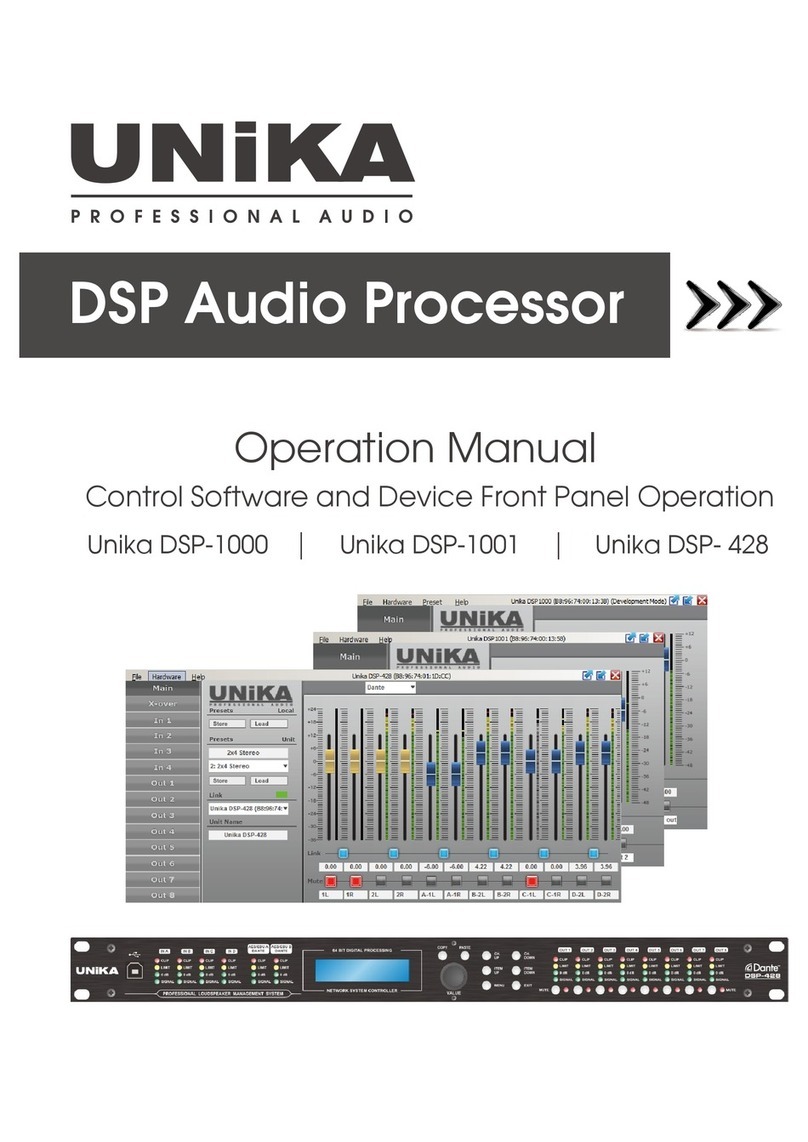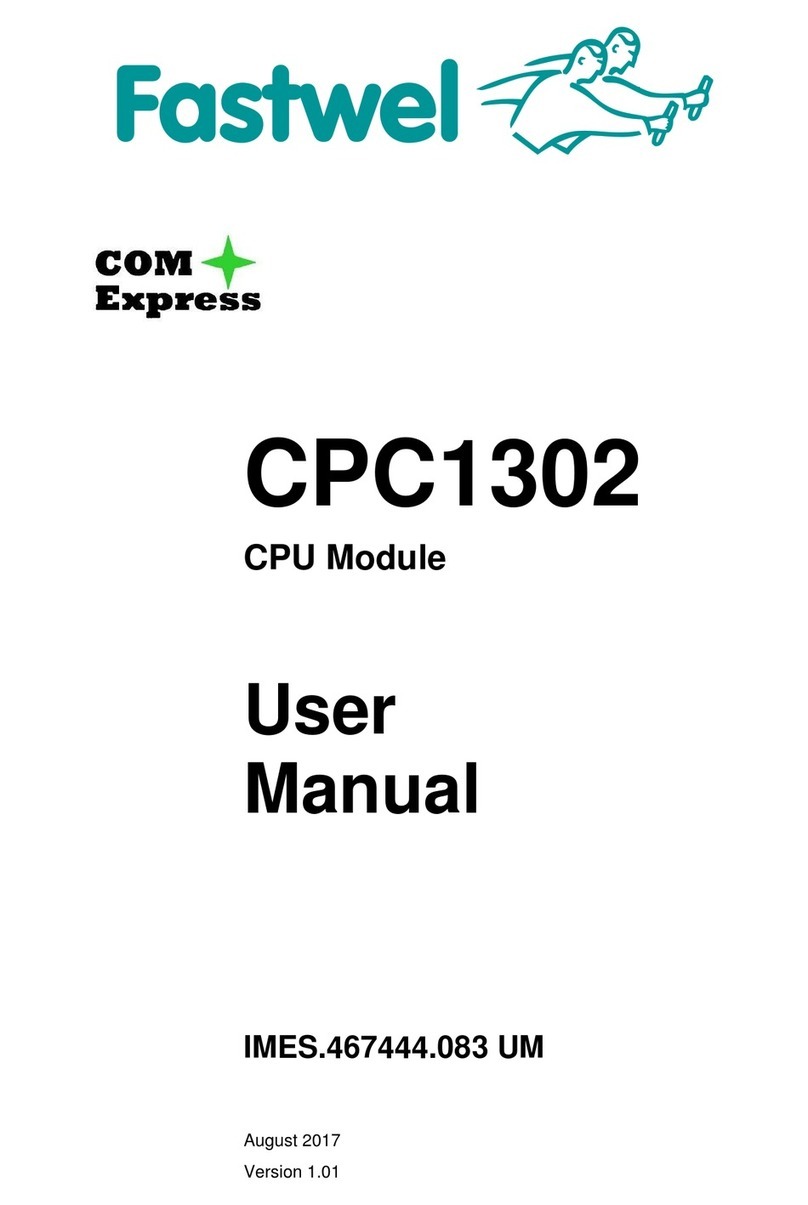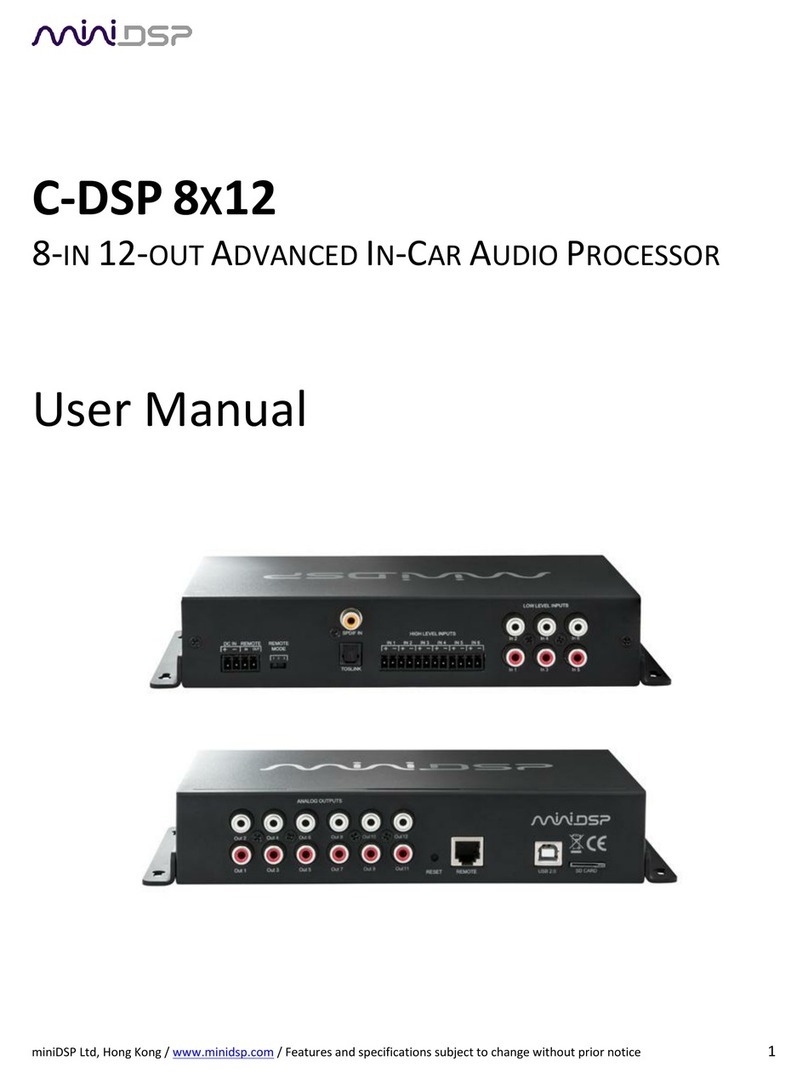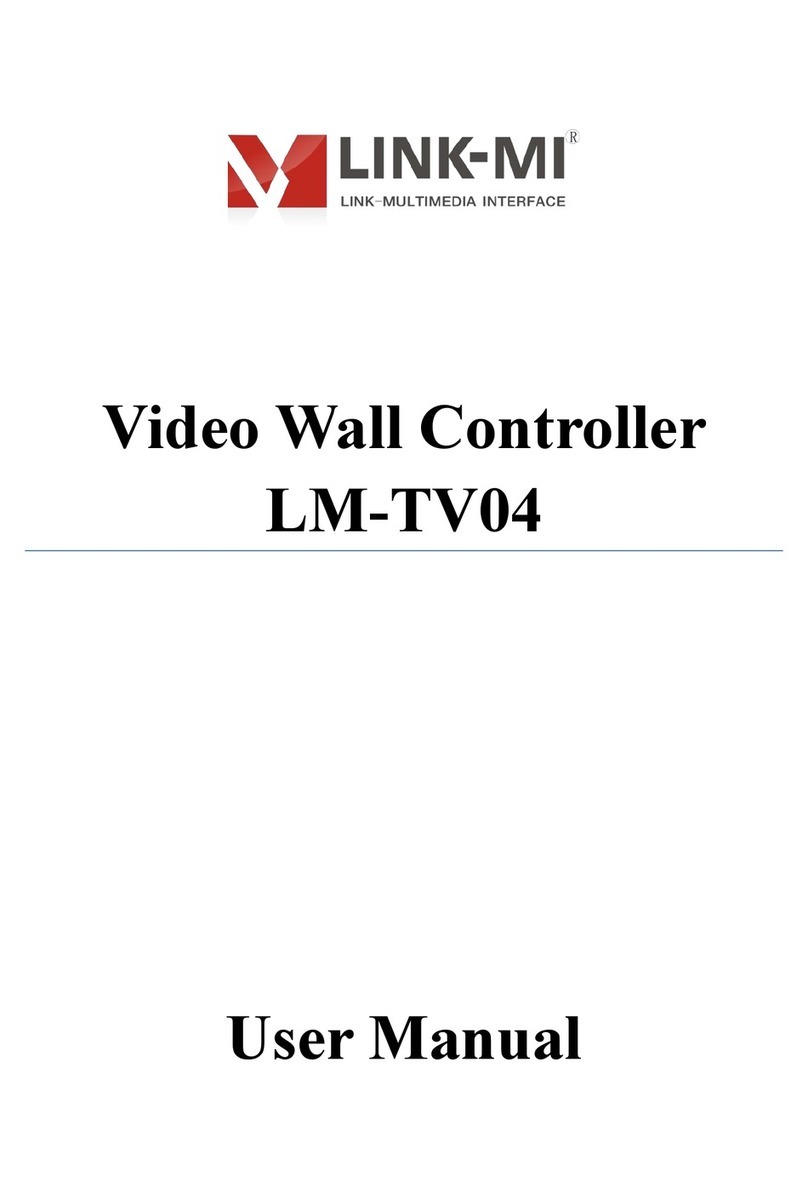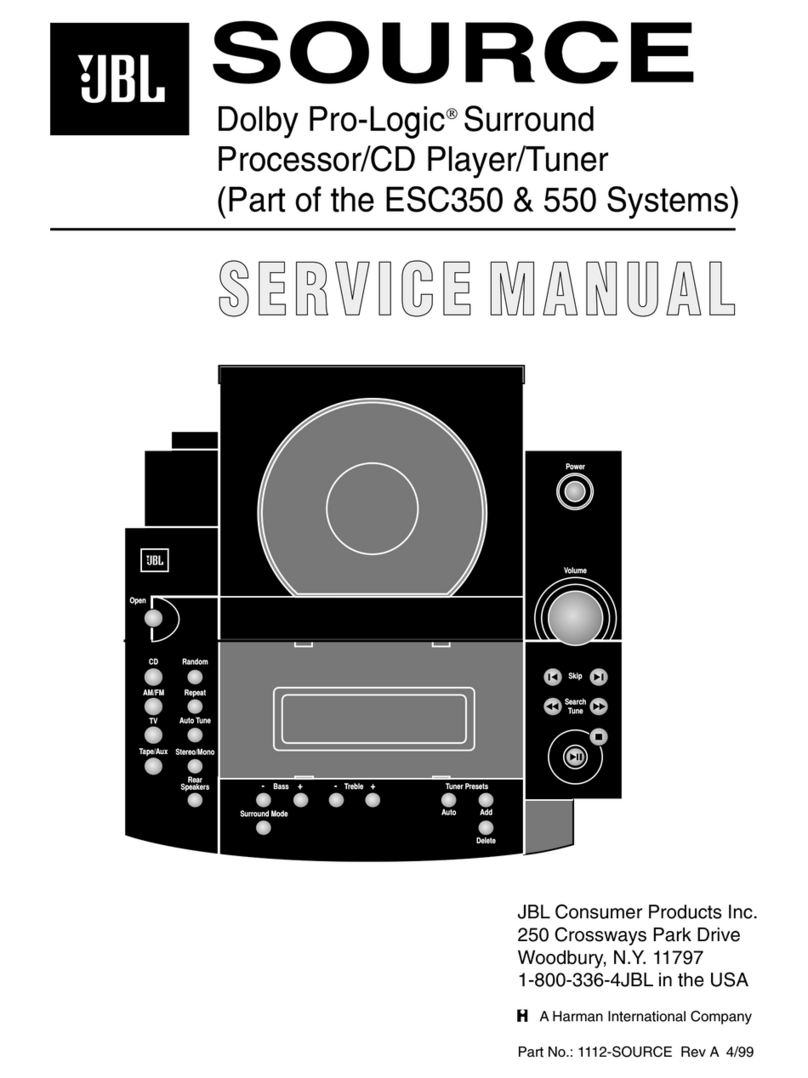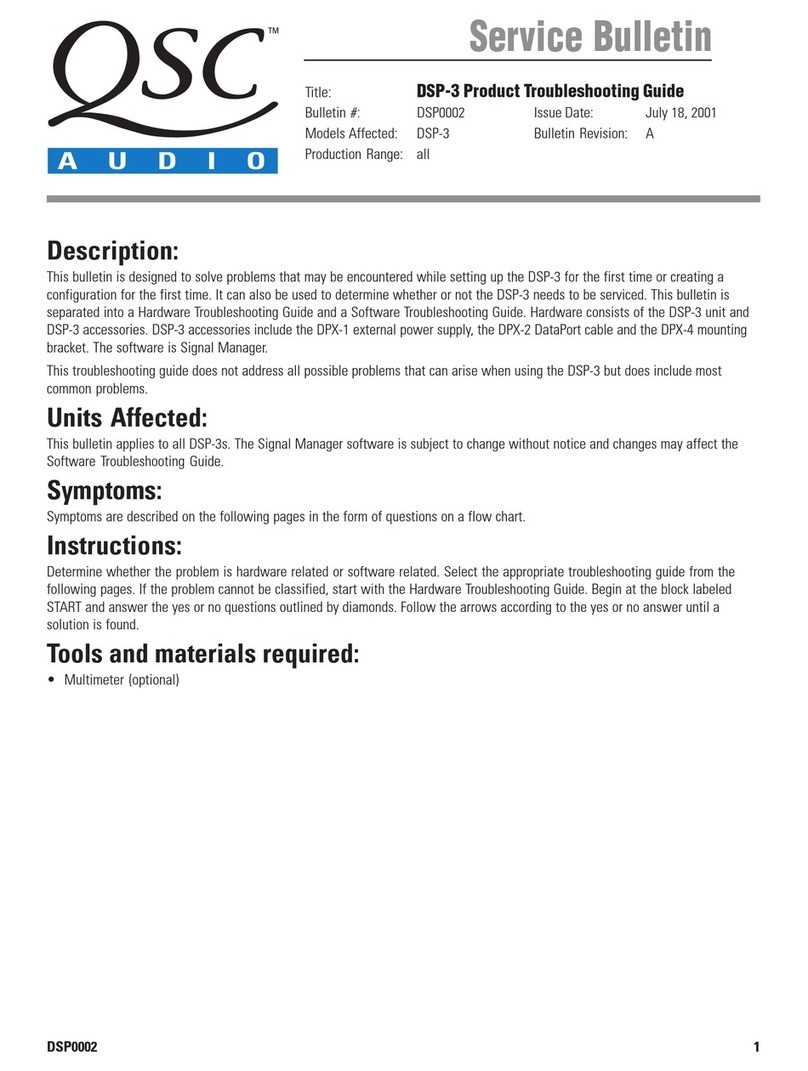Acurus ACT 4 User manual

ACT 4
Home Theater Pre-Amp Processor
Operating Manual and Installer Guide
All models
Version 0.9
Initial Production

1Acurus ACT 4 multi-zone amplifier USER GUIDE Revision 20160608
Document 1000905
Manufactured under license from Dolby Laboratories. Dolby, Dolby Atmos, Dolby Audio,
Dolby Digital Plus, Pro Logic and the double-D symbol are trademarks of Dolby Laboratories.
For DTS patents, see http://patents.dts.com

CAUTION:
RISK OF ELECTRIC SHOCK
!
DO NOT OPEN!
1. Read Instructions –Al l safety an d operating instru cti ons sh oul d be
read before operating the device.
2. Retain Instructions –The safety and operating instructions should be
retained for future referenc e.
3. Heed Warnings –Al l warnings on the device and inthe operating
instructions should be ad h ere d to.
4. Follow instructions –All op e ra ti n g and safety in struct ions sh oul d
be followed.
5. Attachments –Do no t us e attachments not recommended by the
product manufacturer as they may ca us e hazards.
6. Water and Moisture –Do no t us e this product near water (for
example, ne a r abath tub, wash bowl, kitchen sink, or laundry tub;
in awet basement; or near aswim mi n g pool; and the like).
7. Ventilation –Sl ots an d op e ni ng s inthe cabinet are pr o v id ed for
ventilation an d to en su re reliable operation of the product an d to
protect it from ov er h e ati ng , and these op e ni n gs must no t be blocked
or covered. The openings sh ou l d never be bl oc ke d by placing the
product on abe d , sofa, rug, or other si mi lar su rfa ce. This pro d uc t
should not be pl ac ed in abuilt-in in stal lat ion suc h as abo o kca se
or rac k unless proper ventilation is provided or the manufacturer’s
instructions have been adhered to.
8. Heat –This pro d u ct should be si t uat ed away from he a t sources
such as radiators, heat registers, stoves, or ot h e r pro d u ct s that
produce heat.
9. Power Sources –This product should be operated only from the
type of power sourc e indicated on the ma rk in g label. If you are no t
sure of the type of power su ppl y in your home, consul t wi t h your
product dealer or the local power company. For products int ended
to operate from battery power, or ot h e r so urc e s, refer to the
operating instructions.
10.Grounding –This pro d uc t is equipped with athree-wire grounding-
type plug, aplug having athird (grounding) pin. This plug wi ll on ly
fit into agrounding-type power outlet. This is asafety feature. If you
are unable to insert th e pl ug into the ou t le t , contact your electrician
to replac e your ob so le t e outlet. Do no t de f e at the safety pu rp o se of
the grounding-type plug.
11.Power Cord Protection –Power supply cords should be routed
so that they are no t li kely to be walked on or pinched by items
placed upon or against them, paying particular attention to cords
at plugs, conveni ence receptacles , and the point where they ex it
from the product.
12.Ov erl o adi n g –Do not overload wall ou t le t s, extension cords, or
integral conveniencerec eptac les as this can res ul t in ari sk of fire
or electrical sh oc k.
13.Lightning an d Periods of Non-Use –For added protection for this
product during ali gh tni ng storm, or when it is left unattended and
unused for longperiods of time, un p lu g it from the wall outlet and
disconnect the antenna or cable system. This will prevent damage to
the product due to lightning and po w erl in e surges.
14.Cleaning –Unplug this product from the wall outlet before cleaning. Do
not use liquid cleaners or aerosol cleaners. Use a damp cloth for
cleaning.
15.Obj ec t and Liquid Entry –Never push objects of any kind into this
product through openings as they may touch dangerous voltage points
or short-out parts that could result in a fire or electric shock. Never spill
liquid of any kind on theproduct.
16.Damage Requiring Service –Unplug this product from the wall outlet
and refer servicing to qualified service personnel under the following
conditions:
a) When the power supply cord or plug is damaged,
b) If liquid has been spilled, or objects have falleninto the product,
c) If the product has been exposed to rain or water,
d) If the product does not operate normally by following the operating
instructions. Adjustonly thosecontrols thatare covered by the
operating instructions as an improper adjustment of other controls may
res ul t in damage and often will require ex tensiv e work by a qualifi ed
technician to restore the product to its normal operation,
e) If the product has been dropped or damaged in any way, or
f) When the product exhibits a distinct change in performance –this
indicates aneed for service.
17.Replacement Parts –When repl ac ement p arts are requi red, b e s ure
the service technician has used replacement parts specified by the
manufacturer or that have the same characteristics as the original
parts. Unauthorized substitutions may result in fire, electric shock, or
other hazards.
18.Safety Check –Up o n c om p le ti o n o f an y se r v ice or re p a ir s t o t h is
product, ask the service technician to perform safety checks to
determine that the product is in proper operating condition.
19.Servicing –Do not attempt to service this product yourself as opening
or removing covers may expose youto dangerous voltage or other
hazards. Refer all servicing to qualifiedservice personnel. Ifthis unit is
purchased outside of the U.S., please contact your local dealer or
distributor for service center information. If purchased inside the U.S.
and dealer service is not available, contact Acurus Customer Service
for a return authorization (RA) number before shipping. For further
service information, contact:
ACURUS CUSTOMER SERVICE
phone: 1-866-781-7284
Email: sup port@acurusav .com
5225 EXPLORATION DRIVE
INDIANAPOLIS, IN 46241
CAUTION! To reduce the risk of electric shock and fire, do not remove the cover or back plate of the device
enclosure. There are no user serviceable parts inside. Refer servicing to an Acurus authorized service center.
CAUTION! The international symbol of alightning bolt inside a triangle is intended to alert the user to
uninsulated “dangerous voltage” within the device enclosure. The international symbol of an exclamation
point inside a triangle is intended to alert the user to the presence of important operating, maintenance and
servicing information in the manual accompanying the device.
WARNING! To reduce the risk of fire or electrical shock, do not expose this equipm ent to rain or moisture.
IMPORTANT SAFETY INSTRUCTIONS
2
Acurus ACT 4 multi-zone amplifier USER GUIDE Revision 20160608
Document 1000905

contents
2
Important Safety Instructions
3
Contents
5
Congratulations
Unpacking
Outer and inner Carton
Package Contents
Retain your Packaging
Register your Product
Record your Unit information
6
ACT 4 Feature Overview
Front Panel
Side Panel
Rear Panel
IR Remote Control
12
ACT 4 Installation
13
Making System Connections
Connecting Audio Source Inputs
Connecting Pre-amp Outputs
Trigger In and Out Control
USB Power
Control Networks
Mains (AC) Power
14
Basic Operation
Initialization
Power on
Input Selection
Volume Adjustment
Sound Mode Selection
On-the-fly
Signal Format Indicators
Other Indications
19
Initial Setup
Loudspeaker Settings
Sound Mode Settings
Dolby Settings
DTS Settings
Level Settings
Trigger Settings
Front Panel Settings
Firmware Update Settings
25
Network Settings
Factory Reset
28
RS-232 and Ethernet Control
RS-232
Command Sequencing
RS-232 Command Table
Web-based Control
Example XML table
33
Problem Resolution
Troubleshooting Table
Obtaining Additional Help
35
Product Specifications
3Acurus ACT 4 multi-zone amplifier USER GUIDE Revision 20160608
Document 1000905

contents
36
Mechanical (ACT 4)
37
Mechanical (ARM-4 rack ear)
38
About Acurus and Indy Audio Labs
4
Acurus ACT 4 multi-zone amplifier USER GUIDE Revision 20160608
Document 1000905
38
Warranty

congratulations
Congrat ulat ions on your purchase of an Acurus ACT 4 pre-
amp processor. The Acurus ACT 4 is a state-of-the-ar t
component featuringhigh-end au di o p erfo rman ce c ombi n e d
wit h unprecedent ed cont rol and connect ivity. Years of
dedicated research, extensive testing, and engineering
refinement went intothe creationof this product. Since
1993, Acurus has been delivering high-value,high-
performance electronics. Just like thefirst Acurus products
to roll off the assemblyline more t han 20 years ago, The
ACT 4 was des igned, hand-assembled and tested with pride
by engineers, technicians and skilled assemblers in the
Unit ed St at es of America. You should expect years of
trouble-freeoperation from yourproduct investment.
Acurus components offer unparalleled performance and
control flexibility for themostdiscriminatinglistener. Your
ACT 4 pre-amp processor incorporates advanced design
and constructionin a superbly crafted amplifier.
unpacking
Outer and Inner Carton
Using a sharp object such as a knife or scissors, carefully
open the outer single-walled (brown) shipping carton and
inner double-walled (white) pac kaging cartons along their
top seams.
The ACT 4 unit is wrapped in a protective poly bagand
sandwiched between100%recycledfoambumpers.
Caref ully lift t he amplifier out of the package with the f oam
bumpers attached.
Package Contents
Inside the boxyou shouldfindthe following:
1. Acurus ACT 4
2. Foam Bumper s (2)
3. IRRemote Control
4. Hard Rubber Feet (4)
5. AC Power Cor d
6. User Gui de
7. Warr anty Car d
In the unlikely eventof any of the above items missing,
immediately contact your dealer or Acurus Customer
Service:
ACURUS CUSTOMER SERVI CE
phone: 1-866-781-7284
email: support@acurusav.com
5225 EXPLORATION DRIVE
INDIANAPOLIS, IN46241
Retai n your Packaging
We highly rec ommend retaining y our box and packaging
materials as t hese are the best way to protect y our pre-amp
processor in transit. Should warranty service be required,
you MUSTeither use your originalpackaging materials or
request new packaging from Acurus Customer Service(for a
nominal fee).
Register your Product
In order to validate your purchase and qualify for the full five (5)
year parts and labor manufacturer’s warranty on your new Acurus
product, you must have purchased it from an authorized Acurus
retailer AND you must return the included warranty card completely
filled out within 30 days of purchase.
Recor d your Unit I nformation
For future reference, we recommend recording your product
information here:
Model No. __________________________________________
Serial No. __________________________________________
Date of Purchase ____________________________________
Date Registered _____________________________________
5Acurus ACT 4 pre-amp processor USER GUIDE Revision 20160608
Document 1000905

feature overview
Your ACT 4 pre-amp processor has been engineered to
provide years of trouble-free enjoyment when installed and
used according to this guide. This section will helpyou
become familiar withthe most important features of the ACT
4 component.
Front Panel
The front -panel of The ACT 4 was designed with beauty,
simplicityand control confidenceas the primary goals.
Touch Screen: The ACT 4 features a t ouch s ensit ive screen
for direct control andstatus monitoringon theunit. The full-
color, high-contrast TFT screen f eatures f amiliar mobile-
device-like icons. The touch panel may be locked out with a
4 digit code to prevent tampering in a fixed installation.
Power button and light ring: The left side of the front panel
features a moment ary -contact, machined-Aluminum power
button for switching theunit from standby topower on mode.
The light ring s urrounding t he power button illuminates red in
standby modeand bluein normal operation.
Volume knob: The right side of theACT 4 frontpanel
features a large machined-Aluminum volume knob with
detents.
IRSensor window: Amulti-function infra-red (IR) and
ambient light sensor window is located in the center of the
front panel, directlyabovethetouch screen. This
sophisticated sensorreceives IR commands and senses
changes in ambient lighting.
Side Panels
The lef t and right side panels of the Acurus ACT 4 include
ventilationslots to help regulate the internal temperature of
the unit even whenrack-mounted.
Rear Panel
The rear panel of the Acurus ACT 4 is designedfor easeof
connection and expandability. A white powdercoat finish
makes connector labels easy to s ee in dimly lit rack mounting
situations.
HDMI Inputs (i1 –i8): At the t op back left of t he unit are eight
sets of HDMI 2.0 inputs for connecting up toeightmodern
source devices such as Blue-Ray play ers, Set Top Boxes,
Streaming media adaptors and any other HDMI-compliant
devices. Input i1 is compliant with the newly released HDCP
2.2 requirements for copy-protected 4K media.
HDMI Out put s (1 –2): At the top back rightof the unit are
two sets of HDMI 2.0 outputs forconnecting up to two HDMI
sink devices such asFlat Panel TVs,Projectors or HDMI
switchers. Both HDMI outputs carry the same source signal.
Output 2 is compliant withthe newly released HDCP 2.2
requirements for copy-protected 4K media.
6
Acurus ACT 4 pre-amp processor USER GUIDE Revision 20160608
Document 1000905

7Acurus ACT 4 pre-amp processor USER GUIDE Revision 20160608
Document 1000905
USB Power Out let s A, B: Two 5Vdc, . 5A USB power
outlets are placed in the left rearpanel to provide a
convenient method to power streamingmedia sources
connected to the ACT from companies suchas Amazon,
Google or Rok u.
Optical Audio Inputs (i9 –i11): The ACT 4 includes three
optical digital audioinputs for connecting TOSLink audio
sources such as TVs,Gamingsystems, CDplayers or
streaming media sourcesconnectedto the ACTfrom
companies suchas Amazon, Googleor Roku. These
inputs are designed to handle hi-res audio sources (up to
192kHz/24bit).
Coax Digit al Audio Inputs (i12 –i14): The ACT 4 includes
three coax digital audioinputsfor connecting SPDIFaudio
sources such as TVs,Gamingsystems, CDplayers or
other streaming media sources connected to the ACT 4.
Thes e inputs handle mult ichannel and hi-res audio
sources (upto 192kHz/24bit).
Ir (Infra-red) and 12V Trigger Inputs: To the right of t he
digital audio inputs are dual 1/8”jacks foraccepting an
external Ir receiver(top) and a trigger input cable from an
external trigger out source (bottom). Pinout for the12V
trigger input isshown belowthe photo:
12V trigger 3.5mm stereo plugpinout diagram:
Sleeve (1) =Ground
Ring (2) =Ground
Tip (3) =Trigger Voltage
12V Trigger Outputs (t1 –t4): To t he right of t he Ir and
Trigger I NPUTS are f our independent 12V trigger
OUTPUTS. These trigger outputs areenabled by default
to go active(high) along with ACT4 power on. The delay
times on thesetrigger outputscan be individually adjusted
to power on external devicessuchas power amplifiers in a
sequence ratherthanall-at-once. Pinout is same as above
for the trigger input.
RS-232, USB and Ethernet Ports: Two RS-232 ports (main
and aux) and an Ethernet Port are providedto enable
control of the ACT 4 from a computer or 3rd party
automation control system. The aux RS-232 po rt is
inactive as of the publication date of this manual but is
intended to provide theACT 4 with additional control
capabilitiesviaa futurefirmwareupgrade. The Ethernet
port also provides the main networkingconnection and
allows for Web control via the built-in web server in the
ACT 4. A small window to the lower left of the Ethernet
port illuminates green when an active network connection
is established. Both a mini USB jack and a large (“A”-type)
USB jac k are included for downloading firmware upgrades
via a computer or a USB memory stick,respectively.
Phono Input (i15): In the rea left of the unit is a phono
input with ground lug. The phono input (i15) is capableof
supporting both MovingMagnet and high-ou t pu t Mov i ng
Coil c art ridges.

8
Acurus ACT 4 pre-amp processor USER GUIDE Revision 20160608
Document 1000905
Balanced XLR Input (i16): To the right of the phono input
is a pair of balanced XLR inputs (i16) with locking tabs.
Thes e inputs are ideal for connecting balanc ed sources
such as high-en d CD p l a ye r s, ex te r na l 2 -channel pre-
amplifiers or other professional audiogear.
Unbalanc ed (RCA) analog inputs (i17 –i20): To t he right
of the balanced inputs are four pairs of unbalanced(RCA)
inputs (i17 –i20). These inputs accept any line-level
stereo analogsourceaudioinputs such as optical disc
players, streamingplayers or computer sound cards.
Mult i-channel Input (i21): A multi-channel (up t o 7.1)
analog input is included for providing a direct path from a
DVD or other opt ical player wit h built-in multichannel
analog output capability. This input is a direct analog path
(no digital processing) and is ideal for use with a high-end
mult i-channel player renderinga multichannelmusic
source such asan SACD or DSD.
Unbalanc ed (RCA) Surround Out puts (8 pairs): To the left
of the main AC power inlet arethe unbalanced audio pre-
amp outputs from theACT 4 processor. These outputs are
post-processing. Outputs are (from left toright) front left
(“L”), front right (“R”), center (“C”), subwoofer 1 (“S1”),
subwoofer 2 (“S2”), subwoofer 3 (“S3”), side surround left
(“SL”), side surround right (“SR”), back surround left
(“BL”), back surround right (“BR”), overhead front left or
front height left (“H1L”), overhead front right or front height
right (“H1R”), front width left or back height left or
overhead rear left (“FWH2L”), front width right or back
height right or overhead rear right (“FWH2R”), downmix
left (“DMXL”), and downmix right (“DMXR”).
Thes e out puts connec t t o any balanced amplifier input and
are ideally matched to connect with THX-certified®Acurus
A2000 series power amplifiers. The downmix outputs
provide a stereo version of theoutput from any active ACT
4 source audio input to feed toremote audio zones using
a multi-zone amplifier such asthe Acurus Scorpion.
Balanced (XLR) SurroundOutputs: Along the bottom of
the ACT4 rear panel are the balancedXLR outputs.
Outputs are (from left to right) front right (“R”), front left
(“L”), center(“C”), subwoofer 1 (“S1”), subwoofer 2 (“S2”),
subwoofer 3 (“S3”), side surround right (“R”), side
surround left(“L”), back surround right (“R”), back
surround left(“L”), overhead front right or front height right
(“R”), overhead front left or front height left (“L”), front
widt h right or bac k height right or overhead rear right (“R”),
and front width left or back height left or overhead rear left
(“L”).

9Acurus ACT 4 pre-amp processor USER GUIDE Revision 20160608
Document 1000905
Mast er Power Swit ch: To the back right of t he ACT 4 is a
combined master power on/off switch, mainACin fuse
drawer, and AC mains inlet. The master power switch in
the off positionputs the ACT 4 in a state of zerocurrent
draw, however, in most installations, this power switch will
remain in the on position and the power on/standby control
on the front panel or through network control should be
used. The master power switch can be used to perform a
system reset. Note that settings are maintained in non-
volatile memoryevenwith the master power switch off.
Mains fus e drawer: Below the master power switch is the
mains fus e drawer. Pres s t he t abs on the s ides of t he
drawer to open it and access the fuse(s) inside.
IMPORTANTNOTE: Replace the mains fuse withthe
exact fuse rating called out on the product label
located on the bottom of the ACT 4 housing.
Main AC cord inlet: Below thefuse drawer is the main AC
cord inlet. Ensure theAC cordis insertedsecurelyin this
socket.
IMPORTANTNOTE: Use only the ACcord included
with the ACT 4 and do not tamper with or alter the
ground plug.

10
Acurus ACT 4 pre-amp processor USER GUIDE Revision 20160608
Document 1000905
IR Remote Control
The ACT 4 includes an IR remote control for everyday
operation of the unit. In line-of -sight ins tallations (where
the ACT4 front panel is visible fromthe user’s seated
position) theIR remote can simply be aimed towards the
ACT 4. In installations where the ACT 4 is located
remotely from the user, an optional IR remote sensor
(available from Acurus)can be connected to the rear of
the ACT4 and brought outnearthe end user. Alternately,
the remote can serve asa master remotefor programming
another learning IR device.
IRButtons
The but tons on the ACT 4 remote are chosen t o minimize
remote complexity andto bring out themost commonly
used functions. These buttons are arranged in orderto
simplify everydayuse and to facilitate operationin a dimly
lit environment.
power: togglestheACT 4 betweenon and standby.
mute: silences sound output. The front panel indicationof
volume changesfrom whiteto redfontwhen in mute.
vol:increases or decreases volume level
auto: turns on soundmode which fills all room
loudspeakers for any input format
direct: turnson sound modein whichonly theloudspeaker
channels present in the input signal format areutilized
dolby:turns on sound mode in which dolby upmixing fills
all loudspeaker channels preset regardless of input signal
format
neural: turnson sound mode in which DTS Neural
upmixing fills allloudspeaker channels preset regardless
of input signal format
night: enables night modewhichlimits dynamics thus
preventing disturbing others
analog: selects analog inputs i15throughi21. Pressagain
to select next analog input
digital: selectsdigital inputs i9 through i14. Press again to
select next digital input
HDMI but t ons i1 through i8: selects HDMI inputsources
directly

11 Acurus ACT 4 pre-amp processor USER GUIDE Revision 20160608
Document 1000905

installation
The ACT 4 was designed f or bot h rac k-mount and shelf-
mount applic ations. The ACT 4 inc ludes removable feet for
shelf placement. These feet are removable in order to
attach ears for rack mounting. This sect ion provides
instructions for proper installation and setup.
General Guidelines
When planning an ACT 4 installation, keep the following
guidelines in mind:
It is ALWAYS advisableto:
1. Provide ample air space to the sides andrear ofthe
unit (1-2 inches is the minimum preferred). It is not
necessary to provideadditional space above or below
the unit.
2. Avoid obstructing air flow through the side-facing
ventilationslitson the leftandright sides ofthe ACT4
unit.
3. Locate the unit near an AC power outlet or power
conditioner and avoid usingextension cordsor power
strips.
4. Locate the pre-amp processor as close as possible to
audio source units suchas optical disk players, set
top boxes or music servers.
5. Whenever possible, plug audio source units int o t he
same power outlet or power conditioner astheACT 4.
6. Use as short length wire leads as practical, especially
on the pre-amp processor inputs.
It is NEVER advisable to:
1. Enclose theunit in a rack or cabinet without air flow or
adequate ventilation, particularly across the air vents
along each side of the unit.
2. Place the unit near a source of moisture such as a
window or a live plant.
3. Place the pre-ampprocessor on a carpeted surface.
4. Remov e t he safety ground connector f rom the AC
mains cord.
Shelf Mounting
The ACT 4 pre-amp processor can simply rest on a flat
surface using the 4 rubber feet and mounting screws
supplied with theunit.
Equipment Rack Mounting
The ACT 4 pre-amp processor can easily be configured for
rack mounting by removing the 4 rubber feet and using an
Acurus ARM-4 rack mount kit available from your
authorized Acurus dealer.
12
Acurus ACT 4 pre-amp processor USER GUIDE Revision 20160608
Document 1000905

system connections
The ACT 4 pre-amp processor is designed forsimple,
reliable connections in a variety of system configurations.
Following t he instructions below will ensure opt imal
performance from your ACT 4 pre-ampprocessor.
IMPORTANT NOTE: Make system connecti ons
with AC power disconnected.
HDMI Audio/Vi deo Source Inputs
You may connect up to eight HDMI source devices to the
ACT 4 HDMI inputs i1 –i8. All HDMI inputs support 4K,
60Hz and therefore the use of high quality HDMI cables is
recommended. Avoidusing excessively long cables (longer
than 25 feet),coilingor bunching up of cables. Input i1 c an
be used to support the upcoming HDCP 2.2-compliant AV
source devices.
Coax Digi tal Audio Sour ce Inputs
Use high quality RCA interconnects to connect up to three
coax digitalaudio source devic es to ACT 4 inputs i12 –I14.
Avoid coiling or bunchingup of cables. Be sure RCA cables
are fully insertedinto ACT 4 input jacks in orderto avoid
dropouts or other digital signal integrity problems.
Optical Digital Audio Source Inputs
Use high quality Toslink optical interconnects to connect up
to three optical digital audiosourcedevices to ACT 4 inputs
i9 –i11. To prevent signal integrity problems or permanent
damage to optical cables, avoid tight turns or bundling.
Stereo (RCA) Audio Source Inputs
Use high quality RCA interconnects to connect up tofour
analog audio source devices to ACT 4 stereo audio inputs
i17 -i20. Avoid coiling or bunchingup of cables. Be sure
RCA cables are f ully inserted into ACT 4 input jacks in order
to avoid hum and other analog signal integrity problems.
Stereo (XLR) Audio Sour ce Input
Use high qualit y XLR interconnects to connect a stereo
analog audio source deviceto ACT4 stereoaudioinput i16.
XLR cables will lock into the ACT 4 XLR input for a reliable
connection. Sources including stand-alone DACs, high-end
2-channel pre-amps , pr o fessiona l au d io r e cor d er s and pro
studio mixing devices maybe connected to this input.
Multi channel (RCA) Audio Source Inputs
The ACT 4 enables us e of an ex ternal multi-channel audio
component withbuilt-in surround decoding such as a blue-
ray player with built-in DACs . Us e fo ur pai r s o f high quality
RCA int erc onnect s to c onnect such anexternal source
device (up to 7.1 output) to the ACT 4 mult ichannel input
i21. Be sure RCA cablesare fully inserted into ACT4 input
jacks in order to avoid hum and other analog signal integrity
problems.
Phono Audio Sour ce I nput
Use a high qualit y RCA interconnects to connect a turntable
to the ACT4 phono input i15. Avoid coiling orbunching up
of cables. Be sure RCA cables are fully inserted into ACT 4
input jacks in order to avoidhum and other signal integrity
problems. A groundlug is included for cartridgehum
reduction.
Balanced or Unbal anced Audio Pre-amp Outputs
Use high quality RCA interconnects to connect external
power amplifiers. Avoid coiling or bunching up of cables. Be
sure RCA cables arefully insertedintoACT 4 output jacks in
order to avoid hum and other signal integrity problems.
Trigger In and Out Control
To enable automatic power on/standby control of the ACT 4
from an external control system or power conditioner,
connect a trigger cable from the trigger out of the controlling
device to the 3.5mm 12V trigger input on the ACT 4. The
ACT 4 trigger input jack is wired withits tip active and will
accept either a stereo or mono plug.
Similarly, to enable the ACT 4 to automatically control
external power amplifiers and/or send a power signal to an
external control system, connect oneof the four trigger
outputs t1–t4 tothedeviceto be controlled via a trigger
cable for eachslave device.
USB Power
Connect up to two USB-powered streamingmedia devices
or mobile devices to this pair of 5V USB power outputs.
Contr ol Networ ks
Ethernet: In order to take advantage ofAcurusEnhanced
Ethernet Control (E2C), connect the Ethernet port to a
10/100 or faster home network router or switch port via a
standard CAT5e or newer Ethernetcable.The network
activity indicatornear the Ethernet jack illuminates green
when the ACT 4 is powered on and anactive network
connection is detected.
This port may als o be directly c onnected t o a s ys tem
controller utilizing Ethernet command protocols (seesection
“Ethernet CommandProtocol”.
RS-232: Connec t theRS-232port labelled “main” to a
system controller or computer using a 9-pi n RS-232 serial
cable for full bi-dire ctio n al c o nt r ol and monitoring of the unit.
Apply Mai ns (AC) Power
The ACT 4 is equipped with a high-qua l ity 1 4 gau ge , 3-
conductor power cord. Plugthis cord into the backof the
pre-amp processor and then into a nearby AC outlet. Avoid
using any extension cords or plugging into other
components with rear-panel switched outlets.
13 Acurus ACT 4 pre-amp processor USER GUIDE Revision 20160608
Document 1000905

basic operation
This sectionprovides an overview of the main ACT 4
controls via the frontpanel touch-sens itive sc reen.
Initialization and Standby Mode
When f irs t connected t o AC power, the ACT 4 pre-amp
processor initializes its electronics. The front panel on/off
light ring illuminates with a pulsating red glow. The front
touch screen display initiallyshows the acurus logo and then
the startup screen for theACT4. This process can takeup
to a minute or so to complete.
Once initialized, the screen goes dark, the light ring around
the on/off buttonilluminatessteadyred andthe ACT 4 is in
standby mode, readyfor operation.
Power On
Pressing the power button on the ACT 4 front panel (or
activating the act 4 power through any of the network-based
methods ) illuminates the light ring blue and brings up the
main ACT 4 cont rol s c reen.
After power on, the light ringaround the power button
illuminates blue and themain screen appears similar tothe
one below.
The main s creen shows the current stat e of t he ACT 4 at a
glance and is the central point for control.
Input Selection
Input selection fromeight HDMI,sixdigital audio andseven
analog sources is accomplishedas follows:
Input Indicator/button (upper left): Touch the input icon
located on theupperleft corner of the front panel display to
change inputs totheACT 4.
Touc hing t he input button brings up t he input s elect ion page.
Here y ou can s elec t the ac tive ACT 4 input from HDMI
sources, digital audio sourcesandanaloginput sources
(including phonoinput, i15, and multi-channel input i21).
14
Acurus ACT 4 pre-amp processor USER GUIDE Revision 20160608
Document 1000905

Volume Adjustments
While v olume adjustments can also be made through the
network, IR remote or other means, The ACT 4 features a
large volume knob for basic adjustments on the right-hand
side of the front panel.
Volume control and indicator: To the right of the front panel
is the main volume knob. This knob is continuously
adjustable with no hard start or stop points.
In the center of the main screen, twolarge digits indicate
current volume control setting. Defaultview isa scale of 1-
99. In the settings menu, the scale can be changed to
display volume in dB (-inf to+12).
Sound Mode Selection
The ACT 4 s ound proc essing mode is indicated on t he lef t
hand side of the display and is designed to beeasily altered
on the fly for the best audio experiencepossible.
Sound Mode Indicator/Button:The large button/indicator on
the left sideof the touch panel display shows the current
digital signal processing (sound mode) being applied tothe
input signal.
Pressing the sound modebutton opens the soundmode
control screen. The options availableon this screen vary
wit h t he part icular input s ignal the ACT 4 is processing and
the selected loudspeakerlayout. The ACT 4 sound mode
may be changed on-the-fly to optimally handle any input
source.
The following s ound mode options are available (based on
the input signal type):
Auto: This is a default mode available fornearly any input or
signal type *. Inautomode, theACT4 automatically
upmixes (or downmixes) the source signal according tothe
selected loudspeaker layout (see ACT 4 settings).The result
is that all loudspeakers in the room are utilized. Two-
channel analog sources are converted by the ACT 4 internal
A/D converters to digital signals for upmixing according to
the room layout. Multi-channel and/or object-based digital
signals fromHDMI or other digital inputs are upmixed or
downmixed according to the loudspeakerlayout.
* Note that multichannel analog input i21 is not affected in
auto mode as this is a direct analog pass-through input.
Direc t: This mode is available for any input s ignal source.
Rather than upmixing or downmixing, direct mode
reproduces audio or video content utilizing thesame
speaker layoutas the source signal was originally recorded
in. Analog signals are passed through fromany 2-channel or
mult i-channel input (i21) withoutany subsequent
processing. Digit al mult i-channel s ignals (suc h as 5.1 or 7.1)
are passed through to the appropriate loudspeakers
according to the sourceformat. Note thatloudspeakers not
used in the sourcesignal format (for example, overhead
loudspeakers in a 7.1 movie) will not playback. Note also
that missingloudspeaker signals dueto roomlayout
limitations (for example, rear surround speakers in a 7.1
movie being play ed in a 5. 1 s peaker layout) will simply not
playback.
Stereo: This mode is available f or any input signalsource.
Stereo allows the ACT 4 to play audio or video media in a
basic left-right (2-channel s tereo) format. Mult i-channel
audio is automatically downmixed to 2-channels. Any other
loudspeakers present in the room other than the main left
and right speakers will not playback.
15 Acurus ACT 4 pre-amp processor USER GUIDE Revision 20160608
Document 1000905

analog: This mode is av ailable f or any analog stereo (2-
channel) input (i16 -i20). Analog modebypasses any digital
processing for utilizing the ACT 4 as a pure 2-channel pre-
amplifier. This mode is ideal for 2-channel critical listening
wit h large, high-performance left and right loudspeakers.
party: This mode is available for all input signals. Party is a
variation of automode in which anysignal is upmixed or
downmixed to 2.1 channels. The resulting left andright
loudspeaker signals are then routed toall availableleft and
right loudspeakers. This mode is ideal for providing party
music to f ill a room wit h s ound.
night: This mode available for all input signals. Night is a
variation of automode in which dynamiccompression is
applied to the signal to reduceits loudness. In addition, the
subwoofer signal is automatically attenuated.The resultis
an overall quieter signal for listening at night without
disturbing other members of the household.
dolby:This mode is available for any stereo (2-channel)
input signals, analog or digital. Dolby mode utilizes Dolby
Surround upmixing to fill all available loudspeakers in the
room, including overheadspeakers, if present.
dts:This mode is av ailable for any stereo (2-channel) input
signals, analog or digital. dts mode utilizes dts Neural:X
surround upmixing tofill all availableloudspeakers in the
room, including overheadspeakers, if present.
stereo: This mode is available for all input s ignals. Stereo
mode automatically limits playbac k to the main lef t and right
loudspeakers in the room. This mode automatically
downmixes mult i-channel s ignals t o 2 loudspeakers
whenever necessary. LFE signals (wherepresent) are
mixed t o the left and right loudspeakers in thecase where
left and right loudspeakers are set to“large” (see
loudspeaker settings).
2.1: This mode is available for all input s ignals. 2.1 mode is
the same as stereomode but withthe addition of the
subwoofer channel for rendering LFE.If themain left and
right loudspeakers are set to small, the subwooferchannel
also contains down-mixed low-frequency audio f rom t he
other source channels. 2.1 mode can be useful for st ereo
source media playback or for playingback TV audio without
surround channels.
5.1: This mode is available for 5.1 or greater channel count
input signals. 5.1 mode aut omatic ally limit s playbac k tofive
main audio bed louds peakers in the room plus the
subwoofer. This mode automatically downmixes mult i-
channel signals greater than 5.1 to5.1 loudspeaker format
whenever necessary. 5.1 mode can be useful for providing a
baseline when evaluatinglegacy 5.1 sourcemedia with auto
(upmixed) mode.
7.1: This mode is available for 7.1 or greater channel count
input signals. 7.1 mode aut omatic ally limit s playbac k t o
seven main audio bed loudspeakers in the room plus the
subwoofer. Thismode automatically downmixes mult i-
channel signals greater than 7.1 to7.1 loudspeaker format
whenever necessary. 7.1 mode c an be useful for providing a
baseline when evaluatinglegacy 7.1 sourcemedia withauto
(upmixed) mode. 7.1 mode can also prove useful as a
baseline for evaluatiing the effectsof overhead sound
objects in immersive surround material encodedin formats
such as Dolby Atmos and DTS:X.
“On-the-fly” Adjustments
Pressing the left or right arrow in thesound mode control
screen bringsup the on-the-fly adjustments page. Here,
some of the mostimpactful parametersaffectingaudiocan
be adjusted.
DTS Dialog Cont rol: The latest generation of object-based
DTS dec oding allows you to directly boost dialog audio in
new DTS-exclusive media content that includes this feature
in the mix. Dialog adjustments canbe useful in noisy or
reverberant environments in order to help make dialog more
intelligible. People with impaired hearing may also benefit.
Note t hat the content creator may disable the use of this
feature in the mix and so Dialog Cont rol may not always be
available on every title. Note t hat this is not the same as the
center loudspeaker level asthisis an audioobject level
control rather than a channel level control.
Bass and Treble Levels: The bass and treble levels on t he
overall audio signal can be adjusted +/-12dB in steps of
1dB using these adjustments. This feature is designedto
compensatefor variancesin program material andlistening
preference rather than for room or loudspeaker fine-tuning.
For t he lat t er, adjustment of the loudspeaker PEQ set tings is
recommended.
16
Acurus ACT 4 pre-amp processor USER GUIDE Revision 20160608
Document 1000905

Signal Format I ndicators
The ACT 4 main s c reen s hows input signal inf ormat ion
above the volume number and processing information to the
upper right in the display. The color graphics makeencoding
and decoding technologies very clear and easy-to-read.
Input signalencoding: The ACT 4 automatically detects
digital input source signal formats encoded using Dolby,
DTS and/ or PCM. The enc oding tec hnology is shown
graphically on the ACT 4 main page in the top middle
(above the volume number).
Input channel count and samplerate: The ACT 4 shows the
input signal channel count (from 1.0 to 11.1) anddecoded
sample rate (from 32kHz to192kHz)on themain pagein the
top middle (above the volumenumber).
Output processing indicator: The ACT 4 s hows the
processing applied (if any) to the input signal in theupper
right of the main display. Processing technologies (also
referred to as “post-pr o cessin g ” ca n in clude “di re ct ” a s wel l
as various other upmixing technologies fromDolby and
DTS.
Output Listening Format Indicator: To t he right of t he volume
indicator is the signal format indicator. A quick glance shows
the activeloudspeakersin theroom resulting froma
combination oftheinput signal format, the sound mode, the
loudspeaker layout and any additional output processing
being applied. The number below the diagram indicates the
numeric description of the resulting processedsignal format.
Note t hat this f ormat is often not the same as t he input
signal format, particularly if upmixingor downmixing is being
performed.
17 Acurus ACT 4 pre-amp processor USER GUIDE Revision 20160608
Document 1000905

Other Contr ols/ I ndi cator s
The ACT 4 main screen includesadditional controls to
simplify systemsetup andoperation.
Network I ndicator/Sett ings Button (lower right): This button
serves tobring up the Ethernetquick setuppage for quickly
retrieving the IPaddress of the ACT 4. It also indicates
network status by illuminating brightly with an active
Ethernet connection and dimmed out with no connection.
Settings Button: Touch t he set tings button at the lower left of
the front panel display to accessand adjust general ACT4
settings and preferences. Speakerlayout and settings,
Dolby , DTS and ot her global system preferences are set up
here.
18
Acurus ACT 4 pre-amp processor USER GUIDE Revision 20160608
Document 1000905

Initial setup
This sectiondescribes the initial setup of The ACT 4 pre-
amp processor viathe front panel screen.
Loudspeaker Setti ngs
The ACT 4 s upport s a wide v ariety of loudspeaker layouts
and configuration options. Loudspeaker layout and
individual loudspeaker settings are simpleto change by
selecting the speaker icon withinthesettings page.
Speaker Layout Screen: To setup the ACT 4 output
configuration according totheparticular speaker layoutin
the room, simply touchthe buttonscorresponding tothe
room loudspeaker positions. The layout screen indicates the
layout description in industry-st andard numeric terms on the
lower right as changes are made. The audio bed section
determines which ear-he i ght lo ud spe a kers a r e en a bl ed. The
height sectionselects between top front, top middle and top
rear loudspeakers or none. Upward firing or “dolby enabled”
speakers are selected hereas well. Finally, select t he
number of actively driven subwoofers in thesystem (up to
three). Changes are made to the ACT4 and its audio
output immediately in response to layout changes onthis
screen as they happen.
Speaker Parameters Screen: To set parameters for
individual loudspeakers in theACT 4, use theforward arrow
from the speaker layout screen to bringup thespeaker
parameter screen.
Speaker Selector: To check or adjust t he parameters for an
individual loudspeaker, simply touch the loudspeaker the
graphic layout map on the right side of the speaker
parameters screen. The speaker being adjusted will be
highlighted with a redcircle. Audio bed speakers are shown
in blue. Overhead and height speakers are shownin
goldenrod and subwoofers are shown in grey.
Level: To adjust the relative level of a loudspeaker up to +/-
12dB, use the “+” and “-” buttons. The level can beadjusted
up or down in 0.5 dB increments.
Delay : This parameter is the delay in milliseconds (mS)
between the loudspeaker being adjusted and the main
listening position (reference position) in thecenter of the
loudspeaker setup. As a closeapproximation, 1mS of delay
corresponds to 1 foot (0.3 meters) ofdistance. Asa
recommended guideline, adjust this setting for each speaker
to reflect the actual distance each speaker is locatedfrom
the reference position. For dolby-enabled height
loudspeakers, subtracting approximately 40% from this
delay setting will serve as a reasonable starting point to
account for the extra distancehigh-frequenc y height
information travels due to ceiling reflections.
19 Acurus ACT 4 pre-amp processor USER GUIDE Revision 20160608
Document 1000905
Table of contents