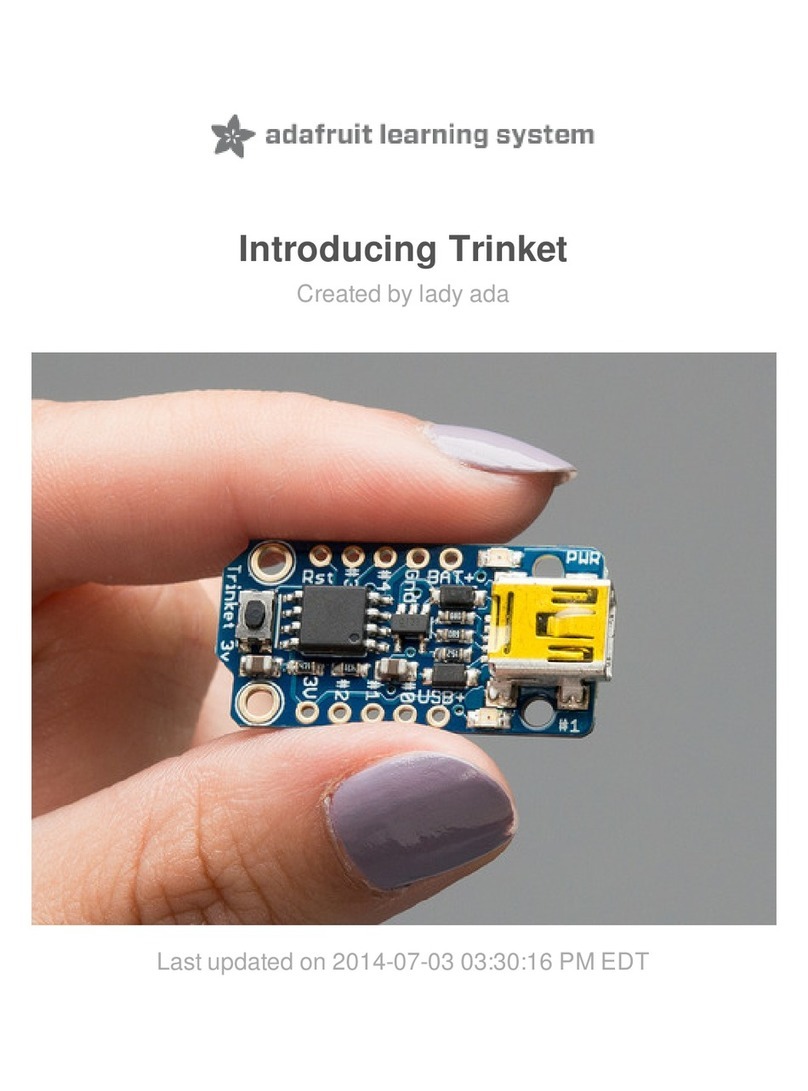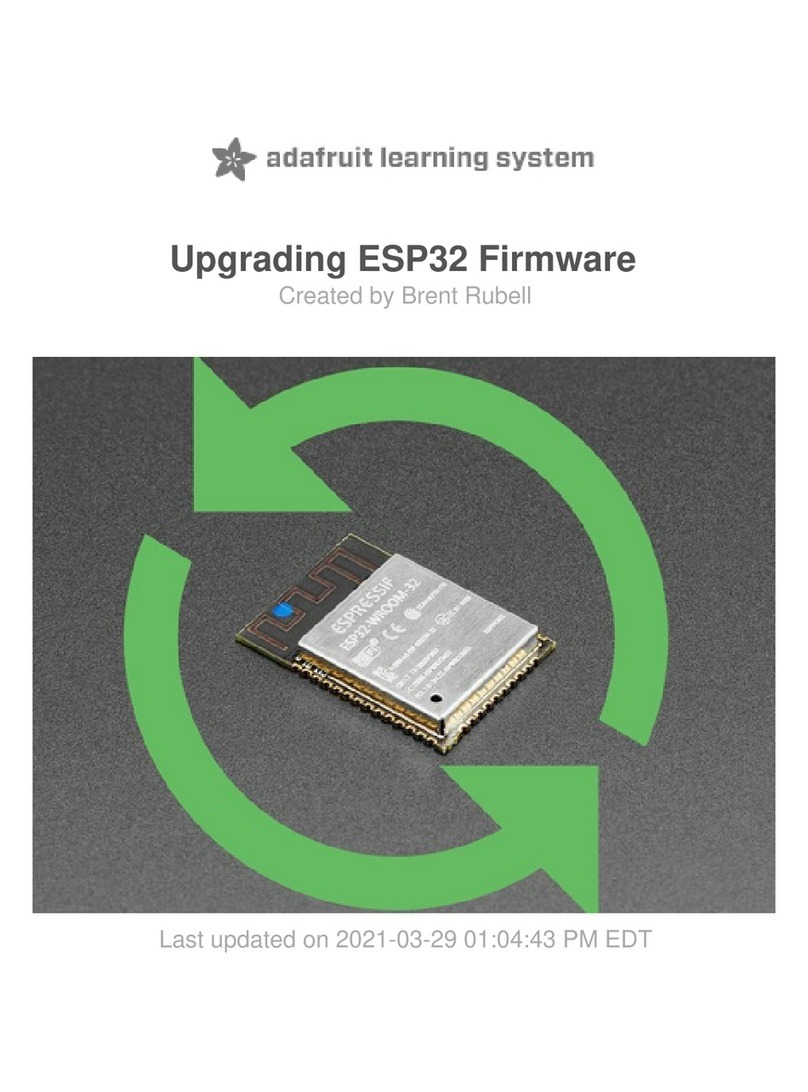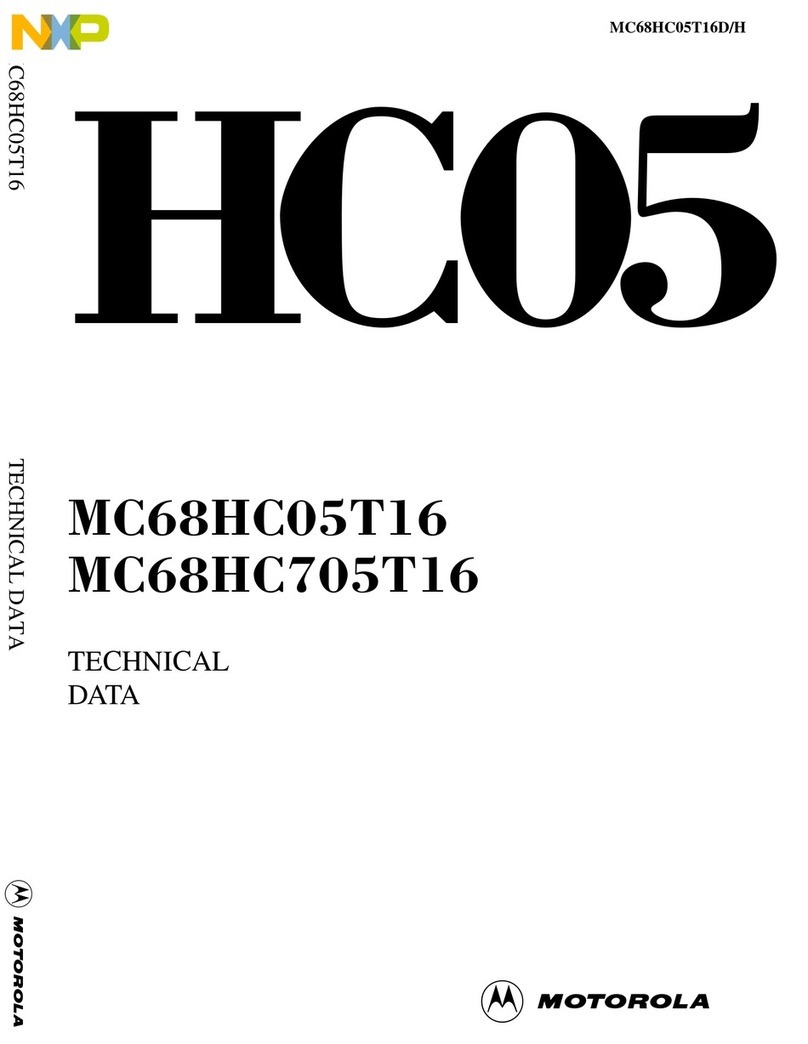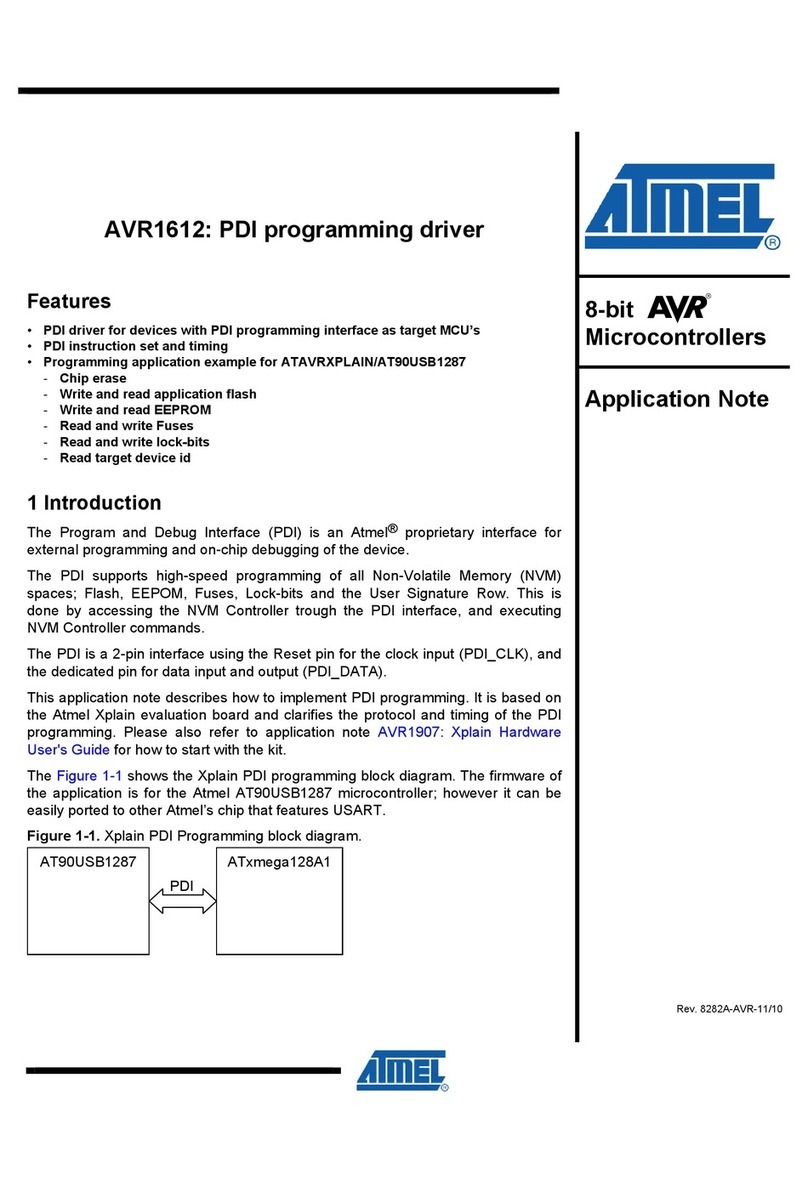adafruit learning system Joy Featherwing User manual

Joy Featherwing
Created by Dean Miller
Last updated on 2020-04-15 10:31:48 AM EDT

Overview
Make a game or robotic controller with this Joy-ful FeatherWing.This FeatherWing has a 2-axis joystick and 5
momentary buttons (4 large and 1 small) so you can turn your feather board into a tiny game controller. This wing
communicates with your host microcontroller over I2C so it's easy to use and doesn't take up any of your precious
analog or digital pins. There is also an optional interrupt pin that can alert your feather when a button has been
pressed or released to free up processor time for other tasks.
© Adafruit Industries https://learn.adafruit.com/joy-featherwing Page 3 of 23

This FeatherWing features Adafruit Seesaw technology - a custom programmed little helper microcontroller that takes
the two analog inputs from the joystick, and 5 button inputs, and converts it into a pretty I2C interface. This I2C
interface means you don't 'lose' any GPIO or analog inputs when using this 'Wing, and it works with any and all
Feathers! You can easily stack this with any other FeatherWing because I2C is a shared bus. If you have an I2C
address conflict, or you want to connect more than one of these to a Feather, there are two address-select jumpers so
you have 4 options of I2C addresses
There's an optional IRQ (interrupt) line that you can use if you'd like the Wing to let you know when a button has been
pressed. Since its optional (and most Feathers are perfectly happy polling the Wing for data) we left a bunch of solder
jumpers so you can select what pin has the IRQ on it. Or just leave it disconnected!
© Adafruit Industries https://learn.adafruit.com/joy-featherwing Page 4 of 23

We have an Adafruit Seesaw library for Arduino, Python and CircuitPython so you can get started with the Joy
FeatherWing in a jiffy.
© Adafruit Industries https://learn.adafruit.com/joy-featherwing Page 5 of 23

Pinouts
Power and Reset Pins
The power to the Joy Featherwing comes from the host Feather's 3.3V regulator, 3.3V and ground are both required
and are highlighted above
The Feather's Reset pin ends up coming from the left-most circled pin and connects to the on-board reset button. This
is great for resetting when you have the Wing on top
I2C Data Pins
All data and control is done over I2C so it works with any and all Feathers! SDA and SCL are highlighted above. There
are 10K pullups to 3.3V on each.
I2C Addressing
© Adafruit Industries https://learn.adafruit.com/joy-featherwing Page 6 of 23

Because multiple featherwings of all kinds can be stacked, the I2C address can be changed if necessary. The Joy
Featherwing's default I2C address is 0x49, but soldering jumpers A0 and/or A1 can change this:
Optional Interrupt Pin
Soldering one of the jumpers for the optional interrupt will connect that pin of your Feather to the interrupt line on the
Joy Featherwing. This will allow your Feather to know whether a button has been pressed or released without having
to read each button over and over in a loop.
A0 A1 Addr
open open 0x49 (default)
closed open 0x4A
open closed 0x4B
closed closed 0x4C
© Adafruit Industries https://learn.adafruit.com/joy-featherwing Page 7 of 23

Each Feather has different pin names/numbers so check your mainboard for which pin you want to use then solder
that jumper closed
© Adafruit Industries https://learn.adafruit.com/joy-featherwing Page 8 of 23

Add the FeatherWing:
Place the featherwing over the pins so that the short
pins poke through the two rows of breakout pads
And Solder!
Be sure to solder all pins for reliable electrical contact.
(For tips on soldering, be sure to check out our Guide to
Excellent Soldering
(https://adafru.it/aTk)
).
Start by soldering the first row of header
© Adafruit Industries https://learn.adafruit.com/joy-featherwing Page 10 of 23

© Adafruit Industries https://learn.adafruit.com/joy-featherwing Page 12 of 23

Arduino Wiring &
Test
Adafruit seesaw Library
To use with the Arduino IDE, you will need to install the Adafruit_seesaw library (here's the Github
repository (https://adafru.it/BrV).)
It is available from the Arduino library manager so we recommend using that.
From the IDE open up the library manager...
And type in adafruit seesaw to locate the library. Click Install
For more details on how to install Arduino libraries, check out our detailed tutorial! (https://adafru.it/aYM)
Running the Example Code
The library comes with a Joy Featherwing example to get you started fast. Plug the Wing into the Feather and connect
the Feather to your computer with the USB cable.
Open the Arudino IDE and load File->Examples->Adafruit_seesaw->joy_featherwing_example
Click the Upload button and open the Serial Monitor at 115200 baud speed.
When you move the joystick you should see data appear in the format x,y
The example assumes the interrupt pin is connected to pin 5 on the Feather via the first solder jumper on the
far left. If you have not soldered this jumper the example code will need to be modified.
© Adafruit Industries https://learn.adafruit.com/joy-featherwing Page 15 of 23

When you press a button, a notification should appear in the monitor.
FeatherJoyWing library!
If you'd like an all-in-one library that abstracts some of the FeatherWing for you, check out
Leonid (https://adafru.it/ven)'s FeatherJoyWing library
https://github.com/leonidlezner/FeatherJoyWing (https://adafru.it/Bsi)
© Adafruit Industries https://learn.adafruit.com/joy-featherwing Page 16 of 23

Circuit Python Wiring &
Test
Download Adafruit_CircuitPython_seesaw Library
To begin reading data from your Joy Featherwing, you will need to download Adafruit_CircuitPython_seesaw from our
github repository. You can do that by visiting the github repo and manually downloading or, easier, just click this button
to download the zip
https://adafru.it/A0u
https://adafru.it/A0u
Extract the zipped folder. And rename the folder it contains to Adafruit_seesaw.
Plug your CircuitPython device into your computer via the USB cable, and you should see the CIRCUITPY drive
appear.
you should have the lib folder already on the drive. If you do not have the lib folder, or you encounter errors due to
missing libraries, you can download the latest library package here (https://adafru.it/Bsl).
Drag the Adafruit_seesaw folder you just renamed to the CIRCUITPY/lib folder on your CircuitPython drive. The folder
should look like this:
© Adafruit Industries https://learn.adafruit.com/joy-featherwing Page 17 of 23

open the code.py file in the root of the CIRCUITPY drive and copy and paste the following code:
© Adafruit Industries https://learn.adafruit.com/joy-featherwing Page 18 of 23

import time
from board import SCL, SDA
import busio
from micropython import const
from adafruit_seesaw.seesaw import Seesaw
# pylint: disable=bad-whitespace
BUTTON_RIGHT = const(6)
BUTTON_DOWN = const(7)
BUTTON_LEFT = const(9)
BUTTON_UP = const(10)
BUTTON_SEL = const(14)
# pylint: enable=bad-whitespace
button_mask = const(
(1 << BUTTON_RIGHT)
| (1 << BUTTON_DOWN)
| (1 << BUTTON_LEFT)
| (1 << BUTTON_UP)
| (1 << BUTTON_SEL)
)
i2c_bus = busio.I2C(SCL, SDA)
ss = Seesaw(i2c_bus)
ss.pin_mode_bulk(button_mask, ss.INPUT_PULLUP)
last_x = 0
last_y = 0
while True:
x = ss.analog_read(2)
y = ss.analog_read(3)
if (abs(x - last_x) > 3) or (abs(y - last_y) > 3):
print(x, y)
last_x = x
last_y = y
buttons = ss.digital_read_bulk(button_mask)
if not buttons & (1 << BUTTON_RIGHT):
print("Button A pressed")
if not buttons & (1 << BUTTON_DOWN):
print("Button B pressed")
if not buttons & (1 << BUTTON_LEFT):
print("Button Y pressed")
if not buttons & (1 << BUTTON_UP):
print("Button x pressed")
if not buttons & (1 << BUTTON_SEL):
print("Button SEL pressed")
time.sleep(0.01)
© Adafruit Industries https://learn.adafruit.com/joy-featherwing Page 19 of 23

Plug your Joy Featherwing onto the top of your CircuitPython Feather board.
When you open the REPL you should see output when you press buttons or move the joystick.
© Adafruit Industries https://learn.adafruit.com/joy-featherwing Page 20 of 23
Table of contents
Other adafruit learning system Microcontroller manuals