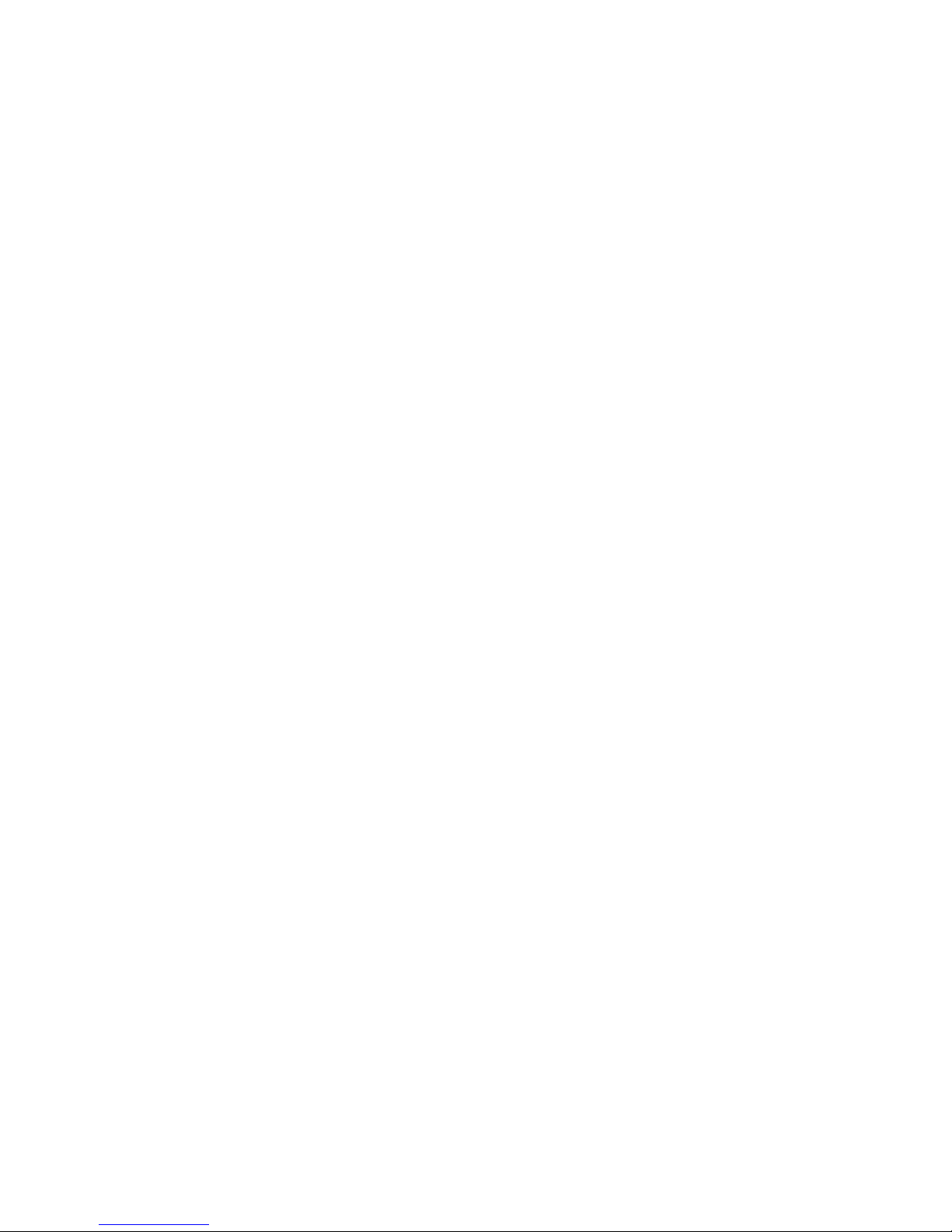uTurn off radios that you aren’t using. If you aren’t using Wi-Fi, Bluetooth, or GPRS, use the
Setting application to turn them off.
uTurn down screen brightness and set a shorter screen timeout.
uIf you don’t need them, turn off automatic syncing for Gmail, Calendar, Contacts, and other
applications.
Note: On the Home screen, press Menu key and touch Settings > Battery. The Battery Use
screen lists the applications that have been using the battery, from greatest to least battery use. The
top of the screen displays the time since you were last connected to a charger or, if you’re currently
connected to one, how long you were running on battery power before you connected to a charger.
Then each application or service that used battery power during that time is displayed, in order of
the amount of power they used. Touch an application in the Battery Use screen to learn details
about its power consumption. Different applications offer different kinds of information.
3.3 Linking to the Networks and devices
Your phone can connect to a variety of networks and devices, including mobile networks for
voice and data transmission, Wi-Fi data networks, and Bluetooth devices, such as Bluetooth
headsets. You can also connect your phone to a computer, to transfer files from your phone’s SD
card and share your phone’s mobile data connection via USB.
Connecting to mobile networks
When you assemble your phone with a SIM card, your phone is configured to use your
provider’s mobile networks for voice calls and transmitting data.