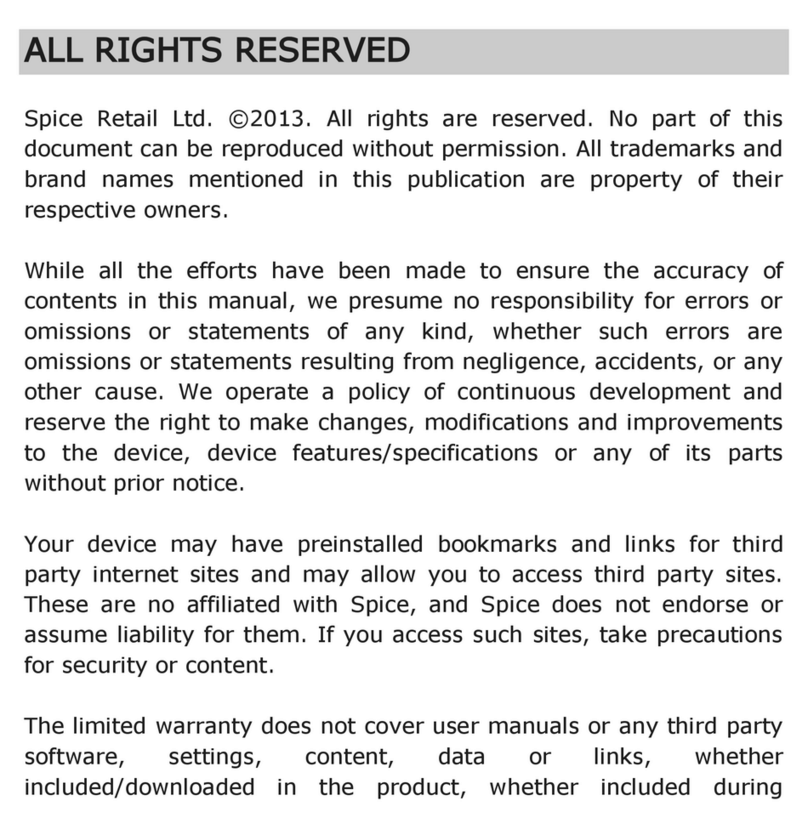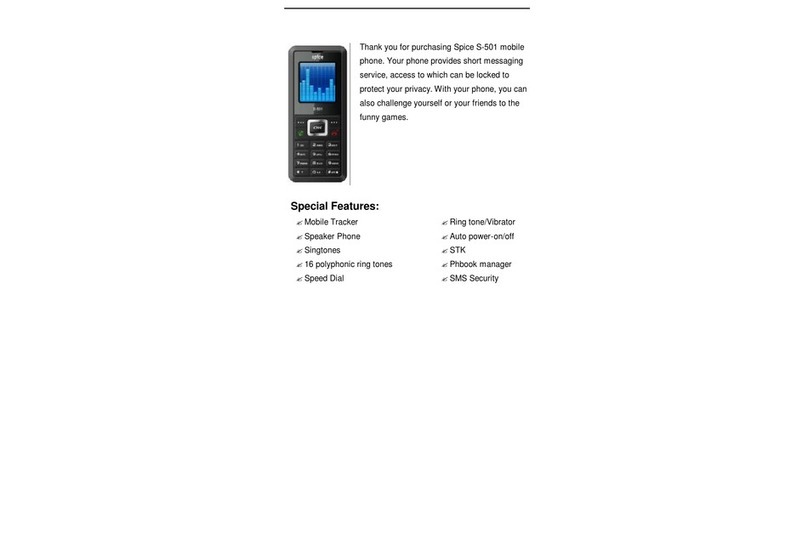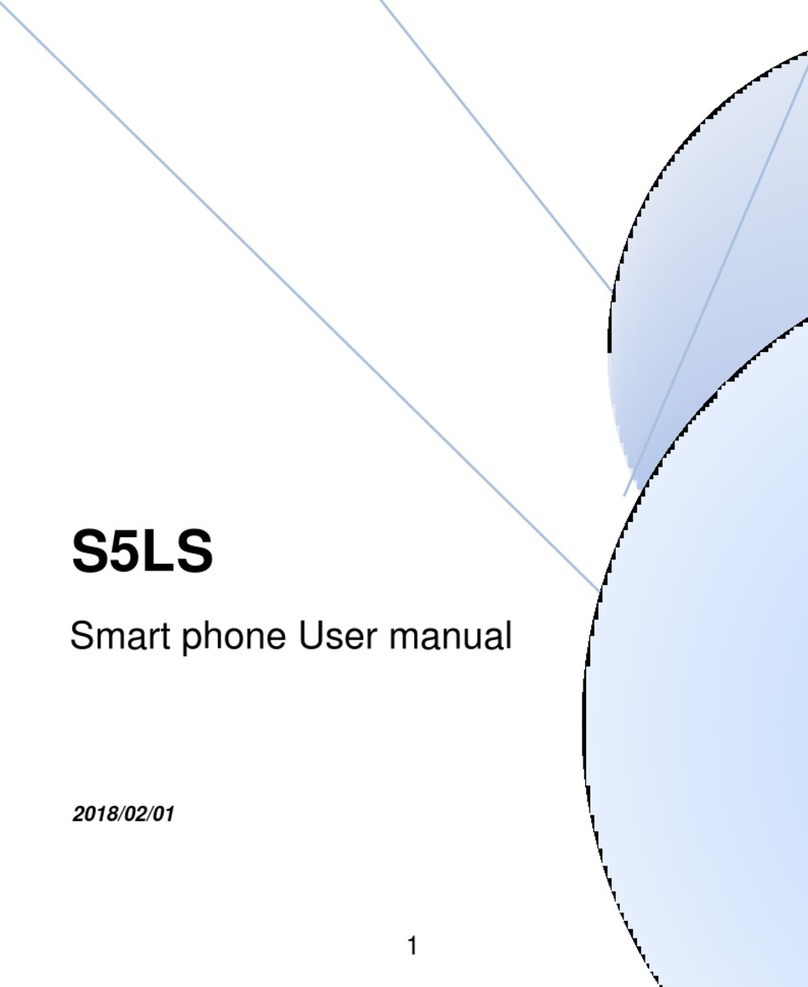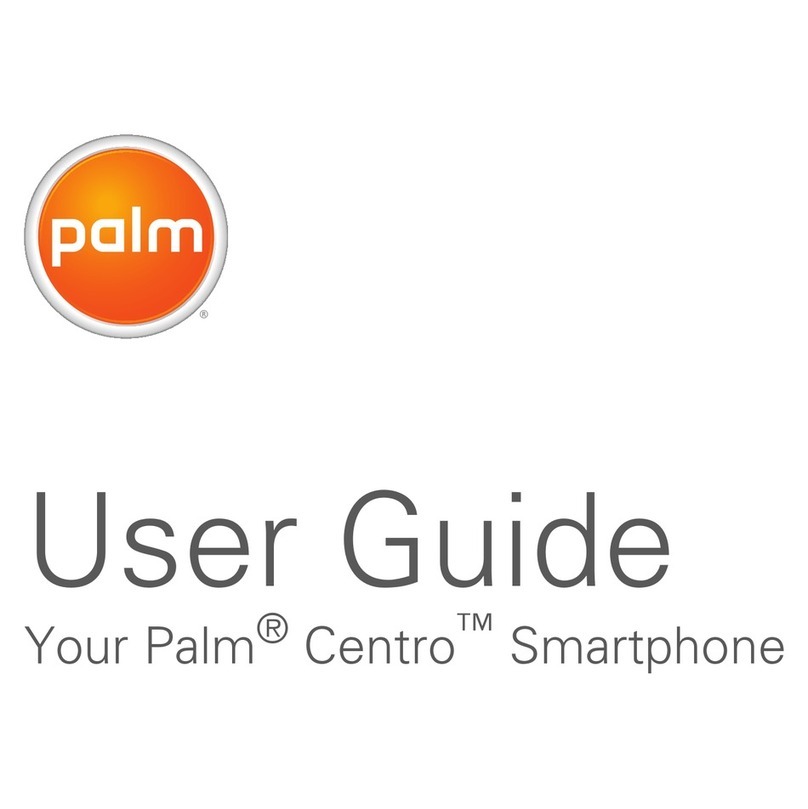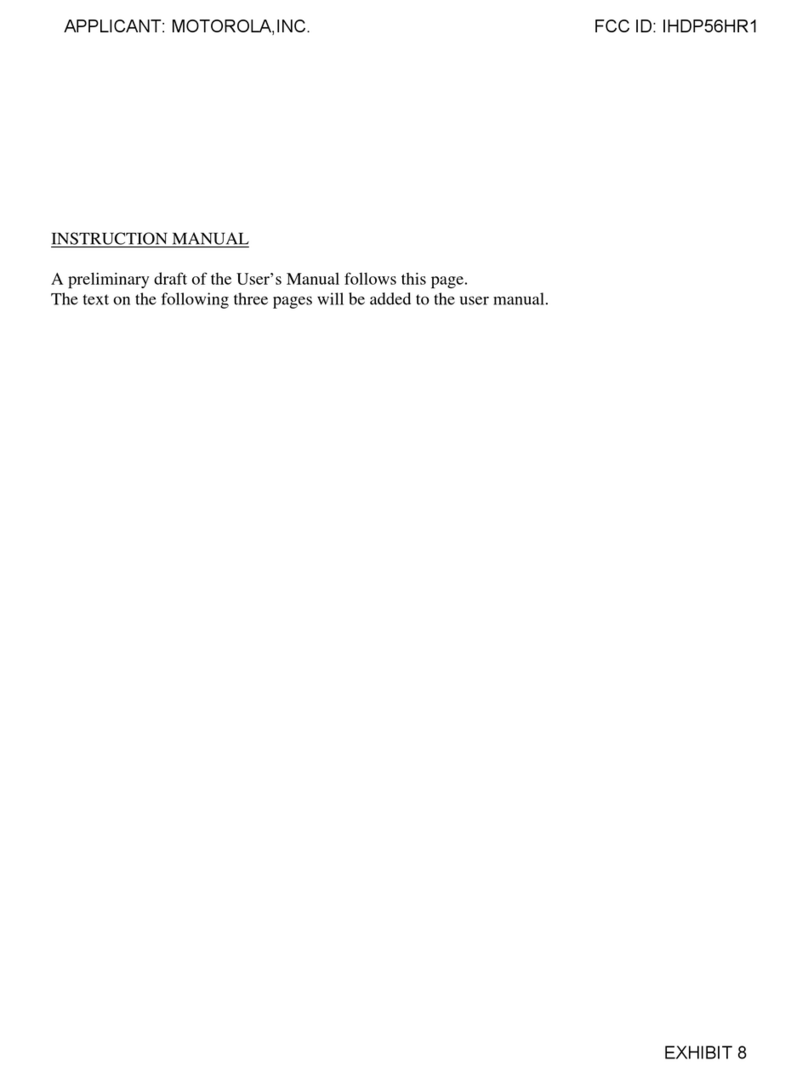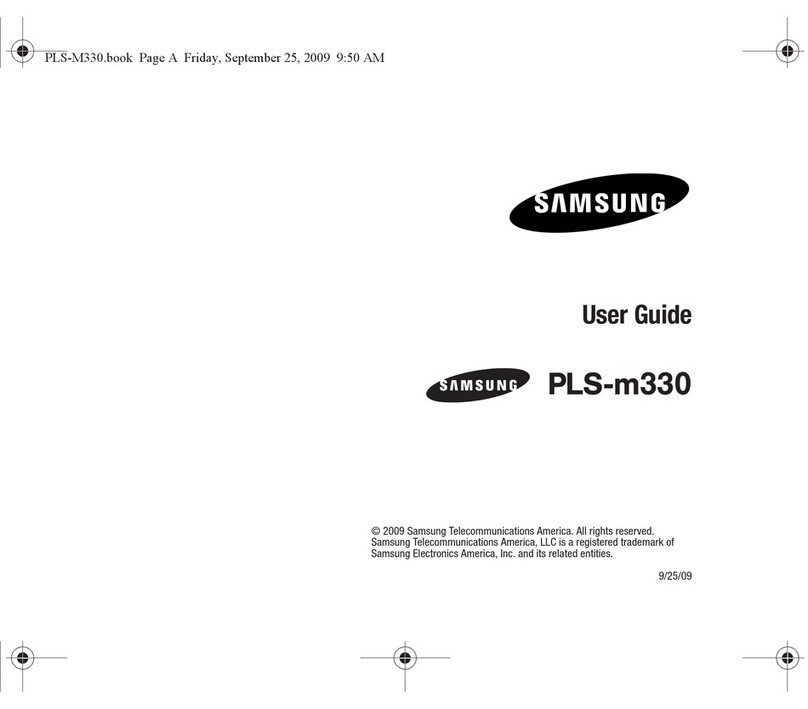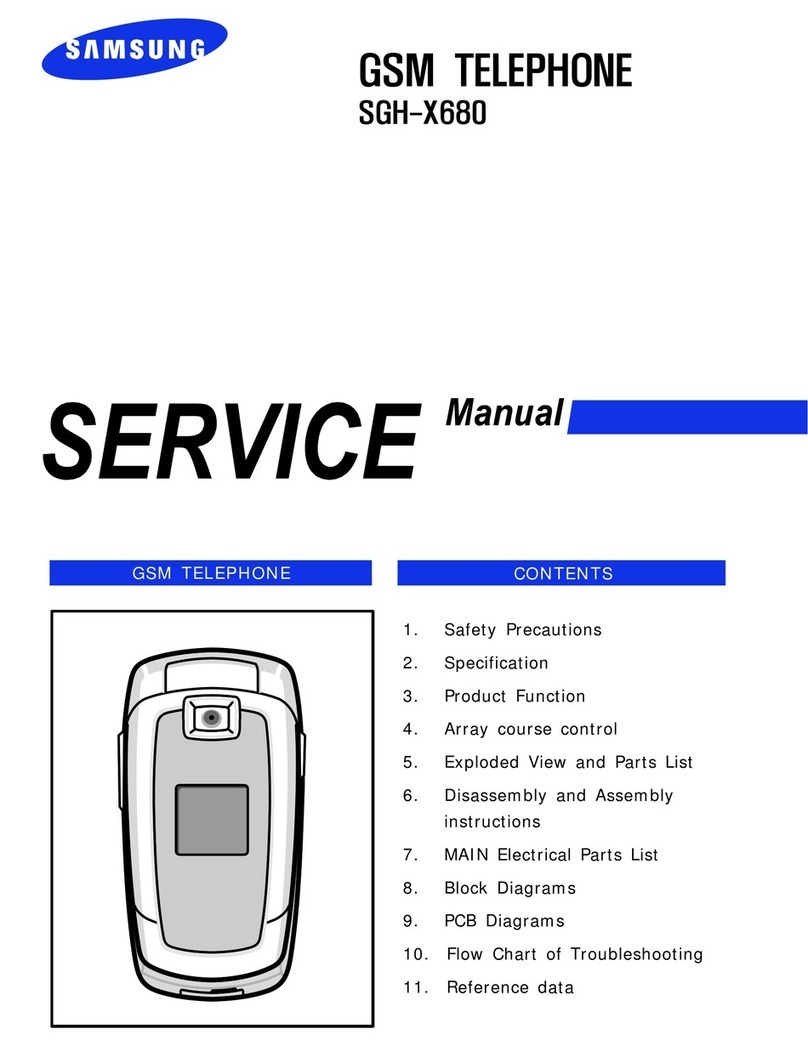Spice X1 User manual

1
User Manual
Model:SPICEX1
Please read this manual
carefully before operating this
product.
Spice Mobile Phone
English

2
Thanks for Choosing Spice products.
For the safe and efficient operation of this product, please
read this manual and other materials carefully before you first
operate it. Spice shall bear no liability for any losses caused by
improper operation of this product not in compliance with the
instructions and requirements of this manual or by your
misunderstanding of this manual, except for losses caused by the
improper installation or operation of Spice professional
maintenance staff.
Spice has performed careful proofreading of this manual;
however, we cannot ensure that there are no mistakes or
omissions of any kind in this manual.
Spice strives to continuously improve the functions of its
products and the quality of its services. Therefore, the company
reserves the right to make changes to any of the products and
software programs described in this Manual as well as the content
of this Manual without giving prior notice.
This manual intends to help you to operate this Spice product
properly and represents no statements on the software and
hardware configuration of this Product. For detailed information
about the product configuration, please refer to the contract
related to this product (if any) or consult the dealer of this product.
The pictures in this Manual are only for reference. In the event
that there are any inconsistencies between pictures and the actual
product, the form of the actual product shall be taken as final.
Many network functions introduced in this manual are special
services provided by the network service operator, therefore
whether these network functions can be used or not depends on
your network service operator.
The content of this Manual is protected by copyright law.
Without the prior authorization of Spice, you are not permitted to
duplicate or copy this Manual in any way, transmit in any way via
wired or wireless networks or translate it into any other languages.

3
CONTNETS
Chapter I Safety and Maintenance ---------------------------------------- 7
Chapter II Before Using Your Phone ------------------------------------11
2.1 Phone Exterior ------------------------------------------------------------11
2.2 Keys Description ---------------------------------------------------------12
2.3 Display -----------------------------------------------------------------------15
2.4 Icons--------------------------------------------------------------------------16
2.5 Battery -----------------------------------------------------------------------17
2.5.1 Removing and Installing Your Battery --------------------------17
2.5.2 Charging the Battery--------------------------------------------------18
2.6 Connecting the Network -----------------------------------------------20
2.6.1 SIM Card ------------------------------------------------------------------20
2.6.2 Installing and Removing Your SIM Card -----------------------20
2.6.3 Turning On/Off Your Phone ----------------------------------------21
2.6.4 Unlocking Your Phone -----------------------------------------------21
2.6.5 Unlocking Your SIM Card -------------------------------------------22
2.6.6 Connecting to Network-----------------------------------------------23
2.7 Memory Card---------------------------------------------------------------24
Chapter III Quick Start Guide ----------------------------------------------27
3.1 Highlight Features -------------------------------------------------------27
3.2 Feature Keys ---------------------------------------------------------------29
3.3 Making a Call---------------------------------------------------------------31
3.3.1 Dial Directly --------------------------------------------------------------31
3.3.2 Dialing an Extension of a Fixed Telephone -------------------31
3.3.3 Dialing International Numbers-------------------------------------31
3.3.4 Dialing a Number in the List----------------------------------------31
3.4 Dialing an Emergency Number --------------------------------------31
3.5 Answering/Rejecting Incoming Calls ------------------------------32
3.6 Ending a Call---------------------------------------------------------------32
3.7 Call Options ----------------------------------------------------------------32
3.8 Making a Second Call ---------------------------------------------------33
3.9 Answering a Second Call ----------------------------------------------33
Chapter IV Feature Menu----------------------------------------------------35
4.1 Using the Feature Menu------------------------------------------------35
4.1.1 Option Menu -------------------------------------------------------------35

4
4.1.2 Shortcuts -----------------------------------------------------------------35
4.1.3 Quitting the Menu------------------------------------------------------35
4.2 Feature Menu Structure ------------------------------------------------35
4.3 Phonebook -----------------------------------------------------------------40
4.3.1 Quick Search ------------------------------------------------------------40
4.3.2 Search by Name --------------------------------------------------------40
4.3.3 Add an Entry-------------------------------------------------------------41
4.3.4 Copy All -------------------------------------------------------------------42
4.3.5 Delete ----------------------------------------------------------------------42
4.3.6 Caller Group -------------------------------------------------------------42
4.3.7 Owner Number----------------------------------------------------------42
4.3.8 Setup-----------------------------------------------------------------------43
4.3.9 Associate Picture ------------------------------------------------------43
4.3.10 Incoming Ring Tone -------------------------------------------------43
4.4 Messages -------------------------------------------------------------------43
4.4.1 Messages -----------------------------------------------------------------43
4.4.2 E-mail ----------------------------------------------------------------------56
4.4.3 Chat-------------------------------------------------------------------------59
4.4.4 Voice Mail-----------------------------------------------------------------59
4.4.5 CB---------------------------------------------------------------------------59
4.5 Call History -----------------------------------------------------------------60
4.5.1 Missed Calls -------------------------------------------------------------60
4.5.2 Dialed calls---------------------------------------------------------------60
4.5.3 Received Calls ----------------------------------------------------------60
4.5.4 Delete Call History-----------------------------------------------------61
4.5.5 Call Time ------------------------------------------------------------------61
4.5.6 Call Time ------------------------------------------------------------------61
4.5.7 SMS Counter ------------------------------------------------------------61
4.5.8 GPRS Counter ----------------------------------------------------------61
4.6 Phone Setup ---------------------------------------------------------------62
4.6.1 Profiles --------------------------------------------------------------------62
4.6.2 Display Setup -----------------------------------------------------------63
4.6.3 System Setup -----------------------------------------------------------64
4.6.4 Call Setup-----------------------------------------------------------------65
4.6.5 Deactivate Communication -----------------------------------------67
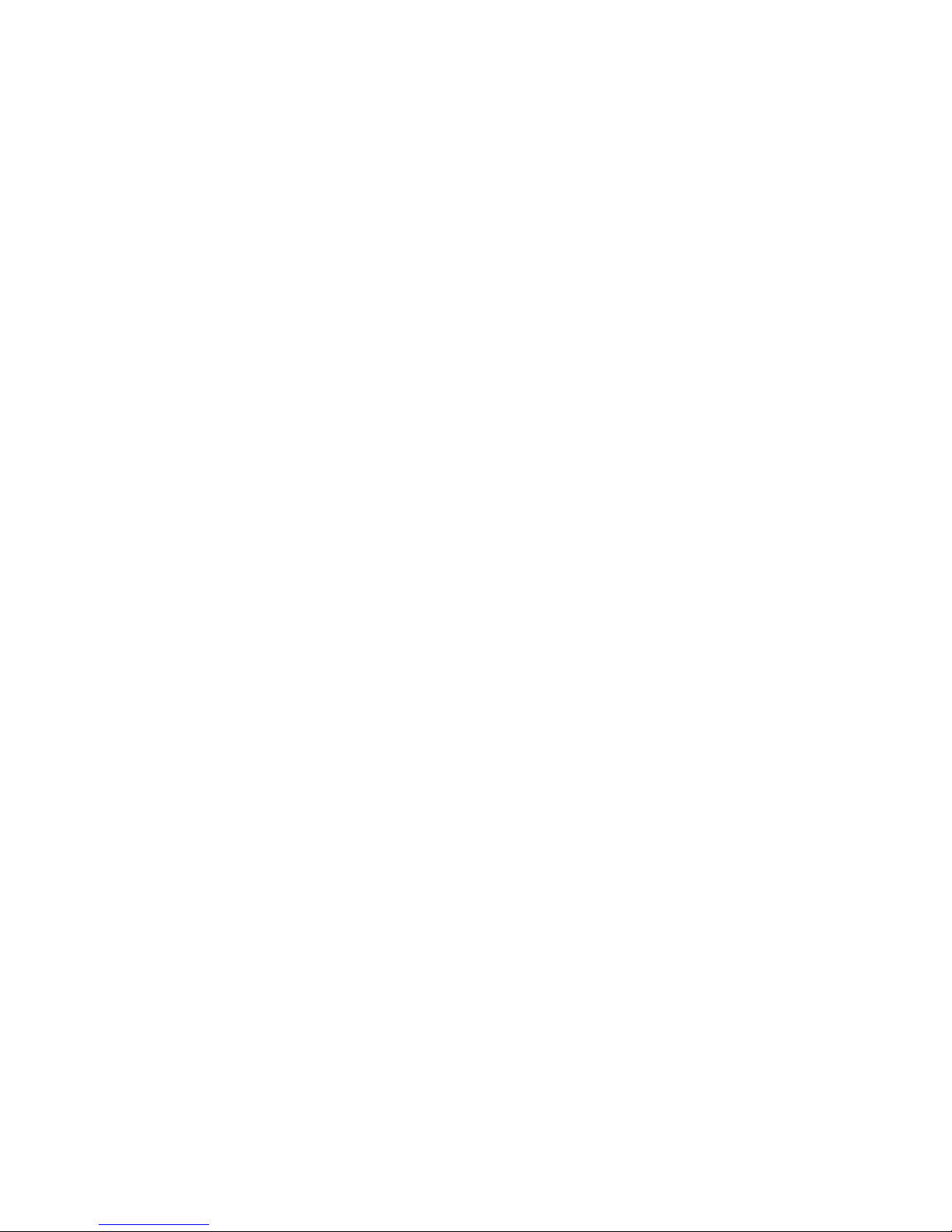
5
4.6.6 Shortcut Menu Setup -------------------------------------------------68
4.6.7 Security Setup ----------------------------------------------------------68
4.6.8 Network Setup ----------------------------------------------------------69
4.6.9 Restore Factory Settings --------------------------------------------70
4.7 Multimedia ------------------------------------------------------------------70
4.7.1 Camera --------------------------------------------------------------------71
4.7.2 Video Recorder ---------------------------------------------------------72
4.7.3 Album ----------------------------------------------------------------------73
4.7.4 Music Player -------------------------------------------------------------74
4.7.5 Video Player -------------------------------------------------------------75
4.7.6 Photo Artist --------------------------------------------------------------76
4.7.7 Customized Ring Tone -----------------------------------------------76
4.7.8 Sound Recorder --------------------------------------------------------77
4.7.9 E-book ---------------------------------------------------------------------78
4.7.10 FM Broadcasting -----------------------------------------------------80
4.8 Entertainment--------------------------------------------------------------81
4.8.1 Java-------------------------------------------------------------------------81
4.8.2 Console Games---------------------------------------------------------83
4.8.3 Fun Games ---------------------------------------------------------------83
4.9 Tools--------------------------------------------------------------------------83
4.9.1 Alarm-----------------------------------------------------------------------83
4.9.2 Calendar ------------------------------------------------------------------83
4.9.3 Calculator-----------------------------------------------------------------84
4.9.4 To Do List-----------------------------------------------------------------85
4.9.5 Stopwatch ----------------------------------------------------------------85
4.9.6 Unit Converter ----------------------------------------------------------85
4.9.7 Currency Converter ---------------------------------------------------86
4.9.8 Bluetooth -----------------------------------------------------------------86
4.9.9 World Time ---------------------------------------------------------------88
4.9.10 Health Management -------------------------------------------------88
4.10 Internet ---------------------------------------------------------------------88
4.10.1 STK* ----------------------------------------------------------------------89
4.10.2 Opera Mini --------------------------------------------------------------89
4.10.3 WAP-----------------------------------------------------------------------92
4.10.4 Data Connection Setup---------------------------------------------94

6
4.11 My Documents-----------------------------------------------------------95
Chapter V Input Method -----------------------------------------------------98
5.1 General Description -----------------------------------------------------98
5.2 Description of Input Methods ----------------------------------------98
The general definition of the keypad in input mode is as
follows: ---------------------------------------------------------------------------98
5.2.1 Smart English Input ---------------------------------------------------99
5.2.2 English Input ------------------------------------------------------------99
5.2.3 Number Input Method ---------------------------------------------- 100
Chapter VI Troubleshooting --------------------------------------------- 102
Chapter VII Definitions----------------------------------------------------- 104
Chapter VIII Technical Parameters ------------------------------------ 106
Gamepad instruction----------------------------------------------------109
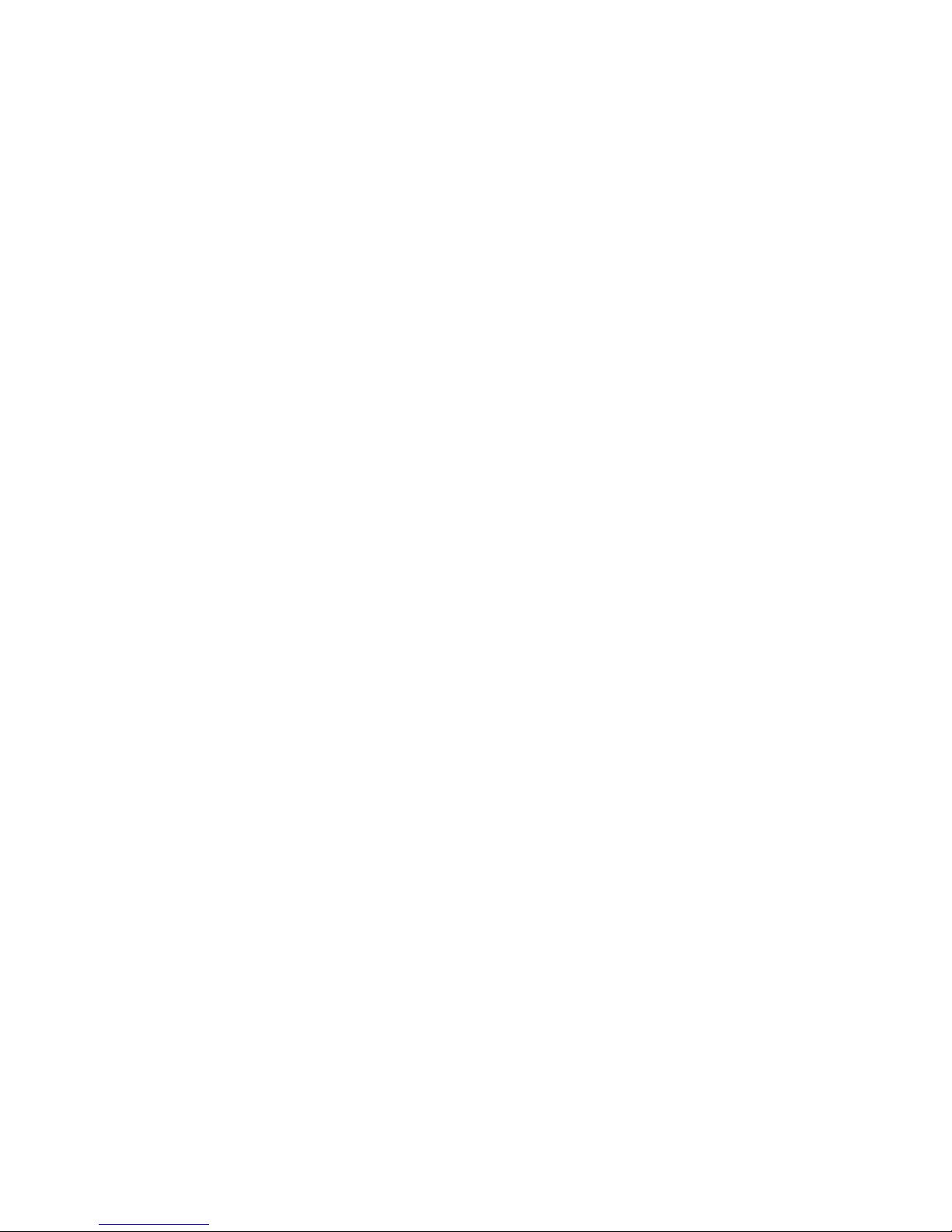
7
Chapter I Safety and Maintenance
For the efficient and safe operation of your mobile phone,
please observe the guidelines given below.
•Please read this manual carefully before using this phone.
•You are prohibited to use a mobile phone while in the aircraft. If
the alarming and calendar features of your mobile phone can
automatically power on your phone, check and disable these features
before boarding an aircraft.
•The mobile phone should be kept well away from heat sources or
high-voltage surroundings, such as electric appliances and
electric-heated cooking appliances. Use your phone at normal
temperature. Extreme temperatures (over 55℃or below -10℃) are
harmful to your mobile phone.
•Avoid fire. Power off your mobile phone in areas such as gasoline
stations and fuel storage facilities.
•Do not hold your phone when driving. Do not place your mobile
phone in the area over the air bag or in the air bag deployment area. If
a phone is placed in the air bag deployment area and the air bag
inflates, the phone may be propelled with great force and cause
serious injury to you.
•Use only the standard batteries, charger and accessories
specified by your phone manufacturer. Your mobile phone
manufacturer is not liable for any damages resulting from use of
third-party accessories.
•Do not disassemble your mobile phone without permission.
•Your mobile phone may interfere with some electronic devices
when they are at a short distance. Keep your phone away from
electronic devices, such as TV set, radio, personal computer,
pacemaker and hearing aids. Keep your mobile phone away from a
credit card or a magnetic field. Follow the relevant stipulations for
special places when using your mobile phone in hospitals or other
special places.
• Avoid mechanical vibration or shock. Avoid beating the display of
your mobile phone with sharp tools.
•Use of a mobile phone case or a plastic mobile phone sheath may
damage the film on your phone cover.

8
•Do not use solutes, such as benzene, thinner or alcohol, to clean
the cover of your mobile phone. Keep your phone away from
detergents or other corrosive chemicals. Clean your mobile phone with
clean, soft cloth.
•Never expose your mobile phone to direct sunlight or heavy smog
or dust.
•Keep your mobile phone dry. Do not use your phone in highly
humid environments, such as the bathroom. This device is not
waterproof. Don't let it get wet or damp.
•If your mobile phone is equipped with an external antenna, do not
touch the antenna if unnecessary. And use only the supplied or
approved replacement antenna. Unauthorized antennas could damage
your phone.
•Grasp the plug (not cord) to disconnect the charger from your
phone.
•Never rely on your mobile phone as the only emergency
communication facility, such as for first aid.
•Keep your mobile phone out of children’s reach to preclude any
danger.
Read and follow the precautions given below while using
the battery.
•Please carefully read the instructions and labels on the surface of
the battery before using it.
•Charge your battery in a cool and well-ventilated room. Overheat
charging environment may make the battery heat, fume, burn, deform
or even explode.
•There are special protection circuits and mechanisms inside the
battery. Never disassemble the battery without permission. Otherwise,
a short circuit many be caused or the electrolyte fluid may leak out. If
battery fluid splashes into your eyes, you may be in the danger of
losing your eyesight. In this case, rinse with clean water immediately
(but do not knead the eyes) and go to see your doctor.
• Never squash the battery. Avoid mechanical vibration or shock.
Avoid short circuit. Otherwise, the battery or the attached parts may be
damaged. Short circuit may result from direct connection between the
positive pole and the negative pole of the battery, by metal articles

9
such as coins, pens, or clips. So, never leave the battery together with
metal articles.
•Please keep metal contact points and the battery clean.
•Never use damaged or exhausted battery.
•Replace the battery when it cannot meet the performance
requirements. Your battery can be recharged hundreds of times before
replacement is necessary. The battery is a consumable. Although it
can be recharged hundreds of times, its capacity will decrease
gradually. If you notice a significant decrease in operation time (call
time and standby time), it is probably time to buy a new battery.
•Never expose your battery to direct sunlight or heavy smog or
dust. Never use your battery in a high humidity environment, such as
the bathroom. This device is not waterproof. Don't let it get wet or
damp.
•Do not expose your battery to extreme temperatures.
Temperatures above 55℃or below - 10℃will affect the battery
performance.
•Never dispose of batteries in a fire as they may explode.
• Never leave your battery in water. Otherwise, internal short circuit
may occur, which will make the battery heat, fume, deform, damaged
or even explode.
• The battery must be disposed of properly and may need to be
recycled. Never dispose of batteries as you do with ordinary garbage,
because they may explode or lead to contamination accident.
•Your battery can only be recharged with the specified charger.
Never charge the battery for more than 12 hours in a row.
•Keep your battery out of children's reach to preclude any danger.
Please follow the precautions described below when
using the charger.
•Please read the instructions manual and the labels on the surface
of the charger carefully before using it.
• Do not disassemble or modify your charger. Never use your
charger with impaired wire because that may lead to an electric shock,
fire and charger damage.
• Never touch the charger with a wet hand. If your charger comes
into contact with water or other liquids, cut off the power immediately.

10
• Never short-circuit your charger. Avoid mechanical vibration or
shock. Never expose your charger to direct sunlight or high-humidity
environments (such as the bathroom).This device is not waterproof.
Don't let it get wet or damp.
•Do not use your charger in the vicinity of electronic devices such
as TV sets or radios.
•Pull the charger plug (not the cord) to disconnect the charger.
•You should charge your battery in a well-ventilated environment
with an ambient temperature between -10℃~+55℃. Only use a
manufacturer approved charger. Using other chargers may be
dangerous and it also violates the warranty terms stipulated by the
manufacturer.
•Keep your charger in a safe place out of the reach of children to
preclude any danger.
Please follow the following precautions while using the
earphone (which may need to be further purchased).
•Please control the earphone at a proper volume in case of
damage to your hearing.
•Do not drag the earphone wire forcefully in case of breakage.
•The long use of earphone in environments of high temperature or
high humidity can easily lead to earphone damage or shorter service
life.
•Do not use the earphone while driving a car, riding a bike or
walking on the road in case of traffic accidents.
•Keep your mobile phone out of children’s reach to preclude any
danger.

11
Chapter II Before Using Your Phone
2.1 Phone Exterior
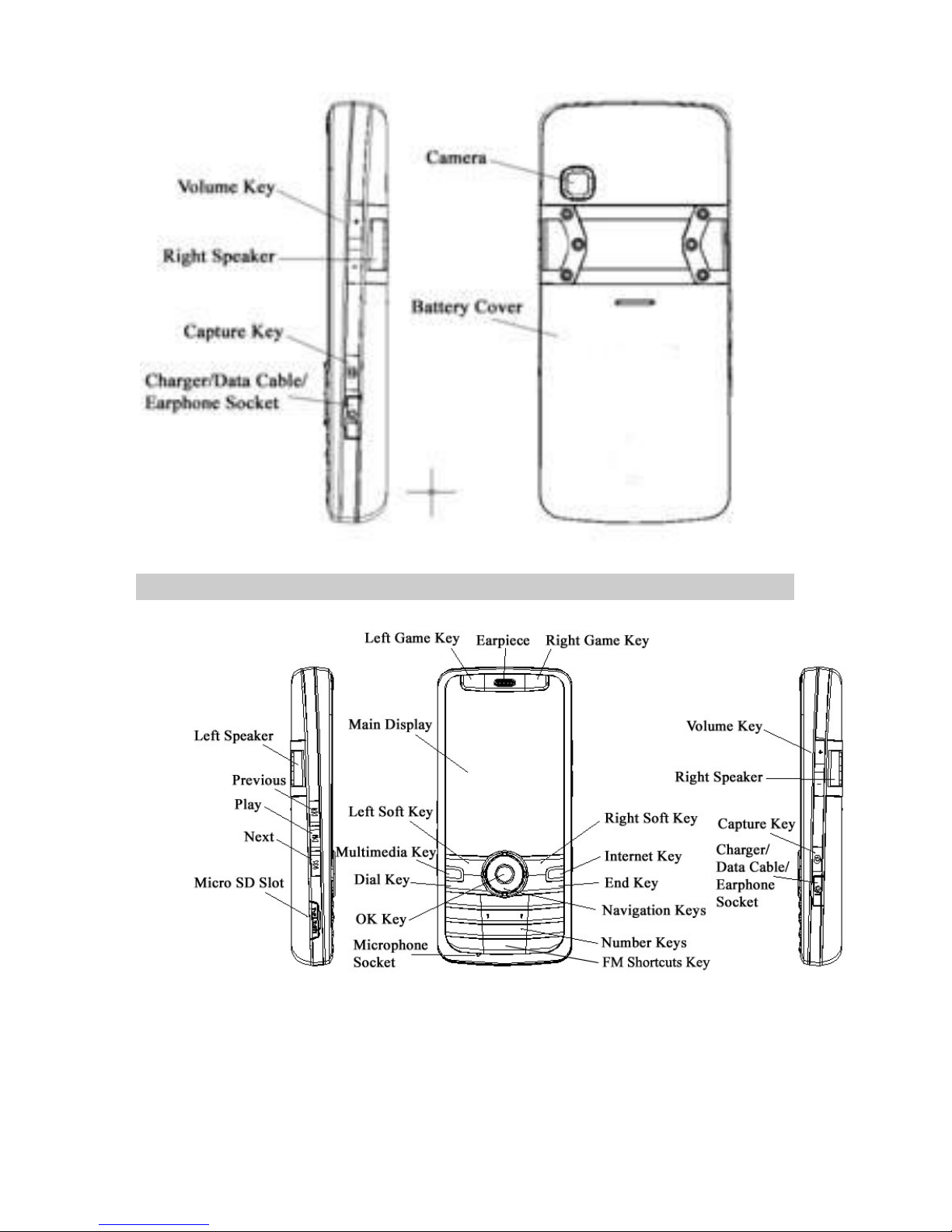
12
2.2 Keys Description

13
Keys Description
Dial key Dial a phone number or answer an incoming
call. When the phone is in idle mode, press
this key to access the call history list of dialed
calls.
End Key End a call.
Hold down this key to turn on/off your mobile
phone.
Pressing this key in the menu will make the
phone return to the idle mode.
When the background music is on, tap this
key to display the "Turn Off Background
Music?" prompt.
Left soft
key
Perform the function shown by the label at
the lower left corner of the display.
Press this key when the phone is idle to enter
the main menu.
Right soft
key
Perform the function shown by the label at
the lower right corner of the display.
Press this key to return to the previous page
when in the menu.
Tap this button to delete the character in front
of the cursor when in edit mode. Hold this key
down to delete all of the characters in the
editing area.
Press this key when the phone is idle to
access Phonebook.
Multimedia
key
Press this key when the phone is idle to
access multimedia feature.
Previous
Key
When the player is playing, press this key to
return to the previous file.
Next Key When the player is playing, press this key to
go to the next file.
Internet Press this key when the phone is idle to enter
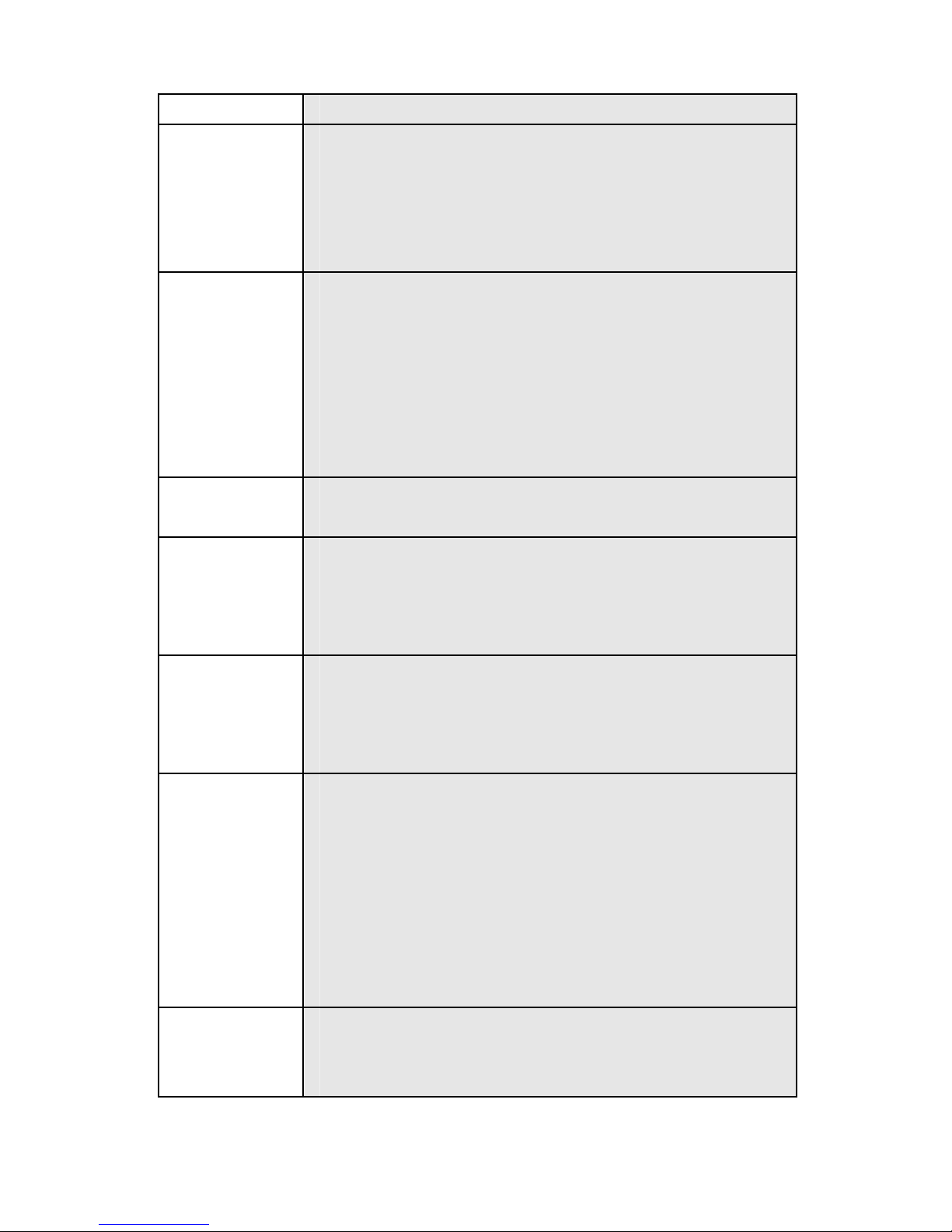
14
Key WAP menu.
OK key Press this key when the phone is idle to enter
the shortcut menu.
The OK Key is used to confirm the performed
operations and to enter the menu that has
been selected when in the menu.
Number
Keys
Number keys are used to input numbers,
letters and special characters.
Hold down the 0 key when the phone is idle
to enter a "+" symbol (international access
code).
They can also be used as shortcut keys to
quickly access the options within a menu.
0 Key Hold this key in standby start to enter FM
radio interface.(Please insert earphone first)
* Key Press this key repeatedly when the phone is
idle to switch among “*”, “P” and “W” in turn.
Press this key to lock the keypad when the
main menu has just been entered.
# Key Hold down this key when the phone is idle to
switch to Silent mode.
Press this key to switch between different
language input modes when in edit mode.
Navigation
Keys
The key is split into 4 directional keys: up,
down, left and right. Move the curser up,
down, left and right in edit mode.
Press Left Key when the phone is idle to
access Messages; Press Right Key to
access Bluetooth; Press Up Key to access
WAP Menu; Press Down Key to access
Shortcut Menu.
Volume
Key
This key is used to adjust the volume during
calls.
Tap this key to adjust the keypad tone
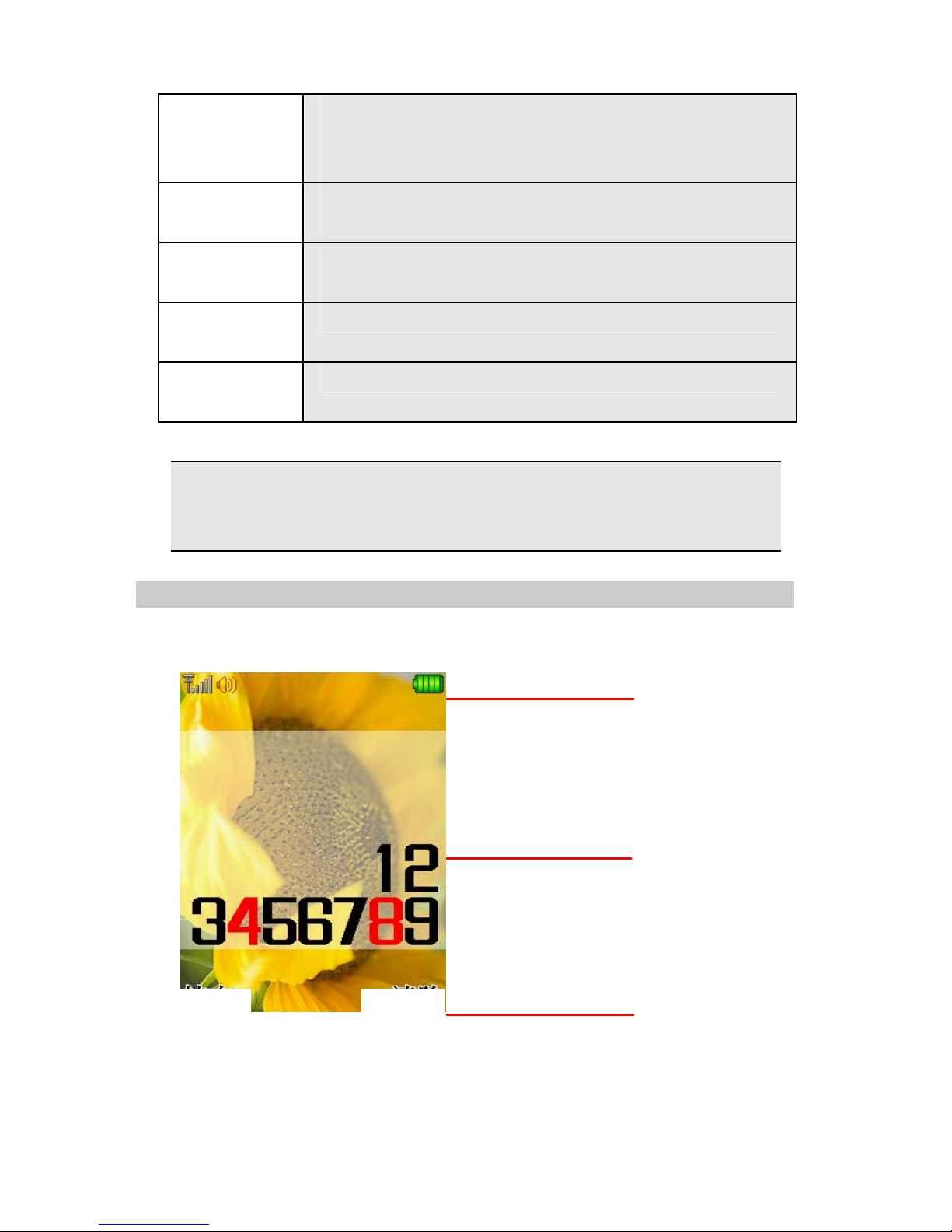
15
Soft Ke
y
Prom
p
t Area
Text/Gra
p
hics Area
Icons Area
volume when the phone is idle. Briefly press
this key to adjust the music volume when the
background music is playing.
Play Key Press this key when the phone is idle to enter
the Music Player.
Capture Press this key when the phone is idle to enter
photo preview interface.
Left Game
Key
Corresponds to A key in Games
Right
Game Key
Corresponds to B key in Games
Notes: In this manual, “Press a key” means to press a key and
release it immediately, while “hold down a key” means to press
a key and hold it for 2 or more seconds.
2.3 Display
The display can be divided into three sections. The idle dialing
interface is taken as an example for the following description.
Save Clea
r

16
Area Description
The first
line/System Icons
Area
Various prompt icons are displayed here.
The middle lines/
Text and Graphics
Area
The area displays information, prompt
information and any information that you
enter (such as the number to dial).
The last line/Soft
Key Prompt Area
The functions assigned to the two soft keys
are displayed here.
2.4 Icons
Icons Description Location
Signal strength
indicator.
Icons Area
/ GPRS
Connected
Icons Area
Alert Type is
Ring
Icons Area
Alert Type is
Vibration
Icons Area
Alert Type is
Vibration and
Ring
Icons Area
Alert Type is
Vibration then
Ring
Icons Area
Unread SMS Icons Area
Unread MMS
message
Icons Area
Alarm Enabled Icons Area
Call Divert
Unconditionally
Icons Area

17
Battery Level Icons Area
New missed
calls
Icons Area
GSM
connection
encrypted
Icons Area
Bluetooth
enabled
Icons Area
Bluetooth
earphone
connected
Icons Area
Keypad Locked Icons Area
Stopwatch
Enabled
Icons Area
Background
Music Playing
Icons Area
2.5 Battery
In order to get the best performance of your battery, please fully
charge the battery for the first three times only when the battery is
completely flat.
2.5.1 Removing and Installing Your Battery
Follow the steps given below to remove your battery.
Push the battery cover about 5 millimeters in the direction as①
shown by the arrow in the following Figure (2).
Lift up the compartment cover in the direction as shown by the②
arrow in Figure (3), so that the battery compartment cover is
completely separated from the phone.
Take out the battery in the direction as shown by the arrow in③
Figure (4).
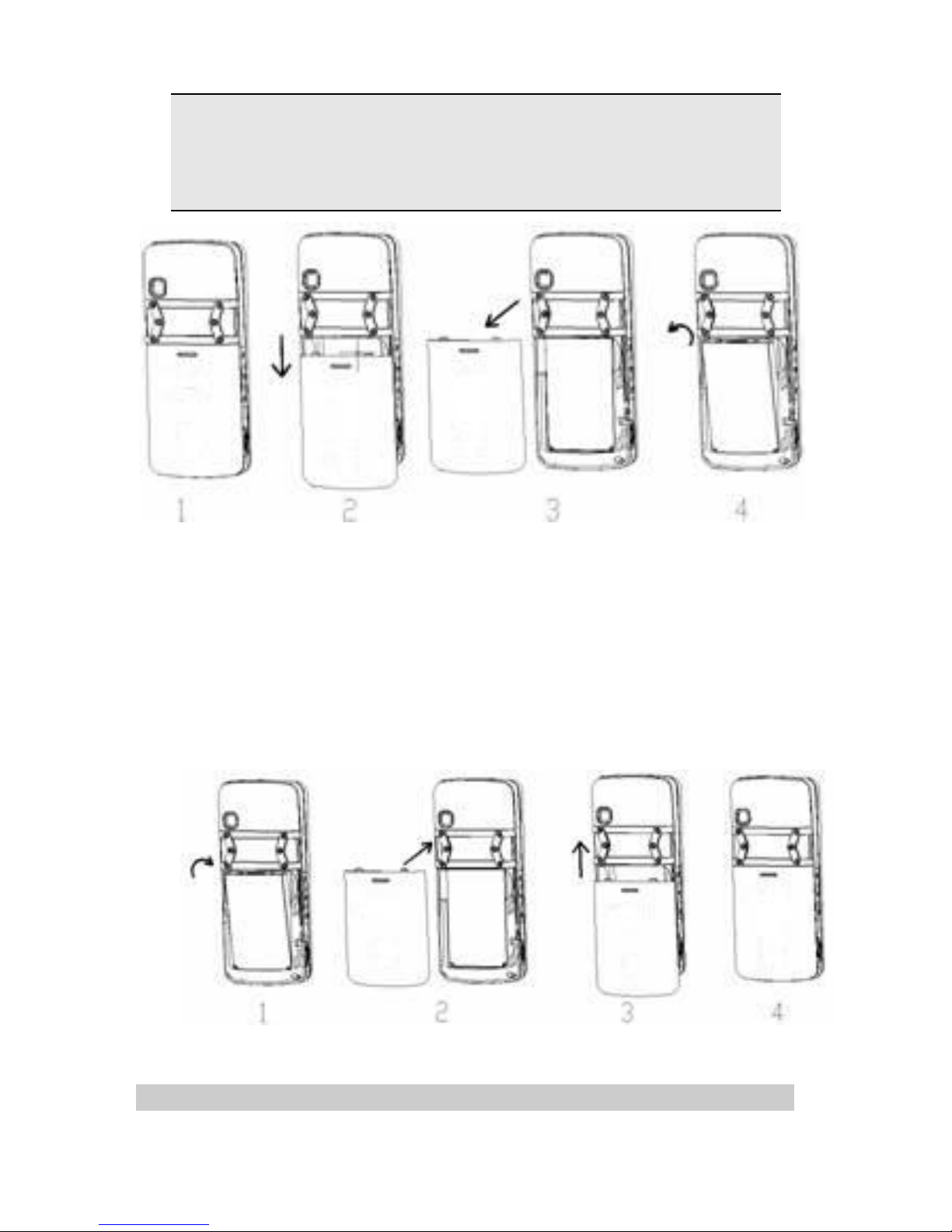
18
Warning: Make sure that you have powered off your phone and
removed any external power sources before removing the
battery. Never remove the battery when your phone is turned
on. Otherwise, your SIM card and phone may be damaged.
Follow the steps given below to install your battery.
Make sure the metal contacts of your battery and those of the①
battery compartment are properly aligned and clip the battery into the
compartment as shown by the arrow in Figure (1);
Slightly put the compartment cover into the slot of your phone②
as shown by the arrow in Figure (2).
Slightly push the compartment cover as shown by the arrow in③
Figure (3) until it clicks into place.
2.5.2 Charging the Battery

19
Plug the charger into a power socket.
And plug the connector of the charger into the charger jack on one
side of your phone.
The battery level indicator in the Icons Area will flash cyclically. If
you have powered off the phone, a charging prompt will be displayed
on the screen to show that the battery is being charged.
Notes: If the phone has been overused when the battery is low,
it may take a while for the charging prompt to be displayed after
the charging has begun.
Charging is complete when the battery indicator in the system
icons area is full. If the battery is charged when the phone is powered
off, a Charge Complete screen will be displayed. It is normal for your
battery, phone and charger to become warm during charging.
When the charging is completed, disconnect your charger from the
AC power socket as well as your phone.
Notes: You should charge your battery in a well-ventilated
environment with an ambient temperature between -10 ~℃+
55 .℃Only use a manufacturer approved charger. Using other
chargers may be dangerous and it also violates the warranty
terms stipulated by the manufacturer.

20
When your phone turns off automatically or prompts “Battery Low”,
the battery should be charged promptly. If the battery is charged when
it doesn't use up, the charging time will be shortened automatically.
2.6 Connecting the Network
2.6.1 SIM Card
You must insert a valid SIM (Subscriber Identity Module) card
before you can use the mobile phone. The SIM card is provided by
your network service operator.
All information needed to establish a network connection is stored
on the SIM card. The call numbers that you have chosen to save into
the SIM phonebook and the SIMs are also stored on the card.
To avoid losing or damaging the information stored on your SIM
card, never touch the metal contacts of the card. Also, keep the card
well away from electro-magnetic sources. If your SIM card is damaged,
your mobile phone will not be able to be used normally.
Warning: Make sure that you have powered off your phone
before removing the SIM card. Never remove or install a SIM
card when the phone is connected to an external power source.
Otherwise, the SIM card or mobile phone may be damaged.
2.6.2 Installing and Removing Your SIM Card
The metal contacts on your SIM card can be easily scratched.
Take care to remove the SIM card before installing it.
Power off your mobile phone, and remove the battery or
disconnect external power.
Insert SIM card into the SIM card holder in the direction as shown
in Figure (1).
Before removing the SIM card, please power off your mobile
phone and remove other external power source and battery. Slightly
press SIM card, slide it in the direction as shown in Figure (2), and
take out SIM card.
Table of contents
Other Spice Cell Phone manuals

Spice
Spice S-820 User manual

Spice
Spice Smart Flo Poise Mi-451 User manual

Spice
Spice S-525 User manual

Spice
Spice S-900 User manual

Spice
Spice S-705 User manual

Spice
Spice Smartphone User manual

Spice
Spice QT-50 User manual

Spice
Spice XLife-480Q User manual

Spice
Spice D-80 User manual

Spice
Spice S-5110 User manual