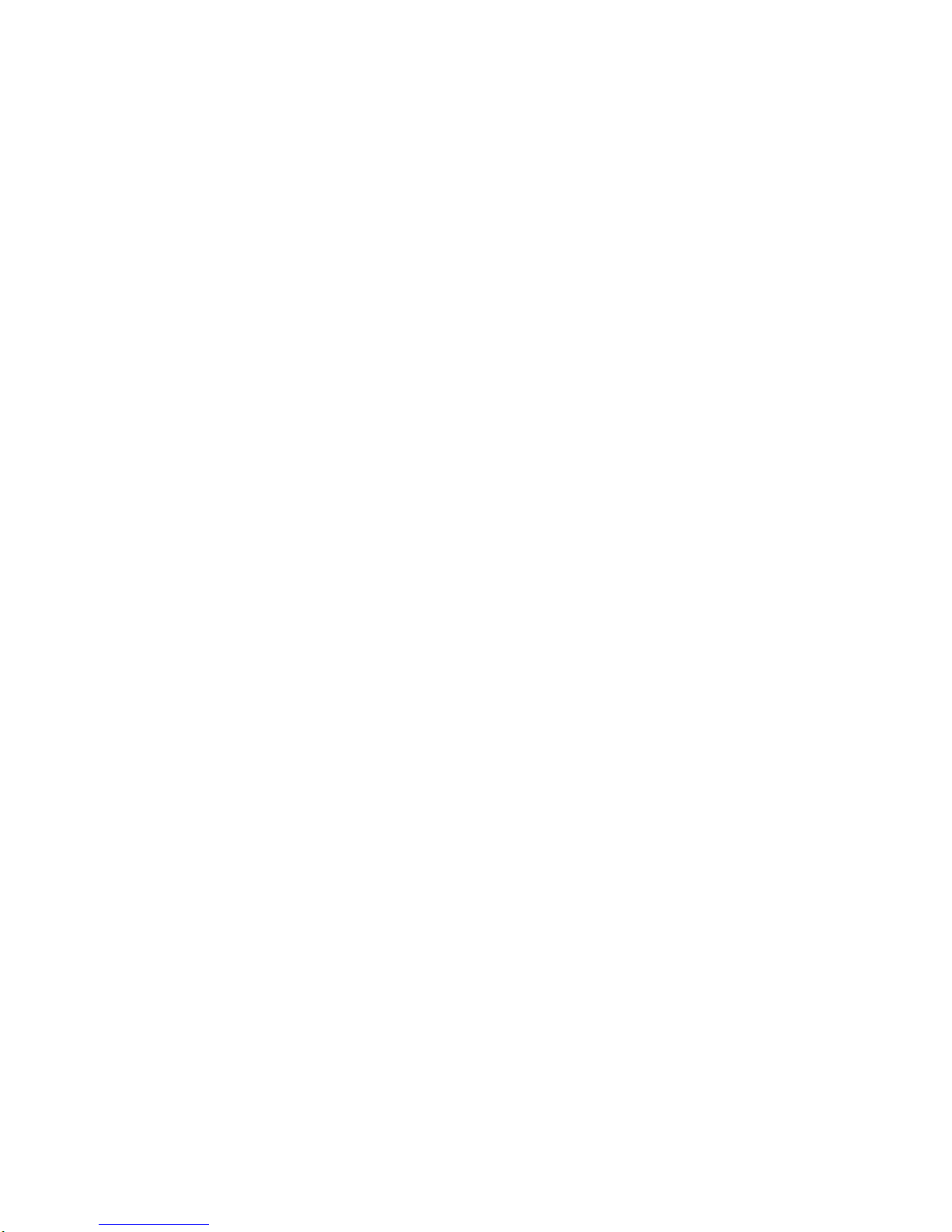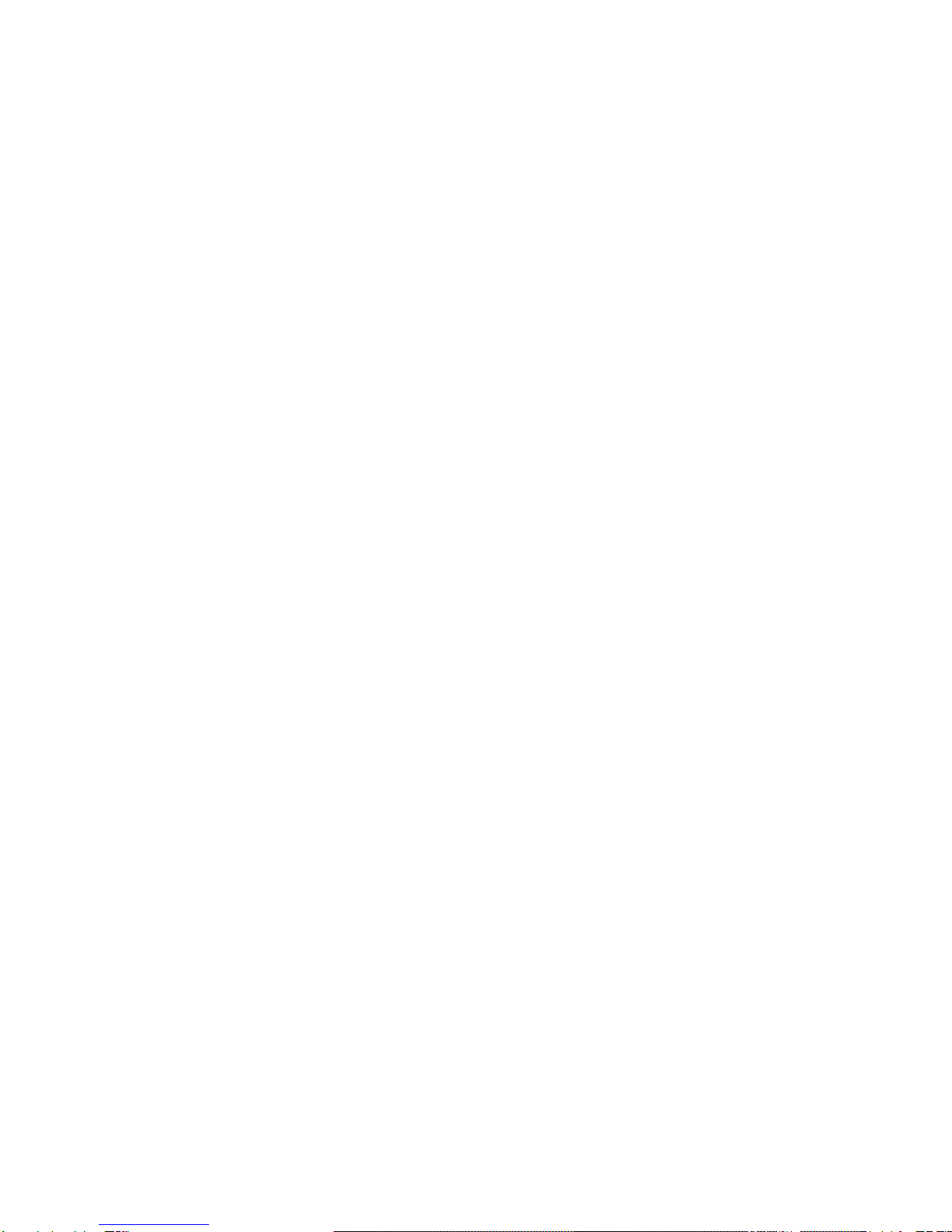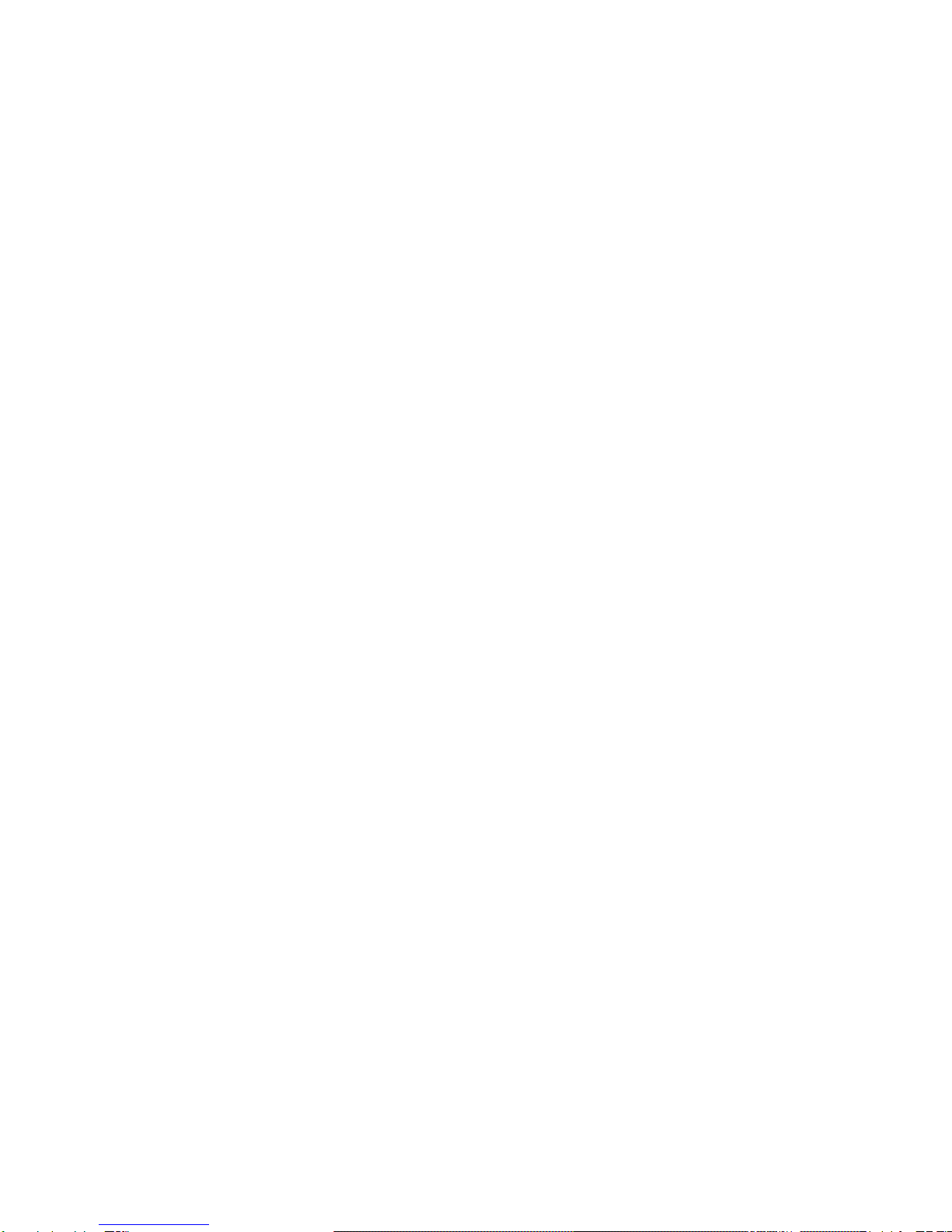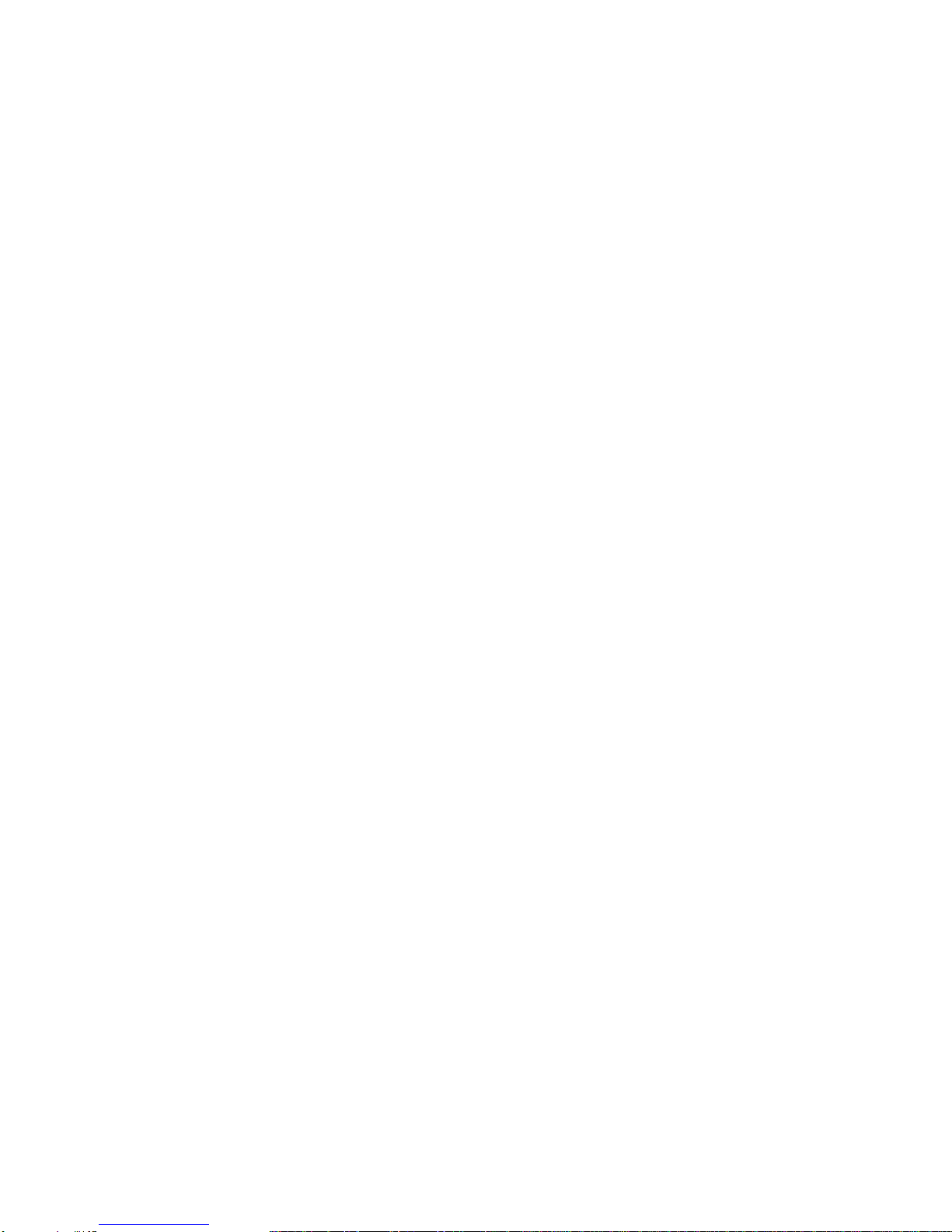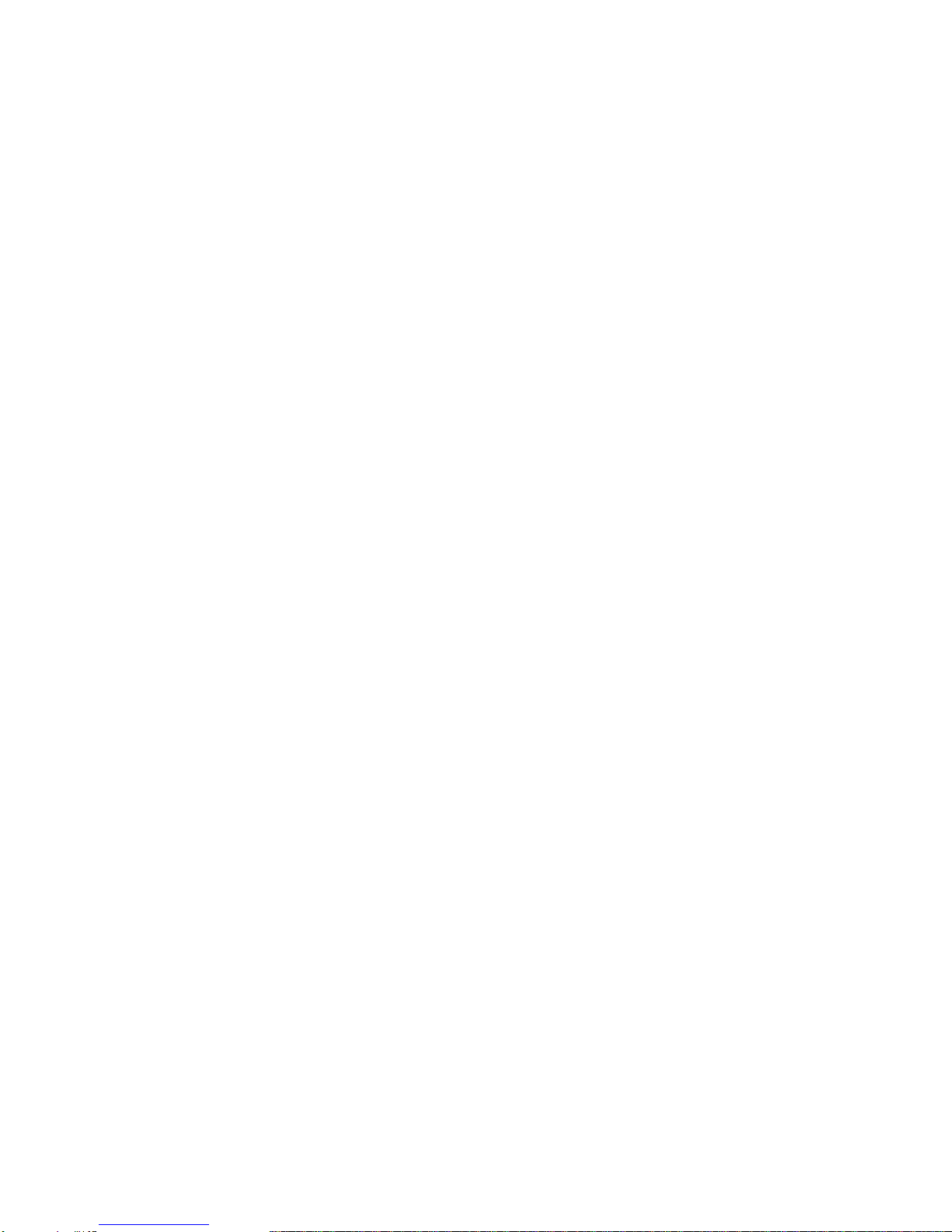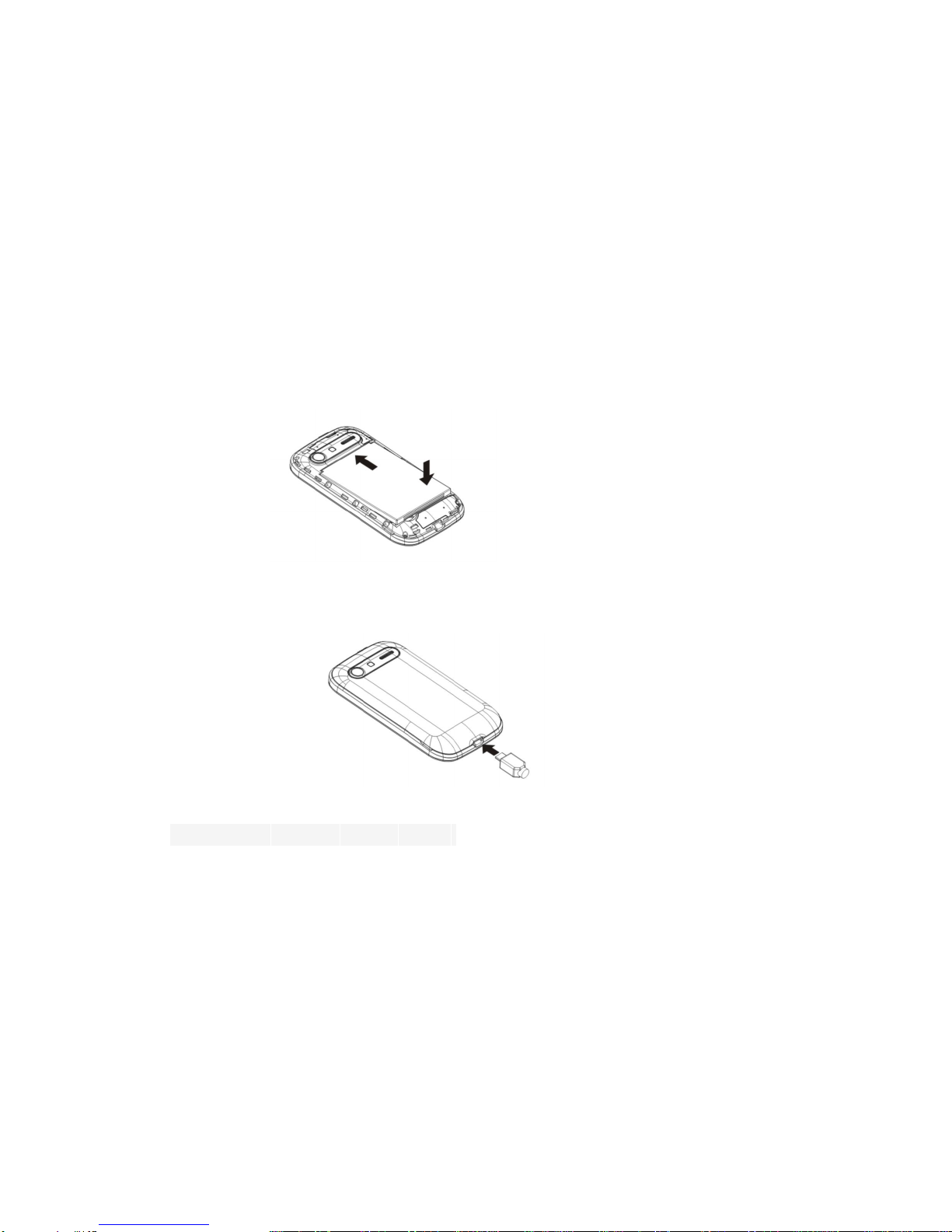-2-
4.2 Calculator......................................................................................................................................................................19
4.3 Calendar........................................................................................................................................................................20
4.4 Call log..........................................................................................................................................................................22
4.5 Camera..........................................................................................................................................................................22
4.6 Clock.............................................................................................................................................................................22
4.7 Contacts...................................................................................................................................................................... 23
4.8 Downloads.................................................................................................................................................................... 24
4.9 Email.............................................................................................................................................................................24
4.10 File manage.................................................................................................................................................................26
4.11 FM radio......................................................................................................................................................................27
4.12 Gallery........................................................................................................................................................................ 27
4.13 Gmail.......................................................................................................................................................................... 27
4.14 Maps........................................................................................................................................................................... 27
4.15 Messaging...................................................................................................................................................................27
4.16 Music.......................................................................................................................................................................... 28
4.17 Navigation...................................................................................................................................................................29
4.18 Phone.......................................................................................................................................................................... 29
4.19 Places.......................................................................................................................................................................... 29