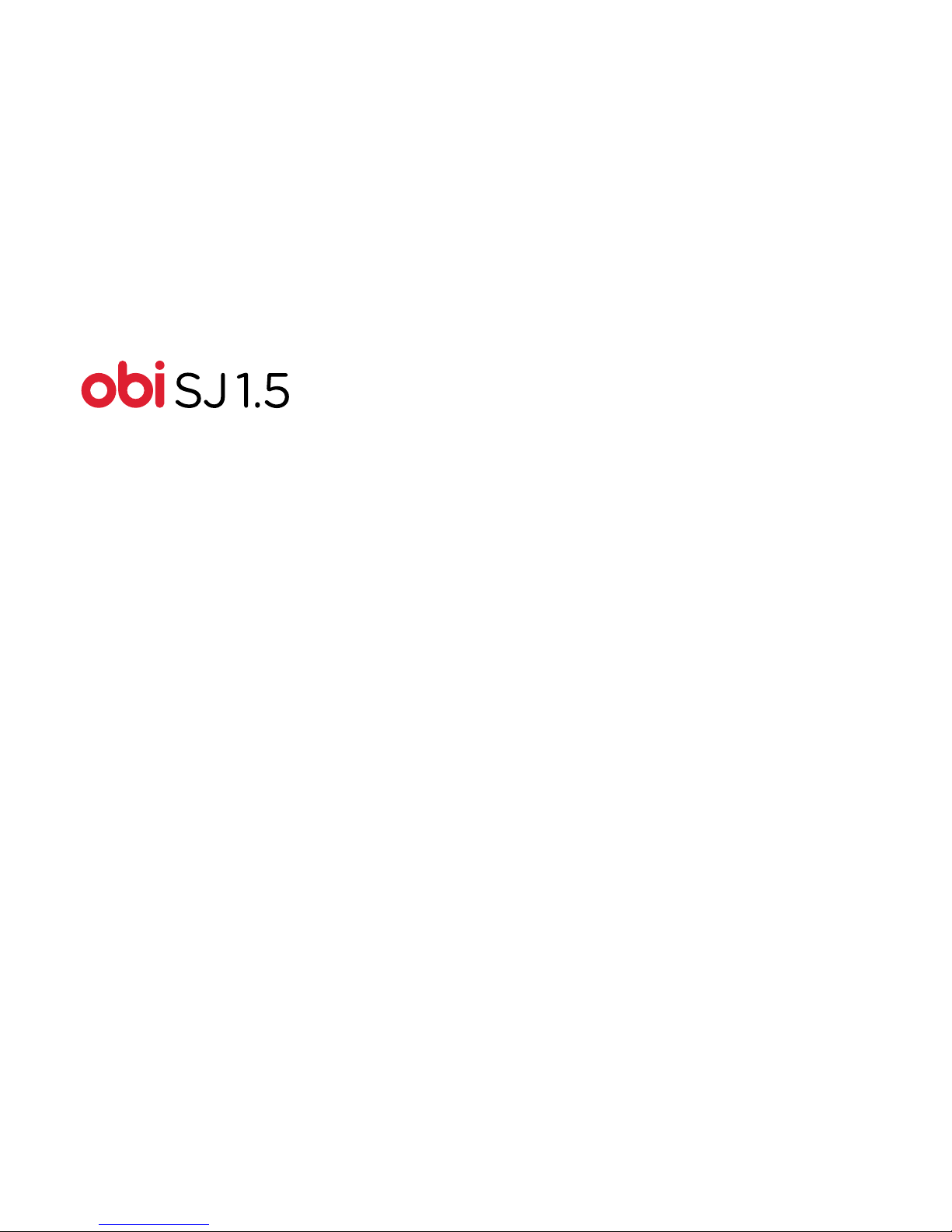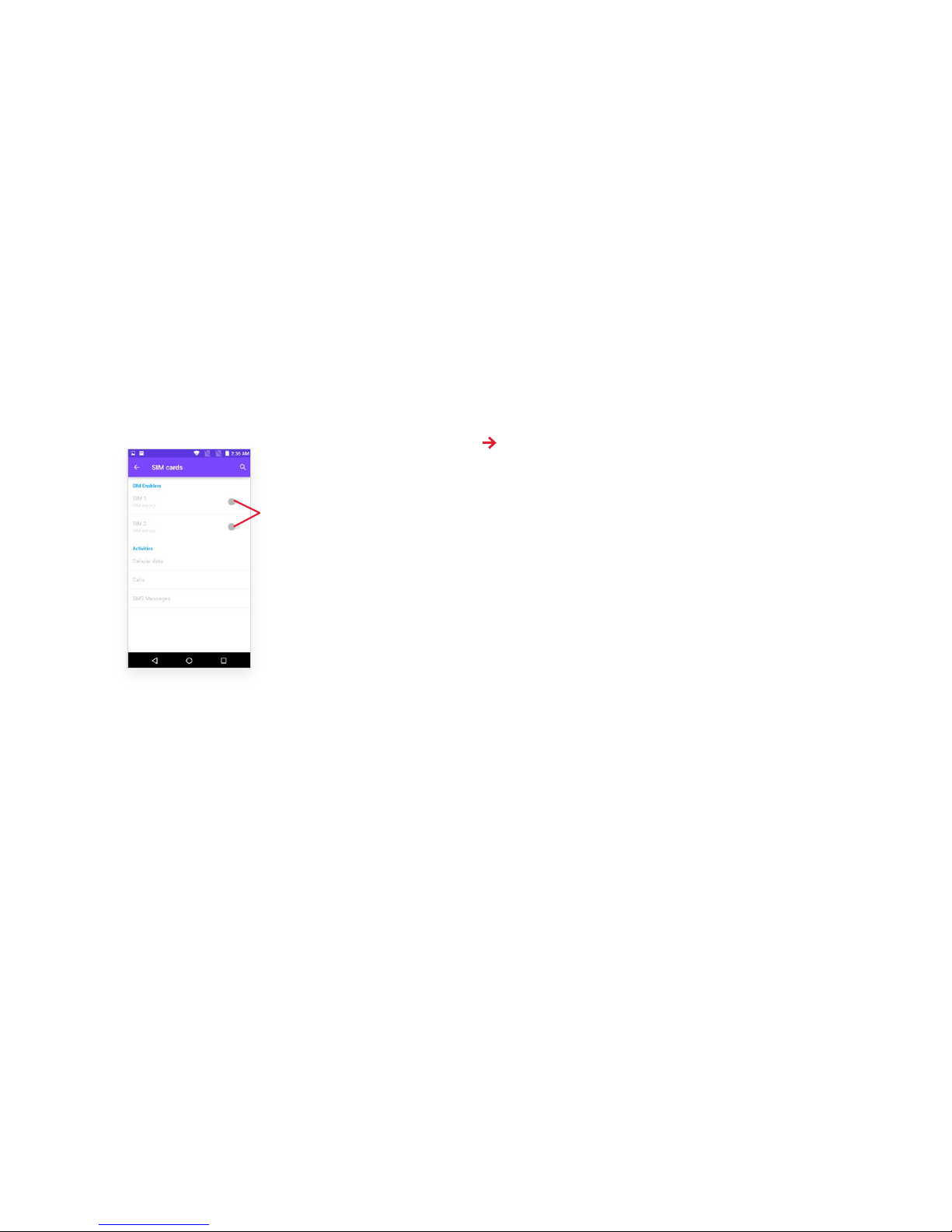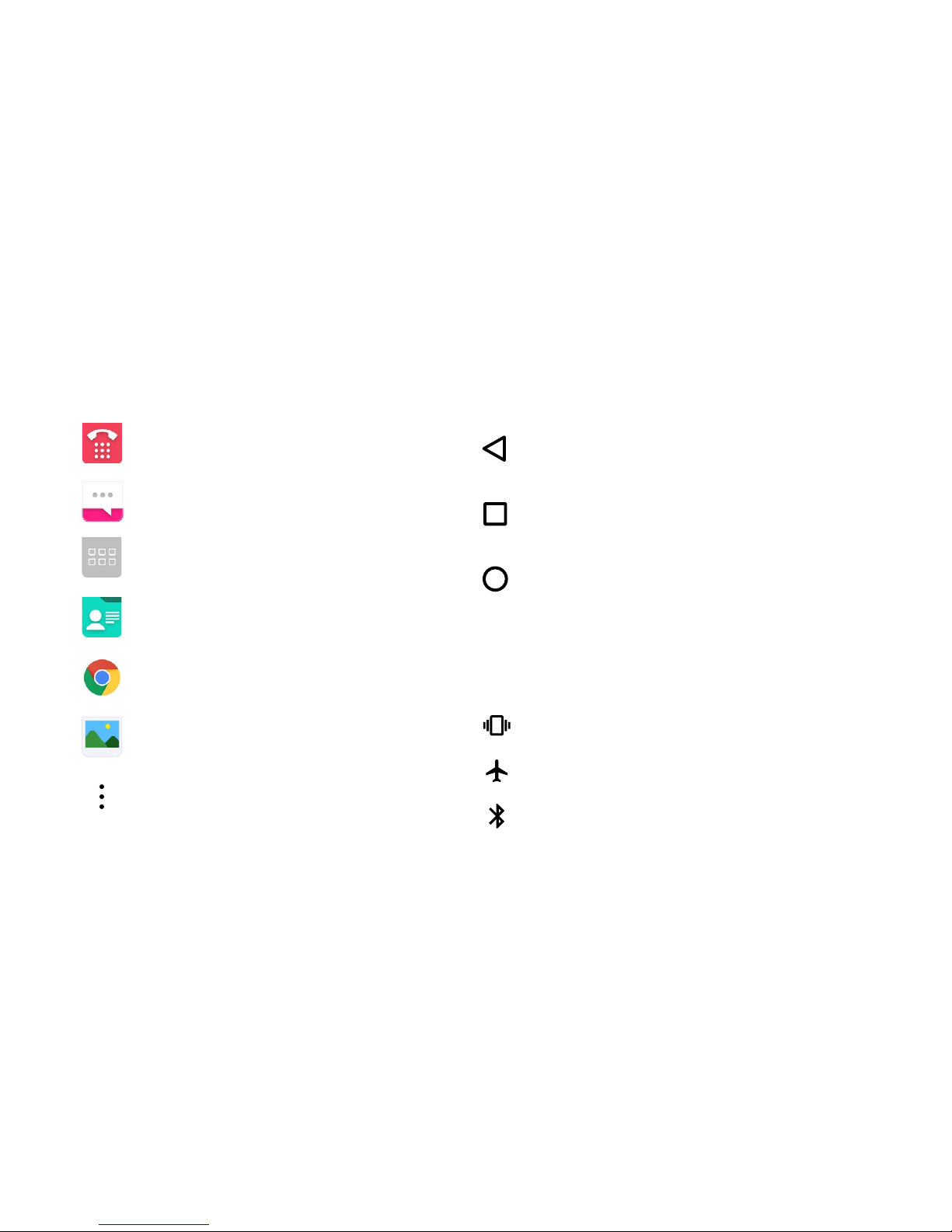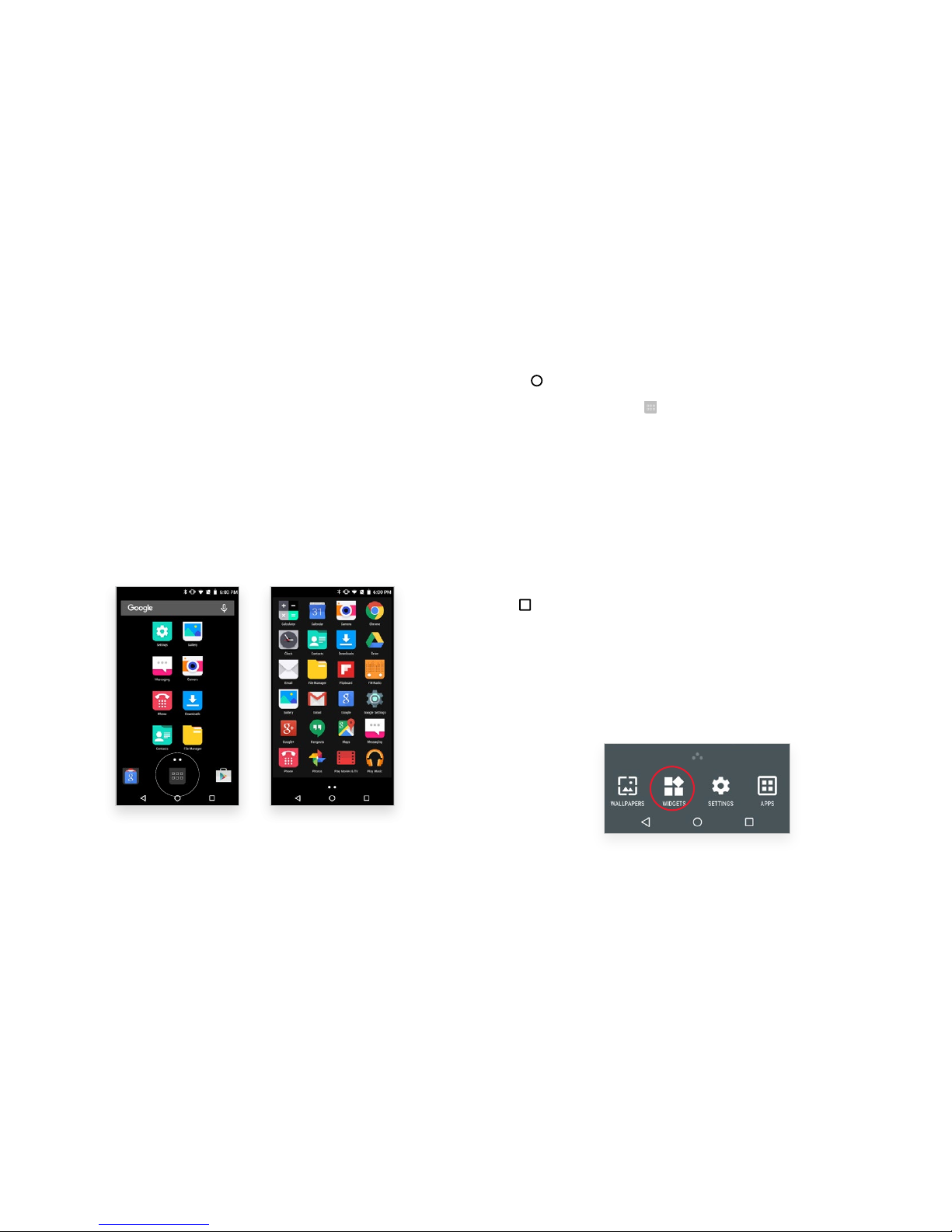2
The Obi SJ1.5 Phone 3
Basic operations..........................................................................................4
Charge the battery.....................................................................................5
SIM and microSD cards ..........................................................................5
Set up lock screen/security options ..................................................6
The Multi-touch Display Screen 7
The Home screen........................................................................................7
Onscreen icons and indicators .............................................................8
Menu Launcher..........................................................................................10
Context menus........................................................................................... 12
Make and Receive Calls 13
Make a call ................................................................................................... 13
Answer a call............................................................................................... 13
Reject a call................................................................................................. 14
End a call ...................................................................................................... 14
Adjust the volume on a call.................................................................. 14
Enable Airplane mode ........................................................................... 15
Send Messages 16
Create and send text and multimedia messages ....................... 16
Other message options ..........................................................................17
Managing notifications........................................................................... 18
Get Connected 19
Connect to the Internet ......................................................................... 19
Connect to devices and PCs...............................................................20
Applications 22
Download applications ......................................................................... 22
Connect a Google Gmail account .................................................... 22
Use Multimedia 23
Camera......................................................................................................... 23
FM radio....................................................................................................... 25
Sound Recorder ....................................................................................... 25
Settings 26
Settings options ....................................................................................... 26
Health and Safety Information 27
SAR (Specific Absorption Rate) information ...............................27
Environmental compliances.................................................................27
Precautions................................................................................................. 28
Taking care of your device .................................................................. 29
Legal Notifications 31
Disclaimer .................................................................................................... 31
Trademarks.................................................................................................. 31
Limitation of damages ........................................................................... 31
Table of Contents