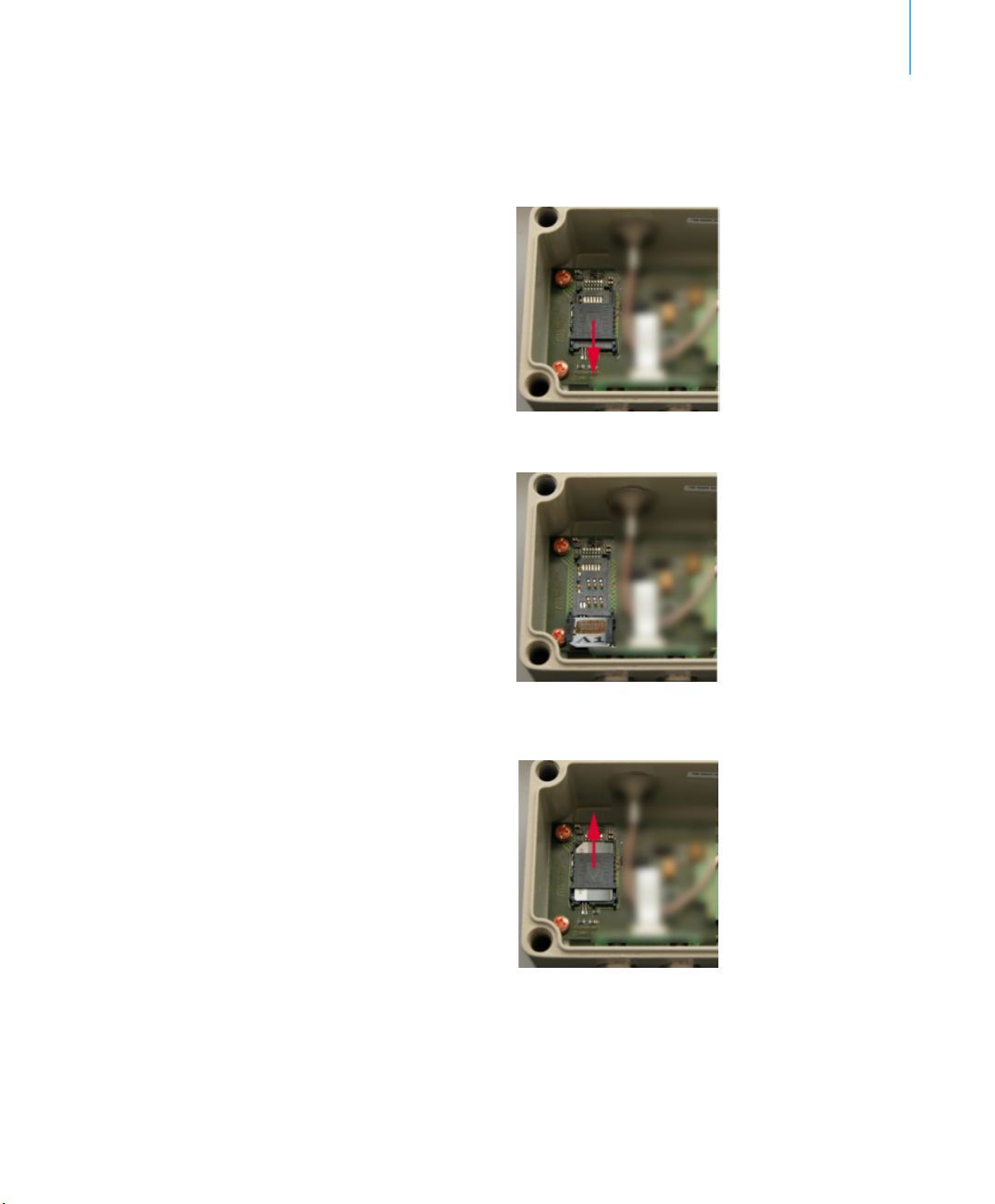CHAPTER1
Conventions
6
install the RTU. The maximum theoretical distance to a base station of
your provider is approximately 35km, due to timing constraints of the
GSM system. The A753 operates in conjunction with the A840 and
A850 Telemetry Gateway only.
Due to its construction as well as to the software controlling it, the
power consumption is extremely low. The unit operates off an internal
6.2 Volt rechargeable battery, which is charged either by a solar panel
or an external power adapter. A special configuration can be
implemented where no internal battery is used, rather the power is
obtained exclusively over an external connector.
This device complies with part 15 of the FCC Rules. Operation is
subject to the following conditions:
1. This device must not cause harmful interference.
2. This device must accept any interference received, including
interference that might cause undesired operation.
3. Any changes to the device other than those mentioned in this
manual void the FCC type of approval.
Conventions
Certain conventions apply in this document.
Italics Indicate that the text is variable and must be
substituted for something specific, as indicated in
the explanation. Italics can also be used to
emphasize words as words or letters as letters.
Bold Indicates special emphasis of the text. Also
indicates menu names and items in a window.
fixed font Indicates characters you must type or system
messages.
FileSave Indicates menu selection. For example, select the
File menu, then the Save option.
Note Indicates information of interest. Notes appear
after the information they apply to.
CAUTION Indicates that you may get unexpected results if
you don’t follow the instructions. Cautions appear
before the information they apply to.
WARNING Indicates danger to yourself or damage to the
device if you don’t follow the instructions.
Warnings appear before the information they
apply to.