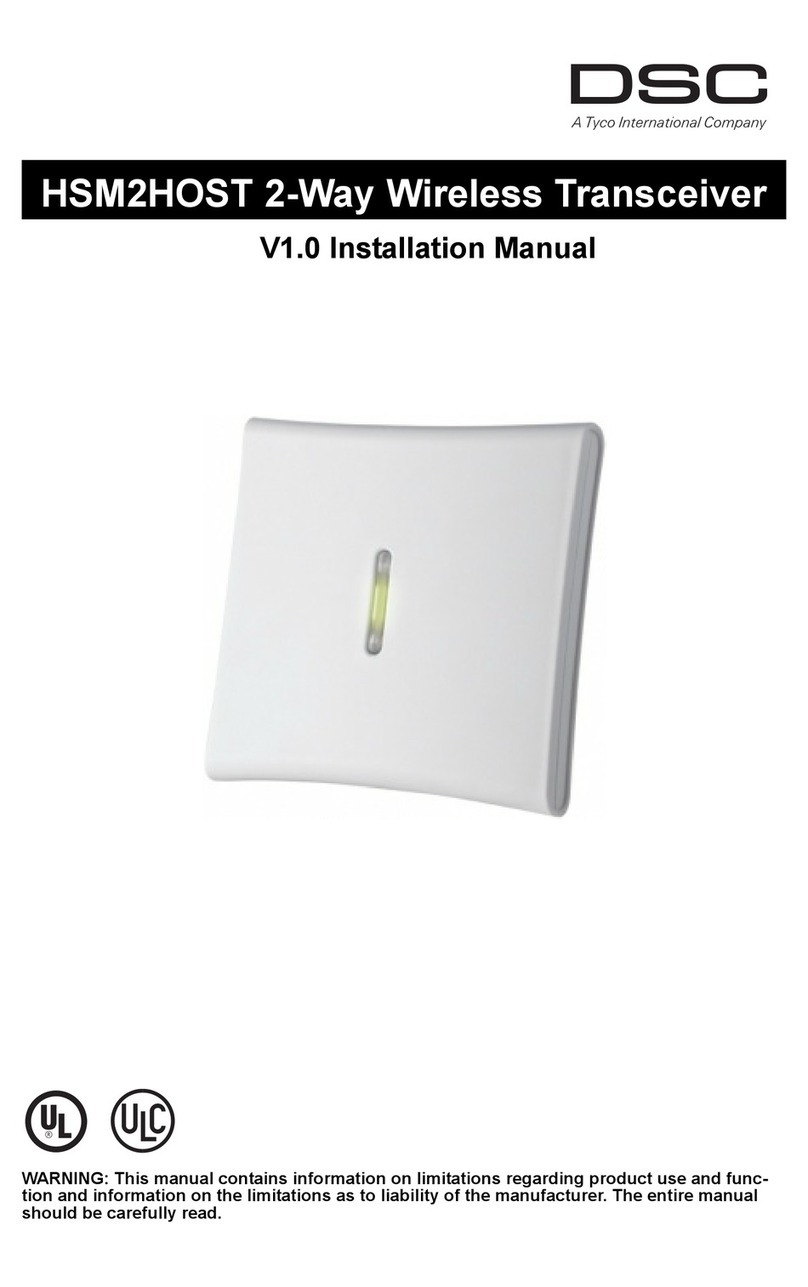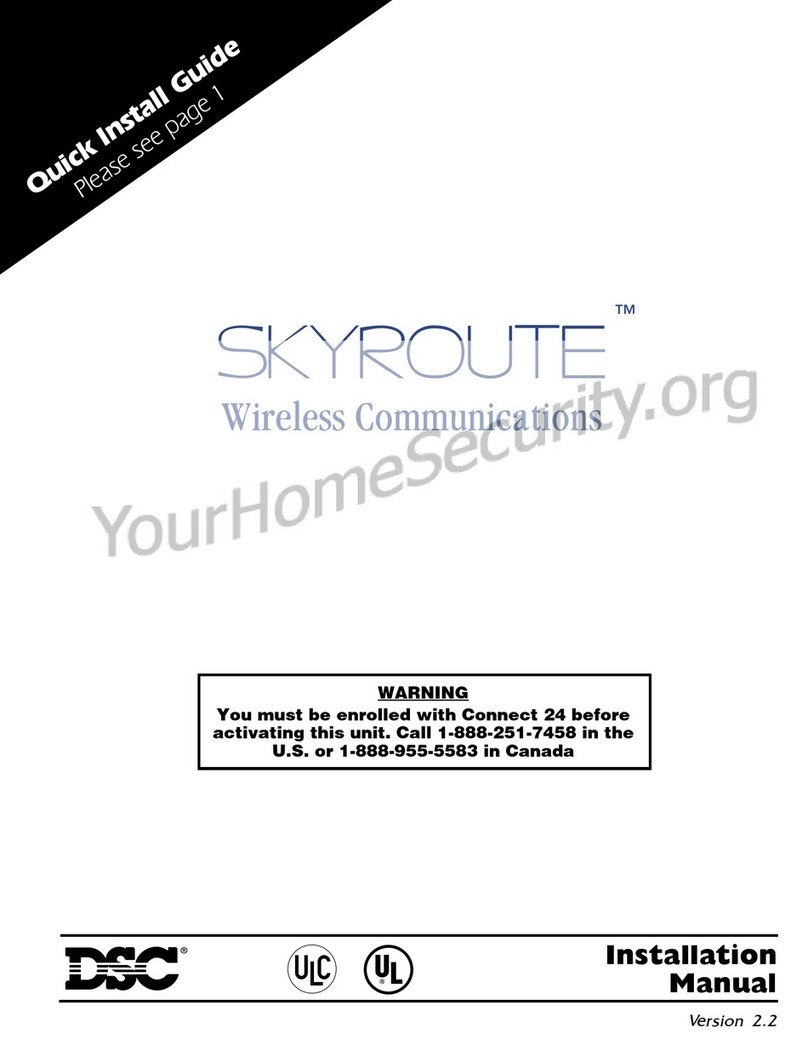4
restarts. All events that are not included in one of the 4 catego-
ries (noted below) will be fully transmitted by the Skyroute (if
the associated reporting codes are programmed and ‘Transmis-
sion Options’ are ON).
While in Generic Mode, the panel will group the following
alarm events together as follows:
• Burglary: Delay 1, Delay 2, Instant, Interior, Interior Stay/
Away, Delay Stay/Away, 24 Hour Burglary, 24 Hour Latch-
ing Tamper, Momentary Keyswitch Arm, Maintained Key-
switch Arm, Links Answer
• Fire: Delayed Fire, Standard Fire, Delayed Fire (wireless),
Standard Fire (wireless), 2-Wire Smoke (PGM2), Keypad
Fire.
• Supervisory: 24 Hour Supervisory Buzzer, Silent 24 Hr
(PGM2), Audible 24 Hr (PGM2), Zone Expander Supervi-
sory Alarm.
• Panic: 24 Hour Panic, Keypad Panic
Generic Signals
3.2.3 Generic Reporting with Fallback to Full Reporting
(Enter 11 in sub-section [99])
Normally, the Skyroute will use ‘Generic Reporting’ (described
earlier). At any time if the Skyroute receives either a FTC (Fail-
ure to Communicate) or a TLM (Telephone Line Monitor) trou-
ble from the main panel via the Keybus, the Skyroute will
switch into ‘Full Reporting’ and send alarm signals as outlined
above in ‘Temporary Full Reporting’ (Note: When using
‘Generic Reporting with Fallback to Full Reporting’ and the
Skyroute switches to ‘Full Reporting’ upon receiving and ‘FTC’
or ‘TLM’ from the panel, the Skyroute will transmit the alarm
signals with the specific zone numbers without restorals).
When the Skyroute switches into ‘Full Reporting’, the FTC or
TLM trouble will be the first signal sent by the Skyroute. For
the Skyroute to switch back into ‘Generic Reporting’, the TLM
or FTC trouble must restore and a signal must be received by
the Skyroute from the main panel via the Keybus.
Upon restoral of the TLM or FTC Trouble, any signals that
occurred before the TLM or FTC trouble restored that still
need to be transmitted will be sent via the Skyroute until the
Skyroute’s communications buffer is empty. In addition, if new
alarms occur after switching back to ‘Generic Reporting’ while
full reporting events are still in the Skyroute’s communication
buffer, the Skyroute will generate the generic signal, place it at
the end of the communication buffer and function as outlined
above for ‘Generic Reporting’.
3.2.4 Backup Reporting
In Backup Reporting mode the Skyroute will only transmit
events when the panel is unable to transmit them. It must be
understood that the potential exists that in some situations
events may be duplicated on the landline, however when the
Skyroute is in backup mode it will attempt to not send events
that can be successfully transmitted over the phone line by the
panel.
Internally in the Skyroute, events are buffered with a times-
tamp. The timestamp is in intervals of 10 seconds yielding a
maximum time of approximately 42 minutes. The Backup
Timer Section[19] will control how long events will remain in
the buffer before they expire. If an event in the buffer expires
(ie. the timestamp on the event in the buffer is older than the
current timestamp) it will be deleted from the buffer. If an FTC
event is received from the Keybus, all events that have not
expired in the buffer will be transmitted, and the Skyroute will
temporarily go into full reporting mode. The Skyroute will
remain in full reporting mode until an FTC Restore event is
retrieved from the buffer. FTC and FTC Restore will also be
transmitted. The Skyroute will then return to Backup mode.
TLM Trouble and TLM Trouble restore events will always be
transmitted, and any events that are generated by the panel in
between these events will also always be transmitted.
It is important to program the Backup Timer Section [19] to a
Value that correlates to the amount of time it will take for the
panel to FTC. If the panel takes longer to FTC than is pro-
grammed in Section [19], then events may expire and no trans-
mission by the Skyroute will occur. If the panel takes less time
to FTC than is programmed into Section [19] then duplicate
events may occur. It is suggested to reduce the panel's number
of dialing attempts to 5 (refer to the Panel's programming), in
order to reduce the time it takes before the Skyroute will
switch into Full Reporting. The following table can be used to
help determine what value should be used in Section [19].
NOTE: This table refers to panel programming, with
the default values for dialing the receiver. If program-
ming has been done in the panel (for example, Post-
Dial Wait for Handshake or Delay Between Dialing
Attempts), then the values used in the Skyroute must
reflect these changes by adding the difference in pro-
grammed time to section [19] of the Skyroute.
If the panel is programmed for two phone numbers, then Sec-
tion [19] should be doubled from what is shown.
The types of events that trigger the Skyroute to temporarily
switch into full reporting mode can be configured in the
Backup FTC options, in Section [18].
NOTE: Do not use backup mode for Commercial Fire
or Commercial Burglary installations. Use only in UL
Residential Fire or Burglary installations.
SIA Contact ID
Burglary Partition x Event BA
zone 98
Partition x Event 130
zone 098
Fire Partition x Event FA
zone 98
Partition x Event 110
zone 098
Supervisory Partition x Event US
zone 98
Partition x Event 140
zone 098
Panic Partition x Event PA
zone 98
Partition x Event 120
zone 098
Panel's Max
Dialing
Attempts
Tota l Panel
Time
Value to Program
into Section [19]
1 90 seconds 09 (9 decimal)
5 450 seconds 2D (45 decimal)
8 720 seconds 48 (72 decimal)