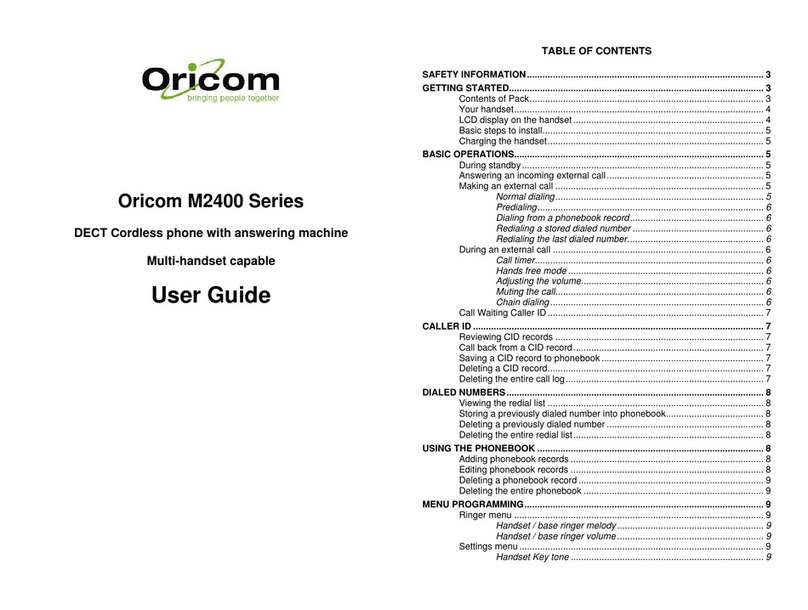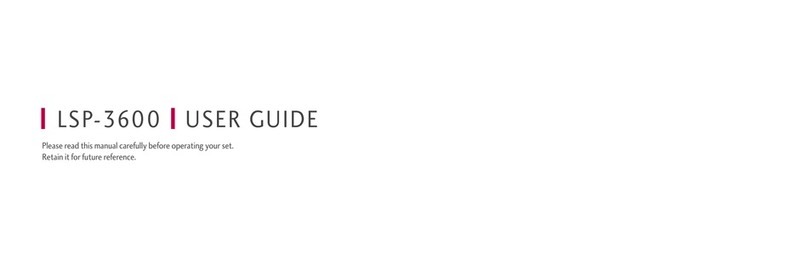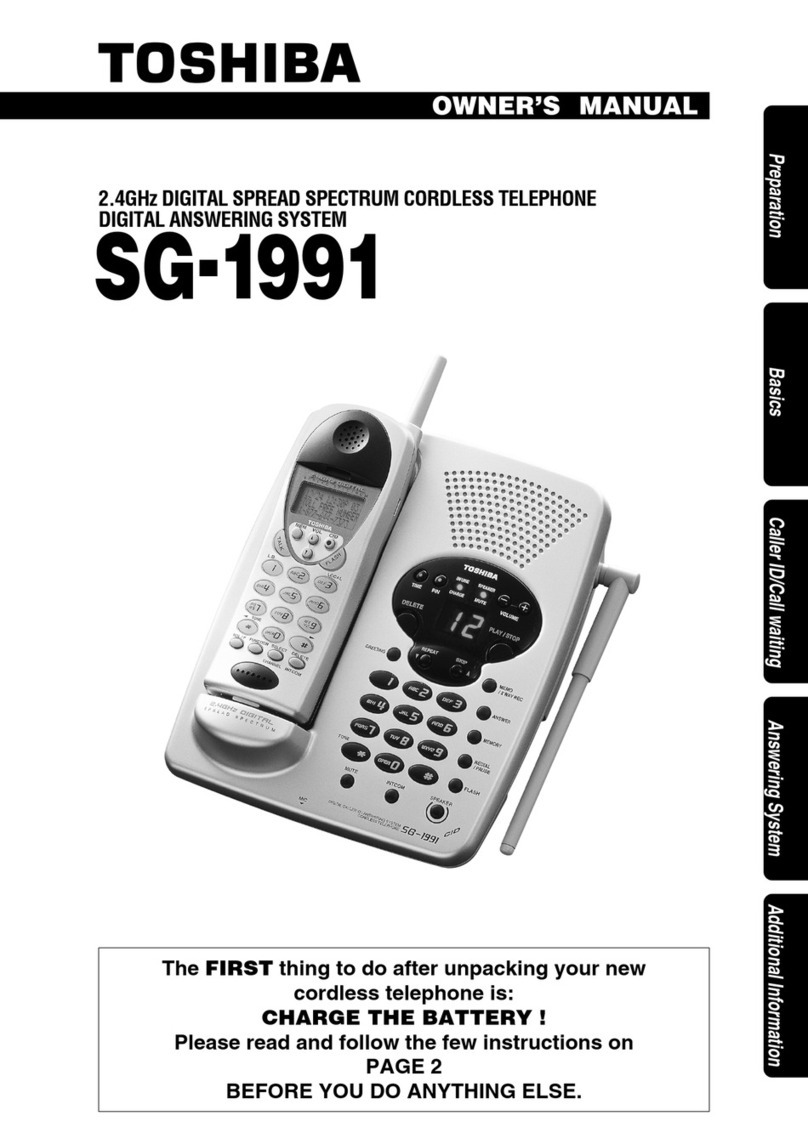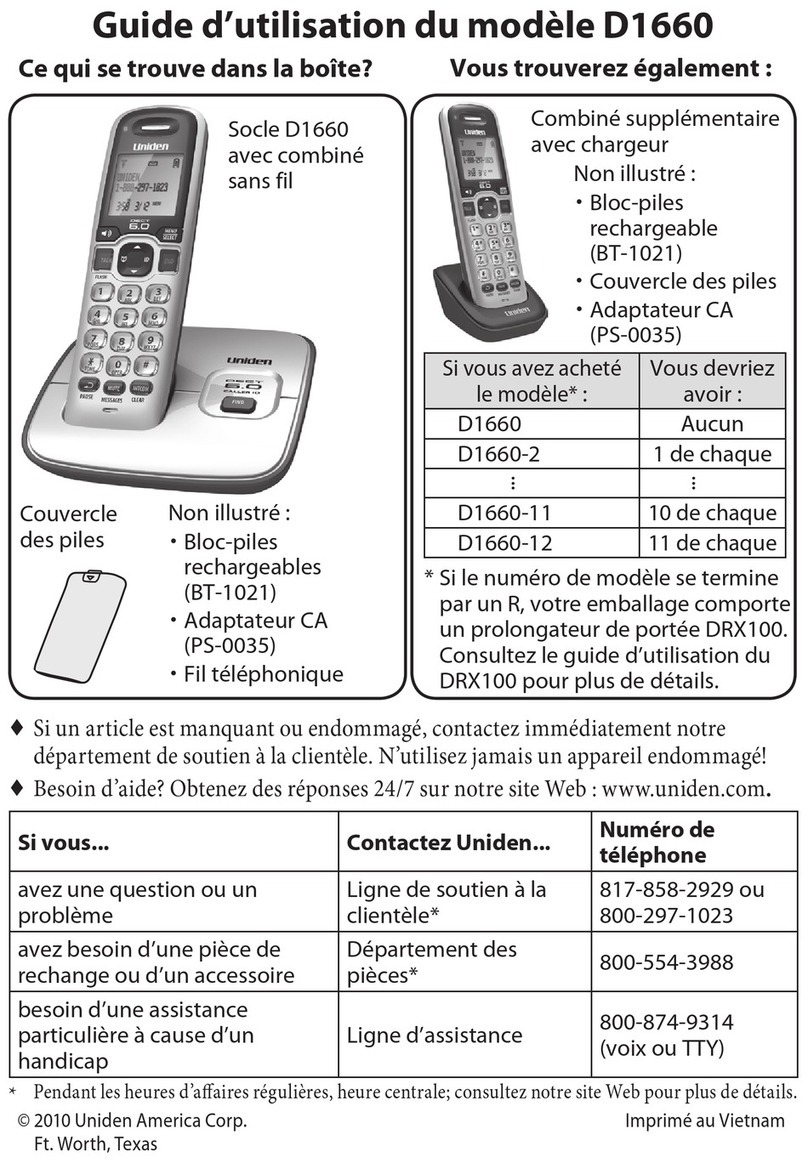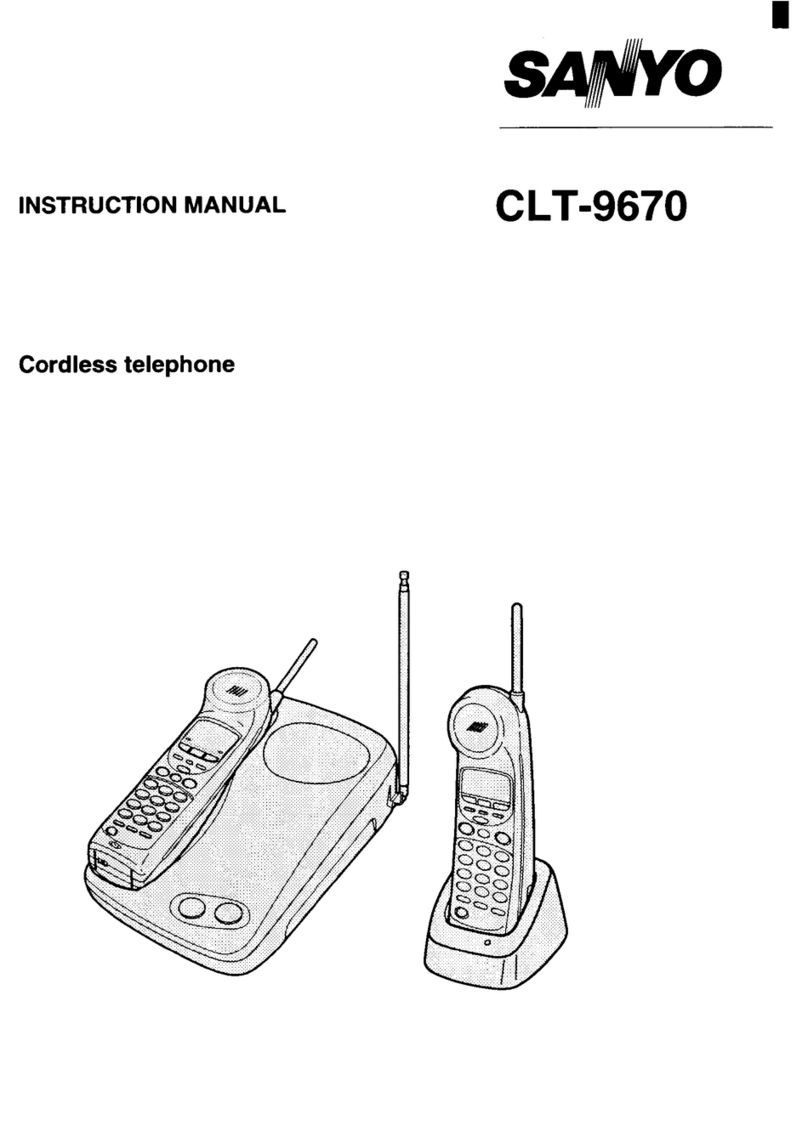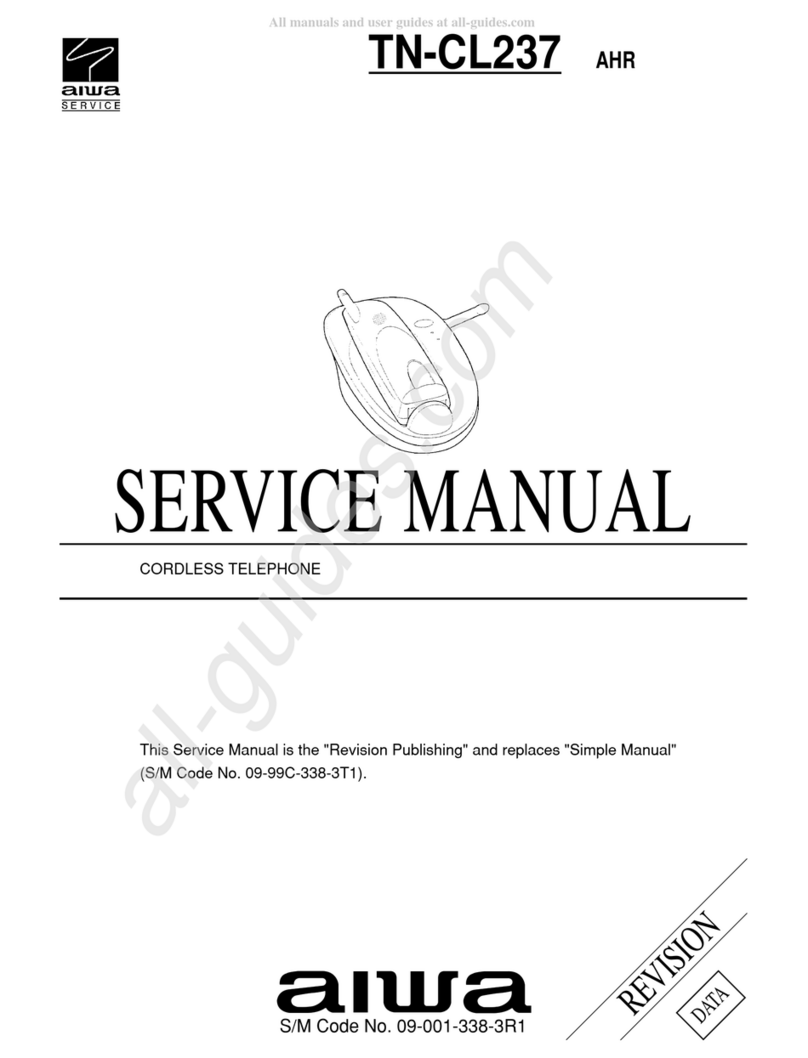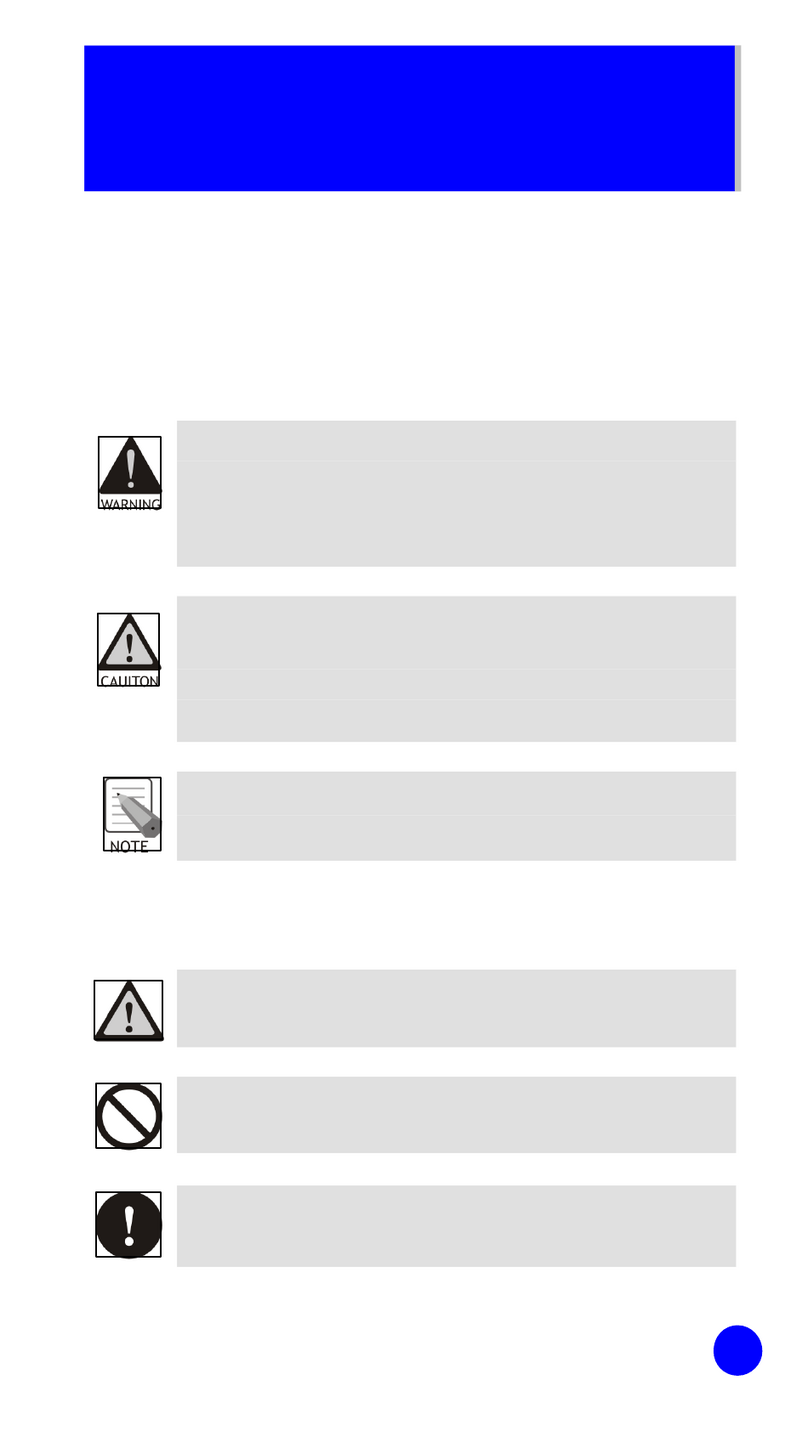AddPac AP-WP100 Instruction manual

AP-WP100 Wi-Fi Phone Quick User Guide
page 1/ 20
AddPac Technology Co., Ltd.
AP-WP100 Wi-Fi Phone
Quick User Guide
AddPac Technology

AP-WP100 Wi-Fi Phone Quick User Guide
page 2/ 20
AddPac Technology Co., Ltd.
Caution: This wireless device may have radio interference and is
not recommended to be used for the service related to the safety of
life.

AP-WP100 Wi-Fi Phone Quick User Guide
page 3/ 20
AddPac Technology Co., Ltd.
Major Features
Overall
Speaker Phone
A Variety of Key Features (ie. Push-to-Talk service)
Voice Mail Interworking with theAddPac IP-PBX
SIP-based VoIP Signaling
Optimal Voice Quality by applying QoS to Cope with many different delays and Packet Errors in
Internet
Large Graphic LCD Size : 220 x 176 260K Color 2 inch TFT LCD
Flash Memory 32MByte, mSDRAM 32MByte
Audio Input/ Out Interface for Headset and external Speaker
Wireless : IEEE802.11b/g Support
Network Service
High-performance IP-Routing Capability with Reliability
Traffic Queuing, and SNMP MIB v2 for Network Management Features
Standard & Extended Access List for Security Functions
IP Accounting, and Debugging/Diagnostics, etc.
DNSProxy, UPnP, MAC Address Filter Service
Network Configuration Diagram

AP-WP100 Wi-Fi Phone Quick User Guide
page 4/ 20
AddPac Technology Co., Ltd.
Hardware Specification
Micro processor High Performance RISC CPU Architecture
Memory Flash Memory 32Mbyte
Main Memory 32Mbyte SDRAM
WIreless IEEE 802.11 b/g Support
Operating Frequency : 2412 MHz ~ 2472 MHz
802.11g : 54, 48, 36, 24,18, 12, 9, 6Mbps, Auto Rate
802.11b : 11, 5.5, 2, 1Mbps , Auto Rate
Operating Channels : 13 channels
Output power : under 10 mW
Modulation : CCK, OFDM
Audio Interface MIC-IN, Receiver Out, Speaker Out, Head Phone Out
Key Pad 23 Keys (Front) + 4Keys (Side), 8 Back Light LEDs
IO Port Ear-phone jack 2.5mm, 4 Contact
24PIN Data Connector
- USB Device, RS232 TTL, Battery Charge 4.2V or 5V(USB)
3PIN Battery Charge Connector
Power & Operation
Environments Power Requirement Battery : 3.7V, 1330mAh Lithium Polymer
Battery (Inner Pack Type)
Operating Temperature -10°C to + 50°C
Storage Temperature -40°C ~ +85°C (-40° ~ +185°F)
Relative Humidity 5% ~ 95% (Non-condensing)
Software Specification
Basic Network
Protocol ARP, IP, IPv6, TCP, UDP, ICMP, ICMPv6, SCTP, IGMP, MLD
Routing Protocol IPv4 : Static, IPv6 : Static
IPv4 Address
Configuration Fixed (Static)
EUI-64
Autoconfig (Neighbor Advertisement and Solicitation)
IPv6 Address
Configuration Fixed (Static)
EUI-64
Autoconfig (Neighbor Advertisement and Solicitation)
Service Protocol FTP, Telnet, TFTP, DHCP Server/Relay, SNMP Server
DNS Resolver , DDNS(nsupdate)
Syslog
IPv4/IPv6 policy control (QoS)
VPDN (Virtual Provate Dial-up Network : L2TP Server
Audio Service
&
Signaling Protocol
Voice Codec
- G.711,G.726, etc.
SIP Signaling Stack Support
SSCP (Smart Service Control Protocol) Protocol for AddPac IP-PBX
Interworking : AddPac Proprietary

AP-WP100 Wi-Fi Phone Quick User Guide
page 5/ 20
AddPac Technology Co., Ltd.
Enhanced QoS Management Features for Voice Traffics
Miscellaneous Cisco Style CLI
Standard & Extended IPv4/IPv6 Access List
Multi-level User Account Management
IP accounting
STUN Client
WIFI Security WPA (WIFI Protected Access)
Support 802.11i Security standard through implementation of AES/CCMP
and WEP with TKIP security mechanism
QoS Support 802.11e Quality of Service (QoS)
Interoperability Complying with WECA WIFI
Security Functions Standard & Extended IP Access List
Access Control and Data Protections
Enable/Disable for Specific Protocols
Multi-Level User Account Management
Auto-disconnect for Telnet Sessions
Operation
&
Management
System Performance Analysis for Process, CPU, Connection I/F
Configuration Backup & Restore
Debugging, System Auditing, and Diagnostics Support
System Booting and Auto-rebooting with Watchdog Feature
System Managements with Data Logging
IP Traffic Statistics with Accounting
Other Scalability
Features Network time Protocol(NTP) Support

AP-WP100 Wi-Fi Phone Quick User Guide
page 6/ 20
AddPac Technology Co., Ltd.
Using the Phone
The Different Parts and Button Features of Your AP-WP100
*
주의사항
:
AP-WP100 turns off LCD power if the phone is not used for more than 10 second. After 20
seconds the phone enters the power-saving mode.
* Press END to exit from the power-saving mode.
If you press and hold END for more than 3 seconds, the power is turned on or off. During the
phone conversation, please do not press and hold END for a long time
Parts of the Phone
1. Ear Piece
2. LCD Displace
3. Soft Key F1
4. Soft KeyF2
5. Message
6. Cancel/Delete
7. SEND
8. END
9. Wi-Fi Search (UP)
10. Alarm (LEFT)
11. Phonebook (RIGHT)
12. Information (DOWN)
13. OK(confirm/execute)
14. Numeric Keypad
15. Microphone
16. Phone Charge Terminal
17. Ear Phone
18. Push To Talk (PTT)
19. Power Charge ( for the
main body)
20. Volume
21. Speaker

AP-WP100 Wi-Fi Phone Quick User Guide
page 7/ 20
AddPac Technology Co., Ltd.
Removing the Battery
Push the battery cover downward while pressing the battery cover release button to open
Lift up the lower part of the battery and slide down to remove
Installing the Battery
*To install the batter, reverse the procedure shown in the following pictures
Turning-Off/On the Power
If your press END and hold for more than 3 seconds the power is turned on and if you press and hold
more than 3 seconds again the power is turned off.
When the power is turned on, the following picture is displayed on the LCD screen.

AP-WP100 Wi-Fi Phone Quick User Guide
page 8/ 20
AddPac Technology Co., Ltd.
When the power is turned off normally, the following picture is displayed on the LCD screen
* If the phone is not used for more than 10 seconds, it is changed to the power saving mode as the
LCD and button LED lamps are turned off. If you want to use again, press and hold END once.

AP-WP100 Wi-Fi Phone Quick User Guide
page 9/ 20
AddPac Technology Co., Ltd.
Making and Receiving a Call
Making a Call by Entering a Phone Number
Enter a number that you want to call and then press SEND.
* As AP-WP100 is registered to the IP-PBX as an extension, you have to enter an external outgoing
number first
(Example for the external outgoing number: 9 or 8 + Phone number)
Ending a Call
To end a call, press END.
Making a Call by a Number Stored in Recent Call List
Press SEND at the Standby Screen state.
You can search and select the number in the recent call list by using UP/DOWN and then press
SEND.

AP-WP100 Wi-Fi Phone Quick User Guide
page 10 / 20
AddPac Technology Co., Ltd.
Menu
Using the Button
Press MENU to display 8 main menus.
To enter each main menu
1. Use navigation key to select the menu and then press OK
2. Press the speed dial number (1~8) of each main menu on the numeric keypad.
1 2 3 4 5 6 7 8
PHONE
BOOK MESSAGE ORGANIZER DISPLAY SOUND CALL
SETTING SYSTEM
SETTING PHONE
INFO
* Please refer to the next page for the menu table consists of sub-menus for each main menu.

AP-WP100 Wi-Fi Phone Quick User Guide
page 11 / 20
AddPac Technology Co., Ltd.
Menu Table
The menu Table ofAP-WP100 is organized as to follow:
Main Menu Sub-Menu Description of Features
1. PHONE BOOK
1. Search Search the stored phone number by
number/name/speed dial number
2. Add Contact Register a new number to the phone book
3. Groups You can add/delete/change a group stored in the
phonebook
4. Speed Dial Add/delete/change a speed dial number.
2. MESSAGE 1. New Message Write a message
2. InBox Check the received message.
3. OutBox Check the sent message
4. Saved Check the saved message.
3. ORGANIZER 1. Alarm Set the alarm.
4. DISPLAY 1. Set Lighting Set the backlight duration and brightness of the LCD
and buttons
2. Backgnd Image Set the graphic for the main screen.
3. Language Set the language to Korean or English
4. Menu Type Select back/white menu type.
5. SOUND 1. Volumes Adjust the volume for bell/button/phone call.
2. Bell Sound You can select up to 8 different bell sound.
3. Button Tone Select mute/basic/piano tone.
4. Bell / Vibration Select bell/vibrate/vibrate once/ vibrate and ring at the
same time or ring first and then vibrate
6. CALL SETTING 1. Auto Areacode Set the automatic area code
7. SYSTEM
SETTING
(User Mode)
1. Search WiFi Search the wireless Access Point and then register to
the profile.
2. Profile Setup Delete/Change the registered profile to WiFI search.
3. Menu Lock Block an unauthorized access to a specific menu by a
password
4. Password Set a password to be used for the Menu Lock.
5. Phonebook Reset Initialize the data in the stored phonebook.
7. SYSTEM
SETTING
(Administrator
Mode)
1. Search WiFi Search the wireless access point and then register to
the profile
2. Profile Setup Edit/ Delete the registered in WiFi Search
3. SIP Setting Specify SIP server address and registration information
(phone number/ID/Password)
4. Audio Codec Select a voice codec
5. SMS Setting Configure SMS settings of IPNext Call Manager
6. Menu Lock Block the unauthorized access to a specific menu by
setting a password
7. Password 메뉴 잠금에 사용되는 패스워드를 설정 할수있습니
다. Set the password to be used for the Menu Lock.
8. Phonebook Reset Initialize the stored data of the phone book
9. Factory Default Initialize all the settings back to the factory default
8. PHONE INFO 1. Network Info Check the IP information of the connected wireless
network
2. WiFi Status Check the status of the connected wireless Access
Point
3. My Phone Num. Check the phone number registered to the SIP server.
4. Firmware Ver. Check the firmware version of the phone

AP-WP100 Wi-Fi Phone Quick User Guide
page 12 / 20
AddPac Technology Co., Ltd.
5. MAC Address Check the MAC address of the phone
<SYSTEM SETTING – Administrator Mode Acce
-Press #233722# and the menu button, then Admin Password window appears
-Admin password : 2337

AP-WP100 Wi-Fi Phone Quick User Guide
page 13 / 20
AddPac Technology Co., Ltd.
Icon Description
You can check the operational status from the following icons on the top of the LCD screen:
아이콘 설명
Disconnected to WiFi
* The wireless connection is in the abnormal status. Retry connection by using
WiFI Search.
The normal connection of WiFi status and Signal Strength.
*The signal strength is indicated in 6 different bar types.
Connected to voice call
*The call is being processed normally
Service is not available
*The authentication registration to the SIP server is failed. Retry registration.
Ringtone ON
Etiquette mode Vibration ON or Vibrate once
Ring & Vibrate at same time or Ring then Vibrate
Etiquette mode Mute ON
*.To release or set Etiquette mode, press and hold asterisk * for a while
Alarm ON
New SMS message received
All function Locked
Battery level
*The battery level is indicated in 6 different levels from Full to Charging cut off.
Recharge your battery if the battery level reaches Charging cut off state
immediately.

AP-WP100 Wi-Fi Phone Quick User Guide
page 14 / 20
AddPac Technology Co., Ltd.
Entering text
To enter the phone number, write a message, set WiFi profile and enter text, refer to the following text
entry method.
* You can move to text entry mode by pressing the soft key F2 as it is shown in the picture above.
영문(대/소문자)
Numbers English Capital English Small
2 AÆBÆC aÆbÆc
3 DÆEÆF dÆeÆf
4 GÆHÆI gÆhÆi
5 JÆKÆL jÆkÆl
6 MÆNÆO mÆnÆo
7 PÆQÆRÆS pÆqÆrÆs
8 TÆUÆV tÆuÆv
9 WÆXÆYÆZ wÆxÆyÆz
*Press the button once, twice or three times in order to enter first, second and third alphabet on the
button.
Special Character and 16 Hex Characters
Numbers Special Characters Hex Character
1 ! “ # 1Æa
2 $ % & 2Æb
3 ‘ ( ) 3Æc
4 * + , 4Æd
5 - . / 5Æe
6 : ; < 6Æf
7 > ? @ 7
8 \ ^ _ 8
9 { | } 9

AP-WP100 Wi-Fi Phone Quick User Guide
page 15 / 20
AddPac Technology Co., Ltd.
Installing
To configure the settings of AP-WP100, set the wireless LAN connection and SIP server registration.
Registering the Wireless LAN Connection
1. Search the wirelessAccess Point (AP) by pressing WiFi onAP-WP100
2. The connectable AP appears
3. The icons of signal strength for authentication method is described below
4. The registered profile is marked with yellow star
5. Choose the connectable AP and press F1 soft key and then select Add Profile of the third
option. The selected ESSID is set to the profile name.
6. Depending on AP settings, choose the option whether to use encryption or not to use
encryption.

AP-WP100 Wi-Fi Phone Quick User Guide
page 16 / 20
AddPac Technology Co., Ltd.
7. If you choose to use encryption, the following 4 methods (WEP 64BIT WEP 128BIT
WPAPSK WPAPSK2) are available for selection.
8.
After using encryption is set, specify the IP information to be used from the profile.
9. For setting the Static IP method, enter the IP address, net mask, primary router information.
10.

AP-WP100 Wi-Fi Phone Quick User Guide
page 17 / 20
AddPac Technology Co., Ltd.
SIP Server Registration
1. To register the user name and password, you need the information in the following picture.
*For SIP server authentication information, ask the administrator of SIP server (IPNext Call
Manager)

AP-WP100 Wi-Fi Phone Quick User Guide
page 18 / 20
AddPac Technology Co., Ltd.
Using the Supplementary Features
1. Call Pickup
To pick up a call sent to the group (pick-up group), press Soft key F2.
* Call Pickup requires the additional settings. Ask your administrator.
2. Call Forward
To direct a call to another phone user with extension or external phone line, press Soft key
F2 and the phone number
After the forwarded phone user responses the call, press END.
3. Changing to the Speaker During the Phone Call
If you want change to the speaker of AP-WP100 during the phoe , press Push to Talk button
the right side of the main body.
zYou can turn ON/OFF by pressing PTT again

AP-WP100 Wi-Fi Phone Quick User Guide
page 19 / 20
AddPac Technology Co., Ltd.
Troubleshooting
Checking Network Connection
Check the AP and network connection status, by pressing the info button on AP-WP100.
* The specified IP information and connected AP information are displayed by pressing Info as it is
displayed in the picture below
Checking SIP Server Registration
.If SIP server is not connected, the icon bar on the top displays , then retry the registration.

AP-WP100 Wi-Fi Phone Quick User Guide
page 20 / 20
AddPac Technology Co., Ltd.
AddPac Technology Co., Ltd.
2F & 3F, Jeong-Am Bldg., 769-12 Yeoksam-dong,
Gangnam-gu, Seoul, 135-080, Korea
Tel: +82 2 568 3848
Fax: +82 2 568 3847
Email: sales@addpac.com
http:// www.addpac.com
Table of contents