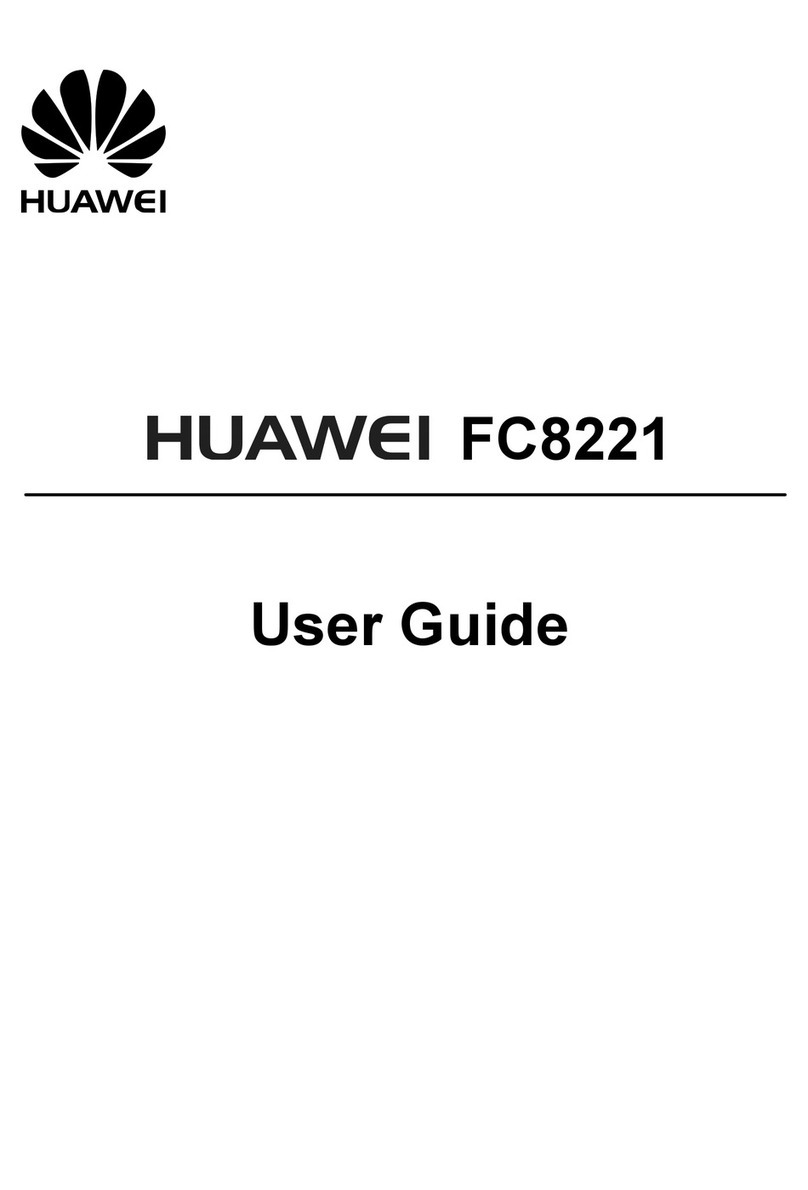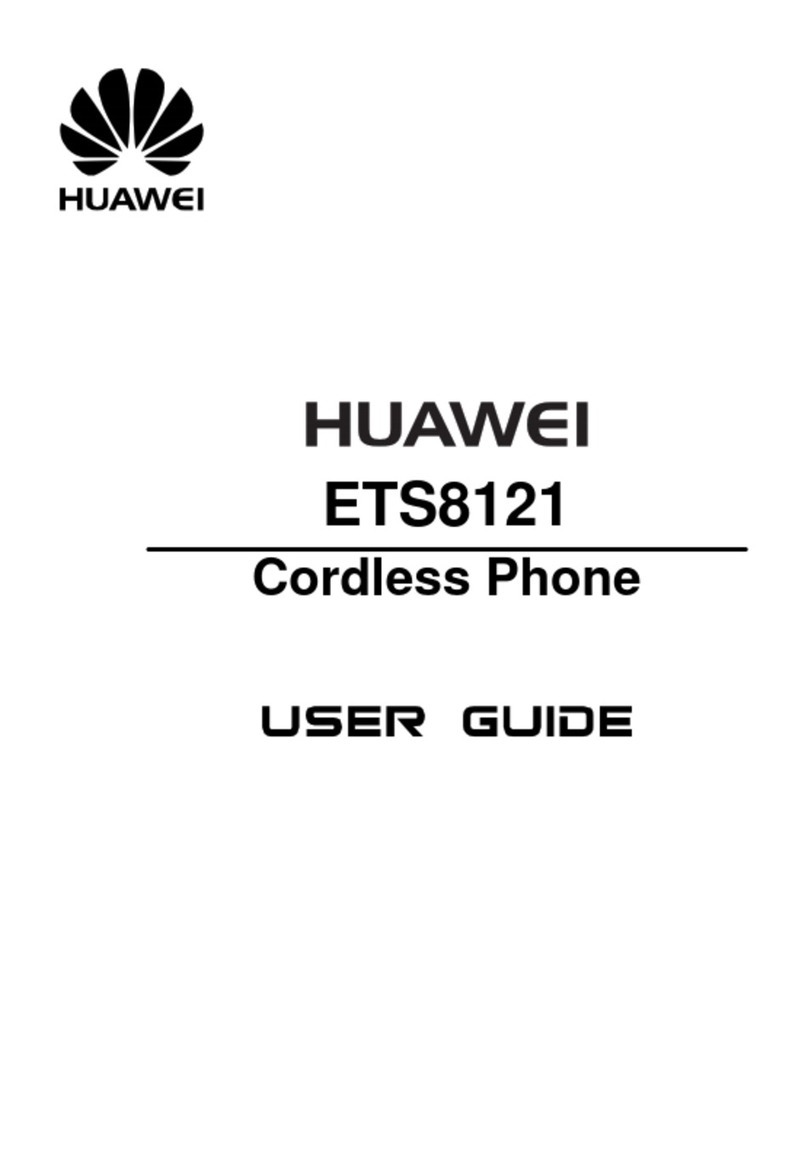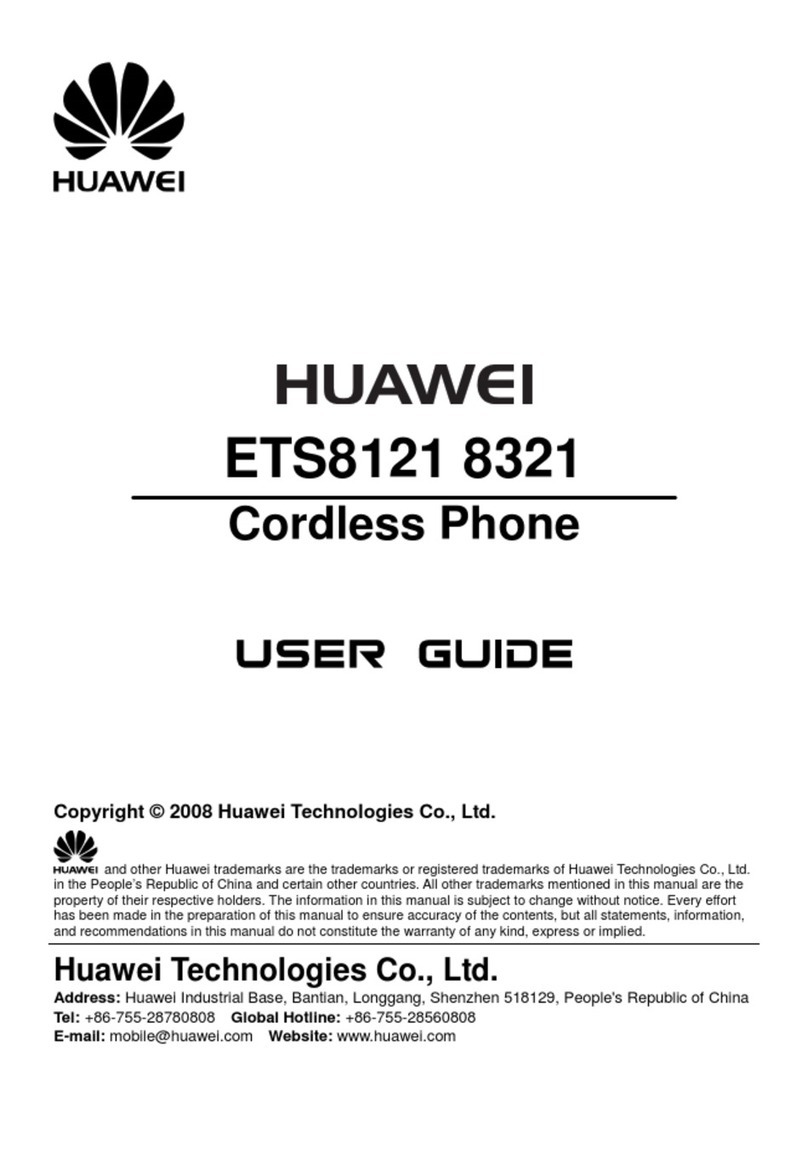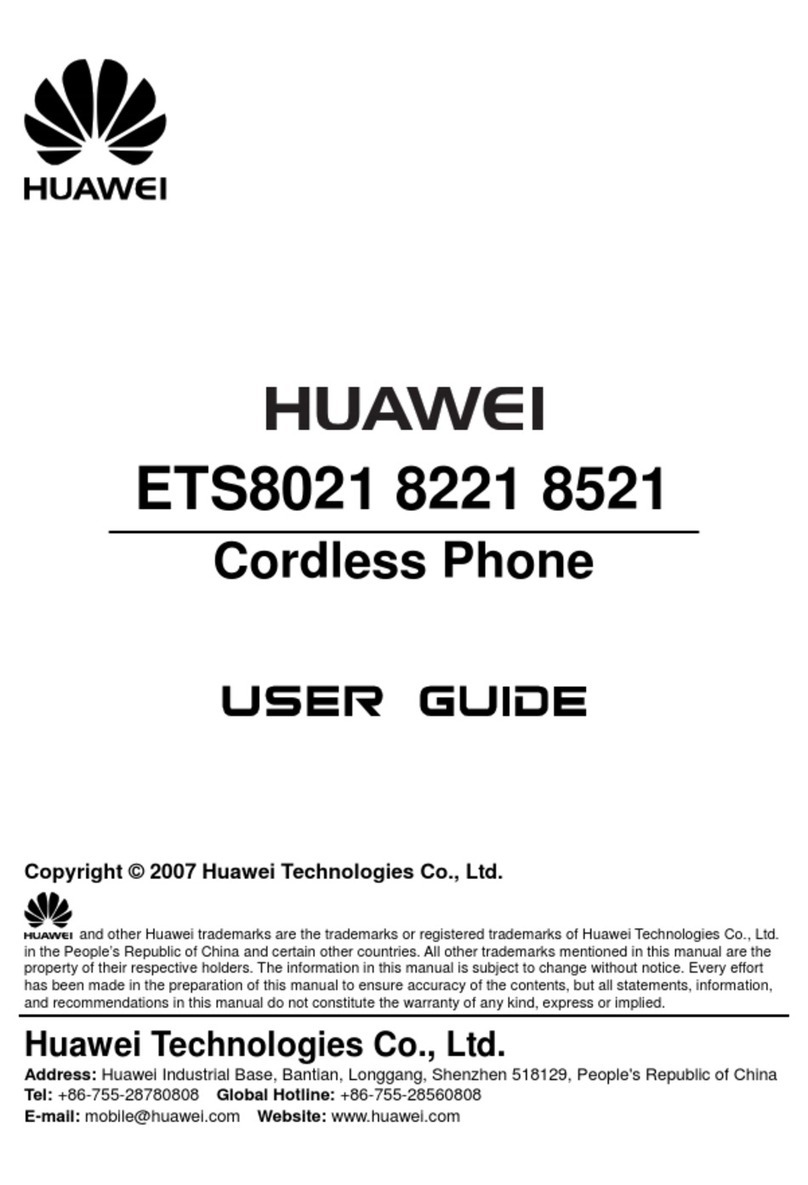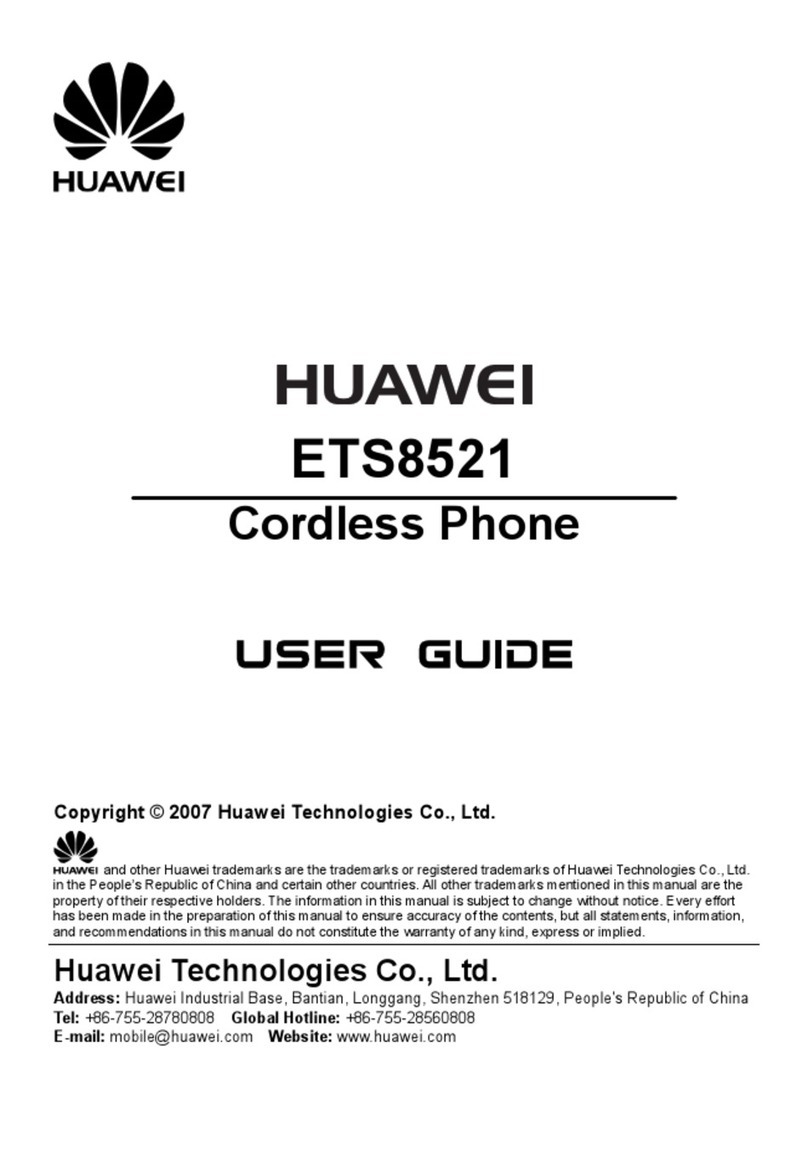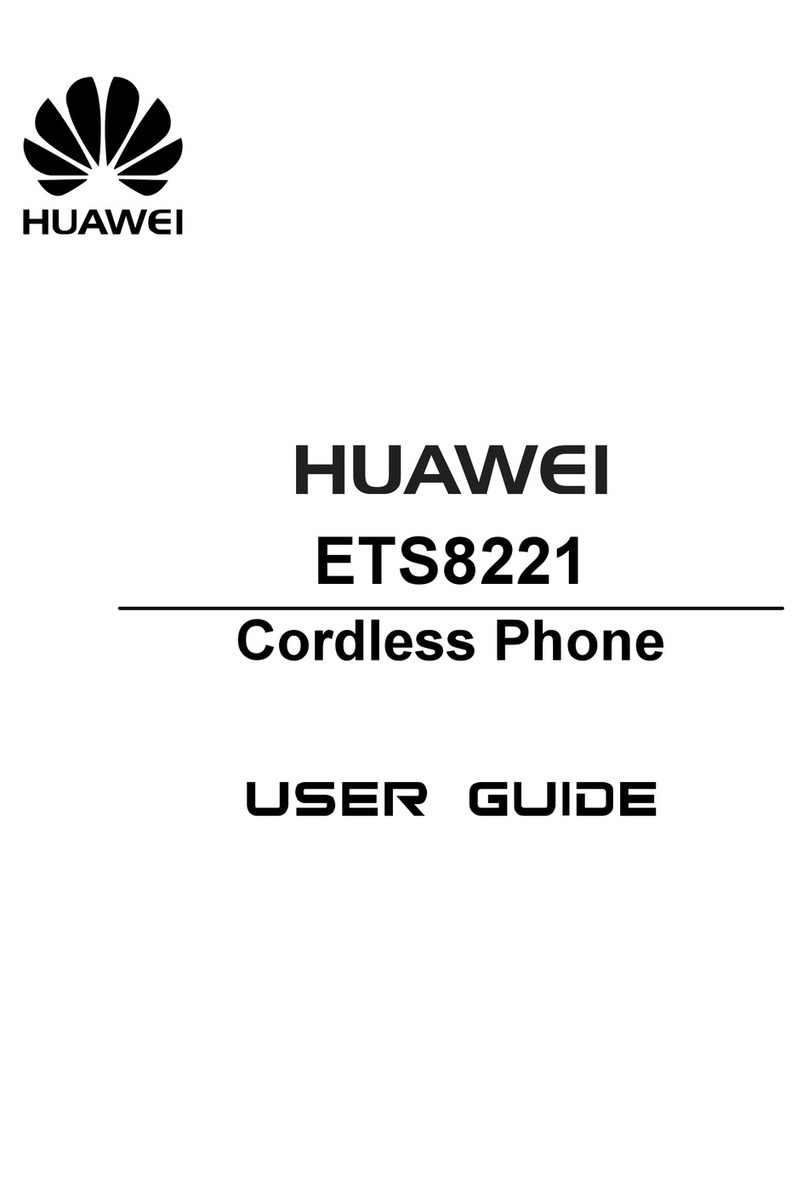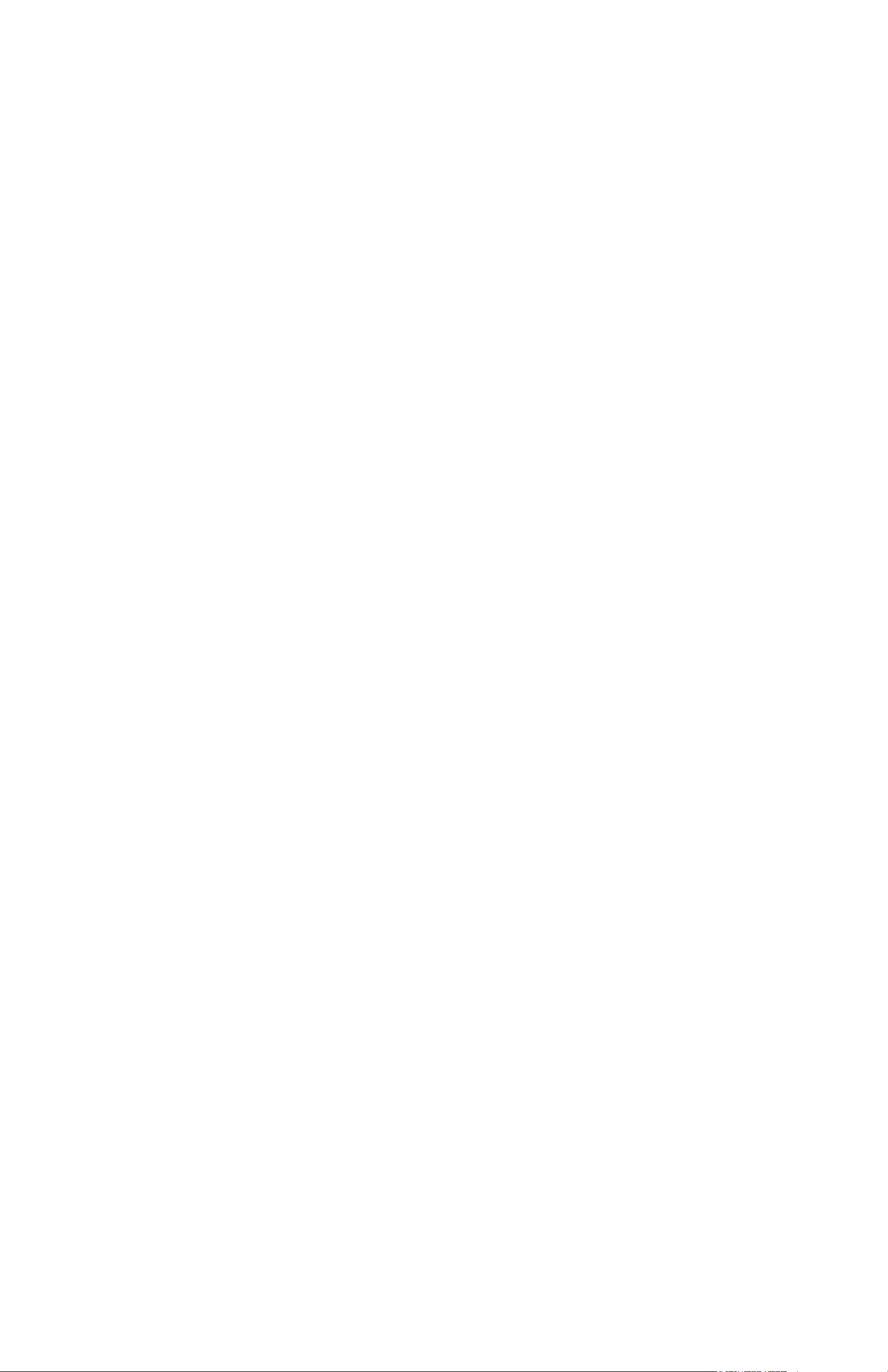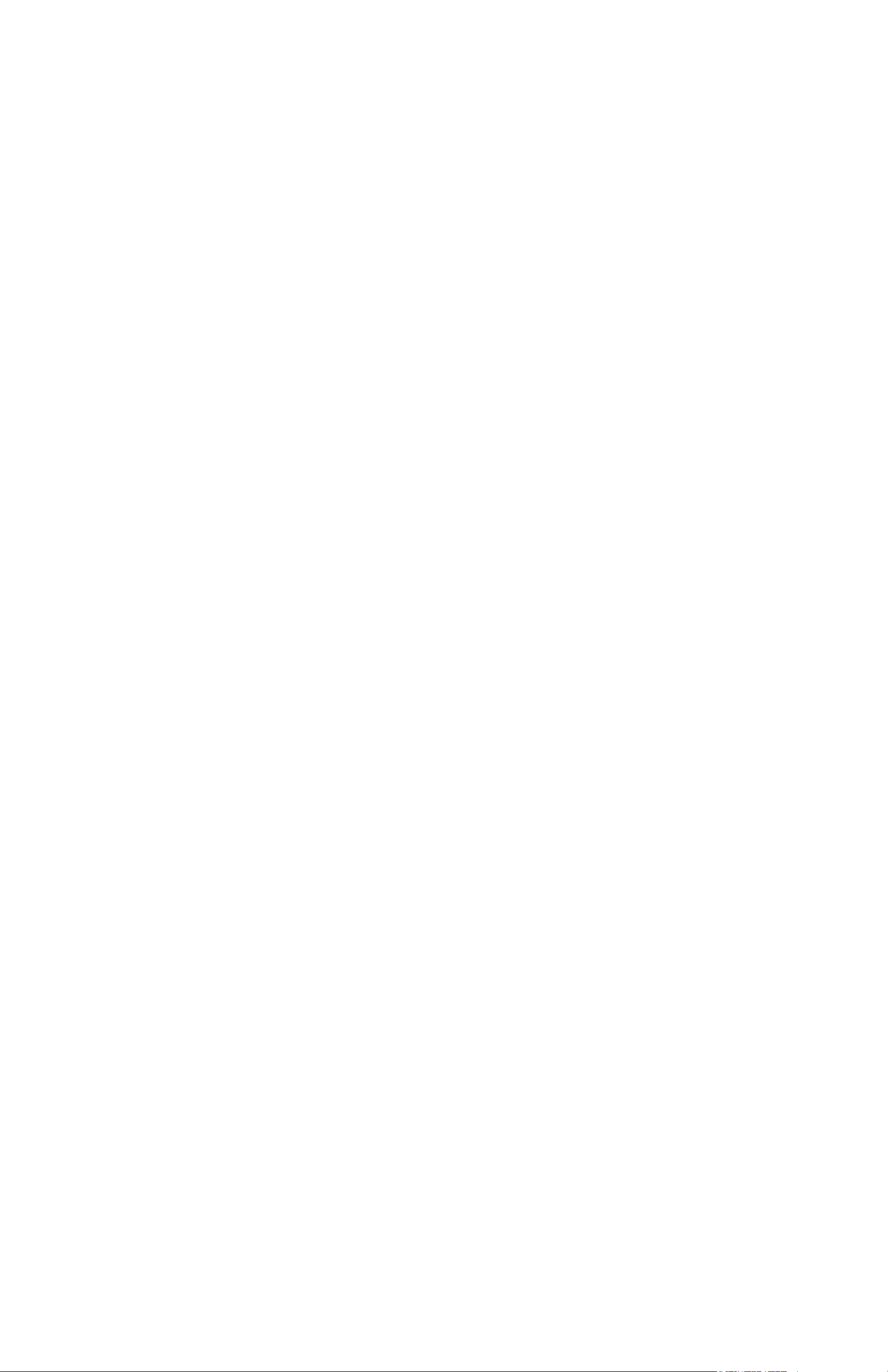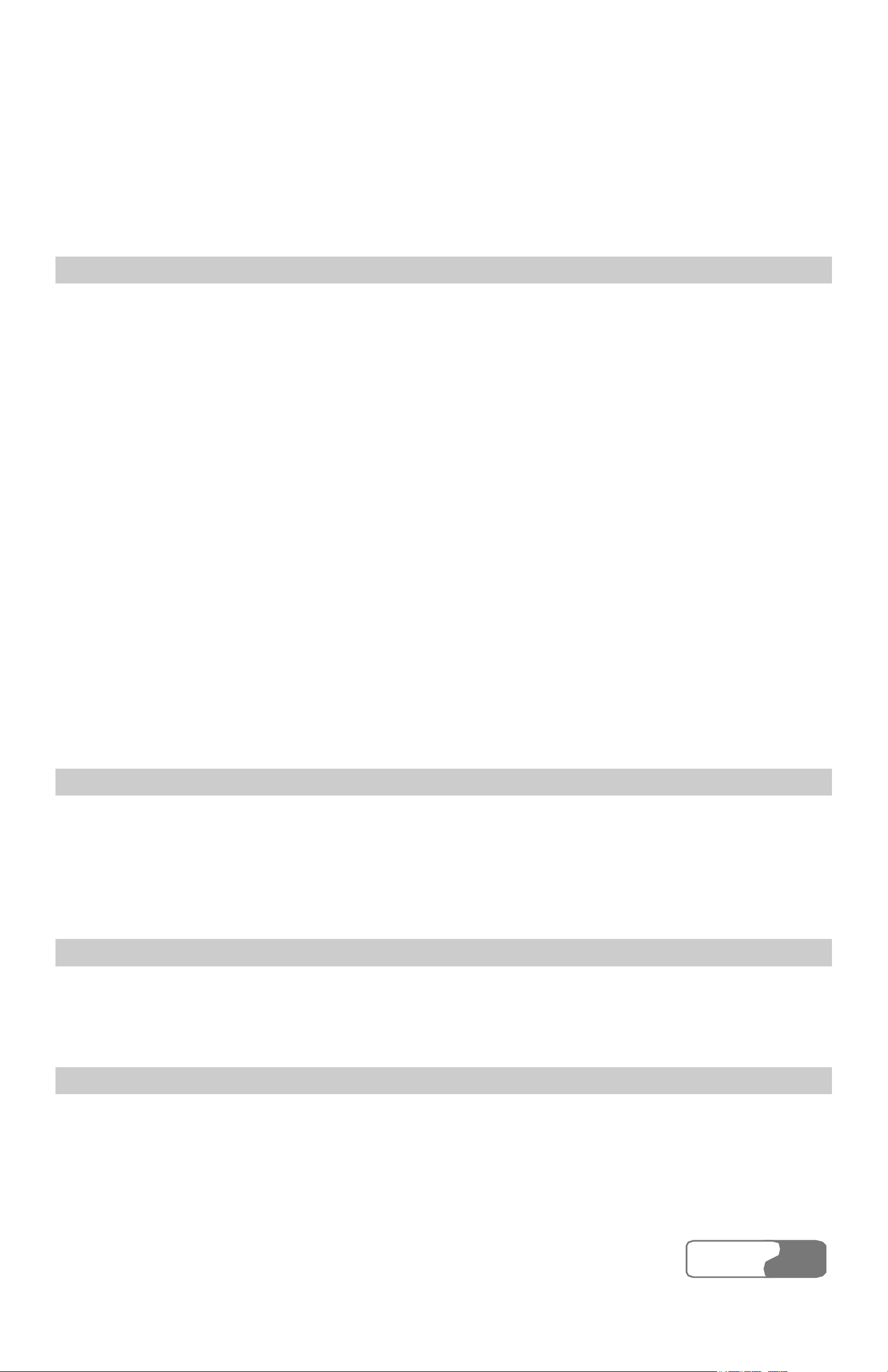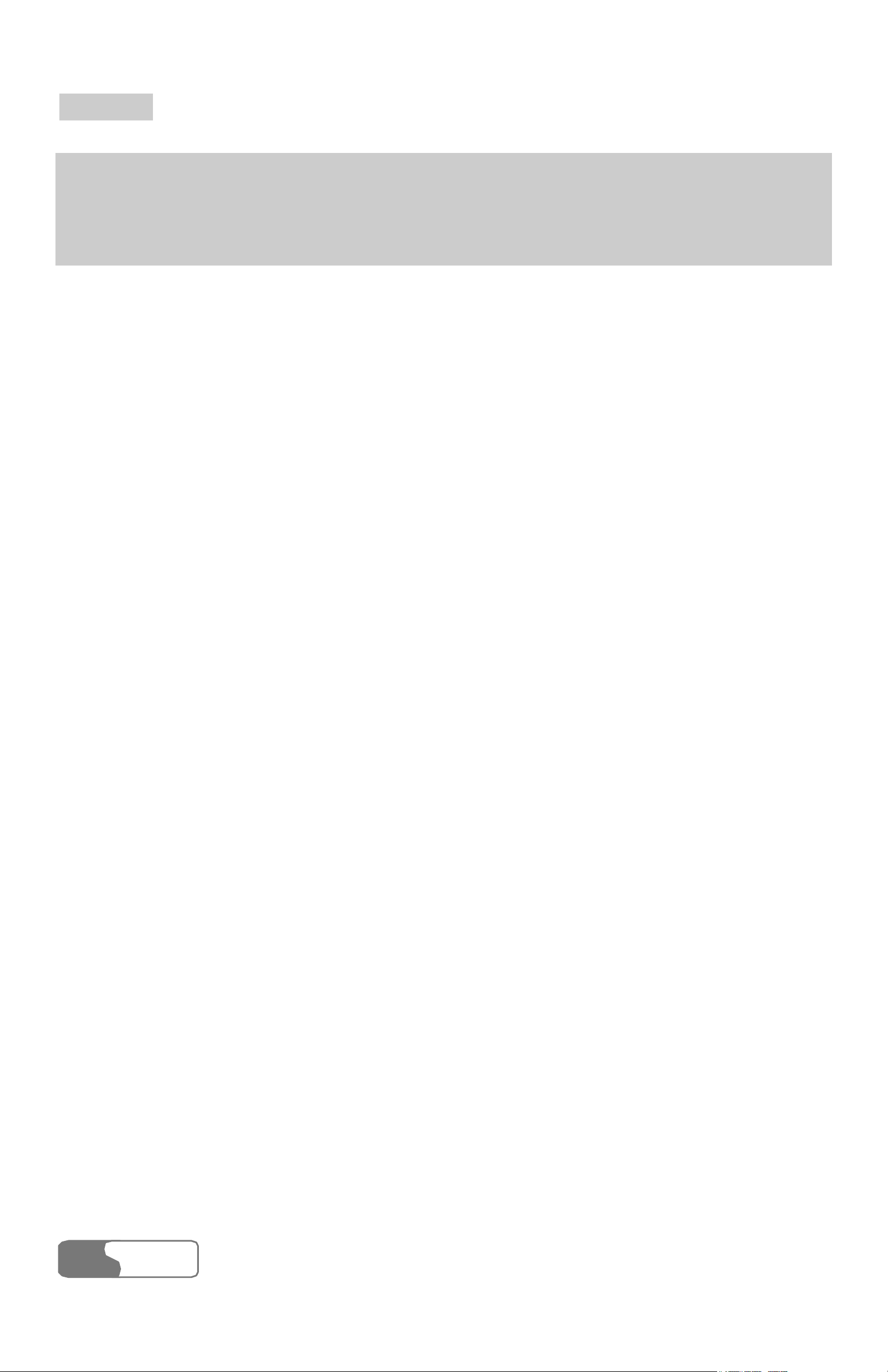C
Co
on
nt
te
en
nt
ts
s
HUAWEI
iii
Received Calls ............................................................................................. 47
Missed Calls.................................................................................................48
Dialed Calls..................................................................................................48
9 Message..............................................................................................................49
Entering the "Messages" Interface .............................................................. 49
Browsing Messages .....................................................................................49
Writing a Message ....................................................................................... 50
Voice Mailbox..............................................................................................50
Outbox.......................................................................................................... 51
Settings......................................................................................................... 51
10 FWT Settings....................................................................................................53
Entering the "Settings" Interface................................................................. 53
Common Setting .......................................................................................... 53
Personal Setting ...........................................................................................56
Advanced Setting......................................................................................... 58
11 Introduction to Text Entry................................................................................ 59
Text Entry Supported................................................................................... 59
When to Use Text Entry............................................................................... 59
How to Use Text Entry ................................................................................ 59
ABC (abc) Input........................................................................................... 61
ENG (eng) Input .......................................................................................... 61
123 Input...................................................................................................... 62
12 Maintenance ..................................................................................................... 63
13 Troubleshooting................................................................................................ 65
14 Technical Specification.................................................................................... 67