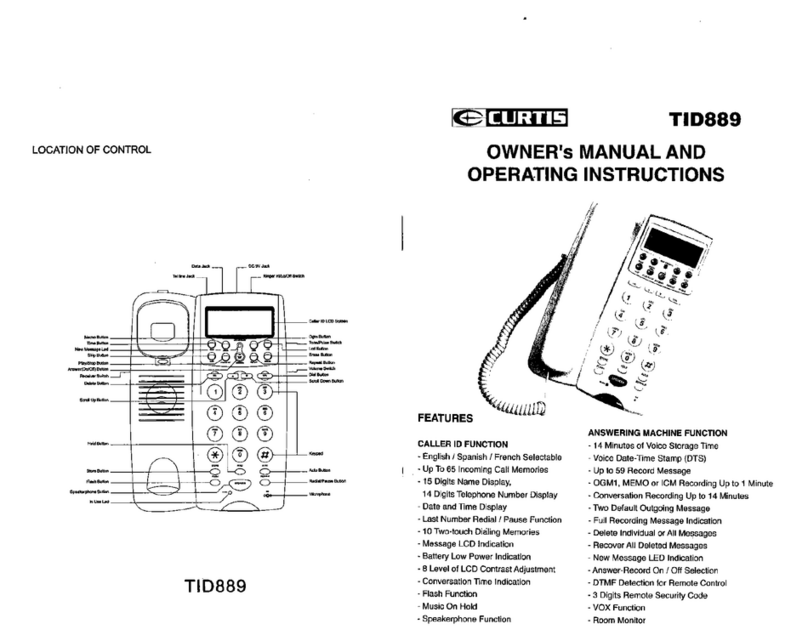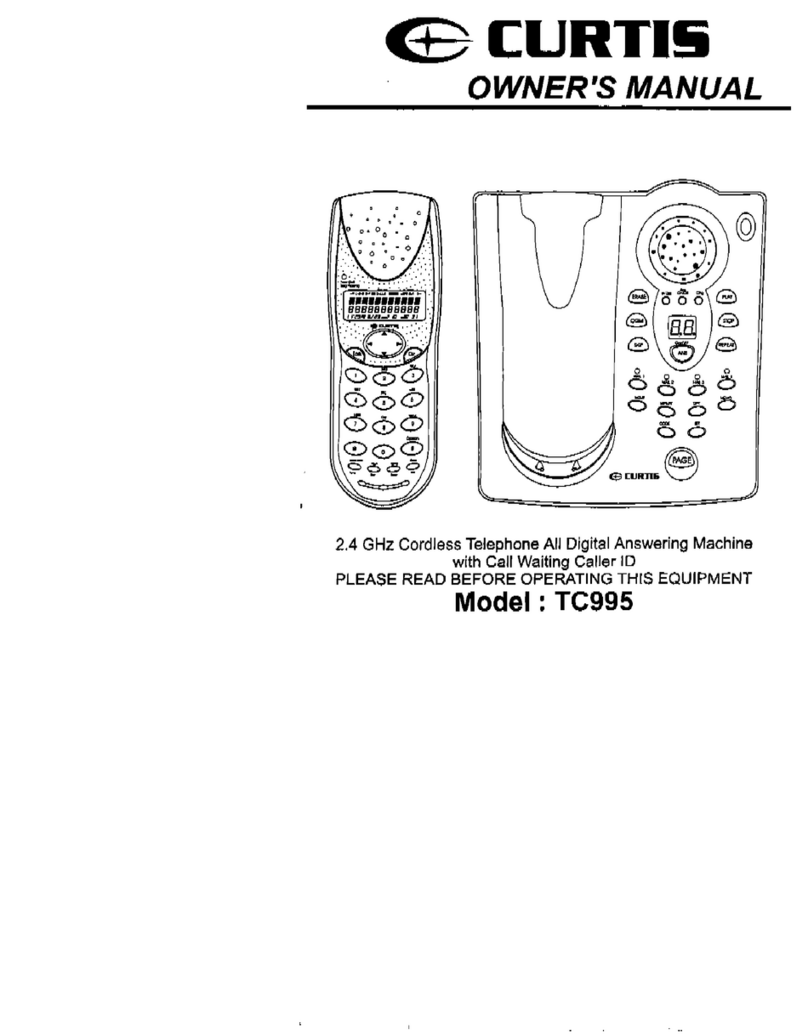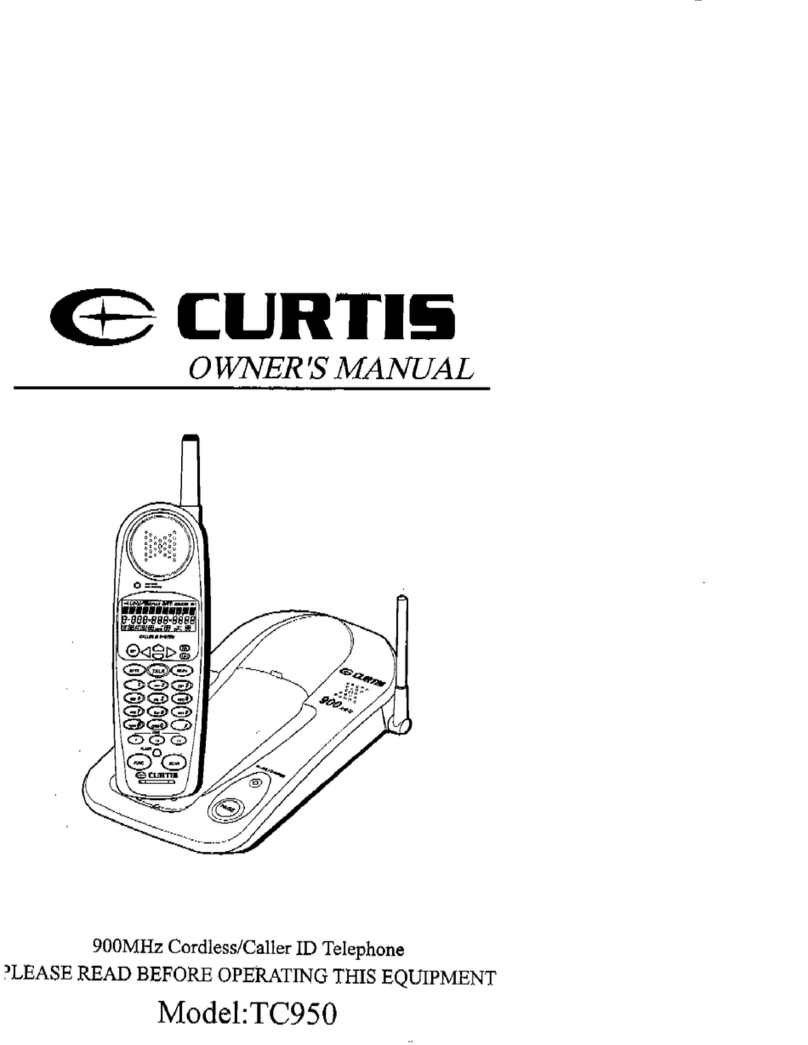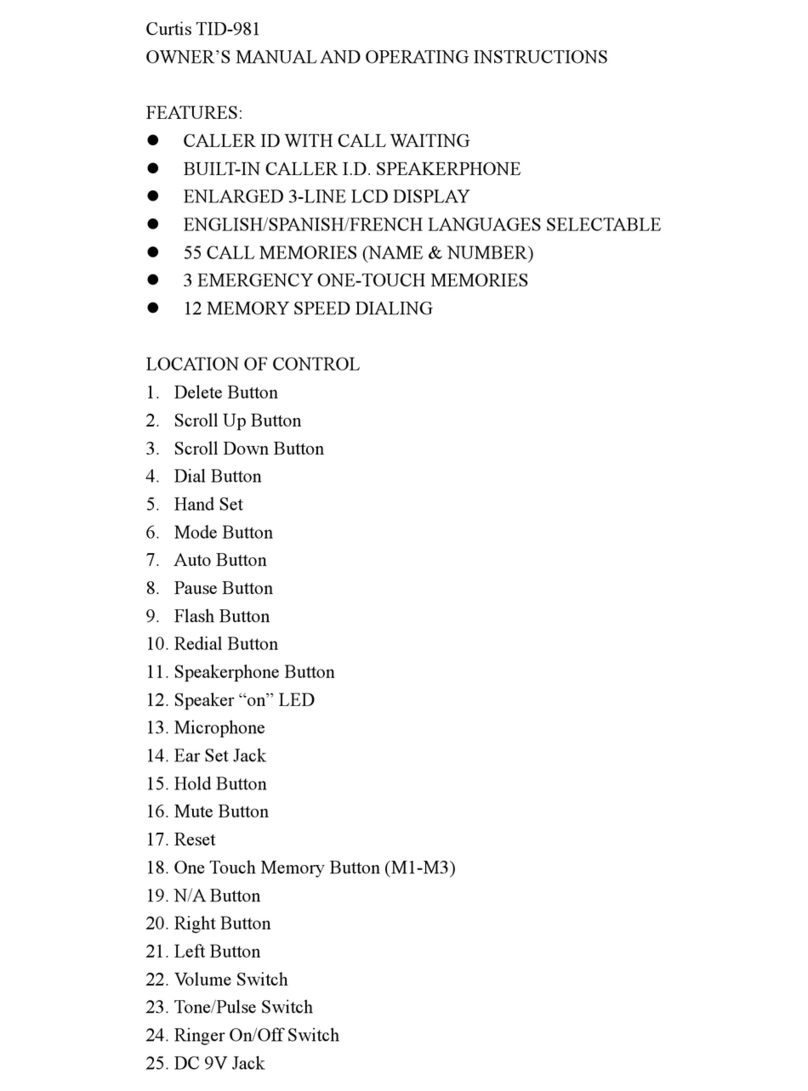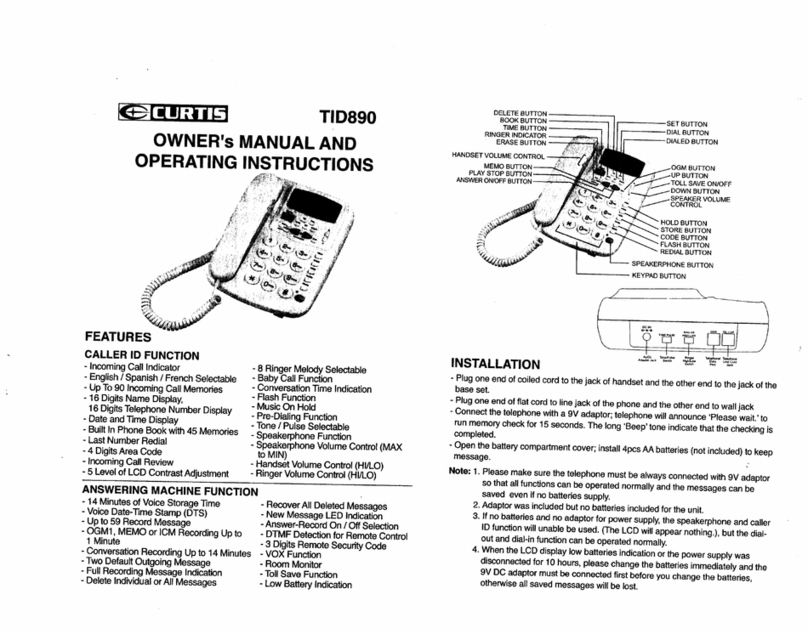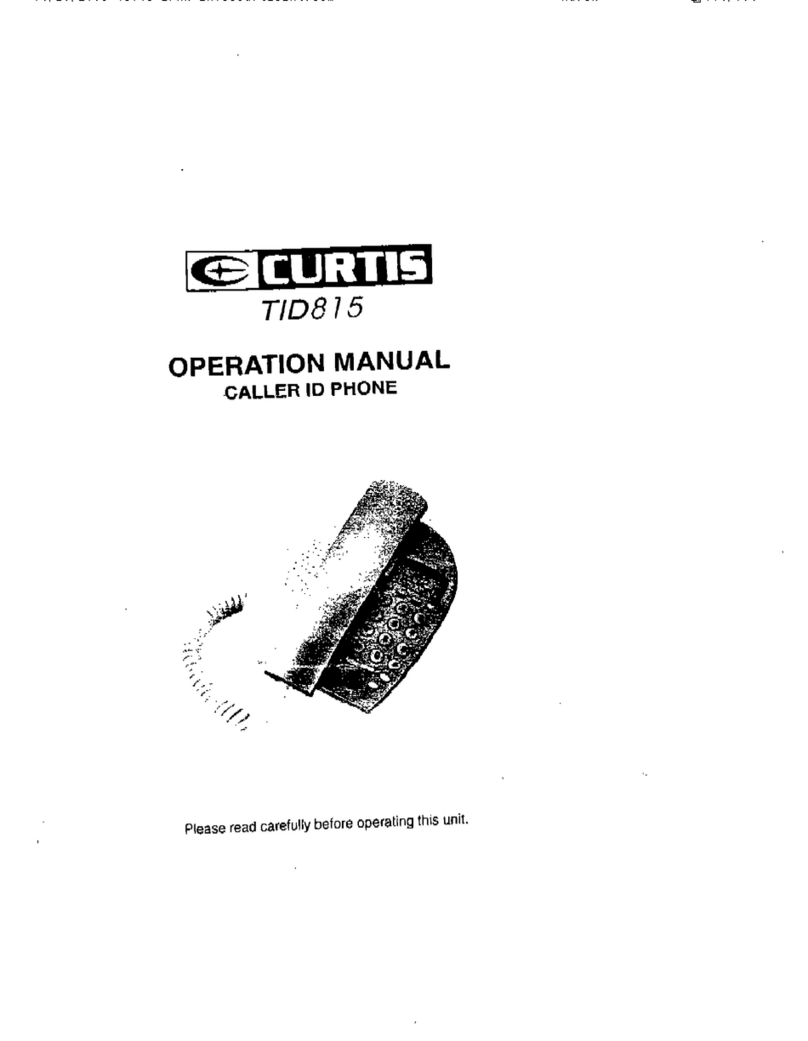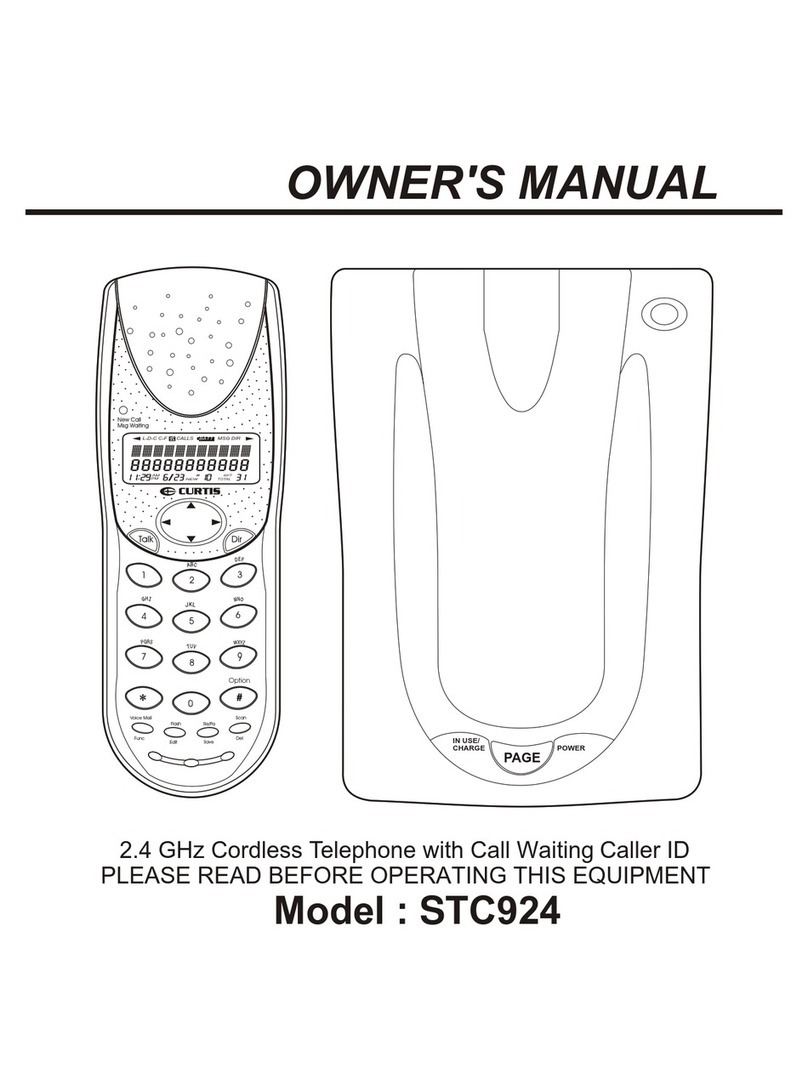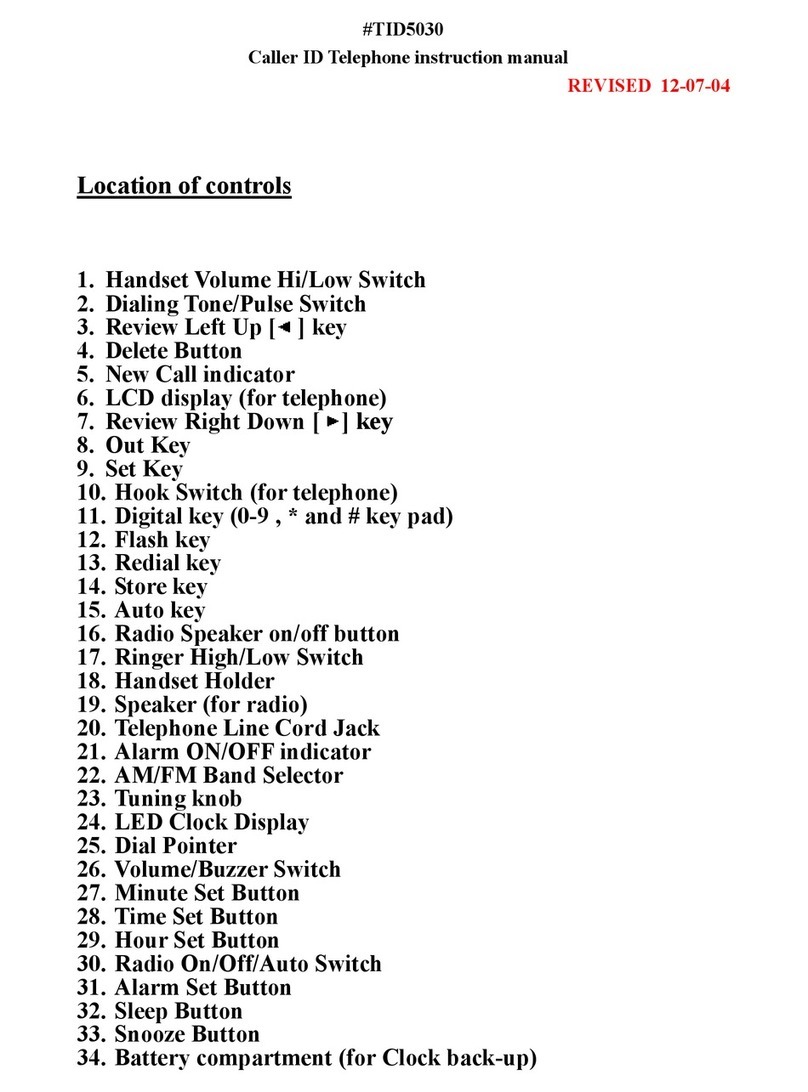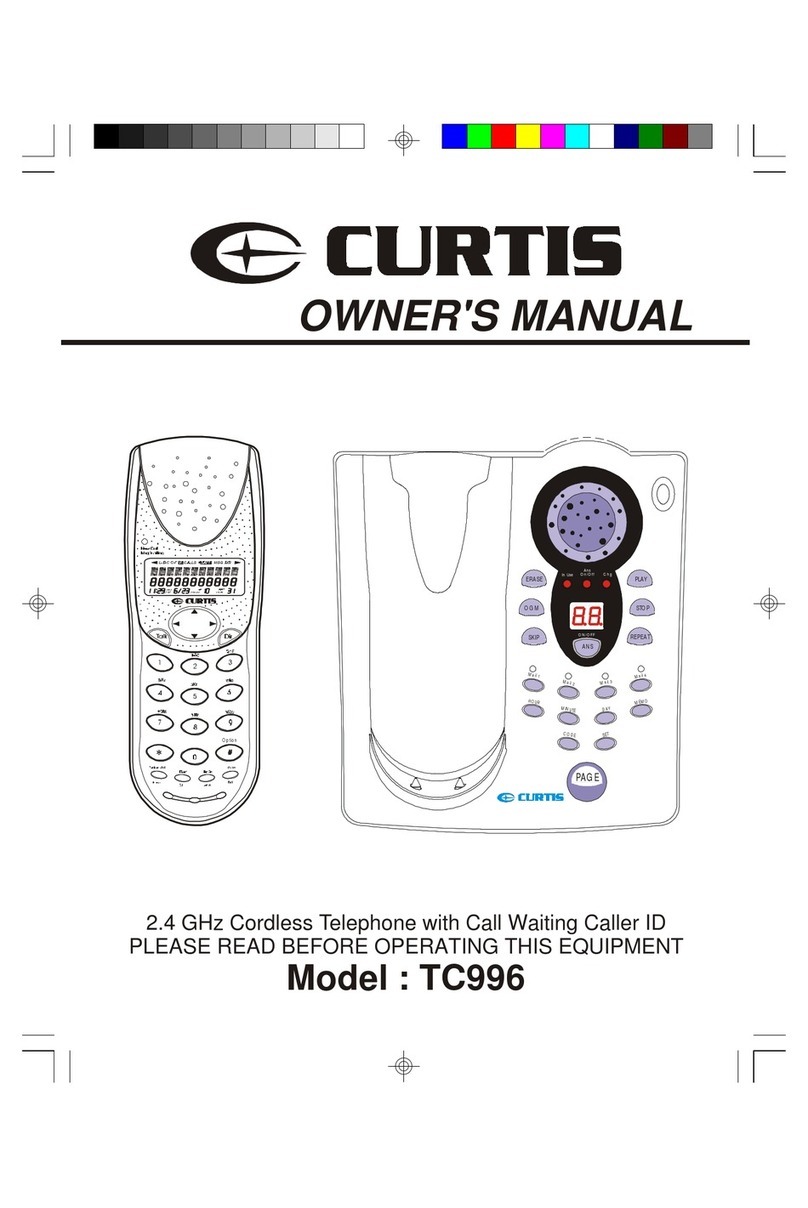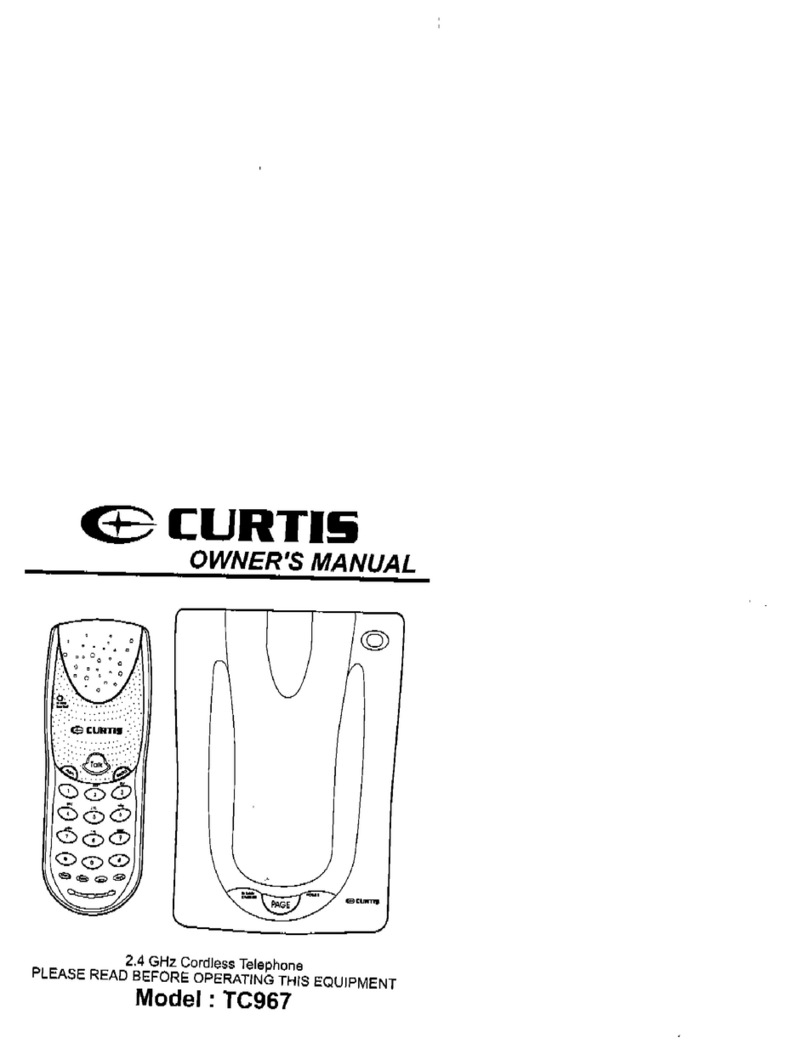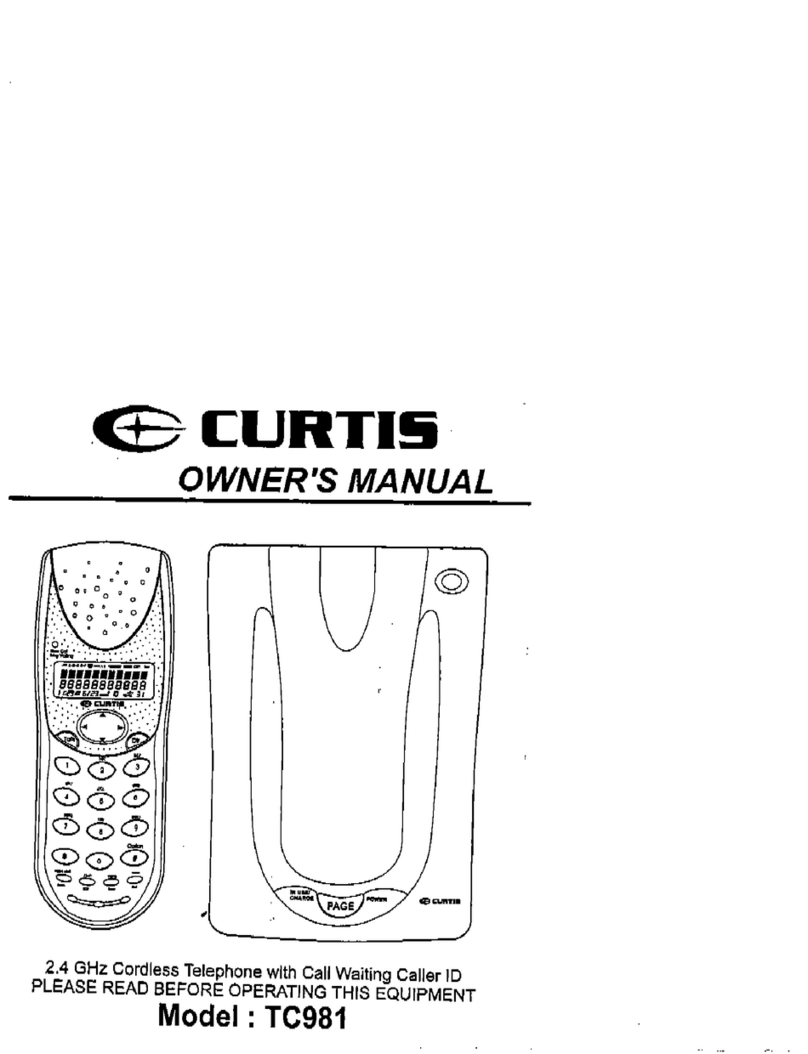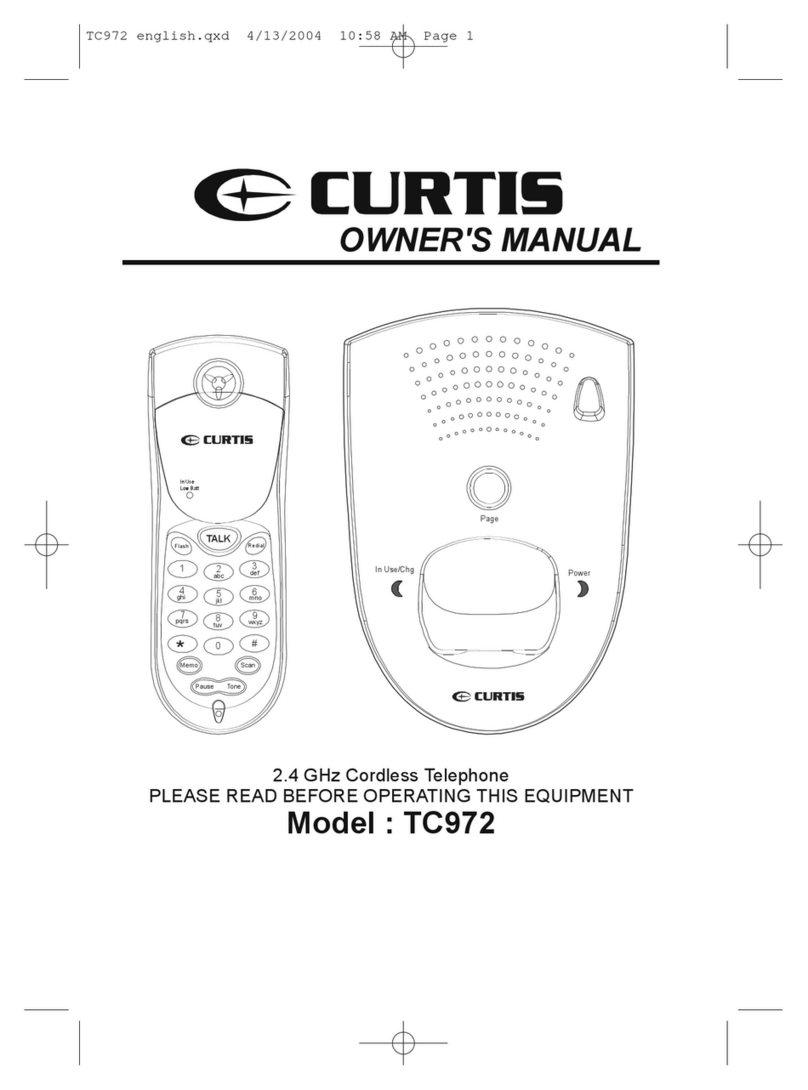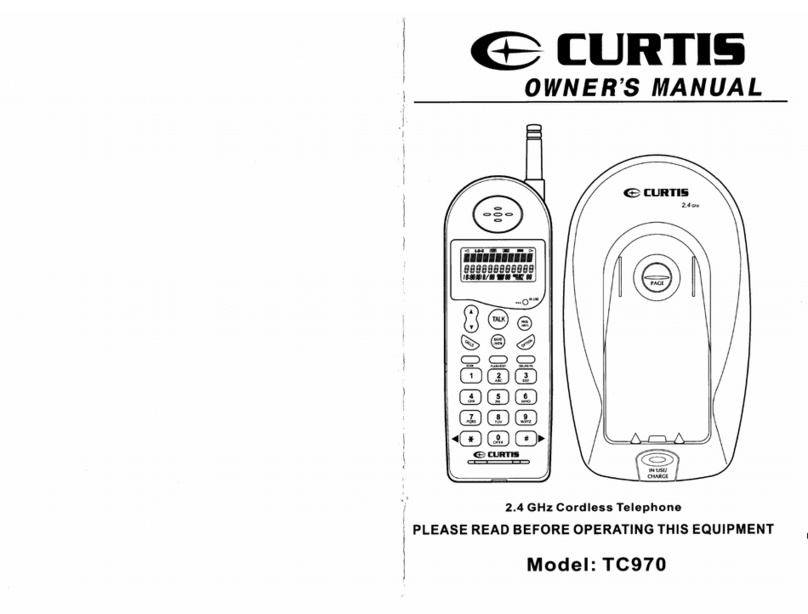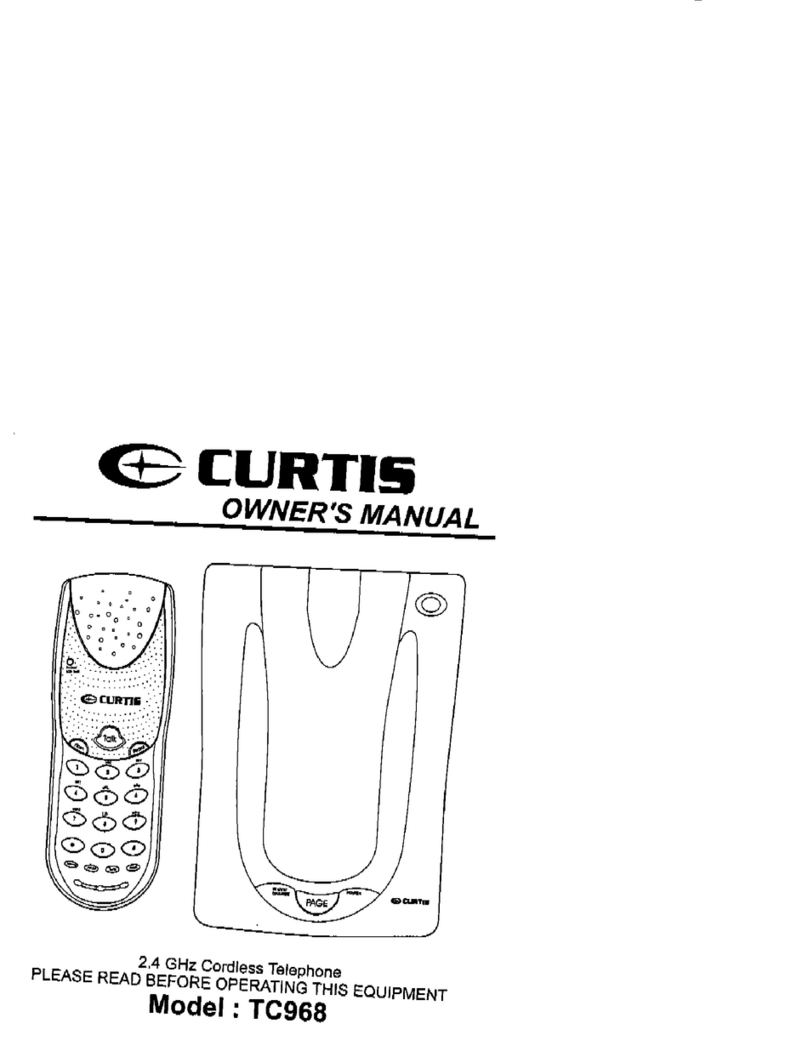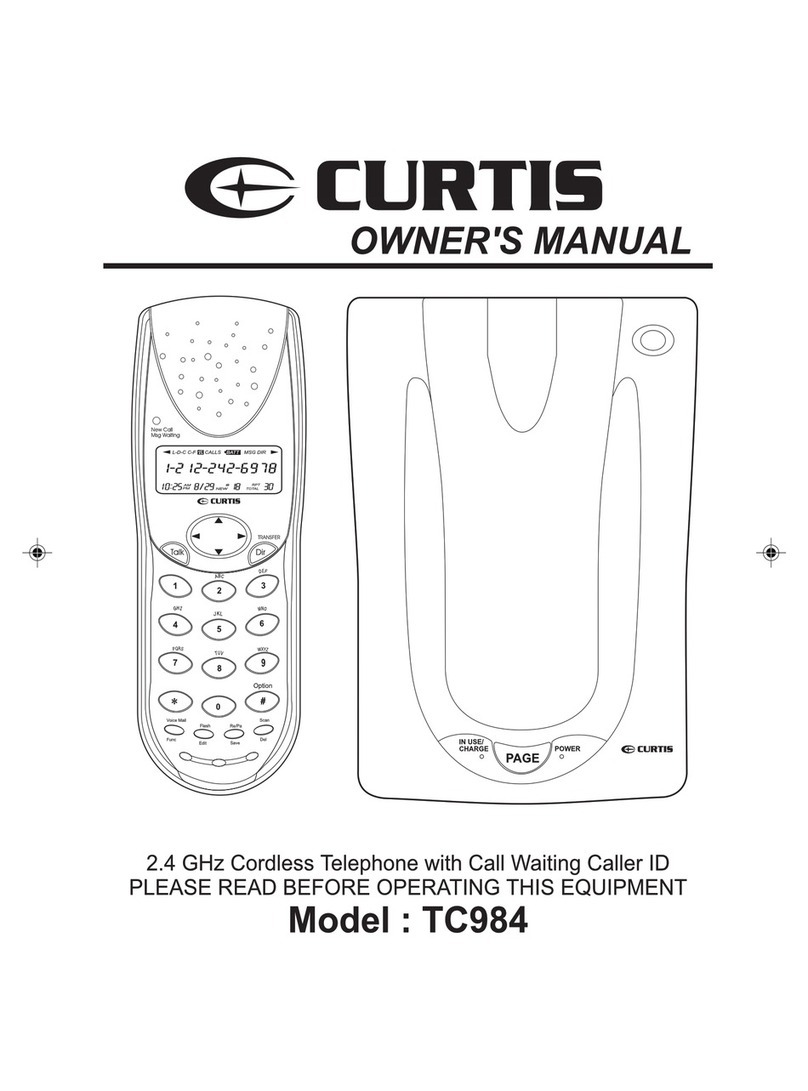IMPORTANT SAFETY INSTRUCTIONS
To reduce the risk of fire, electric shock and/or injury, always follow these
basic safety precautions when using your cordless telephone equipment.
1. Read and understand all instructions.
2. Follow all warnings and instructions marked on the telephone.
3. Do not use this telephone near a bathtub, wash bowl, kitchen sink, or laundry tub, in a
wet basement, near a swimming pool, or anywhere else where there is water.
4. Avoid using a telephone (other than a cordless type) during an electrical storm. There
may be a remote risk of electric shock from lightning.
5. Do not use the telephone to report a gas leak in the vicinity of the leak.
6. Use only the power cord and BATTERY PACK indicated in the Owner’s Manual. Do not
disposeof the BATTERY PACKina fire. The BATTERYPACK may explode. Check with
local codes for possible special disposal instructions.
7. Operate this telephone using the electrical voltage as stated on the BASE UNIT or in the
Owner’s Manual. If you are not sure of the voltage in your home, consult your dealer or
local power company.
8. Unplug this telephone from the wall outlet before cleaning or replacing the BATTERY
PACK.Do not use liquidcleaners or aerosol cleanerson the telephone. Usea damp cloth
for cleaning.
9. Place this telephone on a stable surface. Serious damage and/or injury may result if the
telephone falls.
10. Do not cover the slots and openings on this telephone. This telephone should never be
placed near or over a radiator or heat register. This telephone should not be placed in a
built-in installation unless proper ventilation is provided.
11. Do not place anything on the power cord. Install the telephone where no one will step or
trip on the cord.
12. Do not overload wall outlets or extension cords as this can increase the risk of fire or
electric shock.
13. Never push any objects through the slots in the telephone. They could touch dangerous
voltage points or short out parts that could result in a risk of fire or electric shock. Never
spill liquid of any kind on the telephone.
14. To reduce the risk of electric shock, do not take this telephone apart. If service or repair
work is required on this telephone, take it to a qualified service representative.
Opening or removing covers may expose you to dangerous voltage or other
risks. Incorrect reassembly can cause electric shock when the appliance is
subsequently used.
15. Unplug this telephone from the wall outlet and consult a qualified service
representative in any of the following situations.
A. When the power supply cord is frayed or damaged.
B. If liquid has been spilled into the telephone.
C. If the telephone has been exposed to rain or water.
3
SafetyInstructions