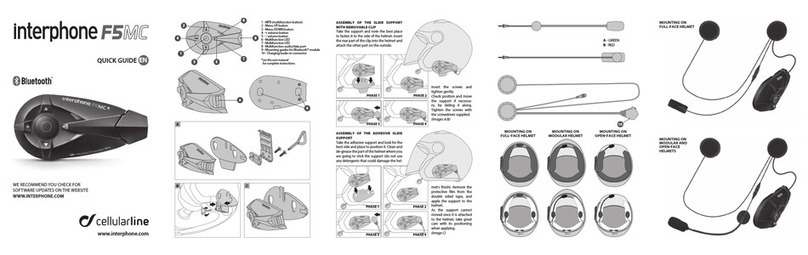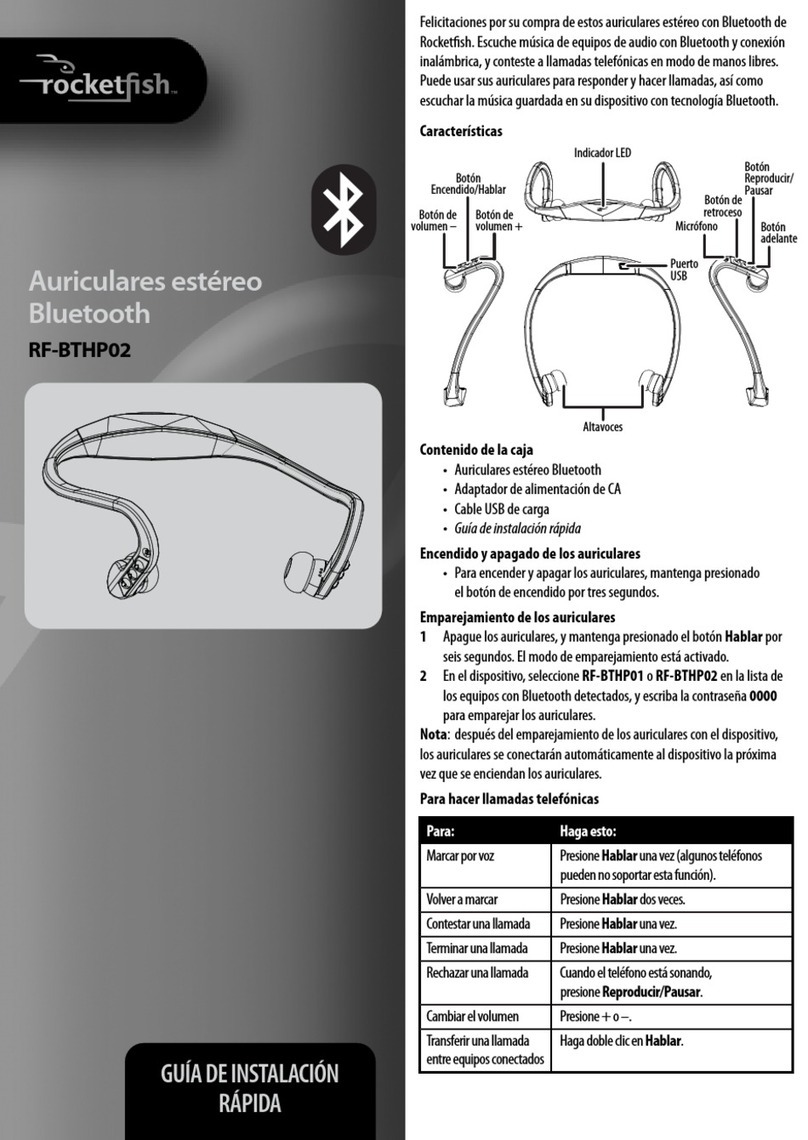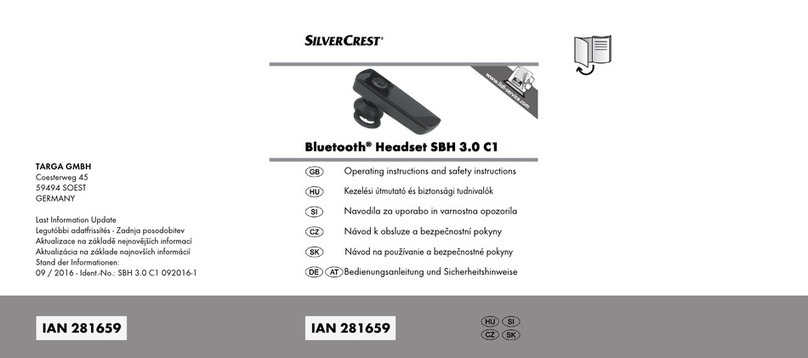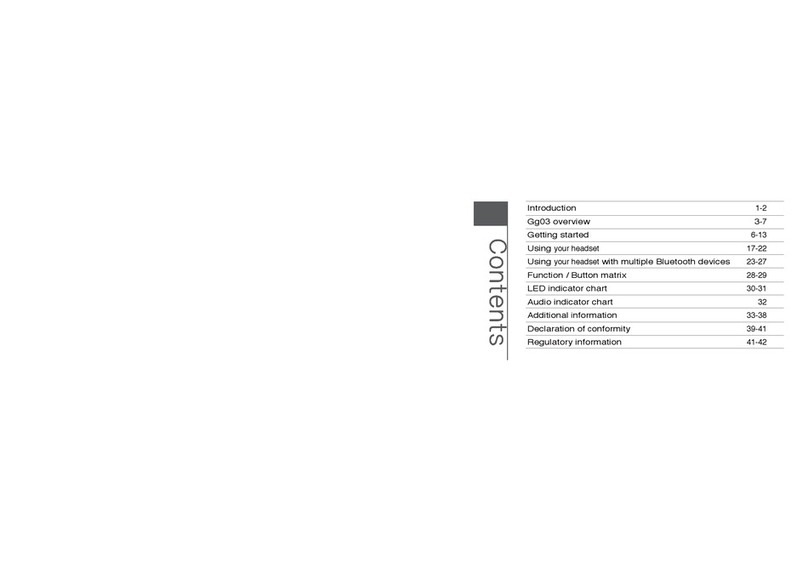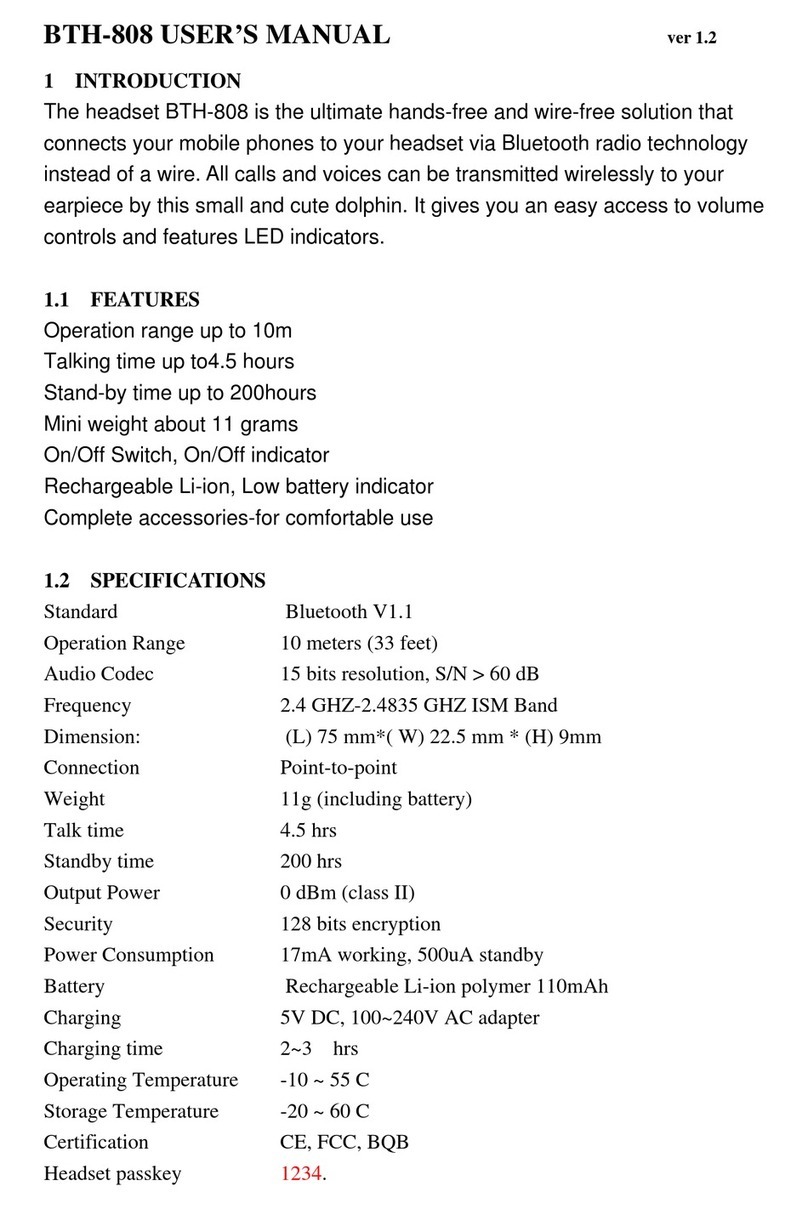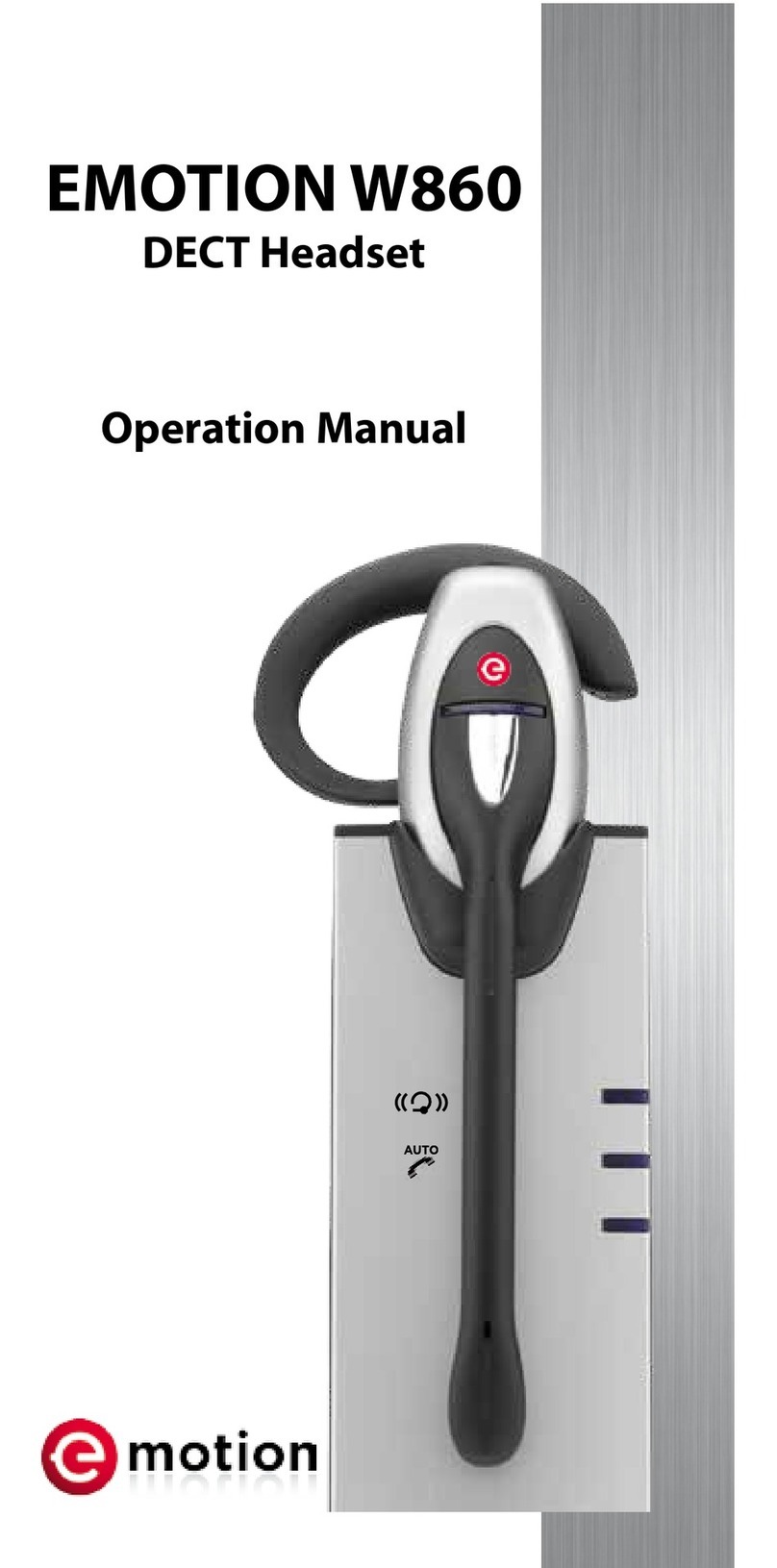Addvalue Communications BluePendant BP100 User manual
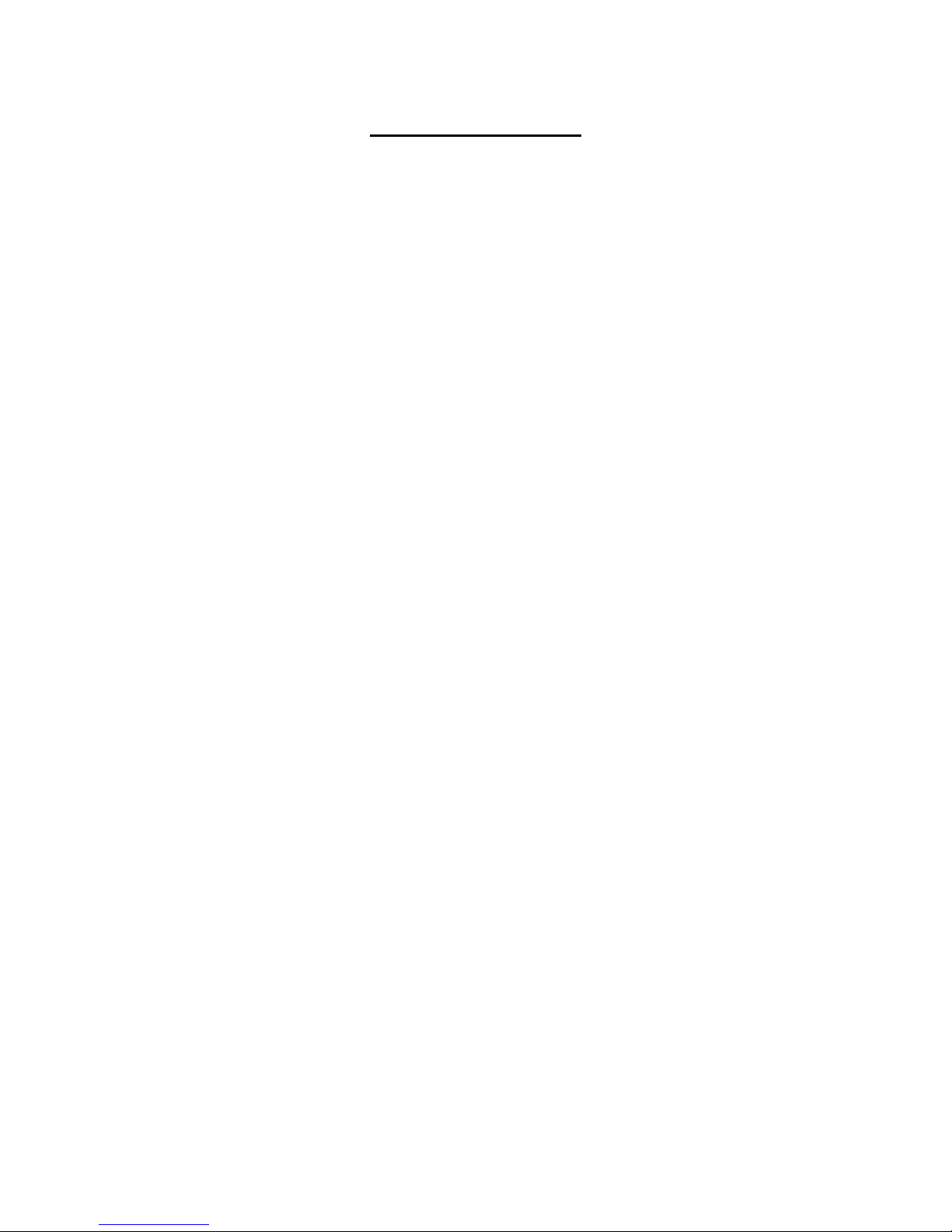
FCC INFORMATION
FCC Compliance
This device complies with Part 15 of the FCC Rules. Operation is subject to the
following two conditions: (1) This device may not cause harmful interference, and (2)
this device must accept any interference received, including interference that may
cause undesired operation.
NOTE: This equipment has been tested and found to comply with the limits for a
Class B digital device, pursuant to Part 15 of the FCC Rules. These limits are
designed to provide reasonable protection against harmful interference in a
residential installation. This equipment generates, uses and can radiate radio
frequency energy and, if not installed and used in accordance with the
instructions, may cause harmful interference to radio communications. However,
there is no guarantee that interference will not occur in a particular installation. If
this equipment does cause harmful interference to radio or television reception,
which can be determined by turning the equipment off and on, the user is
encouraged to try to correct the interference by one or more of the following
measures:
-- Reorient or relocate the receiving antenna.
-- Increase the separation between the equipment and receiver.
-- Connect the equipment into an outlet on a circuit different from that to which
the receiver is connected.
-- Consult the dealer or an experience radio/TV technician for help for help.
Any changes or modifications not expressly approved by the party responsible
for compliance could void the user’s authority to operate the equipment.
No special accessory is required to enable the equipment to comply with the
emission limits.

• Incoming Call
• Outgoing Call
• Call Waiting
• Voice Control
• Volume Control
Contents
Getting Started
Using Your BluePendant
Charging
Troubleshooting
Unpacking Contents
• Power On/Off
• Pairing Process
• Pairing to a Mobile Phone
• Deleting Pairing Information
• Modes
• Low Battery
2
3
7
12
14
1
Additional Information17
77A55017030

Your package should have:
• BluePendant BP100 (Fig 1)
• Power Adaptor (Fig 2)
• Rechargeable Battery (Fig 3)
CALL Button
Indicator Light
Power / Volume Button
(PWR / VOL )
Power Jack
Unpacking Contents
2Unpacking Contents
Fig 1 : Picture of Connecting
Earpiece & Mic from
the BluePendant
Fig 2 : Power Adaptor
Fig 3 : Rechargeable Battery

Getting Started
3
Getting Started
Before the BluePendant can be used for the first time, the
BluePendant battery must be charged with the supplied power
adapter according to steps found in page 12 for Charging.
Power ON / OFF
• To Power ON, press and hold PWR/VOL button until a BEEP
is heard in the BluePendant earpiece. The indicator light turns
Blue for 3 seconds. Thereafter, the indicator light will either flash
Blue, once every 2 seconds (when paired) or alternating Blue
and Orange (when not paired).
• To Power OFF, press and hold the PWR/VOL button until the
indicator light turns OFF. A series of beeps will be heard in the
BluePendant earpiece and the PWR/VOL button is to be released.
• The BluePendant cannot be turned OFF during Charging and
when there is a call in process.
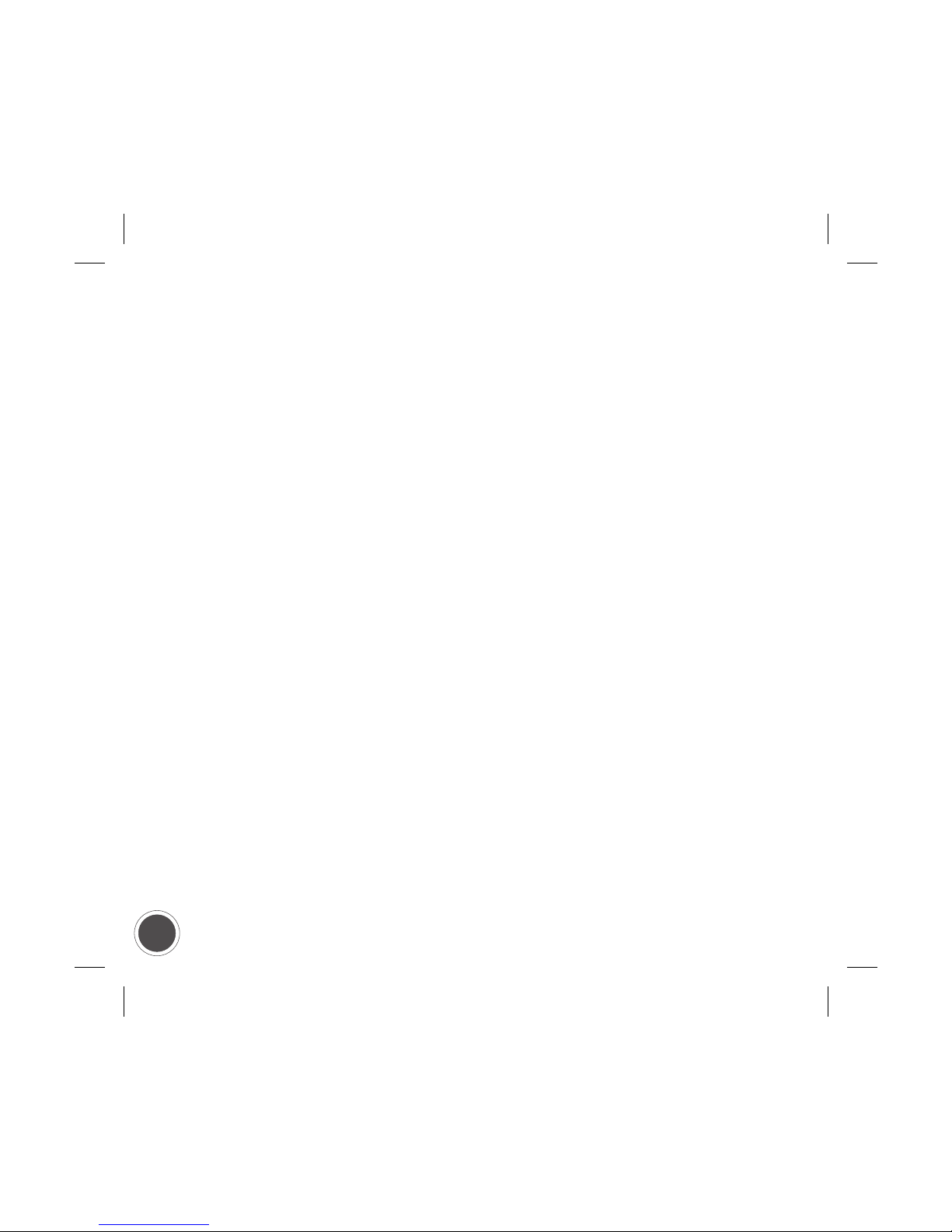
Pairing Process
Before the BluePendant can be used, it must be paired with a
Bluetooth-enabled mobile phone. There is no need to pair the
BluePendant again unless the pairing information has been
deleted from the mobile phone.
Pairing to a Mobile Phone
• Delete pairing information in the BluePendant first. Refer to
page 5 for deleting pairing information.
• The BluePendant is ready for pairing when the indicator light
alternates Blue and Orange. Refer to Phone Operations Guide
to prepare the mobile phone for pairing to the BluePendant.
• During the pairing process, depending on the model, the mobile
phone will request for the PASSKEY, or PAIRING CODE, or
PASSCODE. The code or the PIN is labeled at the back of the
BluePendant battery door.
• Key-in the provided PIN into the mobile phone. The BluePendant
indicator light will continue to alternate Blue and Orange until
the BluePendant is paired to the mobile phone.
4Getting Started
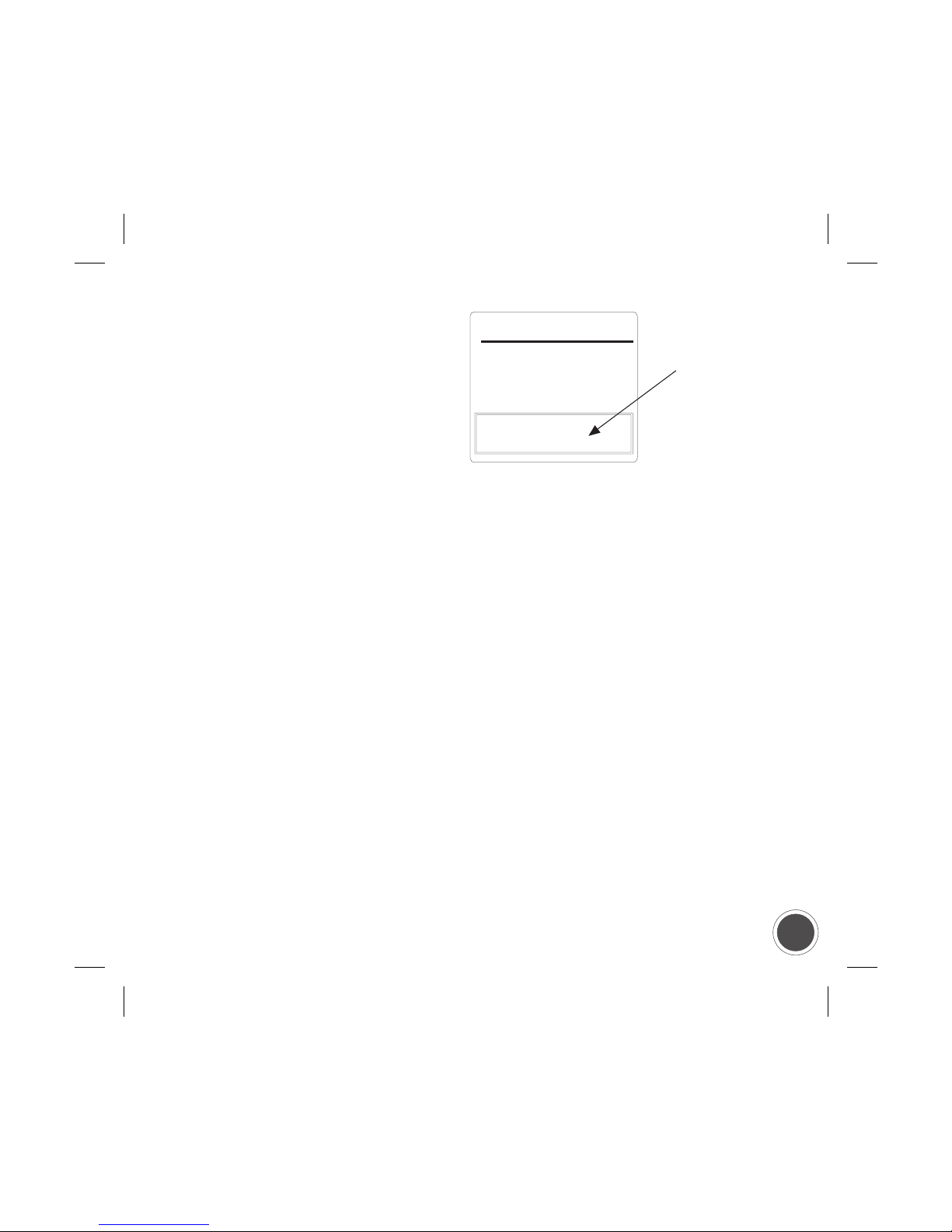
Model: BP100
PIN:12345
Bluetooth
Headset
BluePendant
PASSKEY or
PIN CODE
5
Getting Started
Deleting Pairing Information
• Once pairing information is deleted, the BluePendant resets
to its default settings.
• To delete pairing information, press and hold both PWR/VOL
and CALL buttons until the indicator light alternates Blue and
Orange.
• The BluePendant is ready for pairing.
• Once pairing is completed,
the indicator light will flash
Blue once every 2 seconds.
• The BluePendant is now in
Standby mode and is ready
to accept or initiate calls.

6
Getting Started
Modes
• Pairing mode
- Indicator light alternating Blue and Orange
- BluePendant is ready for pairing to Bluetooth-enabled phone
• Standby mode
- Indicator light flashes Blue once every 2 seconds
- BluePendant ready to accept/initiate calls
• Call mode
- Indicator light shows a steady Blue
- BluePendant has either accepted or initiated a call
• Charging mode
- Indicator light steady Orange
- The BluePendant battery is being charged
• Low Battery mode
- Indicator light flashes Orange
- 3 long beeps can be heard in earpiece
- Battery needs recharging and if BluePendant continues to
operate in this mode, the power will be automatically switched
OFF ultimately
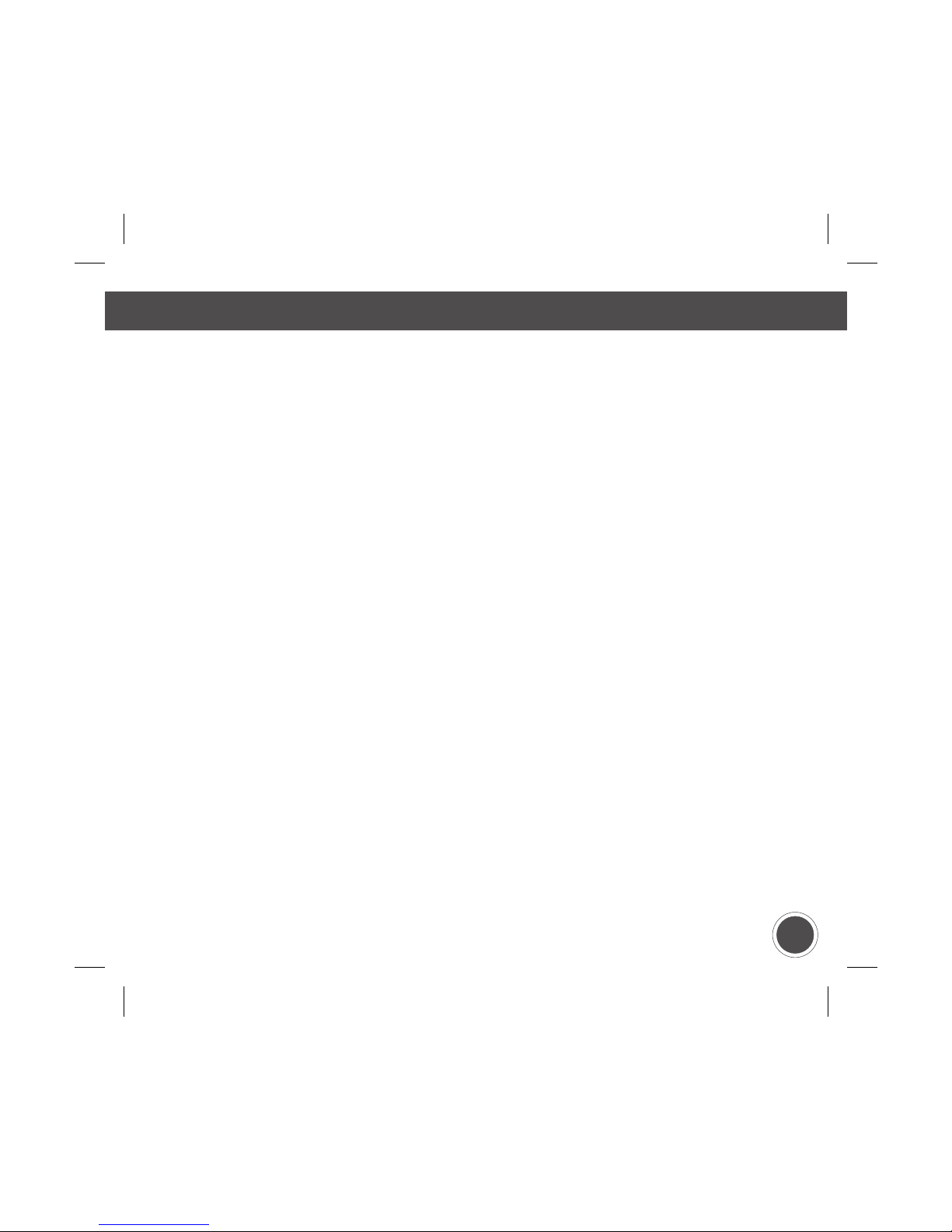
Using Your BluePendant
7
Using Your BluePendant
Once the BluePendant is paired to the mobile phone, it can now
accept or initiate calls as long as it is within range of approximately
up to 10m (30ft) outdoor, or up to 5m (15ft) indoor.
Incoming call
Depending on the mobile phone, calls can be received through
the BluePendant or through the mobile phone. Switching calls
from the BluePendant to the mobile phone and vice versa is
possible. Please refer to the mobile phone user documentation
and the BluePendant Phone Operations Guide for more
information.
• When there is an incoming call, the indicator light shows a
steady Blue.
• When the incoming call ring is heard in the BluePendant
earpiece, press the BluePendant CALL button to answer the
call.
• To end the call, press the BluePendant CALL button and the
indicator light flashes Blue once every 2 seconds.

8Using Your BluePendant
• If the BluePendant loses connection during a call, press and
hold the BluePendant CALL button for 2 seconds to re-establish
connection. A series of BEEPS can be heard in the BluePendant
earpiece when it attempts to re-connect to the mobile phone.
Outgoing call
Depending on the mobile phone, calls can be received through
the BluePendant or through the mobile phone. Switching calls
from the BluePendant to the mobile phone and vice versa is
possible. Please refer to the mobile phone user documentation
and the BluePendant Phone Operations Guide for more
information.
• When making an Outgoing call, dial the number and press the
mobile phone call button.
• The call will be connected to the BluePendant and the indicator
light turns to steady Blue.
• To end the call, press the BluePendant CALL button and the
indicator light flashes Blue once every 2 seconds.

9
Using Your BluePendant
• If the BluePendant loses connection during a call, press and
hold the BluePendant CALL button for 2 seconds to re-establish
connection. A series of BEEPS can be heard in the BluePendant
earpiece when it attempts to re-connect to the mobile phone.
Call Waiting
The Call waiting function is available if the mobile phone supports
it and if call waiting services has been subscribed. Please refer
to the mobile phone user documentation and BluePendant
Phone Operations Guide for more information.
• An incoming call can be answered while a call is in progress,
provided the call waiting service is available.
• Press the CALL button to answer the second call.
Voice Control
The Voice Control function can be used only if the mobile phone
supports it. Please refer to the mobile phone user documentation
and the BluePendant Phone Operations Guide for more
information.

10 Using Your BluePendant
• Press and hold the CALL button for 2 seconds and a series
of BEEPs can be heard as the BluePendant attempts to connect
to the mobile phone.
• Once the connection is made, the BEEPs will stop and the
Voice Control function can be operated in the usual way.
• If the BluePendant is unable to connect to the mobile phone,
a long BEEP can be heard. Please try again.
Volume Control
• The BluePendant volume can be increased by pressing the
PWR/VOL button.
• A BEEP sound is heard when the volume is increased by one
level.
• This can be repeated until the desired volume level is reached.
• Once the maximum volume is reached, 3 short BEEPS would
be heard.
• Pressing the PWR/VOL button again will re-start the volume
level to the minimum.
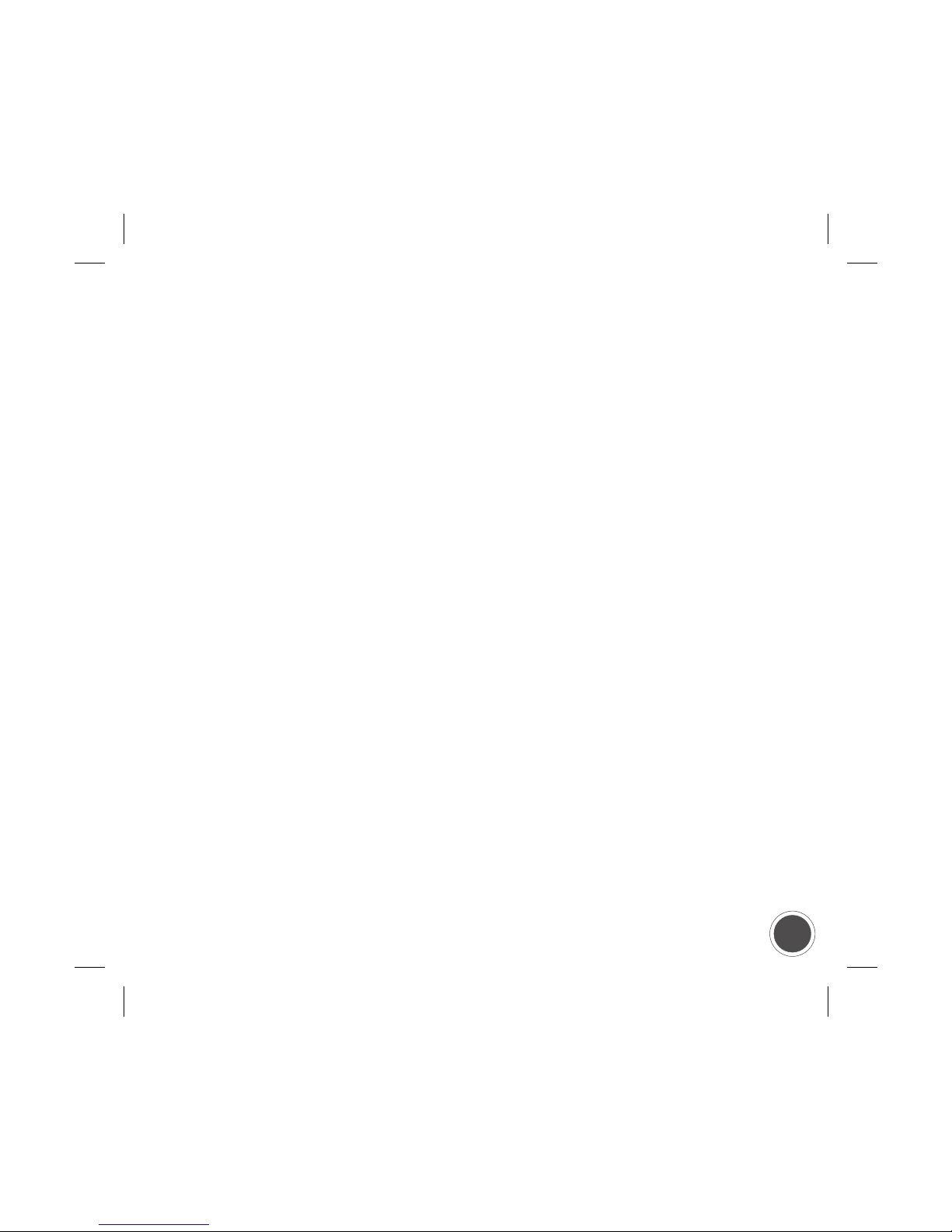
11
Using Your BluePendant
If the mobile phone supports remote volume control, the
BluePendant will adjust the mobile phone volume only. If the
mobile phone does not support remote volume control, the
volume has to be adjusted on the BluePendant itself.
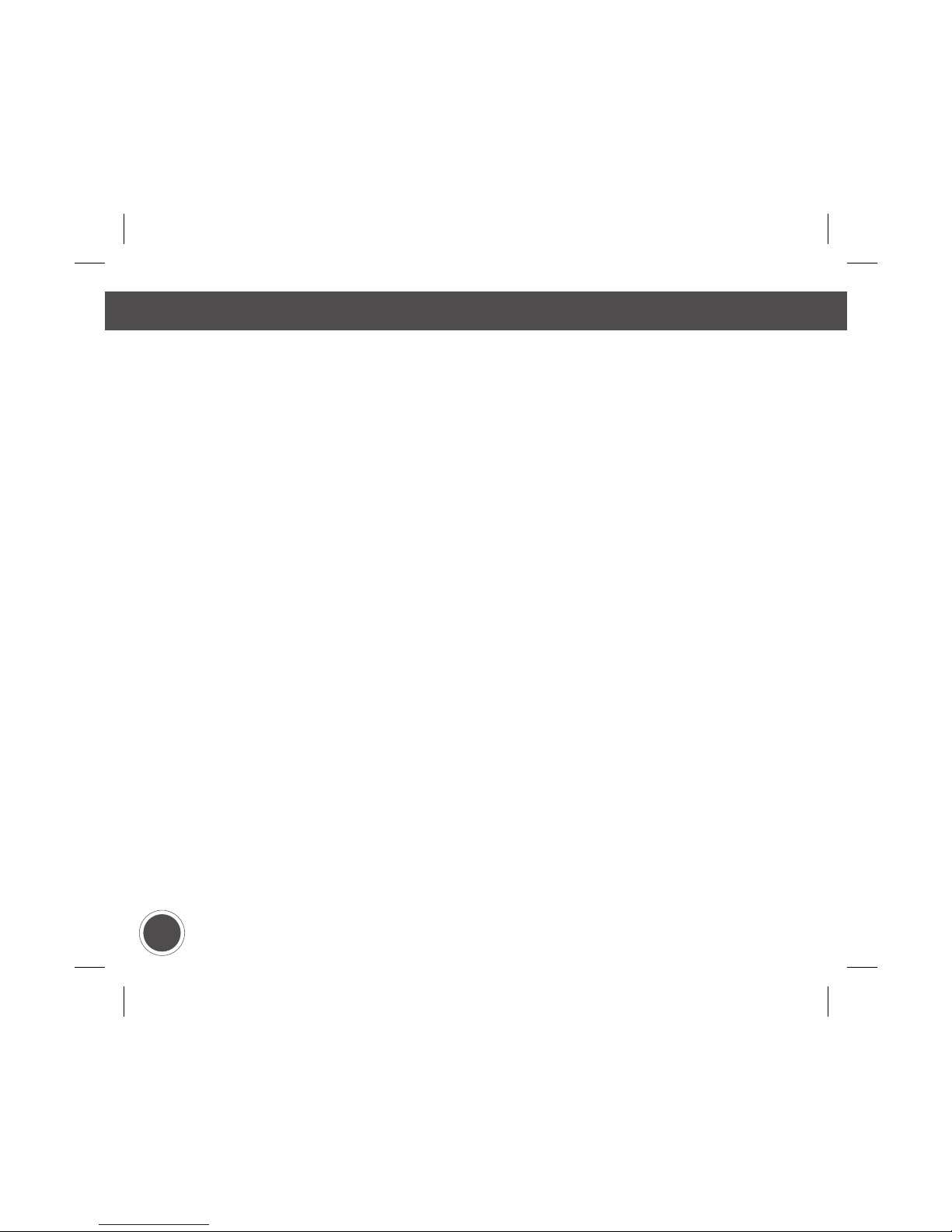
Charging
12 Charging
Connect the power adapter only to designated power sources
as marked on the power adapter. The BluePendant is powered
by a rechargeable battery. It is recommended that the battery
be charged with the provided power adapter.
• Plug the power adapter into the BluePendant power jack.
• When charging for the first time, charge for a minimum of 2
hours.
• During charging, indicator light will show steady Orange until
the battery is fully charged.
• BluePendant will maintain the battery power if the power
adapter remains plugged.
• The BluePendant can be used while charging. The indicator
light will turn steady Blue whenever there is an incoming or
outgoing call made. It will turn back to steady Orange after the
call has ended.
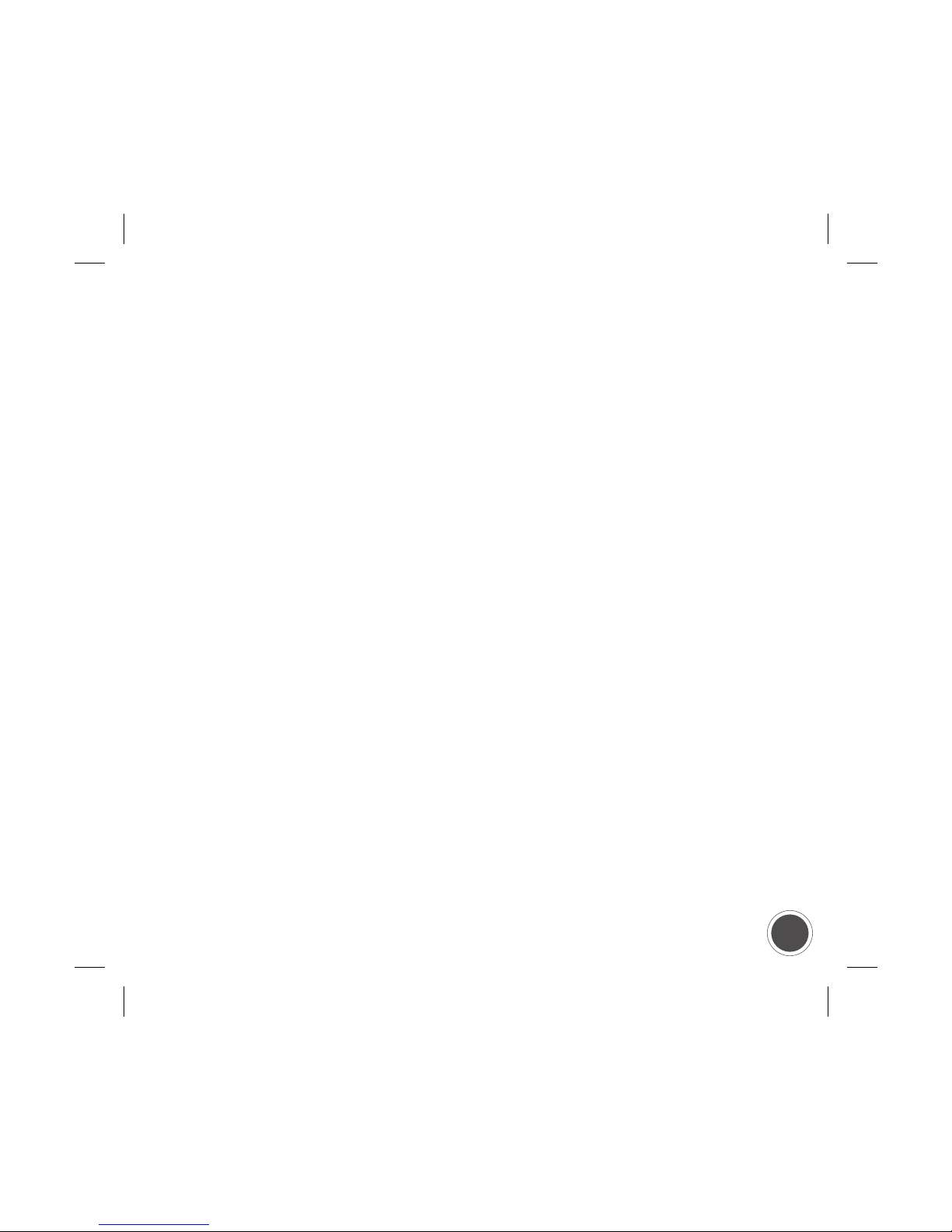
13
Charging
Low Battery
• 3 long BEEPs can be heard in the earpiece when the battery
power is low and requires re-charging soon.
• The indicator light will flash Orange, once every 2 seconds.
• The BluePendant will be automatically switched OFF after
some time if it is not recharged.
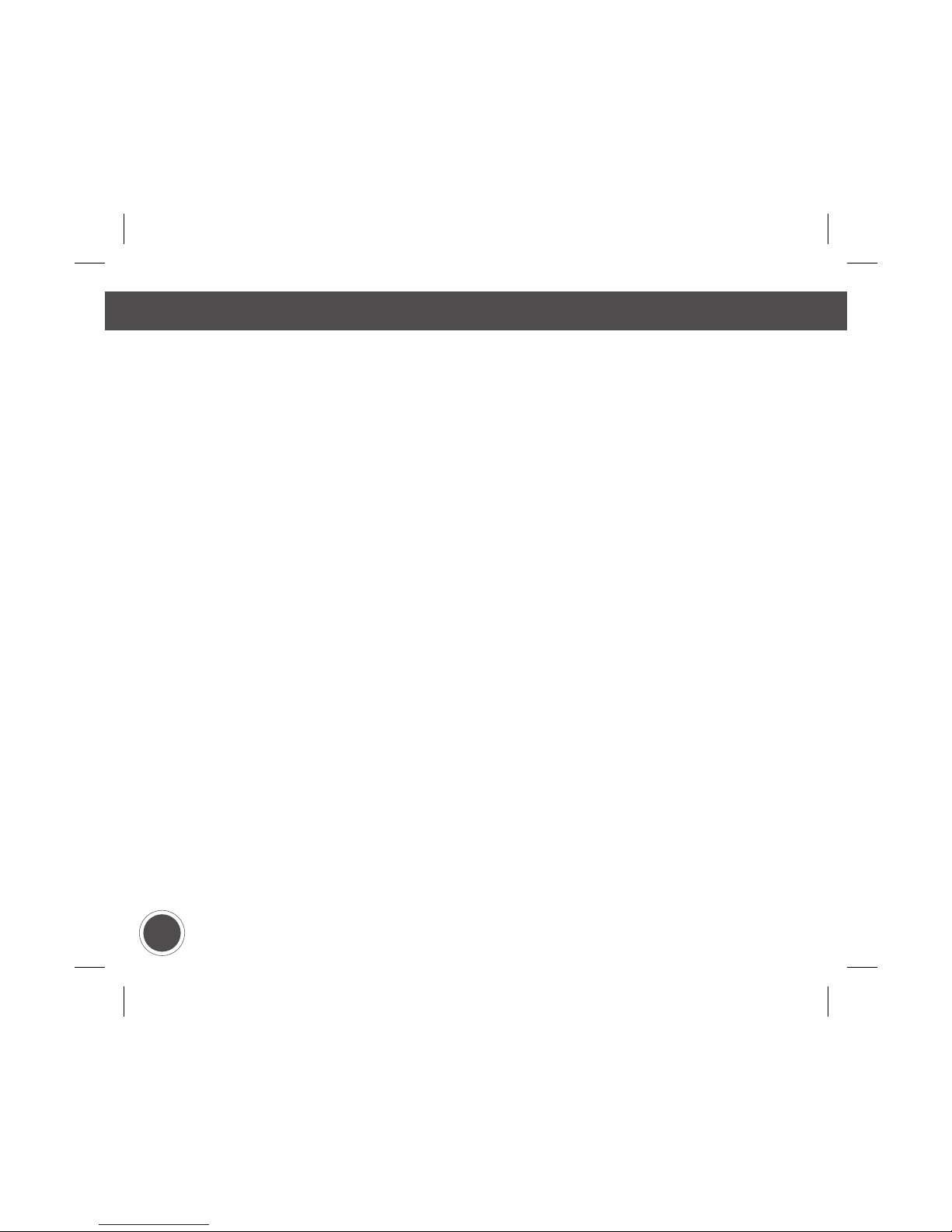
Troubleshooting
14 Troubleshooting
No sound contact between BluePendant and phone
The BluePendant and the phone have to be paired to recognize
each other. Please refer to the Pairing Process of the
BluePendant User’s Guide on how to pair the mobile phone to
the BluePendant.
The BluePendant and the mobile phone also have to be within
range of each other. The outdoor range is up to 10m (30ft), but
solid objects or the surroundings can affect the range. For best
performance, it is recommended to keep the range between the
BluePendant and the mobile phone to no more than 5m (15 ft)
within the same room.
The BluePendant indicator light flashes Orange
This indicates that the BluePendant has limited talk time and
standby time left. Charge the BluePendant battery for
approximately 1.5 to 2 hours.
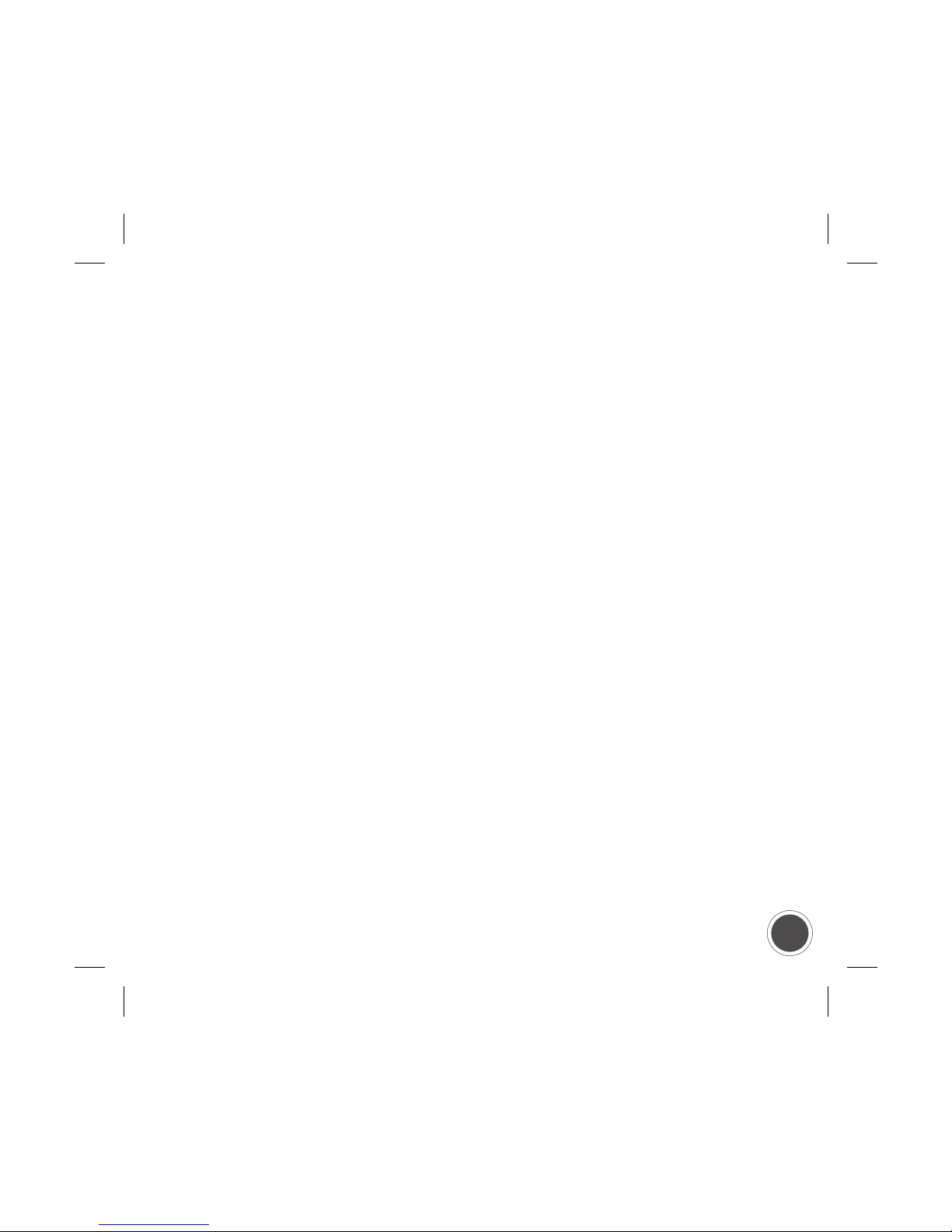
15
Troubleshooting
There are 2 reasons why the BluePendant might be switched
off automatically:
• The battery is too low. The indicator light on the BluePendant
will flash Orange and 3 continuous BEEPs could be heard.
• The BluePendant has been exposed to extreme temperatures.
Leave the BluePendant in room temperature for a while and
turn it on again.
Some BluePendant functions do not work
Some BluePendant functions are dependent on the mobile
phone. If the mobile phone does not support these functions,
the BluePendant will also not support these functions. Kindly
check the BluePendant User’s Guide and the mobile phone user
documentation if the functions in question can be supported.
Voice commands not working properly
If it is not possible to use the voice commands that have been
recorded through the mobile phone, try recording the voice
commands using the BluePendant instead.

16 Troubleshooting
Changing Battery
Batteries, because of their chemical nature, have a limited life
span. If the operating time of the BluePendant is significantly
shorter than what it usually was, it could be that the BluePendant’s
re-chargeable battery is reaching the end of its limited life span.
It is time to change the BluePendant’s re-chargeable battery.
To change to a new battery, open the battery door and take out
the old battery. Plug the battery connector of the new Addvalue
Enabled Battery into the socket located on the bottom left corner
of the battery compartment. Place the new battery neatly in the
battery compartment and close the battery door.
Addvalue
Enabled
Battery
Place battery
in and plug in
the battery
connector
Battery
Compartment
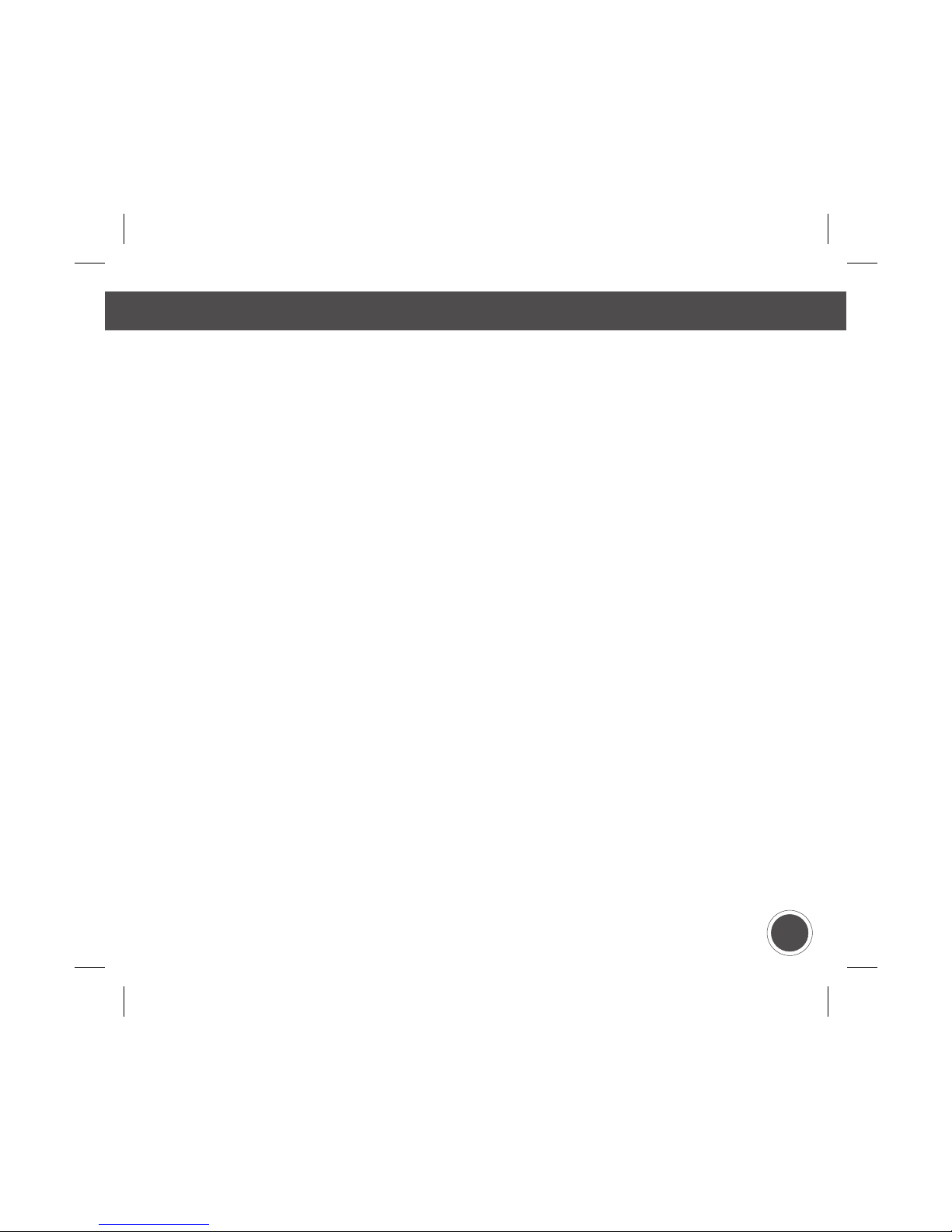
Addvalue Consumer website:
www.addvaluetech.com/consumers
Before using the BluePendant, check for any exceptions, due
to national requirements or limitations that may limit or prohibit
usage of Bluetooth equipment.
Product Usage
• Do not attempt to disassemble the BluePendant. Any
unauthorized alterations, modifications or disassembly of the
BluePendant will automatically result in loss of product warranty.
• Do not expose the BluePendant to extreme temperatures. The
BluePendant is meant for use within the temperature range of
0C (+32F) to +55C (+131F).
• Do not expose the BluePendant battery to extreme temperatures.
The BluePendant battery is meant for use within the temperature
range of 0C (+32F) to +55C (+131F).
• Do not drop, throw, pull or handle the BluePendant roughly as
this will damage the BluePendant.
17
Additional Information
Additional Information
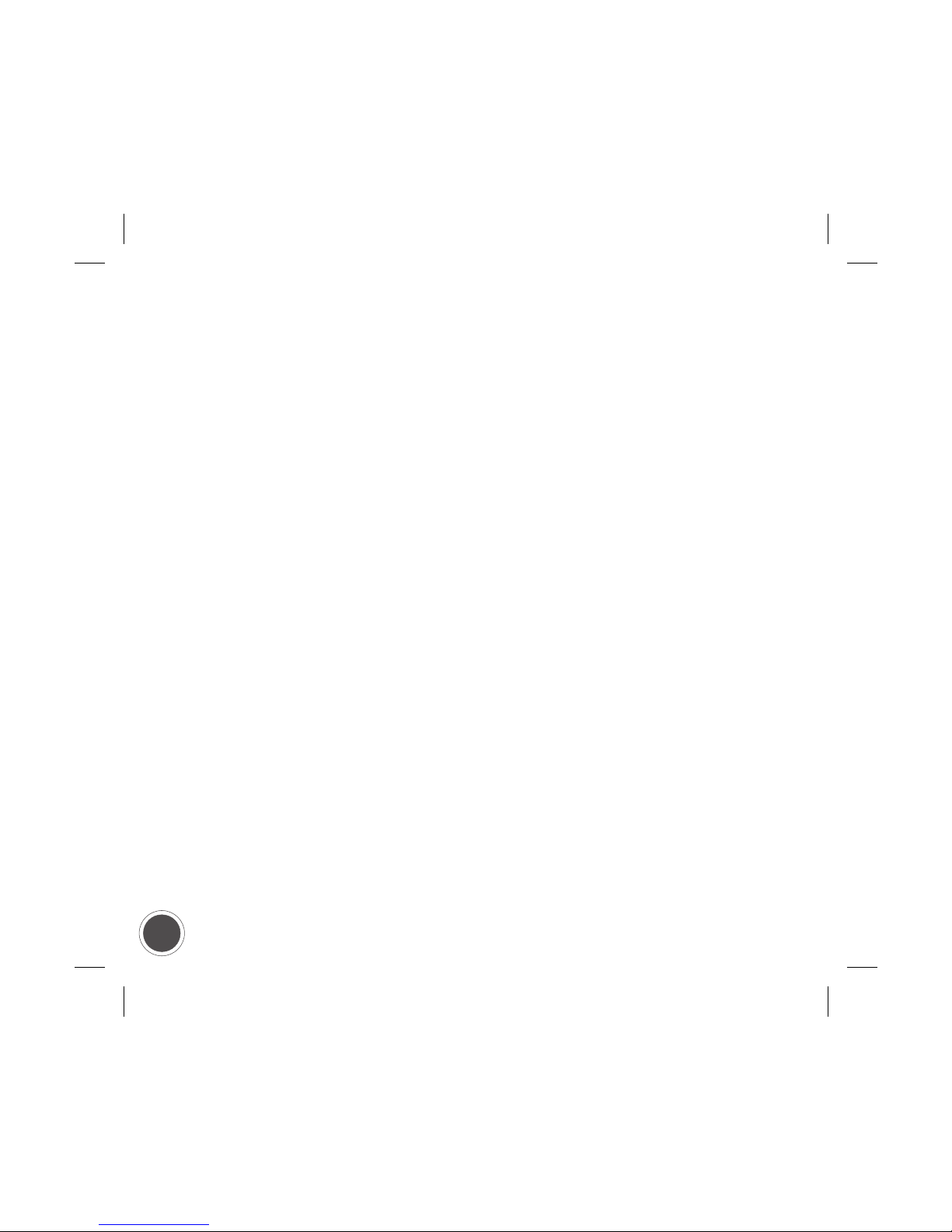
18 Additional Information
• Radio Frequency (RF) energy may affect some electronic
systems. Most modern equipment is shielded from RF energy.
However, certain electronic equipment is not. Therefore,
permission is necessary when intending to use the BluePendant
near or within the vicinity of medical equipment and other
electronic equipment.
• The BluePendant and any other electronic device connected
to it operate using radio signals, hence, connection is not
guaranteed under all conditions. Therefore, you should never
rely solely upon the BluePendant for essential communication,
such as medical emergencies.
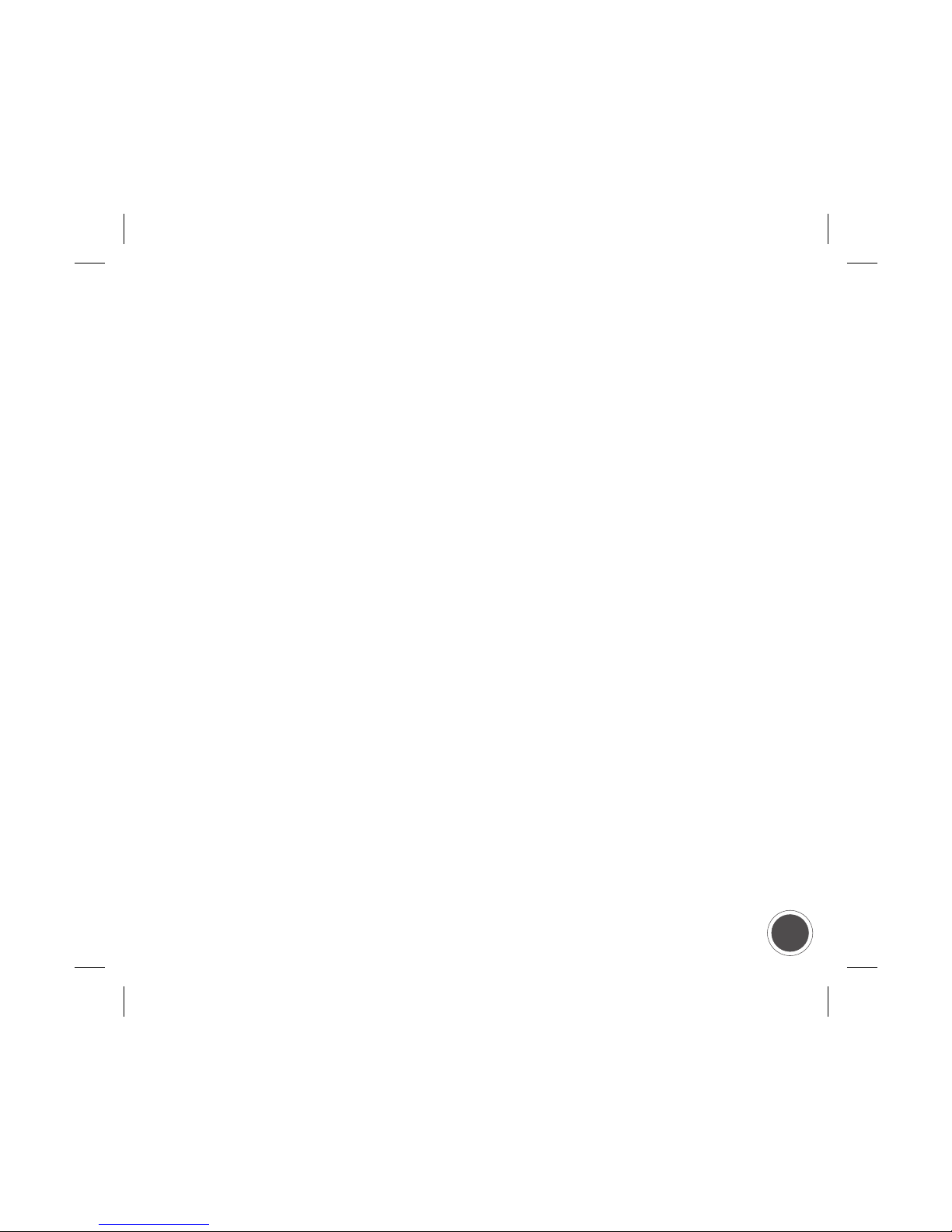
19
Additional Information
Limited Warranty
The warranty period is twelve (12) months from the date of
purchase. Save the original receipt as it is needed for warranty
repair claims. Should the BluePendant need warranty service,
please return it to the dealer from whom it was purchased or
visit www.addvaluetech.com/consumers to get further
information.
This limited warranty does not apply to deterioration due to
normal wear and tear. This limited warranty shall further not
apply if the defect was caused by subjecting the Product to use
in contradiction with the User’s Guide, rough handling, exposure
to moisture, dampness or rapid changes in such conditions,
corrosion, oxidation, unauthorized modifications or connections,
unauthorized opening or repair, repair by use of unauthorized
spare parts, misuse, improper installation, accident, forces of
nature, spillage of food or liquid, influence from chemical products
or other acts beyond the reasonable control of Addvalue (including
but not limited to deficiencies in consumable parts, such as
Table of contents