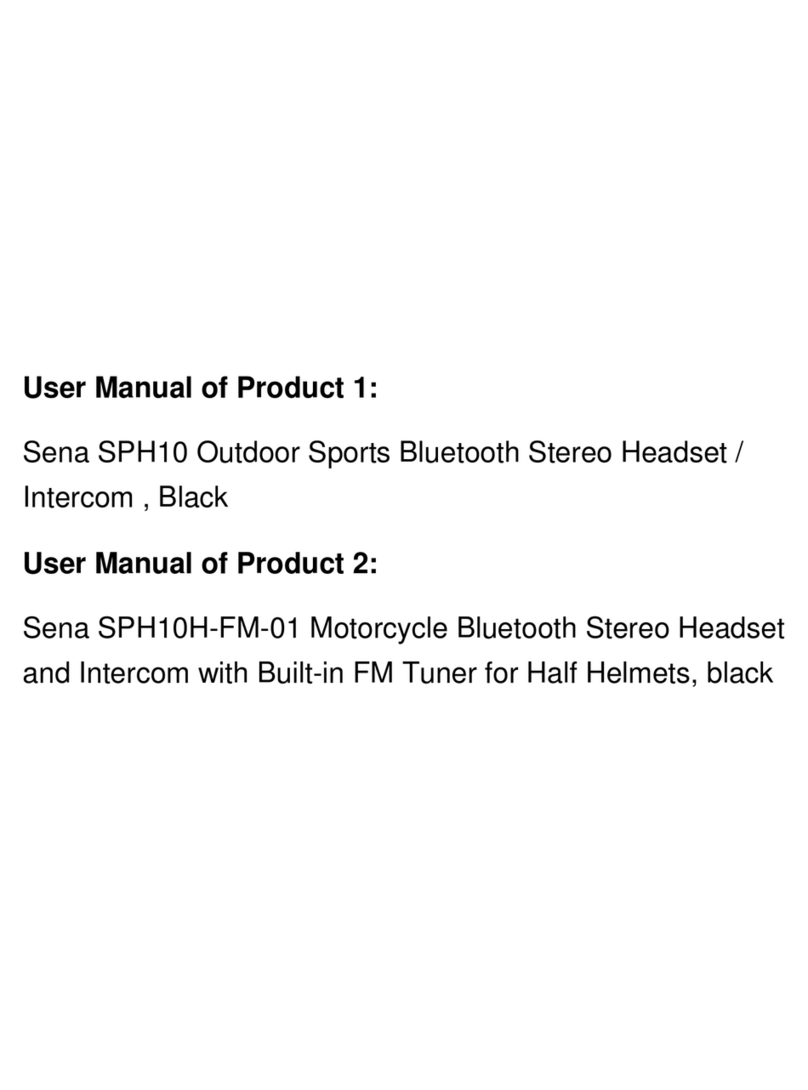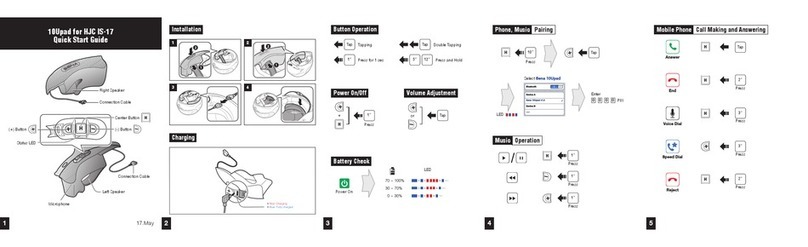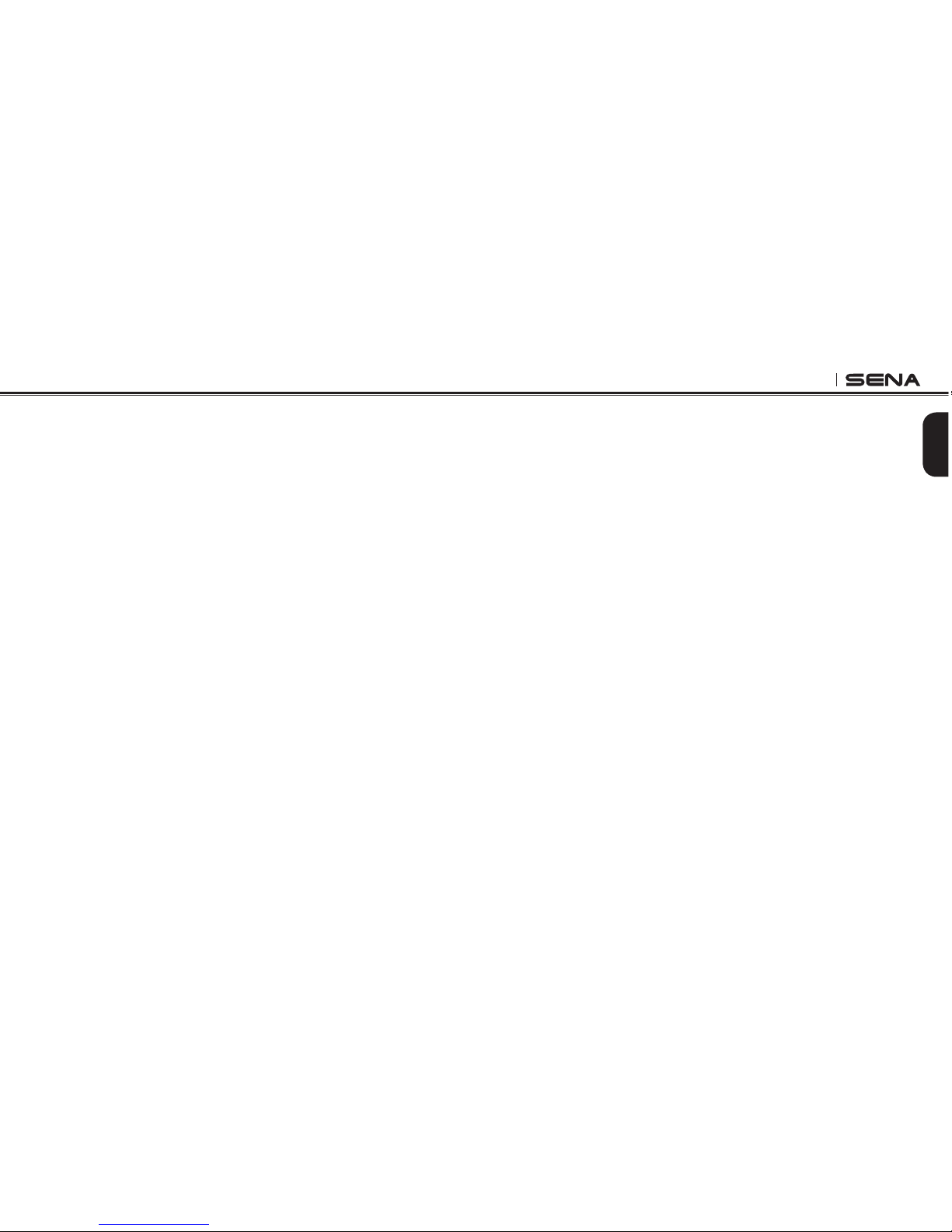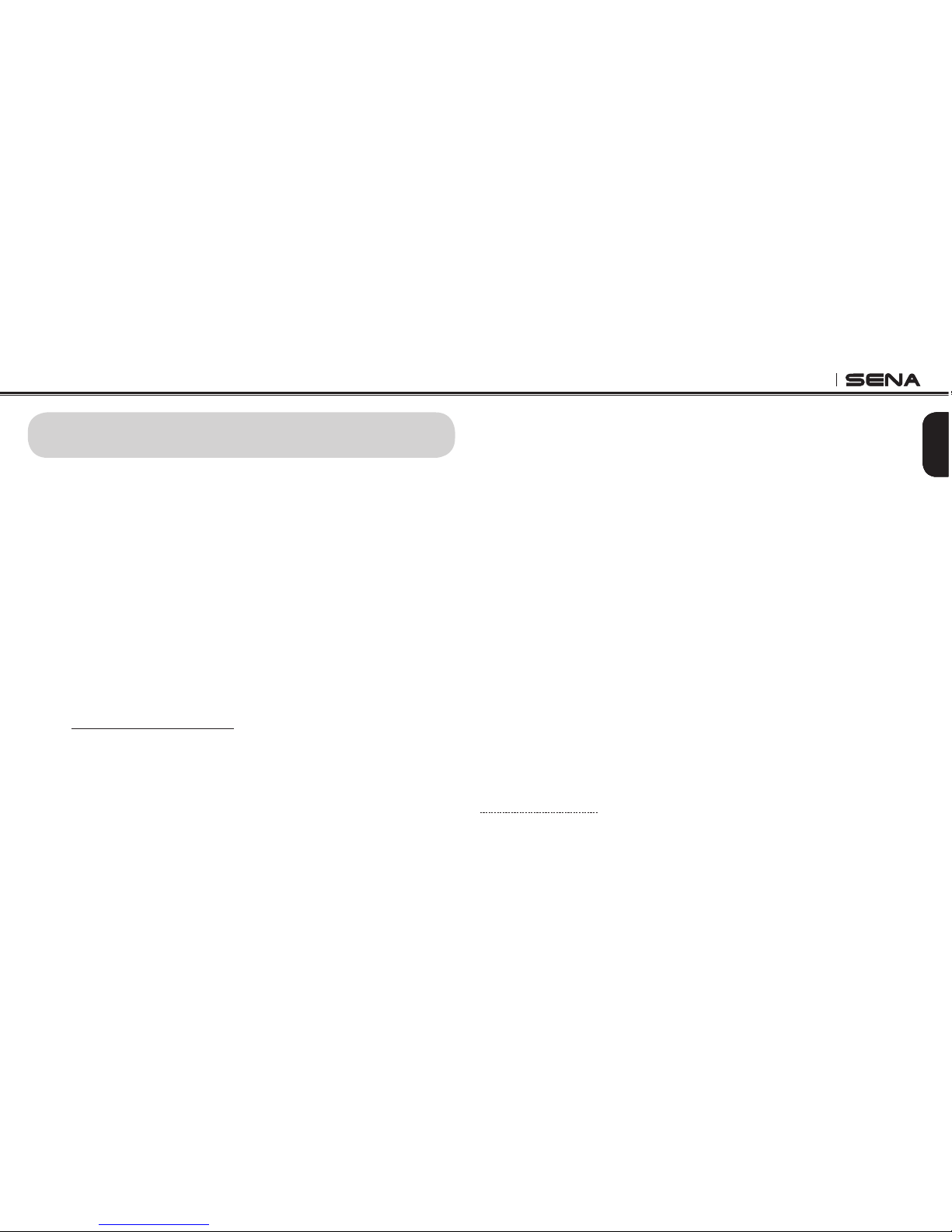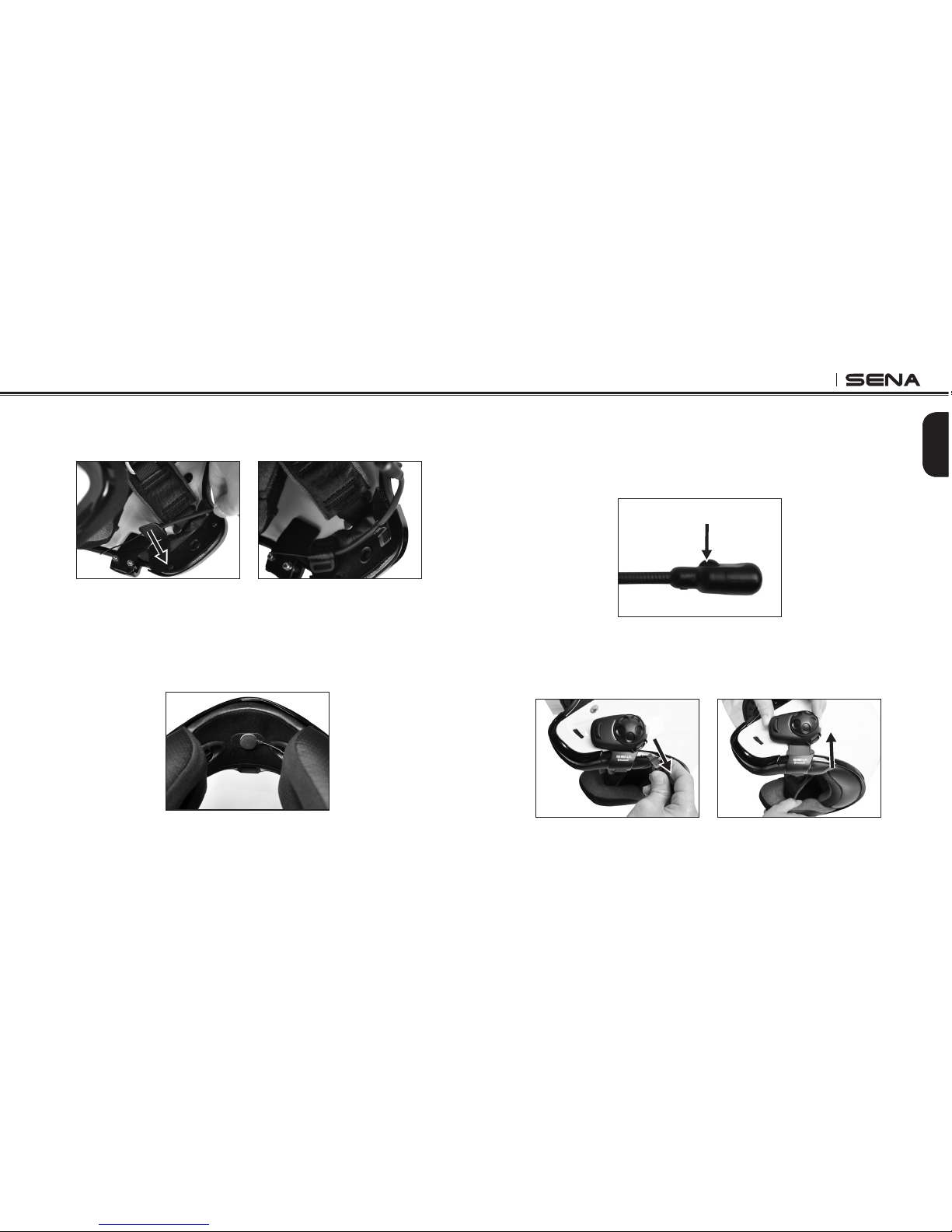English
SMH5-FM
11
any USB wall charger in the market.*
•The USB Power Cable is also used for firmware upgrade of the
SMH5-FM.
•You can use any of the standard Micro-USB cables which is
mostly adopted by smartphones and general Bluetooth headsets
manufacturers.
•The Charging LED beside the charging port turns on red while
charging, and turns to blue when the headset is fully charged. It
takes about 2.5 hours to be fully charged.
•You can use the SMH5-FM while charging. It is especially helpful
when you use a cigarette charger for a long road trip.
•A cigarette charger for the SMH5-FM is separately available as an
optional accessory but you can use any micro-USB car charger in
the market.
4.4 Low Battery Warning
When the battery is low, the blinking blue LED in stand-by mode turns
to red and you will hear mid-tone triple beeps and a voice prompt
saying “Low battery”.
*please contact Sena regarding locally approved agencies Sena accepts.
You can check the battery level in two different ways when the
headset is powering on.
5.1 LED Indicator
When the headset is powering on, the red LED flashes rapidly
indicating the battery level .
4 flashes = High, 70~100%
3 flashes = Medium, 30~70%
2 flashes = Low, 0~30%
5.2 Voice Prompt Indicator
When you power on the headset, keep pressing the Jog Dial and
Phone Button simultaneously for about 3 seconds until you hear
three high tone beeps. Then you will hear a voice prompt indicating
the battery level. However, if you release the buttons as soon as the
headset turns on, you will not hear the voice prompt for the battery
level.
5. CHECKING THE BATTERY LEVEL