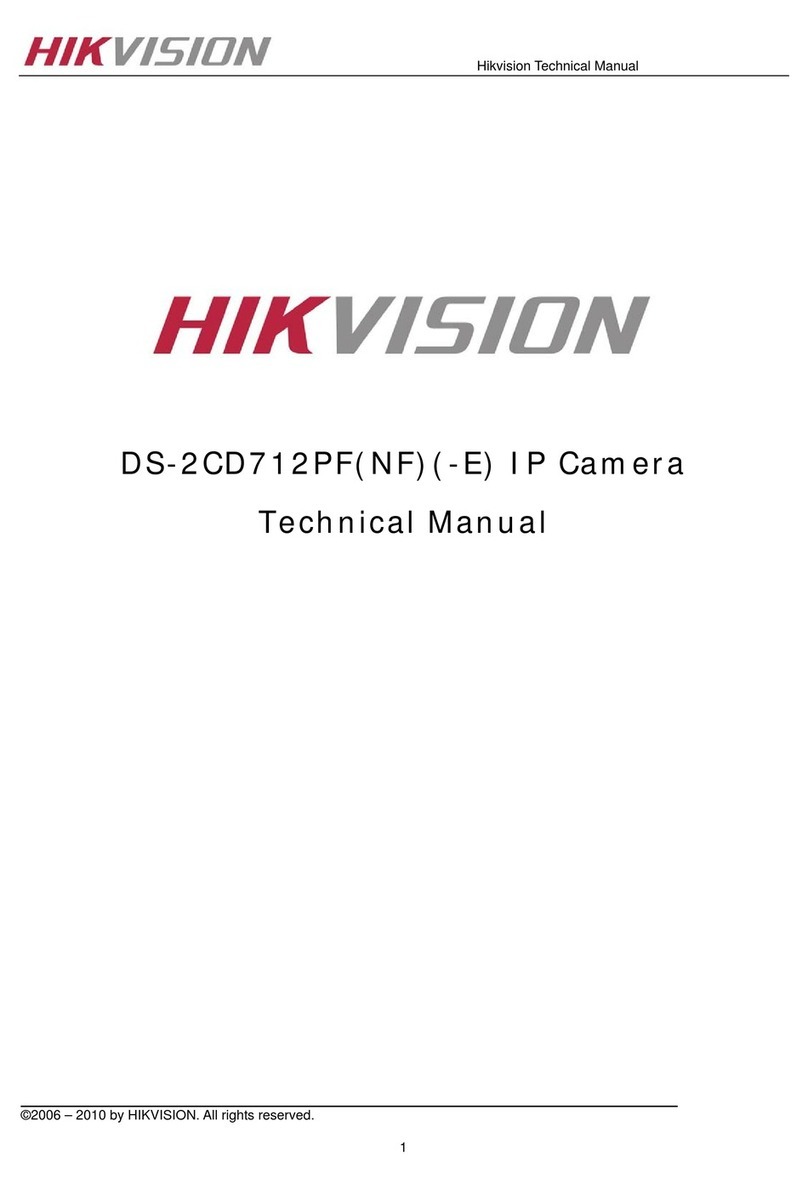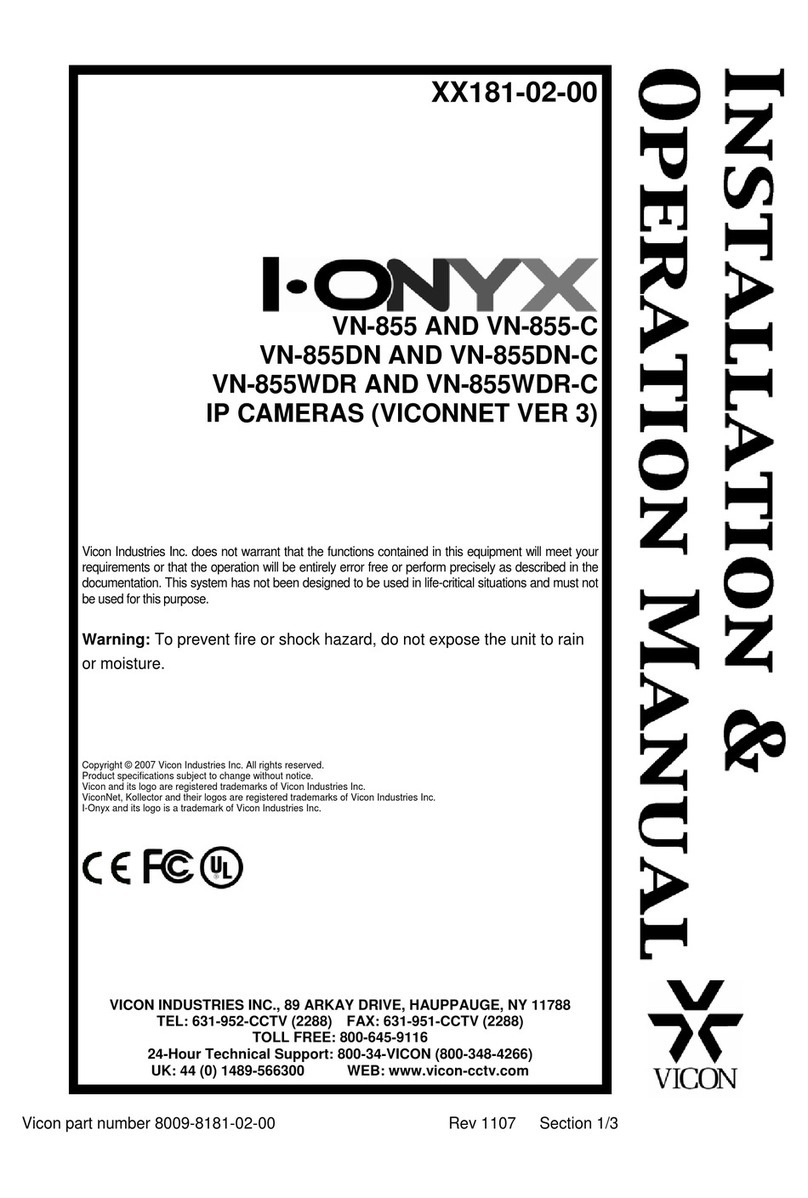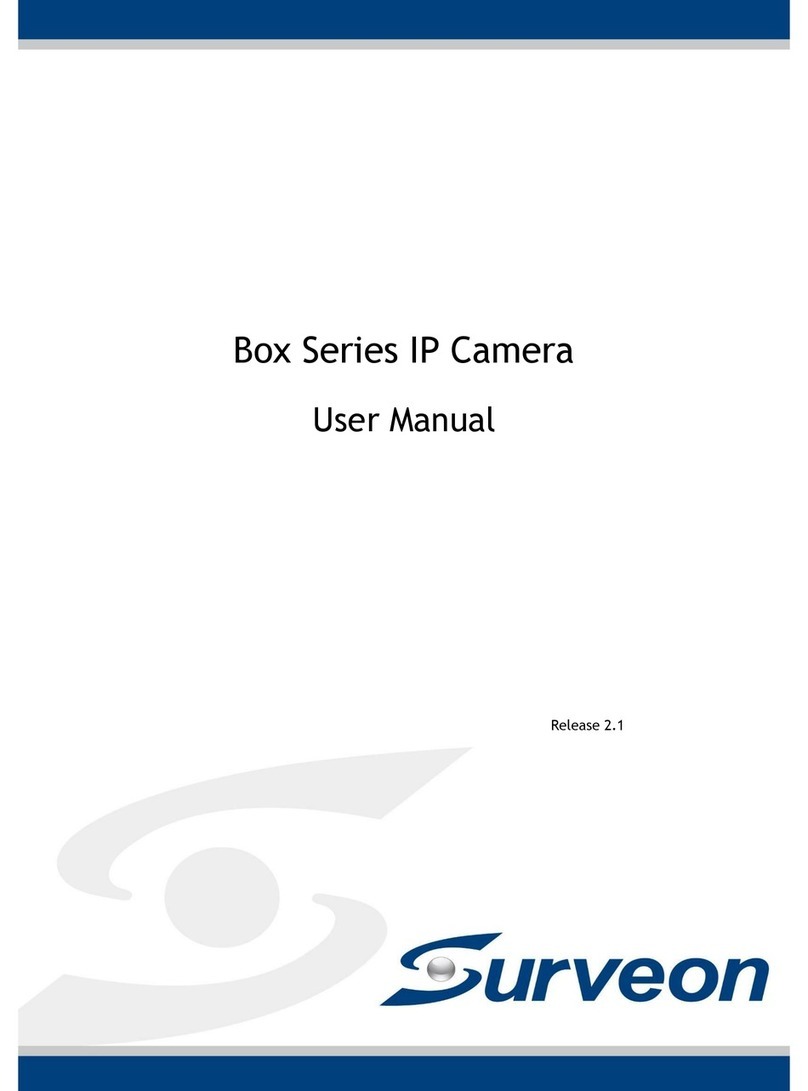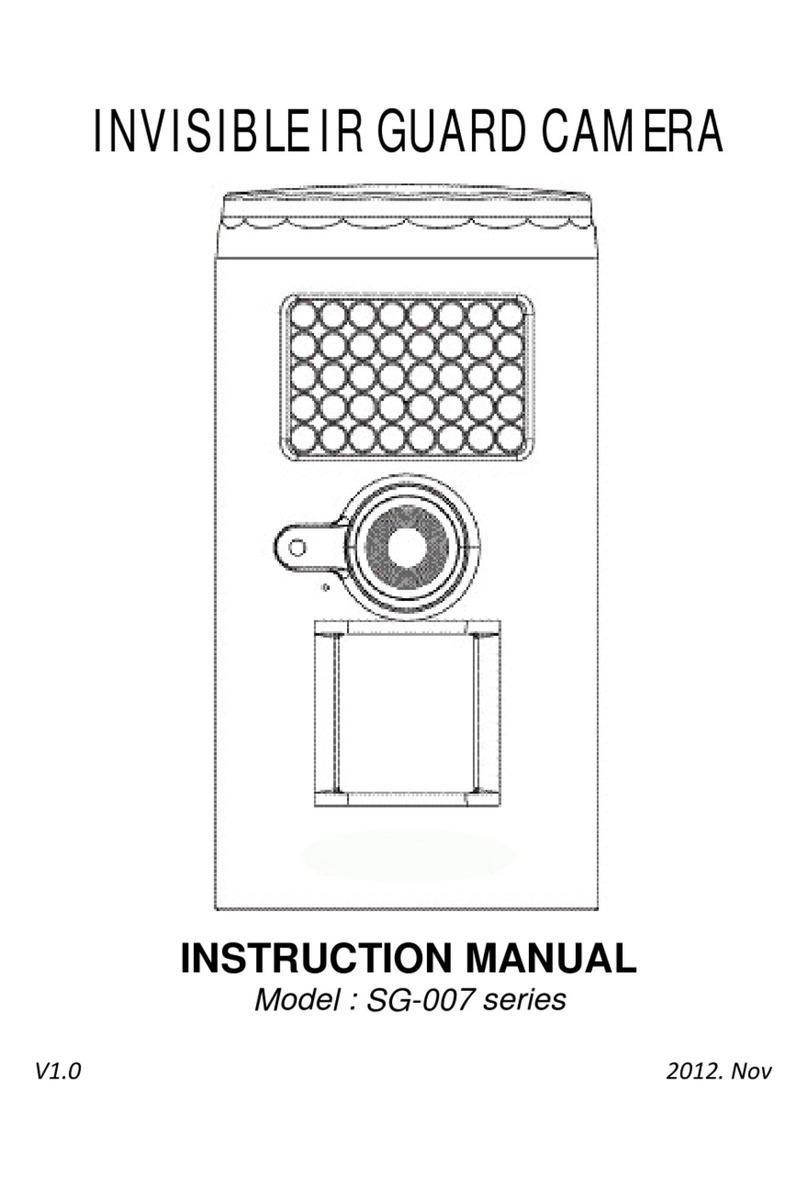Adena RADA A-TC01 User manual


1
Precautions
This manual details functions, installation, operation principles and methods of
A-TC01 AI Tracking Camera. Please read this manual carefully before
installation and use.
1. How to use
In order to prevent this product or products connected to it from being damaged,
please use it within its prescribed scope of use.
1) Keep the device away from rain or moisture;
2) To prevent electric shock, do not open the main case; only qualified
technicians are allowed to install or maintain the device;
3) Do not use the device beyond scope of its temperature, humidity or power
supply specification;
4) When cleaning the camera lens, swipe it with dry soft cloth. If dirt is hard to be
removed, please swipe clean gently with mild detergent. Do not use strong or
corrosive detergent, for it may scratch the lens and thus affect image result.
2. Electrical safety
Installation and use of this product shall be in strict accordance with safety
standards for electricity.
3. Careful handing
Avoid damage to product caused by heavy pressure, strong vibration or
immersion during transportation, storage and installation.
4. Power supply polarity
This product applies DC 12V power supply. Power plug polarity is shown as
follows:

2
5. Install with caution
1) Do not rotate the camera head violently, otherwise it may cause mechanical
malfunction;
2) This product should be placed on a stable desktop or other horizontal surfaces. Do
not install the product obliquely, otherwise it may display inclined image;
3) When installing the camera on top of TV or personal computer, use four double faced
adhesive pads at the bottom for fixing;
4) This product shell is made of organic materials. Do not expose it to any liquid, gas or
solids which may corrode the shell.
5) During installation, ensure that there are no obstacles within rotation range of the
holder;
6) Do not power on before finishing installation.
6. Do not dismantle the product without permission
This product contains no parts which can be maintained by users. Any damage
arising from dismantling the product by user without permission will not be covered
by warranty.
7. Magnetic field interference
Magnetic field under specific frequency may affect this product image; this is a Class
A product. Application in domestic environment may cause radio interference.
Therefore, user should take corresponding measures.
If it is needed to extend power line of the camera, extend it from terminal 1
(220V/110V) rather than terminal 2 (DC12V), otherwise it will prevent the device
from functioning!

3
Table of Contents
1. System overview........................................................................................................................4
1.1. System introduction..........................................................................................................4
1.2. Product advantages ..........................................................................................................4
1.3. Product features ................................................................................................................5
2. Port Introduction ...........................................................................................................................6
3. Dimensions.....................................................................................................................................8
4. Configuration tools........................................................................................................................9
4.1. Set IP address of the tracking camera...........................................................................9
4.2. Configure tracking parameters .......................................................................................9
4.3. Other Tracking Parameters............................................................................................12
4.4. Network update................................................................................................................14
5. Description of recording and broadcasting host....................................................................15
5.1. Auto tracking control.......................................................................................................15
5.2. Action code docking........................................................................................................16
6. Description of the remote controller........................................................................................17
6.1. Description of keys..........................................................................................................17
7. Set menu.......................................................................................................................................18
7.1. Main menu ........................................................................................................................18
7.2. System parameter settings............................................................................................19
7.3. Camera parameter settings ...........................................................................................20
7.4. P/T/Z..................................................................................................................................24
7.5. Video format.....................................................................................................................24
7.6. Version ..............................................................................................................................25
7.7. Restore default.................................................................................................................25
8. VISCA protocol command list ...................................................................................................27
9. Pelco-D protocol command list.................................................................................................34
10. Pelco-P protocol command list ..............................................................................................35
11. Maintenance and troubleshooting..........................................................................................37
11.1. Maintenance...................................................................................................................37
11.2. Troubleshooting.............................................................................................................37

4
1. System overview
1.1. System introduction
A-TC01 AI Tracking Camera is a dual camera system that allows presenter
tracking without any additional devices. Its dual system means that users can
engage both cameras at the same time – wide angle shot from the lower camera,
and presenter tracking shot from the upper PTZ camera.
A-TC01 AI Tracking Camera features built-in high-speed processor and
advanced image processing and analytical algorithm, which allows it to track and
detect teachers, presenters, students, or other targets in pan-tracking only mode,
as well as board-writing accurately and quickly through either of its cameras. It
fully satisfies plenty of potential scenarios of use in education, corporate,
governmental, and other markets.
A-TC01 AI Tracking Camera adopts advanced ISP processing technique and
algorithm, producing vivid images which feature balanced brightness, distinct
layering, high definition and colour reducibility. This camera is characterized by
its quality tracking, high performance, reliable operation, simple use and easy
maintenance.
1.2. Product advantages
Free installation: The camera supports both front installation and upside-down
installation.
All-in-one design: Capture content with the wide-angle camera and track
presenter with the presenter camera simultaneously.
Sophisticated tracking algorithm: The camera applies sophisticated human
detection, locking and tracking image processing and analytical algorithm (smart
image recognition library, scene adaptive algorithm) and achieves stable, fast
and accurate target tracking.
High resistance to interference: Diversified and flexible recognition shield
settings ensure that once the tracking target is locked, it will not be affected by
other moving objects or projector.
Stable tracking: Movement sensitivity is adjustable. Users can define if they want
tracking to reflect slight movement of target.
Self-adaptive image: A-TC01 can maintain different zoom levels for default view
and tracking view, making sure that presenters are always clearly visible.
High environmental suitability: Tracking effectiveness works equally well
regardless of the classroom shape or seat arrangement.

5
Super wide dynamic exposure: It solves the issue that a tracking object dims
under strong light such as projector.
Networked control interface: Control information of all products is transmitted
via network, and it is suitable for product layout for all scenarios.
1.3. Product features
Full HD image: With 1/2.8 inch high quality image sensor, A-TC01 maximum
resolution ratio reaches 1920x1080.
High zoom level: 20X optical zoom lens makes it possible to use the camera in
medium and large size rooms. The lens features 72.5° distortion-less wide
viewing angle.
Advanced focusing technique: The advanced automatic focusing algorithm
allows automatic focusing to be done quickly, accurately and steadily.
Low noise high signal to noise ratio: Low noise CMOS ensures super high signal
to noise ratio of video taken by the camera. With advanced 2D and 3D noise
reduction technology, noise is reduced and image resolution is guaranteed.
Audio input port: It supports 16000, 32000, 44100, 48000 sampling frequency
and AAC, MP3 and G.711A audio coding.
Super quiet holder: High precision stepping motor and precision motor driven
controller ensure the holder operate at low and stable speed without noise.
Multiple video compression standards: It supports H.265/H.264 video
compression.
Multiple networking protocol: It supports ONVIF, GB/T28181, RTSP, RTMP
protocol and RTMP push mode.
Sleep mode: It supports low-power consumption sleep/wake up mode. Power
consumption in sleep mode is lower than 400mW.
Multiple control protocol: It supports VISCA, PELCO-D, PELCO-P protocol,
automatic recognition protocol and all command VISCA control protocol.

6
2. Port Introduction
Front view
Rear view
1. Close-up lens
2. Panorama lens
3. USB3.0 output 1 (panorama lens output)
4. HDMI output 1 (panorama lens output)
5. LAN network port for panorama lens
6. USB3.0 output 2 (close-up lens output)
7. HDMI output 2 (close-up lens output)
8. RS-232 control port
9. Audio input port
10. LAN network port for close-up lens
11. Power supply port (DC12V)

7
Pin definition:
No.
Port
Definition
1
DTR
Data Terminal Ready
2
DSR
Data Set Ready
3
TXD
Transmit Data
4
GND
Signal ground
5
RXD
Receive Data
6
GND
Signal ground
7
IR OUT
IR Commander Signal IR
8
NC
No Connection

8
3. Dimensions

9
4. Configuration tools
4.1. Set IP address of the tracking camera
Open IVESmart configuration tool, click “Settings” -> “IP address” -> “Search”
(refer to Figure 5.1-1 for details), the configuration interface will display all valid
devices in the LAN, check only “Teacher Tracking Camera” and click Confirm.
Note: Computer with IVESmart tool should be in the same LAN with the camera to
be configured.
Figure 4.1.1 Found Device List
4.2. Configure tracking parameters
1. Before configuring the camera, press “Stop” to pause tracking.
2. Press “Config” afterwards.

10
Figure 4.2.1
3. Set general view (panoramic) and presenter view (platform) preset positions.
Please note that Panoramic Position preset is used when no targets are tracked.
Platform Position preset is used when a target is tracked.
Figure 4.2.2

11
4. Draw zones for the presenter pickup (Platform Area), tracking (Teacher Track
Area), and mask areas
Platform area: this is the area where tracking targets are first acquired. Normally,
this area is set up near the blackboard, on top of a platform, podium, or other
place where your tracking targets will be standing in first. We recommend
drawing a rectangle that captures the upper body of your tracking target. For
example, see the figure 4.2.3 below.
Figure 4.2.3
Tracking area: this is the area in which camera will follow your tracking targets.
If the target leaves this area, camera will stop tracking and will default to the
“Target Lost” mode preset. Please note that A-TC01’s tracking mode is pan-only,
and thus changes in the vertical position of a tracking target relative to the
camera will not be adjusted for. For a setting example, see the figure 4.2.4 below:
Figure 4.2.4

12
Mask area: this area is used to cover items and places that may impact tracking
performance, e.g. places with dynamic changes such as TVs, projector displays,
doors, and windows. See Figure 4.2.5 below:
Figure 4.2.5
4.3. Other Tracking Parameters
Target lost: when the camera loses its target, it will return to the designated
preset position. This preset position can be panoramic preset, platform preset or
neither, in which case the camera will maintain its original position.
Figure 4.3.1

13
Track mode:
•Realtime track: camera will adjust image for the target’s minor
movements, e.g. hand waiving.
•Region track: camera will not adjust for minor movements, e.g. hand
waiving.
Others set:
•Report location: this function is not used on A-TC01.
•Camera flip: tick to flip the image vertically.
Advanced parameters:
•Action sensitivity: this slider affects tracking movement sensitivity. Higher
setting will increase sensitivity (thus making camera react to smaller
movements), while lower setting will decrease it (camera will only react to
big movements).
•H-speed: determines the speed of tracking camera for horizontal tracking.
•V-speed: this setting is not used on A-TC01
•Zoom range: this setting is not used on A-TC01
•Lost timeout: this determines how fast the camera will return to “Target
Lost” parameter after losing its tracking target. Default is 5 seconds.
•Down platform sensitivity: determines speed of PTZ movement
Figure 4.3.2
For action code configuration, please refer to “5.2 Action code docking”.

14
After adjusting settings, click “Save Param.” and, when ready “start” to begin
tracking.
4.4. Network update
A-TC01 can be updated via network and IVESmart tool. Click Configuration ->
Network configuration & update to enter update interface, as shown below:
Figure 4.4.1
When upgrading, please note that there are separate update options for the wide-
angle camera (Panoramic) and tracking camera (Close-up camera). When ready,
click “Select File” -> “Upgrade”. The following interface will appear:
After upgrading is completed, the camera will perform self-inspection.

15
5. Description of recording and broadcasting host
5.1. Auto tracking control
The recording and broadcasting host sends commands by LAN network port or
concentrator RS232 serial port and controls automatic tracking motion of the
tracking camera. When tracking mode is active, camera’s PTZ cannot be
manually controlled; when not in tracking mode, camera can be controlled by
IVESmart configuration tool or remote control.
1. Network receiving address: Address for A-TC01 to receive commands can be
searched in IVESmart configuration tool. Click “Setting” -> “IP Address” (select IP
address of your PC, in the same network as the camera to be configured) ->
“Search”, tick the box next to Teacher Tracking Camera. See the figure below for
an example.
Figure 5.1.1
2. Command
Type
Command
Start teacher tracking
0x810x0A 0x08 0x01 0x020xFF
Stop teacher tracking
0x81 0x0A 0x08 0x01 0x03 0xFF

16
5.2. Action code docking
Tracking status of teacher tracking camera will be fed back to the recording and
broadcasting host via network (UDP transmission mode) or concentrator (RS232
serial port) in the form of action code.
1. Configure recording and broadcasting host address: If recording and
broadcasting host uses LAN to receive action codes, then it needs to configure
host address by IVESmart configuration tool. Click “Configuration” -> “Network
configuration & update”, as shown below:
Figure 5.2.1
2. Configure action code: Edit action code as needed via IVESmart configuration
tool. Click “Configuration” -> “Advanced Param.”; after modification, click
“Confirm” -> “Save Param.”, as shown below:
Figure 5.2.2

17
6. Description of the remote controller
6.1. Description of keys
1. Standby key
Long press standby key for 3s, camera enters standby mode,
long press this key again for 3s, camera will perform self-
inspection again and return to HOME position. When setting
#0 as preset, when there is no action within 12s, the holder
will return to #0 preset.
2. Select camera
Used to select the address number of a camera to be
controlled.
3. Number key
Set or call #0-9 preset.
4. *key and #key
5. Focusing control key: adjust focusing
[Auto focusing]: Enter auto focusing mode
[Manual focusing]: shift camera focusing mode to manual;
adjust focusing via [Focusing +] or [Focusing -]
6. Zoom key
[Zoom] +: zoom out lens; [Zoom -]: zoom in lens
7. Set and clear preset key
•Set preset: Set preset + number key (0-9), that is set preset of
corresponding number key.
•Cancel preset: Cancel preset + number key (0-9), that is cancel preset of
corresponding number key.
8. Holder control key
UDLR (Up, Down, Left, Right) arrows control UDLR movement of the tracking
camera.
[HOME] key: returns the camera to its center position or enters the next level
menu.
9. Backlight compensation control key
Backlight on/off: Turn on or off backlight.
10. Menu key
Enter/exit OSD menu or return to the previous level menu.

18
11. Set infrared remote control address of a camera
[*] + [#] + [F1] : # 1 address [*] + [#] + [F2] : # 2 address
[*] + [#] + [F3] : #3 address [*] + [#] + [F4] : #4 address
12. Set infrared remote control address of a camera
1) [#] + [#] + [#] : Cancel all presets
2) [*] + [#] + [6] : Restore factory settings
3) [*] + [#] + [9] : Shift between front and
upside down installation
4) [*] + [#] +auto: Enter aging mode
5) [*] + [#] + [3] : Set menu into Chinese
6) [*] + [#] + [4] : Set menu into English
7) [*] + [#] +manual: Restore default IP, user
name, password
8) [#] + [#] + [0] : Shift video format
1080P60
9) [#] + [#] + [1] : Shift video format 1080P50
10) [#] + [#] + [2] : Shift video format
1080I60
11) [#] + [#] + [3] : Shift video format 1080I50
12) [#] + [#] + [4] : Shift video format
720P60
13) [#] + [#] + [5] : Shift video format 720P50
14) [#] + [#] + [6] : Shift video format
1080P30
15) [#] + [#] + [7] : Shift video format
1080P25
16) [#] + [#] + [8] : Shift video format
720P30
17) [#] + [#] + [9] : Shift video format 720P25
7. Set menu
7.1. Main menu
In normal image, press [MENU] key, the screen displays the menu content, use
the arrow to point to the desired item.
MENU
=============
=
Language
English
(Setup)
(Camera)
(P/T/Z)
(Video Format)
(Version)

19
Language settings /Language: Select
menu language, Chinese/English
Settings: Enter submenu of
system parameter settings
Camera parameters: Enter submenu of
camera parameter settings
P/T/Z: Enter submenu item of
holder parameter settings
Version: Enter submenu of Version
Restore default: Enter restore
default, select “yes” or “no”
restore default
[↑↓] Select: Press [↑↓] to select menu item
[←→] Change value: Press [←→]
to change value
[Menu] return: Press menu key to return
[Home] OK: Press [Home] key to
confirm
7.2. System parameter settings
On the main menu, move the cursor to (Settings), press [HOME] key to enter
Settings page, as shown below.
Protocol: Protocol type VISCA/PELCO-
P/PELCO-D/auto
Communication address:
VISCA=1~7;PELCO-P = 1~64;PELCO-D
=1~64
Baud rate: Set item:
2400/4800/9600/115200 VISCA address fix: Set item: On/off
SETUP
==============
Protocol
Auto
Visca Address
1
Visca Address Fix
OFF
PELCO-P Address 1
PELCO-D Address 1
Baudrate 9600
Table of contents
Popular IP Camera manuals by other brands
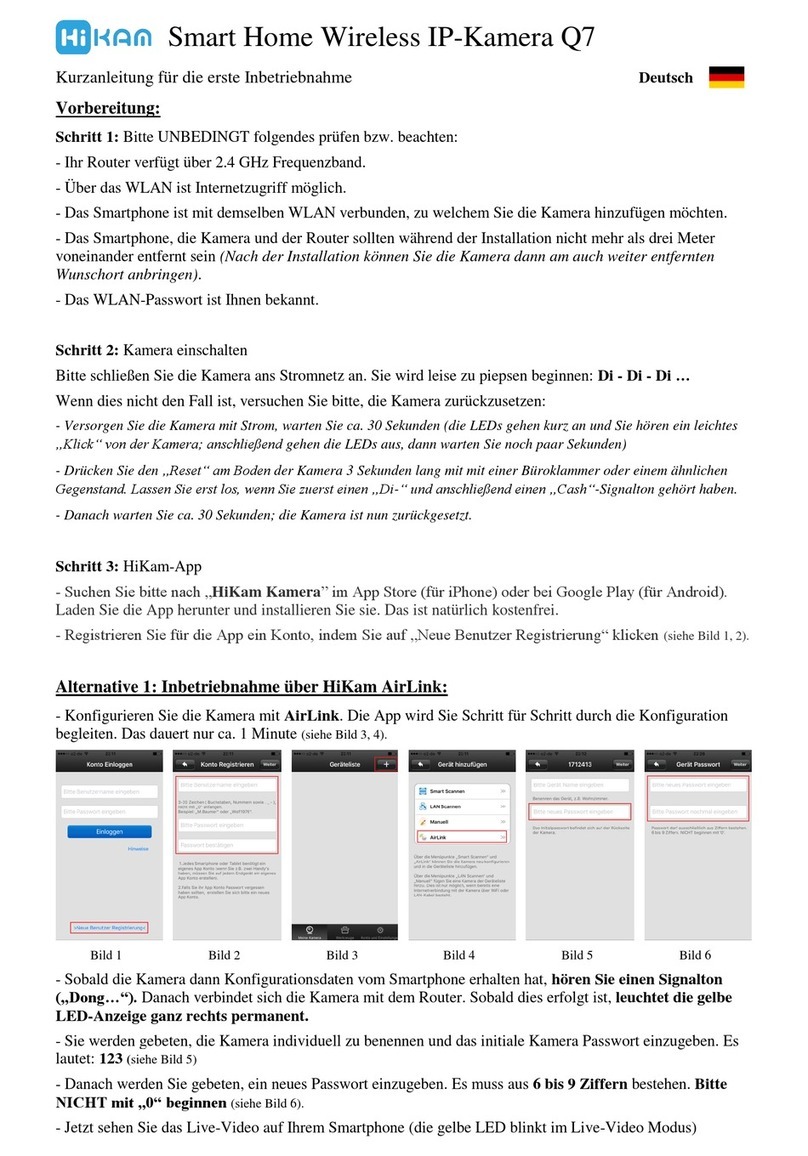
hikam
hikam Q7 manual
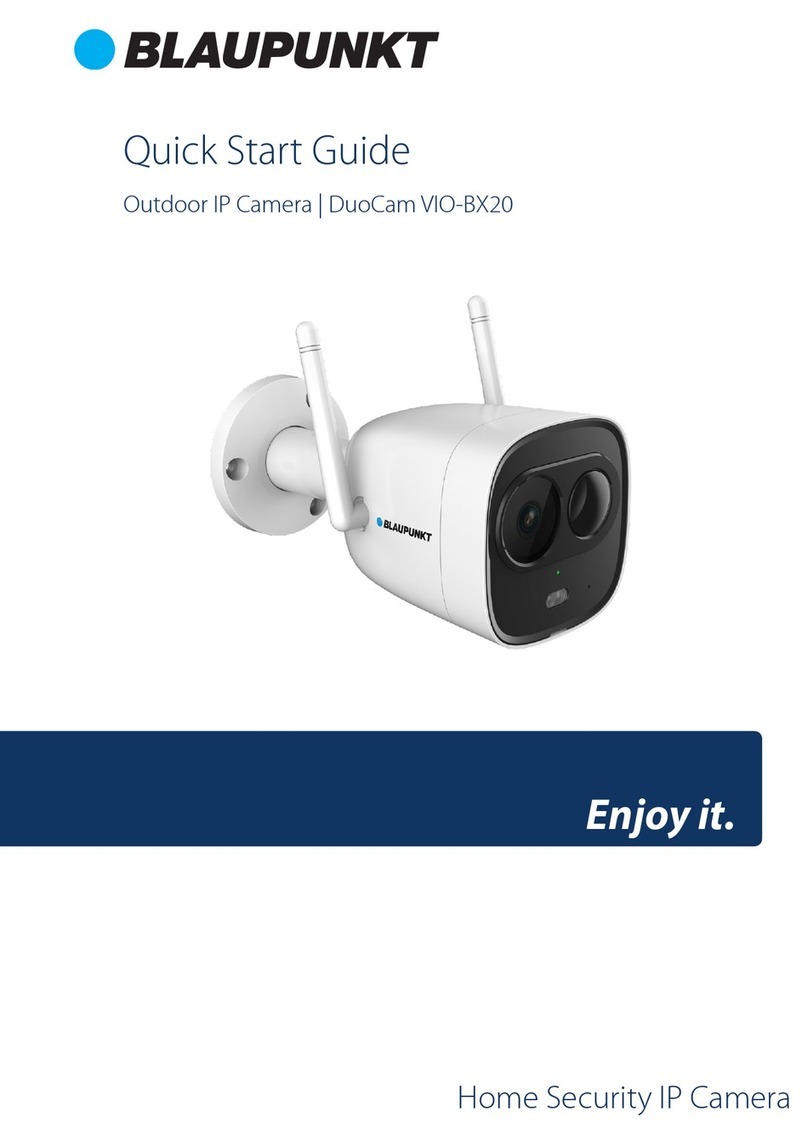
Blaupunkt
Blaupunkt DuoCam VIO-BX20 quick start guide

GBO Technology
GBO Technology S1080 IP Quick reference guide

Honeywell
Honeywell 2450Cm Series Quick installation guide

Cisco
Cisco PVC300 - Small Business Pan Tilt Optical Zoom Internet Camera... Administration guide
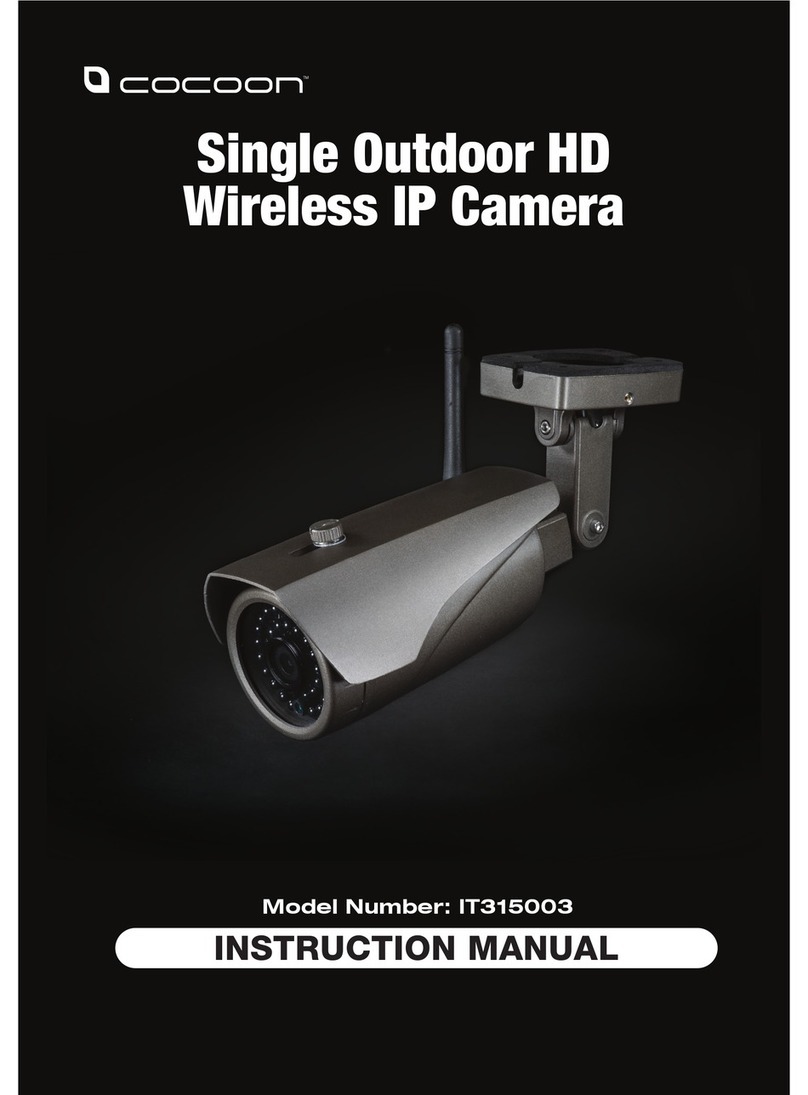
Cocoon
Cocoon IT315003 instruction manual