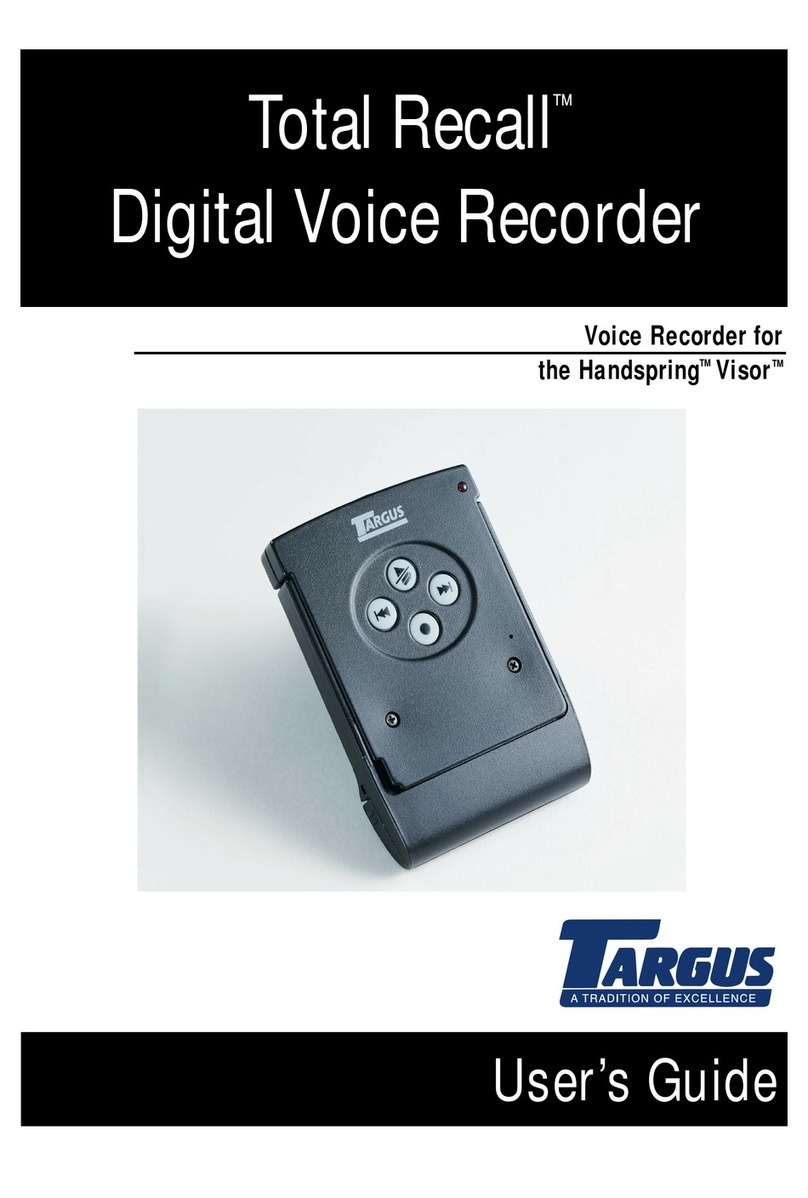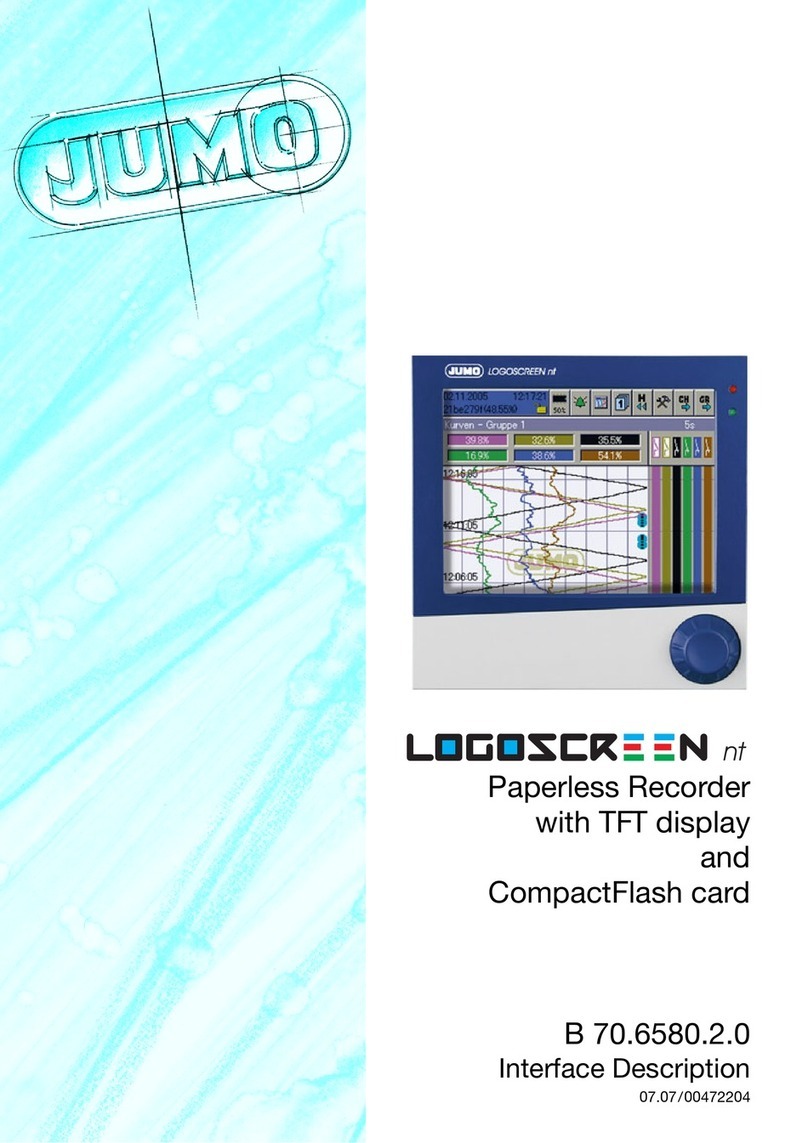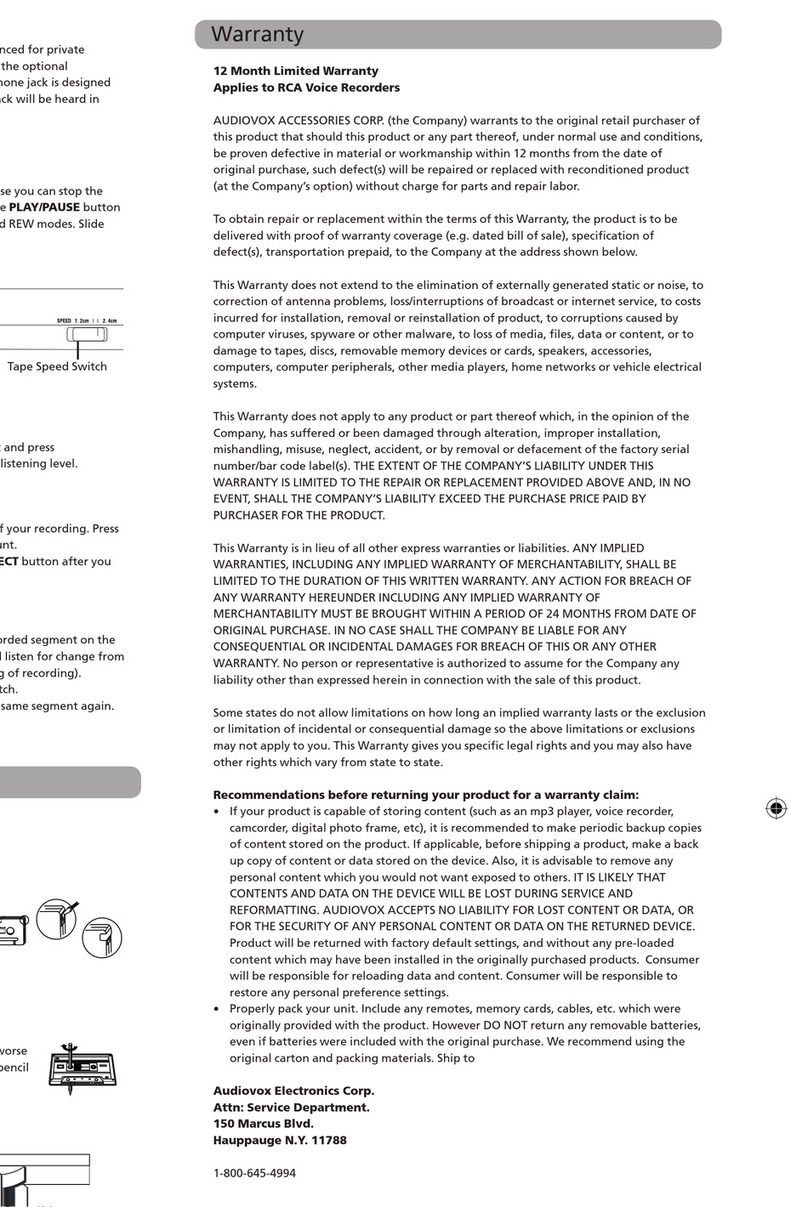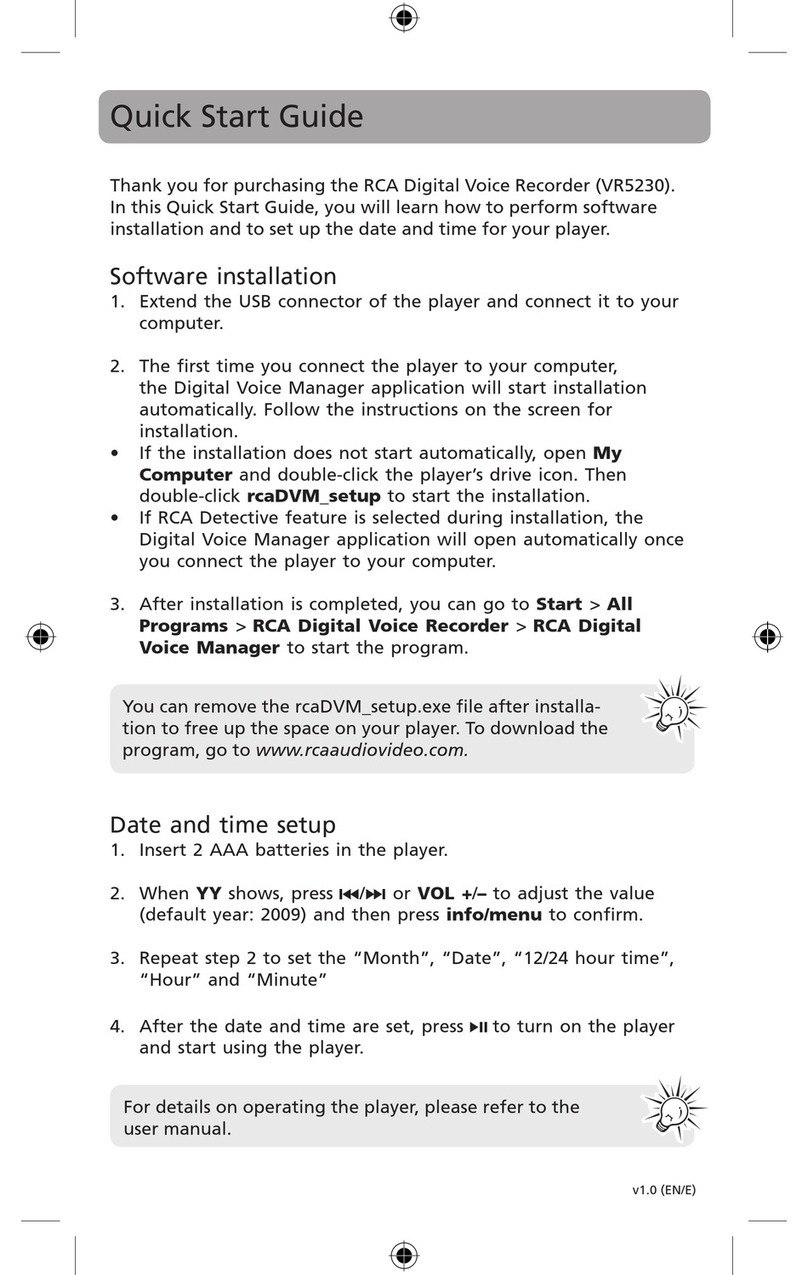ADInstruments PowerLab 2/20 User manual

MacLab
®
System PowerLab
®
System
ADInstruments
PowerLab /20
Owner’s Guide
for PowerLab 2/20 and PowerLab 4/20 models
4 20
Power
Status
ADInstruments
Trigger
PowerLab
Output
Input 1 Input 2 Input 3
Input 4
2 20 Input 1 Input 2
Power
Status
ADInstruments
Trigger
PowerLab
Output

ii
PowerLab Owner’s Guide
This document was, as far as possible, accurate at
the time of printing. Changes may have been made
to the software and hardware it describes since
then, though: ADInstruments reserves the right to
alter specifications as required. Late-breaking
information may be supplied separately.
Trademarks of ADInstruments
MacLab, PowerChrom, and PowerLab are registered
trademarks of ADInstruments Pty Ltd. E-Corder
and the names of specific recording units, such as
PowerLab 4/20, are trademarks of ADInstruments
Pty Ltd. Chart, EChem, Histogram, Keeper, Peaks,
Scope, Translate, UpdateMaker, and UpdateUser
(application programs) are trademarks of
ADInstruments Pty Ltd.
Other Trademarks
Apple, the Apple logo, Mac, Macintosh, Power
Macintosh, and PowerBook are registered
trademarks of Apple Computer, Inc. iMac is a
trademark of Apple Computer, Inc.
PowerPC is a trademark of International Business
Machines Corporation.
Pentium is a registered trademark of the Intel
Corporation.
Windows and Windows 95 are registered
trademarks of Microsoft Corporation. Windows
NT is a trademark of Microsoft Corporation.
All other trademarks are the properties of their
respective owners.
Product: PowerLab 2/20 (ML820); PowerLab 4/20
(ML840)
Hardware: Michael Macknight, Boris Schlensky,
Tim Spencer, Michael Hamel, Indulus Kradzins.
Documentation by staff of ADInstruments
Document Number: U-ML800-OG-001C
Copyright © September 2001
ADInstruments Pty Ltd
Unit 6, 4 Gladstone Rd
Castle Hill, NSW 2154
Australia
Web: http://www.adinstruments.com
E-mail: [email protected]
All rights reserved. No part of this document may
be reproduced by any means without the prior
written permission of ADInstruments Pty Ltd.

PowerLab Owner’s Guide
iii
Contents
Contents
iii
Safety Notes
v
1 Overview
1
How to Use this Guide 2
First, Check Your PowerLab! 2
The PowerLab System 3
Computer Requirements 3
The Application Programs 4
Other ADInstruments Hardware 4
The PowerLab 4
The Front Panel 5
The Back Panel 8
2 Setting Up
11
Self-Test 12
The USB Connection 13
Connecting the PowerLab Using USB 14
USB Connection Rules 15
A Technical Aspects
17
How Does it Work? 17
The Analog Inputs 20
PowerLab Accuracy 22
The External Trigger 22
The Analog Output 24
Connections 24
USB Port 24
I
2
C Expansion Port 25
Pod Connectors 25
Serial Port 26
B Troubleshooting
27
Problems: Macintosh 27
Problems: Windows 29
C Specifications
33
PowerLab 2/20 Specifications 33
PowerLab 4/20 Specifications 36
Glossary
39
Index
43
Licensing & Warranty Agreement
45

iv
PowerLab Owner’s Guide

PowerLab Owner’s Guide
v
Safety Notes
Product Intention
PowerLab systems have been designed only for use in teaching and
research applications. They are not intended for clinical or critical life-
care use and should never be used for these purposes, nor for the
prevention, diagnosis, curing, treatment, or alleviation of disease,
injury, or handicap.
Applicable Safety Standards
When used with insulated transducers or ADInstruments isolated
front-ends, PowerLab systems are safe for human connection. The
ML132 Bio Amp, ML135 Dual Bio Amp, ML408 Dual Bio
Amp/Stimulator, ML116 GSR Amp, ML117 BP Amp and ML180 front-
ends conform to international safety requirements. Specifically, these
requirements are IEC601-1 and its addenda (Table S–1), and various
harmonised standards worldwide (UL2601.1 in the USA, and
AS/NZS3200.1 in Australia and New Zealand). In accordance with
European standards they also comply with the electromagnetic
compatibility requirements under EN60601-1, which encompasses the
EMC directive. Further information is available on request.
EC Standard No. International Standard — Medical electrical equipment
IEC601-1:1988 General requirements for safety
IEC601-1-1:1992 Safety requirements for medical electrical systems
IEC601-1-2:1993 Electromagnetic compatibility
!
Table S–1
Applicable safety standards
met by ADInstruments
isolated front-ends

vi
PowerLab Owner’s Guide
General Safety Instructions
• Since the PowerLab is used in conjunction with a computer
(which has much higher leakage currents) the subject must be at
least 1.83 metres (6 feet) away from any of the equipment, to
avoid contact with the computer. The Bio Amp or BP Amp cable
provides enough distance. Alternatively, an isolation transformer
can be used to supply power to both the PowerLab and the
computer.
• The PowerLab 2/20 and PowerLab 4/20 are classified as Class I
medical equipment, which means that protection against electric
shock in the event of a fault relies on a direct connection through
the power cable to your building’s earth conductor. The power
cable supplied with your PowerLab provides the required ground
connection to the power outlet. If your building does not have
power outlet sockets with a good ground connection, then you
may use the ground connection on the rear of the PowerLab to
provide the equipotential connection to the building’s earth
conductor. A ground connection is an essential part of this
equipment’s safety. Never use the PowerLab without a ground
connection.
Safety Symbol Explanation
Every ADInstruments device designed for connection to humans,
including the Bio Amp, BP Amp, GSR Amp and Stimulus Isolator,
carries one or more of three safety symbols, as shown in Figure S–1.
These symbols appear next to those input and output connectors that
can be directly connected to human subjects.
Warning symbol: see
documentation
BF symbol: Body-
protected equipment
!
CF symbol: Cardiac-
protected equipment
Figure S–1
Equipment safety symbols on
ADInstruments devices
designed for safe connection
to humans

Safety Notes vii
The three symbols are:
•
BF (body protected) symbol
. This means that the input
connectors are suitable for connection to humans provided there is
no direct electrical connection to the heart.
•
Warning symbol
. The exclamation mark inside a triangle means
that you should consult the supplied documentation (you’re
reading it) for operating information or cautionary and safety
information before using the device.
•
CF (cardiac protected) symbol
. (Appears on some models of Bio
Amp, and every BP Amp.) This means that the input connectors
are suitable for connection to humans even when there is direct
electrical connection to the heart.
Cleaning and Sterilisation
This system is not supplied with materials or components likely to
need sterilisation. If you need to clean peripherals likely to be in
contact with different subjects, they can be cold-sterilised with an
appropriate sterilising agent. No part of the system can be autoclaved.
Storage
It is recommended that the hardware be kept below 40
°
C and above
0
°
C in a moisture-free or low-humidity environment when not in use
(storage only). Electronic components are susceptible to corrosive
substances and atmospheres, so it is also advisable to keep the system
away from laboratory chemicals.
Preventative Inspection and Maintenance
Both PowerLab systems and ADInstruments front-ends are
maintenance free and do not require periodic calibration or
adjustment to ensure medical safety. Internal diagnostic software
performs system checks during power up and will report errors if a
significant problem is found.
There is no need to open the instrument for inspection or
maintenance, and doing so within the warranty period will void the
warranty.

viii
PowerLab Owner’s Guide
If you so wish, your PowerLab system can be periodically checked for
basic medical safety by using an appropriate medical safety testing
device. Tests such as earth leakage, earth bond, insulation resistance,
patient leakage and auxiliary currents and power cable integrity can
all be performed on the PowerLab system without having to remove
the covers. You should follow the instructions for the testing device if
performing such tests.
If the PowerLab system is found not to comply with such testing you
should contact your PowerLab dealer to arrange for the equipment to
be checked and serviced. You should not attempt to service the device
yourself.

PowerLab Owner’s Guide
1
CHAPTER ONE
1
Overview
Your PowerLab recording unit, together with a range of specialised
application programs, provides a versatile data recording and
analysis system when used with a Windows or Macintosh computer.
This chapter provides an overview of the PowerLab system and
describes the basic features, connectors, and indicators of the /20
series PowerLabs: the PowerLab 2/20 and PowerLab 4/20.

2
PowerLab Owner’s Guide
How to Use this Guide
This owner’s guide describes how to set up and begin using your
PowerLab recording unit. The chapters provide an overview of the
PowerLab system (the combined software and hardware package),
and a more detailed look at the features of your recording unit and its
connection to your computer. The appendixes provide technical
information about the recording unit, and solutions to problems. At
the end of this guide is a glossary of hardware terms, an index, and
warranty information.
The specifications and diagrams included in the appendixes are there
to help the more technically minded to understand what the
PowerLab can and cannot do, but this is not a service manual: only an
authorised ADInstruments distributor should attempt repairs. If you
modify the recording unit yourself, you void any rights you have
under warranty.
The user’s guides for the Chart and Scope application programs
provide detailed information on the software side of the PowerLab
system and its uses in acquiring, storing, and analysing data. Read
them after you have connected the PowerLab to your computer.
First, Check Your PowerLab!
Please do not attempt to connect the PowerLab to a power outlet or
computer or turn it on until you have read the first two chapters of
this owner’s guide, and have checked it as described below.
1. Check that all items in the accompanying packing list are
included in the box.
2. Check that there are no obvious signs of external damage to the
PowerLab.
3. Check that there are no obvious signs of internal damage, such as
rattling. Pick the PowerLab up, tilt it gently from side to side, and
listen for anything that appears to be loose.
If anything is missing, or the PowerLab seems to be damaged in any
way, contact your authorised ADInstruments distributor immediately,

Chapter 1 — Overview 3
and describe the problem. Arrangements can be made to replace or
repair the PowerLab. Up-to-date contact addresses are available in
the software (see Appendix B in one of the software user’s guides for
details), and from the ADInstruments web site.
The PowerLab System
The PowerLab system is an integrated system of hardware and
software designed to record, display, and analyse experimental data.
The hardware consists of the PowerLab recording unit and possible
ancillary devices (front-ends, pods, and so on); the software consists
of the application programs (such as Chart and Scope) that run on the
computer to which the PowerLab is connected.
Your /20 series PowerLab has considerable computing power of its
own and performs many tasks that are necessary during data
recording. Once the PowerLab transfers the data to the computer, the
data are available for display, manipulation, printing, storage, and
retrieval. The PowerLab 2/20 has two inputs for recording external
signals, the PowerLab 4/20 has four.
Computer Requirements
Windows
• A computer with a Pentium processor or better
• 32 MB free RAM (48 MB for Windows 2000)
• Windows 98, Me, 2000 or later operating system
• USB built in or available through a PCI card
Macintosh
• A Power Macintosh computer (or computer with a PowerPC
microprocessor)
• 32 MB free RAM (64 MB recommended)

4
PowerLab Owner’s Guide
• Mac OS 8.6 or later (Mac OS 9.0 or later recommended)
• USB built in or available through a PCI card.
The Application Programs
Two main programs and their documentation are provided with each
PowerLab. Chart emulates a multi-channel chart recorder (up to 16
channels, depending on the PowerLab model). Scope emulates a two-
channel storage oscilloscope. Both provide many other powerful
features in addition, including computed functions, triggering
options, software-controlled stimulus generation, and automated
recording and analysis. Their user’s guides describe them in full; the
Getting Started with PowerLab manual gives summaries. You must
install the software to use your PowerLab. Installation instructions
are included in the user’s guides for the software.
Other ADInstruments Hardware
ADInstruments has a range of optional ancillary devices that can be
connected to the PowerLab to extend the system’s capabilities. They
afford extra signal conditioning and other features, and extend the
types of experiments you can conduct and the data you can record.
Front-ends are advanced signal conditioners (the Bio Amp front-end,
for instance, lets you perform electrically isolated measurements of
biological signals). They are automatically recognised by the
PowerLab system and integrated into its programs, operating under
full software control. Pods are basic signal conditioners, more limited
(but cheaper) than front-ends. Various transducers can plug into a
PowerLab, front-end, or pod, depending on their type. A PowerLab
can usually have as many front-ends, pods, stand-alone instruments,
or transducers connected to it as it has appropriate connectors. All are
easily added to or transferred among PowerLabs. Full information on
such hardware should be available from your local ADInstruments
distributor or from the ADInstruments web site.
The PowerLab
It is a good idea to get familiar with some of the external features of
your PowerLab before connecting it to a power source. The rest of

Chapter 1 — Overview 5
this chapter discusses the different features, connectors, and
indicators of the PowerLab 2/20 and PowerLab 4/20.
The Front Panel
The front panel of your PowerLab provides most of the connectors for
interfacing with external signals, and indicators for various functions.
This section describes each of the front panel features.
The PowerLab 2/20 has three indicators at the left of the front panel,
one BNC connector for the external trigger, two BNC connectors for
output, and two BNC connectors (marked Input 1 and Input 2) with
two alternative pod (DIN) connectors, for recording external signals.
The PowerLab 4/20 has three indicators at the left of the front panel,
one BNC connector for the external trigger, two BNC connectors for
output, and four BNC connectors (marked Input 1 to Input 4) with
two alternative pod (DIN) connectors for Input 1 and Input 2, for
recording external signals.
2 20 Input 1 Input 2
Power
Status
ADInstruments
Trigger
PowerLab
Output
Trigger Analog output connectors Analog input connectorsIndicators
4 20
Power
Status
ADInstruments
Trigger
PowerLab
Output
Input 1 Input 2 Input 3
Input 4
Trigger Analog output connectors Analog input connectorsIndicators
Figure 1–1
The front panel of the
PowerLab 2/20.
Figure 1–2
The front panel of the
PowerLab 4/20.

6
PowerLab Owner’s Guide
Indicators
All three labelled indicators on the front panel should turn on at least
briefly while the PowerLab is started up. In normal circumstances,
the Power indicator should glow blue and then stay lit, the Status
indicator should flash yellow and then stay green, and the Trigger
indicator should flash yellow and then turn off. The Power indicator
is a blue light, which simply shows that the PowerLab is getting
power. When an external trigger signal is received, the Trigger
indicator will glow yellow. The Status indicator provides some visual
indication of what the PowerLab is doing, and will flash different
patterns and colours depending on the state of the PowerLab.
Analog Inputs
The analog inputs used to record external signals can handle signals
from
±
10 V down to the microvolt (
µ
V) range without the need for
additional external amplification. Each PowerLab analog input has an
independently programmable gain amplifier with its own filtering,
and AC/DC coupling. You can set up each input independently to
suit your requirements using the software. Note that applying more
than
±
15 V to the analog inputs can damage the circuitry.
The PowerLab 2/20 has two independent analog inputs (marked
Input 1 and Input 2), each of which has alternative connectors. The
PowerLab 4/20 has four independent analog inputs (marked Input 1
to Input 4), the first two of which have alternative connectors. In
either case, the top BNC connector for Input 1 and Input 2 can be
used for single-ended input, and the 8-pin DIN pod connector below
can be used for either single-ended or differential input. Single-ended
inputs record the difference between signal and ground, and
differential ones record the difference between positive and negative
Status Indicator Meaning
Off Idle and not yet initialised by the software.
Green Idle, initialised, and waiting for a command from the computer.
Yellow Sampling, or communicating with the computer.
Four red flashes
and one yellow one
The PowerLab has detected a low-level software or firmware fault.
It will repeat until the power to the PowerLab is turned off.
Red flashes The PowerLab has detected an internal fault during the power-up
test. It will repeat until the power to the PowerLab is turned off.
Table 1–1
Status indicator states.

Chapter 1 — Overview 7
input signals. Do not attempt to record from both the BNC and pod
connectors for an input at the same time, or the signals will compete.
Pod connectors allow the connection of ADInstruments pods —
small, low-cost units that provide alternatives to front-ends for
specific tasks, for use with precalibrated transducers and so on. The
pod connectors on the PowerLabs do not handle transducers directly
unless the transducers are so labelled (unsuitable transducers will
give a very weak signal). Transducers designed for direct connection
can be provided with power and control, since the pod connectors
provide some functions of the I
2
C output as well as alternative analog
inputs to the BNC connectors.
Analog Output
The PowerLab can generate a stimulus voltage through its analog
output sockets (marked Output), giving positive, negative, or
differential (complementary) stimuli, depending on the sockets used.
The negative output is always the opposite of positive output. This
means that if the positive output gives a +5 V signal, then the
negative output will simultaneously give a –5 V signal. The outputs
cannot be run independently. If only the positive output socket is
used, a positive stimulus voltage (set up in the software) will give a
positive voltage output, and a negative voltage a negative one. When
the negative output socket is used, the voltage outputs are inverted.
When both output sockets are used, the stimulus is the difference
between the voltages at the positive and negative outputs.
Trigger
The external trigger connector allows you to use an external signal to
synchronise recording to an external event. This input can handle
voltages of up to
±
12 V. The threshold voltage (the voltage above
which the trigger circuit activates) is 2.9 volts for the /20 series
PowerLabs. When the trigger threshold is crossed, the indicator
beside the external trigger connector will glow yellow. The external
trigger is described in more detail in Appendix A, and the software
documentation covers its practical use in normal recording.
▲
Caution
PowerLab inputs and
outputs are not electrically
isolated. Human subjects
must not be connected
directly to the PowerLab.
If such measurements are
to be made, an isolated
front-end must be used,
such as the Bio Amp.

8
PowerLab Owner’s Guide
The Back Panel
The PowerLab back panel provides the sockets to connect the
PowerLab to the computer, front-ends, the power outlet, and so on.
This section describes each of the back panel features. The back
panels are the same for the PowerLab 2/20 and PowerLab 4/20.
I
2
C Output
The I
2
C output is a special port designed to connect to front-ends
made by ADInstruments. It supplies power and communications. A
PowerLab can have as many front-ends connected to it as it has
appropriate connectors. All of them connect to this port in a simple
daisy-chain arrangement.
Note
. You should not attempt to run other
external devices from the I
2
C port: it is designed for use only with
ADInstruments front-ends. Only 50 mA maximum current can be
provided through this bus, so it should not be used for third-party
devices drawing more current.
USB Port
The PowerLab connects to your computer using a USB (universal
serial bus) port. This works with USB 1.1-compliant computers with
USB connectors or a PCI USB card. To operate, USB needs a Power
Macintosh running Mac OS 8.5 or later, or a PC running Windows 98
or 2000 or later.
No user serviceable parts inside.
Refer servicing to qualified service personnel.
Serial
Port
2
I C Bus
Rated Voltage:
90-260 V AC 50/60 Hz 20 VA
Made in Australia by ADInstruments Pty Ltd.
Not intended for human connection
unless connections marked appropriately.
Power switchEarth
I2C
connector
USB
connector
Model and serial numbers
Device rating
information
Power socket
Serial
connector
Figure 1–3
The back panel of the
PowerLab 2/20 and
PowerLab 4/20.

Chapter 1 — Overview 9
You can safely turn on or off, or disconnect or reconnect, a USB-
connected PowerLab while the computer remains on, in most cases.
The application program (Chart or Scope) must not be running while
this occurs, though. Read the details on USB in Chapter 2 of this
guide before connecting your PowerLab to your computer using USB.
Serial Port
The PowerLab is fitted with an RS-485 serial communication port. It
is not currently in use, but is meant for connection in the future to
specialised devices controlled from the PowerLab system.
Ground Connection
A special earthing (grounding) stud has been provided on the rear of
the PowerLab. This is an equipotential bonding connection post
compatible with the DIN 42801 standard. If the ground connector
post is used, the power cord ground connection should not be used: a
power cord with no ground connection should be used instead.
The ground connector post on the rear panel is used as a primary
earth connection (equipotential connection point) in situations that
require this type of connection, or if there is no ground provided via
the power cord. Safety standards in laboratories and similar
environments may require additional grounding protection when
connecting equipment to human subjects. In such cases, an
equipotential connection may be used for all linked equipment to
prevent ground loops, and power cords with no ground connections
should be available.
Power Connections
The power switch on the back right of the PowerLab turns the
PowerLab on and off; the 3-pin IEC power socket is used to connect
your PowerLab to a 3-pin earthed (grounded) power cable. The
power supply is universal, and can use all common international
mains power supplies (auto-switching, 90–260 V AC, 50/60 Hz).
The /20 series PowerLabs are not fitted with replaceable fuses. The
power supply is short-circuit protected, and should not damage the
internal fuses unless a major fault develops. In that happens, the unit

10 PowerLab Owner’s Guide
must be returned for service by qualified service personnel. Do not
attempt to replace internal power supply fuses yourself.

PowerLab Owner’s Guide 11
CHAPTER TWO
2Setting Up
This chapter starts with the PowerLab’s internal self-test, then looks
at how to connect up your PowerLab to a computer. It discusses the
USB connection in some detail.

12 PowerLab Owner’s Guide
Self-Test
Now that you are familiar with some of the features of your
PowerLab, you should check that it is working properly before you
connect it to your computer.
The PowerLab performs a diagnostic self-test each time it is switched
on, whether or not it is connected to a computer. To test that your
PowerLab is functioning properly when you turn it on, follow the
instructions below, and observe the effects.
1. Connect the PowerLab to a power outlet using the power cable
that came with your unit. Turn the power on at the wall.
2. Turn on the power switch located on the rear of the unit.
All three labelled indicators on the front panel should turn on at
least briefly while the PowerLab is started up. The Power
indicator on the front panel should glow blue while the PowerLab
is on (see Figure 1–1 and Figure 1–2). If the internal diagnostic
check finds no problems, the Status indicator should flash yellow,
and then stay green. The Trigger indicator should flash yellow,
and then turn off.
If the indicators perform as described above, then your PowerLab has
successfully performed its internal self-test, and it can be safely
connected to your computer. If your PowerLab would not
successfully complete its self-test, something is wrong.
If the Power indicator does not glow blue when the power switch is
turned on, then there is a problem with the power source, power
cable, or PowerLab itself. Check connections and so on. If an error is
detected during the self-test, the Status indicator will flash red.
Flashing lights are used when the problem is one that prevents the
PowerLab communicating with the computer, and so cannot be
shown in the software. Four red flashes separated by a yellow flash
means there is a low-level software or firmware fault. Red flashes
means there is a hardware fault. Turn everything off, and then after at
least five seconds turn the PowerLab back on again. This should clear
a temporary problem. If it still continues to flash red, then the
PowerLab may need repair.
This manual suits for next models
1
Table of contents
Popular Voice Recorder manuals by other brands
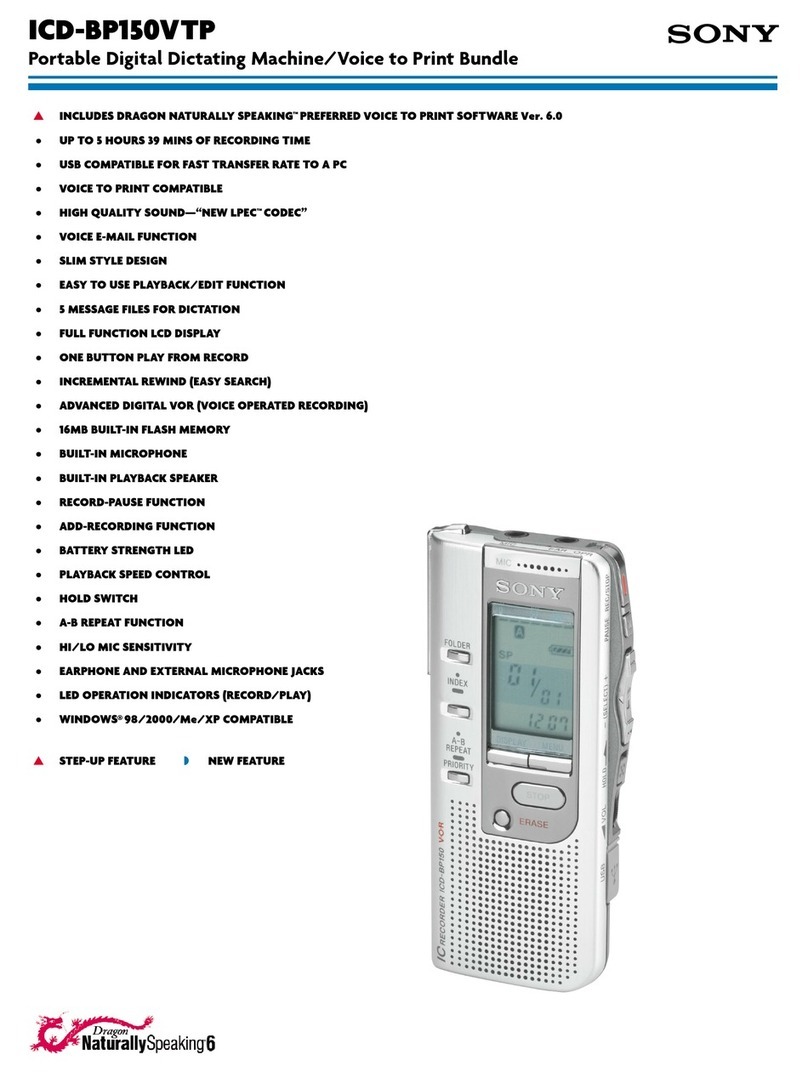
Sony
Sony ICD-BP150VTP Marketing Specifications
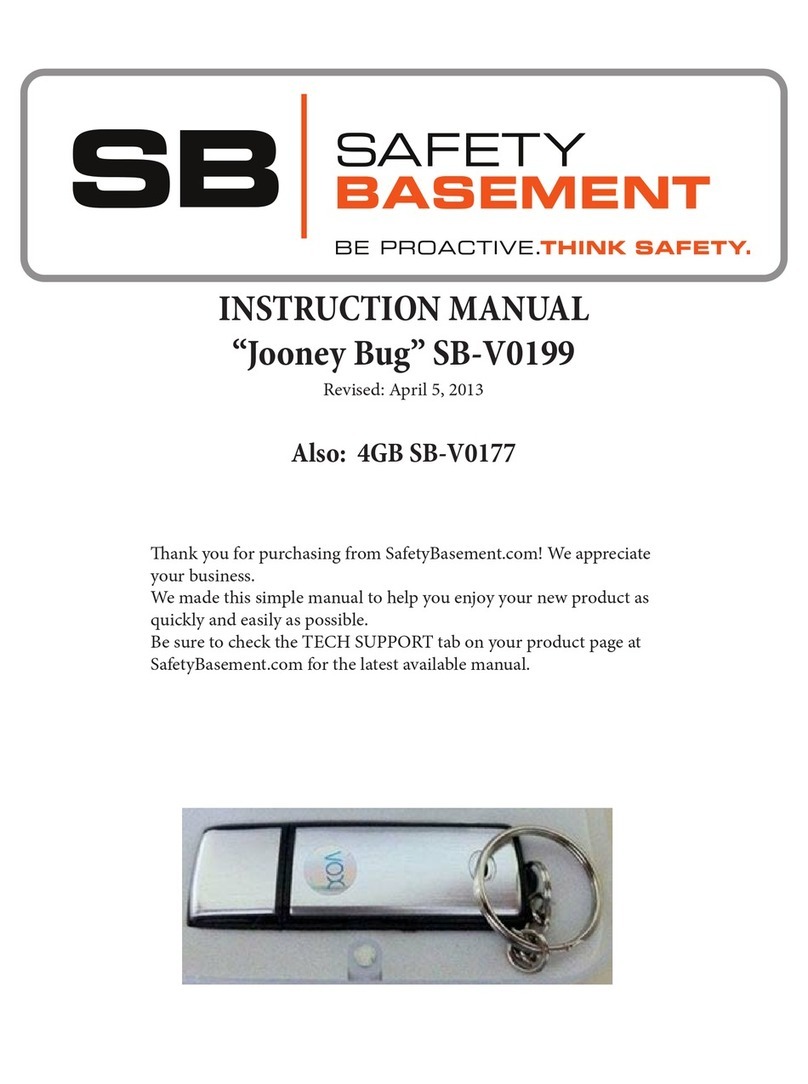
Safety Basement
Safety Basement Jooney Bug SB-V0199 instruction manual
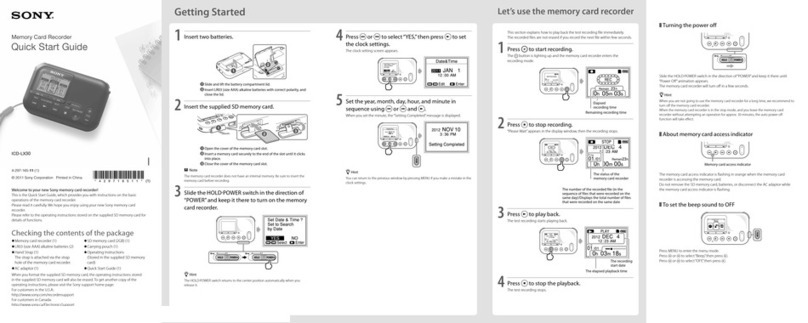
Sony
Sony ICD-LX30 quick start guide
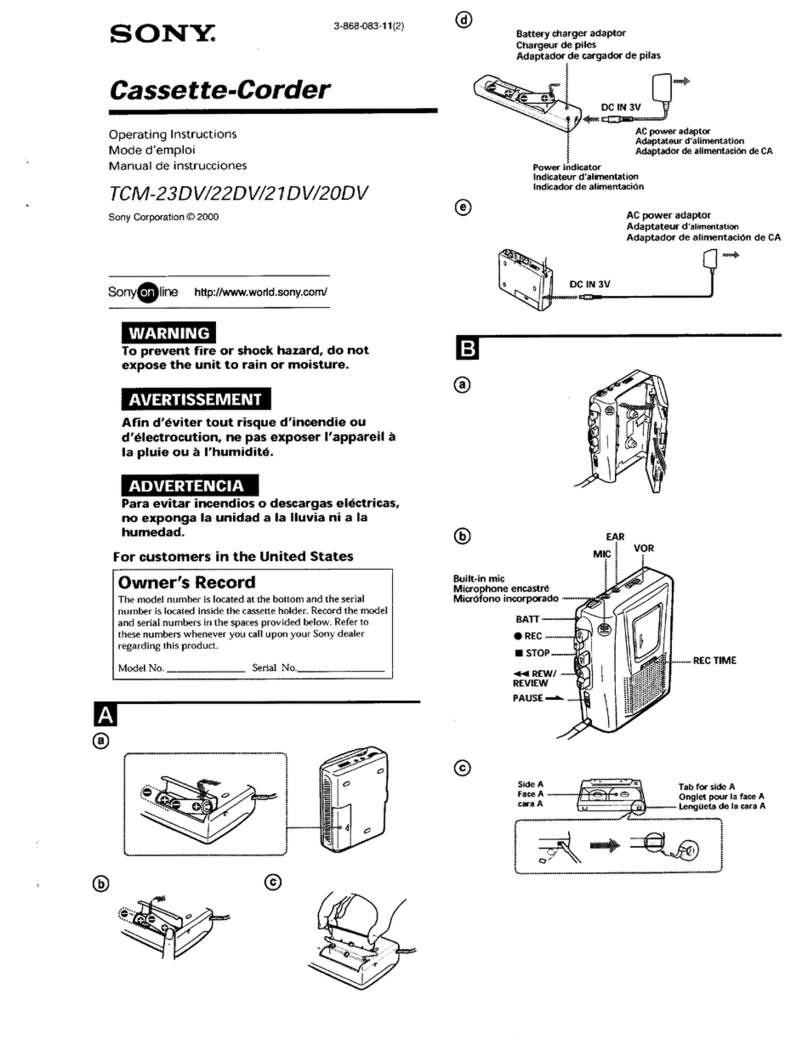
Sony
Sony TCM-23DV (primary manual) operating instructions
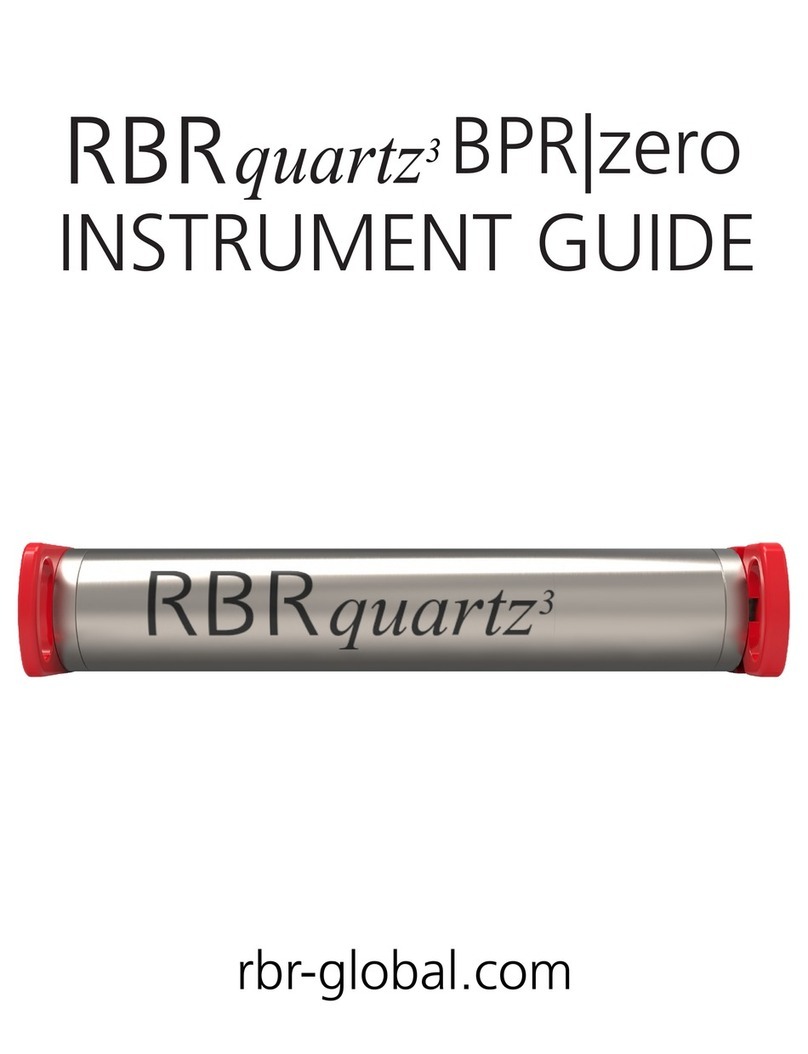
RBR
RBR quartz3 BPR zero Instrument guide

EDIC-mini
EDIC-mini EM Tiny Plus Series Operation manual