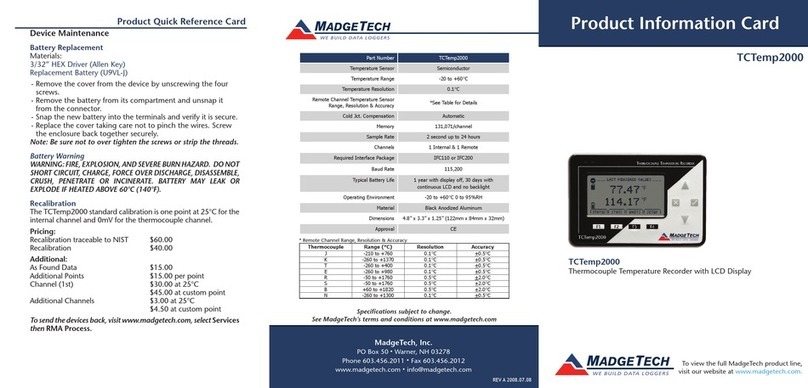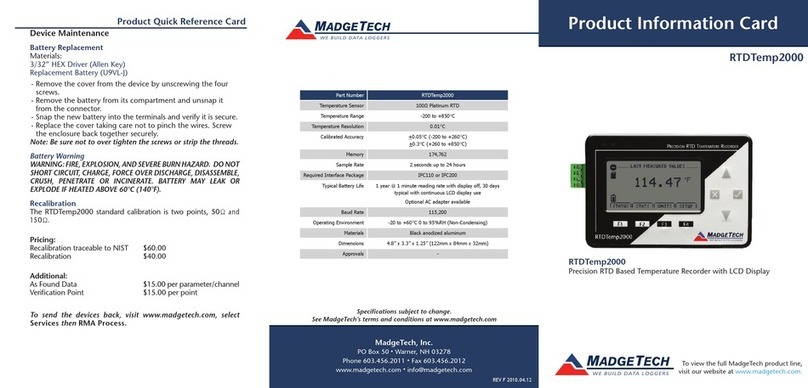TransiTempII-RH Product Quick Reference Card
Product Notes
Manual Start
When the Manual Start method is selected, the data logger
will be armed, but not recording. To start the device, hold the
push button down until both the green and red LEDs flash
momentarily.
Submergibility
The TransiTempII-RH is splash resistant, rated IP64.
LEDs
Green: Blinks to indicate safe conditions during acquisition.
Yellow: Blinks to indicate warm limits have been exceeded.
Red: Blinks to indicate alarm criteria (limits/delay) have been
exceeded
Alarm Settings
To change the settings for the temperature alarm;
- Select Alarm Settings from the Device Menu in the MadgeTech
Software. A window will appear allowing the customer to set
the high and low temperature alarms and warning alarms.
- Press Change to edit the values.
- Check Enable Alarm Settings to enable the feature and check
each high and low, warn and alarm box to activate it. The
values can be entered in the field manually or by using the
scroll bars.
- Click Save to save the changes. To clean an active alarm or
warn, press the Clear Alarm or Clear Warn button.
- To set an alarm delay, enter the duration of time into the
Alarm Delay box in which the readings can be outside of the
alarm parameters.
Password Protection
An optional password may be programmed into the device to
restrict access to configuration options.
Installation Guide
Installing the Interface cable
- IFC200, IFC202 or IFC300
Refer to the “Quick Start Guide” included in the package.
- IFC110, IFC102 or IFC103
Plug the serial cable into the port and verify it is secure.
- USB-1 or USB-101
Install the USB drivers from the CD provided in the kit, than
plug the USB cable into the computer and the serial cable into
the serial port.
Installing the software
Insert the Software CD in the CD-ROM Drive. If the autorun
does not appear, locate the drive on the computer and double
click on Autorun.exe. Follow the instructions provided in the
Wizard.
Connecting the data logger
- Once the software is installed and running, plug the interface
cable into the data logger.
- Click the Communication Menu, then Auto Configure Port.
- After a moment, a box similar to the following will appear;
- Click OK. The Device Status box will appear. Click OK.
- At this point, communications have been configured for your
logger. These settings can be found under the Communication
Menu.
Note: For additional installation instructions refer to your “Data
Logger & Software Operating Manual”.
Device Operation
Starting the data logger
- Click Device Menu then
Start Device.
- Choose the desired start
method.
- Choose the start parameters
by selecting a Reading Rate
suitable for your application.
- Enter in any other desired
parameters and click Start.
- A box will appear stating the
data logger has been started.
Click OK.
- Disconnect the data logger from the interface cable and
place it in the environment to measure.
Note: The device will stop recording data when the end of
memory is reached or the device is stopped. At this point the
device cannot be restarted until it has been re-armed by the
computer.
Downloading data from a data logger
- Connect the data logger to the interface cable.
- Click the Device Menu then Read Device Data. This will
offload all recorded data onto the PC.
Technical Support
Visit www.madgetech.com, or call (603) 456-2011.
Technical support is also available by e-mailing
Additional product information is available by e-mailing