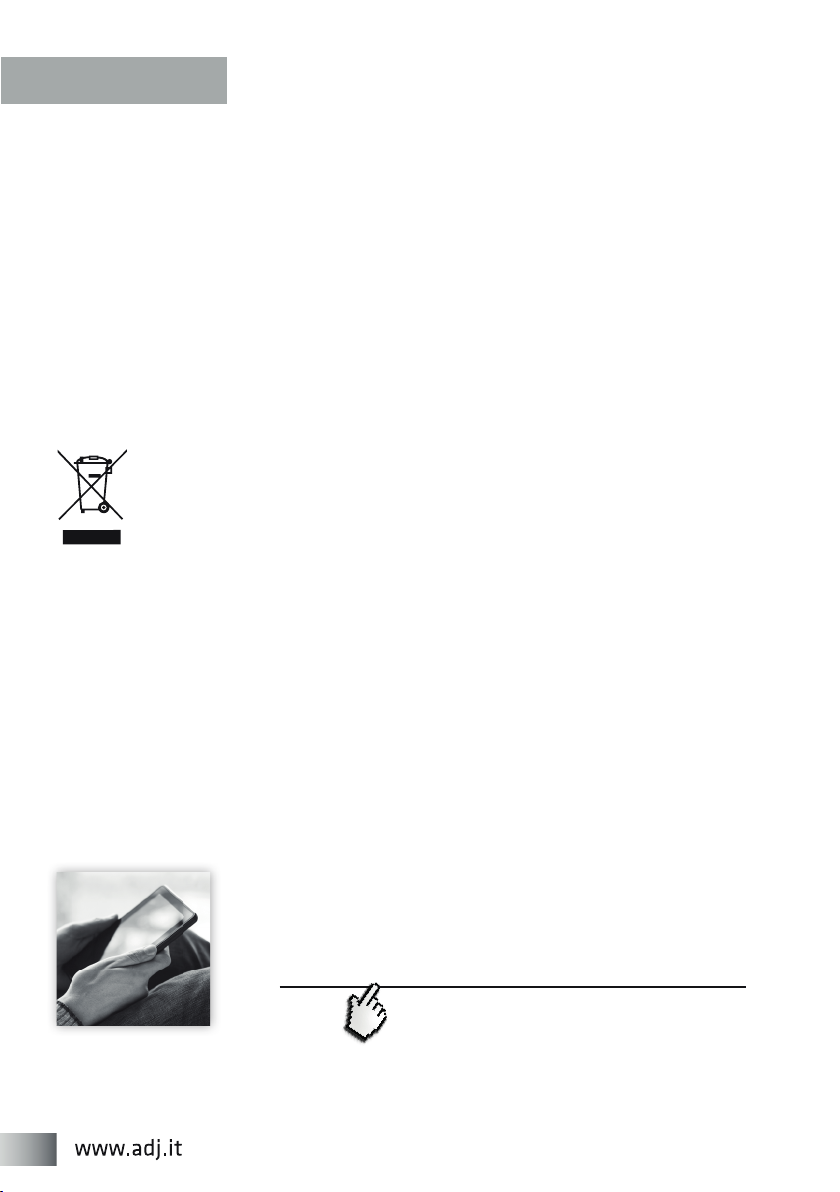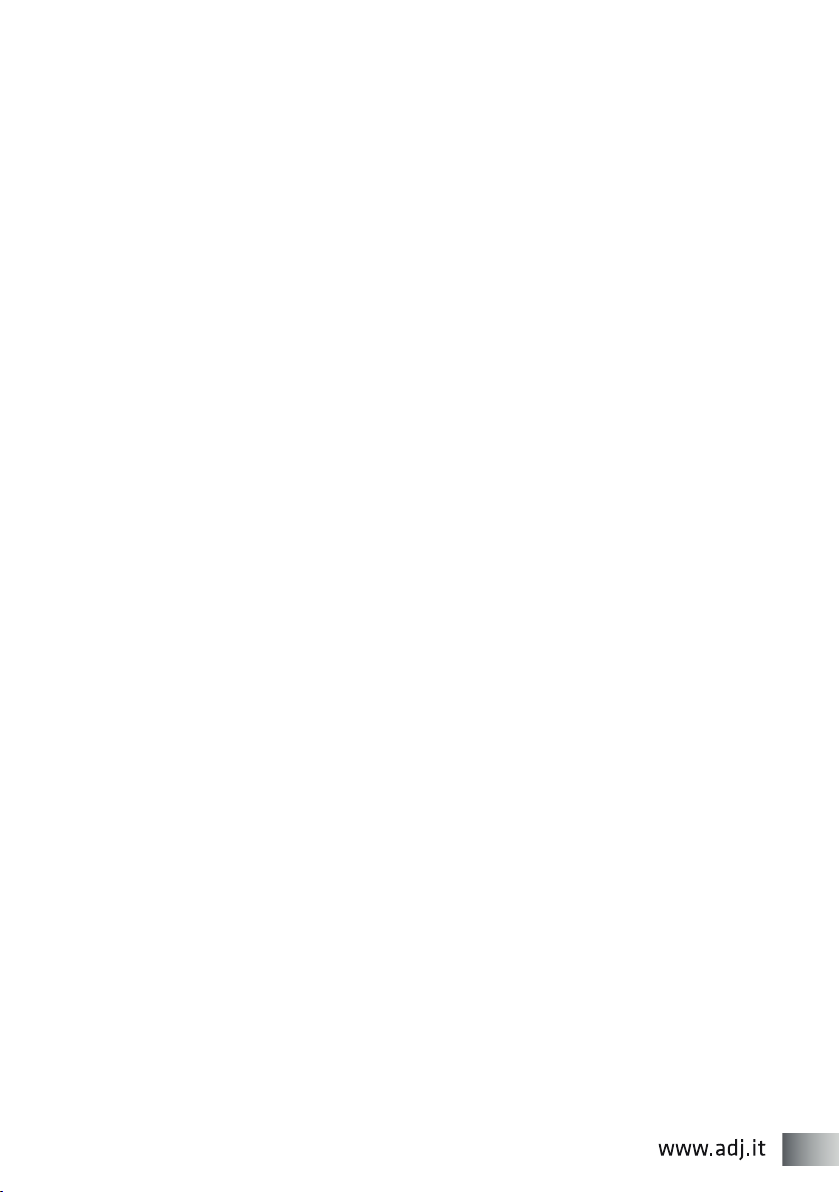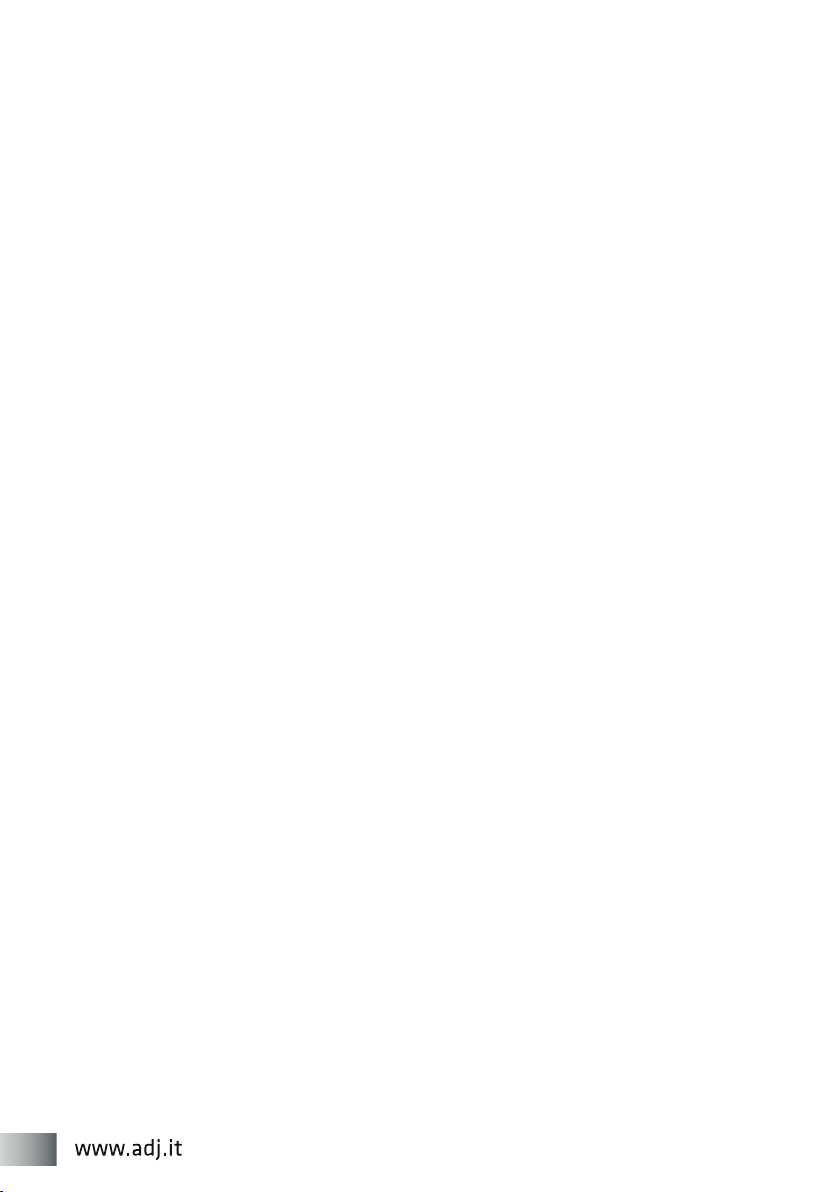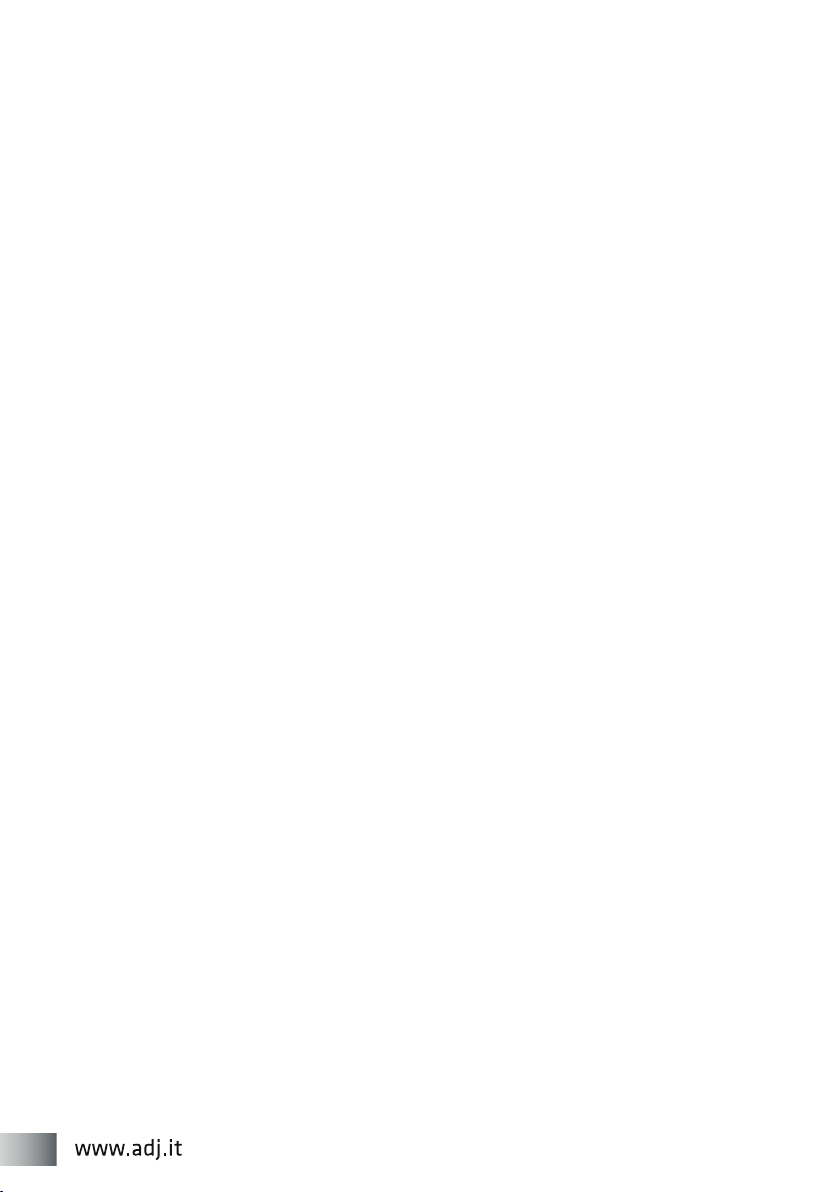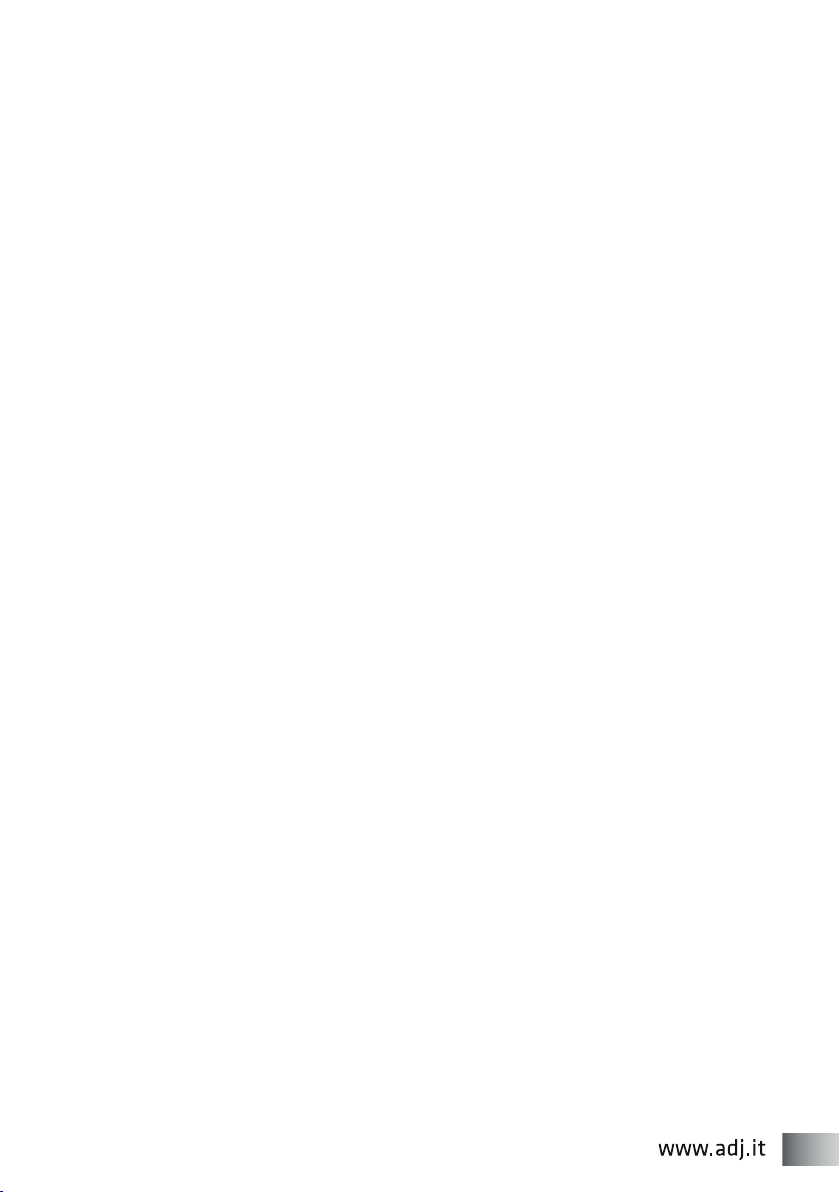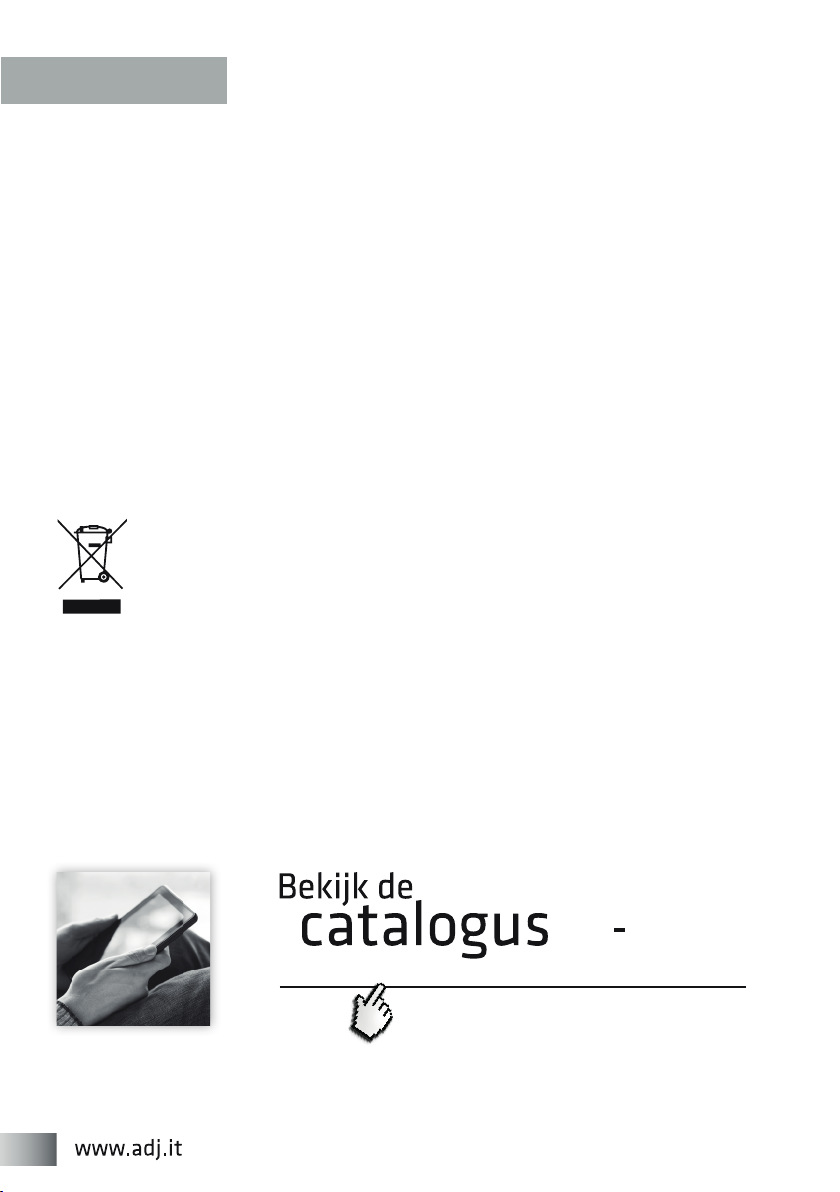3
1.0 Introduzione
Questo Box esterno Super-speed USB 3.0 consente di aggiungere, facilmente e veloce-
mente, più spazio di archiviazione al tuo computer. Si prega di leggere attentamente
questo manuale prima di utilizzare il dispositivo.
2.0 Requisiti di sistema
• Hardware: computer desktop o portatile con porta USB 3.0
• Sistema operativo: Win 7, Win 8, Win 8.1, Win 10, Mac OS 9.1, Linux 2.4.X o successivi
Nota: Per usufruire della connessione USB 3.0 ad alta velocità (fino a 5Gbps), il computer
deve essere dotato di porte integrate USB 3.0, o di una scheda host PCI-E USB 3.0.
3.0 Contenuti della confezione
• Box esterno Hi-Speed USB 3.0
• Manuale
• Cavo USB 3.0 Hi-speed
• Cacciavite e viti
• Sacchetto in tessuto (ad esclusione dei cod. 120-00010 / 120-00027)
• Alimentatore e stand (solo per i cod. 120-00010 / 120-00027)
4.0 Configurazione hardware
• Collegare l’hard disk correttamente al connettore della porta presente nel box
• Collegare il cavo di alimentazione al box e accendere il box (solo per i box da 3.5”)
• Collegare il box al computer tramite cavo USB
• Il computer dovrebbe rilevare il nuovo hardware automaticamente.
Per Win 7 / 8 / 8.1 / 10, non è necessaria nessuna installazione del driver, passare al punto
6.0 per formattare l’unità.
Nota:
In caso si impieghi il cavo di alimentazione, si prega di eettuare il collegamento prima di
collegare il box alla porta USB, altrimenti il dispositivo potrebbe non funzionare
correttamente (solo per i box da 3.5”).
5.0 Installazione hardware
Per Win 7 / 8 / 8.1 / 10:
• Nessuna installazione di driver è necessaria.
• Il box si collegherà automaticamente al computer.
IMPORTANTE: Prima di disconnettere il box dal computer, si deve espellere il dispositivo
dalla barra delle applicazioni (che si trova in basso a destra dello schermo del computer),
se si tira il cavo USB senza aver bloccato le operazioni in corso si possono verificare
la perdita dei dati o danni all’hardware.
6.0 Formattare l’hard disk
(Se l’unità appare già in “Risorse del computer”, Vi invitiamo a passare al punto 6.2)
6.1 Un’unità nuova non-partizionata o non formattata normalmente non viene visualiz-
zata automaticamente in “Risorse del computer” la prima volta.