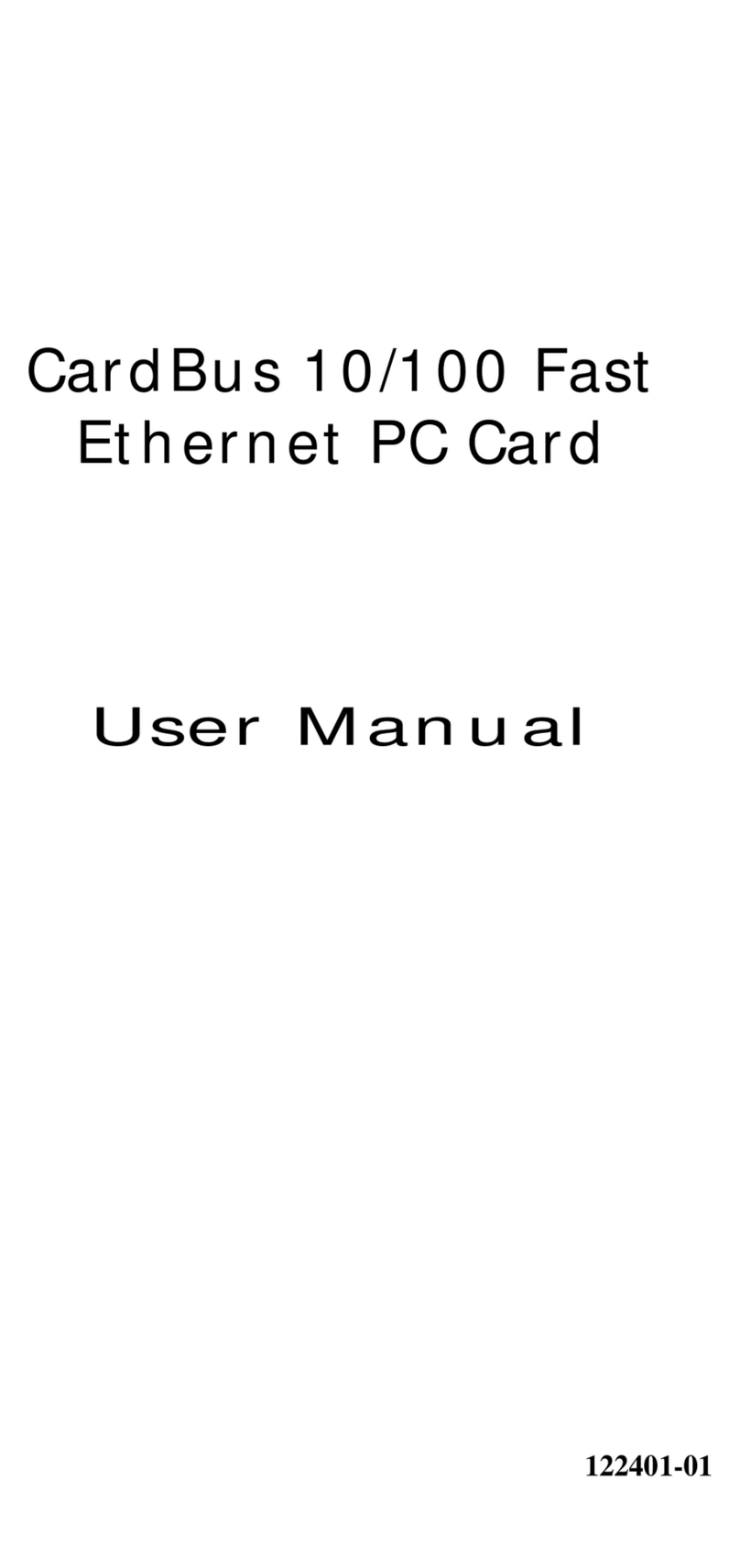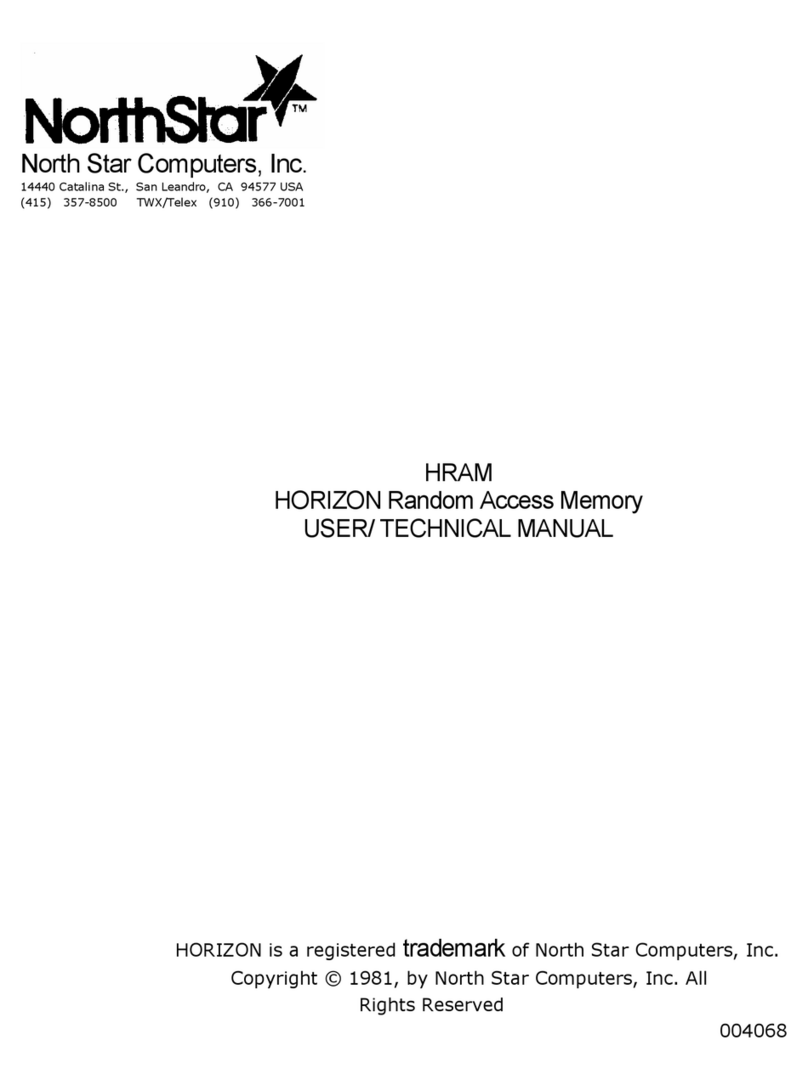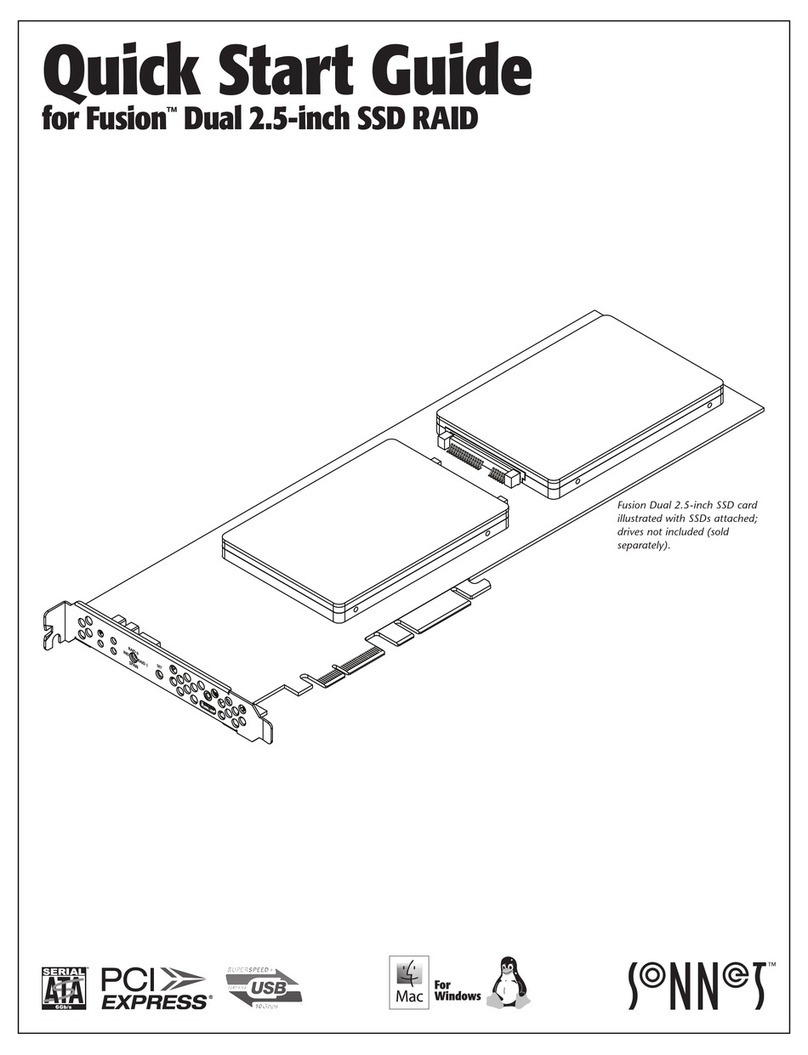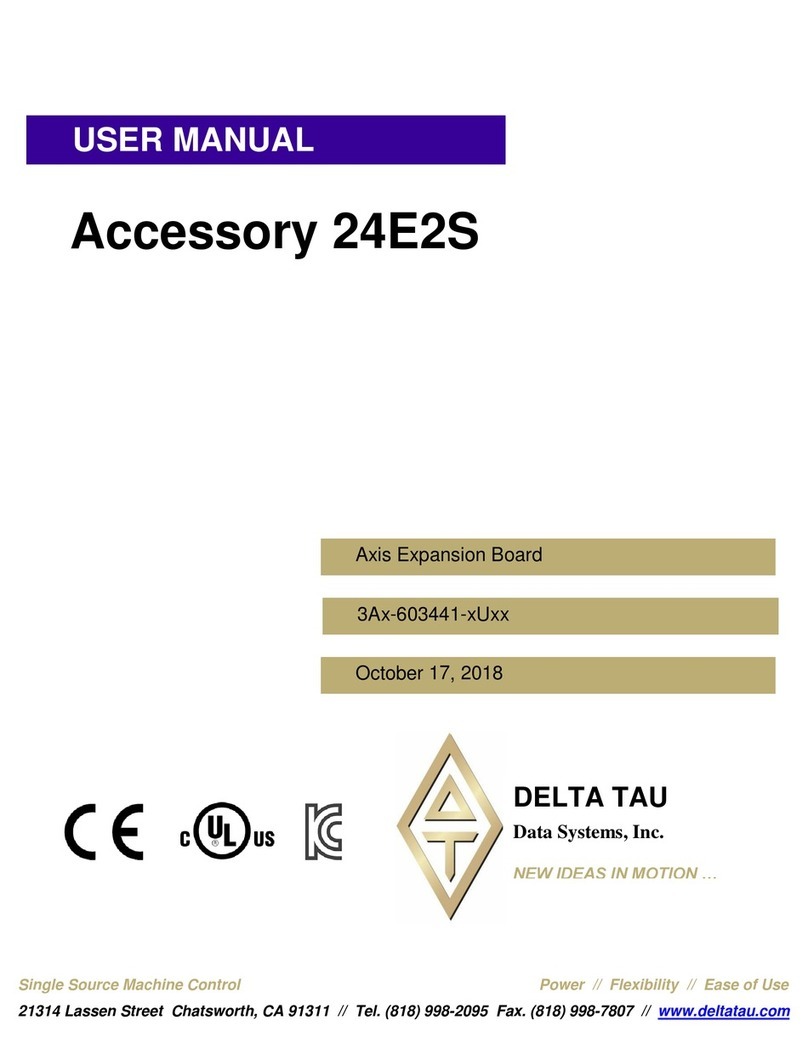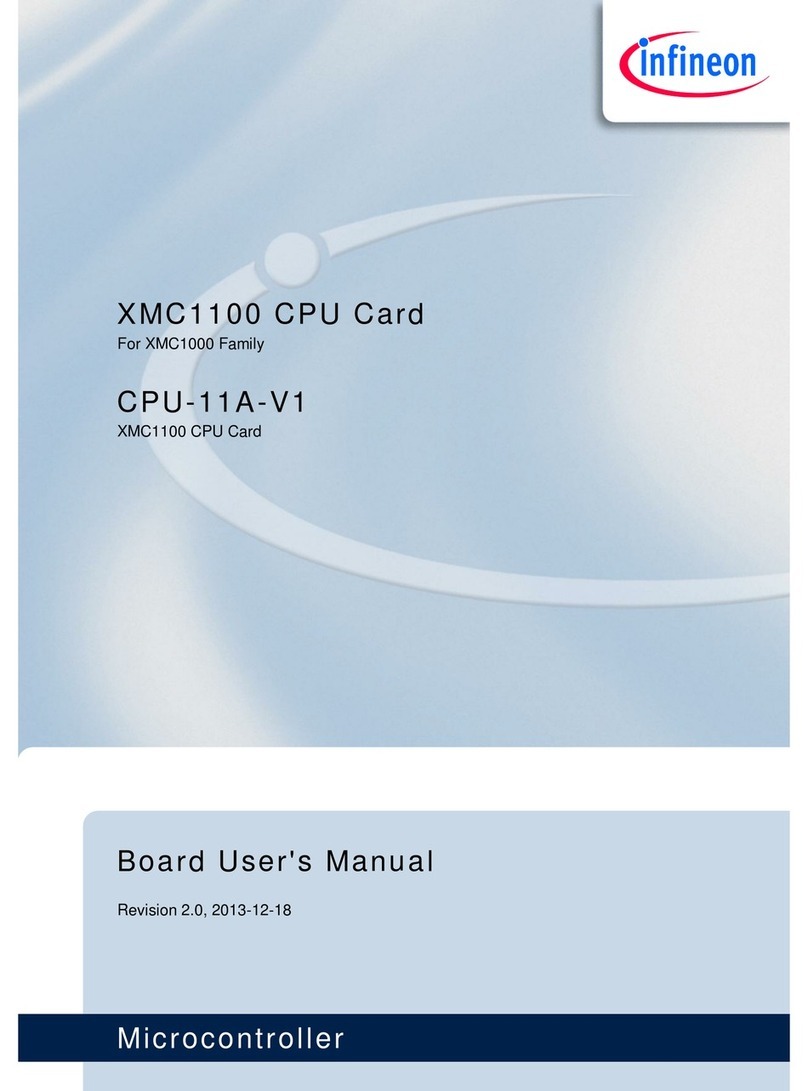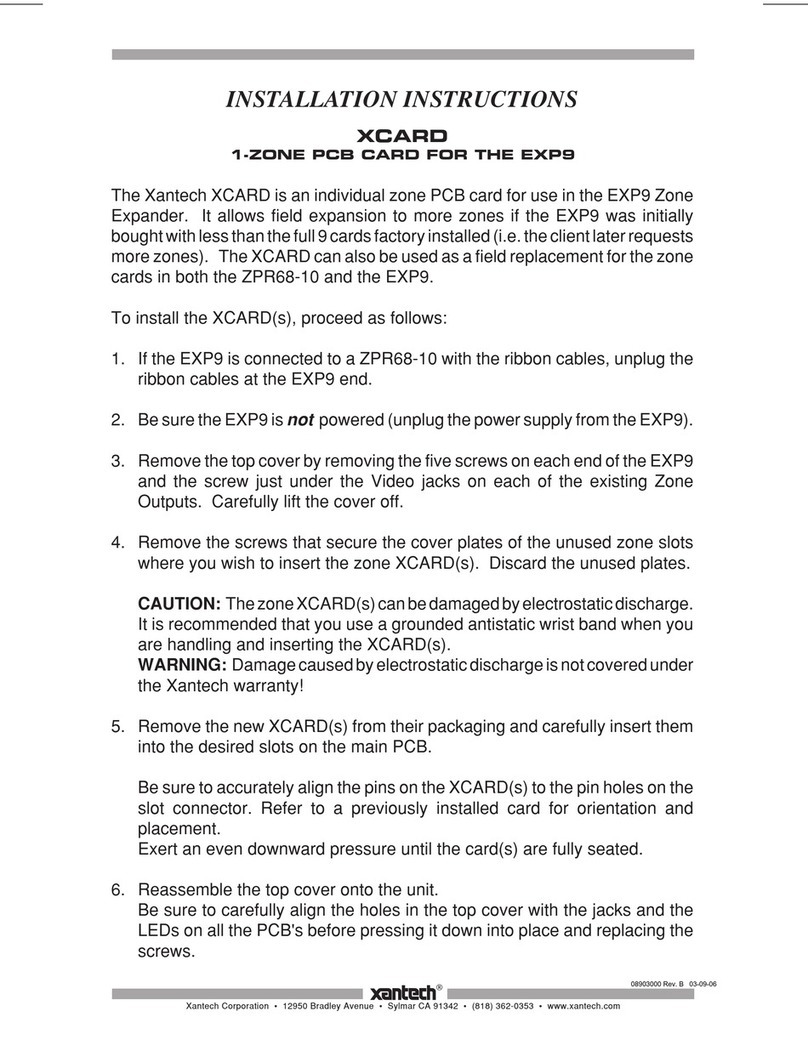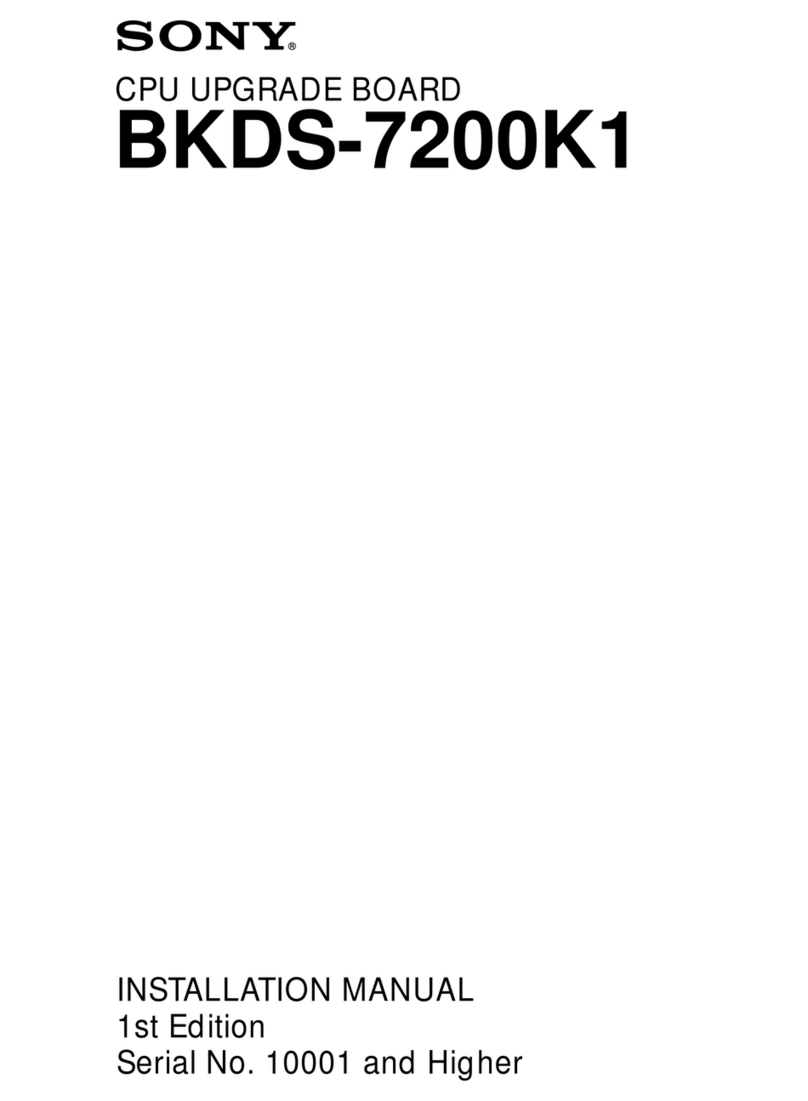7.5 H18 Connectors Description ......................................................................................................................................22
8R34 PCIe Backplane ..............................................................................................................................................................23
8.1 R34 Drawing......................................................................................................................................................................23
8.2 R34 S1 DIP Switch Description ..................................................................................................................................24
8.3 R34 LEDs Description ....................................................................................................................................................25
8.4 R34 Buttons Description ..............................................................................................................................................26
8.5 R34 Connectors Description.......................................................................................................................................26
9Web Interface..........................................................................................................................................................................29
9.1 Overview.............................................................................................................................................................................29
9.2 IP Address Configuration.............................................................................................................................................29
9.2.1Default IP Address: S1.8 = OFF.......................................................................................................................29
9.2.2 User’s IP Address: S1.8 = ON...........................................................................................................................29
9.3 H18 Web Site IP: 192.168.100.101 ...........................................................................................................................31
9.3.1 Overview ..................................................................................................................................................................31
9.3.2 Status Page .............................................................................................................................................................31
9.3.2.1 Configuration ...........................................................................................................................................31
9.3.2.2 Status...........................................................................................................................................................32
9.4 R34 Web Site IP: 192.168.100.102............................................................................................................................35
9.4.1 Overview ..................................................................................................................................................................35
9.4.2 Status Page .............................................................................................................................................................35
9.4.2.1 Configuration ...........................................................................................................................................35
9.4.2.2 Status...........................................................................................................................................................36
9.4.3 Backplane Configuration Page........................................................................................................................39
9.4.3.1 Slot Configuration..................................................................................................................................39
9.4.3.2 Fan Configuration...................................................................................................................................39
9.4.3.3 Fan Test.......................................................................................................................................................40
10 Troubleshooting.....................................................................................................................................................................41
10.1 Overview.............................................................................................................................................................................41
10.2 System Context Diagram .............................................................................................................................................41
10.3 Troubleshooting Algorithm ........................................................................................................................................41
10.3.1 Identify Problem ...................................................................................................................................................41
10.3.2 Review Operating and Installation Instructions.......................................................................................42
10.3.3 Verify Computer and Add-in Card ................................................................................................................42
10.3.4 Verify H18 Host Adapter ...................................................................................................................................42
10.3.5 Verify QSFP Cable.................................................................................................................................................42
10.3.6 Verify R34 Backplane ..........................................................................................................................................42
10.3.7 Verify Add-in Card ...............................................................................................................................................43
10.4 Operating and Performance Problems ..................................................................................................................43