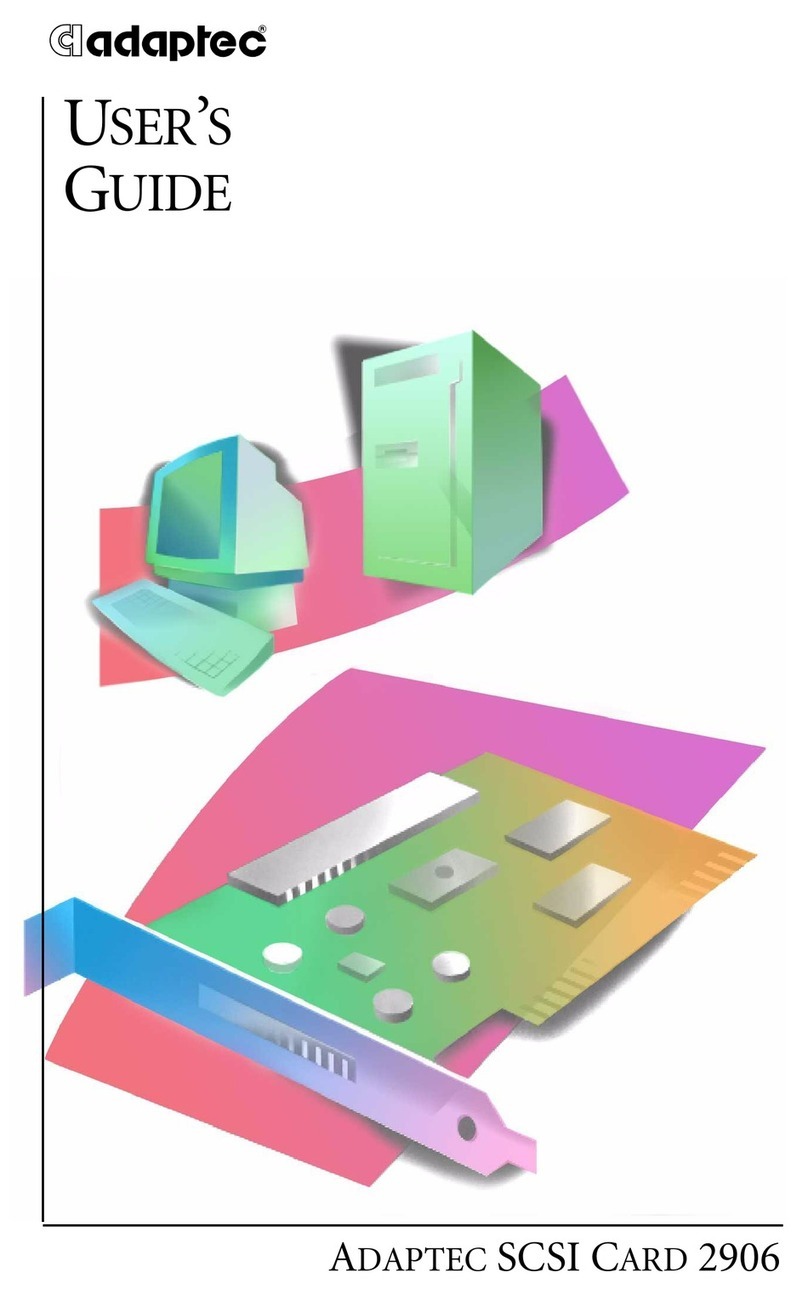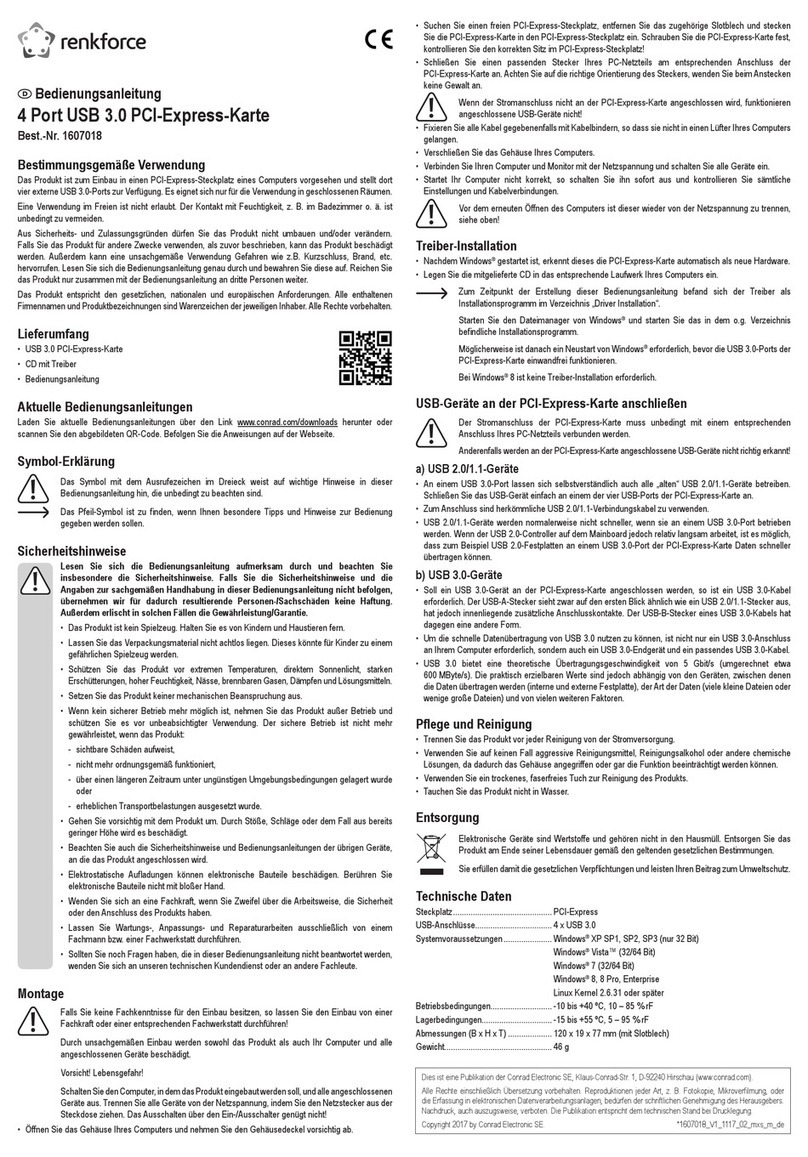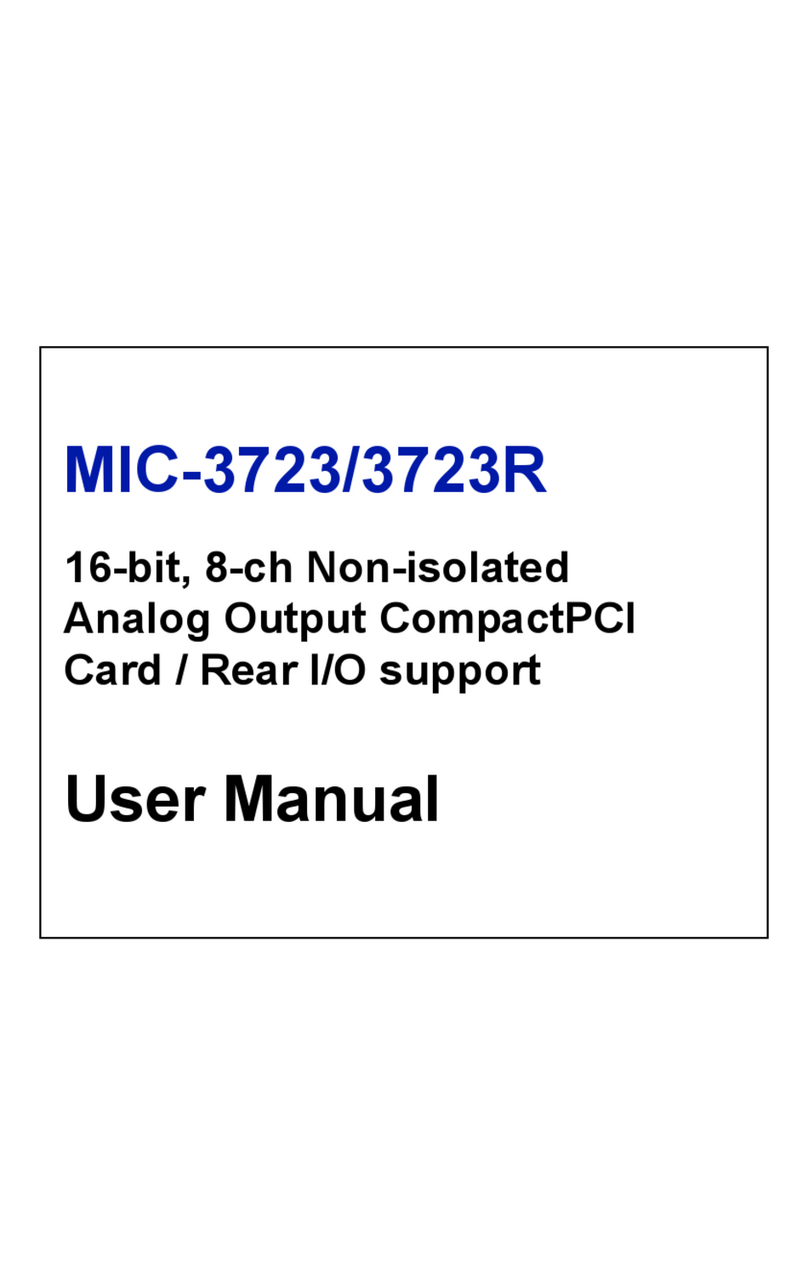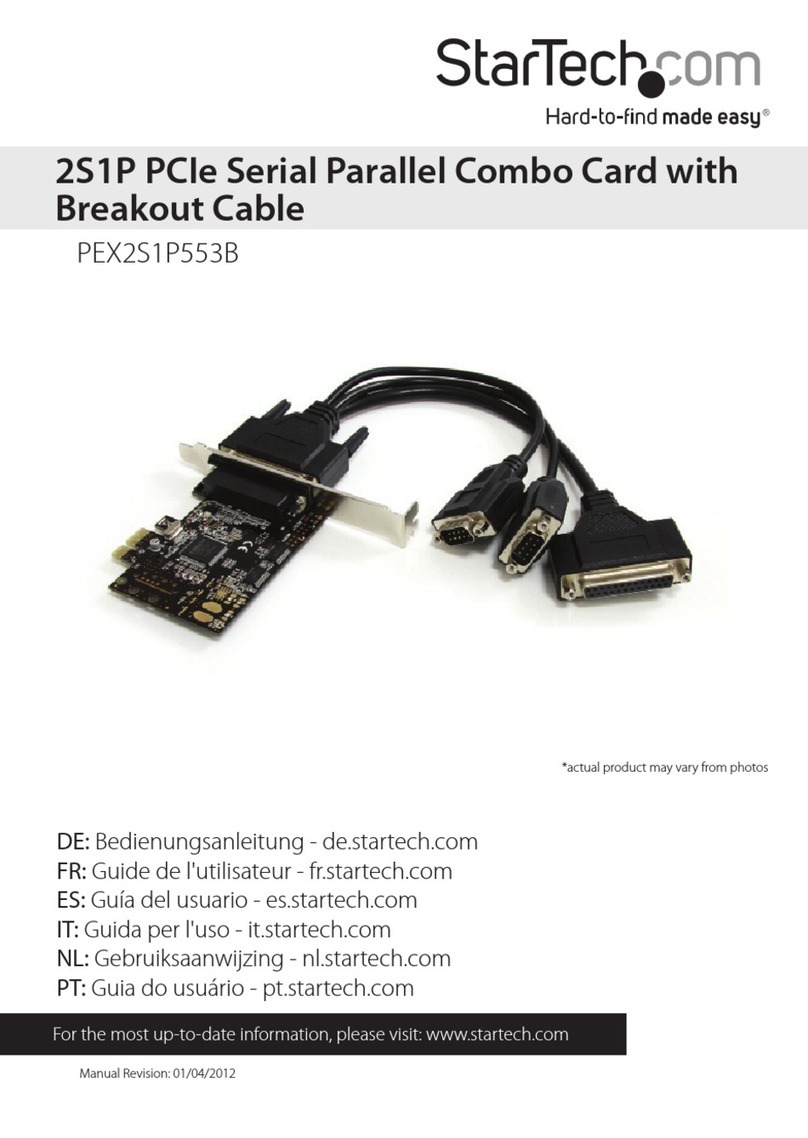Adnacom S31 User manual

S31 64 Gb/s PCIe Over Fiber Optic System User’s Guide
Rev1.0
Adnacom Inc.
2 of 38
http://www.adnacom.com/
Contents
User’s Guide.......................................................................................................................................................................................... 1
1Terminology............................................................................................................................................................................... 4
2Applicable and Reference Documents............................................................................................................................ 5
2.1 Reference Documents..................................................................................................................................................... 5
2.2 Applicable Documents.................................................................................................................................................... 5
3System Description ................................................................................................................................................................. 6
3.1 Overview............................................................................................................................................................................... 6
3.2 Optical Transceivers and Active Optical Cables ................................................................................................... 7
3.3 Direct Attach Cables ........................................................................................................................................................ 7
4System Operation.................................................................................................................................................................... 8
4.1 S31 Power-ON/OFF Modes .......................................................................................................................................... 8
4.2 Manual Power-ON/OFF Sequence (modes 1 and 2).......................................................................................... 8
4.3 Automatic Power-ON/OFF Sequence (mode 3)................................................................................................... 8
5System Installation .................................................................................................................................................................. 9
5.1 Installation recommendations..................................................................................................................................... 9
5.2Preparing your computer .............................................................................................................................................. 9
5.3 Power supply minimum load requirements........................................................................................................... 9
5.4 Installing H18 host adapter card ................................................................................................................................ 9
5.5 Installing R34 backplane ................................................................................................................................................ 9
5.6 Installing user’s PCIe cards in R34 backplane .....................................................................................................10
5.7 Connecting fiber optic cables....................................................................................................................................10
5.8 Turning on the system for the first time ...............................................................................................................10
6Verifying System Functionality .........................................................................................................................................11
7H18 Host Adapter..................................................................................................................................................................15
7.1 H18 Drawing .....................................................................................................................................................................15
7.2 H18 DIP Switch Description........................................................................................................................................15
7.3H18 LEDs Description....................................................................................................................................................15
7.4 H18 Connectors Description ......................................................................................................................................17
8R34 PCIe Backplane ..............................................................................................................................................................18
8.1 R34 Drawing......................................................................................................................................................................18
8.2 R34 DIP Switch Description ........................................................................................................................................19
8.3 R34 LEDs Description ....................................................................................................................................................19
8.4 R34 Connectors Description.......................................................................................................................................21
9Web Interface..........................................................................................................................................................................24
9.1 Overview.............................................................................................................................................................................24

S31 64 Gb/s PCIe Over Fiber Optic System User’s Guide
Rev1.0
Adnacom Inc.
3 of 38
http://www.adnacom.com/
9.2 H18 Web Site IP: 192.168.100.101 ...........................................................................................................................25
9.2.1 Overview ..................................................................................................................................................................25
9.2.2 Status Page: Configuration...............................................................................................................................25
9.2.3 Status Page: Status ..............................................................................................................................................26
9.3 R34 Web Site IP: 192.168.100.102............................................................................................................................29
9.3.1 Overview ..................................................................................................................................................................29
9.3.2 Status Page: Configuration...............................................................................................................................29
9.3.3 Status Page: Status ..............................................................................................................................................30
10 Troubleshooting.....................................................................................................................................................................33
10.1 Overview.............................................................................................................................................................................33
10.2 System Context Diagram .............................................................................................................................................33
10.3 Troubleshooting Algorithm ........................................................................................................................................33
10.3.1 Identify the problem ...........................................................................................................................................33
10.3.2 Review the operating and installation instructions ................................................................................34
10.3.3 Verify the computer.............................................................................................................................................34
10.3.4 Verify the H18 host adapter.............................................................................................................................34
10.3.5 Verify the QSFP cable .........................................................................................................................................34
10.3.6 Verify the R34 backplane ..................................................................................................................................34
10.3.7 Verify the add-in card.........................................................................................................................................34
10.4 Operating and performance problems..................................................................................................................35
10.5 Cable problems................................................................................................................................................................35
10.6 R34 automatic power ON/OFF problems .............................................................................................................35
11 Adnacom Products Design Disclaimer..........................................................................................................................36
12 Customer Support .................................................................................................................................................................37
13 Warranty....................................................................................................................................................................................38

S31 64 Gb/s PCIe Over Fiber Optic System User’s Guide
Rev1.0
Adnacom Inc.
4 of 38
http://www.adnacom.com/
1Terminology
Table 1-1 Common terms used in the user’s guide
Term
Description
Add-in card
A card that is plugged into a connector and mounted in a chassis
AOC
Active optical cable
ATX
A system board form factor. Refer to the ATX Specification
xN
A Link with “N” Lanes.
DAC
Direct attach cable
Downstream
The Ports on a Switch that are not the Upstream Port are Downstream Ports.
EMI
Electromagnetic Interference
ESD
Electrostatic Discharge
Gb/s
Gigabit per second
GT/s
Gigatransfers per second
Gen 1
PCIe 2.5 GT/s
Gen 2
PCIe 5 GT/s, backward compatible with Gen 1
Gen 3
PCIe 8 GT/s, backward compatible with Gen 1 and Gen 2
Lane
A set of differential signal pairs, one pair for transmission and one pair for
reception. A by-N Link is composed of N Lanes
Link
The collection of two Ports and their interconnecting Lanes. A Link is a dual-
simplex communications path between two components.
microATX
A system board form factor. Refer to the microATX Specification
NC
Not connected
OS
Operating system
PCIe
Interconnect standard for PCI Express cards
Port
Logically, an interface between a component and a PCI Express Link
QSFP
Quad Small Form-factor Pluggable
PCIe Switch
A device that connects two or more Ports to allow PCIe packets to be routed
from one Port to another
RMA
Return Material Authorization
Root Complex
A device which connects the processor and memory subsystem to the PCI
Express switches and devices
Upstream
The Port on a Switch that is closest topologically to the Root Complex is the
Upstream Port

S31 64 Gb/s PCIe Over Fiber Optic System User’s Guide
Rev1.0
Adnacom Inc.
5 of 38
http://www.adnacom.com/
2Applicable and Reference Documents
2.1 Reference Documents
RD-1: H18 Datasheet. Adnacom Inc., https://adnacom.com.
RD-2: R34 Datasheet. Adnacom Inc., https://adnacom.com.
2.2 Applicable Documents
AD-1: PCI Express Base Specification, Revision 3.0. PCI-SIG, http://www.pcisig.com.
AD-2: PCI Express Card Electromecahnical Specification, Revision 3.0. PCI-SIG, http://www.pcisig.com.
AD-3: SFF-8436. QSFP+ 4x 10 Gb/s Pluggable Transceiver, Revision 4.9. SFF Committee.
AD-4: Design Guide for Desktop Platform Form Factors, Revision 002. Intel Corporation.

S31 64 Gb/s PCIe Over Fiber Optic System User’s Guide
Rev1.0
Adnacom Inc.
6 of 38
http://www.adnacom.com/
3System Description
3.1 Overview
The Adnacom S31 is a multilane PCI Express Gen 3 system. The system can be configured to operate
with one or two QSFP transceivers: Active Optical Cables (AOC), or Direct Attach Cables (DAC). The
system consists of the Adnacom H18 host adapter and Adnacom R34 backplane. The systems
diagrams are shown in Figure 3-1 and Figure 3-2.
Figure 3-1 H18 One Port x8
Figure 3-2 H18 Two Ports x4
Gen 3 PCI
Express
Switch
Gen 3 PCI
Express
Switch
Gen 3 PCIe x8
QSFP
QSFP
PCIe Lane 0-3
PCIe Lane 4-7
PCIe slot
PCIe x8 or x16 slot COMPUTER
PCIe slot
PCIe slot
PCIe slot
PCIe
PCIe
PCIe
PCIe
PCIe Lane 0-3 QSFP
QSFP
PCIe Lane 4-7
H18
PCIe x8
Port 1
Port 0
Port 1
Port 2
Port 4
Port 5
Port 0
R34
Gen 3 PCI
Express
Switch
Gen 3 PCI
Express
Switch
Gen 3 PCIe x8
QSFP
QSFP
PCIe Lane 0-3 PCIe slot
PCIe x8 or x16 slot COMPUTER
PCIe slot
PCIe slot
PCIe slot
PCIe
PCIe
PCIe
PCIe
PCIe Lane 0-3 QSFP
QSFP
PCIe Lane 0-3
H18
PCIe x8
Port 1
Port 1
Port 2
Port 4
Port 5
Port 0 R34
Gen 3 PCI
Express
Switch
QSFP
QSFP
PCIe Lane 0-3 PCIe slot
PCIe slot
PCIe slot
PCIe slot
PCIe
PCIe
PCIe
PCIe
Port 1
Port 2
Port 4
Port 5
R34
Port 2
Port 0
Port 0

S31 64 Gb/s PCIe Over Fiber Optic System User’s Guide
Rev1.0
Adnacom Inc.
7 of 38
http://www.adnacom.com/
The Adnacom S31 allows system integrators to operate one PCIe add-in card at long distances from
the location of the computer system via a fiber optic cable with a maximum throughput of 64 Gb/s.
No additional host software drivers are required during installation or operation. All PCI Express cards
are supported, including audio, video, USB, FireWire, SATA, data-acquisition, network, and others.
The supported add-in card PCIe link widths are x1, x2, x4, x8, and x16.
The use of fiber optics provides electrical isolation and the ability to use long cables. This allows the
system integrator to use the system in applications where equipment operates in harsh
environmental conditions or must be isolated from the host computer. The expansion system is
transparent to software applications and drivers, such that industry-standard desktop computers and
servers can communicate with remote devices with no additional programming.
3.2 Optical Transceivers and Active Optical Cables
Table 3-1 Tested AOC
Manufacturer
Part Number
Description
Finisar
FCCN410QD3C10
Reliable operation and consistent performance.
Fiber Store
QSFP-AO10
The link may require multiple retrains after a restart. The
difference in optical power levels between channels may
vary by 2-4 times. If it is not a concern for the
application, the cable may be used.
10Gtek
AOC-Q1Q1-010
Not recommended. The link is not reliable as tested.
3.3 Direct Attach Cables
Table 3-2 Tested DAC
Manufacturer
Part Number
Description
3M
9QA0-111-12-3.00
Reliable operation.

S31 64 Gb/s PCIe Over Fiber Optic System User’s Guide
Rev1.0
Adnacom Inc.
8 of 38
http://www.adnacom.com/
4System Operation
4.1 S31 Power-ON/OFF Modes
The R34 can turn on and off a standard computer power supply. The R34 can operate in one of 3
power control modes.
Table 4-1 R34 Power Control Modes
Mode
S1.3
S1.4
Description
1
OFF
OFF
Power ON and OFF is controlled by the momentary button
SW6 or an external momentary switch connected to J9 pins
2 and 4
2
ON
OFF
Power supply and the R34 are always ON
This mode should be used with a custom power supply
3
OFF
ON
Power is turned ON and OFF automatically when the
computer is turned ON and OFF
Note: Disconnection of the fiber optic cable with the system powered on requires a Power-OFF/ON
sequence to resume operation.
4.2 Manual Power-ON/OFF Sequence (modes 1 and 2)
Power-On Sequence
•Power-on the R34.
•Power-on the host computer.
Power-Off Sequence
•Power-off the host computer.
•Power-off the R34.
4.3 Automatic Power-ON/OFF Sequence (mode 3)
Mode 3 can be used only with an optical cable and a standard computer power supply or a
power supply with a 5V standby voltage and a PS_ON# signal. After installing the system, connect
the power cord and switch ON the power switch on the R34 power supply to provide standby power
to the R34. In this mode, the power sequence is controlled automatically. When the computer is
turned ON and OFF, the R43 is turned ON and OFF automatically.

S31 64 Gb/s PCIe Over Fiber Optic System User’s Guide
Rev1.0
Adnacom Inc.
9 of 38
http://www.adnacom.com/
5System Installation
5.1 Installation recommendations
It is highly recommended to update your computer’s BIOS and OS. The latest BIOS update and its
installation instructions may be downloaded from the computer or motherboard manufacturer’s web
site. If a BIOS update does not solve installation issues, further diagnostics may be required, and the
system may be installed on a different computer to verify Adnacom S31 functionality.
ESD Warning The electronic parts are sensitive to electrostatic discharges. Please
use an electrostatic wrist strap and/or conductive mat when executing the steps
below.
5.2 Preparing your computer
•The system does not support overclocking. Please make sure that the PCI Express clock
frequency is set to either the default value or 100MHz in the BIOS.
•The optical transceivers used in the system do not support PCI Express link power
management. Therefore, it is recommended to disable all power management features on
the computer. The step-by-step instructions for Windows 7, 8, and 10 can be found on the
https://adnacom.com/s31 page. For other operating systems, please consult your OS
documentation, or if you need additional assistance, please contact the OS vendor.
5.3 Power supply minimum load requirements
•The R34 backplane is designed to be powered by a standard computer power supply. Many
computer power supplies require a minimum load to provide a stable output voltage and, in
some cases, may not even turn on. If the installed add-in cards do not consume enough
power for stable power supply operation, an additional load can be added by connecting
chassis fans or a load resistor to the power supply.
5.4 Installing H18 host adapter card
•Power off the host computer and unplug its power cord.
•Remove the computer’s cover.
•Identify any PCIe x8 or x16 slot on the motherboard.
•Configure the H18 using the DIP switch settings described in Table 7-1.
•Remove the metal bracket for the slot you have selected. Keep both the bracket cover and
retaining screw.
•Insert the H18 card into the identified PCIe slot by pushing gently on the card. Secure the
card to the computer chassis using the retaining screw.
•There should be sufficient airflow to keep the PCIe switch temperature below the maximum
limit. The temperature can be verified using the web interface described in section 9.
5.5 Installing R34 backplane
•The R34 may be mounted in any microATX or ATX case.
•Connect the main power supply cable (20 or 24 pin connector) to the R34 J8 connector.
•Additional power may be supplied via the J10 and J11 connectors.

S31 64 Gb/s PCIe Over Fiber Optic System User’s Guide
Rev1.0
Adnacom Inc.
10 of 38
http://www.adnacom.com/
•If necessary connect an additional load to the power supply as described in section 5.3 Power
supply minimum load requirements
•Set up the power control mode on the remote H2 as described in 4 System Operation.
•Configure the R34 using the DIP switch settings described in Table 8-1.
•There should be sufficient airflow to keep the PCIe switch temperature below the maximum
limit. The temperature can be verified using the web interface described in section 9.
5.6 Installing user’s PCIe cards in R34 backplane
•Follow the recommendations and procedures provided by the card manufacturer for
installation into standard computer slots.
•Install the user’s cards into the J1-J4 slots on the Adnacom R34. Make sure that the slots are
enabled in the configuration selected by the S1.1 and S1.2 switches.
5.7 Connecting fiber optic cables
•When the H18 is configured in the one-port x8 mode, the QSFP 1 must be connected. If
QSFP 2 is not used, it is recommended to remove the transceiver to prevent link training
failure.
•When the H18 is configured in the two-port x4 mode, the QSFP 1 and QSFP 2 can be used
in any combination.
•The QSFP 1 on the R34 must be connected. If QSFP 2 is not used, it is recommended to
remove the transceiver to prevent link training failure.
•In the one-port x8 mode, both cables must have the same length and be of the same type.
5.8 Turning on the system for the first time
•Power on the system, as indicated in 4 System Operation.
•The system operating status can be verified using the web interface described in section 9.

S31 64 Gb/s PCIe Over Fiber Optic System User’s Guide
Rev1.0
Adnacom Inc.
11 of 38
http://www.adnacom.com/
6Verifying System Functionality
To verify a successful installation, use the Device Manager. In the Device Manager, click on the
View menu and select View Devices by Connection.
Figure 6-1 Device Manager

S31 64 Gb/s PCIe Over Fiber Optic System User’s Guide
Rev1.0
Adnacom Inc.
12 of 38
http://www.adnacom.com/
To see if your installation is successful, click on the arrow to the left of the ACPI to open it, then
within PCI Bus check the lines containing the words “PCI Express Root”or “PCI standard PCI-to-
PCI bridge”. Under one of the lines, you should see multiple PCI-to-PCI bridges and your add-in
card. Figure 6-2 shows the H18 and R34 cards.
Figure 6-2 S31 System View in Device Manager

S31 64 Gb/s PCIe Over Fiber Optic System User’s Guide
Rev1.0
Adnacom Inc.
13 of 38
http://www.adnacom.com/
Right-click on the “PCI standard PCI-to-PCI bridge” line you want to view, then click Properties.
On the Details tab, you can verify a vendor and the device ID of the selected device.
All Adnacom H18 and R34 boards have the Vendor ID =10B5. The H18 Device ID is 8718, and the
R34 Device ID is 8734, as shown in Figure 6-3 and Figure 6-4, respectively.
Figure 6-3 H18 Hardware IDs

S31 64 Gb/s PCIe Over Fiber Optic System User’s Guide
Rev1.0
Adnacom Inc.
15 of 38
http://www.adnacom.com/
7H18 Host Adapter
7.1 H18 Drawing
Figure 7-1 H18 Drawing
7.2 H18 DIP Switch Description
Table 7-1 H18 DIP Switch
Switch
Description
Default
1
Cable Interface Configuration
OFF –one port x8, 64 GT/s at Gen 3 Link Speed (8.0 GT/s per lane)
ON –two ports x4, 32 GT/s per port at Gen 3 Link Speed (8.0 GT/s
per lane)
OFF
2
Reserved
OFF
3
Reserved
4
Reserved
OFF
5
Reserved
OFF
6
Reserved
OFF
7
Wake Enable
OFF –wake from remote is disabled
ON –wake from remote is enabled
OFF
8
Reserved
OFF
7.3 H18 LEDs Description
Table 7-2 H18 LEDs
LED
Color
Description
D1
Red
Standby Status:
ON –standby mode
OFF –the computer power supply is ON, or PCIe 3.3V AUX power is OFF

S31 64 Gb/s PCIe Over Fiber Optic System User’s Guide
Rev1.0
Adnacom Inc.
16 of 38
http://www.adnacom.com/
LED
Color
Description
D2
Green
Computer Power Status:
ON –the computer power supply is ON
OFF –the computer power supply is OFF
D3
D4
Red
Error Status:
D4
D3
OFF
OFF
No errors
OFF
ON
Reserved
ON
OFF
Reserved
ON
ON
Reserved
D5
D6
Green
Operating Status:
D4
D3
Description
OFF
OFF
Reserved
OFF
ON
Reserved
ON
OFF
Reserved
ON
ON
Reserved
D7
Blue
Host Link Status:
OFF –Link is Down
Blinking, 0.5 sec ON, 0.5 sec OFF (1 Hz) –Link is Up, 2.5 GT/s
Blinking, 0.25 sec ON, 0.25 sec OFF (2 Hz) –Link is Up, 5.0 GT/s
ON –Link is UP, 8.0 GT/s
D8
Green
QSFP 1 Status:
•OFF –QSFP is not powered
•Blinking, 0.25 sec ON, 0.25 sec OFF (2 Hz) –Received optical power is below
the worst-case receiver sensitivity
•ON –Transmit and receiver
D9
Green
Remote Link 1 Status:
•OFF –Link is Down
•Blinking, 0.5 sec ON, 0.5 sec OFF (1 Hz) –Link is Up, 2.5 GT/s
•Blinking, 0.25 sec ON, 0.25 sec OFF (2 Hz) –Link is Up, 5.0 GT/s
•ON –Link is UP, 8.0 GT/s
D10
Green
QSFP 2 Status:
•OFF –QSFP is not powered
•Blinking, 0.25 sec ON, 0.25 sec OFF (2 Hz) –Received optical power is below
the worst-case receiver sensitivity
•ON –Transmit and receiver
D11
Green
Remote Link 2 Status:
•OFF –Transceiver is not present, or power is OFF
•Blinking, 0.5 sec ON, 0.5 sec OFF (1 Hz) –Link is Up, 2.5 GT/s
•Blinking, 0.25 sec ON, 0.25 sec OFF (2 Hz) –Link is Up, 5.0 GT/s
•ON –Link is UP, 8.0 GT/s
When the cable interface is configured x8, the Remote Link 2 status is the same
as the Remote Link 1 status.

S31 64 Gb/s PCIe Over Fiber Optic System User’s Guide
Rev1.0
Adnacom Inc.
19 of 38
http://www.adnacom.com/
8.2 R34 DIP Switch Description
Table 8-1 R34 DIP Switch
Switch
Description
Default
1-2
Slot Configuration
S1.1
S1.2
Slot 1
Slot 2
Slot 3
Slot 4
OFF
OFF
x4
x4
x8
x8
ON
OFF
x8
x8
x8
OFF
ON
x4
x4
x16
ON
ON
x8
x16
OFF OFF
3-4
R34 Power Control
S1.3 S1.4
OFF OFF –Power ON/OFF controlled by the power button on R34
ON OFF –Power is always ON
OFF ON –Power turned ON and OFF automatically when the
computer is turned ON and OFF or by the power button on R34
ON ON –Reserved.
OFF OFF
5
Reserved
OFF
6
Reserved
OFF
7
Wake Enable
OFF –Wake is disabled
ON –Wake is enabled
OFF
8
Reserved
OFF
8.3 R34 LEDs Description
Table 8-2 R34 LEDs
LED
Color
Description
D1
Green
Slot 1 Power Indicator
•OFF –All supply voltages (except 3.3Vaux) have been removed from the
slot. Insertion or removal of add-in cards is permitted.
•ON –The slot is powered on. Insertion or removal of add-in cards is not
permitted.
•Blinking –The slot is in the process of powering up or down. Insertion or
removal of add-in cards is not permitted.
D2
Yellow
Slot 1 Attention Indicator
•OFF –Normal - Normal operation
•ON –Attention - Operational problem at this slot
•Blinking –Slot is being identified at the user’s request
D3
Blue
Slot 1 Link Status
•OFF –Transceiver is not present, or power is OFF
•Blinking, 0.5 sec ON, 0.5 sec OFF (1 Hz) –Link is Up, 2.5 GT/s
•Blinking, 0.25 sec ON, 0.25 sec OFF (2 Hz) –Link is Up, 5.0 GT/s
•ON –Link is UP, 8.0 GT/s

S31 64 Gb/s PCIe Over Fiber Optic System User’s Guide
Rev1.0
Adnacom Inc.
20 of 38
http://www.adnacom.com/
LED
Color
Description
D4
Green
Slot 2 Power Indicator
•OFF –All supply voltages (except 3.3Vaux) have been removed from the
slot. Insertion or removal of add-in cards is permitted.
•ON –The slot is powered on. Insertion or removal of add-in cards is not
permitted.
•Blinking –The slot is in the process of powering up or down. Insertion or
removal of add-in cards is not permitted.
D5
Yellow
Slot 2 Attention Indicator
•OFF –Normal - Normal operation
•ON –Attention - Operational problem at this slot
•Blinking –Slot is being identified at the user’s request
D6
Blue
Slot 2 Link Status
•OFF –Transceiver is not present, or power is OFF
•Blinking, 0.5 sec ON, 0.5 sec OFF (1 Hz) –Link is Up, 2.5 GT/s
•Blinking, 0.25 sec ON, 0.25 sec OFF (2 Hz) –Link is Up, 5.0 GT/s
•ON –Link is UP, 8.0 GT/s
D7
Green
Slot 3 Power Indicator
•OFF –All supply voltages (except 3.3Vaux) have been removed from the
slot. Insertion or removal of add-in cards is permitted.
•ON –The slot is powered on. Insertion or removal of add-in cards is not
permitted.
•Blinking –The slot is in the process of powering up or down. Insertion or
removal of add-in cards is not permitted.
D8
Yellow
Slot 3 Attention Indicator
•OFF –Normal - Normal operation
•ON –Attention - Operational problem at this slot
•Blinking –Slot is being identified at the user’s request
D9
Blue
Slot 3 Link Status:
•OFF –Transceiver is not present, or power is OFF
•Blinking, 0.5 sec ON, 0.5 sec OFF (1 Hz) –Link is Up, 2.5 GT/s
•Blinking, 0.25 sec ON, 0.25 sec OFF (2 Hz) –Link is Up, 5.0 GT/s
•ON –Link is UP, 8.0 GT/s
D10
Green
Slot 4 Power Indicator
•OFF –All supply voltages (except 3.3Vaux) have been removed from the
slot. Insertion or removal of add-in cards is permitted.
•ON –The slot is powered on. Insertion or removal of add-in cards is not
permitted.
•Blinking –The slot is in the process of powering up or down. Insertion or
removal of add-in cards is not permitted.
D11
Yellow
Slot 4 Attention Indicator
•OFF –Normal - Normal operation
•ON –Attention - Operational problem at this slot
•Blinking –Slot is being identified at the user’s request
Other manuals for S31
1
Table of contents
Popular PCI Card manuals by other brands
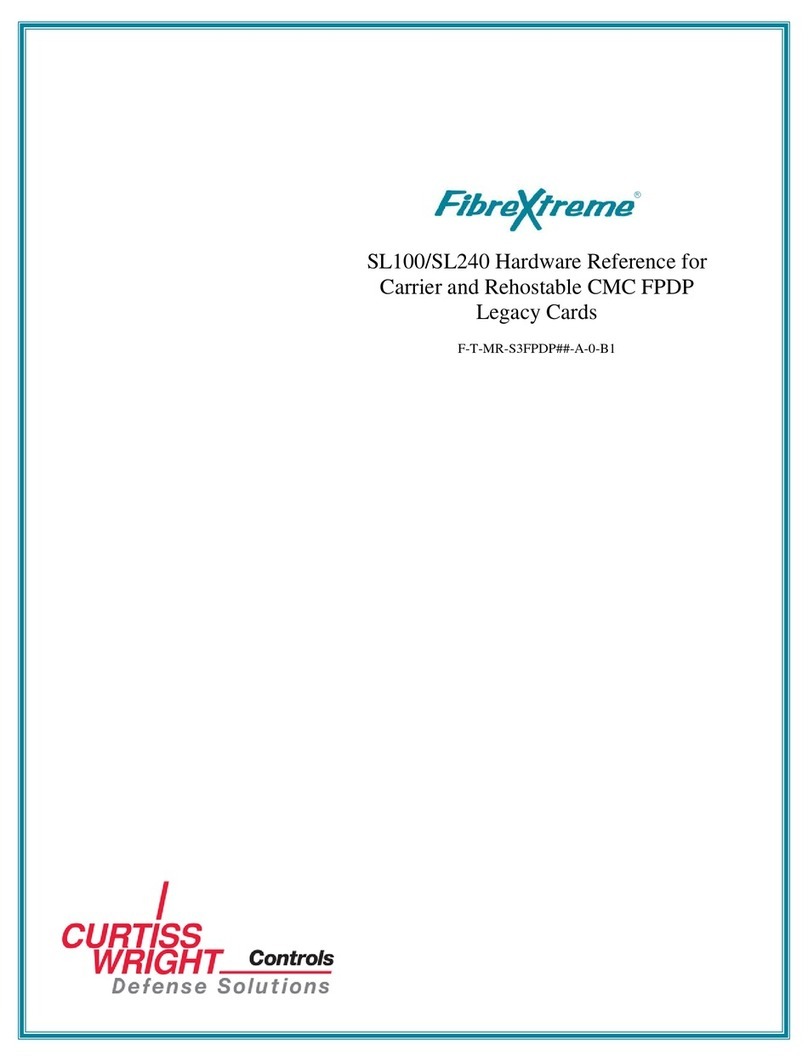
Curtiss-Wright
Curtiss-Wright FibreXtreme SL100 Hardware reference
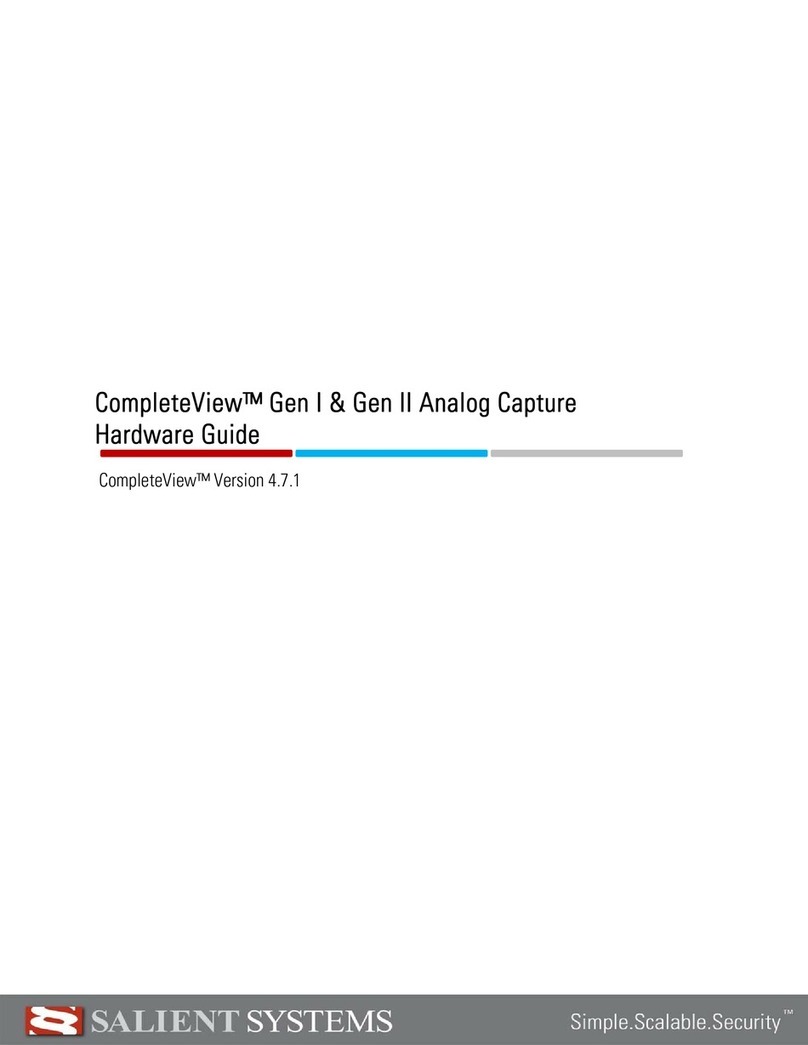
Salient Systems
Salient Systems CompleteView CVSW-ONE-8A Hardware guide
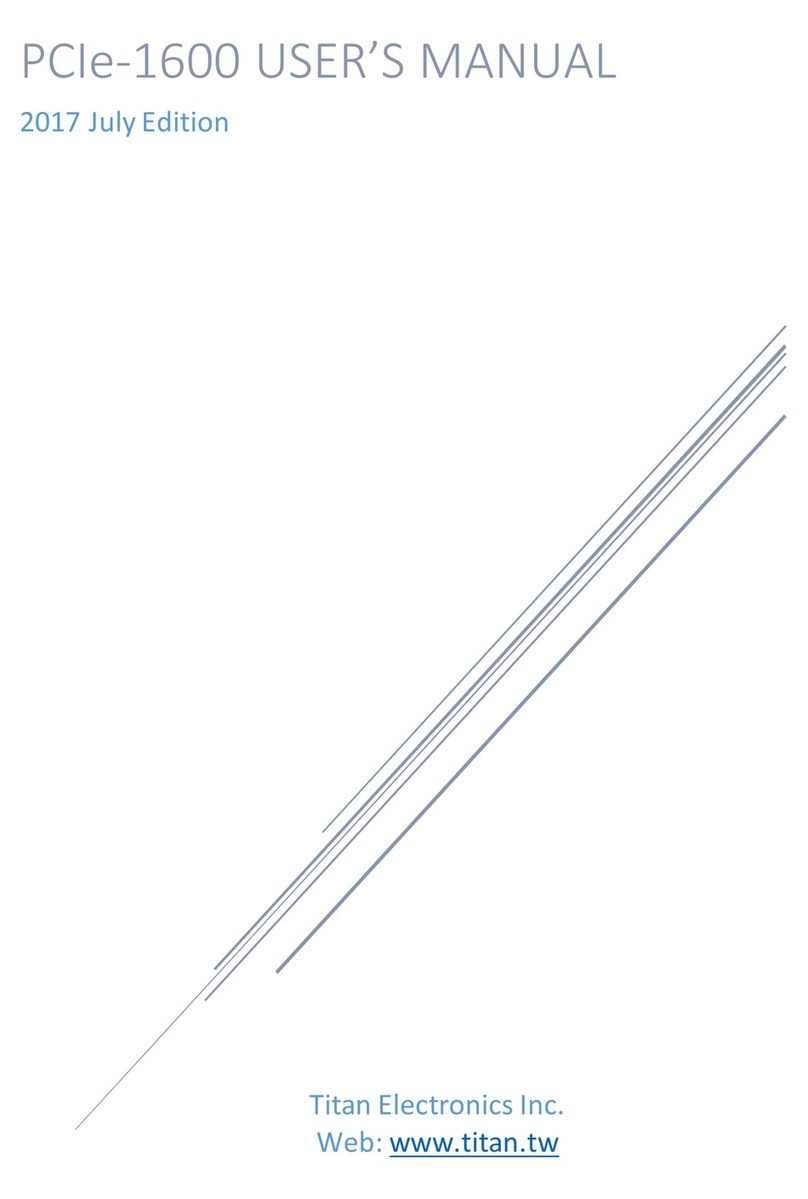
Titan Electronics
Titan Electronics PCIe-1600 user manual
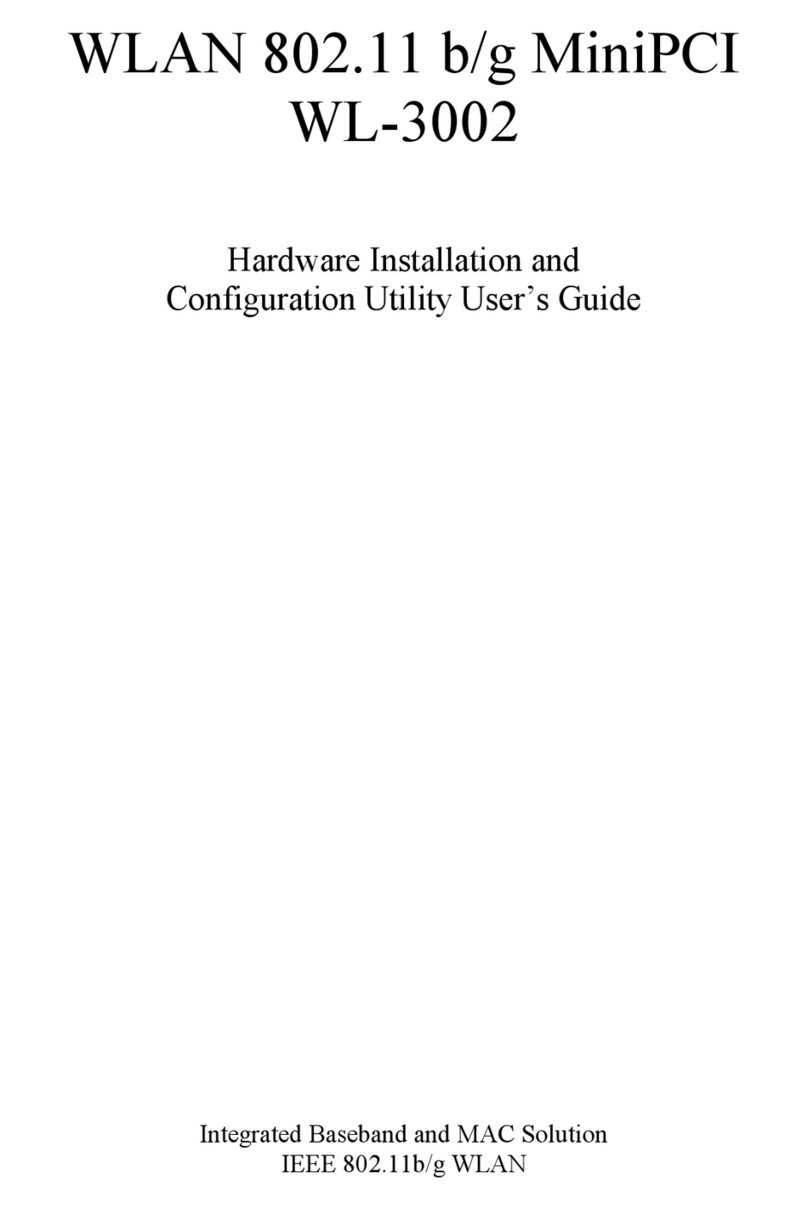
HL-Tech
HL-Tech WL-3002 Hardware Installation and Configuration Utility User Guide

HP
HP NC380T Quickspecs
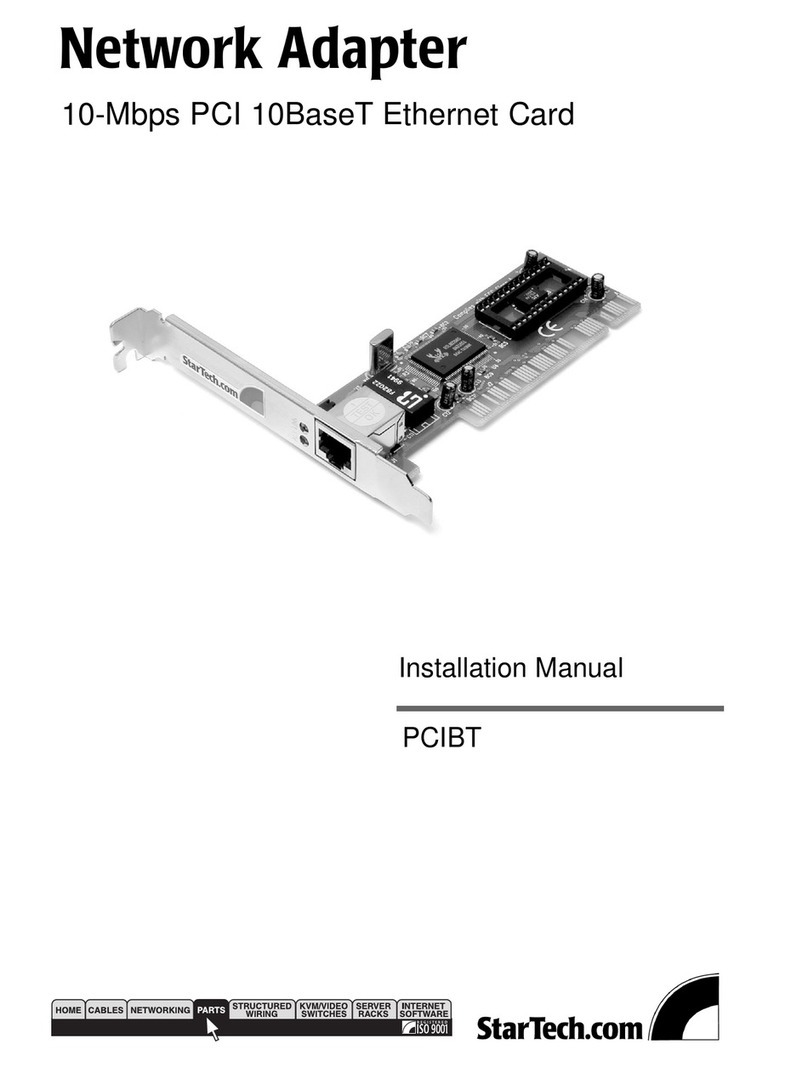
StarTech.com
StarTech.com PCIBT installation manual