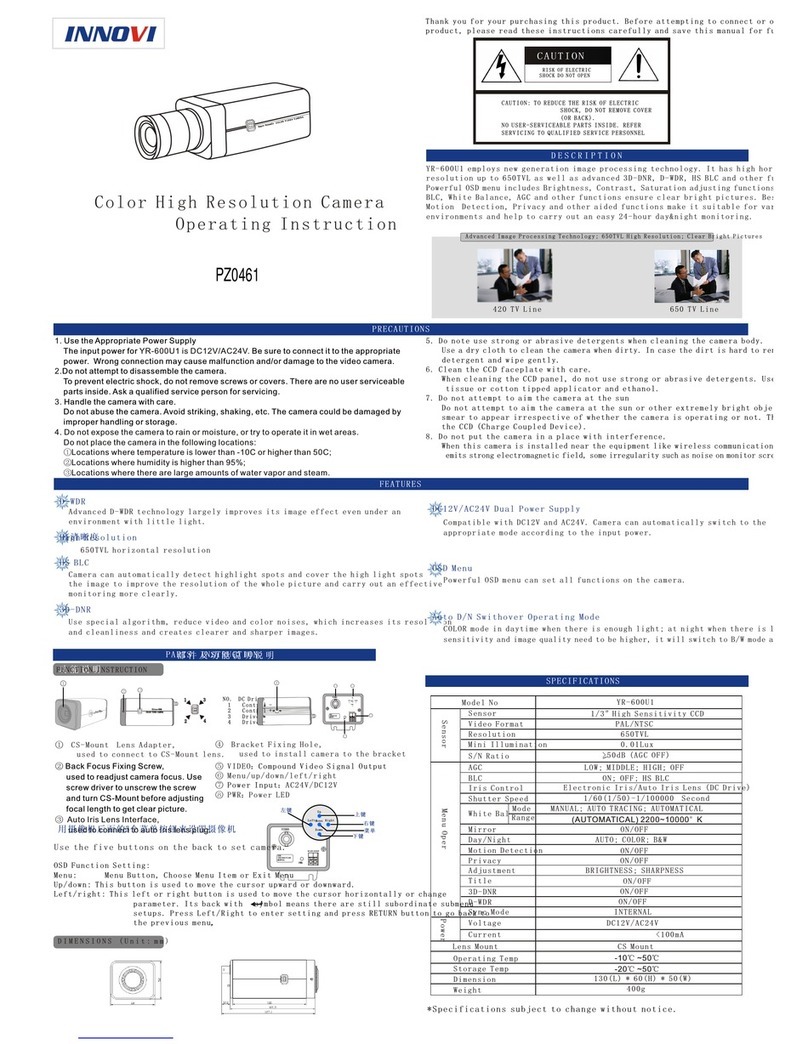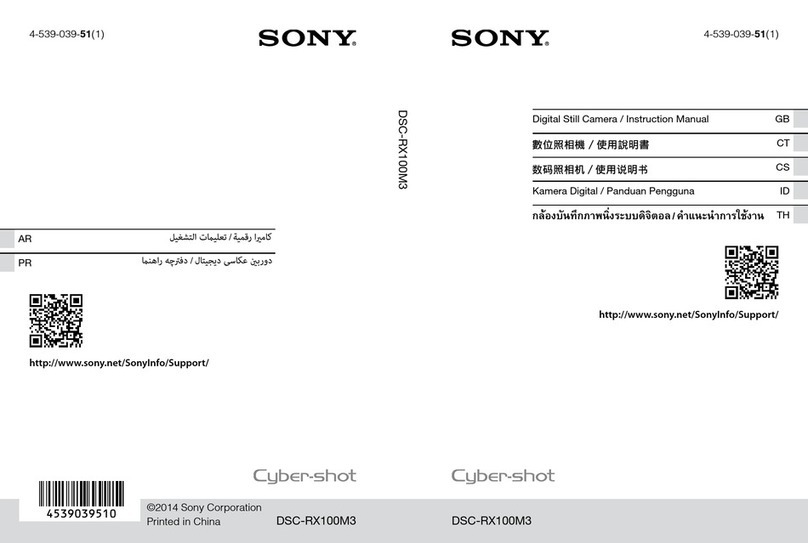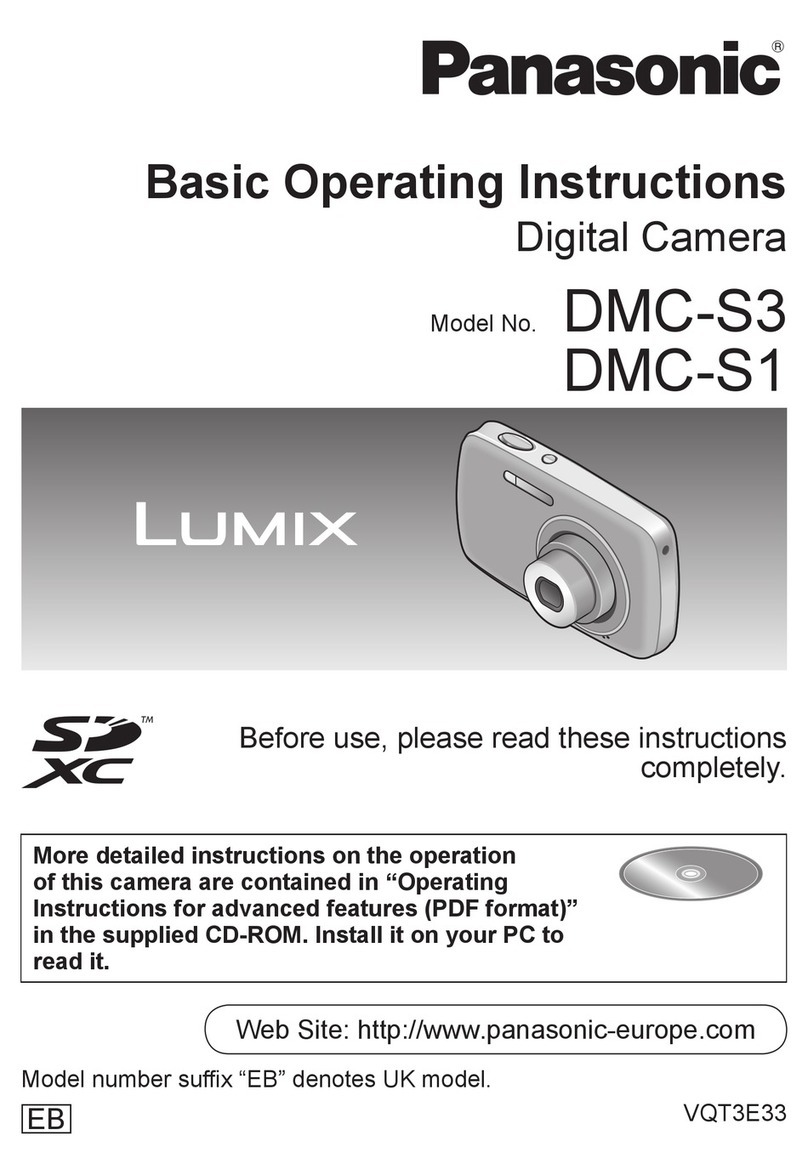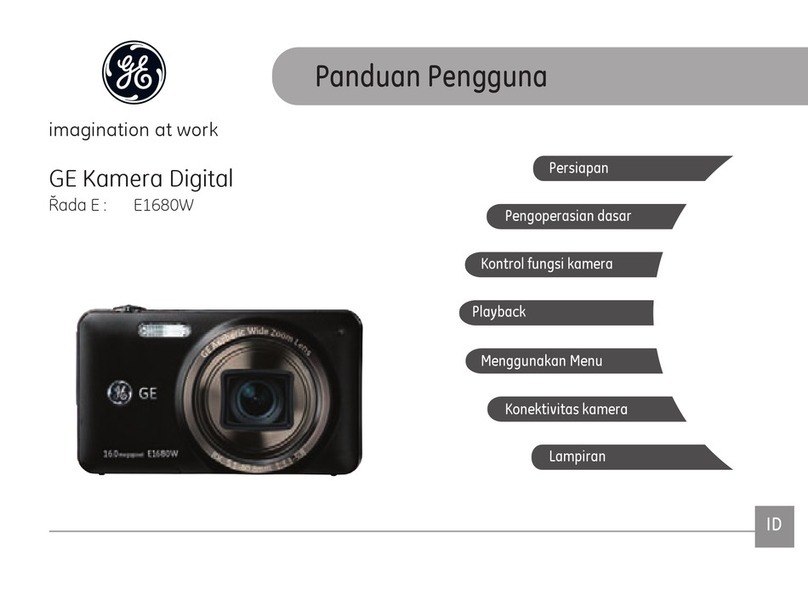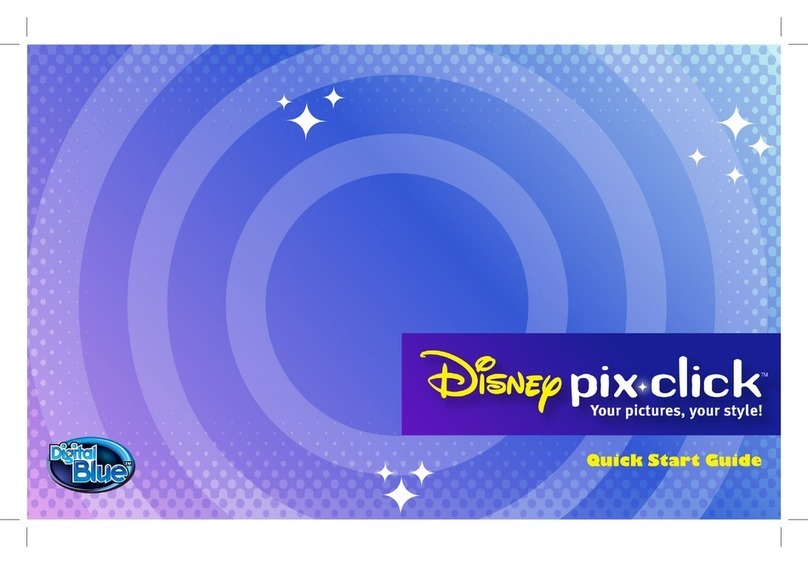ADTI Surveyor 61S User manual

Surveyor 61S Full Frame
Quick Start Guide

01. PCB integrated 02.Ultimate light weight 03. Autopilot compatibility
more reliable
wide voltage input
range
better PPK results
only 220 gram
smallest and
lightest full frame
New Features
pixhawk, DJI A2, A3,
and N3, .DJI M210 and
M600 as well as most
commercial Autopilot
04. STMicro chip
firmware
upgradeQGC
mavlink
camera protocol
05. CNC Aluminum
CNC aluminum case
06. 61MP Full Frame
0.34 cm/pix GSD,
high quality aerial
images

Including the Package
61MP Full Frame Camera *1
Multi-Terminal Cable*1
UART to USB Cable*1
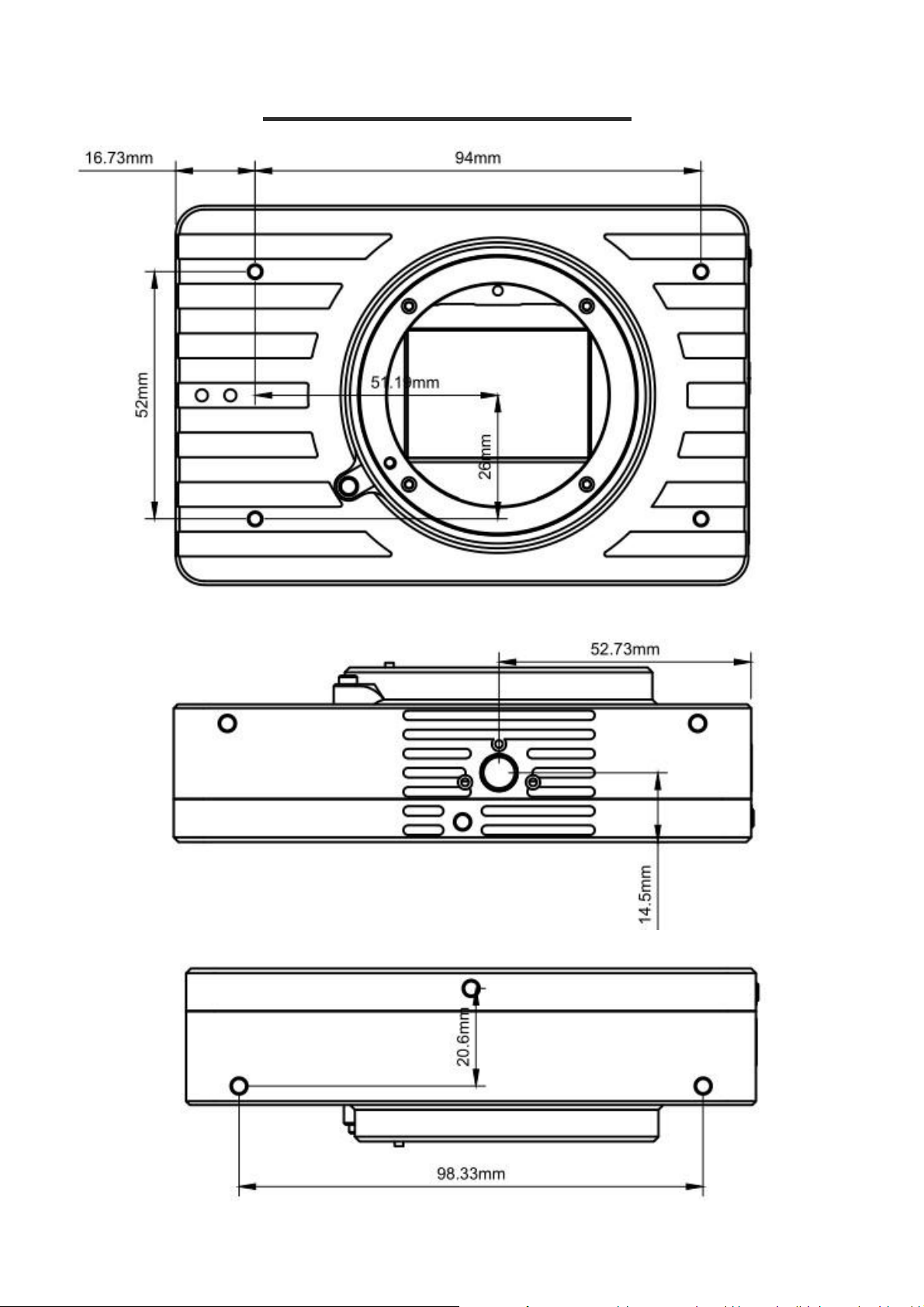
Viewing the Guide

Viewing the Guide

Power the Camera
Connect the camera cable with camera as photo above.
Connect theVIN and GND cable with 12-28V lipo battery
VIN= 12-28V
GND= Ground
DO NOT!
Do not power the camera with any power
supply that provides more than 28 V, as it may
damage the camera.
Power your camera ONLY with Lipo or Liion Battery!
Do not power your camera with AC-DC power supplies
it may damage the motherboard of the camera.
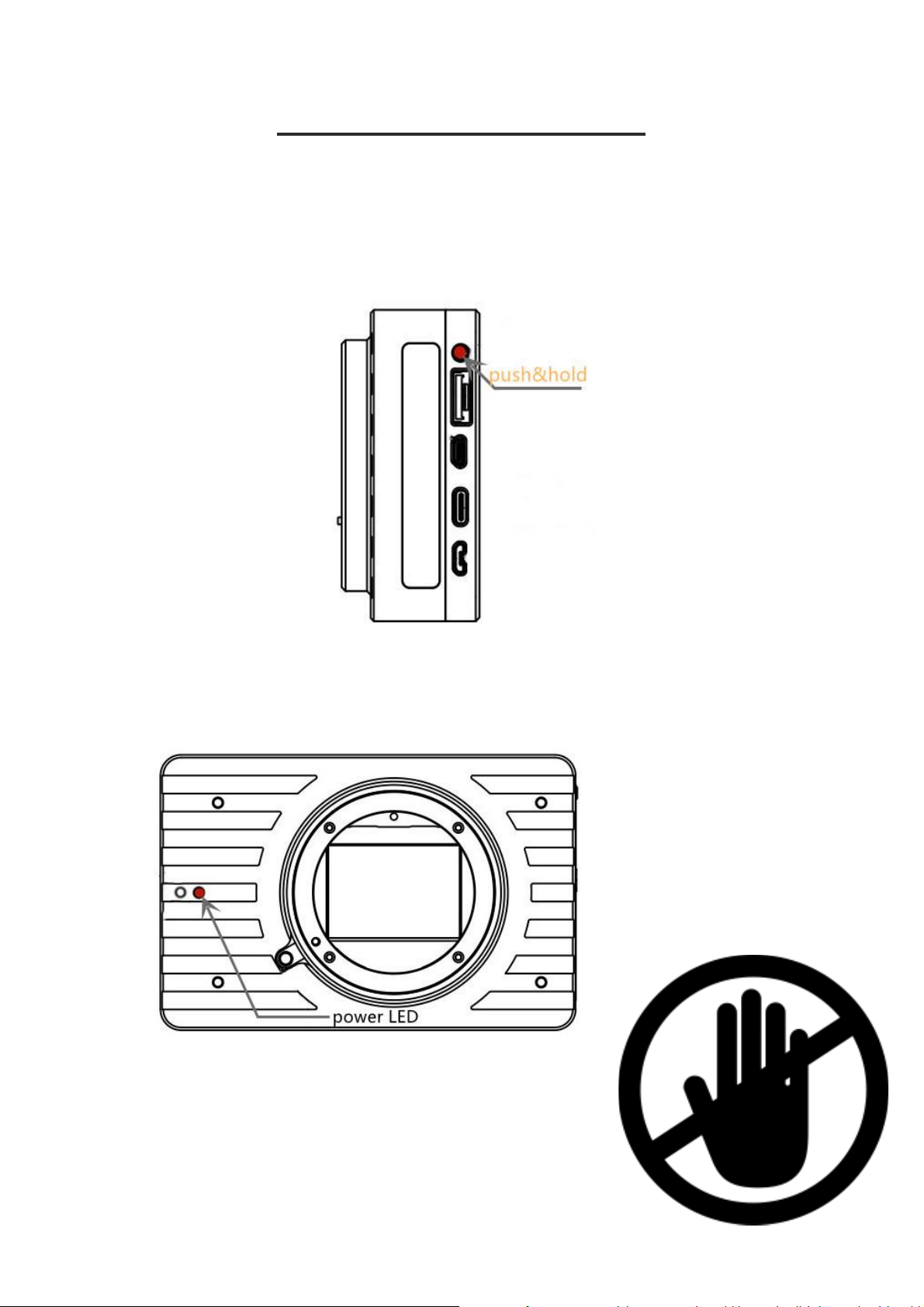
Power the Camera
Do not using USB cable to power the camera
via the multi terminal port.
After connecting a battery to the camera:
LED light will turn on when the ON/Off
button is pressed.
Quickly press to turn camera ON/OFF,
also you can use this method to save your
new camera settings.
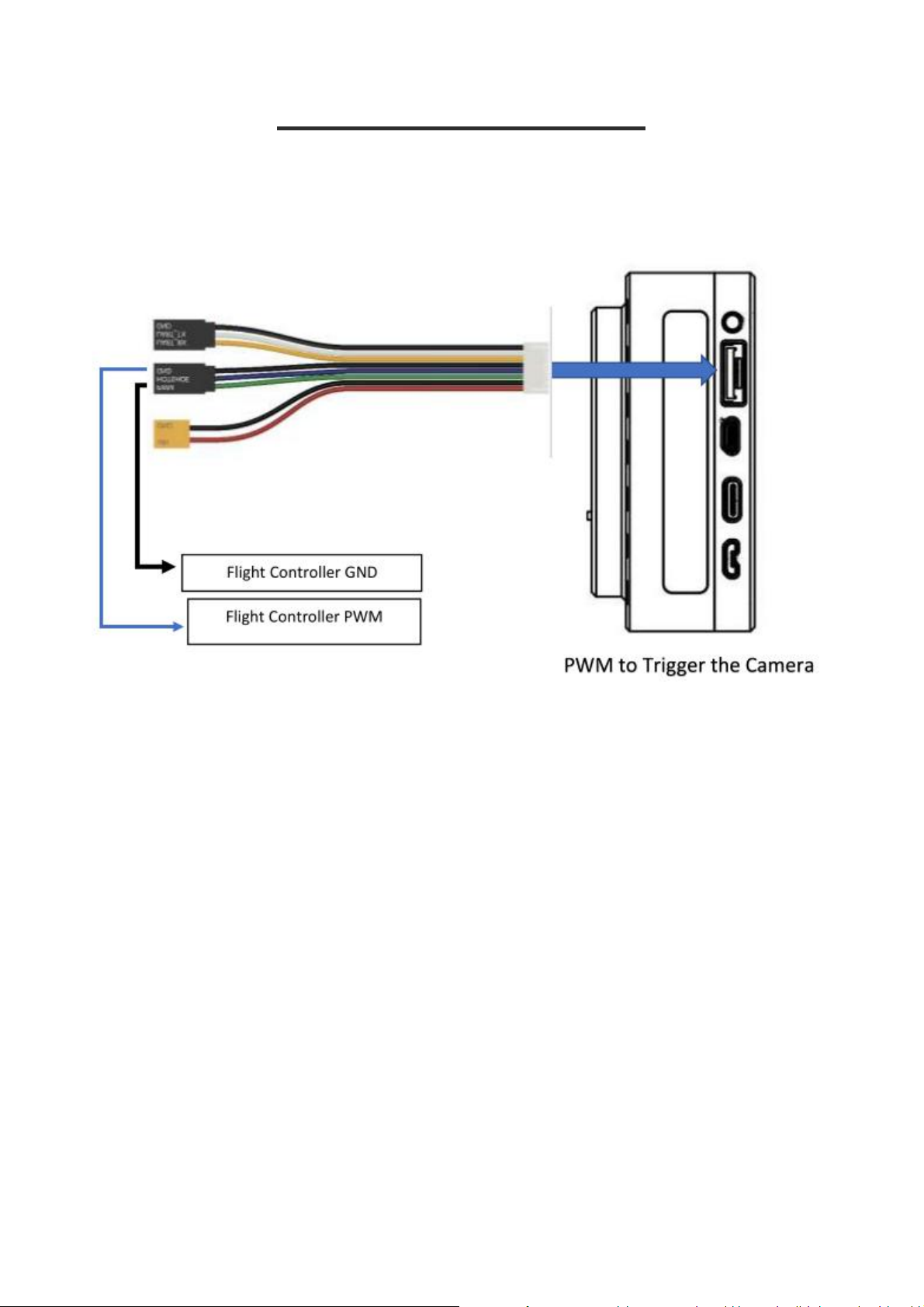
Triggering Camera
1. connect flight controller as photo above
2. power the camera
3. try the PWM from flight controller to test the camera
shutter
PWM Triggering
PWM > 1500 us - - -triggering camera ( 0.5 s)

Triggering Camera
Now camera is ready to capture photos or change settings.
Triggering the camera by GCS before mapping mission starting is very
important. It makes sure that the camera can be triggered properly by
GCS before the mission.
trigger the camera so the camera can enter the capture model.
Tips:
**You also trigger camera by PWM signal from radio controller, you
can test the camera by radio transmitter and reciever.
(need to set up the channel right in ground control software)
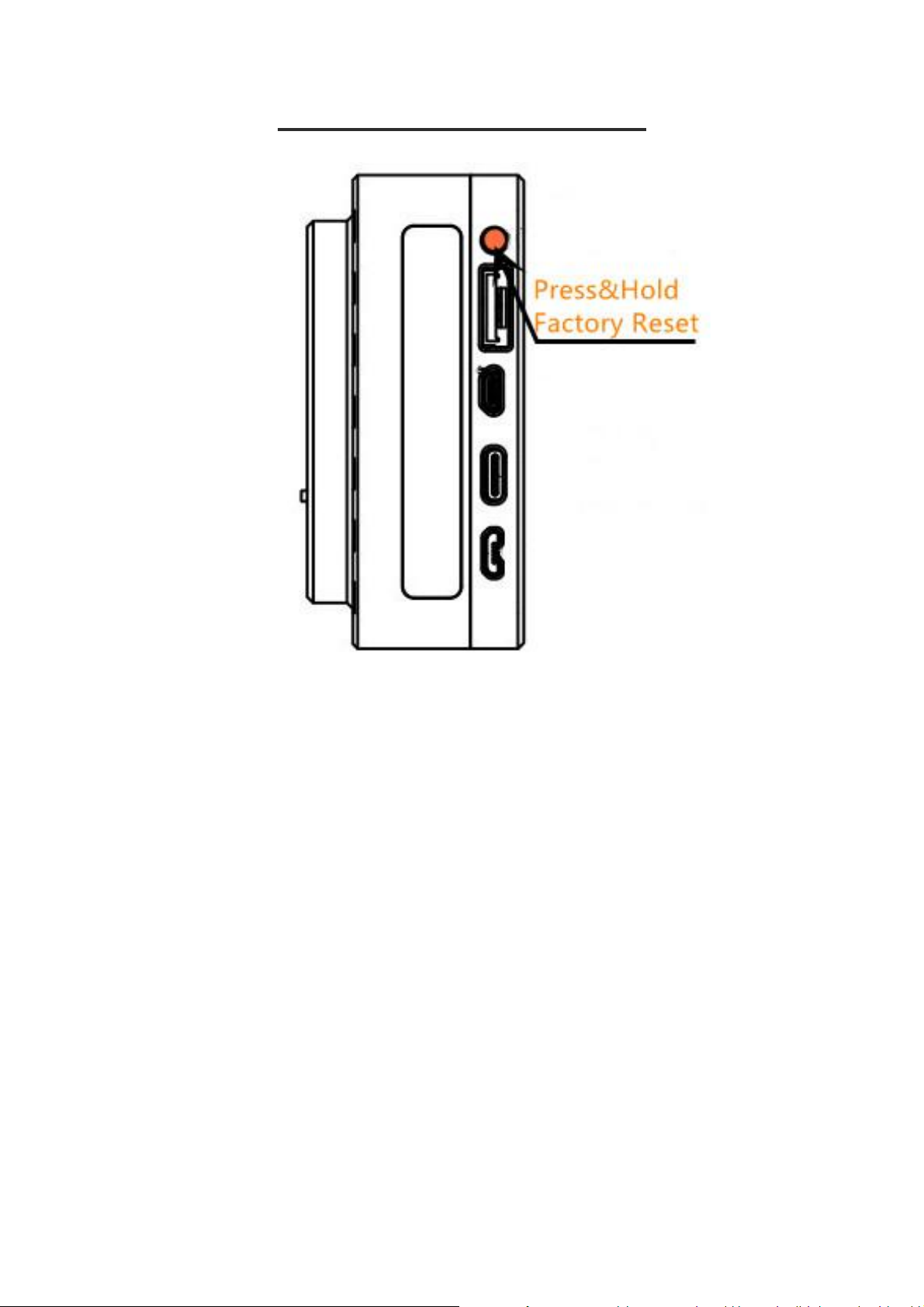
Factory Reset
Tips:
if the camera has any error, you can simply reset camera to factory
settings.
Press & hold the power button untill the camera LEDis flashing。
Camera will do the self-check as following:
1. turn off for 3 second and turn on
2. wait 1.5 second (system check)
3. shooting mode switch to M
4. trigger the shutter, also check the hot shoe signal
5. reset to factory settings
6. the camera is ready to use
(please do not push buttons or change parameters during the
camera self-check)
(if the camera still show error, please contact our engineers)
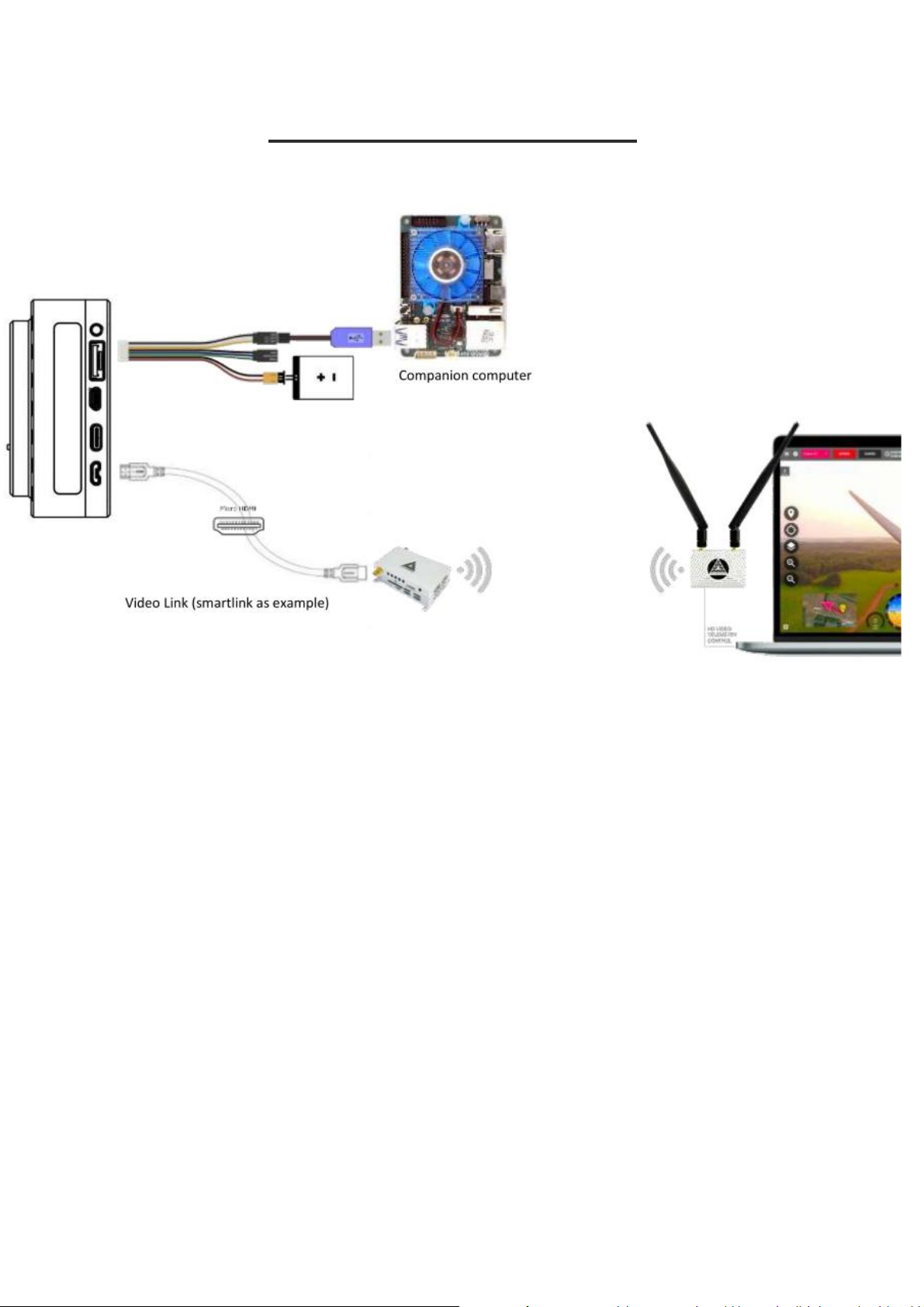
Companion Computer
1. connect camera with a Video Transmitter via micro HDMI
2. connect camera with companion computer via UART to USB cable
4. connect the camera with Dronelipo battery
(you will need to know how to set a serial port monitoring software
in your companion computer).
5. GCS connect to the video transmitter
6. GCS connect to the compannion computer

Camera Lens
61MP lightweight mapping camera is compatible with Sony E-
mount Full frame lenses:
Also we have 35mm, 40mm, 50mm and 56mm F5.6 full frame
mapping lens you can choose for.
Our 35mm Mapping lens
only weigh 25 g
Our 40mm Mapping lens
only weigh 58 g
Our 50mm Mapping lens
only weigh 25.6 g
Our 56mm Mapping lens
only weigh 43 g
Details information please check :
https://unmannedrc.com/collections/mapping-camera-lenses

Inserting Memory Cards
61S has three memory card slots, two SD cards for images and
videos, and one TF card for POS file (Future development), either
you use an old memory card or a new memory card, you need to
format the card in the way the camera wants it, so the camera can
save the photos in the TF card properly.
Insert your memory cards as above picture shows.
connect the camera with display by the micro USB cable
and power the camera, then turn it on
Step #1
Step #2
in the menu system on the display, you’ll find the Format item
under page 5 of the tab with the toolbox icon (as photo below)

Step #3
Formatting the memory card deletes all the data on it ,check the
photo below, it will ask for confirmation, you will select " YES"
and go to next step.
Inserting a SD Card
Step #4
once camera is done formatting TF card, turn the camera off, and
then turn it back on, and take a photo for testing, see if the photo
is saved in the SD card successfully.

Camera Settings
Please referto the page#11- connect to PC
After setting changes is done, please push "P"-Camera ON/OFF to
save the new settings!

MAVlink
developers can use ADTi drone mapping camera protocol to
setup a video feed and camera controlling via Mavlink.
Mavlink communication uses UART
Hi3516 is used for HDMI transcoder & RTP Video streaming via
Ethernet
Camera definition file download via Mavlink FTP is needed
please connect to our engineers for Details Mavlink setup.
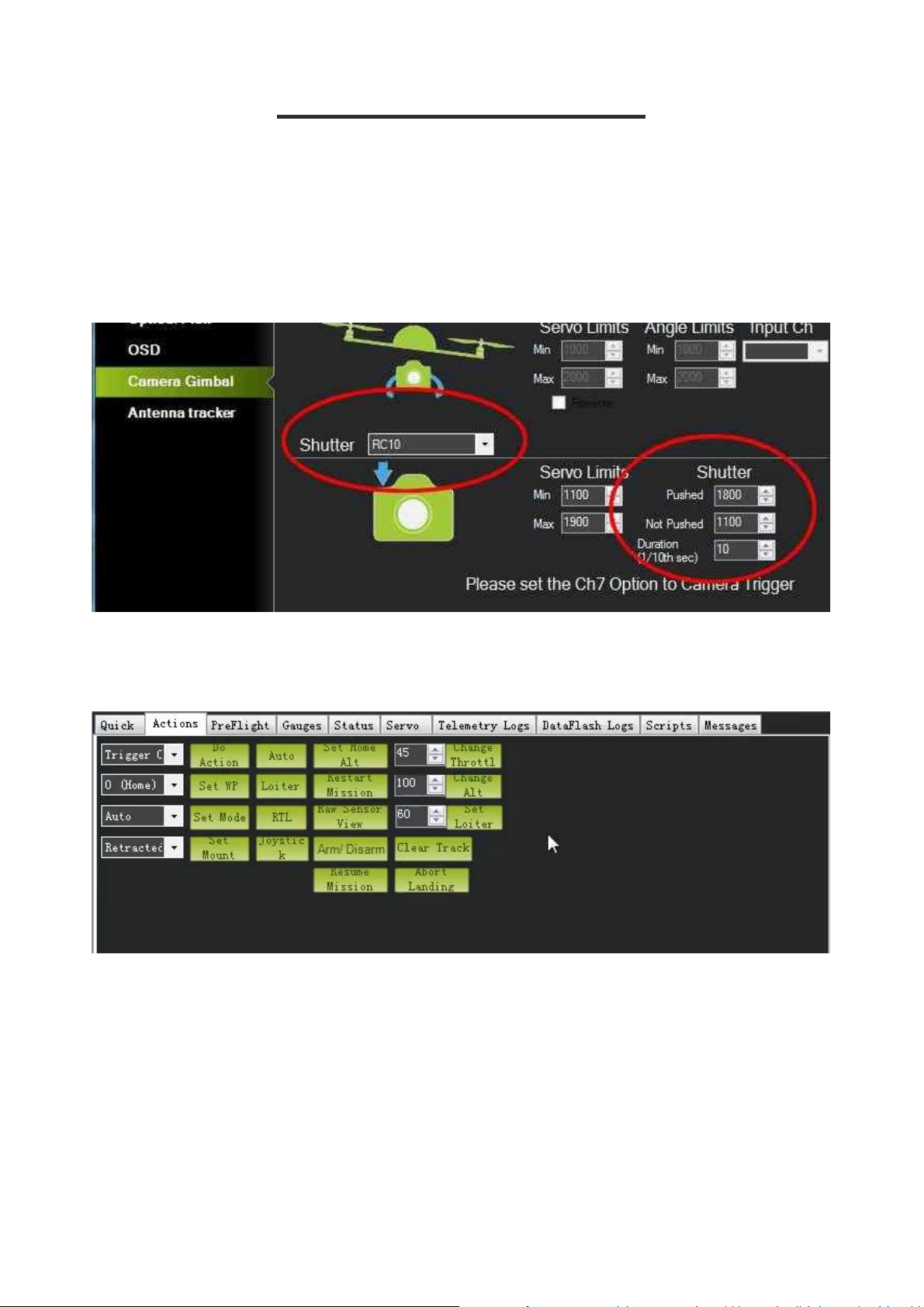
PWM(Pixhawk)
Intergrating with Autopilot
Connect PWM camera triggering cable to the pixhawk ports, as .
Here we have selected RC10, which corresponds to AUX2 on the
Pixhawk
Triggering the camera on Mission Planner:
by action to trigger camera and click " do action"

Intergrating with Autopilot
PWM(DJI)
In DJI Assistant 2 configure any of the available ports as "Shutter". For
example the F1.
Change shutter parameters or leave them by default.

PPK Setting Up (Emlid)
The Surveyor 61S has PPK feedbacks to provide the PPK feedback to time
stamp on the PPK GNSS.
We use the Emlid Reach M+ as example.
please see connection diagram as following.
Table of contents