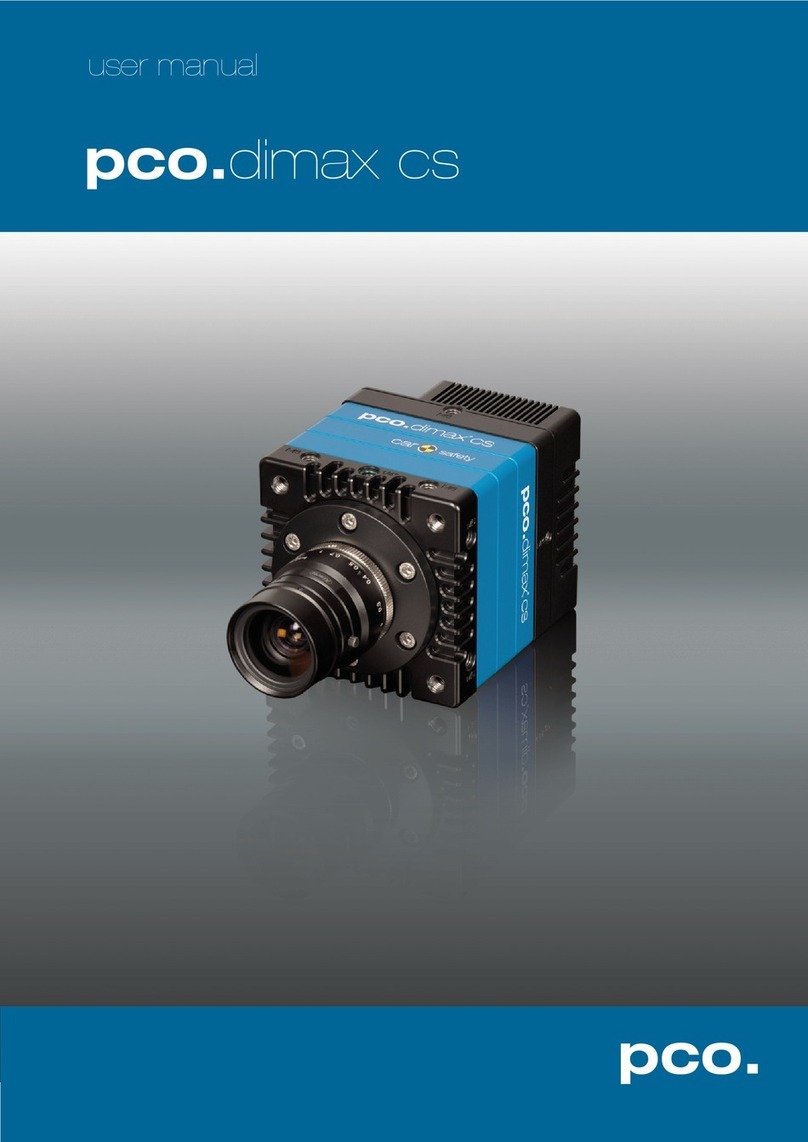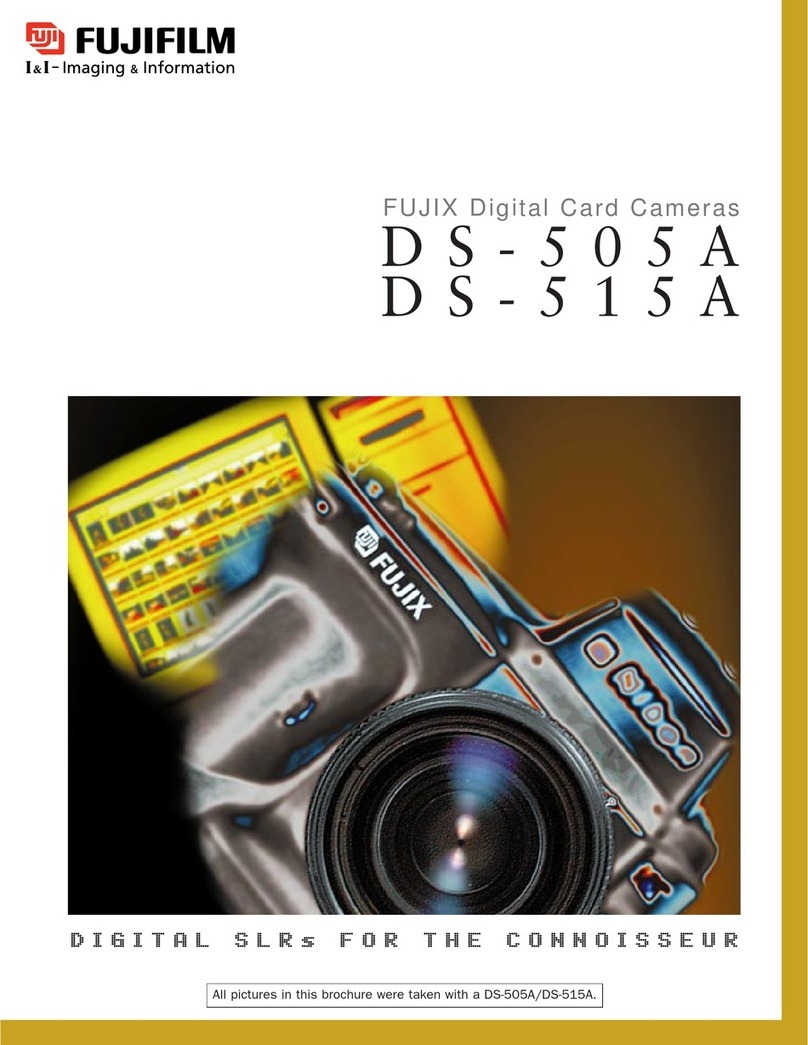Pco dimax S User manual




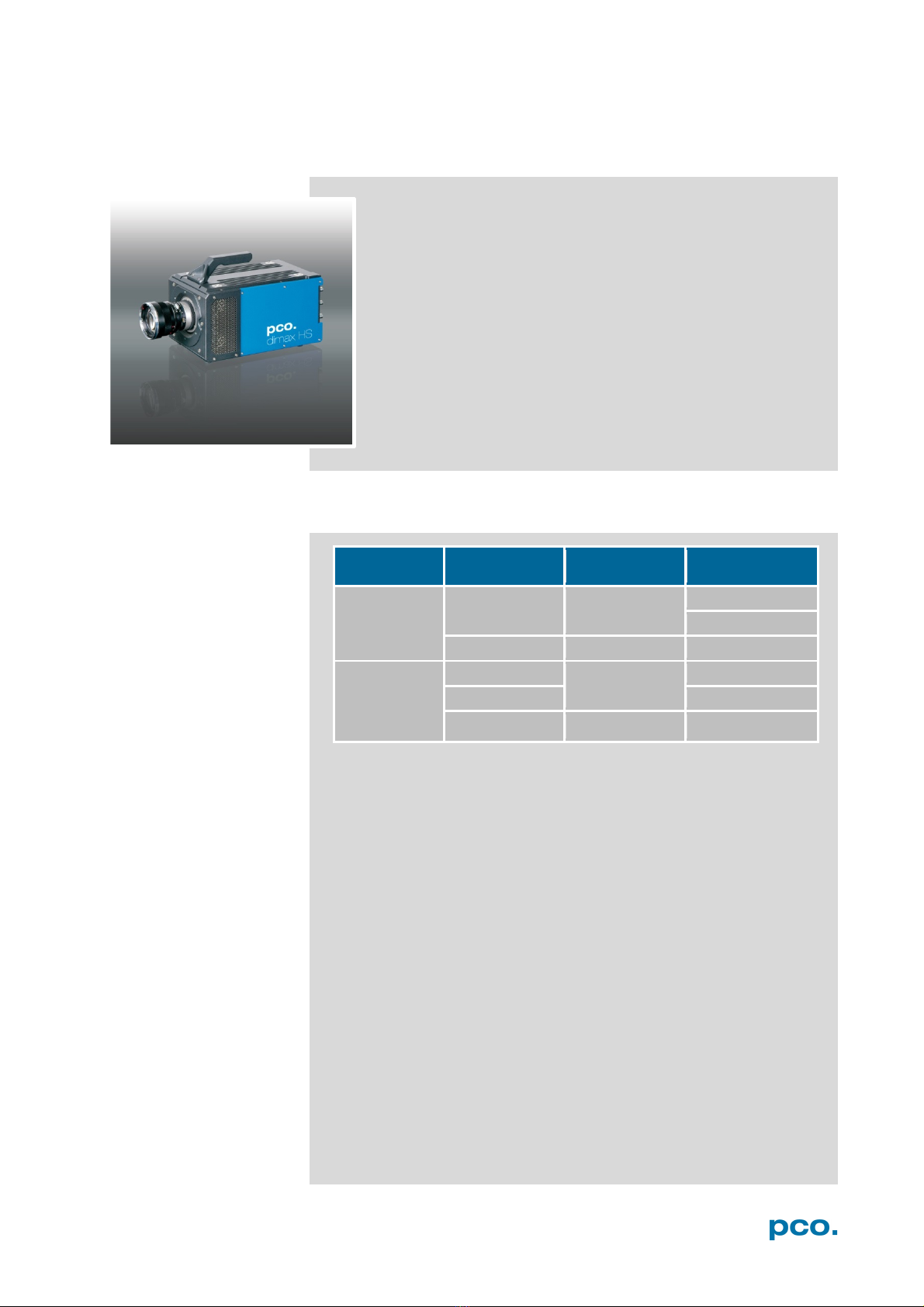

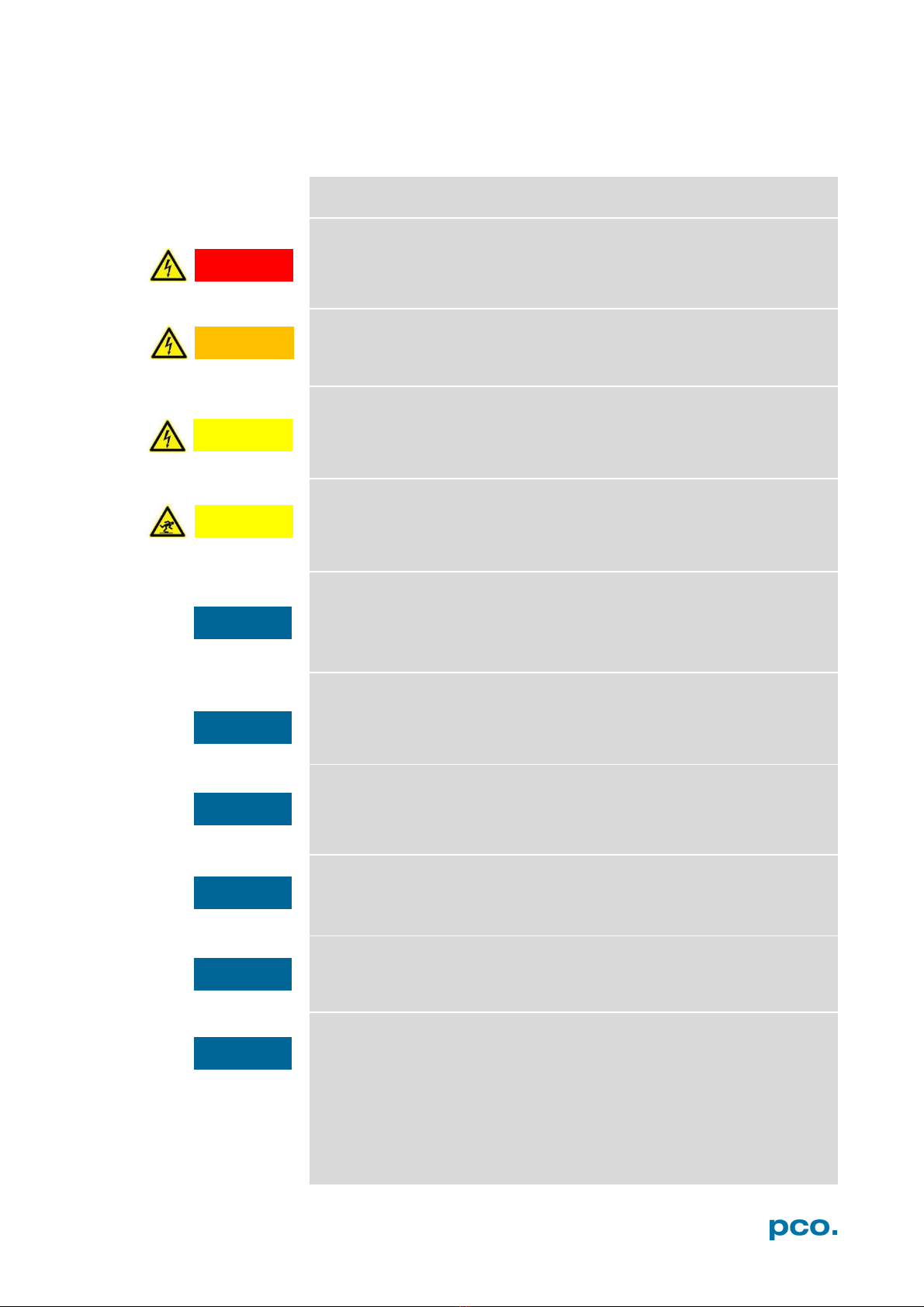
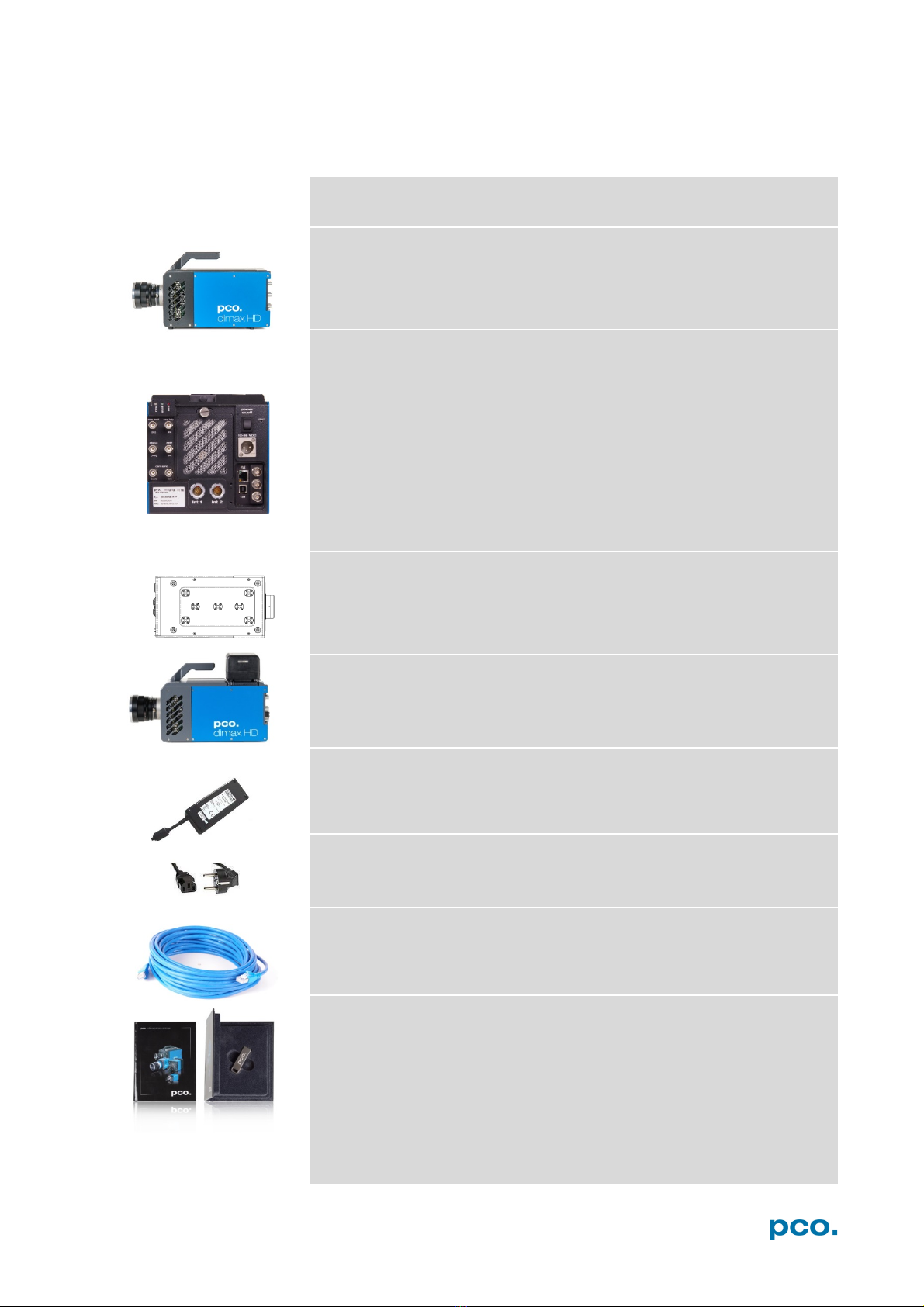

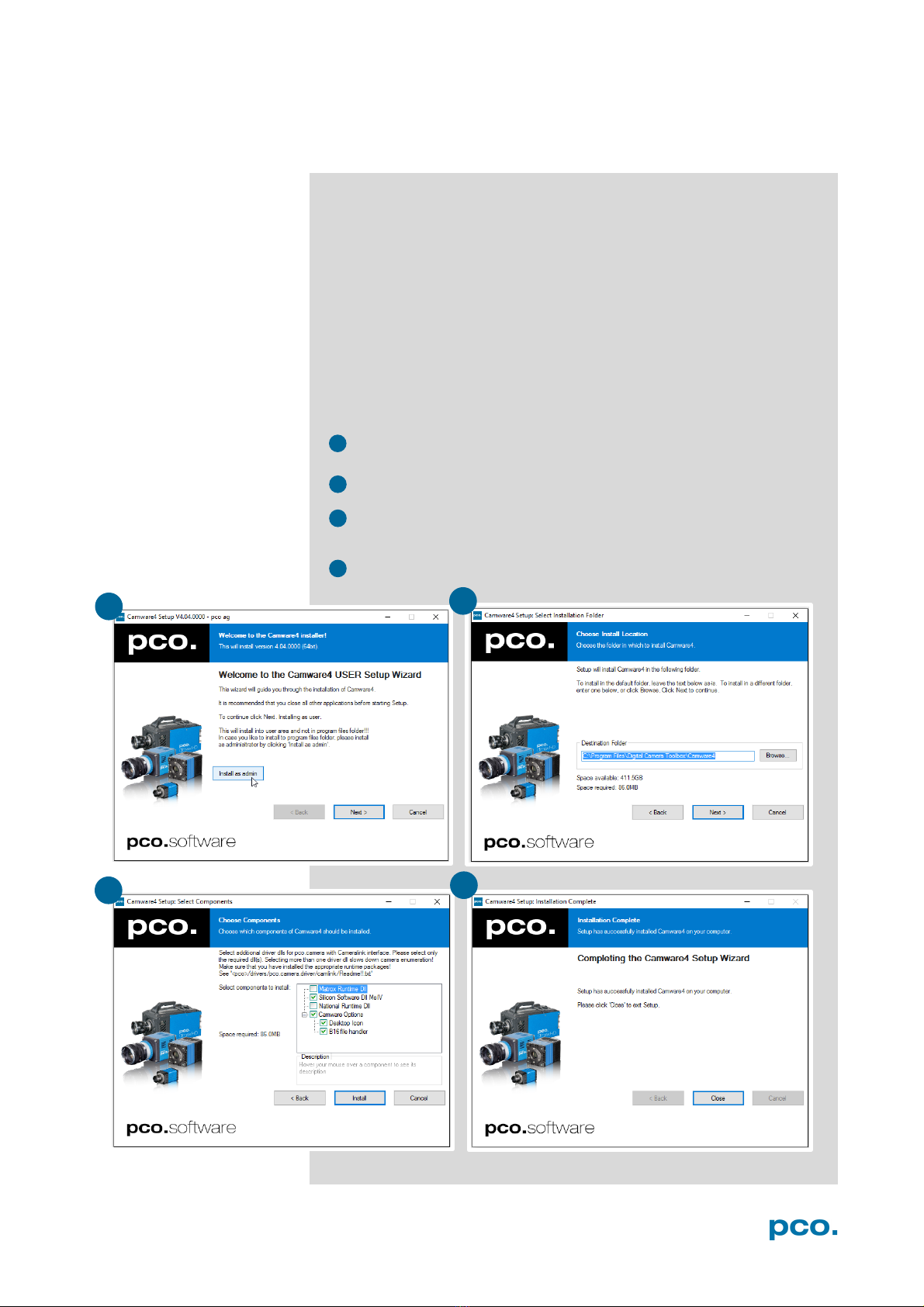
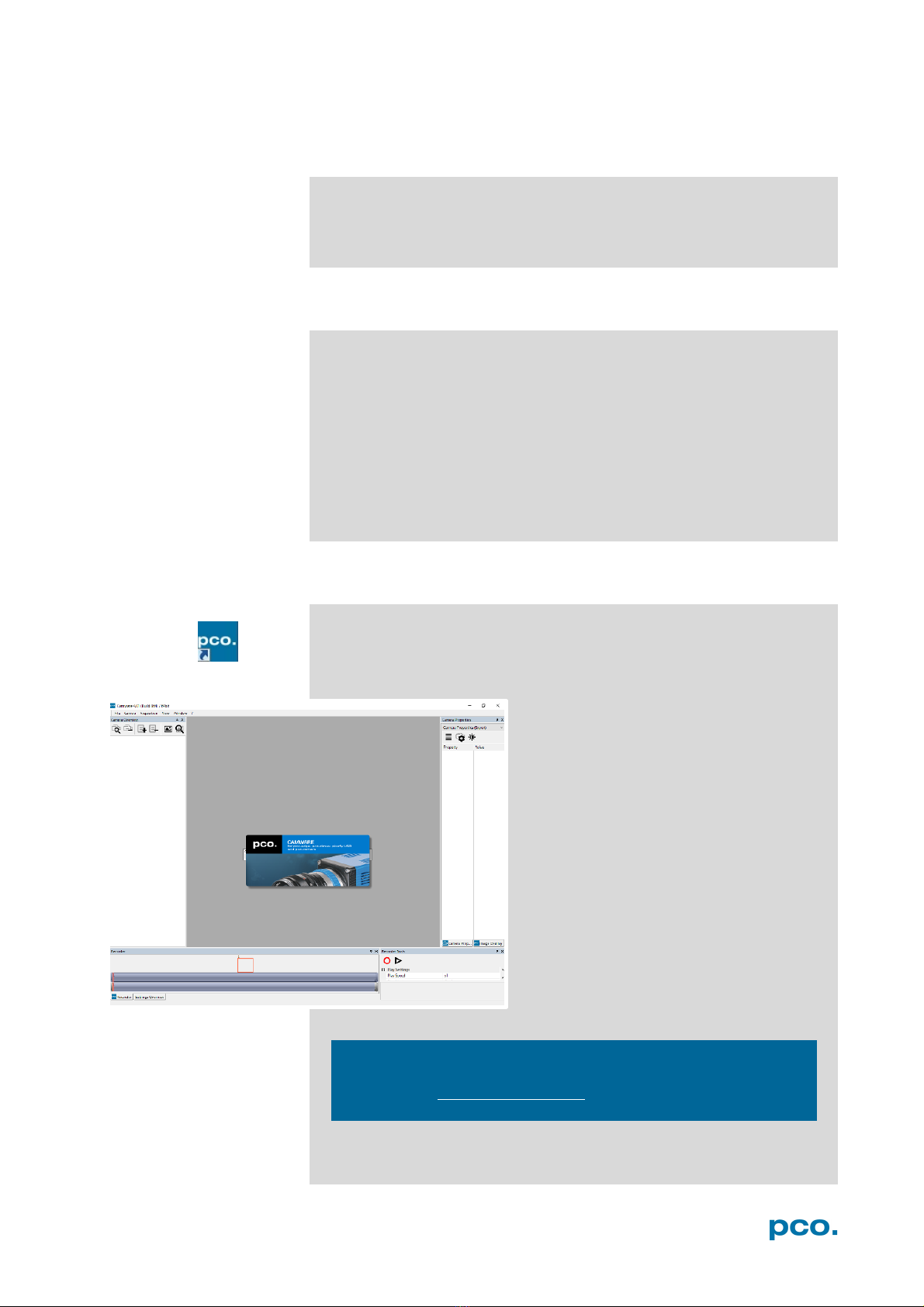
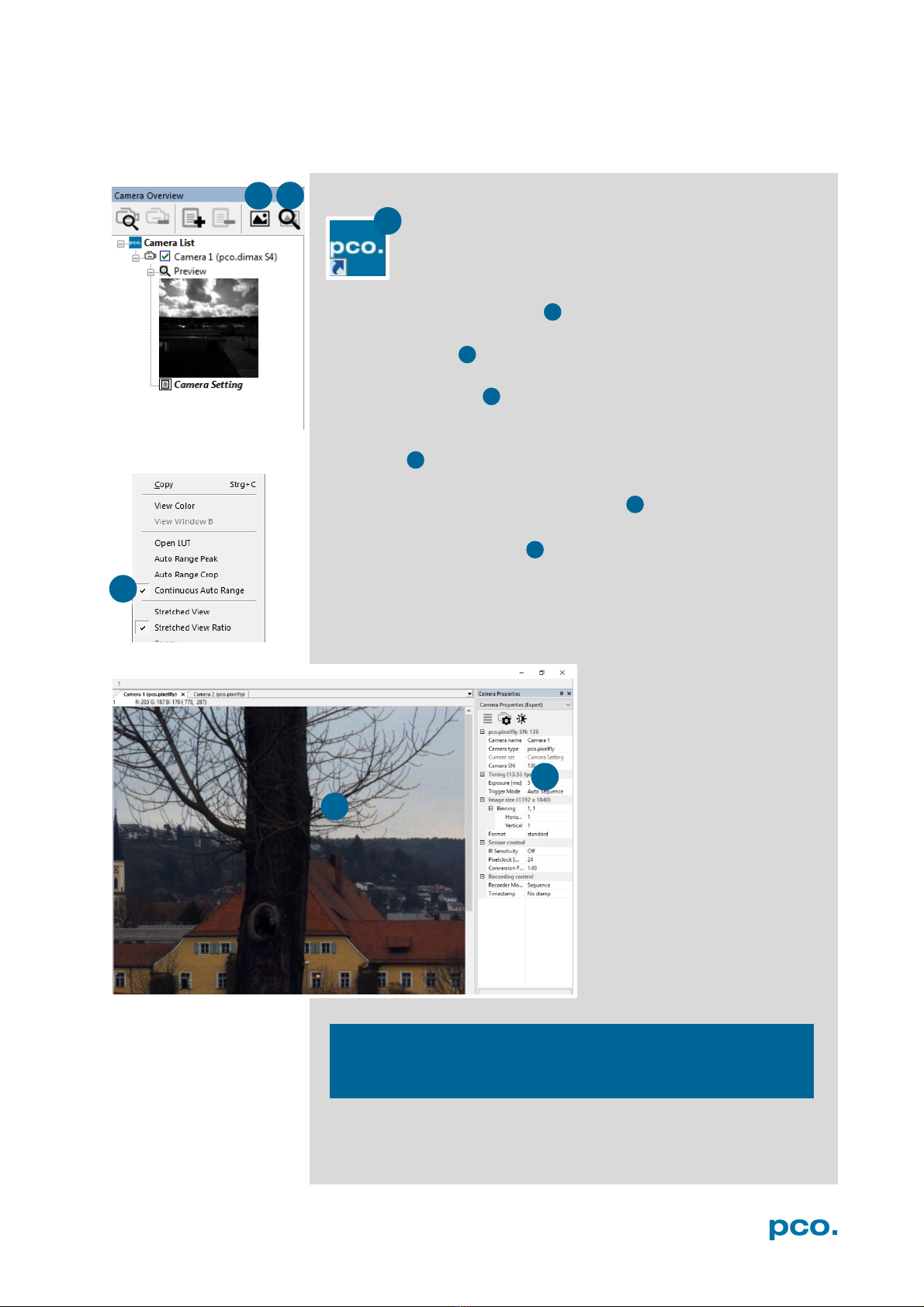

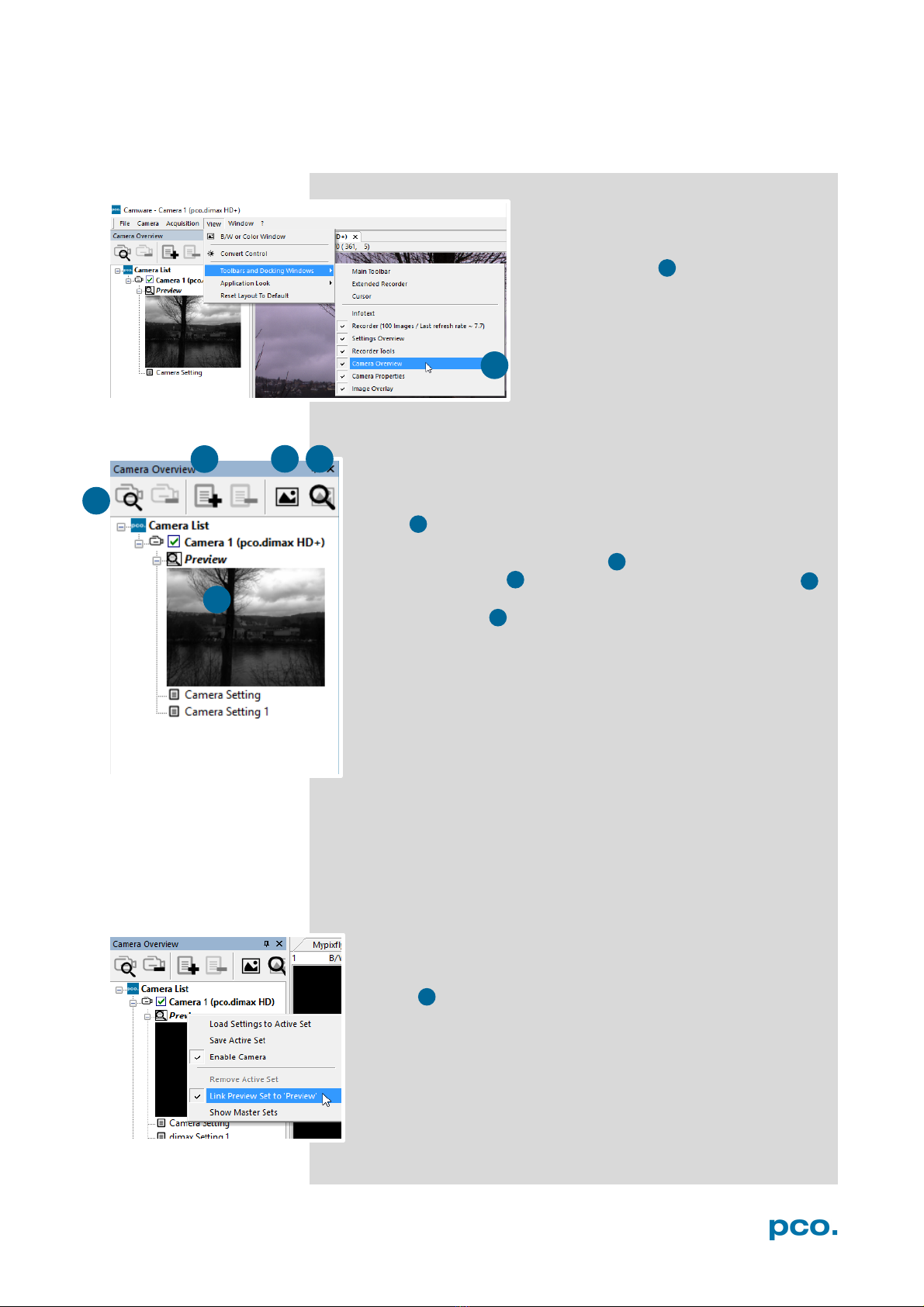


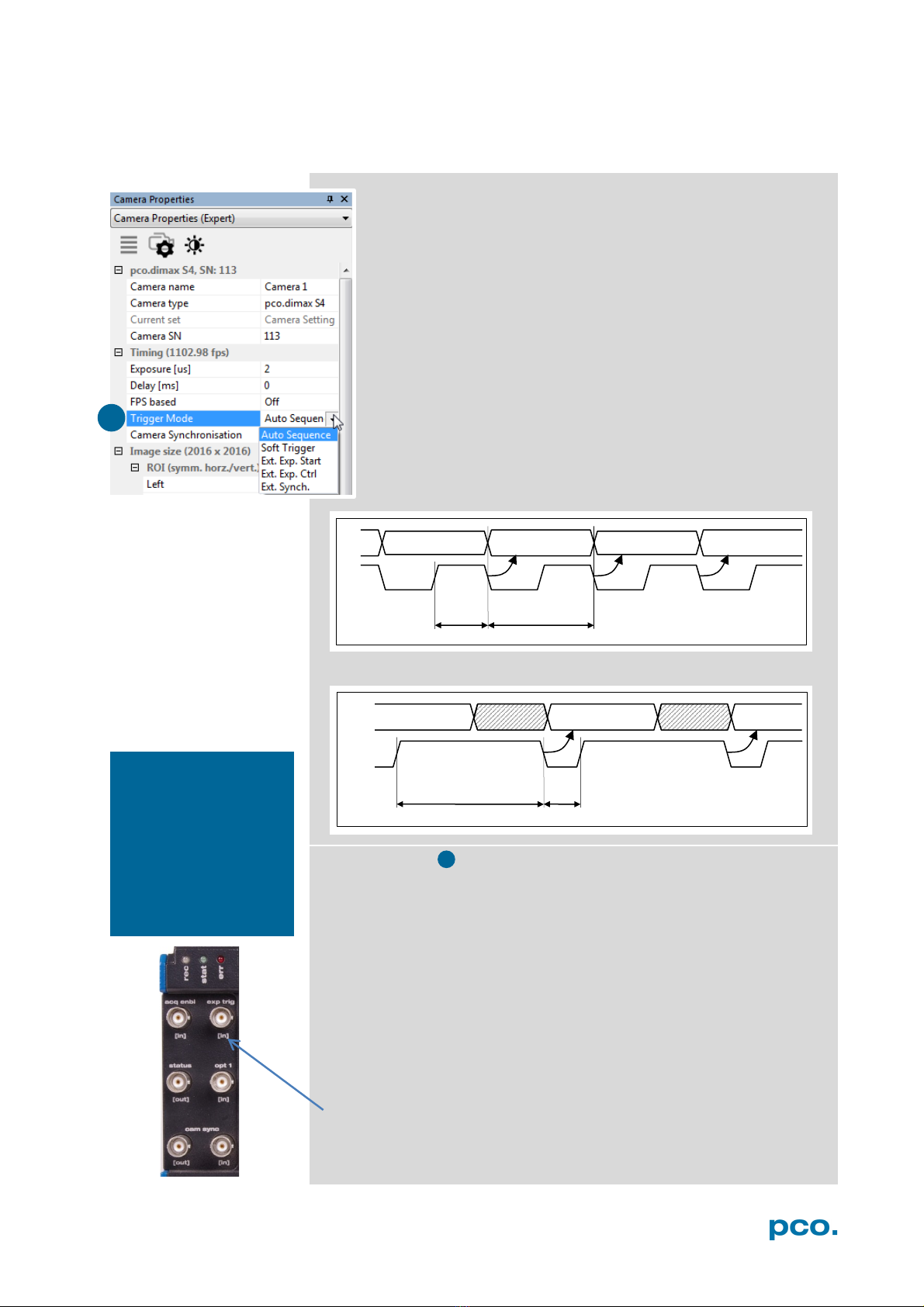
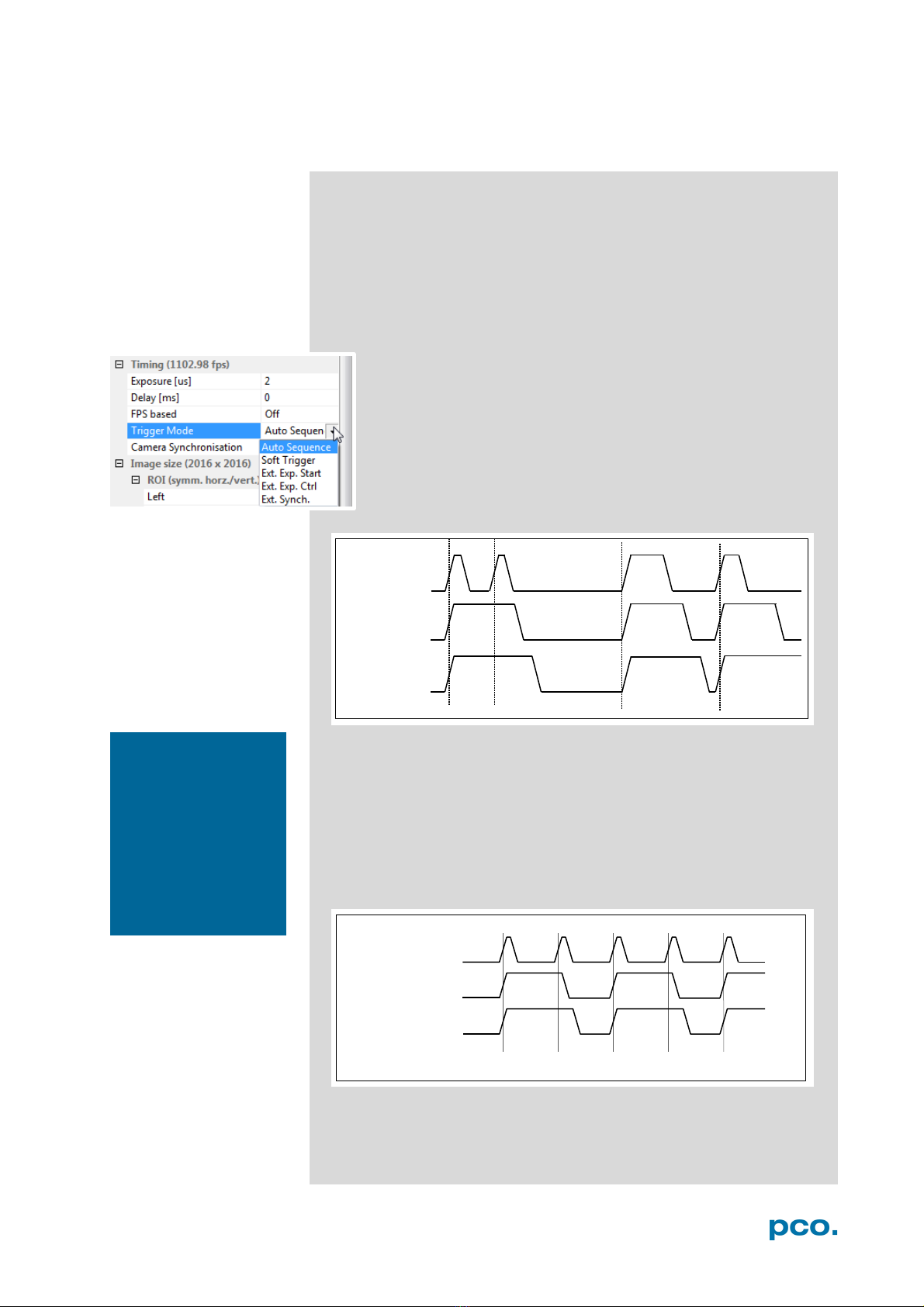
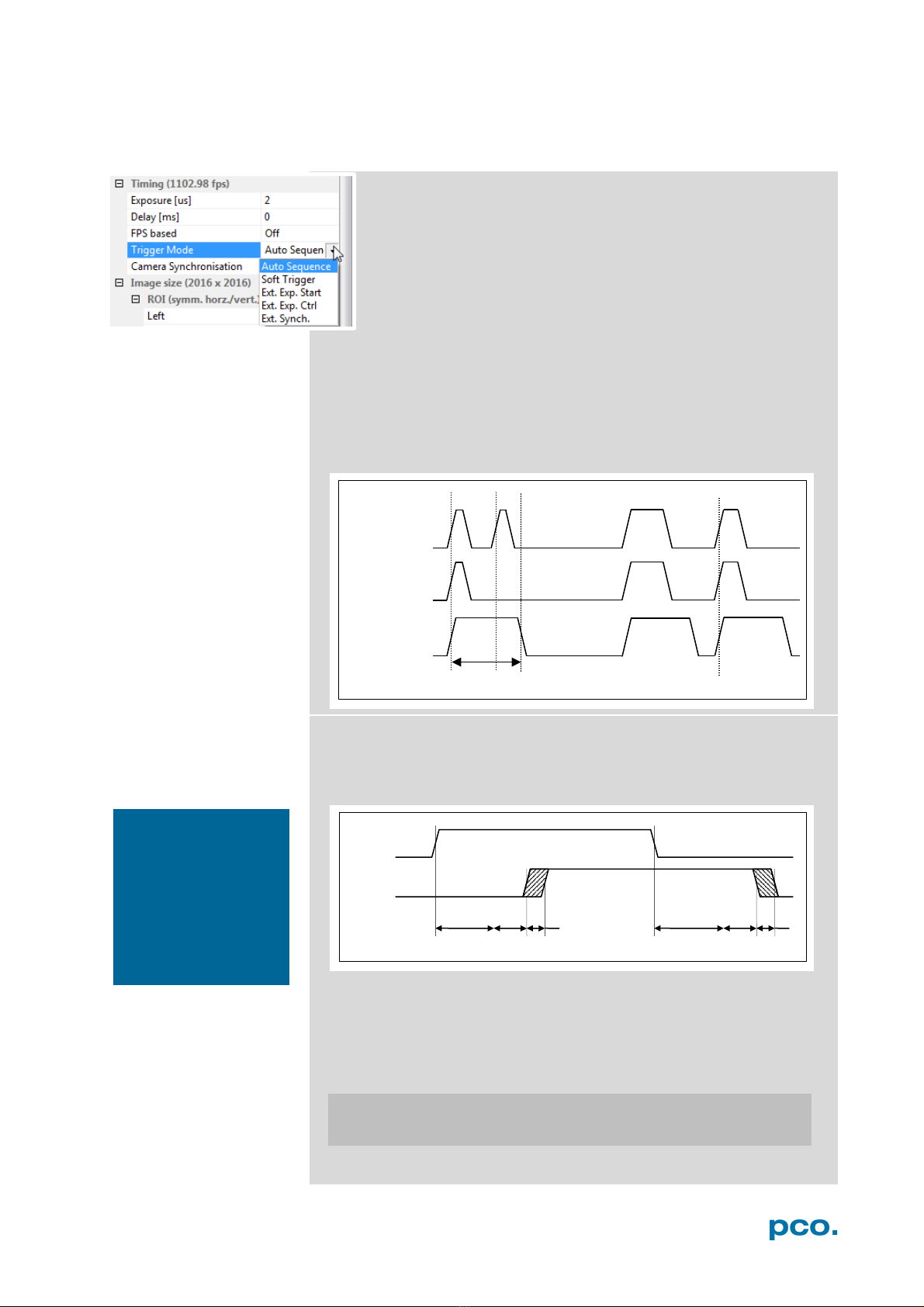

This manual suits for next models
2
Table of contents
Other Pco Digital Camera manuals

Pco
Pco pco.panda 26 User manual
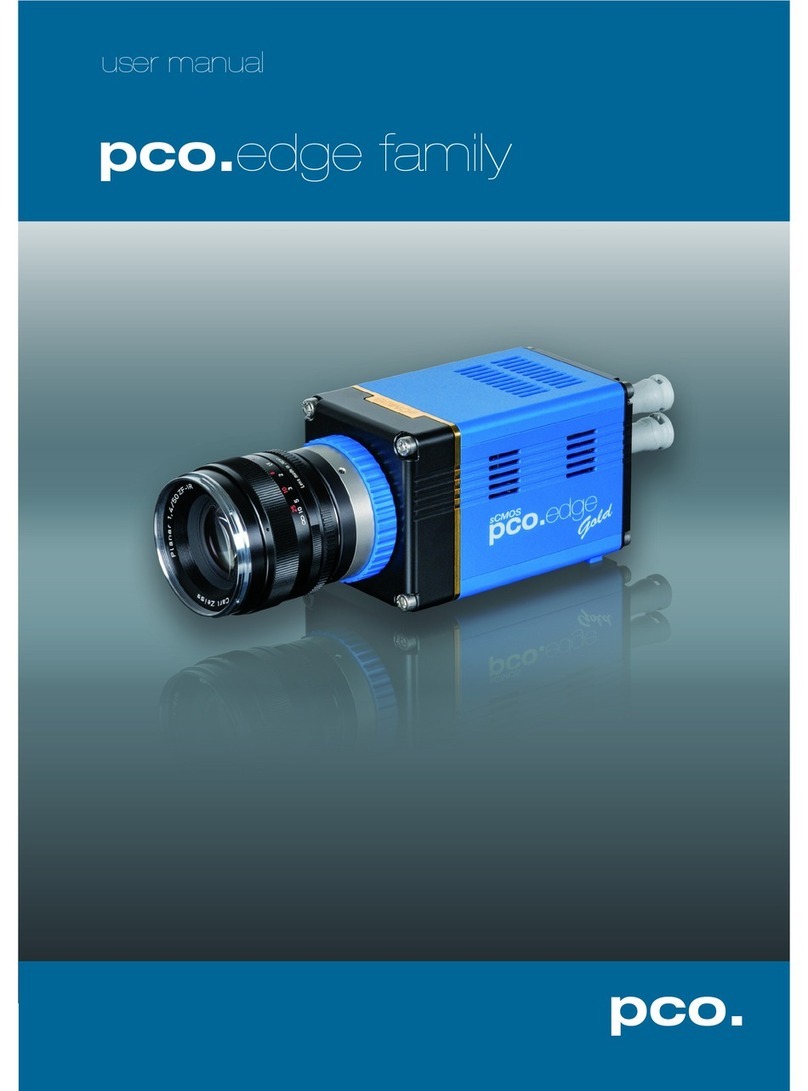
Pco
Pco edge family User manual

Pco
Pco pco.panda 4.2 User manual

Pco
Pco pco.panda 4.2 User manual

Pco
Pco pco.panda 4.2 User manual

Pco
Pco edge User manual
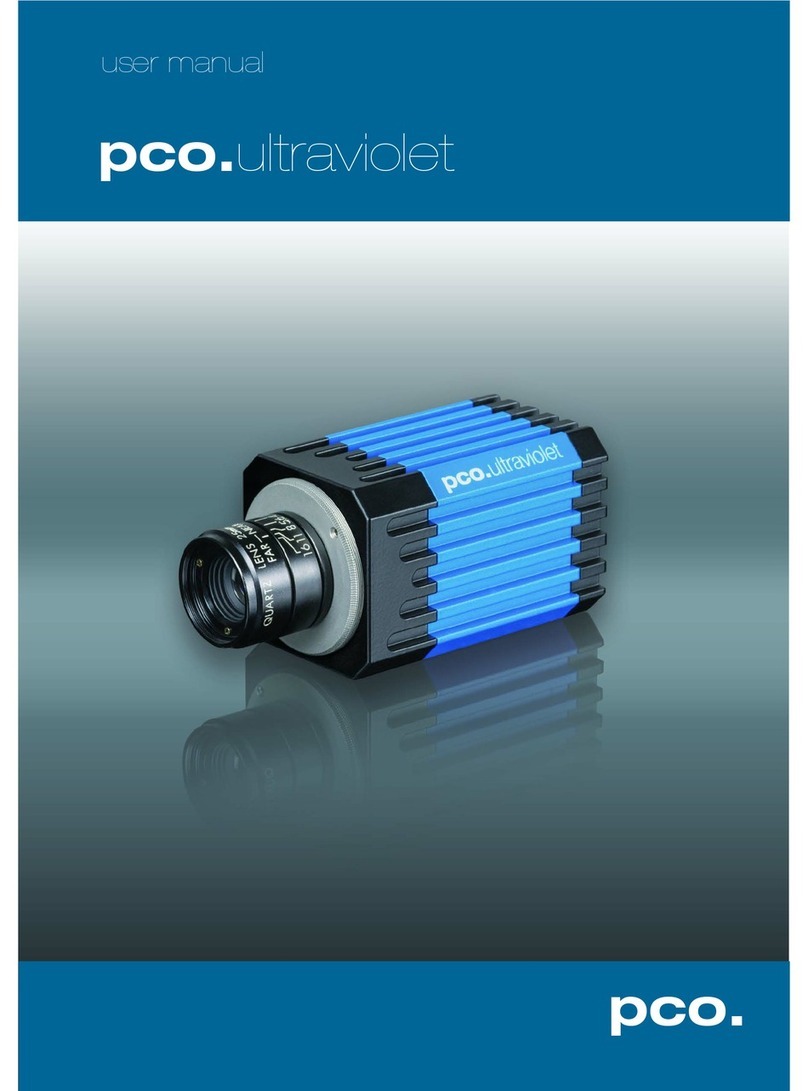
Pco
Pco ultraviolet User manual

Pco
Pco Edge 3.1 User manual
Pco
Pco pixelfly usb User manual

Pco
Pco pco.edge 4.2 bi User manual
Popular Digital Camera manuals by other brands
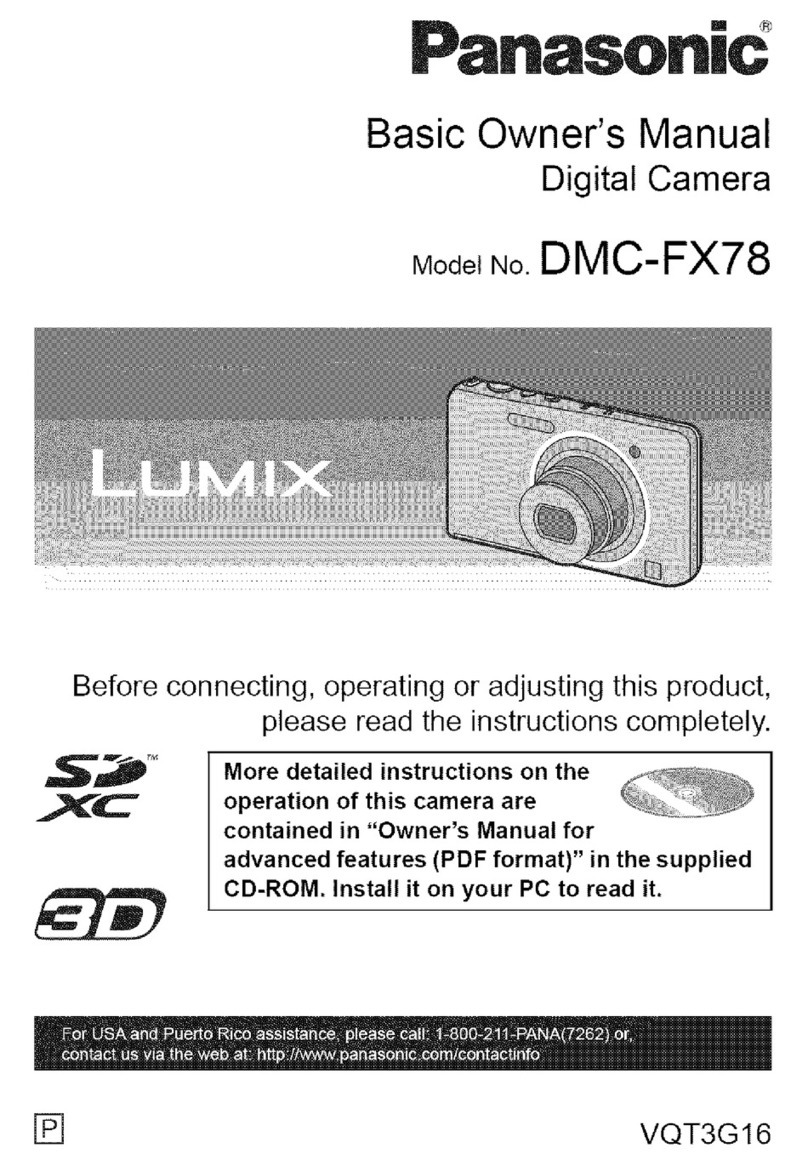
Panasonic
Panasonic Lumix DMC-FX78 Basic owner's manual
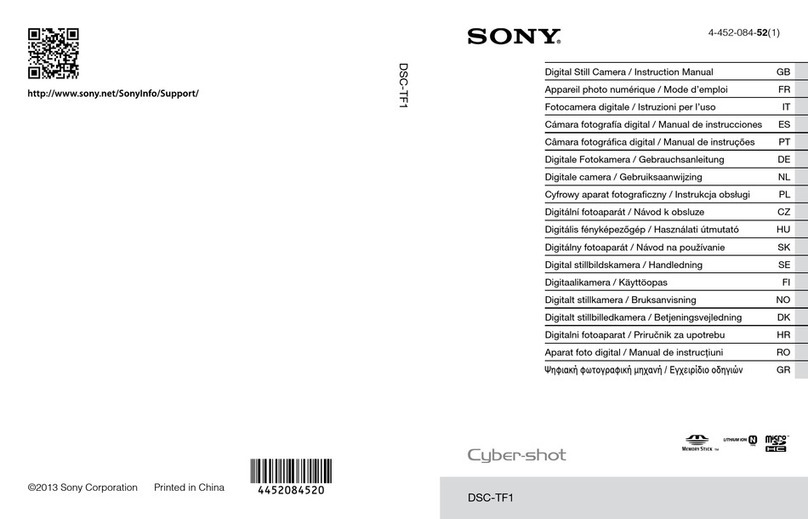
Sony
Sony Cyber-shot DSC-TF1 instruction & operation manual

Samsung
Samsung GX-1S Manual de usuario
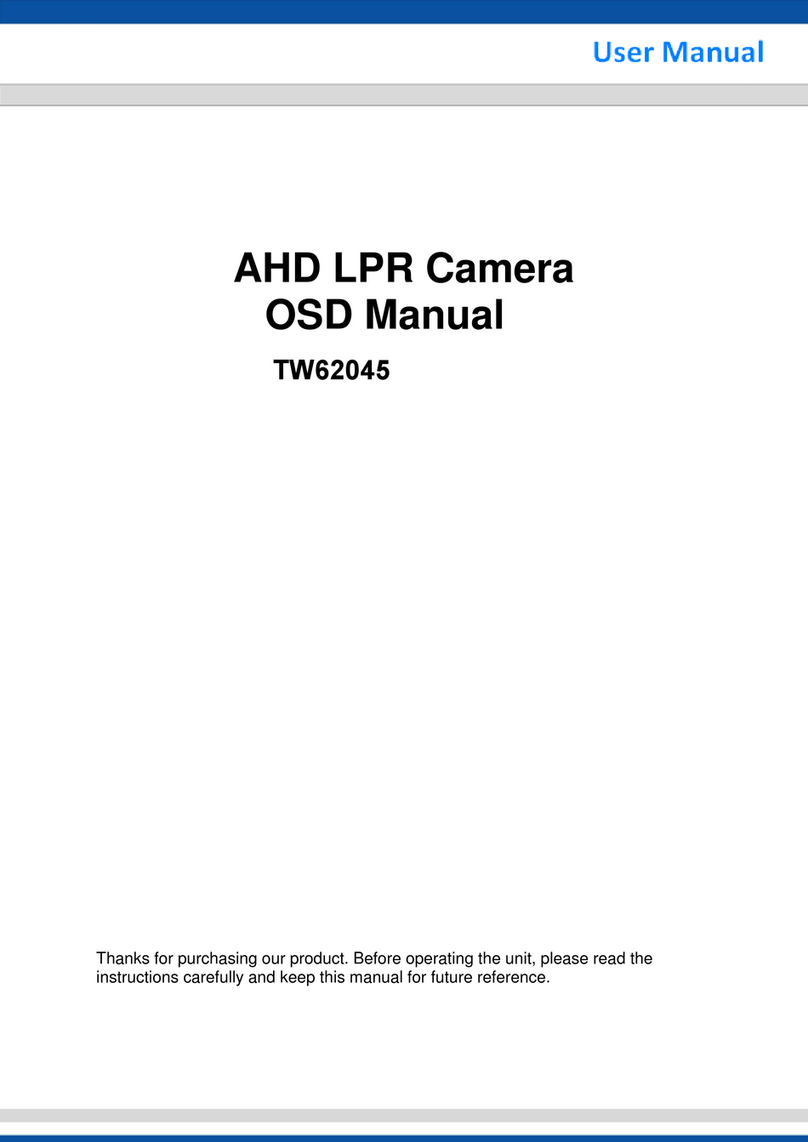
Nebula
Nebula TW62045 user manual

D-Link
D-Link DSC-350 - Digital Camera - 0.35 Megapixel quick start guide

Olympus
Olympus FE 340 - Digital Camera - Compact Basic Manual
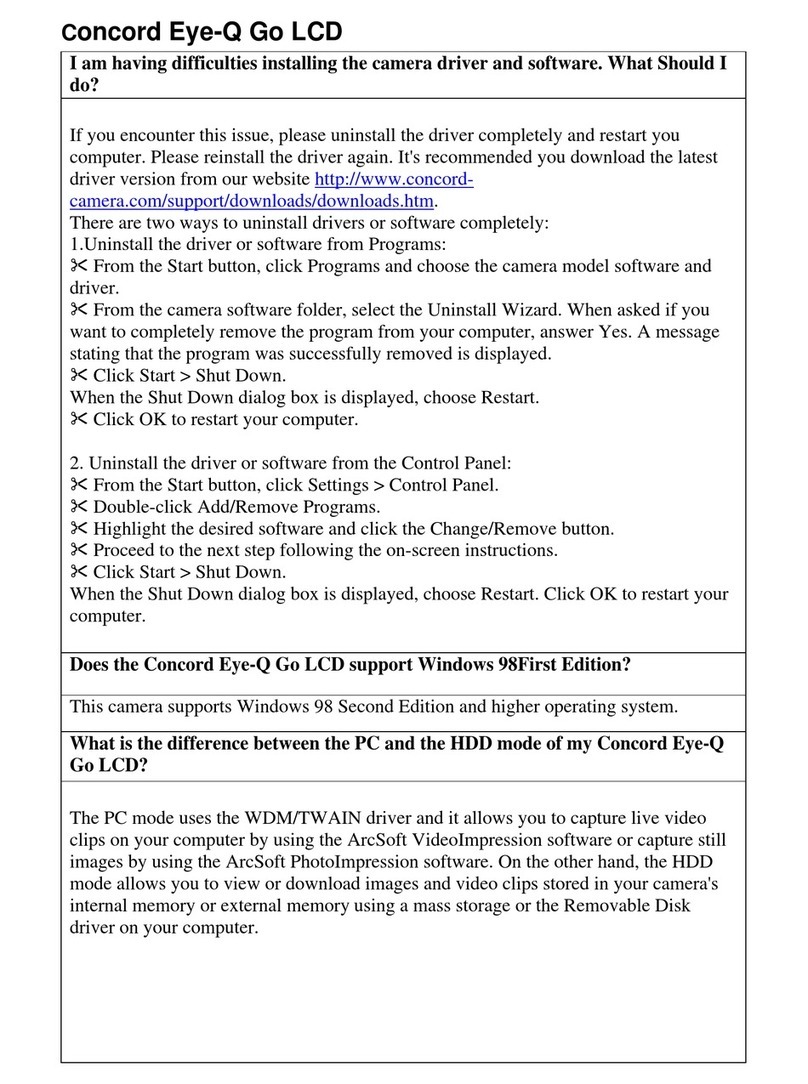
CONCORD
CONCORD Eye-Q Go Wireless Frequently asked questions

Panasonic
Panasonic LUMIX DC-GF9 Operating instructions for advanced features

Canon
Canon IXUS700 Connection guide
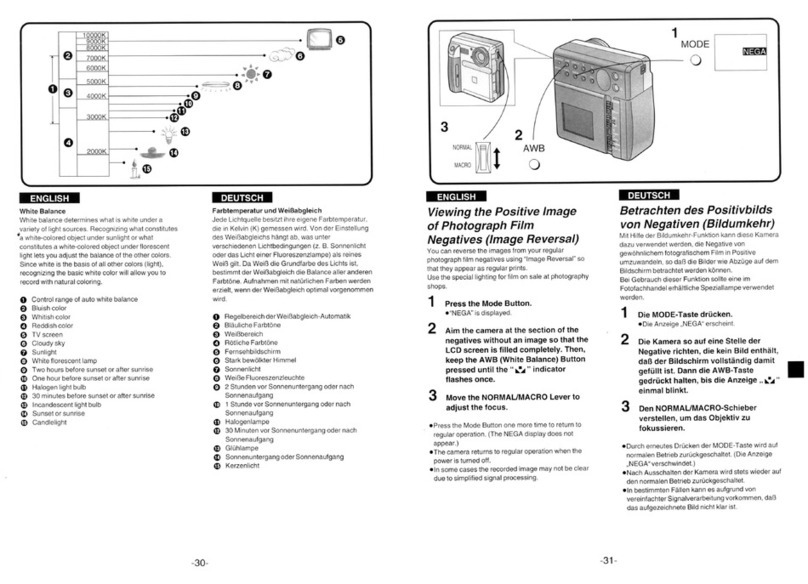
Konica Minolta
Konica Minolta Q-Mini quick start

Canon
Canon PowerShot S45 parts catalog

Cordex Instruments
Cordex Instruments CENTURION XPG Instructions for safe operation