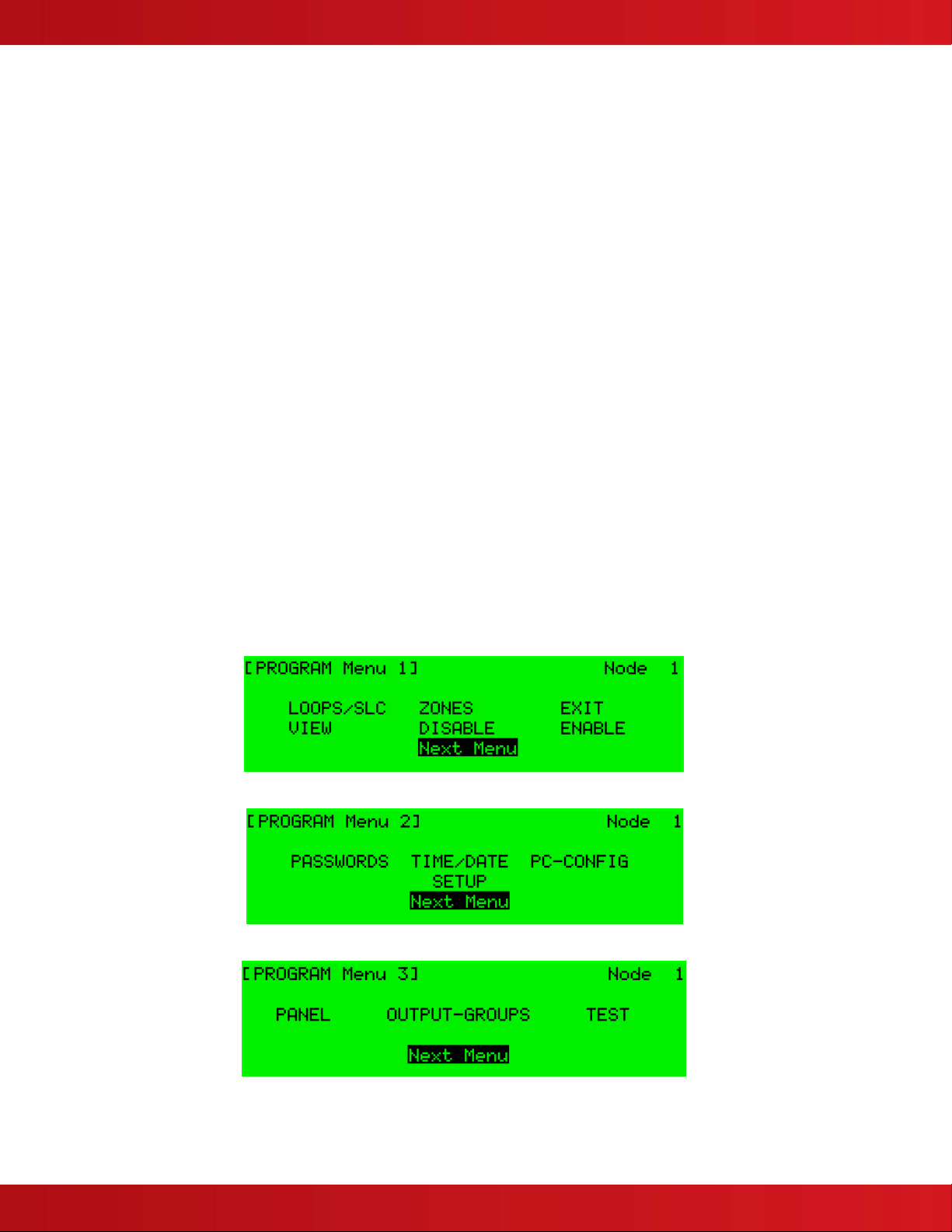www.advancedco.com
2
Table of Contents Page
1INTRODUCTION / OVERVIEW............................................................................................................................4
1.1LIMITATIONS OF FIRE ALARM SYSTEMS ...........................................................................................................4
1.2GENERAL INSTALLATION NOTES .....................................................................................................................4
2PROGRAMMING..................................................................................................................................................5
2.1INTRODUCTION ...............................................................................................................................................5
2.1.1Access Levels ..........................................................................................................................................5
2.2MEMORY LOCK...............................................................................................................................................6
2.3STARTING POINT ............................................................................................................................................7
2.3.1Program Menu Screens ...........................................................................................................................8
2.3.2Navigating Through Menus......................................................................................................................9
2.3.3Changing Text Descriptions.....................................................................................................................9
2.3.4Numeric data entry.................................................................................................................................11
2.4RECOMMENDED PROGRAMMING PROCEDURE ................................................................................................11
2.4.1Loops/SLC .............................................................................................................................................13
2.4.1.1Loop – View/Edit...........................................................................................................................................13
2.4.1.1.1Address Parameter..................................................................................................................................13
2.4.1.1.2State Parameter.......................................................................................................................................13
2.4.1.1.3Type.........................................................................................................................................................13
2.4.1.1.4Value Parameter......................................................................................................................................14
2.4.1.1.5Zone Parameter.......................................................................................................................................14
2.4.1.1.6Device Text Parameter ............................................................................................................................14
2.4.1.1.7Action Parameter.....................................................................................................................................14
2.4.1.1.8Sensitivity Parameter...............................................................................................................................15
2.4.1.1.9O/P Group ...............................................................................................................................................18
2.4.1.1.10Additional Info.........................................................................................................................................18
2.4.1.1.11Detector Testing .....................................................................................................................................19
2.4.1.2Loop – Auto Learn........................................................................................................................................20
2.4.1.2.1Normal Procedure / Auto Learn ...............................................................................................................20
2.4.1.2.2Procedure if the Panel finds Devices Missing..........................................................................................20
2.4.1.2.3Procedure if the Panel finds Devices Added............................................................................................21
2.4.1.2.4Procedure if the Panel finds Devices Changed........................................................................................21
2.4.1.3Loop – Meter ................................................................................................................................................22
2.4.1.4Loop – History ..............................................................................................................................................22
2.4.2Zones .....................................................................................................................................................22
2.4.3Exit .........................................................................................................................................................23
2.4.4View........................................................................................................................................................23
2.4.5Disable ...................................................................................................................................................23
2.4.6Enable ....................................................................................................................................................23
2.4.7Passwords..............................................................................................................................................24
2.4.8Time and Date........................................................................................................................................24
2.4.9PC Config...............................................................................................................................................25
2.4.10Setup..................................................................................................................................................25
2.4.10.1Network ........................................................................................................................................................25
2.4.10.2Panel Zone ...................................................................................................................................................25
2.4.10.3Onboard NACs .............................................................................................................................................25
2.4.10.4Service Number............................................................................................................................................25
2.4.10.5Service Due Date .........................................................................................................................................25
2.4.10.6Trace Logging Mode.....................................................................................................................................26
2.4.10.7Detector Blinking ..........................................................................................................................................26
2.4.10.8Ground Monitoring........................................................................................................................................26
2.4.10.9DACT............................................................................................................................................................27
2.4.10.10DACT AC Trouble Delay..........................................................................................................................27
2.4.10.11Resound Upon.........................................................................................................................................27
2.4.10.12CONFIG Data ..........................................................................................................................................27
2.4.11Panel..................................................................................................................................................27
2.4.12Output-Groups ...................................................................................................................................28
2.4.12.1Default Output Settings ................................................................................................................................28