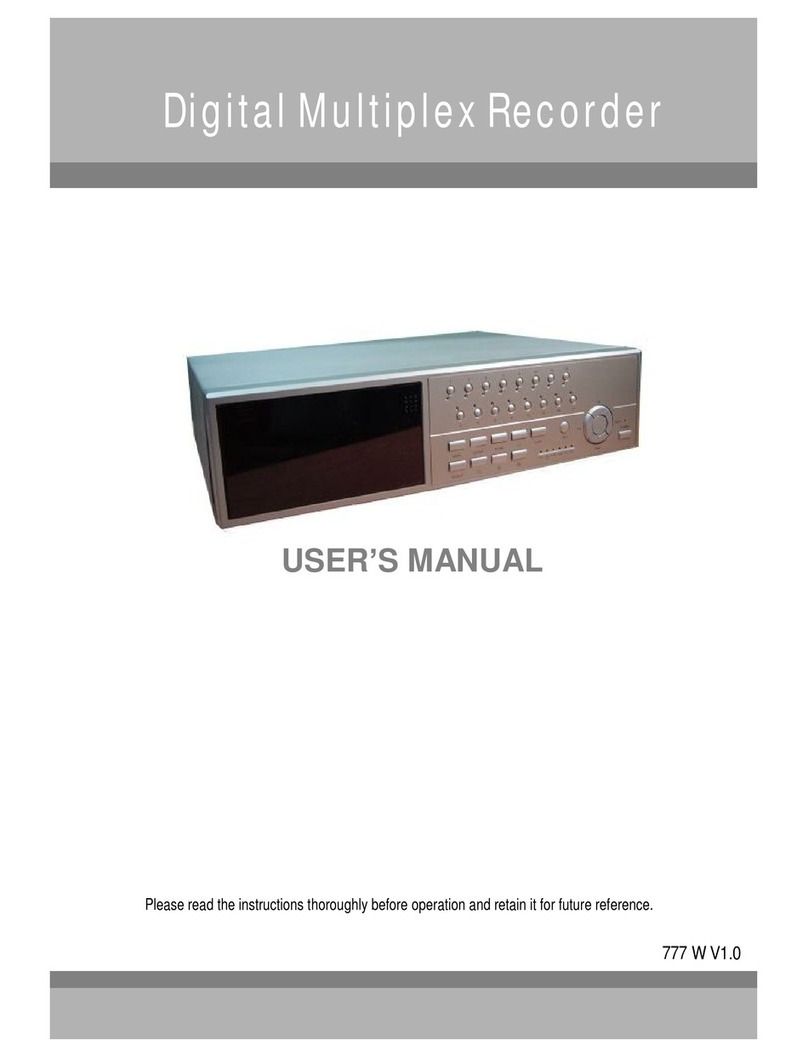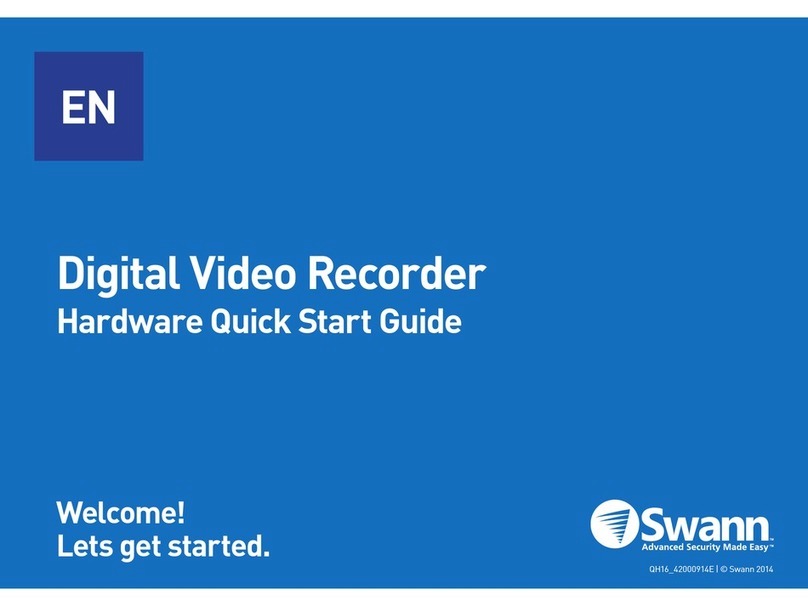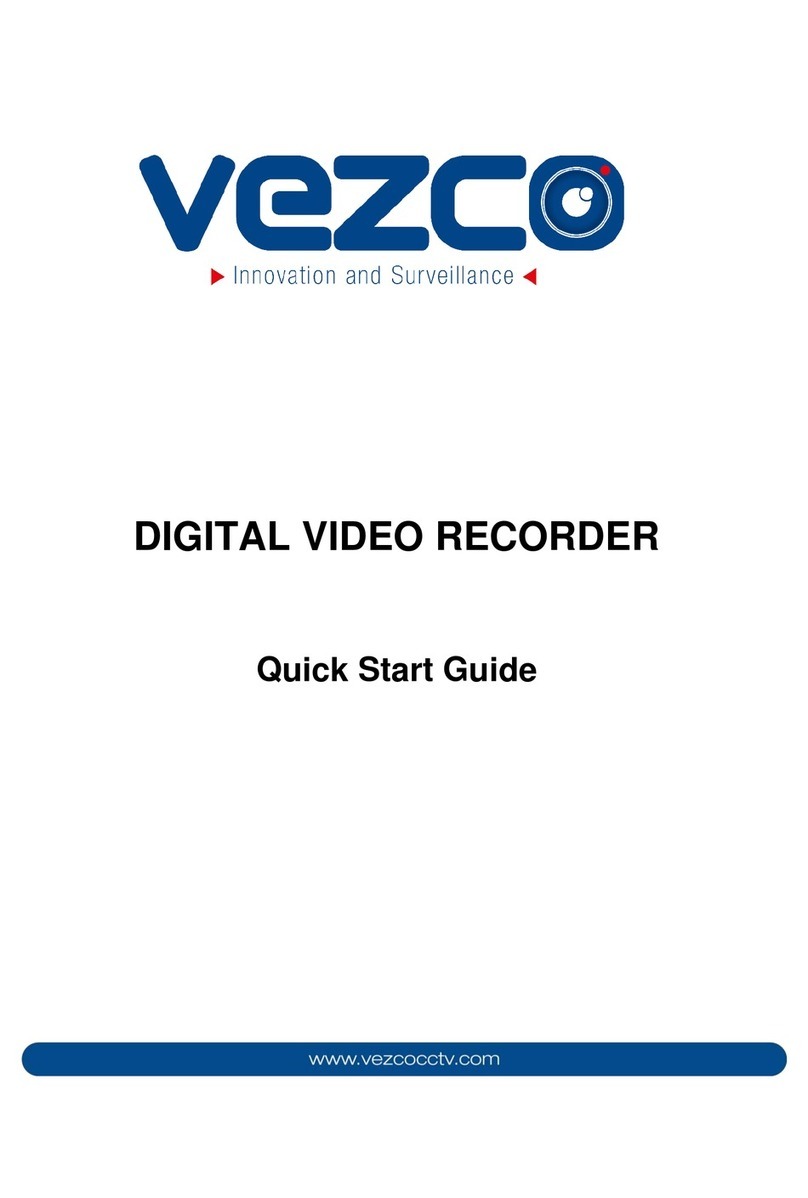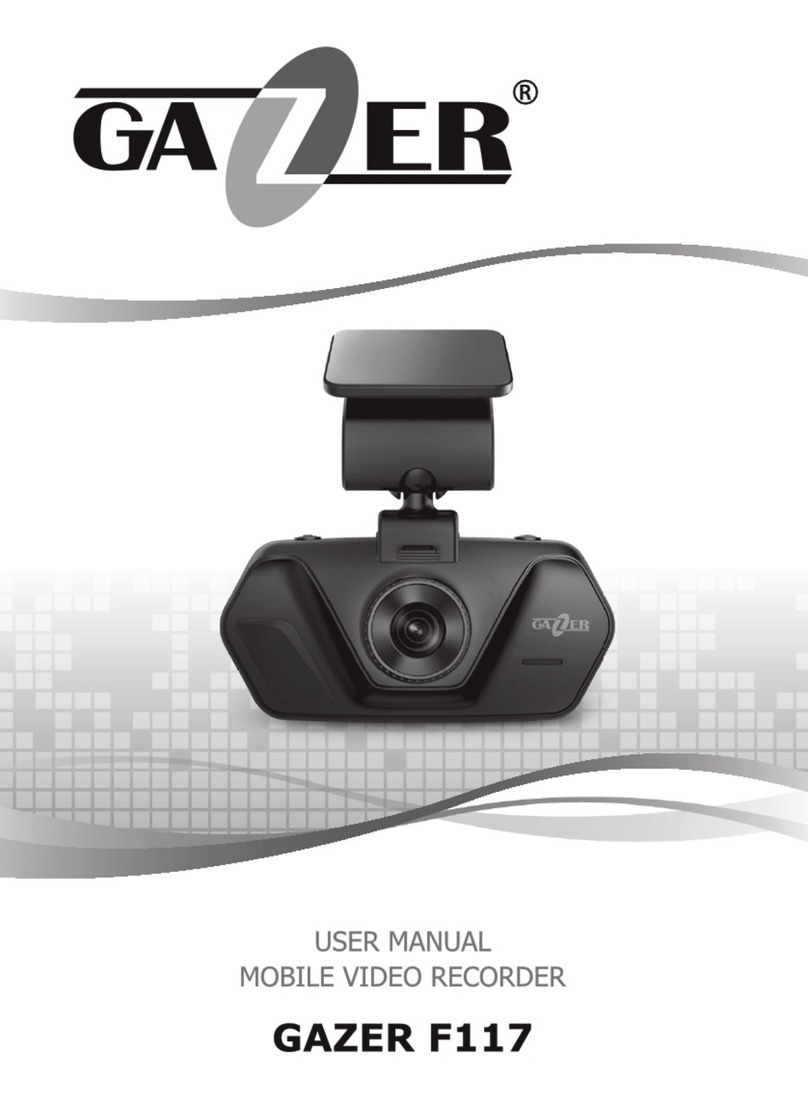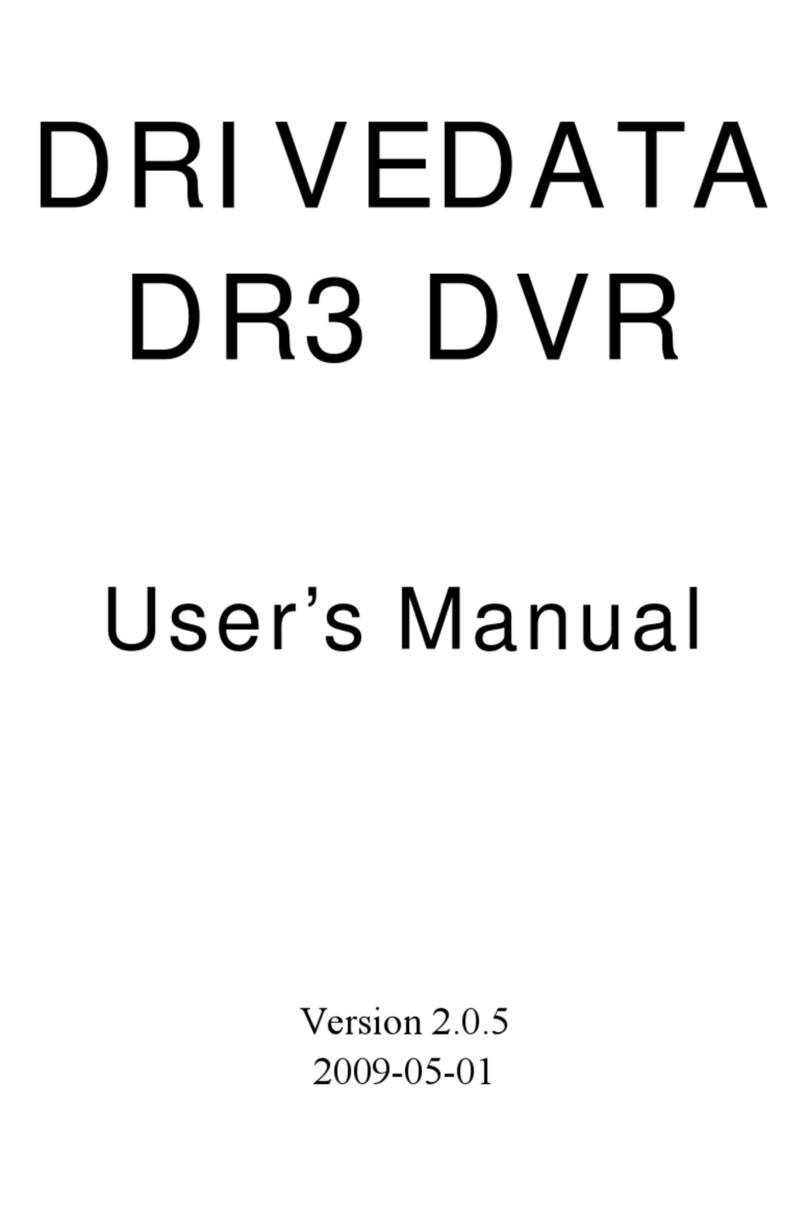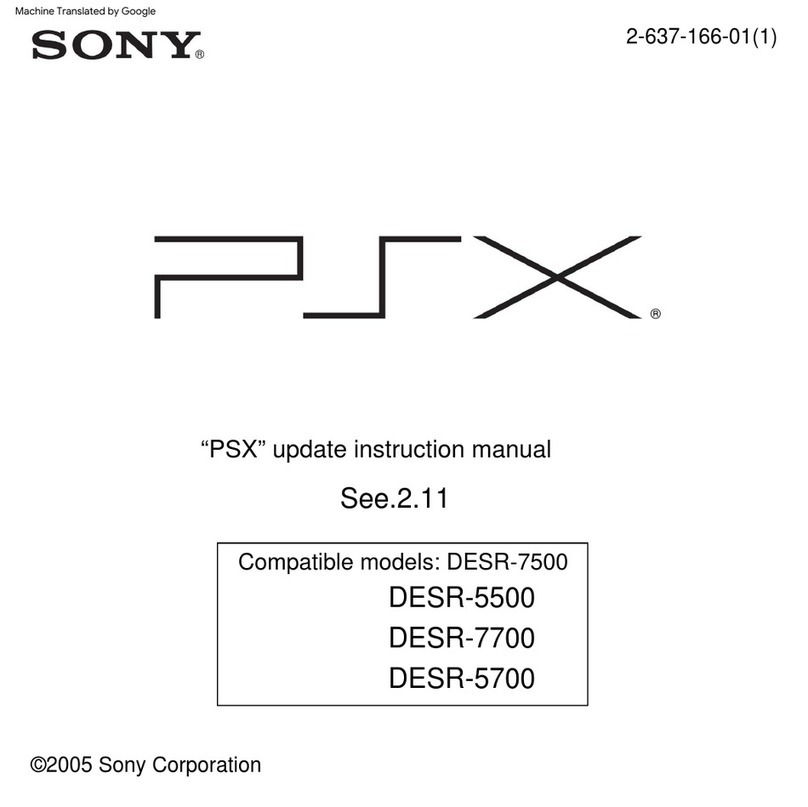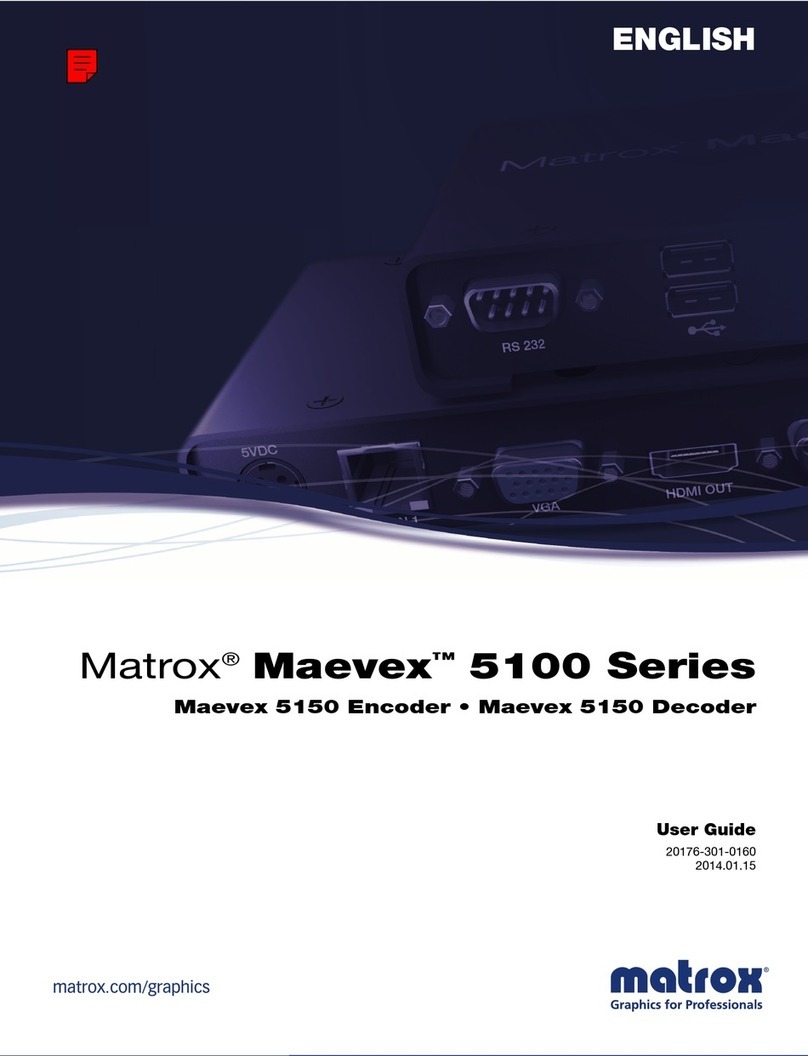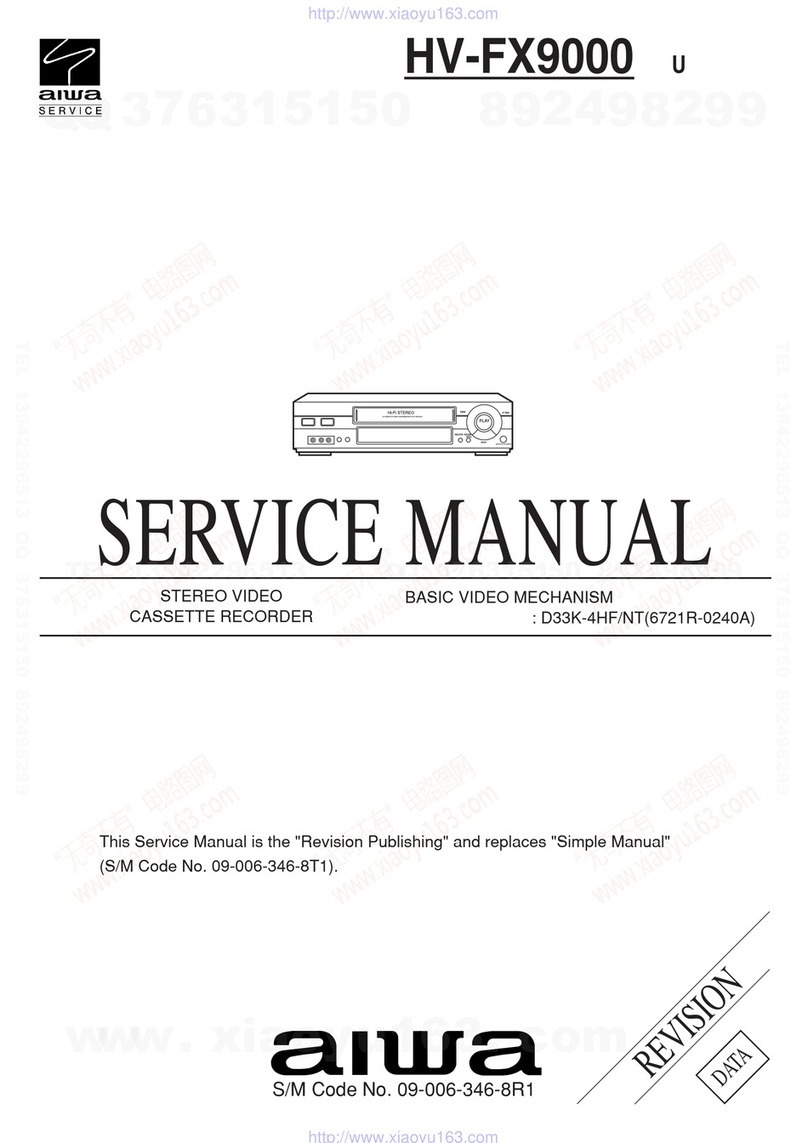Advance Security SSC-758HQ User manual

USER MANUAL
SSC-758HQ DVR
Advance Security
www.surveillance-spy-cameras.com
866-720-0779 or 618-257-1810

Package Includes
758HQ DVR board
Wireless remote control with batteries
Video output cable
8Gb SD card
USB Card Reader
Female 3LED for directly connection to 12VDC Power source
12 VDC 500ma AC power supply for AC operation
Y Power Splitter (to share 1 power source for DVR and 12 VDC camera

Contents
1. SAFETY PRECAUTIONS ..........................................................................................................1
2. FEATURES..................................................................................................................................2
3. PACKAGE CONTENT................................................................................................................3
4. MINI DVR MODULE.................................................................................................................4
4.1 About the Mini DVR Module ................................................................................................4
4.2 Mini DVR Module Layout.....................................................................................................4
4.3 Connection Overview.............................................................................................................5
4.4 Are You Ready to Begin?.......................................................................................................6
5. Operation......................................................................................................................................8
5.1 Power On................................................................................................................................8
5.2 Live Mode..............................................................................................................................8
5.3 Record Mode..........................................................................................................................9
5.4 Playback Mode.....................................................................................................................10
5.5 PC Playback.........................................................................................................................13
5.6 SD Card Maintenance..........................................................................................................13
5.7 How to Download the Updated Software ............................................................................14
6. MENU SETUP...........................................................................................................................15
6.1 Main Menu...........................................................................................................................15
6.2 Search and Play....................................................................................................................15
6.3 Set Date / Time.....................................................................................................................16
6.4 Set Motion Detection ...........................................................................................................16
6.5 Manul Record & Schedule Record ......................................................................................18
6.6 SD Card Options..................................................................................................................21
6.7 System..................................................................................................................................22
6.7 System..................................................................................................................................22
6.8 Status....................................................................................................................................22
7. TROUBLE SHOOTING............................................................................................................23
8. SPECIFICATION.......................................................................................................................24
The author assumes no responsibility for any errors or omissions that may appear in this
document nor does the author make a commitment to update the information herein.
Advance Security
www.surveillance-spy-cameras.com
866-720-0779 or 618-257-1810

1
It is advised to read the Safety Precaution Guide through carefully before operating the
product, to prevent any possible danger.
CAUTION
RISK OF ELECTRIC SHOCK.
DO NOT OPEN!
CAUTION :
TO REDUCE THE RISK OF ELECTRICAL SHOCK,
DO NOT OPEN COVERS (OR BACK).
NO USER SERVICEABLE PARTS INSIDE.
REFER SERVICING TO QUALIFIED
SERVICE PERSONNEL.
1. SAFETY PRECAUTIONS
WARNING: This symbol is intended to alert the user to the presence of un-insulated “dangerous voltage”.
CAUTION: This symbol is intended to alert the user to presence of important operating and
maintenance (Servicing) instructions in the literature accompanying the appliance.
Disposal of Old Electrical & Electronic Equipment (Applicable in the European Union
and other European countries with separate collection systems).
This symbol on the product or on its packaging indicates that this product shall not be treated as household
waste. Instead it shall be handed over to the applicable collection point for the recycling of electrical and
electronic equipment. By ensuring this product is disposed of correctly, you will help prevent potential
negative consequences for the environment and human health, which could otherwise be caused by
inappropriate waste handling of this product. The recycling of materials will help to conserve natural
resources. For more detailed information about recycling of this product, please contact your local city office,
your household waste disposal service or the shop where you purchased the product.
Do not Plug and unplug the power cord, it may result product malfunction.
Do not install the product in an environment where the humidity is high.
Unless the product is waterproof or weatherproof, otherwise poor image quality may occur.
Do not drop the product or subject them to physical shocks.
Except for vandal-proof or shockproof product, otherwise malfunctions may occur.
Never keep the product to direct strong light.
It can damage the product.
Do not spill liquid of any kind on the product.
If it gets wet, wipe it dry immediately. Alcohol or beverage can contain minerals that corrode the
electronic components.
Do not install the product in extreme temperature conditions.
Use the camera under conditions where temperatures are between 5∘C(41∘F ) ~ 4 5 ∘C.(113∘F ) . B e e s p e c i a l l y
careful to provide ventilation when operating under high temperatures.
Advance Security
www.surveillance-spy-cameras.com
866-720-0779 or 618-257-1810

2
2. FEATURES
zThe Mini DVR Module supports NTSC or PAL video system, and auto detects video loss.
zThe Mini DVR Module is built-in with H.264 video and G.711 audio codec. It supports 1
channel video and 1 channel audio recording and playback operation.
zAudio/ Video data are recorded directly on the SD card with FAT32 file system and ASF
file format. Simple data backup method to a PC.
zAudio/ Video data are recorded directly as ASF file format. You can view the data straight
from your PC, and playback those ASF files with popular media players.
zUSB interface that enables data to be transfer to a PC.
zFor 1 GB SD card, the record time is about 1 hours at Standard Quality for NTSC: 30 fps
@ 704 x 480 and PAL: 25 fps @ 704 x 480.
zThe DVR supports: Manual, Schedule Event Detection (Motion/ Alarm), and Schedule
Continuous Record mode with independent video size, quality, and frame rate set up.
zSchedule Record (Schedule Record Priority Order: Alarm/ Motion Detection/ Continuous)
and IR Illuminator can be setup to ON/ OFF and per hour.
zSupport external alarm signal connection to enable alarm trigger recording.
zFor motion detection, multiple detection blocks and appropriate motion trigger level
set-up.
zSupport key lock function.
Advance Security
www.surveillance-spy-cameras.com
866-720-0779 or 618-257-1810

8
5. OPERATION
5.1 Power On
1. To power-up, connect to a DC 12V power input connector.
NOTE 1: Booting time (does not include SD card checking process) is about thirty seconds.
NOTE 2: Booting time may be slightly longer if an image file error occurs, because the
system will automatically try and fix this situation.
NOTE 3: Implementing SD card checking process, the system will temporarily be busy and
may result in delays or short-term operating time display frozen.
2. After power on, the system auto enters live monitoring. When the system is currently
under schedule recording, it auto enters record mode.
3. “” icon shown on the status line, indicates that SD card is operating normally.
4. When SD card is not inserted or problem occurs on the SD card, “ ” icon will be
shown on the display. Please re-format before proceeding.
5. You can play while the SD card is “read only”, but you cannot record.
6. After power-loss the system auto returns to the previous recording mode.
Do not withdraw the SD card while booting. It may destroy the data stored within the SD
card.
5.2 Live Mode
Live mode is the default setup after system start-up.
①Time Display: System Date and Time.
② Key Lock: Show all buttons have been locked and the functions are ineffective.
③ Video Indicator: Video icon will circle around as shown by the illustration
below.
ÎÎÎ
Advance Security
www.surveillance-spy-cameras.com
866-720-0779 or 618-257-1810

9
④ Video Status: Indicates external camera connection.
:Manual Record
:
Schedule Continuous Record
:
Motion Detection Record
:Schedule Alarm Record
:Continuous Record+Alarm Record+Motion Detection Record
⑤Camera status: Indicates external camera connection.
⑥ REC format (resolution)
:CIF resolution in NTSC system
:
CIF resolution in PAL system
:
D1 resolution in NTSC system
:D1 resolution in PAL system
⑦ REC format ( quality)
:High quality
:
Medium quality
:
Low quality
⑧ Record format (audio on/off)
:Record both audio and video
:
Record only video
⑨ SD Card Status:
:SD Card has not been inserted or malfunctioned.
:SD Card is functioning normally.
:Disk full.
:Overwrite prevention status.
SD Card is proceeding file testing.
⑩ SD Card loop function: Overwrites the earliest file if SD card has been full
while recoding. Please refer to 【6.6 SD Card Setup】
⑪ Low battery signal: In battery-powered mode, the icon indicates that the
batteries are running out. Meanwhile, the POWER indicator flashes.
When SD card is not inserted, record and playback function is inapplicable, but
monitoring is applicable.
5.3 Record Mode
1. Start Record: 3 Types of recording mode.
(1) Manual Record: Suitable to record at anytime. Press《REC》button, to enter
manual recording status (start recording). For more information, please refer
to【6.5 Manual Record & Schedule Record】.
Advance Security
www.surveillance-spy-cameras.com
866-720-0779 or 618-257-1810

10
(2) Schedule Motion Detection Record: Suitable to record, when there are
severe image changes. Motion detection triggers schedule recording, but it
will only start recording when the variation exceeds the alarm limitation value.
For more information, please refer to【6.4 Motion Detection】and【6.5 Manual
Record & Schedule Record】.
(3) Schedule Continuous Record: Suitable for few constant frame recording or
on long-term continuous recording. For more information, please refer to【6.5
Manual Record & Schedule Record】.
(4) Schedule Alarm Record:Suitable for external alarm recording. When alarm
schedule been setup, alarm icon will be shown on the display status bar
(alarm triggered recording is setup).
2. Stop Record:
Manual Record Press《 /》/《MENU/ OK》button, or stops manual recording
when entering playback mode.
Schedule Record Enter playback mode, all kinds of recordings (Alarm/ Motion
Detection/ Continuous) under schedule recording will be
stopped.
To continue recording, please follow the methods below to restart recording.
Manual Record Repress《REC》button.
Schedule Record Stop playback and the system will auto re-check the record
schedule setup again.
3. System recording is determined according to the recording priority order (Record
Priority: Manual/Alarm/ Motion Detection/ Continuous).
4. Different recording modes may have different kinds of setups. Basic setup: video
size, recording frames, video quality, and audio recording. When different
recording modes are triggered, the system starts recording according to the
different setup. This kind of design provides flexibility to ensure efficient
recording time and quality. Example: Work hour from 8:00am to 6:00pm, setup
「Schedule Record」to low video quality with less recording frames to extend the
recording time. And off work hour, setup 「Motion Detection Record/ Alarm
Record」to enable high video quality with the highest recording frames, when an
event occurs.
5. When video input is interrupted, recording automatically stops.
6. Video or audio may be recorded into the SD card (SD card is purchased
separately).
Do not withdraw the SD card while recording. It may destroy the data stored within the SD card.
Power loss during recording results incomplete videos or errors.
5.4 Playback Mode
Selectable Playback format: Normal Playback and Search and Playback.
(1) Normal Playback: Press《/》button to first playback the final recorded data, and then
according to the SD card file recording order.
Advance Security
www.surveillance-spy-cameras.com
866-720-0779 or 618-257-1810

11
①Playback Status:
`:Press《/》button once to playback, press it again to pause.
:Press《》or《》button to Fast Rewind or Fast Forward (Speed: x2/
x4/ x8/ x16/ x32). Press《/》button to return to normal speed
playback.
II :During playback, press《/》button to pause playback and press
again to return to playback status.
② Playback Speed
:Speed x2
:Speed x4
:Speed x8
:Speed x16
:Speed x32
③ Display Record Date and Time
Press《 /》button to stop playback function and to return to live status.
(2) Search and Playback: Enter MENU and select item【SEARCH AND PLAY】.
【TIME SEARCH】
Advance Security
www.surveillance-spy-cameras.com
866-720-0779 or 618-257-1810

12
① The user may press《S》or《T》button to move the cursor up or down and
setup Year/ Date/ Time.After setup, press《MENU/OK》button to enter next
setup page.
② Year/ Month Setup:Press《W》or《X》button to select the year or month, press
《S》or《T》button to adjust the year or month. When a date font color is
blue indicates that the date contains recording file. Press《MENU/ OK》button to
enter and press《 /》button return to exit the setting page.
③ Date Setup:Press《W》or《X》button to choose a date with recording file.When a date
font color is blue indicates that the hour contains recording file. Press《MENU/ OK》
button to enter and press《 /》button return to exit the setting page.
④ Hour Setup:Press《W》or《X》button to choose an hour with recording file.
Press《MENU/ OK》button to enter playback mode and playback starting from
the hour of the first recording file or press《 /》button return to exit the
setting page.
NOTE 1:To avoid confusion of implementing daylight saving time after the end of the recording time,
【TIME SEARCH】date and time display shows only the date and time without implementing
of daylight saving time.
NOTE 2:Press《 /》button to stop playback and the system will return to【SEARCH and PLAY】
selection and enables the user to select the prefered input source.
【EVENT SEARCH】
① Display Page:Display method (Current Page/ All Pages), press《W》or《X》
Advance Security
www.surveillance-spy-cameras.com
866-720-0779 or 618-257-1810

13
button to select the previous page or the next page.
② Event Setup:According to the date and time of the incident, press《S》or《T》
button to select the previous or next event recording to playback. Press
《MENU/OK》button to enter playback mode and playback the recorded file.
③ Event Type:【EVENT SEARCH】The list shows only the event recording
(Alarm or Motion Detection).
NOTE 1:To avoid confusion of implementing daylight saving time after the end of the recording time,
【TIME SEARCH】date and time display shows only the date and time without implementing
of daylight saving time.
NOTE 2:Press《/∩》button to stop playback and the system will return to【EVENT SEARCH】
selection and enables the user to select the prefered input source.
The device supports playback only to images recorded by our device, other AVI
video files are not guaranteed.
5.5 PC Playback
1. The device uses SD card as its main storage. User may read the data stored in the
SD card from the computers that supports SD card reader device.
2. All files (under dvr folder) and file names are ordered according to recorded times
(sequence).
File Playback: User may use Microsoft®-Media Player or DivX-DivX Player
(http://www.divx.com/) to playback video files.
When first time using Media Player to playback, it requires the most updated decoder
from the Microsoft®software website.
5.6 SD Card Maintenance
1. The device supports only FAT32 file system; therefore it is unable to determine
other file systems. Please format the SD card (enter【6.6 SD CARD OPTIONS】and
select “Format”).
2. The system supports only partial SD card file system repair. The system is unable
to detect any file system damage, therefore please format the SD card (enter【6.6
SD CARD OPTIONS】and select “Format”).
Advance Security
www.surveillance-spy-cameras.com
866-720-0779 or 618-257-1810

14
5.7 How to Download the Updated Software
1. Use the SD card to update your system firmware.
2. Please follow the steps below to update the software:
(1) Copy the new system firmware into the SD card Firmware directory.
(2) Insert the SD card; proceed item【MENU > SYSTEM > UPGRADE】and
update the software.
(3) When the confirmation message appears, select【YES】, to start the update.
(4) After software update has been completed, the system will auto reboot the device.
Do not withdraw the SD card while booting.
Advance Security
www.surveillance-spy-cameras.com
866-720-0779 or 618-257-1810

15
6. MENU SETUP
6.1 Main Menu
MENU Content: Basic Menu Operations.
Press《S》or《T》button, to select the item.
Press《MENU/OK》button, to enter the sub menu (>).
Press《 /》button to return to previous page.
NOTE 1: All words underlined and bold indicates「Default Value」.
6.2 Search and Play
Please refer to (2) Search and Playback under section【5.4 Playback Mode】.
Advance Security
www.surveillance-spy-cameras.com
866-720-0779 or 618-257-1810

16
6.3 Set Date / Time
MENU Content: Basic Menu Operations.
Press《S》or《T》button, to select the item.
Press《 /》button to return to monitoring mode or to previous page.
Press《W》or《X》button to increase or decrease setup value.
6.4 Set Motion Detection
MENU Content: Basic Menu Operations.
Press《S》or《T》button, to select the item.
Press《MENU/OK》button, to enter the sub menu (>).
Press《 /》button to return to previous page.
Press《W》or《X》button to increase or decrease setup value.
① Date Format :Y / M / D M / D / Y D / M / Y
② Date/ Time
Adjustment :Year Setup: 2000 - 2030
Month Setup: 01 - 12
Time Setup: 00 : 00 - 23 : 59
③ Daylight Saving :Start Date and Time, End Date and Time. Currently the
setup is available for setting up Start and End time only
in hours, and the Start and End time can not be in the
same month.
Advance Security
www.surveillance-spy-cameras.com
866-720-0779 or 618-257-1810

17
Motion Detection Sensitivity Setup:
Changing the alert value may affect the recording sensitivity of the Motion Detection. Select item
【SET MD SENSITIVITY】, and then press《W》or《X》button to increase/ decrease
sensitivity rate.
Motion Detection Area Setup:
Motion picture page is divided into (NTSC) 22x15 or (PAL) 22x18 small detection blocks.
① Detection Area:One or more detection blocks forms a detection area.
② Cursor:Press《S》《T》《W》《X》button to change the position of the cursor.
③ Setup Mode:Press《X/ II》button to edit detection block.
ADD ALL Enable all cells
DELALL Delete all cells
ADDAREA Enable detection area
DELAREA Disable detection area
(1) ADDALLand DELALLsetup method, press《X/ II》button to switch the mode
and press《MENU/OK》button to complete the setup.
(2) ADD AREA and DEL AREA setup method, press《X/ II》button to switch the
mode and press《S》《T》《W》《X》button to move the cursor to setup the starting
point of the block, press《MENU/ OK》button. Then move the cursor to setup the
ending point of the block, press《MENU/ OK》button to complete the setup.
(3) Detection area is indicated by green block and non-detection region by black
block.
NOTE: Detection block setting page, if the image changes within the detection area is higher than the warning value, then
the detection block turns to color red, and can be used as a reference for setting the sensitivity rate.
① Detection Format :MOTION
② Set Motion Detection
Area
:Press《MENU/OK》button to enter sub-menu.
③ Set Motion Detection
Sensitivity :(Min) 0 1 2 3 4 56 7 8 9 (Max.)
Advance Security
www.surveillance-spy-cameras.com
866-720-0779 or 618-257-1810

18
6.5 Manul Record & Schedule Record
Selectable manual or schedule recording, basic setups are shown below:
1. MANUAL RECORD: Press《REC》button to start recording (NOTE 1).
MENU Content: Basic Menu Operations.
Press《S》or《T》button, to select the item.
Press《 /》button to return to previous page.
Press《W》or《X》button to increase or decrease setup value.
① Video Size
VIDEO SIZE
NTSC 704x480 352x240
PAL 704x576 352x288
② Frame rate
VIDEO
SIZE FRAME RATE (fps)
(NTSC):1/5 1/3 1 2 3 5 10 15 20 30
(PAL):1/5 1/3 1 2 3 5 8 12 17 25
③ Image Quality:
HIGH Using high recording quality (More SD card storage capacity will be required).
MEDIUM Using medium recording quality.
LOW Using low recording quality (Less SD card storage capacity will be
required).
④ Audio Record: ON/ OFF , whether to enable or disable audio recording.
NOTE 1: Menu setup is inapplicable during manual recording.
2. SCHEDULE RECORD (Alarm Detection/ Motion Detection/ Continue): Records only
within the setup time range.
Advance Security
www.surveillance-spy-cameras.com
866-720-0779 or 618-257-1810

19
Press《MENU/OK》button to enter Schedule Setup, Alarm/ Motion Record, and Continuous
Record.
(1) Continue Record:Setup method similar to Manual Record.
(2) Alarm Detection Record and Motion Detection Record:
MENU Content: Basic Menu Operations.
Press《S》or《T》button, to select the item.
Press《 /》button to return to previous page.
Press《W》or《X》button to increase or decrease setup value.
Advance Security
www.surveillance-spy-cameras.com
866-720-0779 or 618-257-1810

20
① ~ ④:Setup method similar to Manual Record.
⑤ Duration :Recording duration triggered by Alarm or Motion Detection. Setup
to 5 ~ 60 SEC (increasing by every 5 SEC), Default 10 SEC
(NOTE1).
⑥ Pre-Alarm
REC :Recorded video files contain the length of time before the incident.
Setup to 0 ~ 10 SEC, Default: 5 SEC.
⑦ Alarm Input :Two types of alarm trigger method N.O. (Normal Open) / N.C. (Normal
Close).
NOTE 1: Pre-recording applies only to [Alarm Recording] and [Motion Detection Recording].
NOTE 2: Pre-recording function is temporarily invalid, when proceeding [Alarm Recording] and [Motion
Video] while other video recordings are currently undergoing, and the video recording of item ①~
④of [Alarm recording] / [Motion Video] are setup differently. (Example: Schedule recording is
set to [Continuous Record + Alarm Record + Motion Detection Record] (hexagon), and
[Continuous Record] and [Alarm Record] / [Motion Detection Record] are setup differently,
during these moments when switching from [Continuous Record] to [Alarm Record] or [Motion
Detection Record], pre-recording function is temporarily invalid.).
(3) Schedule Setup:
① SCHEDULE SETUP
:Record ON / OFF setup (default setup is OFF).
②MODE :Press《S》or《T》to select
Press《W》or《X》to setup
:Motion Detection Record
:Continuous Record
:Alarm Record
:Continuous recording and record motion detection and
alarm events
:N/A
Advance Security
www.surveillance-spy-cameras.com
866-720-0779 or 618-257-1810

21
6.6 SD Card Options
MENU Content: Basic Menu Operations.
Press《S》or《T》button, to select the item.
Press《 /》button to return to previous page.
Press《W》or《X》button to increase or decrease setup value.
NOTE 1: For continues recording, file is suggested to be setup as smaller size.
NOTE 2: Setting up continuous recording may overwrite old recording data, therefore, confirm beforehand.
NOTE 3: To format, make sure the confirmation message appears, and then select "YES", to format.
NOTE 4: Recordable time is due to the different size of SD Card capacity, different recording modes, and degree
of video variation. Therefore, the estimated recording period is just rough estimation.
①DISK TOTAL :SD card total capacity.
②DISK REMAIN :SD card remaining capacity.
③CARD FULL :LOOP (Continuous Record)/ STOP (Stop Record)
Stop Record – SD card stops recording when the
total capacity of the SD-Card is reached (Default).
Continuous Record -- SD card continues recording
and overwrites recording data from the beginning
when the total capacity of the SD-Card is reached
(NOTE 1 & NOTE 2).
④MAX FILE SIZE :The maximum storage capacity of Manual Recording
and Continuous Recording of each file, file size that
is larger than the setting file is automatically stored.
Setup Value: 5/ 10/ 50/ 100/ 300 MB (NOTE 1).
⑤FORMAT :All recordings will be deleted and creates a dvr
directory under root directory (NOTE 3).
⑥ SD UNMOUNT :Switch off the recording and perform the removal
process before withdrawing the SD Card.
⑦ REMAIN TIME :Estimated manual recording period is according to
the current SD card remaining space and manual
recording format (NOTE 4).
Advance Security
www.surveillance-spy-cameras.com
866-720-0779 or 618-257-1810

22
6.7 System
MENU Content: Basic Menu Operations.
Press《S》or《T》button, to select the item.
Press《 /》button to return to previous page.
Press《W》or《X》button to increase or decrease setup value.
NOTE: Please wait for the confirm message to appear and then select “YES” to proceed.
6.8 Status
Press《/∩》button, exit this screen display and returns to the Main Menu.
①VERSION
② SD CARD FULL
③ MANUAL RECORD
④ MOTION RECORD
⑤ CONTINUE RECORD
① LANGUAGE :Setup menu language.
②COPY SETUPTO SD CARD
:Backup all settings of the device to the SD Card.
③DOWNLOAD SETUP
FROM SD CARD
:Download settings of the device from the SD Card
(NOTE).
④ UPGRADE :Use SD Card to upgrade system software, please
refer to【5.7 How to Update the Downloaded
Software】(NOTE).
⑤ RECALL DEFAULT :Return all settings back to default value (NOTE).
Advance Security
www.surveillance-spy-cameras.com
866-720-0779 or 618-257-1810
Table of contents