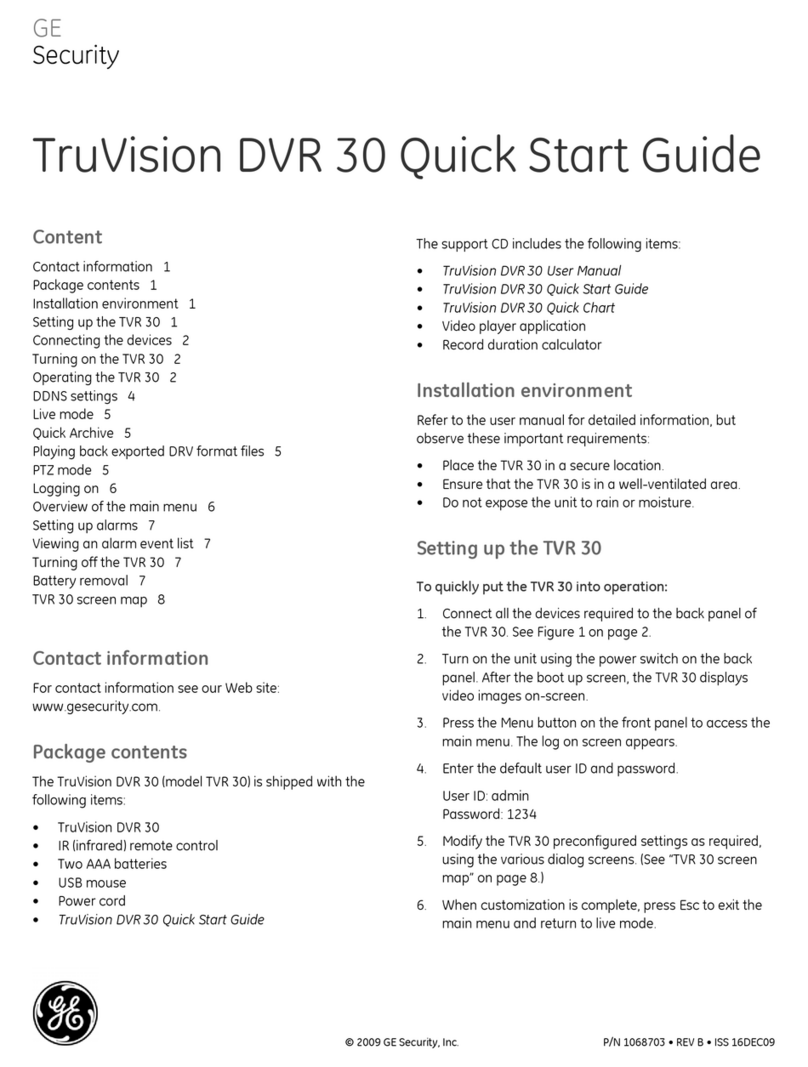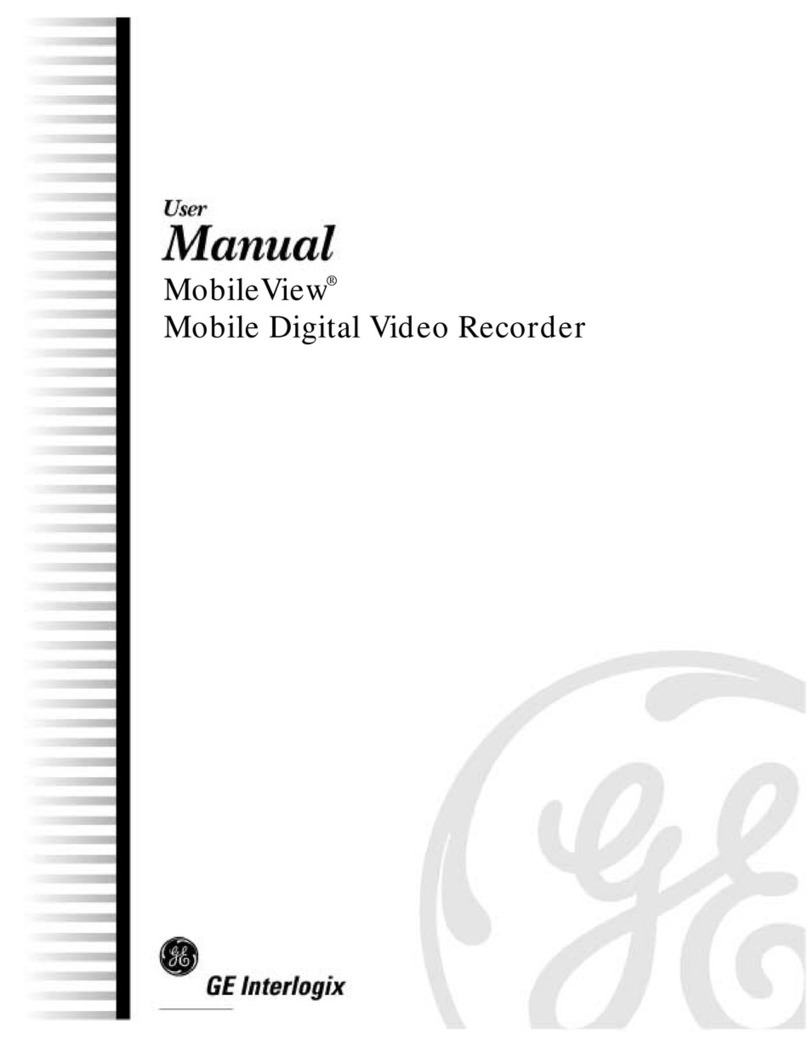Content
1. Product overview ......................................................................................................................1
Product description ................................................................................................................................................................................ 1
Unpacking the DVSR xU and its accessories.............................................................................................................................. 1
Installation environment...................................................................................................................................................................... 2
2. DVSR xU installation .................................................................................................................3
Connecting the devices ........................................................................................................................................................................ 3
Connecting alarm inputs and outputs........................................................................................................................................... 4
Connecting the DVSR xU to a PC...................................................................................................................................................... 4
Turning on the DVSR xU........................................................................................................................................................................ 5
3. Controlling the DVSR xU ..........................................................................................................6
Using the front panel ............................................................................................................................................................................. 7
Using the IR remote control................................................................................................................................................................ 9
Using the mouse....................................................................................................................................................................................10
Using the Web browser ......................................................................................................................................................................11
4. Basic operations..................................................................................................................... 12
Login using PINs.....................................................................................................................................................................................12
Description of live mode.....................................................................................................................................................................12
Selecting live view .................................................................................................................................................................................14
Manual recording ..................................................................................................................................................................................15
Searching and playing back recorded video............................................................................................................................16
Archiving recorded files......................................................................................................................................................................19
Controlling a PTZ camera ..................................................................................................................................................................24
Overview of the menu structure.....................................................................................................................................................26
Turning off the DVSR xU .....................................................................................................................................................................29
5. Display settings...................................................................................................................... 30
Configuring the display settings.....................................................................................................................................................31
6. Camera settings..................................................................................................................... 36
Configuring camera settings............................................................................................................................................................37
7. Recording settings................................................................................................................. 49
Configuring the recording settings ...............................................................................................................................................49
8. Network settings.................................................................................................................... 56
Configuring the network settings...................................................................................................................................................57
9. Alarm settings ........................................................................................................................ 63
Alarm relay outputs..............................................................................................................................................................................63
Configuring the alarm settings .......................................................................................................................................................64
10. PTZ settings............................................................................................................................. 69
Description of preset, preset tour, and shadow tour options...........................................................................................70
Configuring the PTZ protocols of GE Security cameras.......................................................................................................70
Configuring the PTZ settings ............................................................................................................................................................71