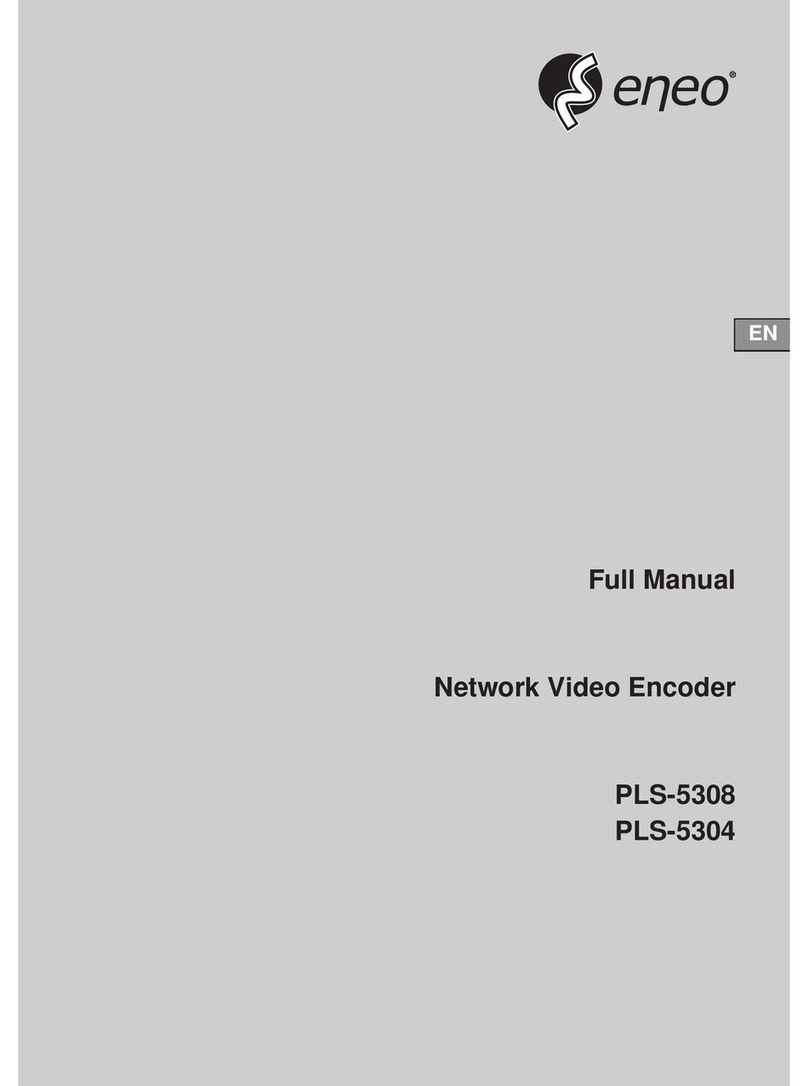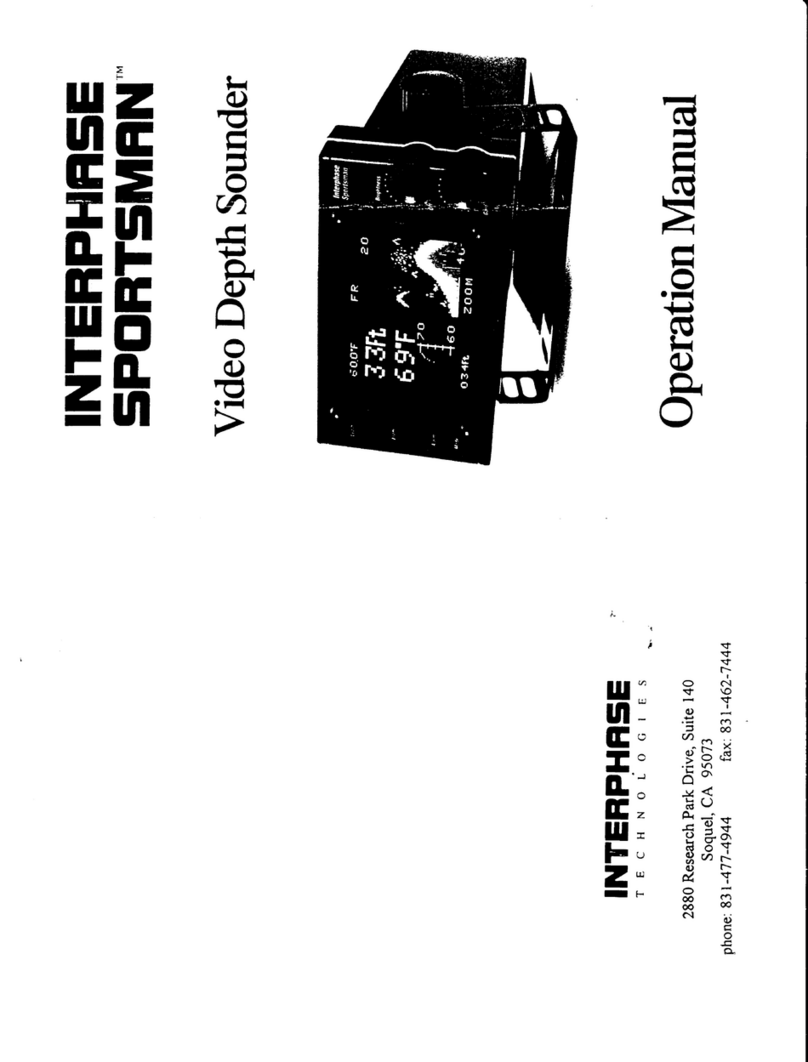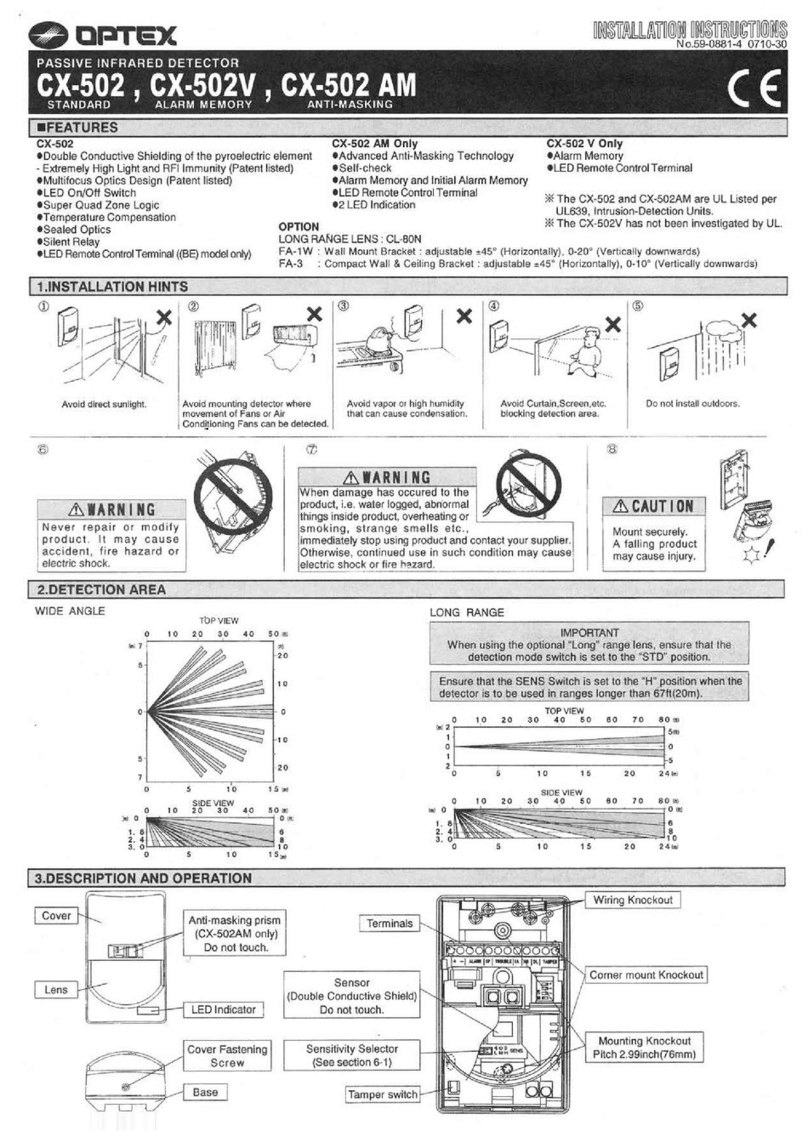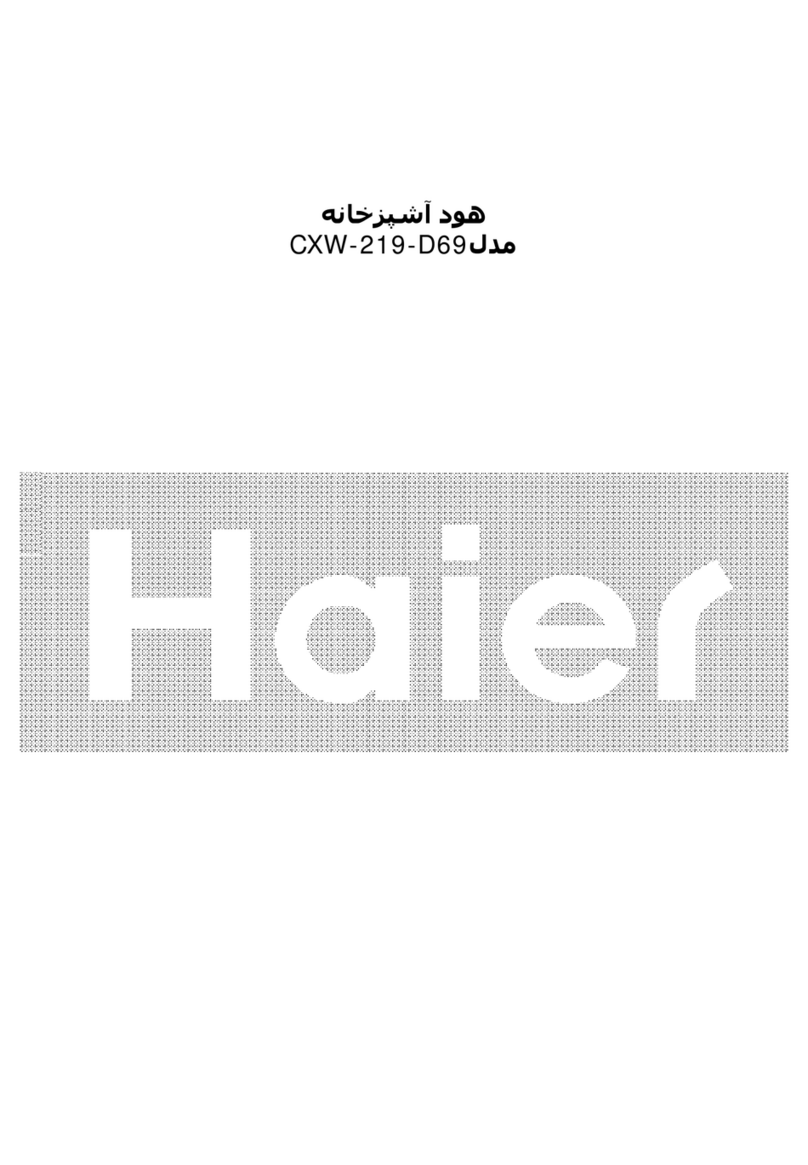advanced PANMOBIL systems GmbH & Co. KG powerlineECCO Plus User manual

POWERLINEECCO+ MANUAL
Page 1
powerlineECCO+
Manual

POWERLINEECCO+ MANUAL
Page 2
© 2014 by advanced PANMOBIL systems GmbH & Co. KG
This manual contains proprietary information of advanced PANMOBIL systems GmbH &
Co. KG. It is intended solely for the information and use of parties operating and
maintaining the equipment described here in. Such proprietary information may not be
used, reproduced, or disclosed to any other parties for any other purpose without the
expressed written permission of advanced PANMOBIL systems GmbH & Co. KG.
Software and product improvement
The software is provided strictly on an “as is” basis. The user shall not modify, merge,
or corporate any form or portion of a licensed program with other program material,
create a derivative work from a licensed program, or use a licensed program in a
network without written permission from PANMOBIL. The user agrees not to
decompile, disassemble, decode, or reverse engineer any program delivered to the
user or any portion thereof. PANMOBIL reserves the right to make changes to any
software or product to improve reliability, function, or design. PANMOBIL does not
assume any product liability arising out of, or in connection with, the application or use
of any product, circuit, or application described here in. No license is granted, either
expressly or by implication, estoppel, or otherwise under any PANMOBIL intellectual
property rights. An implied license only exists for equipment, circuits, and subsystems
contained in PANMOBIL products.
Trademarks
PANMOBIL and powerlineECCO+ are registered trademarks. Bluetooth is a registered
trademark of Bluetooth SIG. Microsoft and Windows are either registered trademarks
or trademarks of Microsoft Corporation. All other product or service names are the
property of their respective owners.
advanced PANMOBIL systems GmbH & Co. KG
Hansestraße 91
D-51149 Cologne
Germany
Warranty
For the complete PANMOBIL hardware product
warranty statement, go to: www.PANMOBIL.com

POWERLINEECCO+ MANUAL
Page 3
PRODUCT REFERENCE
powerlineECCO+
Introduction
PANMOBIL’s powerlineECCO+ devices capture and store barcode and RFID data for a
variety of uses, and transmit barcode and RFID data to a host via USB connection,
Bluetooth or Wi-Fi. This document provides a basic instruction using the
powerlineECCO+ device.
1
3
2
4
5
6
8
7
9
12
10
13
11

POWERLINEECCO+ MANUAL
Page 4
No.
Description
Function
1
Green LED
Lights up green when ECCO+ is turned ON.
When the battery level is empty, it flashes every 2 sec
(Further function can be user defined with the programming
interface)
2
Yellow LED
Lights up yellow if a barcode or RFID tag was read
successfully.
Is flashing yellow (500ms) when connected to USB
(Further function can be user defined with the programming
interface)
3
Red LED
Lights up red if connected to a battery charger (USB or power
adapter)
Red = Battery charging
Off = Battery fully charged
4
Blue LED Lights up blue when ECCO+ is connected to Bluetooth
Is flashing fast (500ms) while Wi-Fi is associated
Is flashing blue (3 sec.) when Wi-Fi is connected
(Further function can be user defined with the programming
interface)
5
Key 1 (Trigger button) Triggers the barcode and/or the RFID reader
(Further function can be user defined by Master Setup or with
the programming interface)
6
Key 2 (custom) (This function can be configured by using Master Setup or
with the programming interface)
7
Key 3 (Custom)
(This function can be configured by using Master Setup or with
the programming interface)
8
Key 4 (Custom)
Power ON/OFF button
(This function can be configured by using Master Setup or with
the programming interface)
Power key to turn the unit ON. Pressing this key for 3 sec.
turns the unit OFF
9
USB protection clip
Mini-USB Interface
Rubber clip to protect the Mini USB port
Main communication and battery charging interface
10
RESET Press and hold the keys 5+6+7+8 for 5 seconds to reset the
device. !!! Please note!!! By reset the device loses its
timestamp. Before you continue to use it, you must
synchronize the time settings by connecting the device again
with the Master Setup.The time thereby automatically
synchronized with the system time of your PC. Specific
configuration settings and data will not be lost by the reset.

POWERLINEECCO+ MANUAL
Page 5
11
Scanning window
RFID antenna (option)
Protection glass for the barcode and RFID reader. To have the
best reading performance, keep the glass clean and free of
scratches.
Antenna for RFID reader/writer
12
Clip holder (accessories) Holder to fix the shirt clip, belt clip or neck belt (accessories)
13
Int. Li-Ion battery Rechargeable Li-Ion battery 1500mAh
14
Configuration Mode
Alternative configuration mode
Follow the steps below to set the configuration mode
1. Switch off the device
2. Press and hold key 4 and 5 until a beep sound
appears (this may take a few seconds)
3. Connect the device to a computer via USB
4. The device will be mounted as a removable drive
“SCANNDY”
5. Open the file “config.ini” or use the Universal
Configurator to modify the settings
6. Press button 3 (Trigger) until a beep sound appears
The device restarts with the new settings
CHARGING THE BATTERY
Before the first operation, the main battery should be fully charged by using
the included power adapter or through the USB interface of the computer.
As long as the battery is charging the red LED (3) will light solid red. After the
battery is fully charged the red LED (3) turns off.
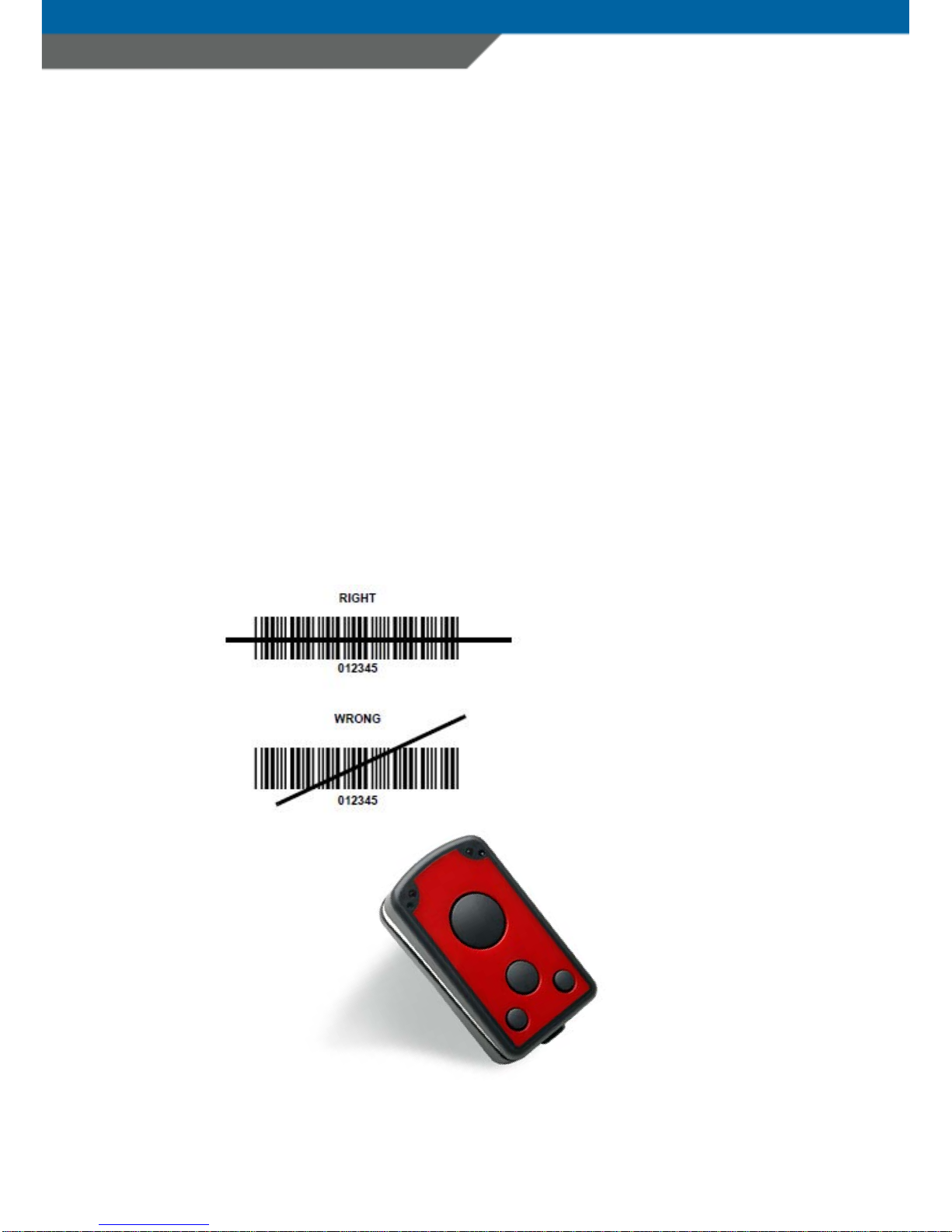
POWERLINEECCO+ MANUAL
Page 6
1. Remove the USB protection clip (9) from the device
2. Connect the device to the USB port of a computer or to the USB power
adapter (accessories)
3. As long as the battery is charging, the red LED (3) lights solid red
4. After the battery is fully charged the red LED (3) turns off.
A full recharge of the battery takes approximately 4 to 5 hours when using the
included power adapter. Recharging the battery from a USB interface of a
computer may take longer.
SCANNING BARCODE (1D Laser)
1. Aim the scanner on the barcode
2. Press the Trigger key (5)
3. Ensure that the scanning line is directed straight on the barcode
The device beeps and the right
LED (2) turns yellow to indicate
a successful decode.

POWERLINEECCO+ MANUAL
Page 7
SCANNING BARCODE (1D/2D Imager)
1. Aim the scanner on the barcode
2. Press the Trigger button (5)
3. The device decodes the barcode closest to the cross center unless you
disable the Pick-List mode (see below) in the 2D cameras.
1. Replace the Config.INI
Please download the following file
(Right click and "save as"):
Config.INI
Please copy it to the device and replace the existing. After restart of
the device the Pick List Mode is now turned off.
2. Manually change the config file:
a. Connect the device to your computer
b. Open drive "SCANNDY"
c. Open "Config.INI" on the drive
d. Set Picklist Mode=0
e. Save the changes
f. Disconnect device from USB and reboot
The device beeps and the right LED (2) turns yellow to indicate a successful decode

POWERLINEECCO+ MANUAL
Page 8
SCANNING RFID
1. Aim the scanner on the RFID tag
2. Make sure the tag is within the reader range
3. Press the trigger key (5) to read data of the RFID tag
The device beeps and the right LED (2) turns yellow to indicate a successful decode.
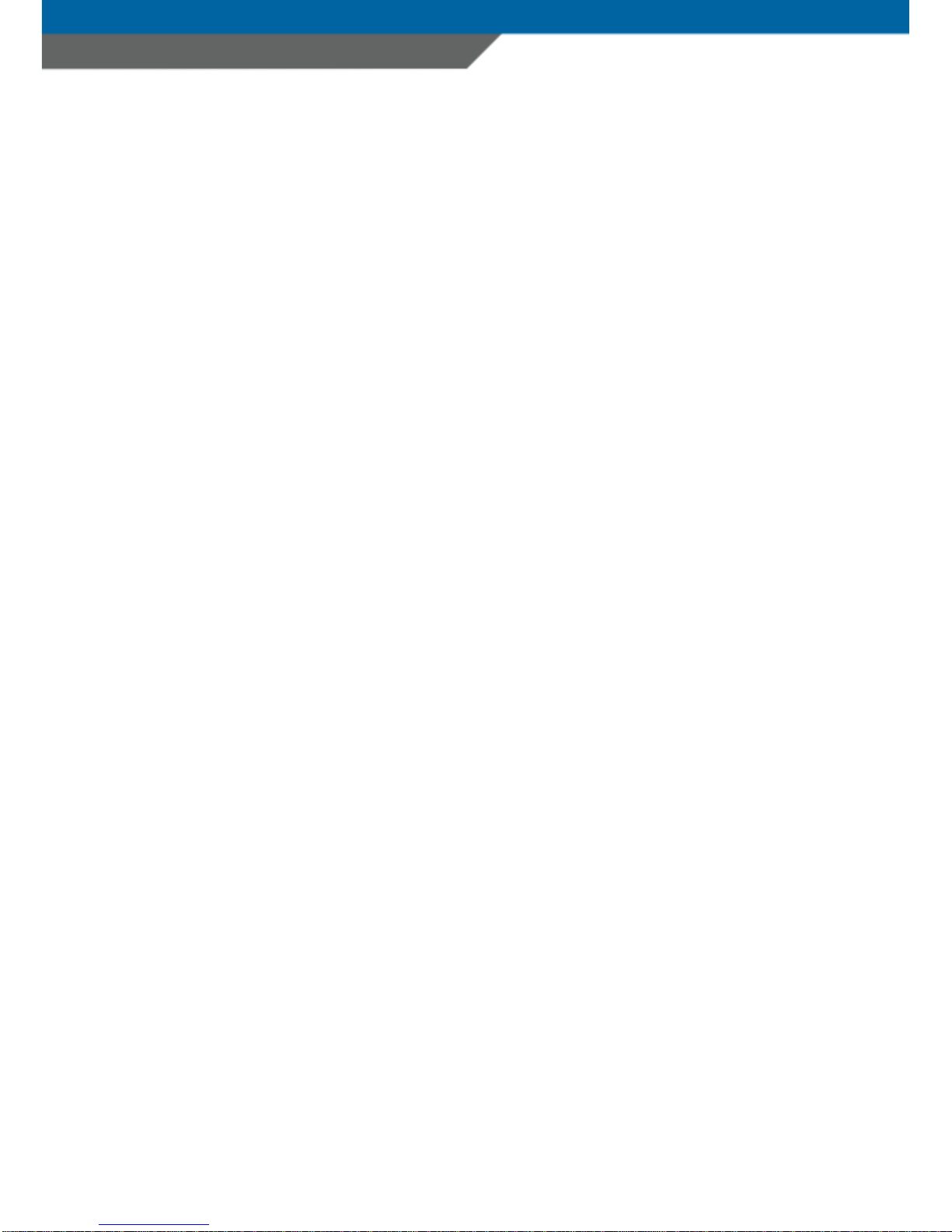
POWERLINEECCO+ MANUAL
Page 9
BLUETOOTH CONNECTION
To pair the Bluetooth enabled devices to a Bluetooth enabled host.
1. Connect the device to the host using the USB port and use the Master Setup
to set the data output mode to Bluetooth.
Select the Bluetooth profile supported by the host or required by the
application.
•
Serial Port Profile (SPP)
The scanner connects to the host via Bluetooth and emulates a serial
connection. The scanner accepts an incoming connection requested by a
Bluetooth host.
•
Bluetooth Keyboard Emulation (HID)
The scanner connects to the host via Bluetooth and emulates a keyboard. The
scanner accepts an incoming connection, requested by a Bluetooth host.
2. Save the settings and disconnect the device from the computer.
On the host computer, launch the third party Bluetooth pairing application and
place the application into discover Bluetooth device mode.
3. Select the powerlineECCO+ from the discovered device list. The Bluetooth
application may prompt you to scan a passkey it generated, or for you to
create one and then scan the pin code.
4. If the Bluetooth application prompts you to generate a pin, enter the
configured Bluetooth pin
DEFAULT: 1234
5. If the Bluetooth application prompts you to enter the pass key it generated,
scan
numeric barcodes on page 10
and confirm by scanning ENTER
6. The right LED (4) lights constantly blue as long as the device is connected.
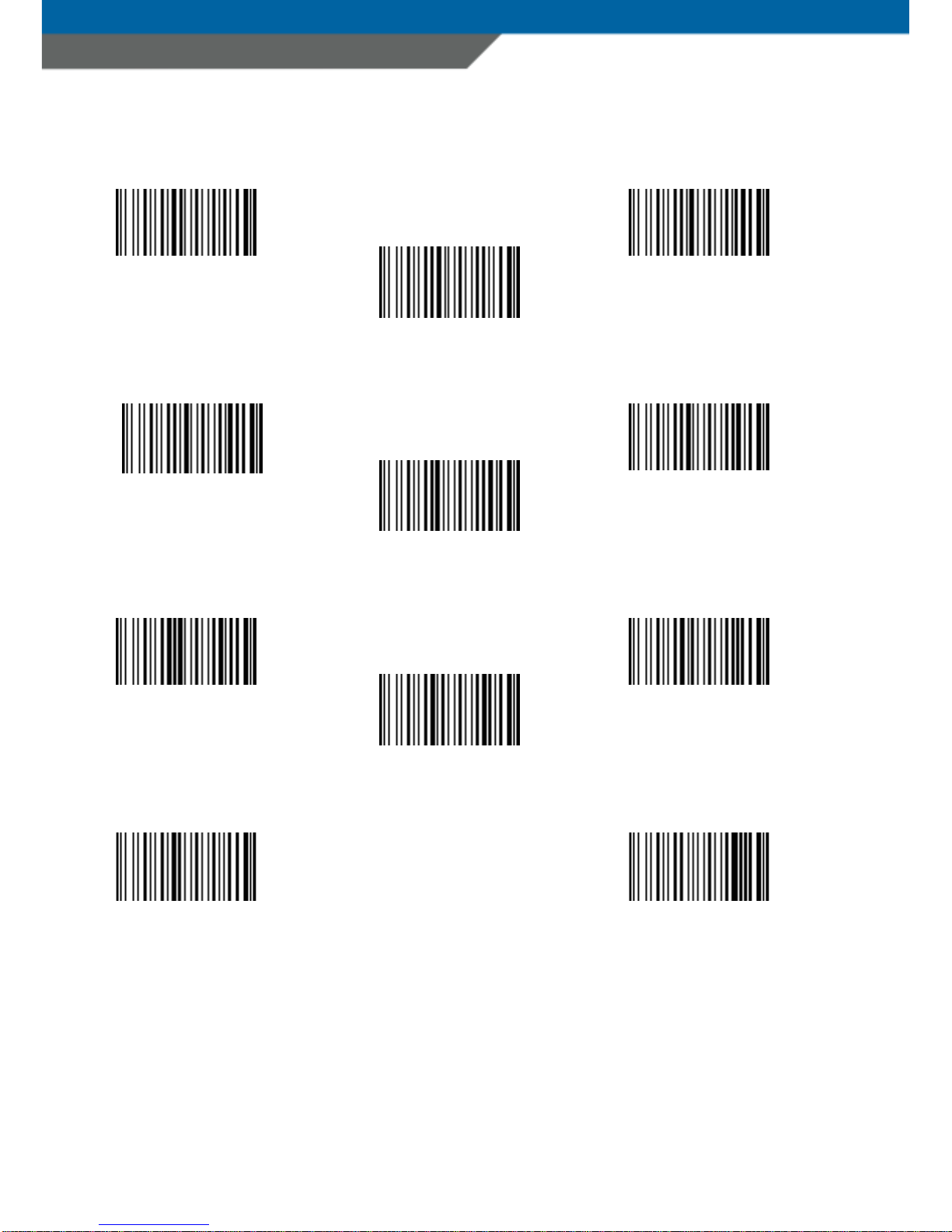
POWERLINEECCO+ MANUAL
Page 10
NUMMERIC BARCODES FOR BLUETOOTH PAIRING
6
2
3
4
1
5
7
8
9
0
ENTER

POWERLINEECCO+ MANUAL
Page 11
Wi-Fi CONNECTION
To connect Wi-Fi enabled devices to a host.
1. Connect the device to the host using the USB port and use the Master Setup to
set the data output mode to Wi-Fi.
2. Open the file “config.ini” setup the parameters for Wi-Fi and host connection
(See the document “Config_ini” section Wi-Fi to learn how to set the
parameters for Wi-Fi communication).
3. Save the settings and disconnect the device from the computer.
4. The device tries to connect to the configured wireless network. The right LED
(4) flashes blue every second. If the device could connect to the wireless
network and to the host, the right LED (4) flashes slowly blue every 3 seconds.
If the device fails to connect, please check the parameters configured in the file
“config.ini”. Ask your network administrator for assistance if necessary.
Transmitting Barcode and/or RFID data to a host
Batch mode
All barcodes and RFID data scanned in batch mode are saved in the file “Output.txt” on
the removable drive “Scanndy”. Connect the device to the host computer via USB and
use the Windows-Explorer to navigate to the device “SCANNDY”. Copy the file
“Output.txt” to the host.
To delete the data from the device just delete the file “Output.txt”
Transmitting data from a Bluetooth or Wi-Fi device
When the scanner is paired to a host via Bluetooth, the data transmits to the host after
each scanning procedure and is not stored on the scanner unless the scanner moves
out of the range of the host. For out of range usage you can configure the device to
either store the data in a cache memory or do not allow scanning.

POWERLINEECCO+ MANUAL
Page 12
If the device was configured to store the out of range captured data, it stores the data
in a file Cache.txt. After reconnection, it transmits all cached data to the host.
Bidirectional communication for Bluetooth and Wi-Fi connected devices
For applications that require bidirectional communication between the device and the
host, PANMOBIL devices support an embedded communication protocol SCOMP and
REMOTE mode.
Troubleshooting
Problem
Possible Solution
Device does not turn on
Make sure the battery is charged
Laser comes on but device
does not decode barcode
-Ensure the device is configured to read the type
of code being scanned
-Ensure the code is not defaced. Try to read
another Barcode
-Move the device closer to or further from the
code. This depends on your Barcode size
The device is ON but does
not react on any button
-Press and hold the buttons 5+6+7+8 for 5
seconds to reset the device. !!! Please note!!!
By the reset the device loses its timestamp.
Before you continue to use it, you must
synchronize the time settings by connecting
-Connect the device again with the Master Setup.
The time will be automatically synchronized
with the system time of your PC. Specific
configuration settings and data will be not lost
by the reset. Stored data and configuration are
not affected by a reset.
Bluetooth is not working - Ensure that the device is in the correct
Bluetooth Mode (HID or SPP)
-Ensure that you are paired correct to your host
-Renew your pairing at your host system
Wi-Fi is not working
-Ensure that the device is in the correct Wi-Fi
Mode (Wi-Fi or Wi-Fi Batch)
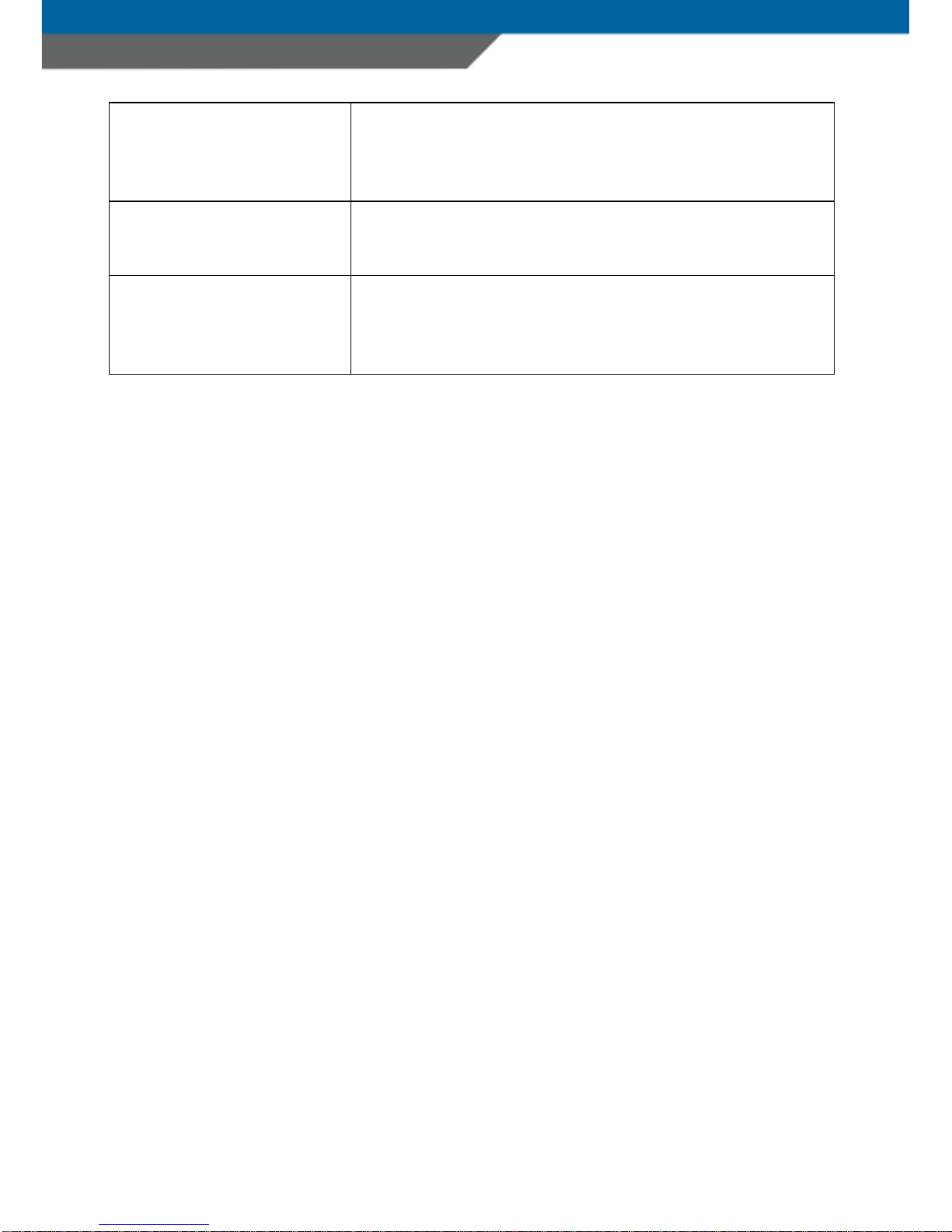
POWERLINEECCO+ MANUAL
Page 13
-Ensure that your Wi-Fi Configuration (in
Config.ini File) is correct (SSID, Key, Crypto,
Host, Port, DHCP etc.)
-Move the device closer to your access point
Barcode reading ability has
degraded
-Maybe the scan window has become dirty.
Please clean your Scan Window with a soft
cloth with water
Nothing happens when the
Scan Button is pushed
-Make sure your device is powered on.
(Green LED on the left must be on)
-Ensure that your buttons are correctly
configured
ADVANCED DEVICE CONFIGURATION
The powerlineECCO+ config.ini file contains the most common device settings.
For information about the configuration for options like Bluetooth,
Wi-Fi, UHF RFID as well as Barcode configuration please refer to
the document Config_ini.pdf

POWERLINEECCO+ MANUAL
Page 14
SAFETY AND REGULATORY
Interference statement:
This device complies with Part 15 of the FCC Rules.
Operation is subject to the following two conditions:
(1) This device may not cause harmful interference, and
(2) This device must accept any interference received, including interference that may cause
undesired operation.
Modification statement:
The FCC requires the user to be notified that any changes or modifications made to this device
and are not explicit approved by advanced PANMOBIL systems GmbH & Co. KG, may void the
user’s authority to operate the equipment.
Class B digital devices regulatory notice:
This equipment has been tested and confirmed to comply with the limits for a Class B
digital device, pursuant to Part 15 of the FCC Rules. These limits are designed to
provide reasonable protection against harmful interference in a residential installation.
This equipment generates, uses, and can radiate radio frequency, energy and, if not
installed and used in accordance with the instructions, may cause harmful interference
to radio communications. However, there is no guarantee that interference will not
occur in a particular installation. In the case that these devices should disturb your
surroundings by their powering on and off, please inform advanced PANMOBIL
systems GmbH & Co. KG immediately and the user is encouraged to try to correct the
interference by one or more of the following measures:
· Reorient or relocate the receiving antenna
· Increase the separation between the equipment and receiver
· Connect the equipment into an outlet on a circuit different from that to which the
receiver is connected to
· Consult the dealer or an experienced radio or television technician for help
Wireless notice
This product emits radio frequency energy, but the radiated output power of this device is far
below the FCC radio frequency exposure limits. Nevertheless, the device should be used in such a
manner that the potential for human contact with the antenna during normal operation is
minimized. The system antenna(s) used for this transmitter must not be co-located or operating
in conjunction with any other antenna or transmitter.

POWERLINEECCO+ MANUAL
Page 15
EU:
This equipment is intended to be commercialized in all the countries of the European Union and
there is no commercialization or operational restrictions in any of the countries.
Hereby, advanced PANMOBIL systems GmbH & Co. KG declares that this Bluetooth barcode
scanner is in compliance with the essential requirements and other relevant provisions of
Directive 1999/5/EC
European countries, where this equipment can be used are : Austria (AT) - Belgium (BE) -
Bulgaria (BG) - Switzerland/Liechtenstein (CH) - Cyprus (CY) - Czech Republic (CZ) - Germany
(DE) – Denmark (DK) - Estonia (EE) - Finland (FI) - France (FR) - Greece (GR) - Hungary (HU) -
Ireland (IE) - Iceland (IS) - Lithuania (LT) – Luxembourg (LU) - Latvia (LV) - Malta (MT) -
Netherlands (NL) - Norway (NO) - Portugal (PT) - Romania (RO) - Sweden (SE) - Slovenia (SI) –
Slovak Republic (SK) - United Kingdom (UK)-Italy (IT)-Poland (PO)-Spain (SP).
Others
This equipment in the configuration with 2D Imager and UHF RFID is certified to be
commercialized in the countries with the approval IDs as listed below.
CANADA IC:20859-ECCOPLUS
MEXICORCPPAPO16-0581
SINGAPORE
Ghana NCA Approved: 2R9-8H-7E0-06D
South Africa
Nigeria
Complies with
IDA Standards
DA 105282
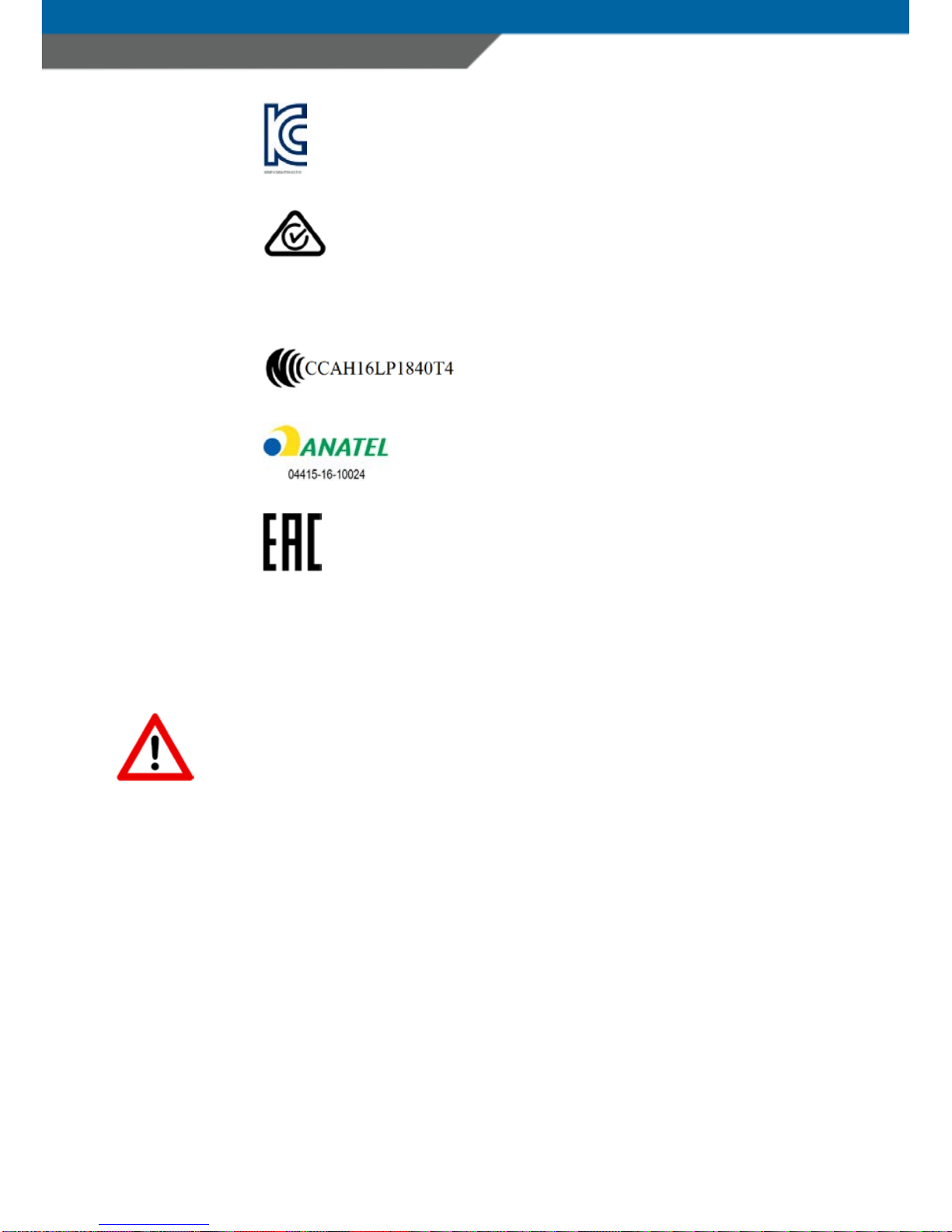
POWERLINEECCO+ MANUAL
Page 16
South Korea
Australia
Argentina CNC ID:H-16381
Taiwan
Brasil
Russia
China CMIIT ID: 2016DJ3998
Ergonomic Recommendations
Caution: In order to avoid or minimize the potential risk of ergonomic injury
follows the recommendations below. Consult with your local Health & Safety
Manager to ensure that you are adhering to your company’s safety programs
to prevent employee injury.
-Keep Objects that are used frequently within easy reach
-Reduce or eliminate repetitive motion
-Reduce or eliminate excessive force
-Maintain a natural position

POWERLINEECCO+ MANUAL
Page 17
-Improve work procedures
-Perform tasks at correct heights
-Provide adjustable workstations
-Provide adequate clearance
-Reduce or eliminate direct pressure
-Reduce or eliminate vibration
-Provide a suitable working environment
Vehicle Installation
RF signals may affect improperly installed or inadequately shielded electronic
systems in motor vehicles. You should consult the manufacturer of any
equipment that has been added to your vehicle. An air bag inflates with great
force. DO NOT place objects in the area over the air bag or in the air bag
deployment area. Improperly installed wireless equipment could result in
serious injury when the air bag inflates. Position your device in easy reach.
Make sure your device is accessible without removing your eyes from the
road.
Safety on the Road
Do not take note or use the device while driving. When driving a car, driving is
your first responsibility – GIVE FULL ATTENTION TO DRIVING.
Warnings for Use of Wireless Devices
Please observe all warning notices with regard to the usage of wireless
devices.
Potentially Hazardous Atmospheres – Vehicle Use
You are reminded to observe restrictions on the use of radio devices in fuel
depots, chemical plant and areas where the air contains chemical or particles
such as gain, dust or metal powders and any other area where you would be
advised to turn off your vehicle engine.
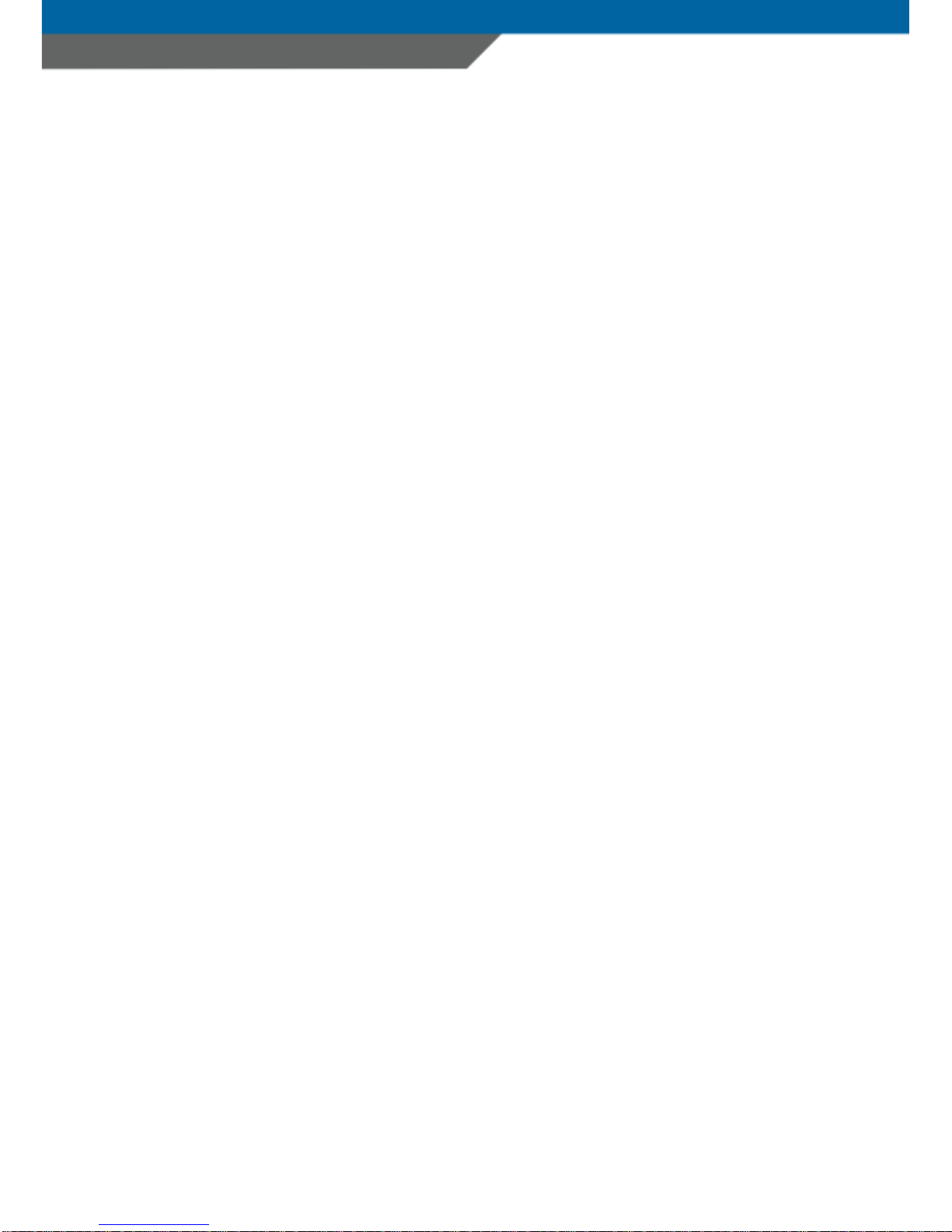
POWERLINEECCO+ MANUAL
Page 18
Safety in Aircrafts
Switch off your wireless device whenever you are instructed to do so by airport
or airline staff.
Consult airline staff and ask for its use in flight.
Safety in Hospitals
Wireless devices transmit radio frequency and may affect medical electrical
equipment. Wireless devices should be switched off wherever you are
requested to do so in hospitals or healthcare facilities to prevent interference
with sensitive medical equipment.
Pacemakers
It is recommended by Pacemaker manufacturers to maintain a minimum of
15cm (6 Inches) between a handheld wireless devices and a pacemaker to
avoid potential interference. These recommendations are consistent with
independent research and recommendations by Wireless Technology
Research. Persons with Pacemakers:
-Should not carry the device in a breast pocket
-Should use the ear furthest from the pacemaker to minimize the
potential of interference.
-Should ALWAYS keep the device more than 15cm (6 Inches) from their
pacemakers when turned on.
-Turn OFF your device if you have any reason to suspect that
interference is taking place.
Other Medical Devices
Please consult the manufacturer of the medical device to determine if the
operation of your wireless product may interfere with the medical device.
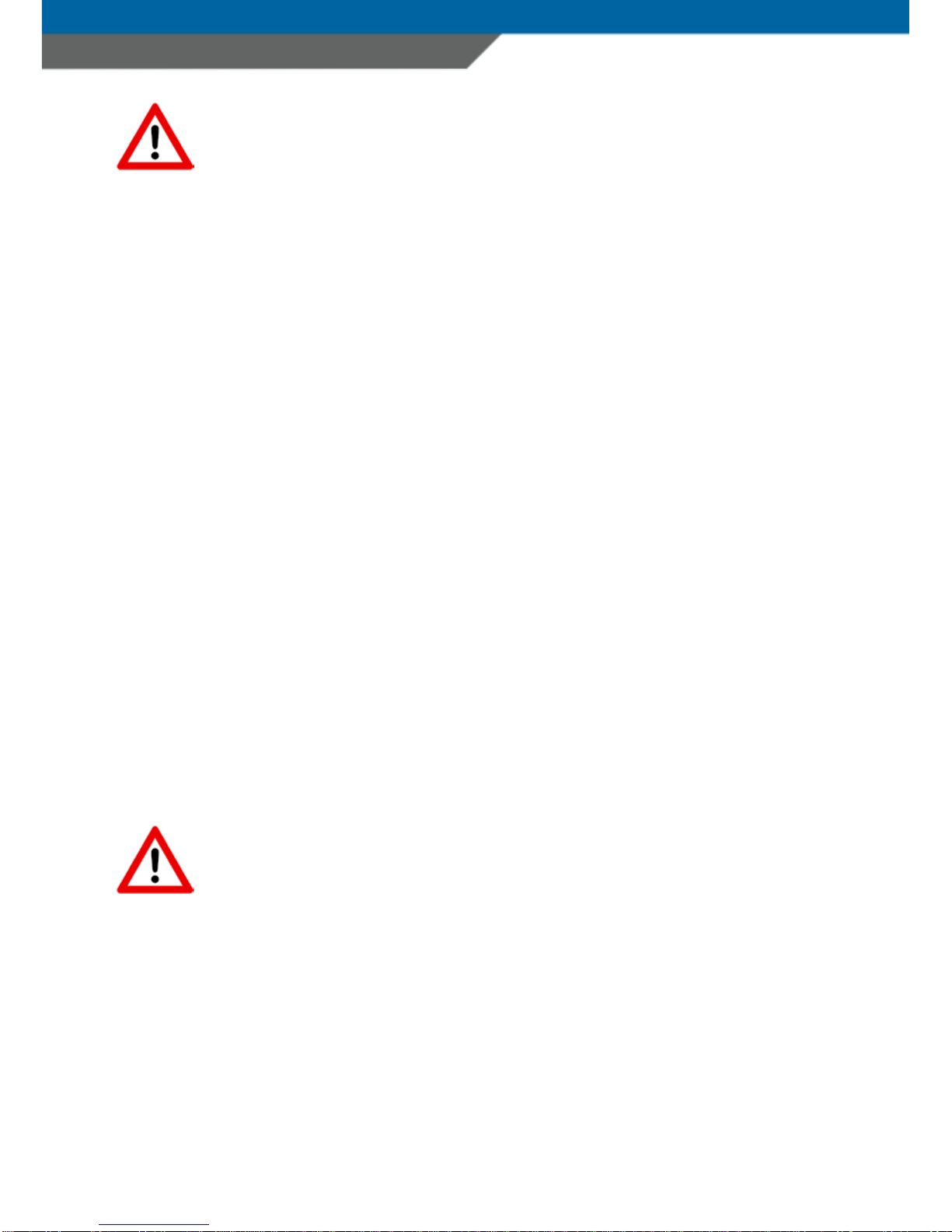
POWERLINEECCO+ MANUAL
Page 19
RF Exposure Guidelines
Safety Information
Reducing RF-Exposure – Use properly
Only operate the device in accordance with the instructions supplied.
International
The device complies with international standards covering human exposure to
electromagnetic fields from radio devices.
EU
To comply EU RF exposure requirements, this device must be operated in the
hand with a minimum separation distance of 20cm from a person’s body.
Other operation configurations should be avoided.
US and Canada
To comply with FCC exposure compliance requirement, the antenna used for
this transmitter must not be co-located or operating in conjunction with any
other transmitter/antenna expect those already approved in this filling.
Handheld Devices
To comply with FCC RF exposure requirements the device must be operated in
the hand with a minimum separation distance of 20cm from a person’s body.
Other operation configurations should be avoided.
Laser Devices
Use of controls or adjustments or performance of procedures other than
those specified herein may result in exposure to hazardous visible laser light.
The laser scanner utilizes a low-power laser diode. Although staring directly
at the laser beam momentarily causes no known biological damage, avoid
staring into the beam as one would with any very strong light source, such as
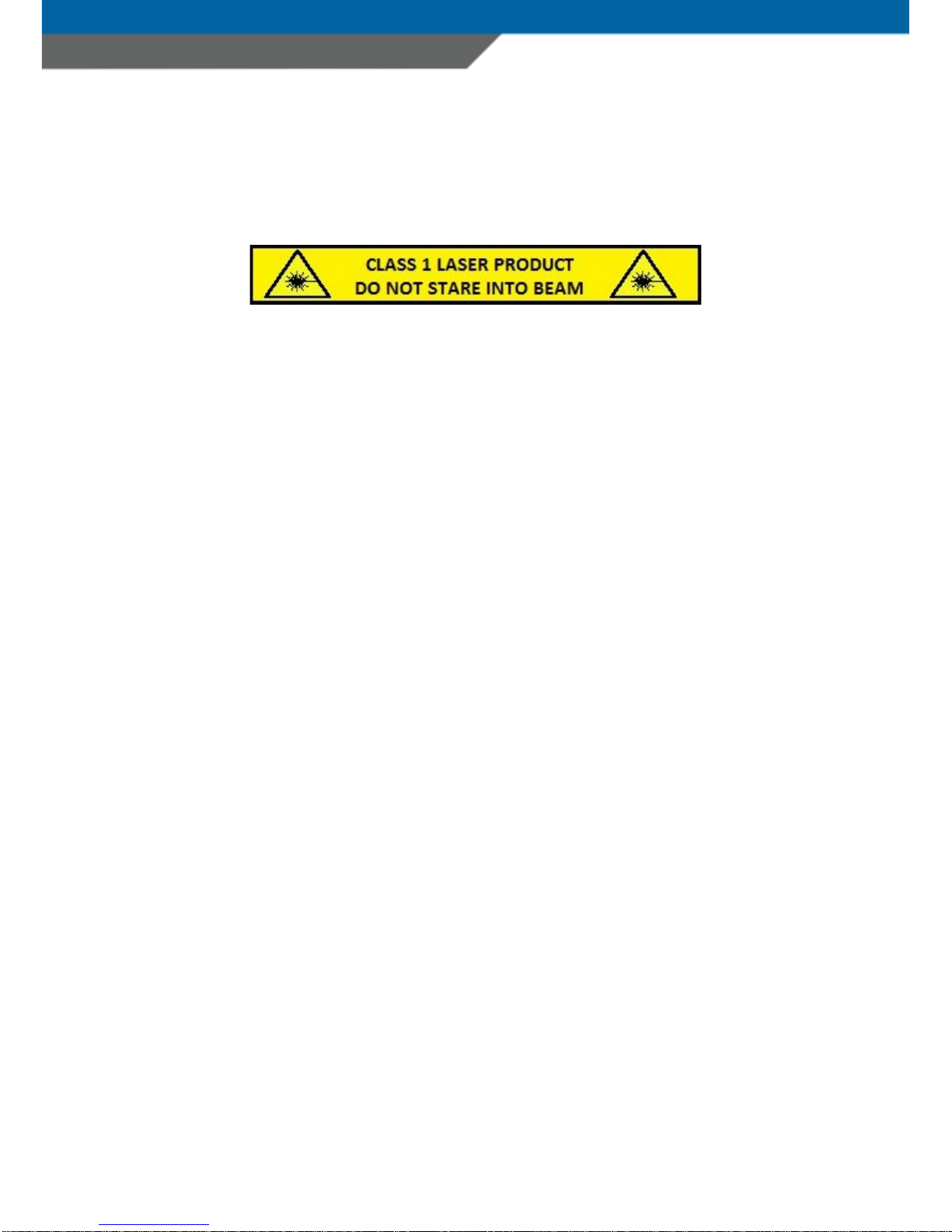
POWERLINEECCO+ MANUAL
Page 20
sunlight. Avoid that the laser beam hits the eye of an observer, even through
reflective surfaces like mirrors, etc.
The following information is shown on the laser scanner device class label:
Limited Warranty
The manufacturer warrants that the product will be free of defects in material
and workmanship for 2 years from the date of shipment. The manufacturer
will, at its option, either repair, replace the defective products. Such repair or
replacement shall be buyer's sole remedy in the event of manufacturer's
breach of this limited warranty. Repaired or replaced parts or product may
include new, reconditioned or remanufactured parts and equipment at
manufacturer's option. All costs associated with shipment to manufacturer for
warranty service, including but not limited to freight, duties, insurance and
customs fees are buyer's responsibility. Manufacturer will pay the freight
costs (duties, insurance, customs and any other fees) associated with the
return shipment to buyer. The method of shipment will be at the
manufacturer's discretion. Repair or replacement of any parts or equipment
does not extend the period of warranty provided for herein.
THIS LIMITED WARRANTY IS MANUFACTURER'S ONLY WARRANTY.
MANUFACTURER DOES NOT GIVE WARRANTIES OF MERCHANTABILITY OR
WARRANTIES OF FITNESS FOR A PARTICULAR PURPOSE.
To take advantage of this warranty, buyer should contact the seller not the
manufacturer. The warranty set forth herein does not cover and manufacturer
will have no obligations hereunder if any non-conformance is caused in whole
or in part by; accident, transportation, neglect, misuse, alteration,
modification, or enhancement of the products or incorporation, interfacing,
Table of contents
Popular Other manuals by other brands
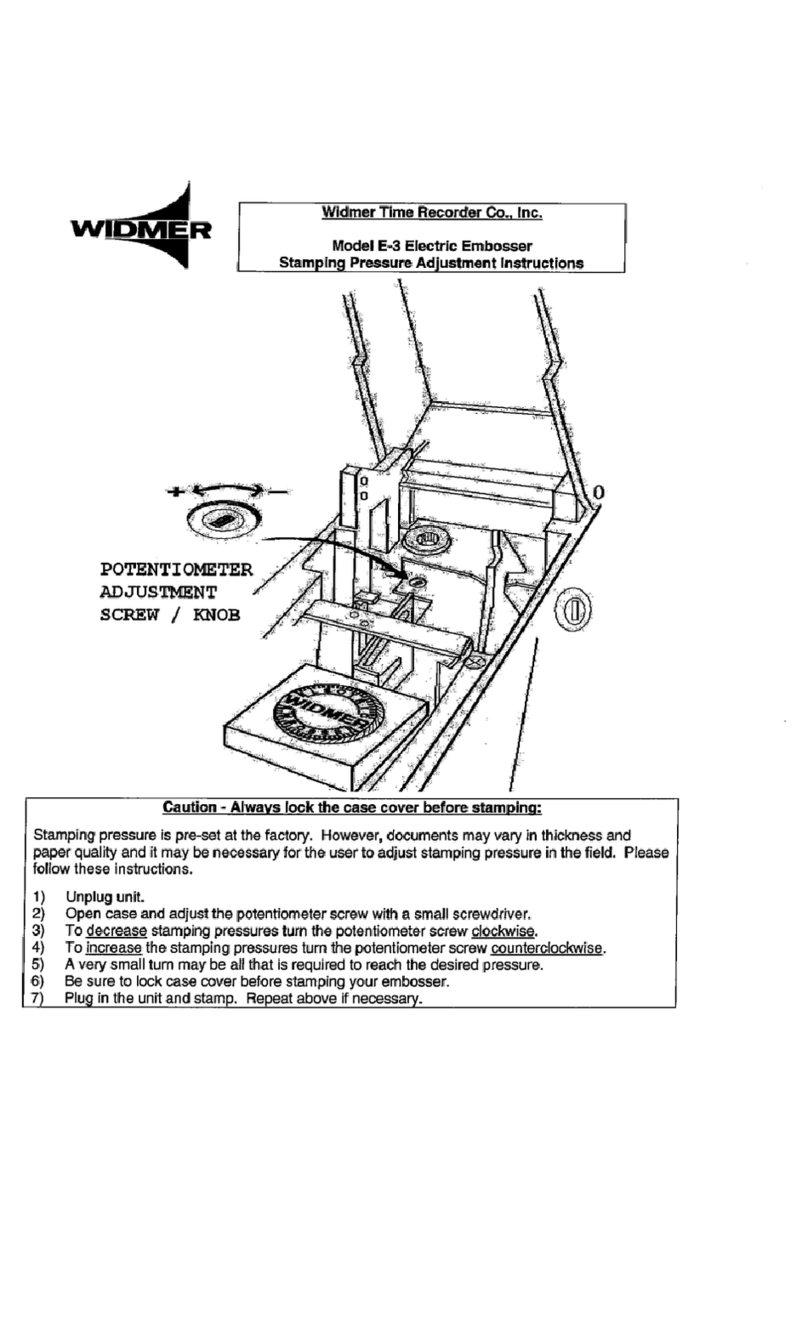
widmer
widmer E-3 Adjustment instructions

LEGI
LEGI Vario S installation guide
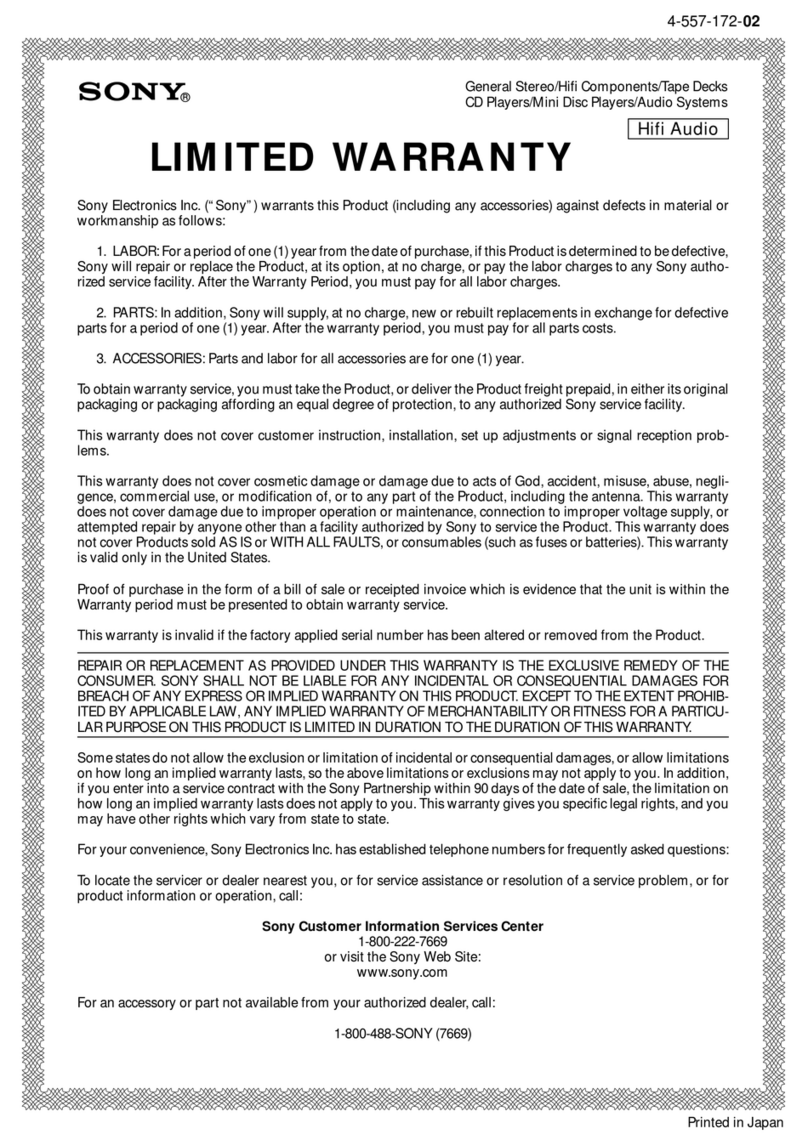
Sony
Sony CMT-A70 - Personal Component System Limited warranty

DCC Specialties
DCC Specialties PSX-AR manual
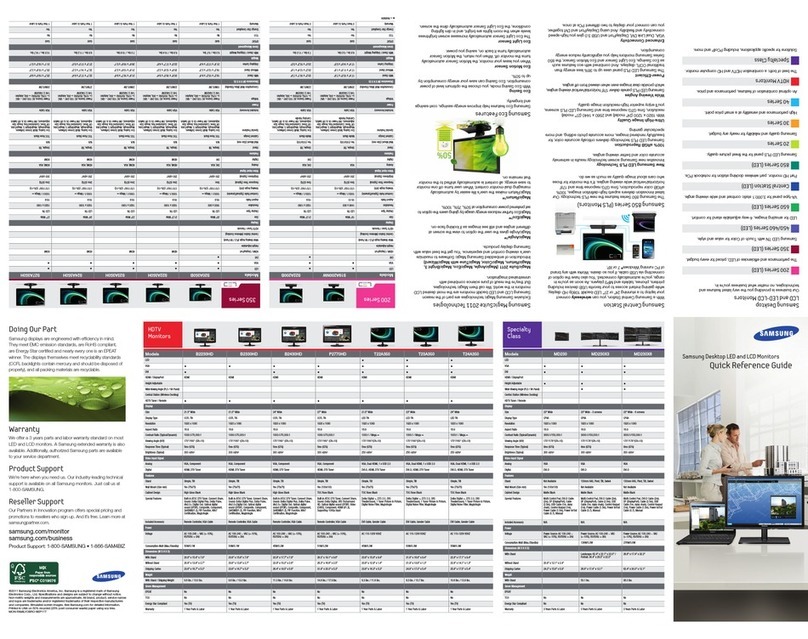
Samsung
Samsung SyncMaster S19A200NW Quick reference guide

STEIN
STEIN EMBRACE FRAMELESS HINGED DOOR - TILE installation instructions