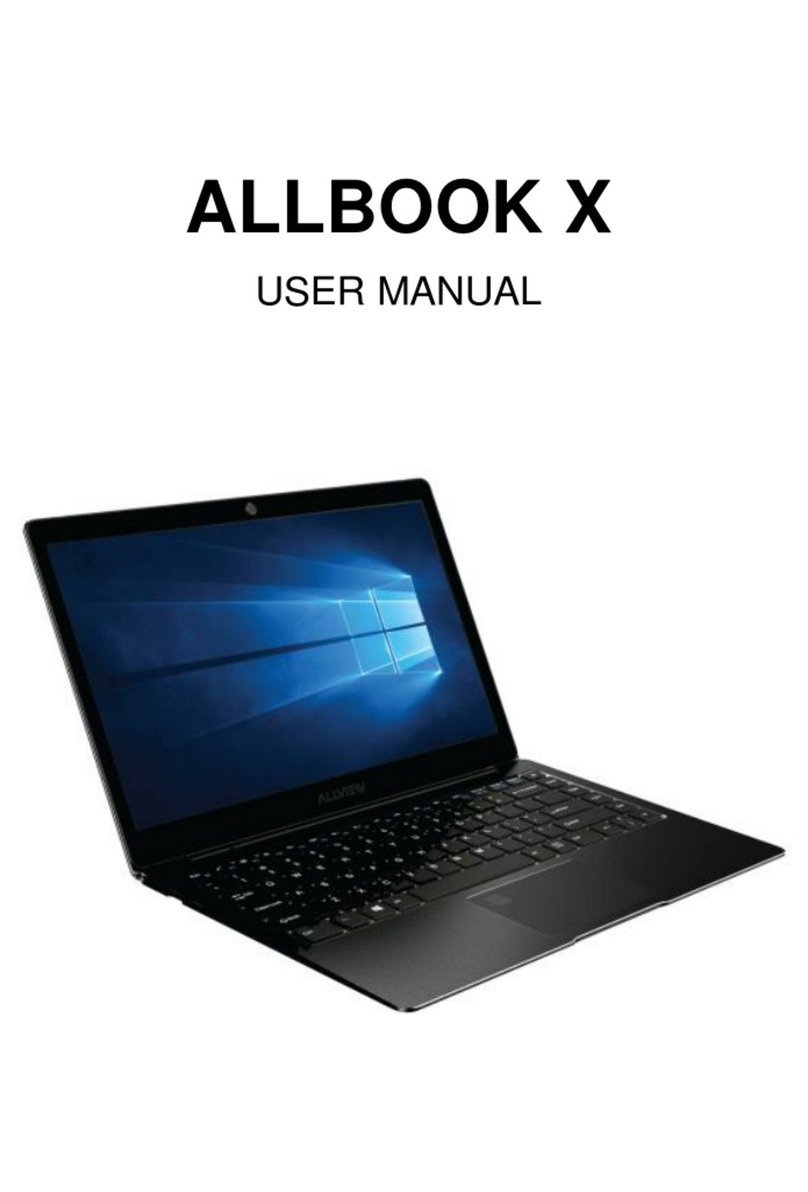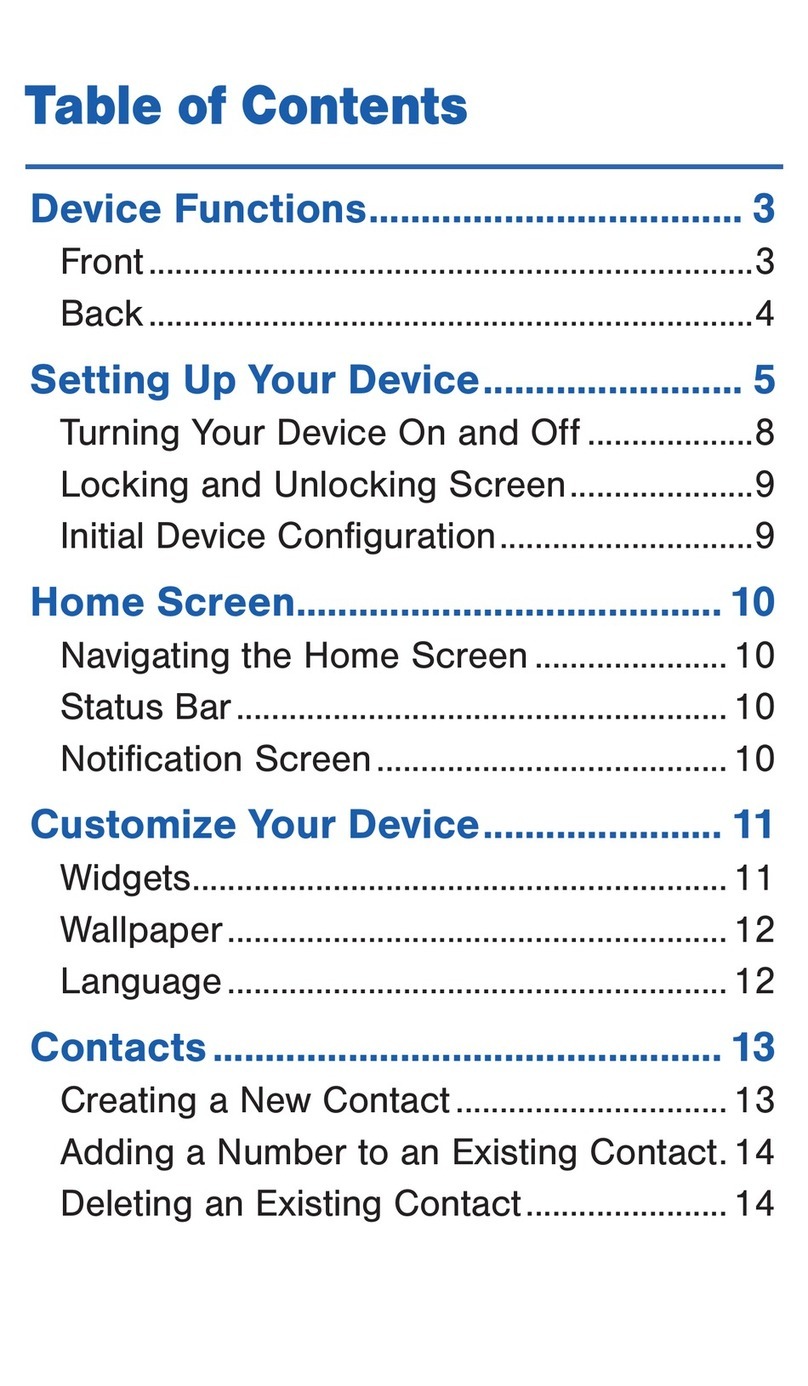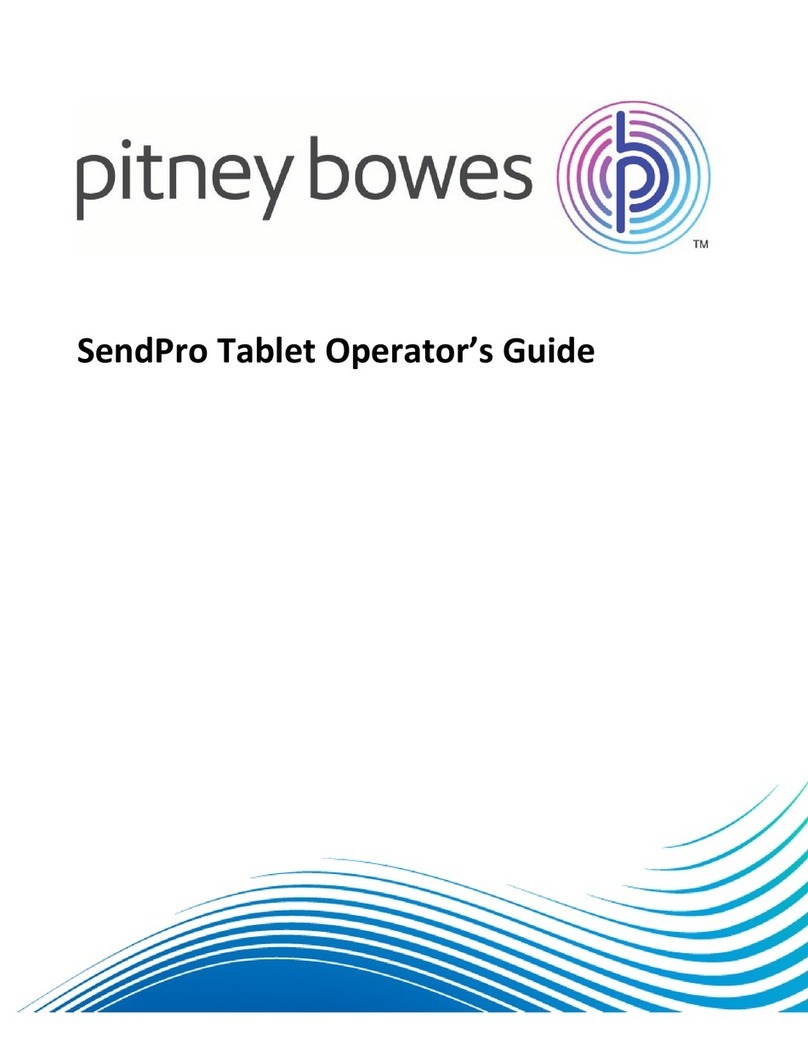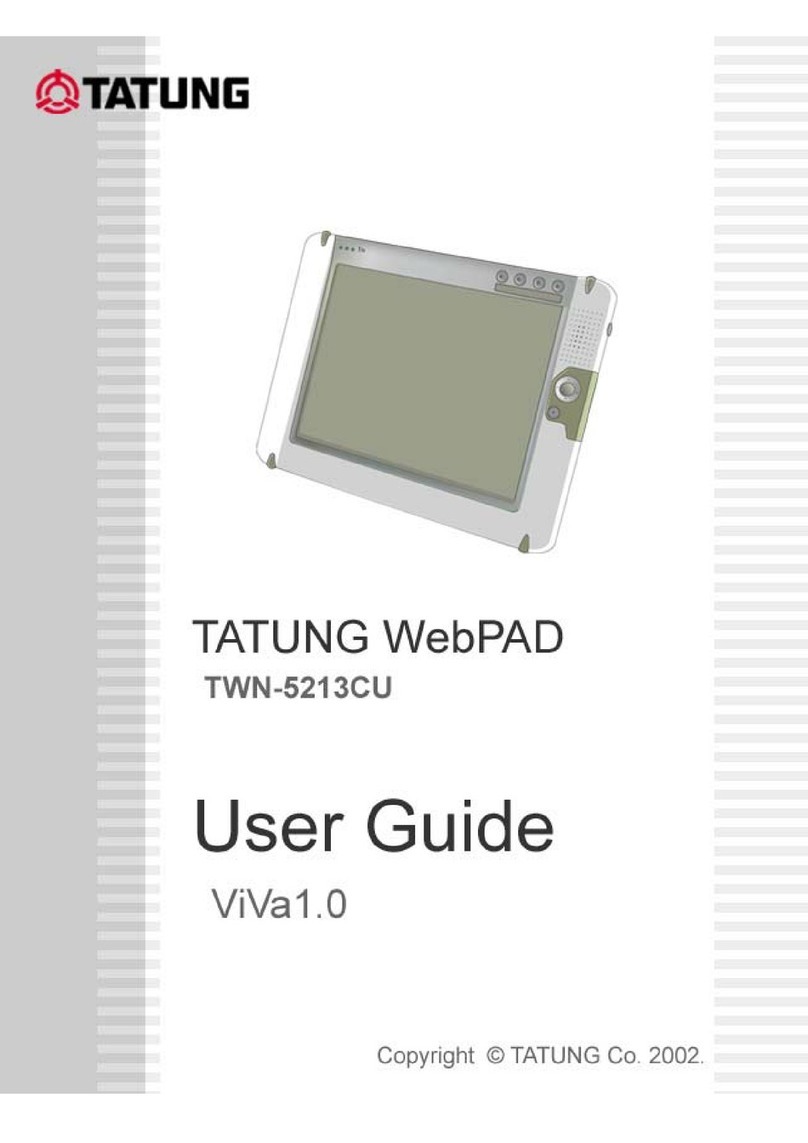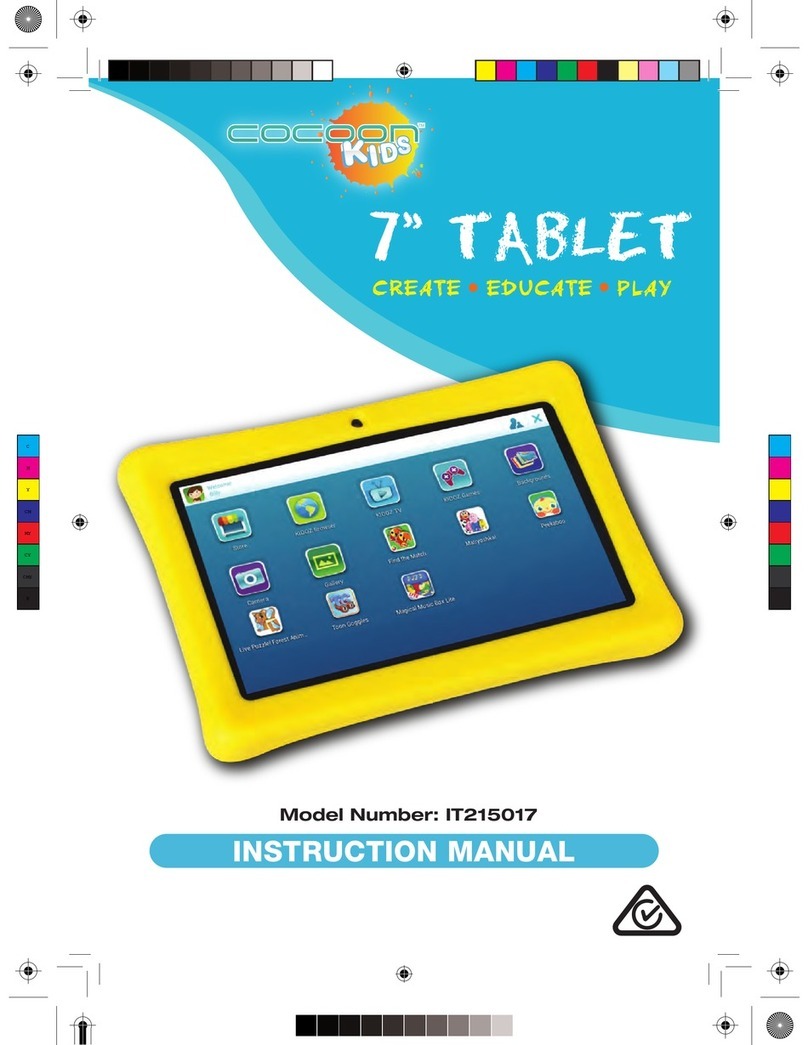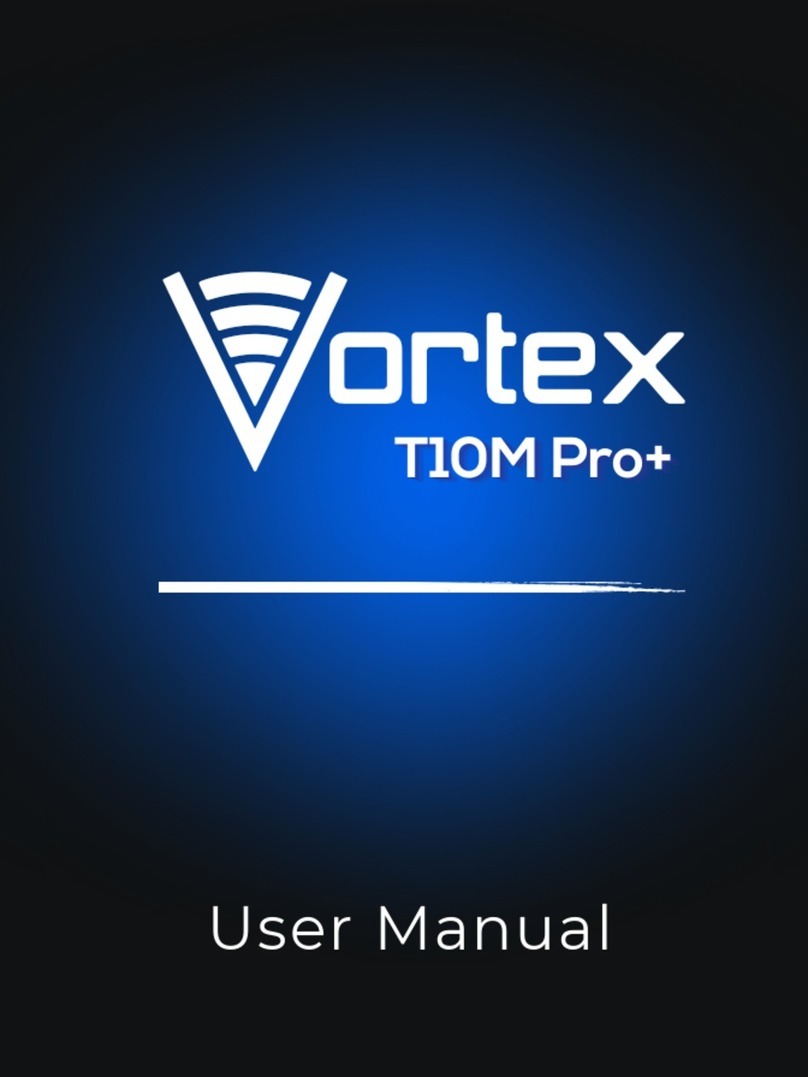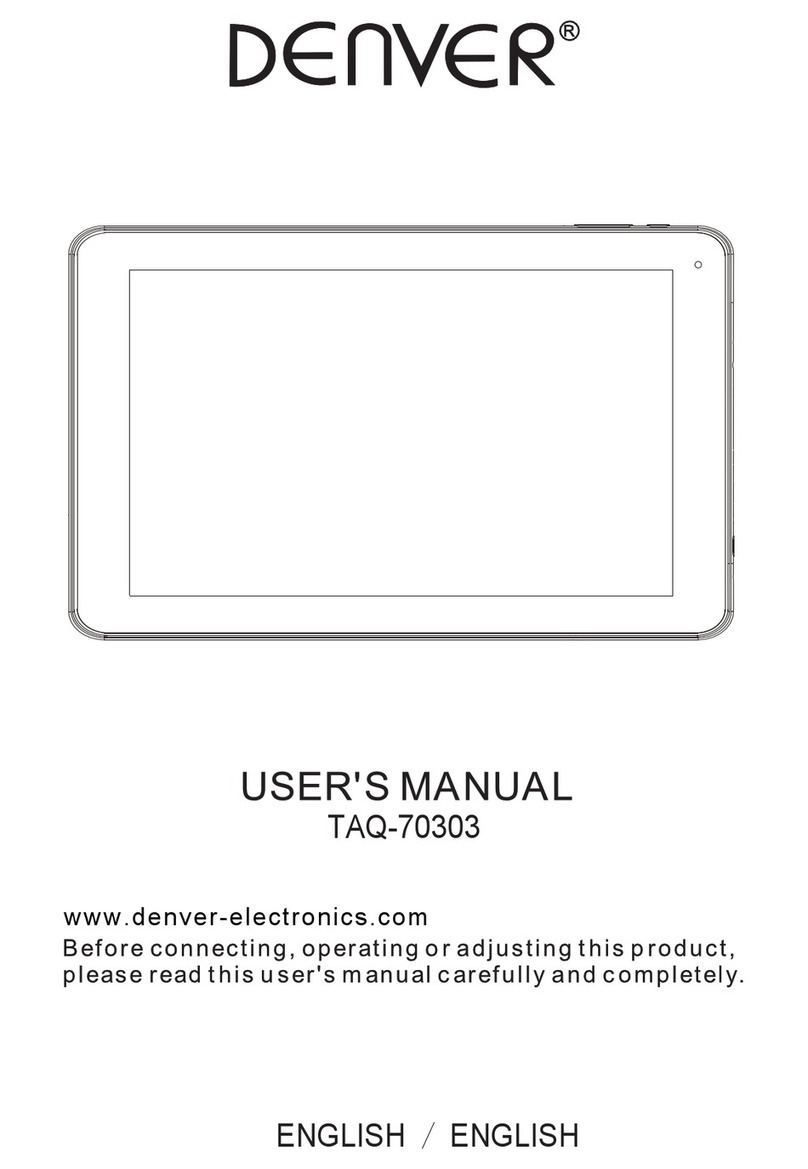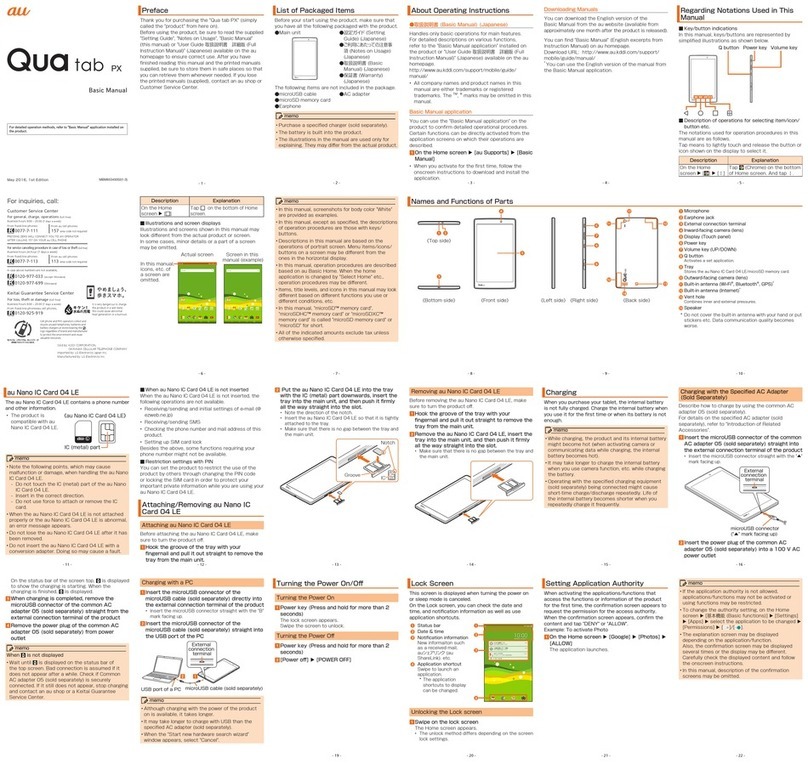ADVANTAGE AIR ZONE10E User manual

User Manual

Zone10e User Manual
2
Table of Contents
Quick Start ............................................................................................................................ 4
Zone10e Tablet Functions .......................................................................................... 4
Air Conditioning Controller Functions ..................................................................... 4
HOME ..................................................................................................................................... 5
ZONES.................................................................................................................................... 6
Zones Help........................................................................................................................ 8
PROGRAMS.......................................................................................................................... 9
Rename/Delete Programs ........................................................................................12
SETTINGS...........................................................................................................................13
Rename Zones ..............................................................................................................14
System Information.....................................................................................................15
Close App.........................................................................................................................15
Tech Setup ......................................................................................................................15

Zone10e User Manual
3
Android Tablet ...................................................................................................................16
Smart Phone Control ......................................................................................................17
Apple Devices.....................................................................................................................21
Downloading The App.................................................................................................21
Multiple Zone10e systems........................................................................................22
Installation Troubleshooting.....................................................................................22
Android Devices ................................................................................................................23
Downloading the app ..................................................................................................23
Network Troubleshooting .............................................................................................24
Assistance for the Homeowner’s IT professional:............................................24
How to reset your Wi-Fi control...............................................................................26
Remote Access.................................................................................................................27
Enable/Disable...............................................................................................................27
Compatibility ..................................................................................................................32
Multiple Zone10e systems........................................................................................33
General Troubleshooting ...............................................................................................37

Zone10e User Manual
4
Quick Start
Welcome to your new Zone10e system.
The information provided in this user manual will help you to ensure you
get the most from your new air-conditioning system.
Zone10e allows you to control the airflow of your ducted air-conditioning
system; control of the air-conditioning unit is done via the air-conditioning
unit controller; see below for more details.
Zone10e Tablet Functions
•ZONES: Allows you to turn zones ON/OFF and increase or decrease
the airflow.
•PROGRAMS: Complete advanced 24/7 programming which allows
you to create up to 5 different programs. Select which zones you
would like on, which days of the week you would like the program to
run & what times it should run.
•SETTINGS: This screen allows you to change text colour,
background colour, screen brightness, turn the screen beep on/off, or
rename zones.
Air Conditioning Controller Functions
•Turn your air conditioning unit ON/OFF.
•Change the mode of operation Eg. Heat or Cool.
•Set the desired fan speed.

Zone10e User Manual
5
HOME
On power up, your system will take a few minutes to initialise.
This is your home screen, press the Zone10e app to control your Zone10e
system.
This is the Zone10e main screen, from here you can navigate to the
ZONES, PROGRAMS or SETTINGS screens.

Zone10e User Manual
6
ZONES
Press ZONES to bring up the Zones Screen:
Pressing a zone name toggles the selected zone between ON and OFF.
The zone turns Blue for ON, and Black for OFF.
Zone10e allows you to control the percentage of airflow to each zone; you
have the ability to control the air in 10% increments. Use the -or +buttons
when a zone is turned ON to adjust the amount of airflow going to that
zone.
HANDY HINT: Reduce energy usage by switching off zones you are not
using.

Zone10e User Manual
7
Constant Zones
Your Zone10e system should be set up with electronic constant zones.
These are pre-programmed zones that open up to relieve excess air
pressure in your air-conditioning system if insufficient zones are open.
Constant zones are noted with a small letter C next to the air volume
percentage of that zone.
The below image shows a system configured with two constant zones, the
Zone10e will ensure that total combined percentage of the zones currently
on equals 200% combined, if not it will automatically activate/deactivate
the constant zones as required.

Zone10e User Manual
8
Zones Help
For more information on the features of the ZONES screen press the HELP
button.

Zone10e User Manual
9
PROGRAMS
The programs feature allows you to have your favourite zones come on at
the days & times that suit you.
NOTE: To ensure your air conditioning unit is running when your program
is due to start; you may need to set a timer or program on the air
conditioning controller.
From the Zone10e main screen press PROGRAMS.

Zone10e User Manual
10
To add a program press, ADD NEW PROGRAM.
Enter the start time for the program by swiping the selection wheel up or
down, when you're finished press CONTINUE.

Zone10e User Manual
11
Select the days for the program to run, when you're finished press
CONTINUE.
Select the zones you would like OPEN/CLOSED during the program then
when finished press SAVE to return to the PROGRAMS LIST.
NOTE: Zones selected as OPEN will come on to the last set percentage.

Zone10e User Manual
12
Rename/Delete Programs
From the PROGRAMS main screen, you have the option to rename or
delete PROGRAMS.
Press RENAME next to the program you wish to change; to remove a
program press DELETE.
When you choose rename you will be presented with a keyboard allowing
you to rename that PROGRAM, when you are done press SAVE.

Zone10e User Manual
13
SETTINGS
From the Zone10e main screen press SETTINGS.
From the settings screen you are able to change the Zone10e
background/text colour, adjust volume, adjust brightness & rename zones.
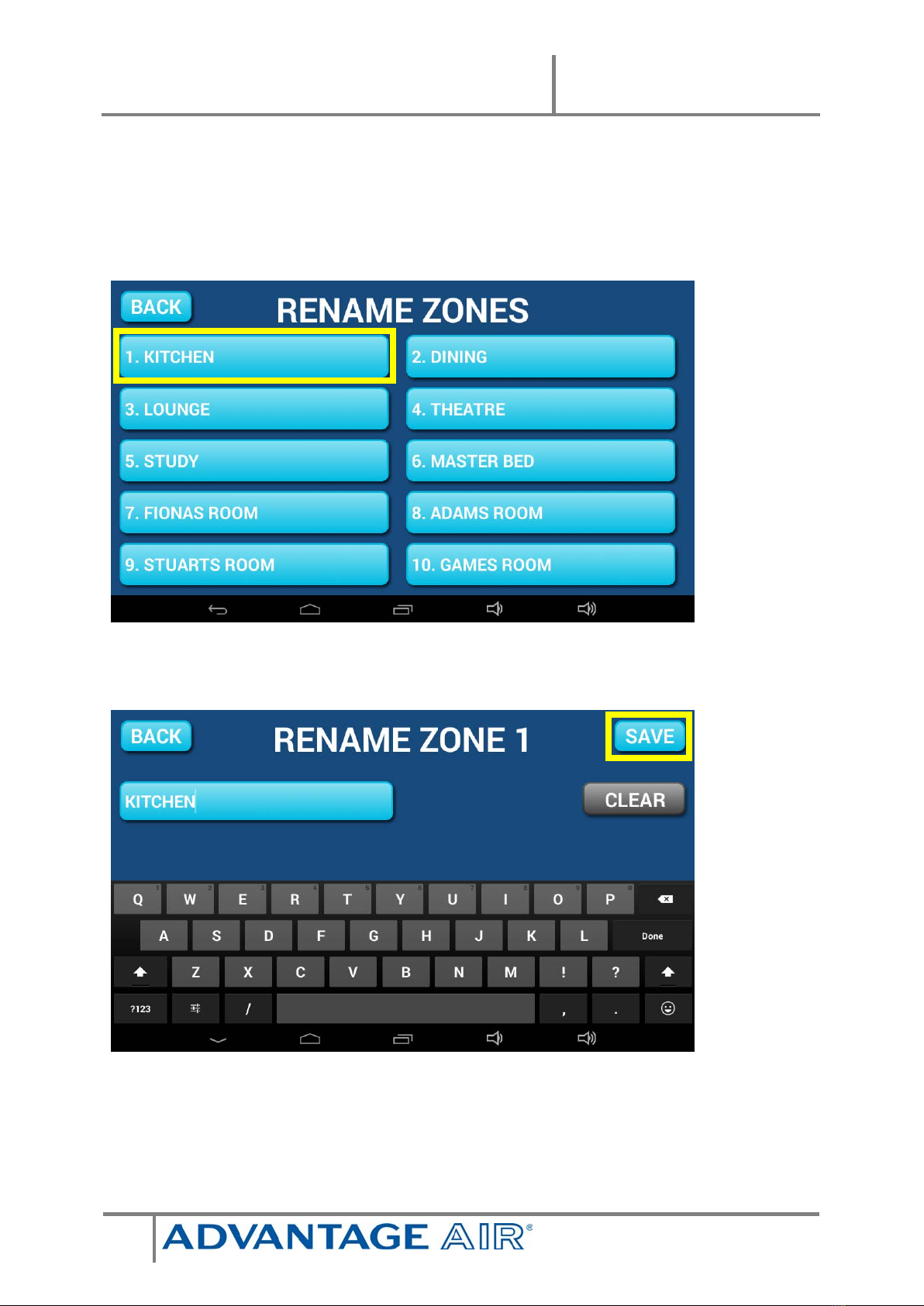
Zone10e User Manual
14
Rename Zones
Press this button to change the zone names. You will be presented with a
list of all your zones.
Select the zone you would like to rename.
You will be presented with a keyboard allowing you to rename that ZONE,
when you are done press SAVE.

Zone10e User Manual
15
System Information
On the SETTINGS page, the top right-hand box may display your installers
contact number here so it is always on hand when it comes time for your
annual service. Any warnings or error codes that may occur would also be
displayed here.
Close App
Pressing this button allows you to exit the Zone10e app to use other
android apps on your touch screen.
Tech Setup
This button is used by your air conditioning professional to set up your
system on the day of installation.

Zone10e User Manual
16
Android Tablet
Great news! Your Zone10e system is also an Android tablet which means
you can install your favourite apps such as news apps, email & weather all
from the Google Play Store.
Your Zone10e tablet is permanently attached to your wall with the ability to
pivot the tablet between portrait & landscape modes so you can enjoy all
your favourite apps in the orientation for which they were designed.
To exit the Zone10e app press the press home button from any screen as
pictured below
Here you can connect to a Wi-Fi network to access the Google Play Store &
download other apps etc.
If you are not familiar with the Android operating system an abundance of
information can be found on the internet.

Zone10e User Manual
17
Smart Phone Control
Once your air conditioner is installed ensure you have a reliable home Wi-Fi
network & your password handy.
1. Press the home button

Zone10e User Manual
20
6. Once you have connected successfully (may take up to 5 minutes) you
will see the word CONNECTED below your home Wi-Fi network name
as per above image.
7. Now you can connect your smart device (your tablet or phone) to your
home
Wi-Fi network. You will need to enter your network password as you did
above for the Zone10e screen.
8. Download the Zone10e app on your smart device (your tablet or phone),
(see subsequent sections for detailed instruction on installing the Apple
or Android app to your device).
9. Once the above is complete, you will be able to control your system
from the Zone10e app on your smart device (phone/tablet) provided
you have a reliable WiFi connection.
Table of contents