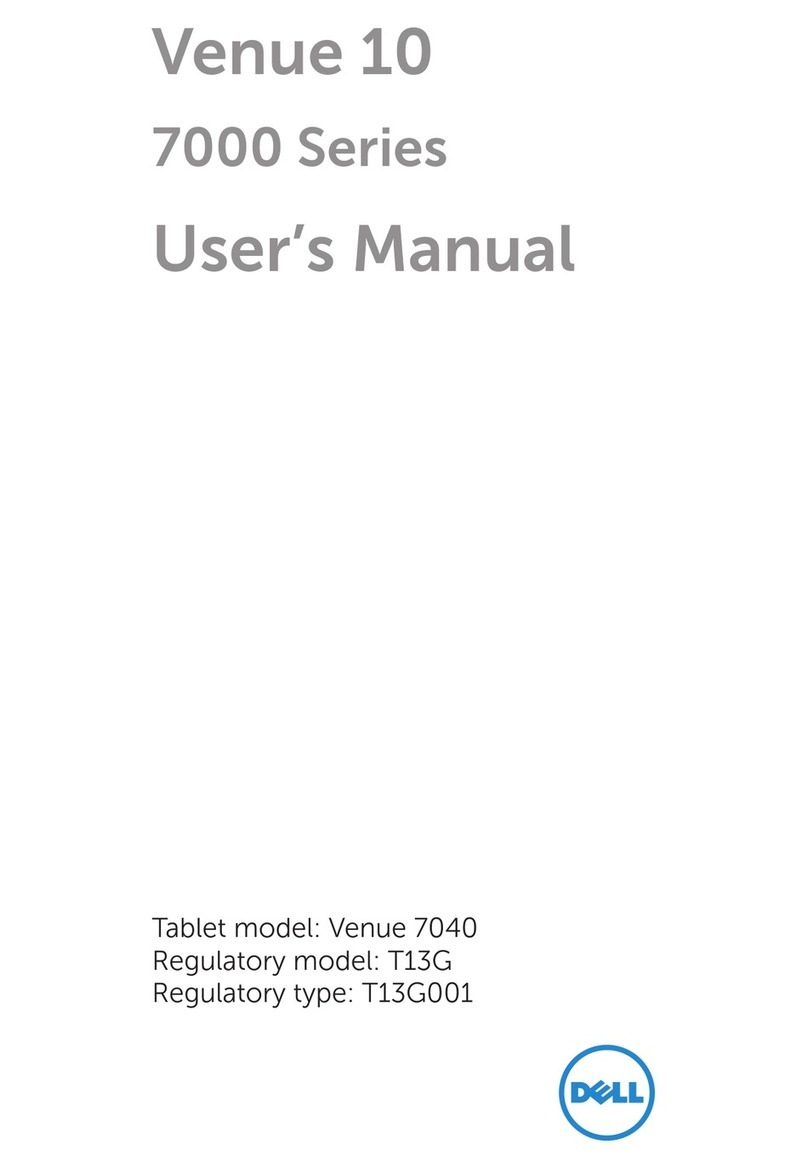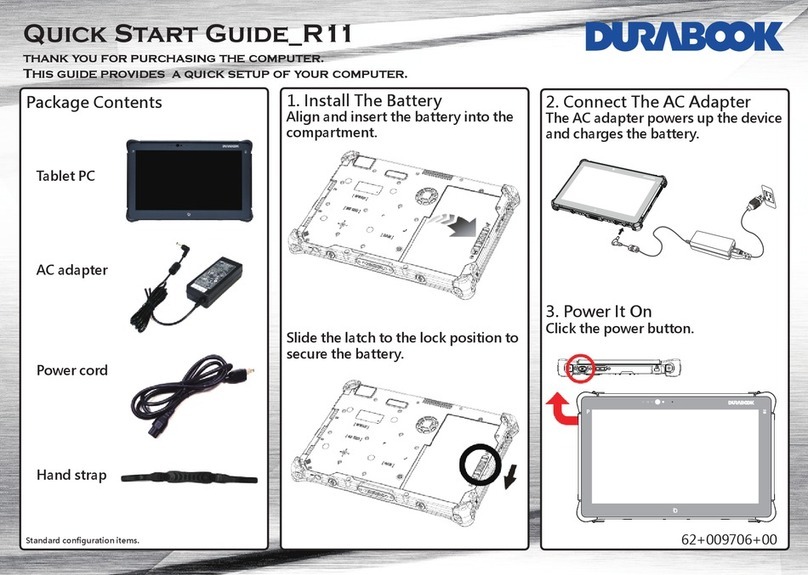Patrol PC RT-12i User manual

1 | P a g e
PATROL PC
344 John Dietsch Blvd., Unit 1 & 2
North Attleboro, MA 02763
www.patrolpc.com
508.699.0458
RT-12i USER MANUAL

2 | P a g e
Thank You
Thank you for purchasing the Patrol PC RT-12i Ultra-Rugged Tablet. Proudly designed and manufactured
in the USA for use in Police, Fire, and EMS vehicles, your product was built to perform under a wide
range of punishing field operating conditions. We expect it will deliver years of reliable service to you.
Should you have any questions about our product, we welcome your inquiries and calls at:
Patrol PC
344 John L. Dietsch Blvd., Units 1&2
North Attleboro, MA 02763
508.699.0249
www.patrolpc.com

3 | P a g e
TABLE OF CONTENTS
Product Warranty.....................................................................................................................................
4
Customer Service ......................................................................................................................................
5
Power Requirements.................................................................................................................................
7
Notice for Units Equipped With Fans.....................................................................................................
8
Control Line Option..................................................................................................................................
9
Mounting Options.....................................................................................................................................
10
Typical Install............................................................................................................................................
11
Using Your Own Windows Images..........................................................................................................
13
Overview of RT-12i Bezel Buttons...........................................................................................................
14
Rear Panel Connections............................................................................................................................
15
Using the RTi Control Panel....................................................................................................................
16
"Main Setup" Tab..............................................................................................................................
17
"LCD Brightness" Tab......................................................................................................................
19
"Vehicle Control" Tab.......................................................................................................................
21
"Speed Buttons" Tab..........................................................................................................................
24
"Hot Keys" Tab..................................................................................................................................
27
"Power" Tab......................................................................................................................................
29
"System Info" Tab..............................................................................................................................
31
Options........................................................................................................................................................
33
Barcode Reader.........................................................................................................................................
34
Hard Drive Access - No Internal Antennas.............................................................................................
37
Hard Drive Access - Internal Antennas..................................................................................................
39
Certified Solid State Hard Drive..............................................................................................................
41
Troubleshooting........................................................................................................................................
42

4 | P a g e
Product Warranty
PatrolPC
A division of Advanced Electronic Design, Inc.
344 John Dietsch Blvd., Unit 1 & 2
North Attleboro, MA 02763
Phone: 508-699-0458 FAX: 508-699-2531
http://www.patrolpc.com
3 Year Limited Warranty
Advanced Electronic Design (AED) warrants all factory configured tablet computers and related factory installed or
approved accessories for 3 (three) years against defects in material, workmanship or design commencing on date of
shipment to the Customer. AED will repair or replace or, at AED’s option, refund the purchase price for any product
deemed defective upon examination by AED. This warranty does not cover products that have been subjected to
intentional misuse; abuse; neglect; improper operation; inadequate maintenance; repair or alteration of the product; or
unusual deterioration or damage to the product due to the environment where the product is used, including accidental
damage to the product in the course of normal, recommended use. Customer installed software is not covered under this
warranty. This warranty shall apply if; (1) the products shall, between the date of shipment and date for first use, be stored
and maintained in “as shipped” condition; (2) the products shall be installed, used and maintained according to AED’s
instructions and guidelines, if any, and (3) no modification to the products shall be made after shipment without prior and
written authorization from AED.
Limitations of Use
AED PRODUCTS ARE NOT AUTHORIZED FOR USE AS MISSION-CRITICAL COMPONENTS IN LIFE-
SUPPORT, HAZARDOUS ENVIRONMENTS, NUCLEAR, AIRCRAFT, OR SIMILAR APPLICATIONS WITHOUT
THE SPECIFIC PRIOR WRITTEN APPROVAL OF THE PRESIDENT OF AED. CUSTOMER SHALL ASSUME ALL
LIABILITY IN SUCH APPLICATIONS.
Limitations of Liability
UNDER NO CIRCUMSTANCES WILL AED BE LIABLE FOR AN INCIDENTAL OR CONSEQUENTIAL
DAMAGES, OR FOR ANY OTHER LOSS, DAMAGE OF EXPENSE OF ANY KIND, INCLUDING LOSS OF
PROFITS, ARISING IN CONNECTION WITH THE USE OF OR INABILITY TO USE AED’S PRODUCTS
FURNISHED UNDER THIS CONTRACT. AED’S MAXIMUM LIABILITY SHALL NOT EXCEED AND
CUSTOMER’S REMEDY IS LIMITED TO EITHER (1) REPAIR OF REPLACEMENT OF THE DEFECTIVE PART
OF PRODUCT, OR (2) AT AED’S OPTION, RETURN OF THE PRODUCT AND REFUND OF THE PURCHASE
PRICE; AND SUCH REMEDY SHALL BE CUSTOMER’S ENTIRE AND EXCLUSIVE REMEDY.
Returning Product to AED
AED Customer Service must be contacted prior to returning any product to obtain a Return Material Authorization
(RMA) Number to assure receipt and proper handling. Any order returned to AED without an approval RMA Number
will not be accepted and will be returned to Customer at Customer’s expense. RMA number must be marked on the
container. The unit must be boxed in secure packaging to avoid damage in transit.
EXCEPT AS PROVIDED HEREIN, AED EXPRESSLY EXCLUDES AND DISCLAIMS ALL WARRANTIES,
EXPRESSED OR IMPLIED INCLUDING, WITHOUT LIMITATION, ANY IMPLIED WARRANTY OF
MERCHANTABILITY OR FITNESS FOR A PARTICULAR PURPOSE; AND HE WARRANTY WHICH FOLLWS
IN LIEU OF ANY AND ALL OTHER OBLIGATIONS OR LIABILITY ON AED’S PART.
Thank You For Buying PatrolPC

5 | P a g e
Using The Patrol PC Ticket System
If a problem occurs with your RT-12i tablet, creating a support ticket is the quickest and most efficient way to
get the problem resolved quickly. You can create a support ticket on our website at
http://www.patrolpc.com/support/login. After creating the ticket, our support staff will call you or email you
back swiftly to get the problem resolved. During our office hours (Monday to Friday, 9AM-5PM ET), we will
get back to you on the same day.
To Create a Support Account:
1. Go to http://www.patrolpc.com/support/login.
2. Click "Create Account". You should now be at a screen similar to the one below.
3. Fill in all fields. Pick a username and password and store the information is a safe place for future reference.
Please ensure that your email address is correct so that we can notify you of any issues via email.
4. When all fields have been completed, click "Register".
To Login to Your Account:
1. Go to http://www.patrolpc.com/support/login.
2. Type in your username and password, then click "Login".
To Create a Ticket:
1. Go to http://www.patrolpc.com/support/login.

6 | P a g e
2. Type in your username and password, then click "Login".
3. Click on the "Add" button in the "Tickets" box. You should now be at a screen similar to the one below.
4. Fill in all fields. Describe the issue you are experiencing in the "Description" field. If possible, please
mention which model is experiencing the problem, the serial number, what version of Windows it is running,
and the version of your RTi Control Panel Software. If you have a screenshot or picture or text file that may
help diagnose the issue, you may attach it in the "Attach File" field. Just click "Choose File", then navigate to
and select the file you wish to attach to the support ticket.
5. When you are finished with all the fields, verify your phone number, then click "Add".

7 | P a g e
Power Requirements
This product is designed to run on 11-15 Volts DC (3 Amps typical, 7 Amps max).
NOTICE TO INSTALLERS
When installing the RT-12i in a vehicle:
Connect the power cable to an ALWAYS-ON 12 Volt line that is connected directly to the vehicle
battery.
DO NOT connect the power cable to a 12 Volt line that is
shut off when the vehicle key is removed.
DO NOT connect the power cable to a charge-guard or equivalent device.
DO NOT connect the power cable to a power converter.

8 | P a g e
Notice For Units Equipped With Fans
If your unit is equipped with a fan, ensure that it is installed in a location where there is sufficient clearance for
air to flow into the fan on the back of the case and out of the air outlet on the top of the computer.

9 | P a g e
Control Line Option
If this option is installed, your RT-12i will have a connector which can interrupt a control line when the
computer is shut off. This is useful if you would like to trigger a power up/down of other devices with a control
line at the same time as the computer. Units with this option installed will come with a control line cable as
shown below:
The black wire will connect to the control line voltage source (usually a +12V DC un-switched line), and the
red wire will connect to the control line of the device you wish to control. When the computer is shut down,
the control line is interrupted and the voltage does not continue to the red wire. When the computer is running,
the red wire will be carrying the control line voltage.
Power Specifications:
The control line voltage must be within 8-28 Volts DC. The maximum current is 1.8 Amps.
Installing the Control Line Cable:
1. Solder your control line wires to the RT-12i Control Line Cable following the example below:
2. Connect the RT-12i Control Line Cable to the RT-12i at the location shown below:

10 | P a g e
Mounting Options
- Patrol PC tablets are designed to be easily deployed in any marked and unmarked patrol vehicle, using a wide
variety of vehicle mounting hardware options from HiNT Peripherals, Havis, Gamer-Johnson, Jotto Desk, and
Ram Mounting Systems.
- Due to our clean all-in-one tablet design, a typical Patrol PC install will take up less cockpit space, will be
more ergonomically friendly and easier to use, will use less mounting hardware and require less installation
labor, saving you both time and money as compared to other multi-piece or docked solutions.
- To mount our tablet, all you need is four screws and a mounting bracket with the following hole spacing:

11 | P a g e
Typical Install
Car installs vary greatly between each car make and model. A general guideline for a typical car install is
provided below.
1. Locate a 12 Volt (DC) always-on power cable.
NOTE: DO NOT install a charge guard or equivalent device between the computer and the 12 Volt always-on
line. DO NOT use the lighter adapter power, since this line is switched on or off with the ignition.
2. Disconnect the positive power cable from the car battery.
3. Splice the supplied power cable (with 10 amp fuse) with the always-on power cable. Connect the ground
wire to a solid ground point.
4. Re-connect the positive battery terminal. With a multi-meter, check the connector of the RT-12i power
cable for 12 Volts DC and ensure that there are no shorts between the positive cable and ground.
5. Install the computer mount per manufacturer instructions.
6. Plug in the power cable and all USB cables/peripherals, then secure the wires with the tie wraps. Leave
service loops to avoid straining the plugs.

12 | P a g e
7. Turn on the RT-12i to check functionality. If it boots successfully, shut down computer, then secure the rear
connector cover by screwing in the screws circled below.
8. Mount the tablet and keyboard (if required) to the computer mount per manufacturer instructions. Adjust the
computer and keyboard position as needed.

13 | P a g e
Using Your Own Windows Images
- Patrol PC recommends that you use the stock hard drive image provided for best performance.
- If you wish to perform a new Windows installation, the drivers and the RTi Control Panel must be installed
manually.
Installing the RT-12i Drivers
After a fresh Windows install, download the latest drivers from our website at www.patrolpc.com/ppc-
support/downloads, then install them in the following order:
1. Chipset
2. Graphics
3. LAN Wired
4. LAN Wireless (if the unit has this option)
5. Touchscreen
6. Audio
7. GPS (if the unit has this option)
8. Barcode Reader (if the unit has this option)
9. Fingerprint Scanner (if the unit has this option)
10. Intel Management (optional)
11. HD Solid State (for units with solid state hard drives, optional)
Installing the RTi Control Panel
1. Go to our website and download the latest RTi Control Panel at www.patrolpc.com/ppc-support/downloads.
2. Double-click the downloaded file to install the RTi Control Panel.
3. Choose the "Typical Installation".
4. When the installation is complete, you may be prompted to update the BIOS or Embedded Controller.
Allow it to update.
- After the update is complete, the computer will shut down. The screen will flash, then fade to black. This
is normal during a BIOS or Embedded Controller update.
- After the screen fades to black, you can start the computer again. It will not fully boot the first few times.
Keep on turning the computer back on until it boots into Windows. Once it boots into Windows, you will be all
set.

14 | P a g e
Overview of the RT-12i Bezel
The RT-12i bezel has a row of touch-sensitive buttons and one physical power button. There are also 4 status
LEDs, including hard disk and network activity LEDs, which can be turned off if desired. The assignable
buttons (1,2,3,4) are a convenient way to launch applications or perform other tasks.
Normal Orientation Bezel
1 2 3 4 3 2 5 6
Port-scape Orientation Bezel
1 2 3 4 3 2 5 6
1. Brightness Slider: Slide your finger across this area to increase or decrease screen brightness. You may
also touch the slider at any point to quickly set the brightness to the corresponding value.
2. Assignable Buttons 1-4: Buttons can be assigned to various functions (see "Hot Keys Tab" section).
3. Status LED's: Different LED's light when there is any hard disk, wired network, or wireless network
activity, as well as other functions (see "LCD Brightness Tab" section).
4. Power Button: Press this button to turn on the computer. This can also be used as the sleep or hibernate
button while in Windows.
5. Volume Slider: Slide your finger across this area to increase or decrease speaker volume. You may also
touch the slider at any point to quickly set the volume to the corresponding value.
6. Ambient Light Sensor: Detects the amount of ambient light when the screen is in Auto Bright mode (see
"LCD Brightness Tab" section).

15 | P a g e
Rear Panel Connections
NOTE: Some ports are optional and may not be installed in all units.
1. Power Connector - Connect the power cable here.
2. Ethernet Ports - Gigabit Ethernet Ports.
3. Display Port - Display port video output.
4. USB Ports - USB 2.0 ports.
5. Micro HDMI Port - Micro HDMI video output.
6. Microphone In Jack - 1/8" Microphone Input.
7. Headphone Out Jack - 1/8" Headphone Output.

16 | P a g e
Control Panel Overview
The RTi Control Panel is a great tool to customize your RT-12i computer to your personal preferences.
Speed Buttons: Assignable shortcuts to various programs.
Speakers: Volume sliders, buttons, and mute function.
Power: Turn off, hibernate, or put your computer to sleep.
LCD Off: Turns off the LCD backlighting until the touch screen, brightness slider, volume slider, mouse, or
track pad is touched.
More Info: Information on the computer battery if it is installed.
Minimize: Minimize the RTi control panel window.
Setup: Change various computer settings.

17 | P a g e
Main Setup Tab
The Main Setup tab has an assortment of top-level control panel settings. You can create a password to get into
the settings. You can also change which buttons are available in the RTi Control Panel window. See below for
more details.
User Setup Access
Only Admin can modify settings - If check-marked, only a Windows account with Administrator credentials
can view or change the RTi Control Panel Settings.
Password Section - If a password is desired to view and make changes to the RTi Control Panel settings, type
the desired password in both fields, then press "Set Password". The next time you try to enter the Computer
Setup page, it will require a password to view and make changes to the RTi Control Panel settings. To remove
the password, just click "Delete Password".
Application Control
Hide from Taskbar - If check-marked, the RTi Control Panel program will not show up on the Windows

18 | P a g e
Taskbar.
Display Icon in Status Bar - If check-marked, an icon for the RTi control panel will be present in the Windows
status bar.
Show Battery Life in Task Bar - If check-marked and if a battery is installed, a battery life meter will be
present in the Windows task bar.
Power Control Buttons
Sleep - If check-marked, a button will be present in the RTi Control Panel window to put the computer into
sleep mode.
Hibernate - If check-marked, a button will be present in the RTi Control Panel window to put the computer
into hibernate mode.
Shutdown - If check-marked, a button will be present in the RTi Control Panel window to shut down the
computer.
Ask for Confirmation - If check-marked, a confirmation message will appear when trying to press the Sleep,
Hibernate, or Shutdown buttons in the RTi Control Panel window.
Windows Setup Control
Touchscreen Setup - A shortcut to the touch screen settings and calibration software. Use this link if your
touch screen is not responding to your touch accurately.
Power Control Panel - A shortcut to the Windows power options.

19 | P a g e
LCD Brightness Tab
The LCD Brightness tab contains settings that alter the brightness of the LCD screen, including the Auto Bright
function. You can also change the settings of the status LEDs.
Bezel LED Setup
Power On - When check-marked, the status LED will blink once when the computer is starting up.
Sleeping - When check-marked, the status LED will blink slowly when the computer is in a sleep state.
Charging - When check-marked, the status LED will blink slowly if the battery is being charged (if installed).
Delayed Shutdown Pending - When check-marked, status LED will blink if an Auto Off Shutdown in pending.
Critical Shutdown Pending - When check-marked, Status LED will blink if a Critical Shutdown is pending.

20 | P a g e
Computer Blanking
Show Main Button For Blanking - When check-marked, an "LCD Off" button will be present in the RTi
Control Panel Window. This button will turn off the LCD backlight until the screen or the brightness slider is
touched.
Mute Speakers When Blanking - When check-marked, all audio will be muted when the LCD backlight is
turned off (blanked).
Startup Brightness
Slider - This determines the brightness of the screen when the computer starts up.
Start in Auto Bright - This over-rides the Startup Brightness slider and sets computer to start up in Auto Bright
mode.
Disable Bright Slider - This will disable the bezel brightness slider. When check-marked, the bezel brightness
slider is not responsive to touch.
NOTE: The Auto Bright function, or Automatic LCD Brightness, uses a built-in light sensor to dynamically
change the brightness of the screen depending on the computer's surroundings. It is optional, so if your unit
does not have the ambient light sensor installed, the buttons pertaining to the Auto Bright function will be
grayed out.
Automatic LCD Brightness
Adjust Speed - Adjusts the speed at which the brightness of the screen changes when the amount of ambient
light changes.
Enable/Disable - Turn Auto Bright On or Off.
Set Defaults - Set the Default Adjust Speed and Brightness Graph.
Disable Brightness Slider in Automatic Mode - Disables the bezel brightness slider when the computer is in
Automatic LCD Brightness mode.
NOTE: It is generally recommended to keep the adjust speed slow since a rapidly changing brightness can be
distracting. For instance, if a car drives into the shade for a second, it is better to "ignore" that quick change in
ambient light by using a slow adjust speed.
Graph - This graph plots the Screen Brightness versus the Ambient light level. It allows for fine tuning of the
brightness of the screen for different ambient light levels. When hovering the mouse pointer over the graph,
two points will appear which can be moved. Use these points to adjust the graph as desired.
Other manuals for RT-12i
1
Table of contents
Other Patrol PC Tablet manuals