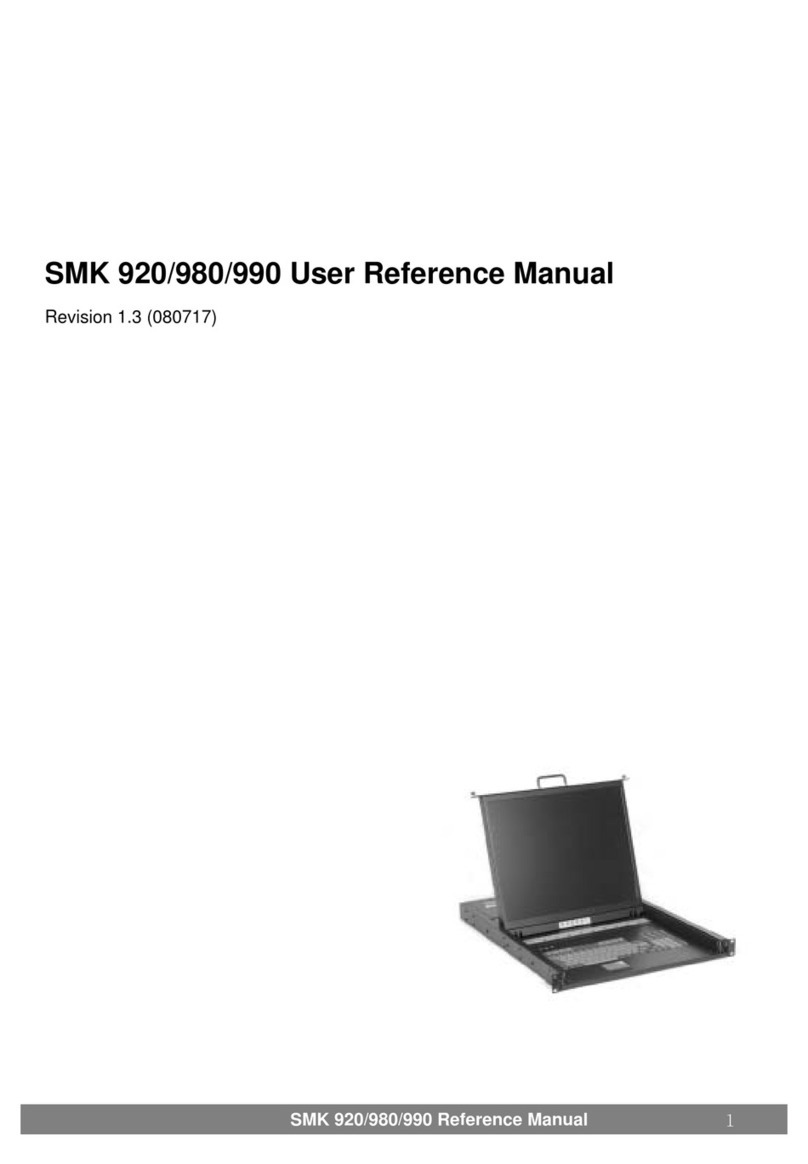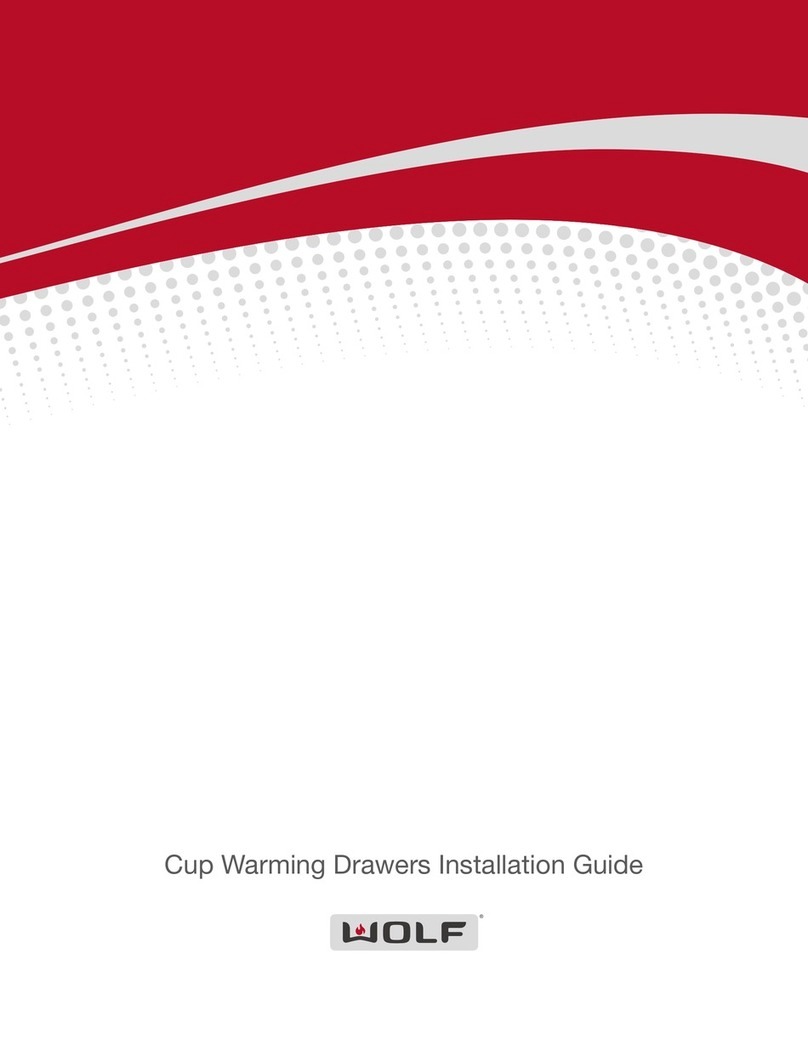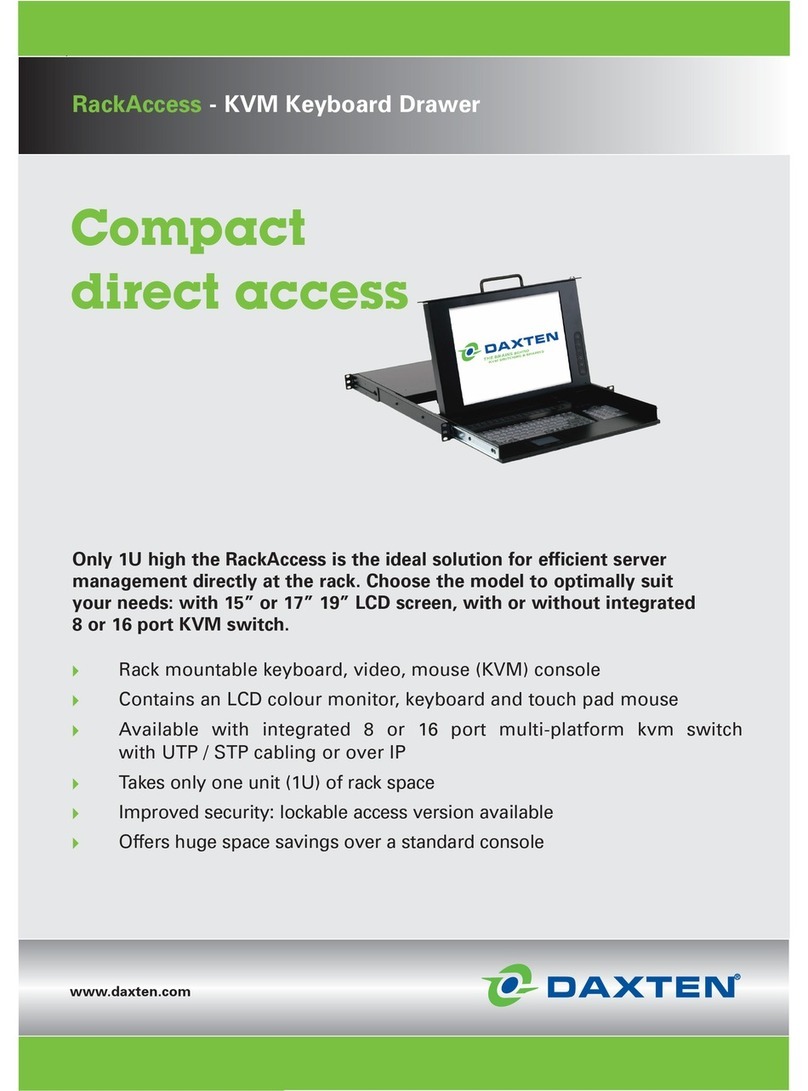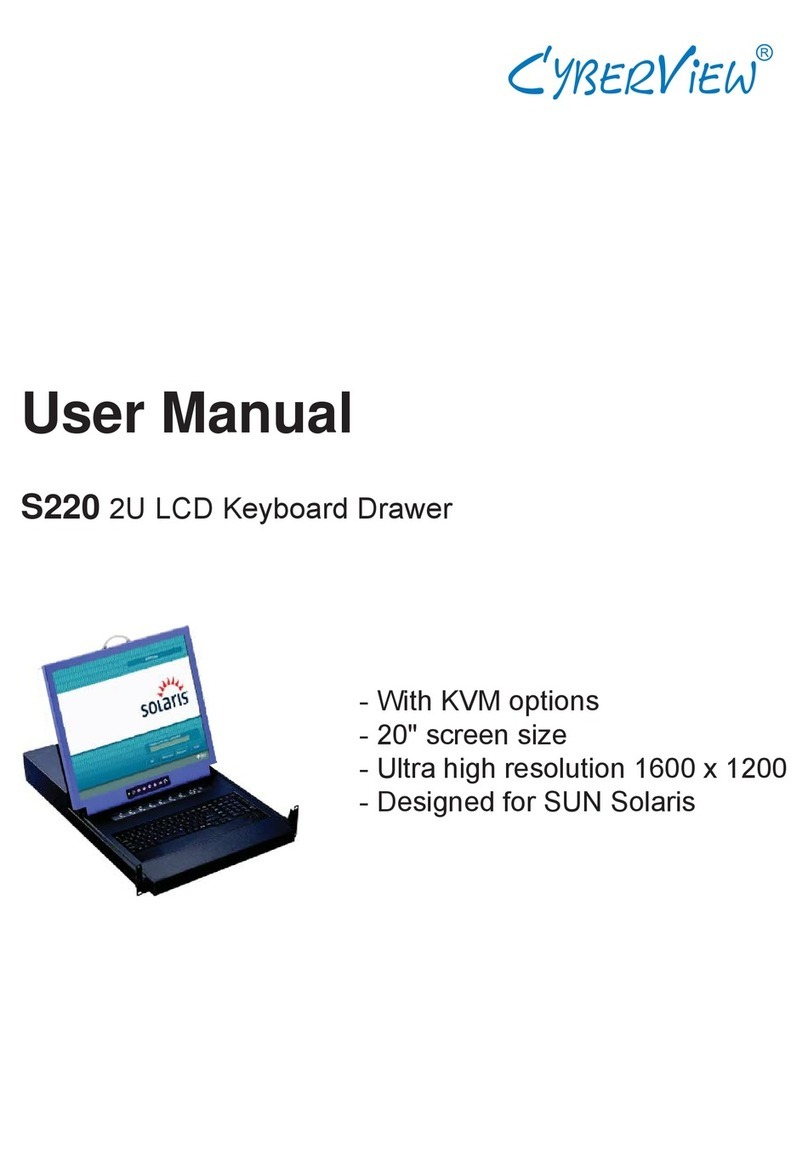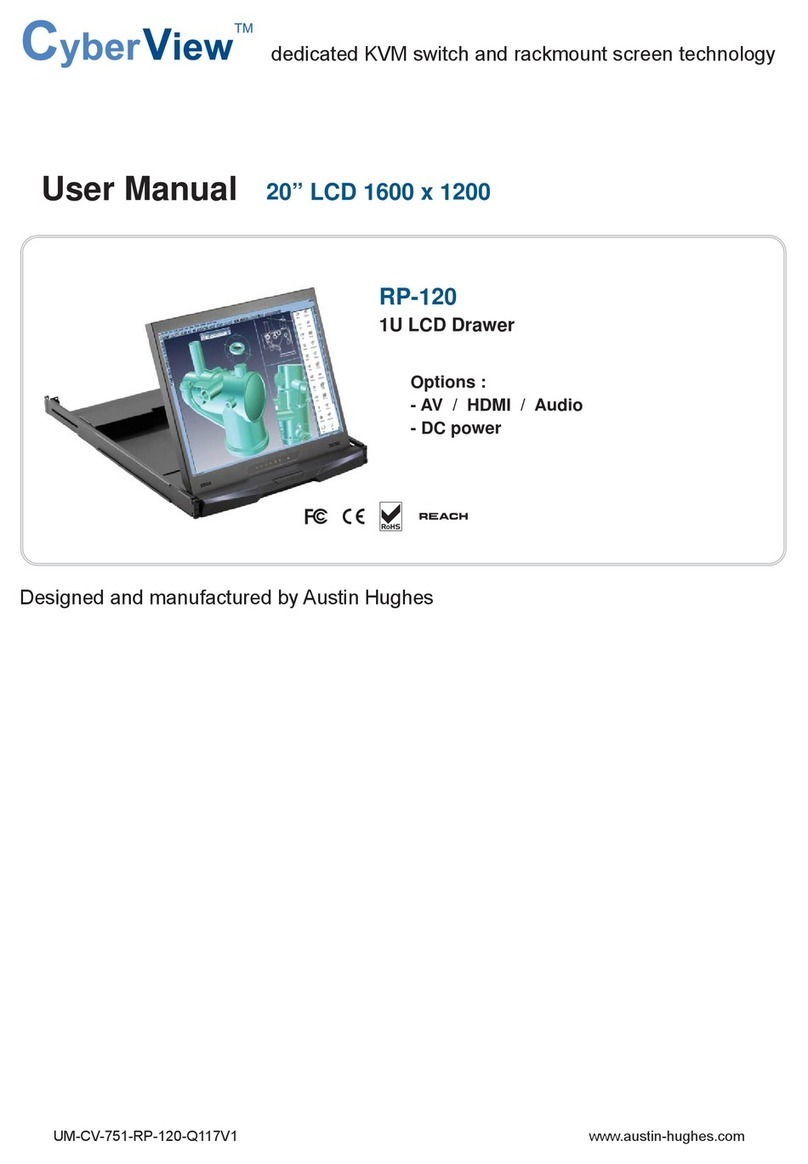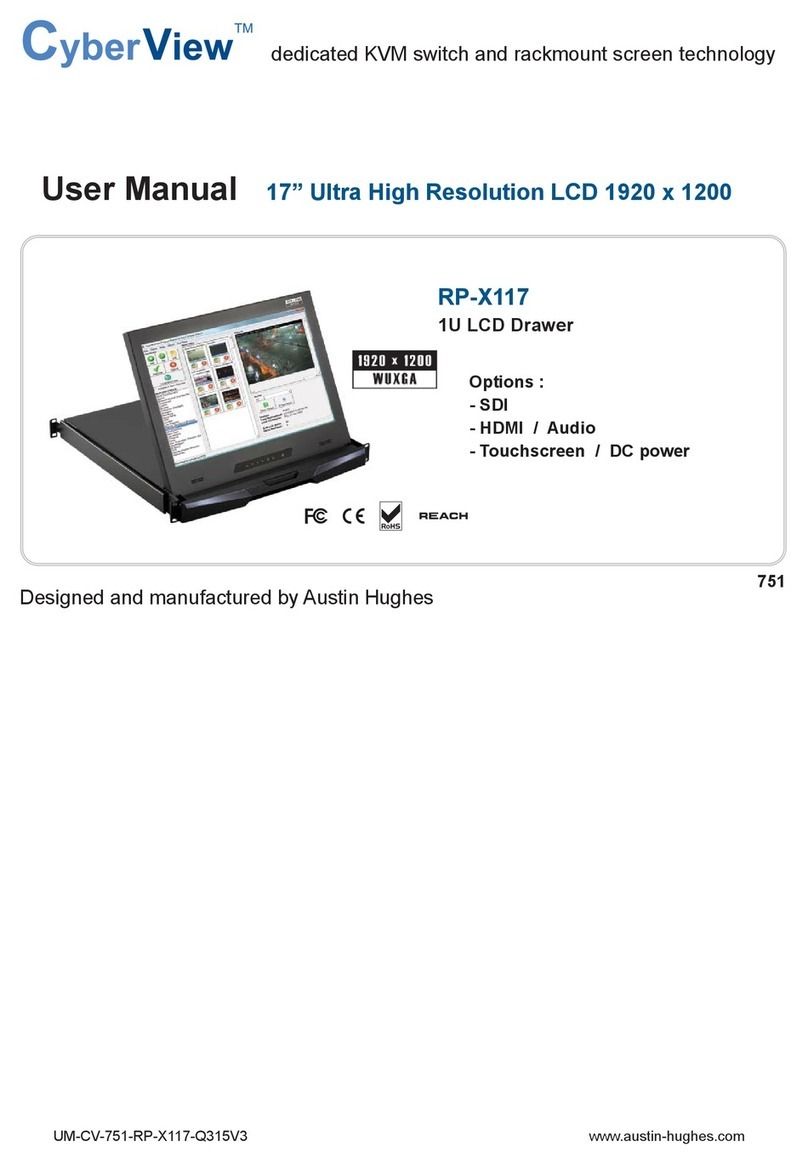Advantech IPPC-4008 Series User manual

i
IPPC-4008 Series
5.7" VGA TFT LCD 4U 19"
Half-sized Rack Industrial Panel
PC with 8 Expansion Slots &
Keyboard Drawer
Users Manual

IPPC-4008 User Manual ii
Copyright
This document is copyrighted, 2010, by Advantech Co., Ltd. All rights
are reserved. Advantech Co., Ltd. reserves the right to make improve-
ments to the products described in this manual at any time without notice.
No part of this manual may be reproduced, copied, translated or transmit-
ted in any form or by any means without the prior written permission of
Advantech Co., Ltd. Information provided in this manual is intended to
be accurate and reliable. However, Advantech Co., Ltd. assumes no
responsibility for its use, nor for any infringements upon the rights of
third parties which may result from its use.
All brand and product names mentioned herein are trademarks or regis-
tered trademarks of their respective holders.
Part No. 2003400810 1st Edition
Printed in China July 2010

iii
FCC Class A
Note: This equipment has been tested and found to comply with the limits
for a Class A digital device, pursuant to part 15 of the FCC Rules. These
limits are designed to provide reasonable protection against harmful
interference when the equipment is operated in a commercial environ-
ment. This equipment generates, uses, and can radiate radio frequency
energy and, if not installed and used in accordance with the instruction
manual, may cause harmful interference to radio communications. Opera-
tion of this equipment in a residential area is likely to cause harmful inter-
ference in which case the user will be required to correct the interference
at his own expense.
Additional Information and Assistance
Step 1. Visit the Advantech web site at www.advantech.com where you
can find the latest information about the product.
Step 2. Contact your distributor, sales representative, or Advantech's cus-
tomer service center for technical support if you need additional
assistance. Please have the following information ready before
you call:
• Product name and serial number
• Description of your peripheral attachments
• Description of your software (operating system, version, application
software, etc.)
• A complete description of the problem
• The exact wording of any error messages

IPPC-4008 User Manual iv
Safety Instructions
1. Read these safety instructions carefully.
2. Keep this User's Manual for later reference.
3. Disconnect this equipment from any AC outlet before cleaning. Use a damp
cloth. Do not use liquid or spray detergents for cleaning.
4. For plug-in equipment, the power outlet socket must be located near the
equipment and must be easily accessible.
5. Keep this equipment away from humidity.
6. Put this equipment on a reliable surface during installation. Dropping it or let-
ting it fall may cause damage.
7. The openings on the enclosure are for air convection. Protect the equipment
from overheating. DO NOT COVER THE OPENINGS.
8. Make sure the voltage of the power source is correct before connecting the
equipment to the power outlet.
9. Position the power cord so that people cannot step on it. Do not place anything
over the power cord.
10. All cautions and warnings on the equipment should be noted.
11. If the equipment is not used for a long time, disconnect it from the power
source to avoid damage by transient overvoltage.
12. Never pour any liquid into an opening. This may cause fire or electrical shock.
13. Never open the equipment. For safety reasons, the equipment should be
opened only by qualified service personnel.
14. If one of the following situations arises, get the equipment checked by service
personnel:
a. The power cord or plug is damaged.
b. Liquid has penetrated into the equipment.
c. The equipment has been exposed to moisture.
d. The equipment does not work well, or you cannot get it to work according
to the user's manual.
e. The equipment has been dropped and damaged.
f. The equipment has obvious signs of breakage.
15. DO NOT LEAVE THIS EQUIPMENT IN AN ENVIRONMENT WHERE
THE STORAGE TEMPERATURE MAY GO BELOW -20° C (-4° F) OR
ABOVE 60° C (140° F). THIS COULD DAMAGE THE EQUIPMENT. THE
EQUIPMENT SHOULD BE IN A CONTROLLED ENVIRONMENT.
16. CAUTION: DANGER OF EXPLOSION IF BATTERY IS INCORRECTLY
REPLACED. REPLACE ONLY WITH THE SAME OR EQUIVALENT
TYPE RECOMMENDED BY THE MANUFACTURER, DISCARD USED
BATTERIES ACCORDING TO THE MANUFACTURER'S INSTRUC-
TIONS.
The sound pressure level at the operator's position according to IEC 704-1:1982 is
no more than 70 dB (A).
DISCLAIMER: This set of instructions is given according to IEC 704-1. Advantech
disclaims all responsibility for the accuracy of any statements contained herein.

v
Contents
Chapter 1 General Information ....................................... 2
1.1 Introduction ....................................................................... 2
1.2 Specifications .................................................................... 2
1.2.1 General ........................................................................... 2
1.2.2 Passive Backplane .......................................................... 3
1.2.3 LCD Display .................................................................. 3
1.2.4 Environment ................................................................... 3
1.3 Dimensions........................................................................ 4
Chapter 2 System Setup.................................................... 6
2.1 Introduction ....................................................................... 6
Figure 2.1:IPPC-4008 Front View ................................. 6
Figure 2.2:IPPC-4008 Front Plate ................................. 6
Figure 2.3:IPPC-4008 Back View ................................. 7
2.2 System Installation Steps .................................................. 7
2.2.1 Attaching the Handles .................................................... 7
2.2.2 Removing the Top Cover ............................................... 7
2.2.3 Installing the HDD ......................................................... 8
Figure 2.4:HDD Installation .......................................... 8
2.2.4 Installing the CPU .......................................................... 9
Figure 2.5:CPU Installation ........................................... 9
2.2.5 Installing VGA and PS/2 Lines ..................................... 9
2.3 LED Indicators ................................................................ 10
2.3.1 System Status LED ...................................................... 10
2.3.2 Power Status LED ........................................................ 10

IPPC-4008 User Manual vi

1 Chapter1
CHAPTER
1
General Information

IPPC-4008 User Manual 2
Chapter 1 General Information
1.1 Introduction
The IPPC-4008 is a 4U height 8-slot rackmount IPC workstation with
5.7" LCD display and built-in slim keyboard and Touch Pad drawer. It is
designed as an all-in-one and cost-effective solution for traditional IPC
users. This IPPC-4008 includes a versatile 8-slot passive-backplane and
an optional power supply for different application inquiries, 10 function
and cursor keys for SI/VAR application programs, 2 front USB ports for
front accessible devices, a slim keyboard and touch pad drawer, and a
5.7" TFT LCD screen. The optional SNMP-1000, a fully integrated Rack-
mount IA Master, supports system fault detection. The web-enabled and
webbased alarm notification system monitors system status, including
SBC status, voltages, power supply, cooling fans and temperature
through web browser by minimizing system down time. A wide range of
standard computing peripherals from current Advantech IPC family can
be integrated into the IPPC-4008 to meet different application develop-
ment.
1.2 Specifications
1.2.1 General
• Certifications BSMI, CCC, CE, FCC, UL
• Cooling System 2 x 85 CFM fan w/Air Filter
• Dimensions (W x H x D)482 x 177 x 360 mm (19" x 7" x 14.2")
• Disk Drive Bay 3 x 5.25" (Front Accessible)
• Weight (Gross) 18 kg (39.6 lb)
• Power Input 100 ~ 240 VAC@ 50~ 60 Hz full range 10A
• Power Ouput +5 V @ 30 A, +12 V @ 15 A, +3.3 V @ 28 A,
-5 V @ 0.3 A, -12 V @ 0.8 A, +5 VSB @ 2 A
• Power Supply 300 W, MTBF: 100,000 hrs

3 Chapter1
1.2.2 Passive Backplane
• Passive Backplane PCA-6108P8
• Slots 8 PCI
• Backplane Size 182 x 185 mm
• PCI Bridge Pericom PI7C8150MA
• PCI Slot 1 CPU PCI, 3 PCI, 4 SPCI
1.2.3 LCD Display
• Backlight Life 50,000 hrs (LED Backlight)
• Contrast Ratio 300 : 1
• Display Size 5.7"
• Display Type QVGA TFT LCD
• Luminance 220 cd/m2
• Max. Colors 262 K (RGB 6-bit)
• Max. Resolution 640 x 480
• OSD Control ON/OFF, Brightness down, up
• Viewing Angle (H/V°)140/100
1.2.4 Environment
• Humidity 10 ~ 85% RH @ 40° C (non-condensing)
• Operating Temperature 0 ~ 50° C (32 ~ 122° F)
• Storage Temperature -20 ~ 60° C (-4 ~ 140° F)
• Vibration Protection 5 ~ 500 Hz, 1 GRMS random vibration

IPPC-4008 User Manual 4
1.3 Dimensions
426.00 482.00
174.90
360.16
465.00
101.60

5 Chapter2
CHAPTER
2
System Setup

IPPC-4008 User Manual 6
Chapter 2 System Setup
2.1 Introduction
Before starting to use the computer, please refer to figure as shown below
to know the positions and functions of control unit, driver, and I/O ports.
Figure 2.1: IPPC-4008 Front View
Behind the front board are power switches, reset button, and USB inter-
faces. Shown as following figure (the key is in annex box).
Figure 2.2: IPPC-4008 Front Plate
Power Switch: Use this to switch on / off system power.
Reset Button: Reset the system.
USB 2.0 Interface: If customers want to connect USB interface device,
use this interface.

7 Chapter2
Taking a look at back side of the computer, you can see the system I/O
ports region, as shown in Figure 2.3. (I/O interface, VGA interface, line
input / output interface)
Figure 2.3: IPPC-4008 Back View
2.2 System Installation Steps
2.2.1 Attaching the Handles
The handles for the front panel are in the accessory box. To install the
handles, simply secure them to the front panel with the provided screws.
2.2.2 Removing the Top Cover
First, remove the chassis cover.
The top cover is fixed to the chassis by two thumbscrews
To remove the top covers:
1. Release two thumbscrews on the rear upper location of the chassis.
2. Lift the cover.
WARNING Before starting the installation process, be sure to
shut down all power from the chassis. Do this by
turning off the power switch, and unplugging the
power cord from the power outlet. When in doubt,
consult with an experienced technician.

IPPC-4008 User Manual 8
2.2.3 Installing the HDD
IPPC-4008 standard disk box can support three 5.25 "devices. The Instal-
lation follows these steps:
1. First, remove the top cover;
2. Take out two HDD brackets and eight M3 umbrella screws from
annex box;
3. Dismount six screws on the pads in order to remove the disk box;
4. Lock the HDD bracket on the disk box by using screws;
5. Insert drive to the correct position and fix it with screws;
6. Then relock the HDD inside the chassis;
7. Again insert drive to the correct position and fix it with screws;
8. Connect the disk drive power with signal lines.
9. The approach to install hard disk can refer to Figure 2.4 as follows.
Figure 2.4: HDD Installation

9 Chapter2
2.2.4 Installing the CPU
IPPC-4008D uses PCA-6108P8 as the B/P part with 8 PCI slots. And the
CPU is required to lock in the CPU PCI slot, B/P indicates that, please be
careful! The installation steps are as follows:
1. Remove the top cover
2. Firstly remove the fixed bead from the chassis;
3. Then remove the corresponding CPU bracket from the chassis back
window;
4. Take out the CPU bracket and screws in the annex box;
5. Lock this bracket with two screws on the CPU;
6. Insert the locked CPU to CPU socket of the B/P and fix it with
screws. As shown in Fig2.5.
Figure 2.5: CPU Installation
2.2.5 Installing VGA and PS/2 Lines
VGA & PS / 2 lines are attached in the annex box, please connect them to
VGA & PS / 2 interface of the chassis with the CPU.

IPPC-4008 User Manual 10
2.3 LED Indicators
2.3.1 System Status LED
The System Status LED shows as follows
2.3.2 Power Status LED
Power Status LED indicates the status of the backplane voltage signals.
When a LED fails to light, it indicates a problem with one of the voltage
signals. An audible alarm is sounded. Check to make sure that the power
supply connector is properly attached to the backplane. If problem per-
sists, consult an experienced technician.
LED Description Red Green or Orange
PWR System Power Abnormal Normal
HDD Hard Drive activity No light Data access
LED Description Light No light
+3.3V +3.3V signal Normal No output
+5V +5V signal Normal No output
+12V +12V signal Normal No output
-5V -5V signal Normal No output
-12V -12V signal Normal No output
Table of contents
Other Advantech LCD Drawer manuals
Popular LCD Drawer manuals by other brands

Tripp Lite
Tripp Lite B021-000-19-SH Specification sheet

I-Tech
I-Tech Black Hawk BHK-115-8e user manual

NetView
NetView NX117 Series user manual

Tripp Lite
Tripp Lite B021-000-17 owner's manual
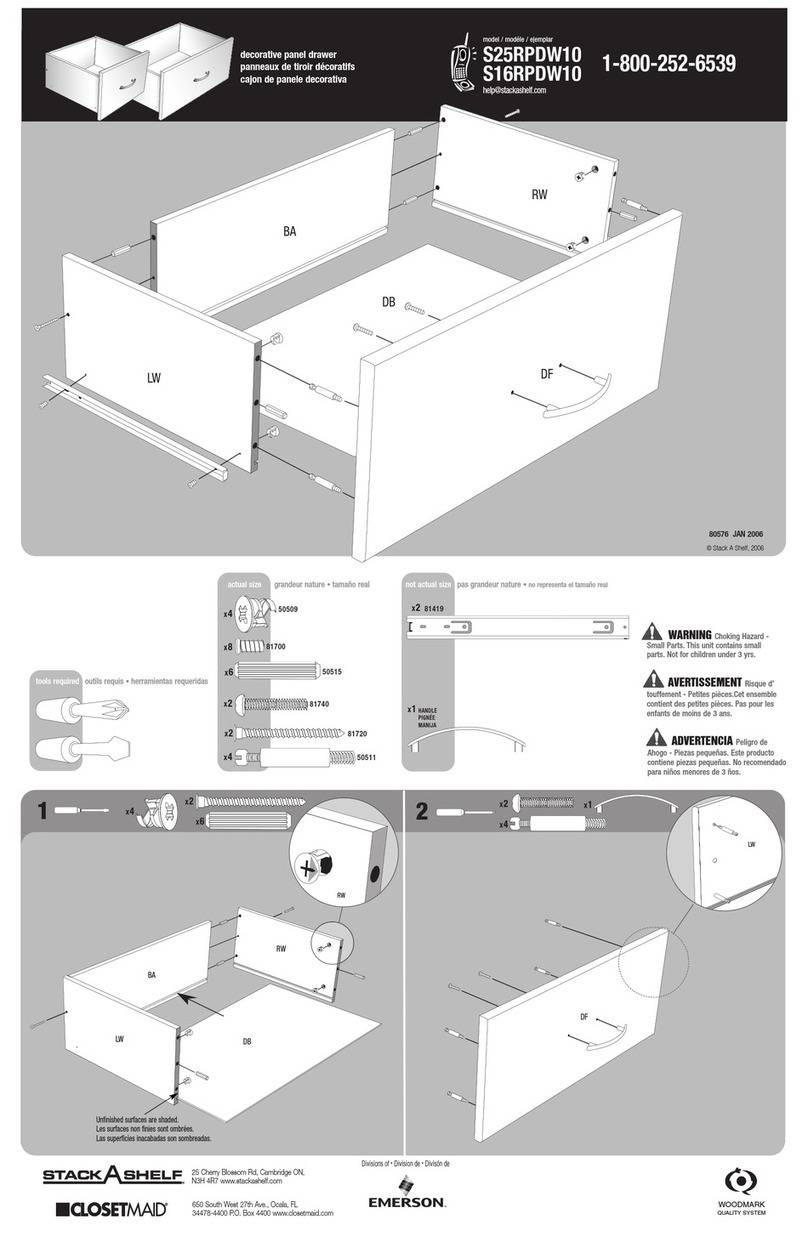
Closet Maid
Closet Maid Decorative Panel Drawer S16RPDW10 Assembling instructions

Fujitsu
Fujitsu RC25 quick start guide