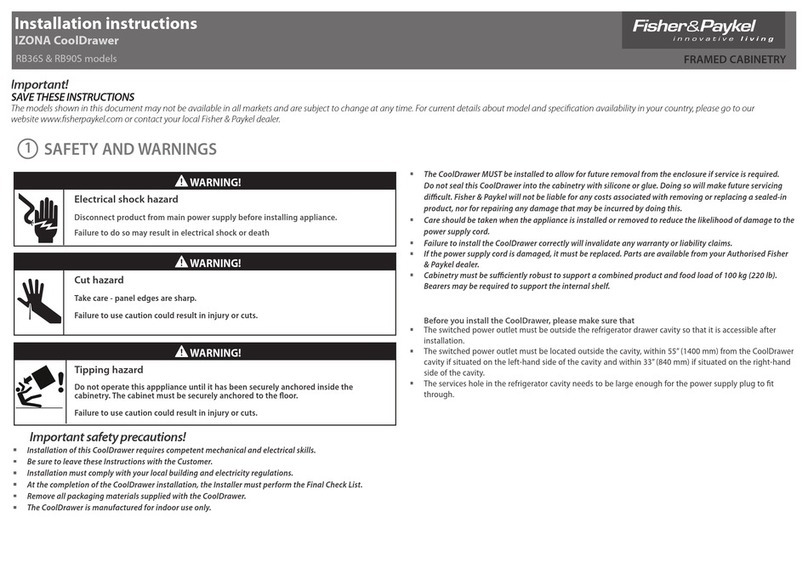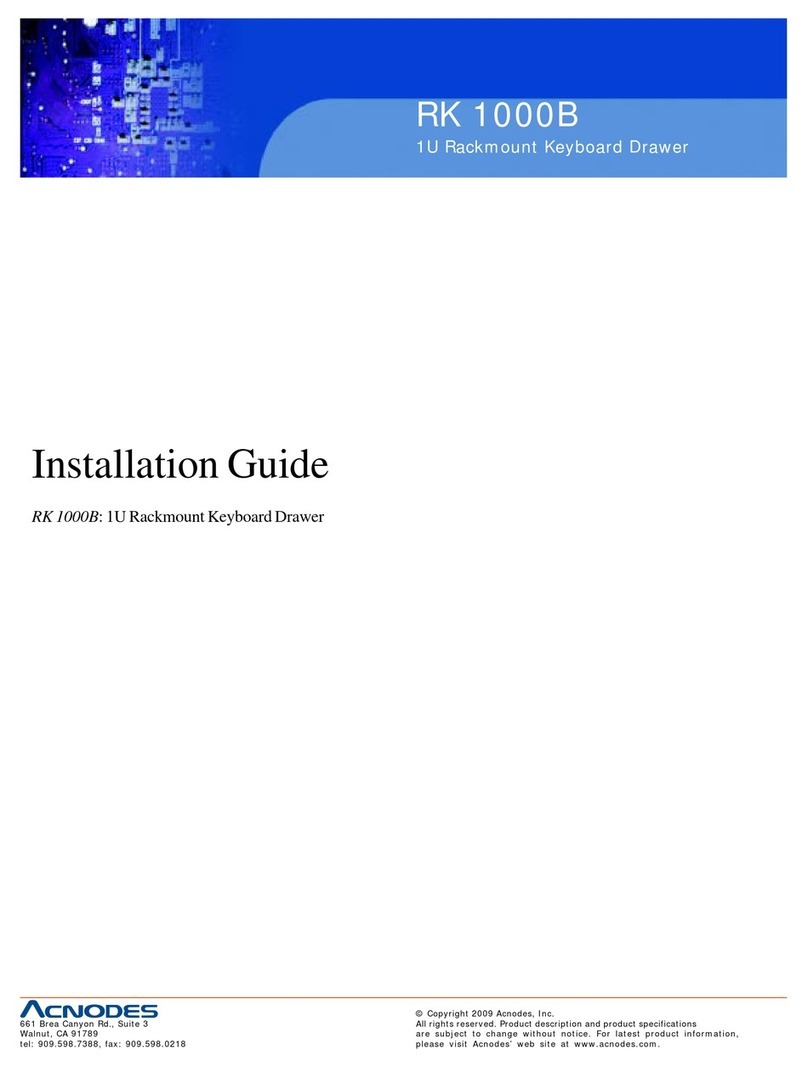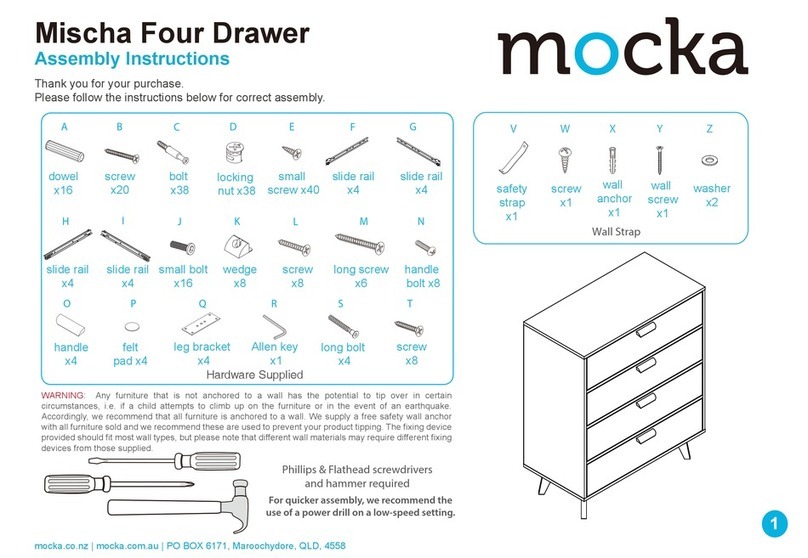Quick-Start-Guide
43cm/17" TFT Rack Console (RC25)
Preface
Thank you for purchasing the 17-inch Rack Console (RC25).
In this guide, you can find precautions and information about unpacking this product, checking
and installing the items in the package, and connecting the cables.
This guide contains important safety precautions that must be taken when you unpack/install
this product and connect the cables. Carefully read and thoroughly understand this guide
before performing operations.
The attached CD-ROM (User's Manual) and "Safety Precautions and Other Important
Information" also provide important information for using this product safely. Carefully read
these documents as well before using this product, in order to ensure safe and correct use.
Keep these documents handy for reference at all times.
Make sure that the items in the following list are included in the shipping package.
Rack Console 1
ccessories:
Monitor cable (3m) 1
PS/2 (Keyboard) cable (3m) 1
PS/2 (Mouse) cable (3m) 1
USB cable (3m) 1
AC power cable (3m) 1
Cable tie 6
Cable management part 1
Cable management part fixing pin 1
Support bracket 1
(Used for installation in an asym. PRIMERGY rack)
Rack mount parts:
Cage nut M5 4
Centering screw M5 Torx T20 2
(Used for installation in an asym. PRIMERGY rack)
Security lock 4
Unlocking tool 1
Documents:
Quick-Start-Guide (This guide) 1
CD-ROM 1
(User's Manual + Quick Start Guide + Warranty Sheet)
Safety Precautions and Other Important Information 1
Packing List
Removing the RC25 Rack Mount Kits
Spring lock
(4) Remove the spring locks on the rear
side of the RC25 Rack Mount Kits.
(1) Loosen the finger screws on the right and left front ends, and then remove the slide fixing
brackets.
(2) Remove the RC25 Rack Mount Kits.
Push the fixing springs to unlock
the RC25 Rack Mount Kits,
and then pull them out backwards.
(3) Unlock the intermediate member locks
of the slide rails and store the
intermediate members in the outer
members.
Conventions
Symbols and terminology that are used in this guide are described below.
Sequential numbers preceding text indicate the order of
operations described by the text.
Sequential numbers
Double quotation marks are used to indicate the title of a
chapter or document to be referenced, or important terms.
Double quotations
This symbol indicates supplemental information,
comments or hints.
This symbol indicates the possibility of physical damage
(such as damage to this product) or physical injury, which
may result through improper operation.
CAUTION
ttach cables on the folded cable management part, and arrange them
as indicated without any slack in the cables between fixing points.
Slack cables may dangle unnecessarily when the device is installed.
Keep the removed slide fixing brackets and spring locks in a safe place.
They may be required if you move the device to another location.
(1) Open the package box and remove the top board. This guide is located on top of the device.
(2) Remove the accessory box.
(3) Open the plastic bag and remove the Rack Console.
Make sure to open the plastic bag before removing the device.
Put your hands in the two square spaces A and B on the front and rear of the Rack
Console. Firmly support the bottom of the device while removing it from the package.
Unpacking
When you open the package, check for damage to the
product.
When you remove the product from the package, open the
plastic bag that covers the device and directly hold the device
to lift it. Otherwise, you may drop the device and it may cause
personal injury or damage the device.
Top board
ccessory
box
Plastic bag
A
B
We recommend keeping the box and packing material in which the
Rack Console was purchased. They may be required if you move
the device to another location.
If something is missing from the package, contact your supplier or
local Fujitsu representative/engineer.
Circled numbers Circled numbers in a figure indicate the order of
operations.
固定バネ
Assembling the Cable Management Part
Intermediate member
Slide fixing bracket
for transport
Rack Console
Cable tie
AC power cable
Monitor cable
When using PS/2 cables for the keyboard and mouse
Arrange the cables as shown in the figures: AC power cable on bottom with the monitor
cable on top, and the keyboard and mouse cables to the side. (The figures show the
cables anchored at point "a".)
Finger screw
Retaine
RC25 Rack
Mount Kits
Rack Console
PS/2 (Keyboard) cable
PS/2 (Mouse) cable
AC power
cable
Monitor cable
When using a USB cable for the
keyboard and mouse
Cable tie
USB cable
CAUTION
Fixing spring
ab
c
PS/2 cable (MS)
d
e
d
e
f
b
c
PS/2 cable (KB)
Monitor cable
C power cable
(1) Remove the cable management part, monitor cable, keyboard and mouse cables (two PS/2
cables or one USB cable), AC power cable, and six cable ties from the accessory box.
(2) Use cable ties to anchor the cables to point "a" on the cable management part, and continue
anchoring them to points "b", "c", "d", "e", and "f".
Monitor cable and keyboard and mouse cables have a white marking that indicates the
point on the cable to be fixed at point "a" on
the cable management part.
There is no marking on the AC power cable.
Align the end of the housing of the monitor
cable with the base of the AC power cable
bush, and anchor them to point "a". This will
allow the cables to be installed without any
slack when connected to the back of the
Rack Console.
Attach cables on the folded cable
management part without any slack in the
cables.
Monitor cable connector
Point
"a"
Standard ali
osition
AC power cable connector bush