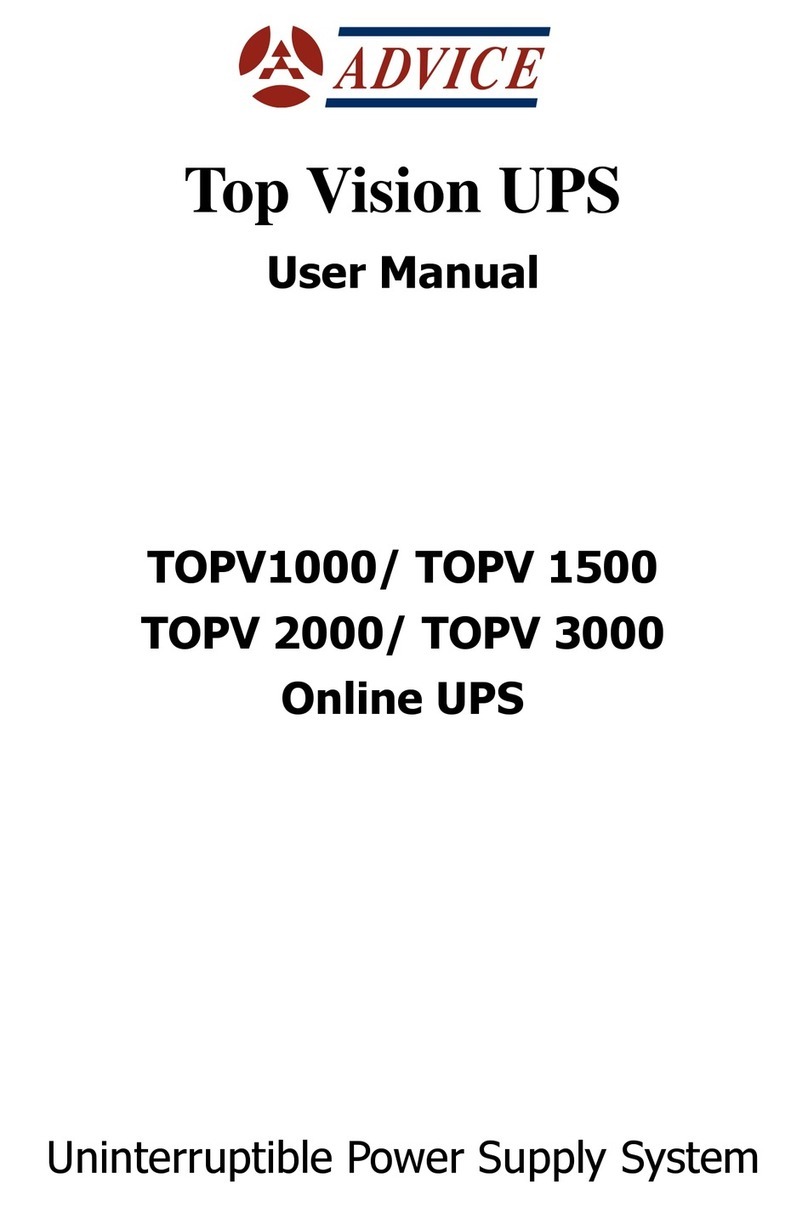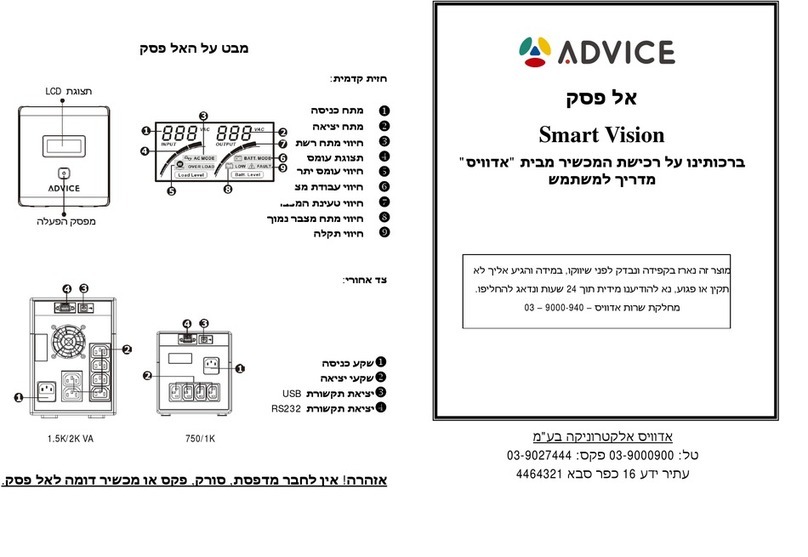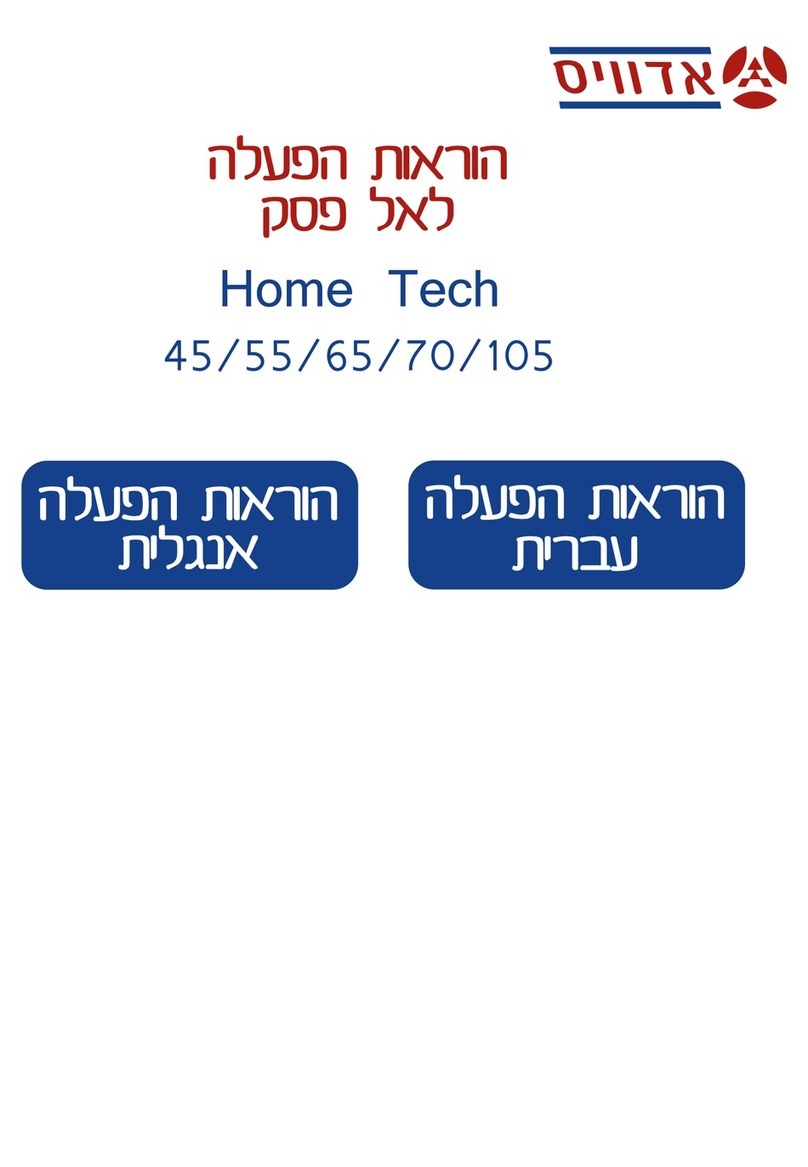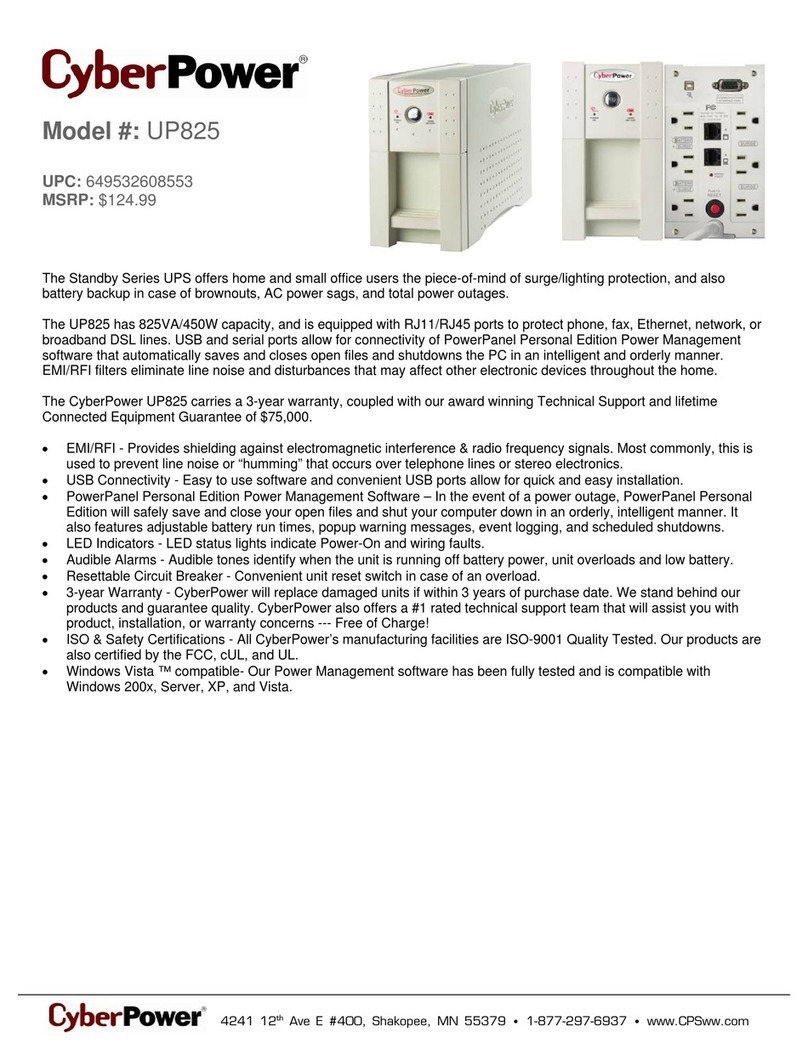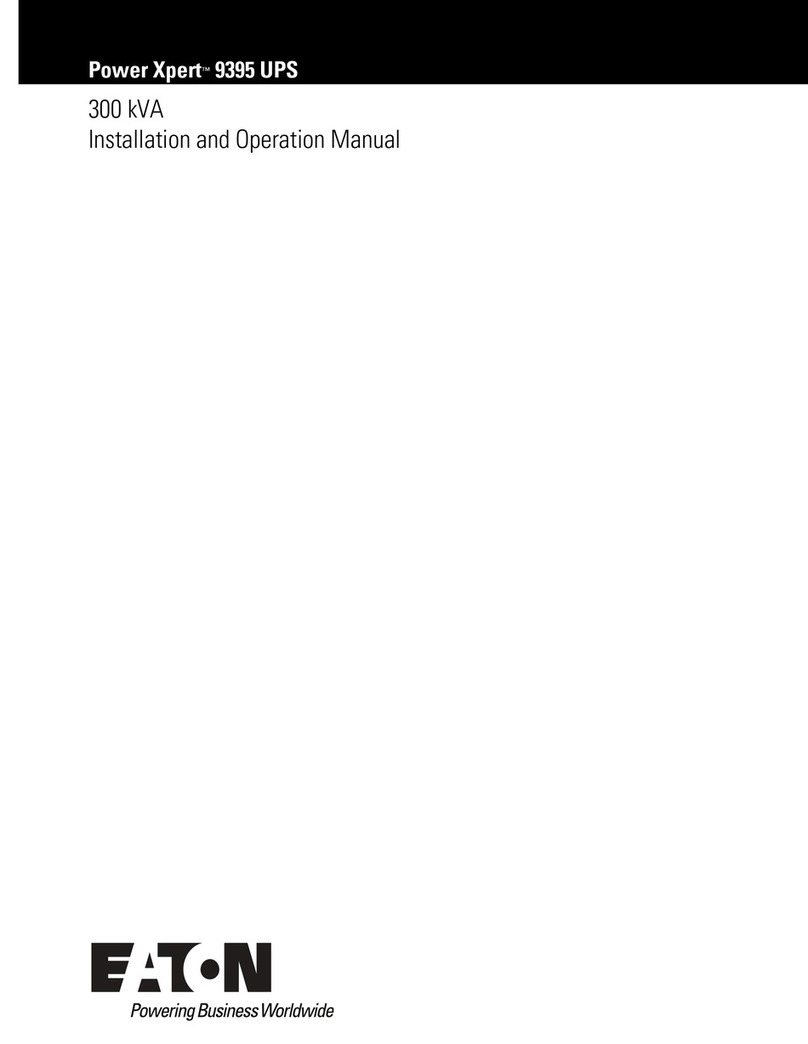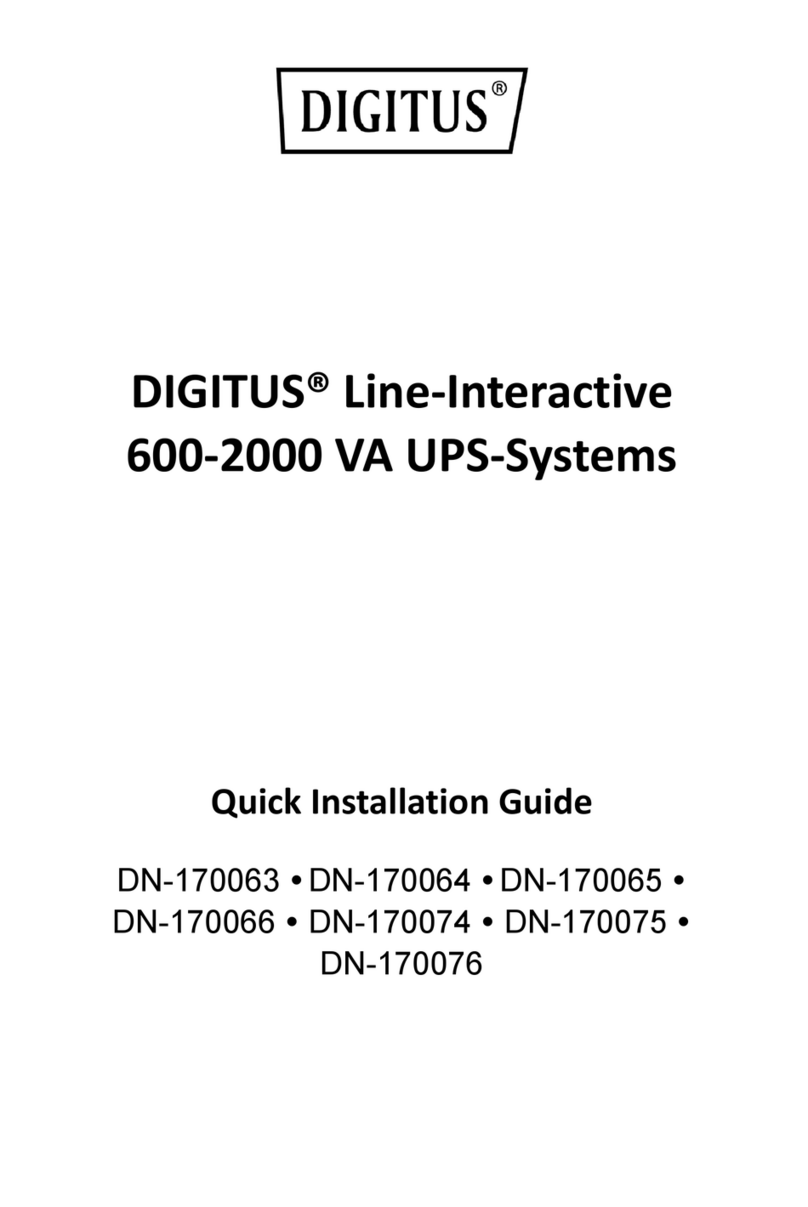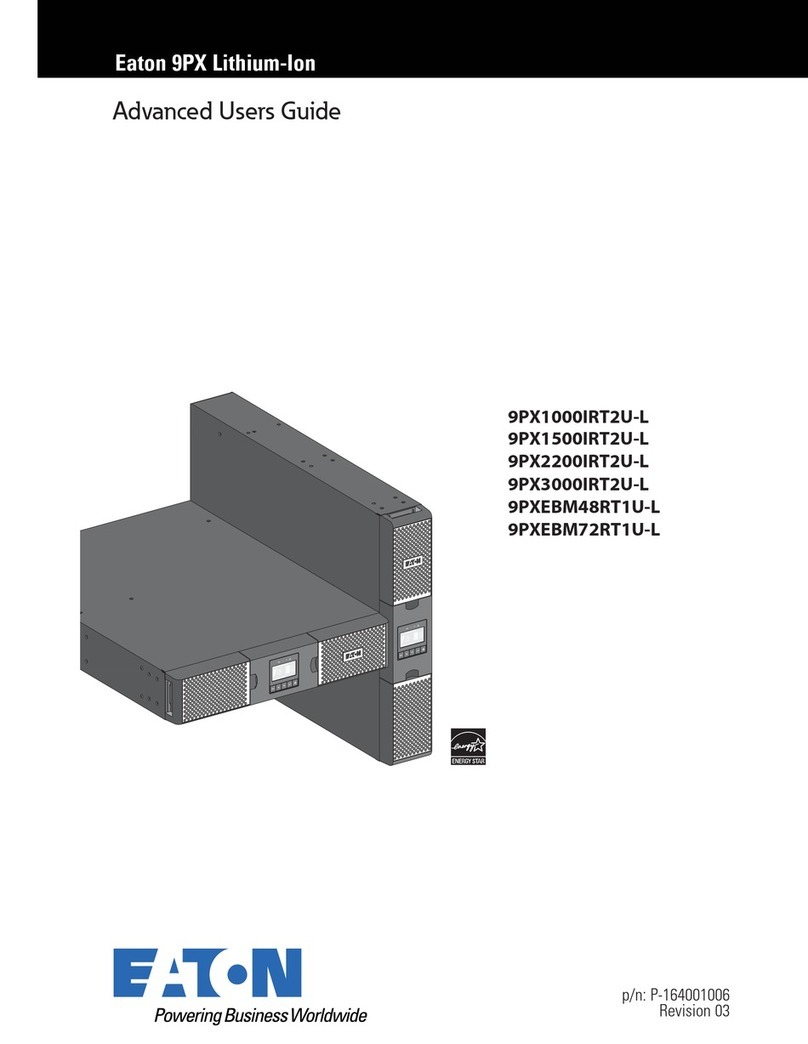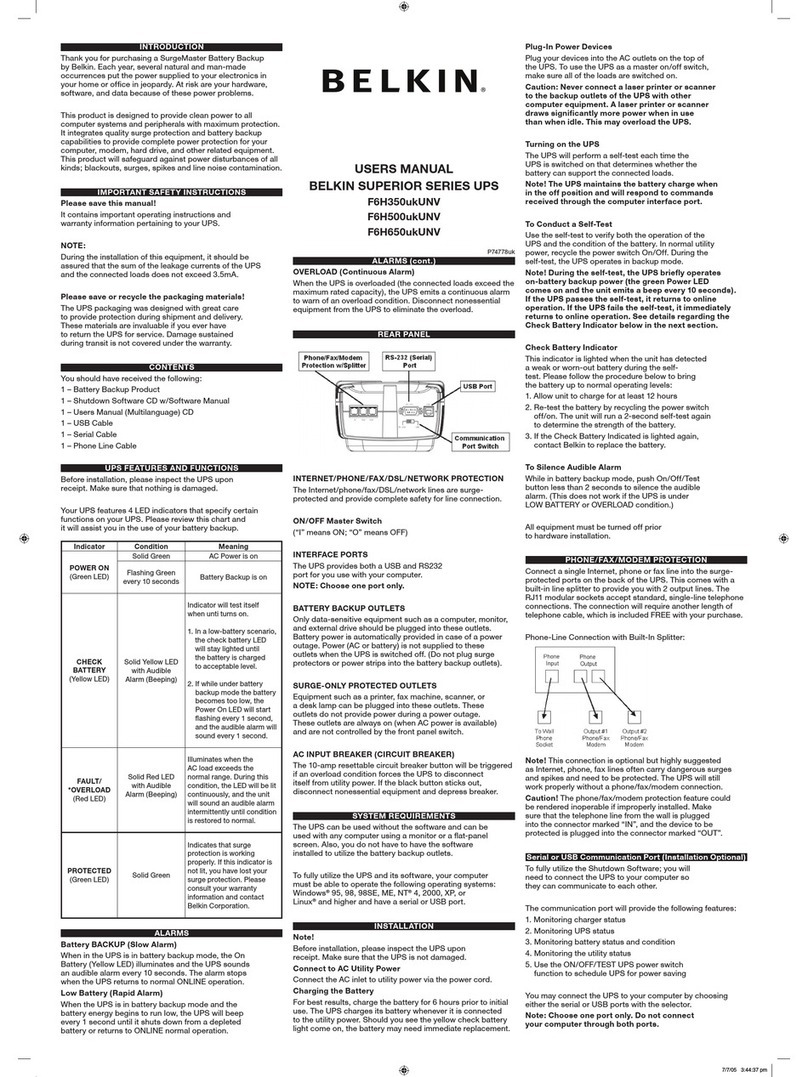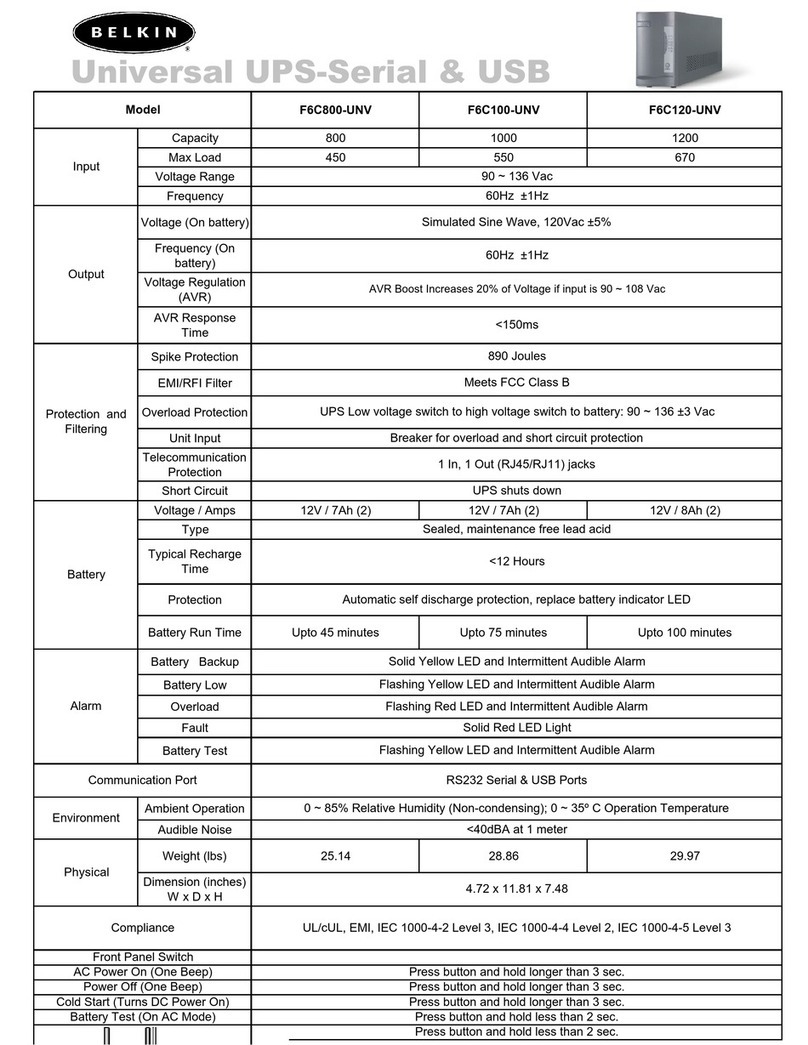Advice 600VA User manual

U P S
Uninterruptible Power System
Line Interactive Network Protection
Pure Sine Wave Output UPS
Tower Models
600VA/ 800VA/ 1000VA/ 1250VA/
1500VA/ 2000VA/ 2500VA/ 3000VA
Rack Mount Models
600VA/ 800VA/ 1000VA/ 1250VA/
1500VA/ 2000VA/ 2500VA/ 3000VA
Extended Run-Time Models
1000AL/ 2000AL/ 3000AL
■USER‘S MANUAL■
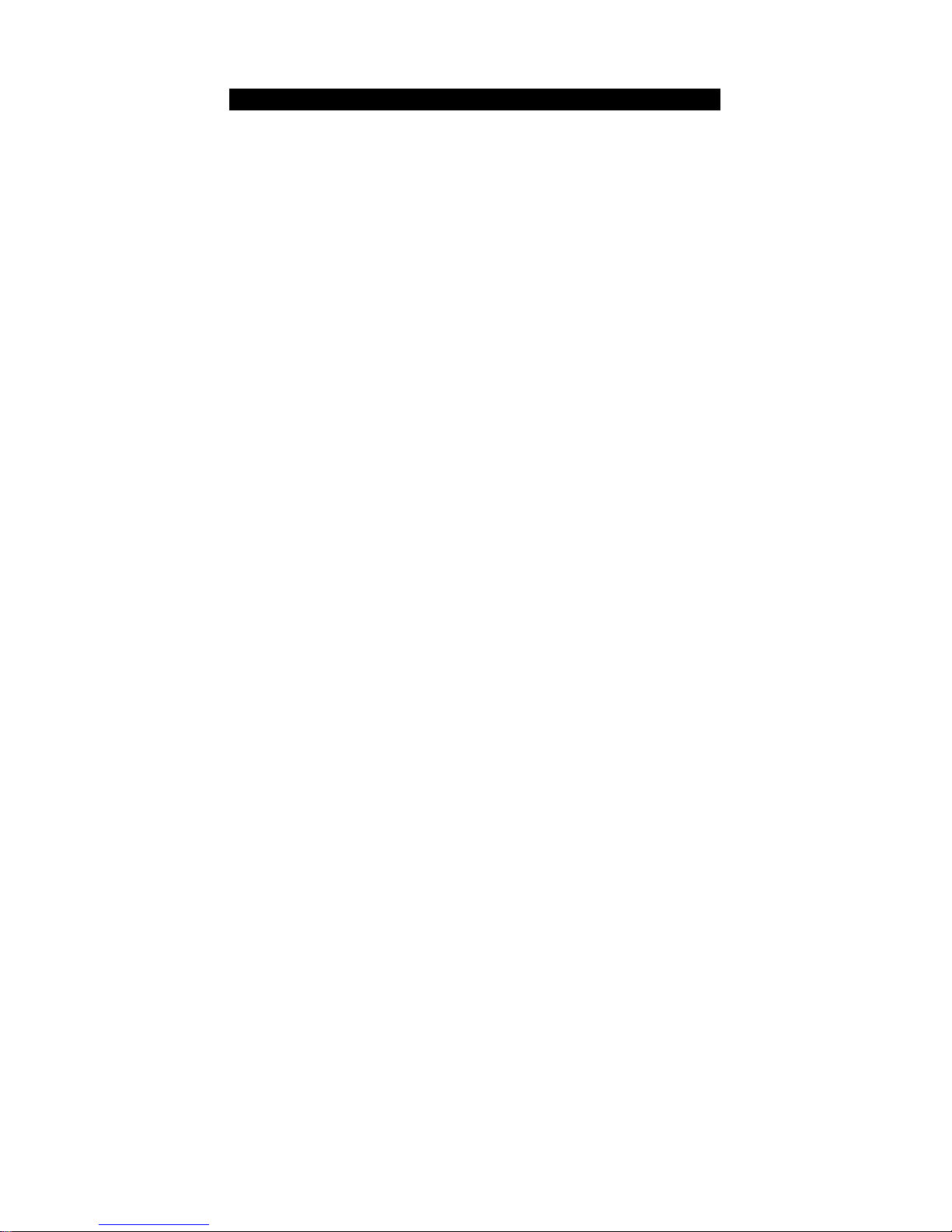
IMPORTANT SAFETY INSTRUCTIONS
IMPORTANT SAFETY INSTRUCTIONS
SAVE THESE INSTRUCTIONS
CAUTION (UPS Having Internal Batteries): Risk of electric shock - Hazardous
live parts inside this unit are energized from the battery supply even when the input AC
power is disconnected.
CAUTION (No User serviceable Parts): Risk of electric shock, do not remove
cover. No user serviceable parts inside. Refer servicing to qualified service personnel.
CAUTION (Non-isolated Battery supply): Risk of electric shock, battery circuit is
not isolated from AC input, hazardous voltage may exist between battery terminals and
ground. Test before touching.
WARNING (Fuses): To reduce the risk of fire, replace only with the same type and
rating of fuse.
WARNING: Intend for installation in a controlled environment.
CAUTION: Do not dispose of batteries in a fire, the battery may explore.
CAUTION: Do not open or mutilate the battery, released electrolyte is harmful to the
skin and eyes.
CAUTION: A battery can present a risk of electric shock and high short circuit current.
The following precaution should be observed when working on batteries
Remove watches, rings or other metal objects.
Use tools with insulated handles.
To reduce the risk of electric shock, disconnect the UPS from the mains supply before
installing a computer interface signal cable. Reconnect the powers cord only after
signaling interconnections have been made.
Servicing of batteries should be performed or supervised by personnel knowledge of
batteries and the required precautions. Keep unauthorized personnel away from batteries
When replacing batteries, replace with four 12V/7Ah

TABLE OF CONTENTS
Important Safety Instructions ..................................................................................................... 2
Table of contents........................................................................................................................ 3
1. Presentation ........................................................................................................................... 3
1. Presentation ........................................................................................................................... 4
2. Installation ............................................................................................................................ 12
3. Operation.............................................................................................................................. 16
4. Alarm .................................................................................................................................... 17
5. Software and Interface Port ................................................................................................. 18
6. Maintenance and Storage .................................................................................................... 18
7. Battery and Battery Cabinet ................................................................................................. 19
Appendix a Troubleshooting .................................................................................................... 19
Appendix b.1 Specification....................................................................................................... 21
Appendix b.2 Specification....................................................................................................... 22
Appendix b.3 Specification....................................................................................................... 23
Appendix b.4 Specification....................................................................................................... 24
1. PRESENTATION
SAVE THESE INSTRUCTIONS
Please read and save this manual!
Thank you for selecting this uninterruptible power system (UPS). It provides you with a
perfect protection for connected equipment. The manual is a guide to install and use the
UPS. It includes important safety instructions for operation and correct installation of the
UPS. If you should have any problems with the UPS, please refer to this manual before
calling customer service.
Please save or recycle the packaging materials!
The UPS‘s shipping materials are designed with great care to provide protection within
delivery. These materials are invaluable if you ever have to return the UPS for service.
Damage happened during transit is not covered under the warranty.
Intelligent microprocessor control

The product is an advanced line-interactive UPS based on microprocessor control. This
means that it operates with the newest technology, high performance and powerful function.
The line-interactive UPS is an intelligent protector and provides pure, reliable AC power to
the critical loads - protecting them from utility power blackout, swells, sags, surges and
interference. The loads could include sensitively medical instruments, computers,
telecommunication systems, and industrially automatic equipment. Under power normal
condition, the line-interactive design enables the system to adjust and filter power
fluctuations continuously and automatically. In the event of power failure, it can provide
immediately back-up power from the batteries without any interruption. Complete
transference will be achieved within 4m seconds, with no interruption.
Beside this, when the utility power is connected, the charger would work automatically
even under power switch is OFF. Furthermore, in order to save the battery energy, UPS can
automatically turn it off under backup mode if none of the connected loads is operating.
Advanced battery management
The visual and audible indications of the UPS present the battery’s status including capacity
degree and battery condition. Self-test function let UPS detect a weak battery before it is put
into service. The UPS normally perform a self-test at power up and manual self-test
condition. Self-test function can be conducted manually with the ON/TEST switch at any
time.
Advanced monitoring software
The line-interactive UPS and UPS-MON series monitoring software (optional kits) make
your computer operate intelligent and provide you with the ability of perfect protection of
your critical devices. The software is available for most operation systems and is supplied
with a communication cable that connects to the UPS.
Note: There is no guarantee that interference to radio/TV will not occur in a particular
installation. If this UPS causes interference to radio or television reception, which can be
determined by turning the UPS off and on, the user is encouraged to try to correct the
interference by one or more of following measures:
1. Connect the equipment to an outlet at a circuit different from the connected radio/TV.
2. Increase the separation between the equipment and the receiver or reorient the receiving
antenna.
1. PRESENTATION
1.1 Front LED Panel
1.1.1 “ON/TEST” button: With the UPS plugged in, press the ON/TEST button to turn
on the UPS and power the loads. ON/TEST also activates the UPS‘s self-test and utility line
voltage displays.
1.1.2 “OVERLOAD” indicator (RED LED): The LED lights when the loads connected
to the UPS exceed the UPS‘s capacity. See Section 5.3.
1.1.3 “BACK UP” indicator (GREEN LED): The LED illuminates when the UPS is
supplying battery power to the loads.
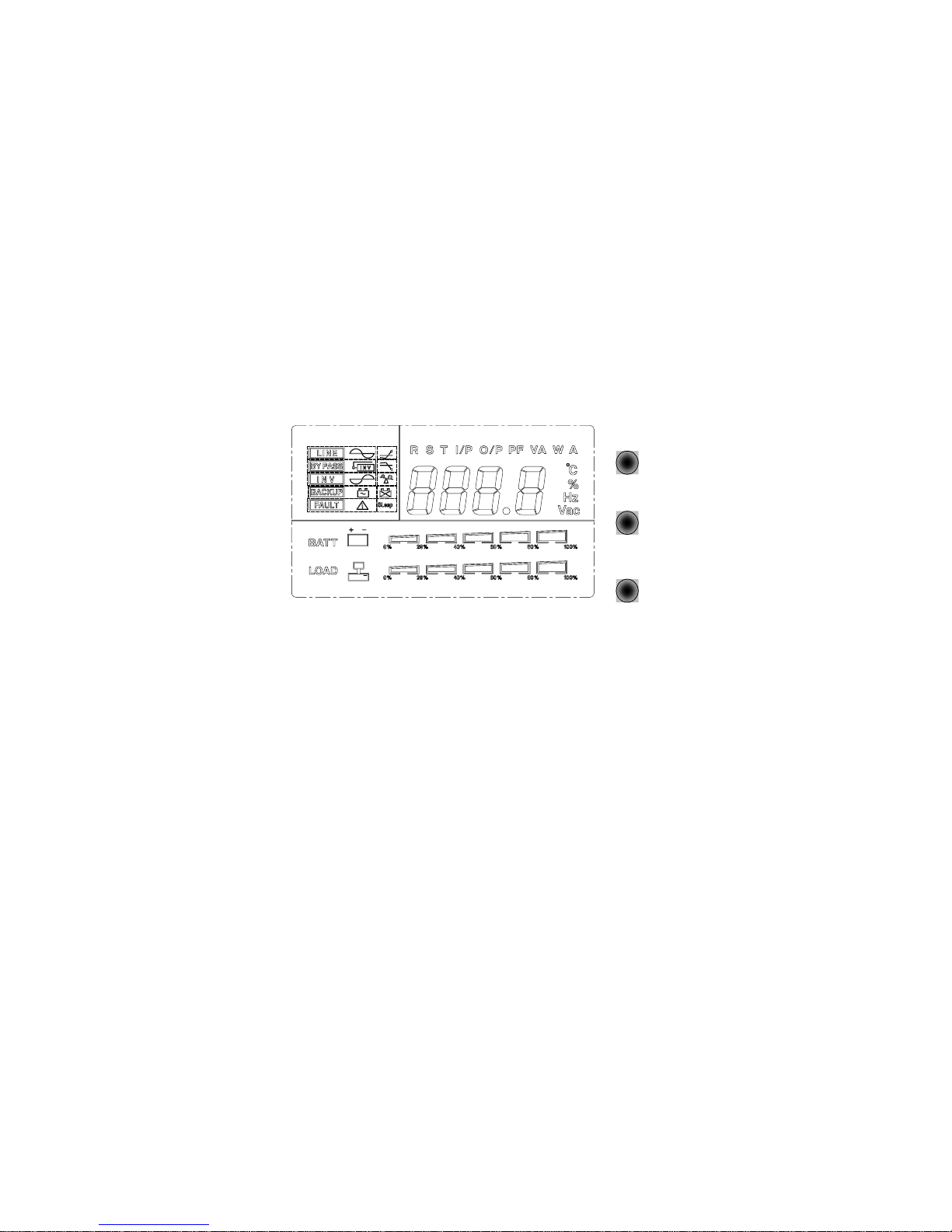
1.1.4 “REPLACE BATTERY” indicator (RED LED): The LED illuminates when the
UPS‘s battery is no longer useful and must be replaced.
Note: When replace battery, disconnect the utility power then open the case and take notice
of the battery‘s polarity while install the new battery to avoid short circuit. See section 8.
1.1.5 “BUCK AVR (VOLTAGE REDUCTION)” indicator (YELLOW LED): The
LED illuminates when the UPS is correcting a high utility voltage condition. The loads
receive normal power.
1.1.6 “LINE NORMAL” indicator (GREEN LED): The LED illuminate when the line
input voltage is normal.
1.1.7 “BOOST AVR (VOLTAGE BOOST)” indicator (YELLOW LED): The LED
illuminates when the UPS is correcting a low utility voltage condition. The loads receive
normal power.
1.1.8 LOAD bar graph: The display shows the power being drawn by the load.
1.1.9 POWER bar graph (BATTERY CHARGE): The display shows the present
battery charge as a percentage of battery capacity.
1.1.10 “OFF” button: Press the OFF button to turn off the UPS and the loads.
1.2 Front LCD Panel
ON
OFF
SELECT
1.2.1 “LINE” indicator: The indicator illuminates when the line input voltage is normal.
1.2.2 “BY PASS” indicator: The indicator illuminates when the loads are supplied from
the utility power, through the by-pass direction.
1.2.3 “INV” or “INVERTER” indicator: The indicator illuminates when the output
power of UPS is supplied from the inverter circuit.
1.2.4 “BACKUP” indicator (LCD Panel only): The indicator illuminates when the
power is supplied from the batteries.

1.2.5 “FAULT” indicator: It shows something wrong concerning about the UPS.
1.2.6 “ON” button: With the UPS plugged in, press the “ON” button to turn on the UPS
and power the loads. “ON” also activates the UPS‘s self-test and utility line voltage
displays.
1.2.7 “OFF” button: Press the OFF button to turn off the UPS and the loads.
1.2.8 “SELECT” button (LCD Panel only): The relevant value appears on the upper
screen. There are four display modes can be selected.
Output voltage display
Input voltage display
Input frequency
Temperature inside the UPS
Output frequency.
Load level at percent.
1.2.9 “BATT” bar graph (RECTANGLE INDICATOR): The rectangle indicator shows
the percentage of battery capacity.
1.2.10 “LOAD” bar graph (RECTANGLE INDICATOR): The indicator shows the
power being drawn by the load.
1.2.11 “FAULT” codes (LCD Panel only): The relevant value appears at the upper
screen. There are seven kinds of fault modes can be displayed.
Err0: UPS Fault.
Err1: Warning of overload. (exceeding 120%)
Load Indicator
Light no.5
Light no.4
Light no.3
Light no.2
Light no.1
% of Load Value
over 96%
76-95 %
51-75 %
26-50 %
10-25 %
Battery Indicator
Light no.5
Light no.4
Light no.3
Light no.2
Light no.1
% of Bat Level
over 91 %
76-90 %
51-75 %
26-50%
0-25%
1.3 Rear Panel
1.3.1 TEL./MODEM connector
Telecom transfer ports provide users to extend the applications.
●Caution: To reduce the risk of fire, use only No. 26AWG or larger
telecommunication line cord.
1.3.2 EXTERNAL BATTERY PACK CONNECTOR (optional)
CAUTION: Use only factory supplied or authorized connecting cable for external

battery!
CAUTION: Use only factory supplied or authorized SNMP monitoring cable!
1.3.3 OUTPUT POWER RECEPTACLES
1.3.4 AC INPUT POWER RECEPTACLE
1.3.5 INPUT CIRCUIT BREAKER/ FUSE
It trips when the connected loads exceed the protected receptacle‘s capacity, The center
plungers of the circuit breakers/ fuse extend when tripped.
1.3.6 SITE WIRING FAULT INDICATORS (RED LED)
It comes on when the UPS is connected to an improperly wired AC power outlet.
Note: This device is available on 110 Vac model only.
1.3.7 COMPUTER INTERFACE
Provide both RS-232 and relay signal to support NOVELL, UNIX, DOS, WINDOWS and
other operating systems.
1.3.8 SNMP INTERFACE PORT (optional)
Provide the SNMP adapters for 10-BaseT Ethernet and Token Ring connectors. Through
RS232 communication port, the SNMP adapter make your UPS becomes “SNMP
manageable”, provide a real time UPS and power status information for the network
manager.
Note: It‘s not necessary to use this function
.

FRONT VIEW
1KAL (220V)
REAR VIEW
600~1250VA (110V) 600~1250VA (220V)

REAR VIEW
1.5K/2KVA (110V/220V) 2KAL(110V)
3KVA/3KAL(110V)

REAR VIEW
1KAL(220V) 600VA/800VA/1KVA/1.25KVA(220V)
1.5KVA/2KVA/2.5KVA(220V) 2KAL/3KVA/3KAL(220V)

FRONT VIEW ( 800~3KVA(L) RM)
REAR VIEW
800~1250VA RM(110V)
1.5K~2.5KVA RM(110V)
FRONT/ REAR VIEW
1.1.1 1.1.8 1.1.5
1.1.9 1.1.2
1.1.10 1.1.4 1.1.3
1.1.7 1.1.6
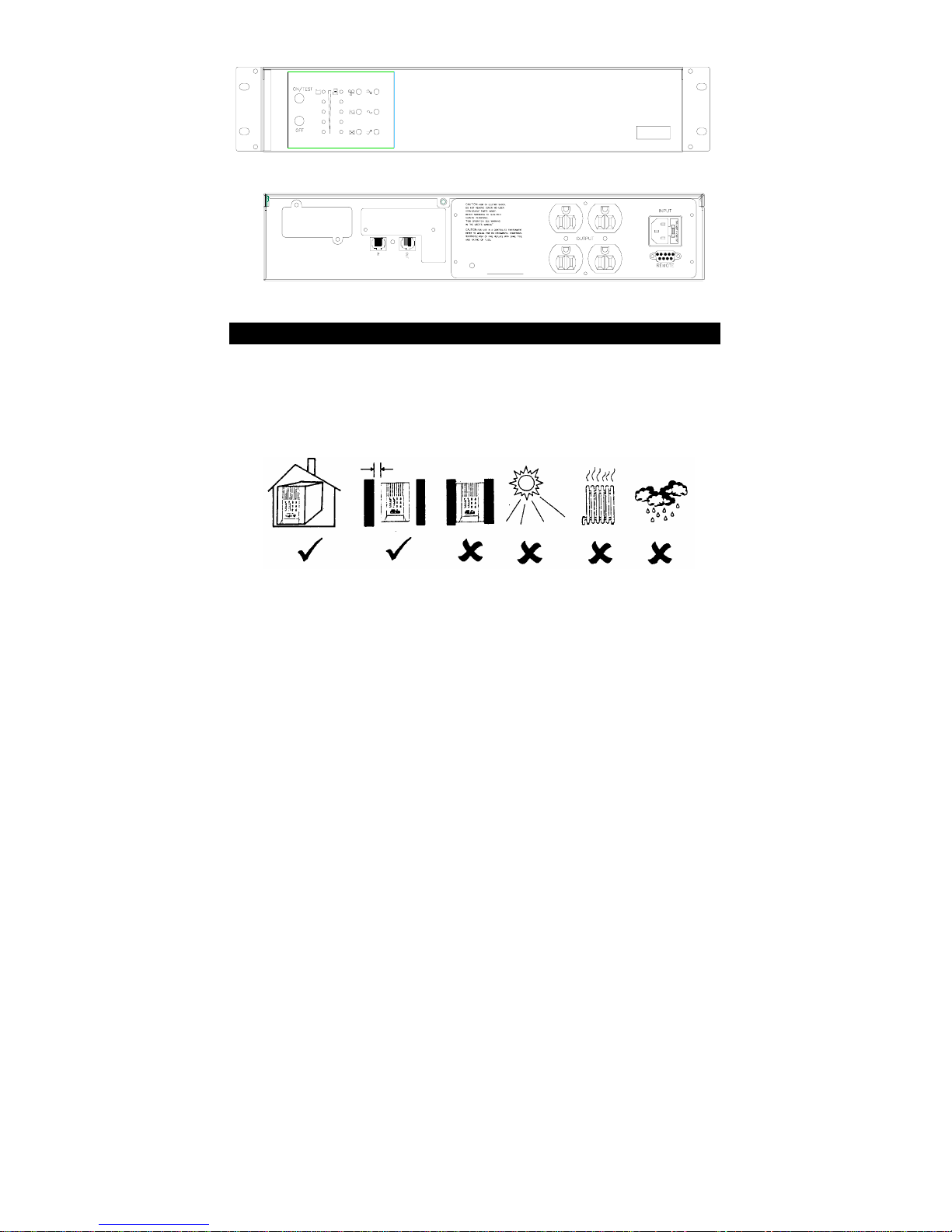
600VA RM (2U)
2. INSTALLATION
Inspect the UPS upon receipt. The packaging is recyclable; keep it for reuse or be disposed
of properly.
2.1 Placement: Install the UPS in a protected area with adequate flowing air and free of
excessive dust. Do not operate the UPS where the temperature and humidity is out of the
specified limits.
2.2 Connect Computer Interface (optional): UPS-MON series software (or other
power management software) and an interface kits can be used with this UPS. Use only kits
supplied or approved by the manufacturer. If used, connect the interface cable to the 9-pin
computer interface port on the back panel of the UPS.
Note: Computer interface connection is optional. The UPS works properly without a
computer interface connection.
CAUTION: Use only factory supplied or authorized UPS monitoring cable!
2.3 Connect external battery pack (optional): Before connecting, make sure the
external battery pack and the connector cable are compatible.
Note: External battery connection is not necessary. The UPS works properly
without external battery pack connection. (Except AL models only)
CAUTION: Use only factory supplied or external battery connection cable!
2.5cm (1 inch)
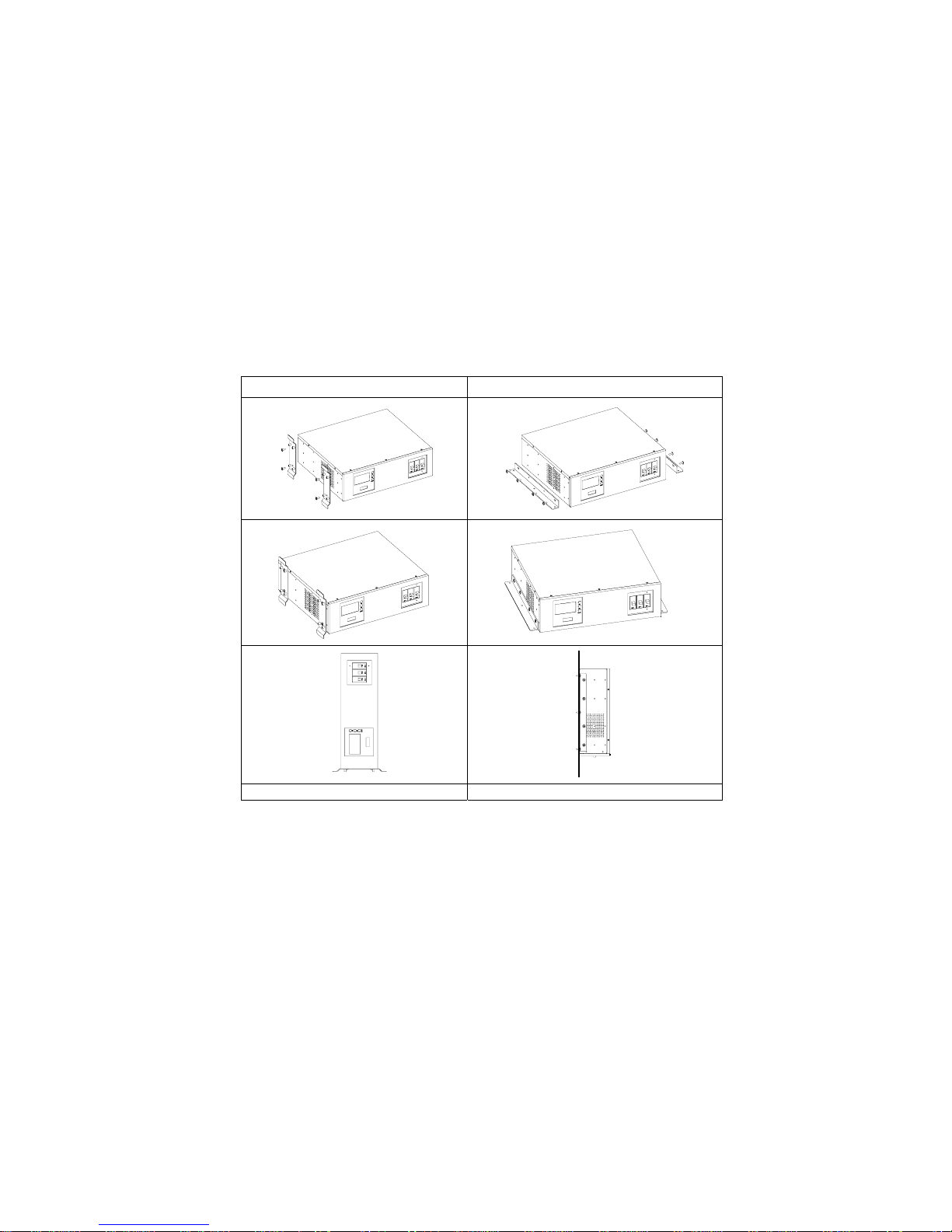
2.4 Charge the battery: The UPS charges its battery whenever it is connected to utility
power. For best results, charge the battery for 8 hours in the initial use.
2.5 Connect to Utility: See figure a. Please check the following items to connect the AC
input power to terminal block and power up the UPS.
2.6 Connect the loads: Connect the loads with the terminal block at the rear of the UPS.
To use the UPS as a master on/off switch, make sure all of the loads are switched on.
CAUTION: Never connect a laser printer or plotter to the UPS with other
computer equipment. A laser printer or plotter periodically draws
significantly more power than when its idle status, and may overload the
UPS.
2.7 Check the Site Wiring Fault Indicator: After plugging in the loads and the UPS,
check the site wiring fault indicator on the rear panel. See section 3.17 for location of the
indicator on the back panel. It lights if the UPS is plugged into an improperly wired AC
power outlet. Wiring faults detected include ground, hot-neutral polarity reversal, and
overloaded neutral circuit.
2.8 Installations with accessories of “Vertical” and “Wall-mounted” types:
Please install the vertical and wall-mounted types of units according to the following
illustration.
Vertical Installation Wall-mounted installation.

2.9 Installation with accessories of “Rack-mounted” types: Please
install the types of units according to the following illustration.
Installation with bottom bracket.
Part No: RMB-06, 2 PCS.
Screw: M5*11, 4 PCS.
Installation with rear bracket
Part No: RMB-01, 2PCS.
Screw: M5*11, 4 PCS.
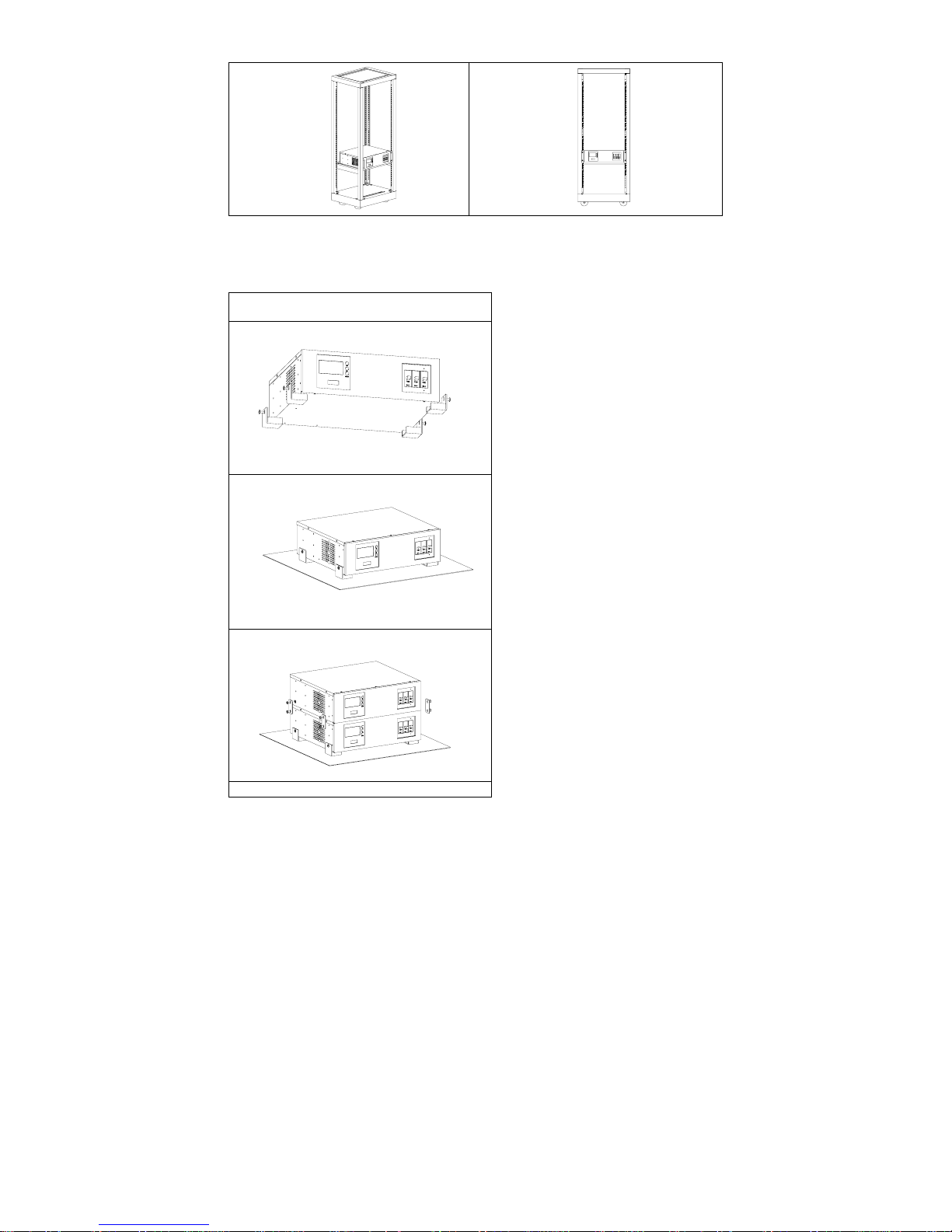
2.10 Installation with accessories of “Stack” types: Please install the
types of units according to the following illustration.
Stack installation
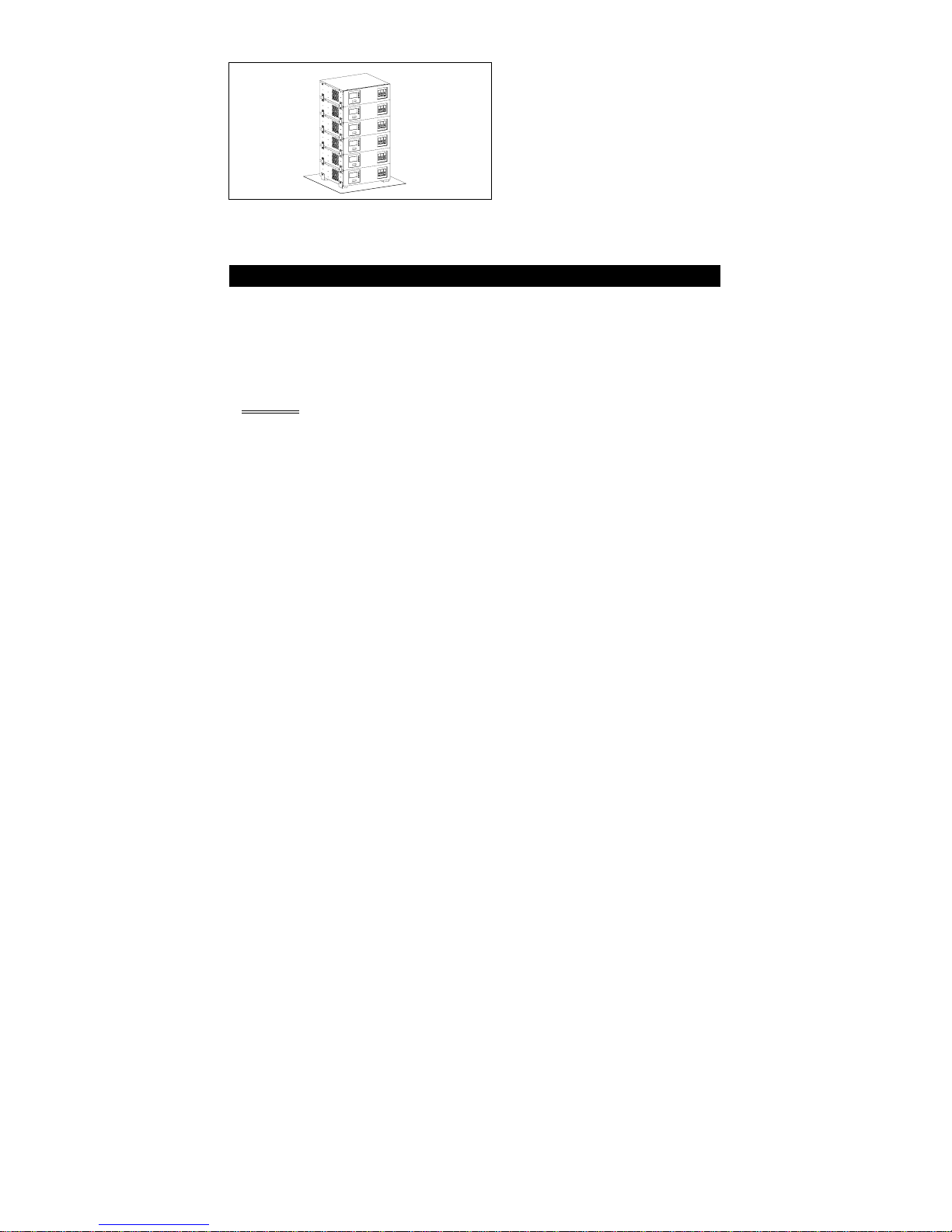
3. OPERATION
3.1 Switch on: While utility input is connected to the UPS, press the "ON" button
and keep pressing over than 0.5 second. After that, connect the electrical cords of
the equipment that is going to be used such as computer or monitor with the terminalon the
rear panel of UPS.
Don't overload the machine with all the equipment used. The buzzer will beep continuously
to indicate overload status. UPS will shut down automatically to protect the machine.
Attention: If the power of UPS isn't supplied by utility but by the internal batteries
to engage the UPS, press the "ON" button and keep pressing for over 3
seconds.
CAUTION: Never connect a laser printer or plotter to the UPS with other
computer equipment. A laser printer or plotter periodically draws significantly
more power than when its idle status, and may overload the UPS.
3.2 Switch off: By pressing and holding OFF button until the “LINE NORMAL” or
“BACK UP” LED off.
3.3 Silence: When UPS is under “BACKUP” mode, press “ON” button more than 1
second to silence the audible alarm. (The function is disable when UPS is under condition
of “LOW BATTERY” or “OVERLOAD”)
Note: At back-up mode, UPS can be automatically turned off if none of the connected loads
is operating.
3.4 Self-test: Use the self-test to verify both the operation of the UPS and the condition of
the battery. In normal utility power, push the ON/TEST button more than 1 second and UPS
performs a self-test function. During the self-test, the UPS operates a back up mode.
Note: During the self-test, the UPS briefly operates the loads on-battery (the on-battery
LED comes on).
If the UPS passed the self-test, it returns to line-interactive operation. The on-battery LED
goes off and the line-interactive LED goes on steadily. If the UPS is failed to pass the
self-test, it returns to line-interactive operation and lights the replace battery LED. The
loads are not affected. Recharge the battery overnight and perform the self-test again. If the
replace battery LED is still on, ask our nearest dealer to replace battery.
3.5 Load bar graph: The 5-LED display (See section 2.8 for location of the indicator on
the front panel) shows the power drawn from the UPS by load. The display indicates the
percentage of the UPS‘s rated capacity. For example. If three LEDs are lit, the load is

drawing between 50% and 67% of the UPS’s capacity. If the UPS is overloaded, the
overload LED lights and alarm sounds. See section 5.3
3.6 Battery charge bar graph: The 5-LED display (see section 3.9 for location of the
indicator on the front panel) shows the present charge of the UPS‘s battery as a percentage
of the battery capacity. When all five LEDs light, the battery is fully charged. When only
two LED lights, the battery can supply less than two minutes of run time for the load.
3.7 Cold start: When the UPS is off and there is no utility power, use the cold start feature
to apply power to the loads from UPS‘s battery. Press the ON/TEST button (see section 3.1
for location of the indicator on the front panel) until the UPS beeps.
3.8 Shutdown mode: In shutdown mode the UPS stops supplying power to the load,
waiting for return of utility power. If there is no utility power present, external devices (e.g.,
servers) connected to the computer interface can command the UPS to shutdown. This is
normally done to preserve battery capacity after the graceful shutdown of protected servers.
The UPS will scroll the front panel indicators sequentially in shutdown mode.
4. ALARM
4.1 “BACKUP”(slow alarm): When the UPS is working under “BACKUP” mode, the
UPS would emit audible alarm. The alarm stops when the UPS is return to “LINE” mode
operation. Anyone can stop the alarm by press the “ON” button during backup mode.
Attention: The alarm of “BACKUP” is going to beep every four seconds.
(Slow-speed beep).
Attention: The UPS provides mute function for the warning. When the beeping
sound occurs, press "ON" to stop it; and press "ON" again to regain the
sound.
4.2 “LOW BATTERY” (rapid alarm): In the “BACKUP” mode, when the energy of
battery becomes to lower level. (about 20%~30%) The UPS beeps rapidly until the UPS
shuts down from battery exhaustion or returns to “LINE” mode operation.
Attention: The alarm of the batteries caused by low voltage beeps every second.
(Fast-speed beep).
Attention: The rapid alarm under “LOW BATTERY” condition can't be erased.
4.3 “FAULT” (continuous alarm): Here is listing some “FAULT” conditions as
following for reference.
4.3.1 “err 0” (LCD Panel only)
The UPS emits continuous beeps and the “FAULT” illuminates when the UPS fails.
4.3.2 “err 1” (LCD Panel only)
When the UPS is working under overload condition (the connected loads exceed the
maximum rated capacity), the UPS will emit continuous alarm to warn an
overload condition. In order to protect the unit and the loads, the UPS will be
automatic shutdown. Disconnect nonessential devices from UPS to eliminate the
overload alarm.

5. SOFTWARE AND INTERFACE PORT
5.1 Power Monitoring Software: The UPS-MON series software (or other power
monitoring software) is applied standard RS-232 interface to perform monitoring functions,
and then provides an orderly shutdown of a computer in the event of power failure.
Moreover, UPS-MON displays all the diagnostic symptoms on monitor, such as Voltage,
Frequency, Battery level and so on. The software is available for DOS, Windows 3.1x,
Windows 95, Windows NT V3.5 or later, Novell Netware and others. Call your dealer for
more information on computer OS compatible solutions.
5.2 Interface Kits: A series of interface kits is available for operation systems that
provide UPS monitoring. Each interface kit includes the special interface cable required to
convert status signals from the UPS into signals which individual operating system
recognize. The interface cable at UPS side must be connected to REMOTE PORT, at
computer side can be either COM 1 or COM 2. The other installation instructions and
powerful features please refer to READ.ME file.
CAUTION: Use only factory supplied or authorized UPS monitoring cable!
5.3 The characteristics of computer interface port: The computer interface port has
the following characteristics:
The communication port on the back of the UPS may be connected to host computer. This
port allows the computer to monitor the status of the UPS and control the operation of the
UPS in some cases. Its major functions normally include some or all of the following:
To broadcast a warning when power fails.
To close any open file before the battery is exhausted.
To turn-off the UPS.
Some computers are equipped with a special connector to link with the communication port.
In addition, special plug-in cord may be needed. Some computers may need special UPS
monitoring software. Contact your dealer for the details on the various interface Kits.
6. MAINTENANCE AND STORAGE
6.1 Maintenance
6.1.1. Keep the unit clean and vacuum the ventilation intake periodically.
6.1.2. Wipe with soft loose and damp cloth.
6.1.3. Check for loose and bad connections monthly.
6.1.4. Never leave the unit on an uneven surface.
6.1.5. Position the unit to allow at least 10 cm clearance between the rear panel and the
wall. Keep the ventilation intake open.
6.1.6. Avoid direct sunlight, rain and high humidity.
6.1.7. Stay away from fire and extremely hot location.
6.1.8. Do not stack materials on top of the unit.
6.1.9. The unit should not be exposed to corrosive air.

6.1.10. The normal operating temperature is 0-40 ℃.
6.2 Storage conditions: Store the UPS covered and upright in a cool and dry location,
with its battery fully charged. Before storing, charger the UPS for at least 4 hours. Remove
any accessories in the accessory slot and disconnect any cables connected to the computer
interface port to avoid unnecessary draining the battery.
6.3 To extend the storage:
6.3.1. During the environment where the ambient temperature is -15 to +30 ℃(+5 to
+86 ℉), charge the UPS‘s battery every 6 months.
6.3.2. During the environment where the ambient temperature is +30 to +45 ℃(+86 to
+113 ℉), charge the UPS‘s battery every 3 months.
7. BATTERY AND BATTERY CABINET
7.1 Battery’s life of UPS
The battery’s life of UPS is about 3-6 years under normal usage.
7.2 Installation of battery cabinet and UPS (For AL and AXL models only):
Please follow the listed steps to complete the installation.
7.2.1 Turn off the UPS and remove the connector metal cover from the back panel of
UPS.
7.2.2 Connect the battery cabinet’s DC wire to the UPS and fix the motel cover via a
screwdriver. Beside this, make sure the connection is reliable.
7.2.3 Turn on the UPS and plug the loads behind the UPS.
CAUTION: Do not dispose of battery in fire.
CAUTION: Do not attempt to open the battery.
CAUTION: The following precautions should be taken when replacing the battery
a. Remove watches, rings, etc…
b. Use tools with insulated handles
APPENDIX A TROUBLESHOOTING
Problems Possible Reasons Solutions
Input power source
mistake
Check out the power source
Non-fuse switch on the
rear panel hasn't
been opened
Press the non-fuse switch to its "on"
position
UPS can't operate
after
pressing
On/Off
switches
No lights on, no
warning
sounds
Time of pressing the ON
button is too
short
Keep pressing the ON button over 1
second

Output short circuit or
overload on UPS
Turn off UPS, take off all load to
make sure there are no
problems on it or any internal
short circuit. Keep pressing
the ON button over 1 second
No power source input Check out the input power sourceIndicates no utility,
and it warns
every
several
seconds
Non-fuse switch on the
rear panel hasn't
been opened
Press the Non-fuse switch to its "on"
position
Fault light is on, the
buzzer
keeps
beeping
UPS is broken Contact the dealer or service center
for help
Buzzer keeps
beeping
Overload Take off some load
There is an open circuit
on UPS input
protector
Move the Input Non-fuse switch back
to its normal position,
re-engage UPS
Utility Indicating
light is
shining
The voltage of utility is
exceeding UPS
input range
Save the digital data and shutdown
the applying program to
make sure utility is within
UPS range
Batteries haven't been
charged
UPS overload
Batteries are aged and
can't be charged
fully
Keep UPS "ON" for over 3 hours to
recharge the batteries.
Check out the loading and
take off any non-crucial load
equipment
Available time of
the batteries
is too short
The charger is out of
order
Contact the dealer or service center
for help
The battery’s light
is flashing
when the
power of
UPS is
supplied by
utility.
The voltage of batteries
is too low or the
batteries haven't
been connected
Check out the batteries part of UPS,
make sure they are well
connected. If there is any
damage on battery packs,
replace new ones ASAP
This manual suits for next models
10
Table of contents
Other Advice UPS manuals