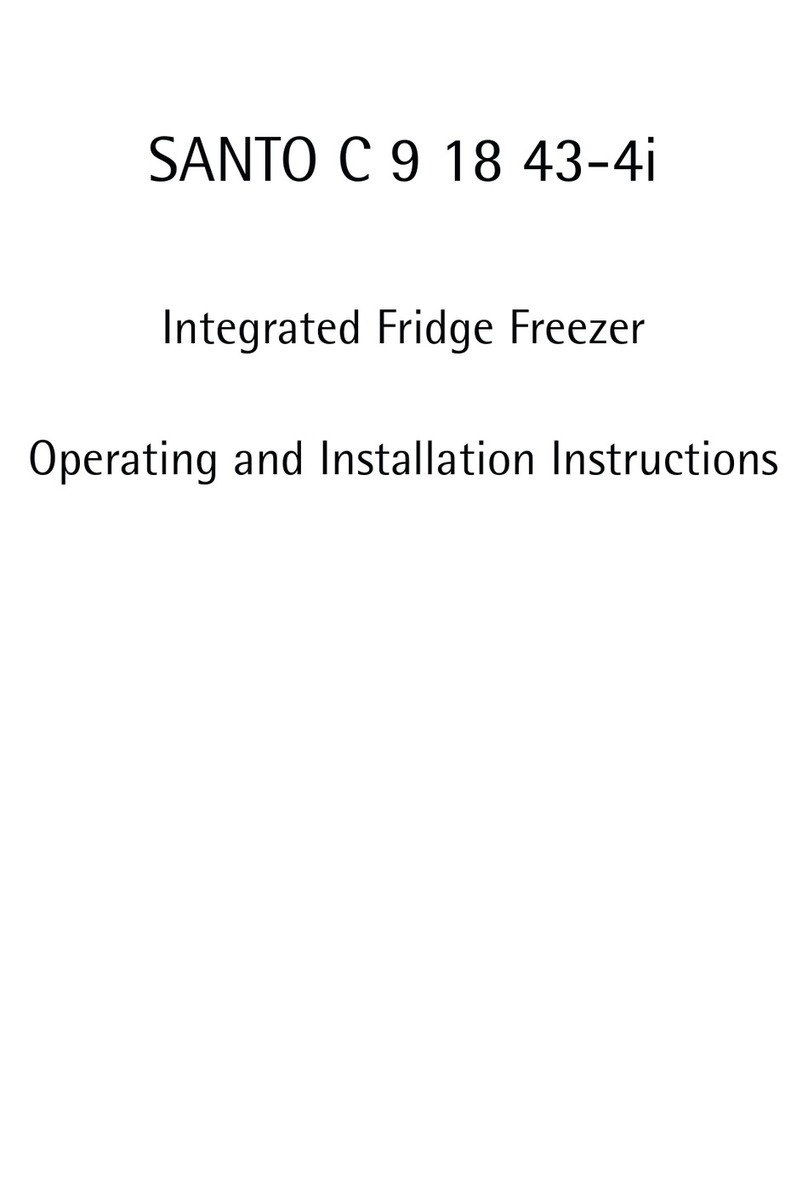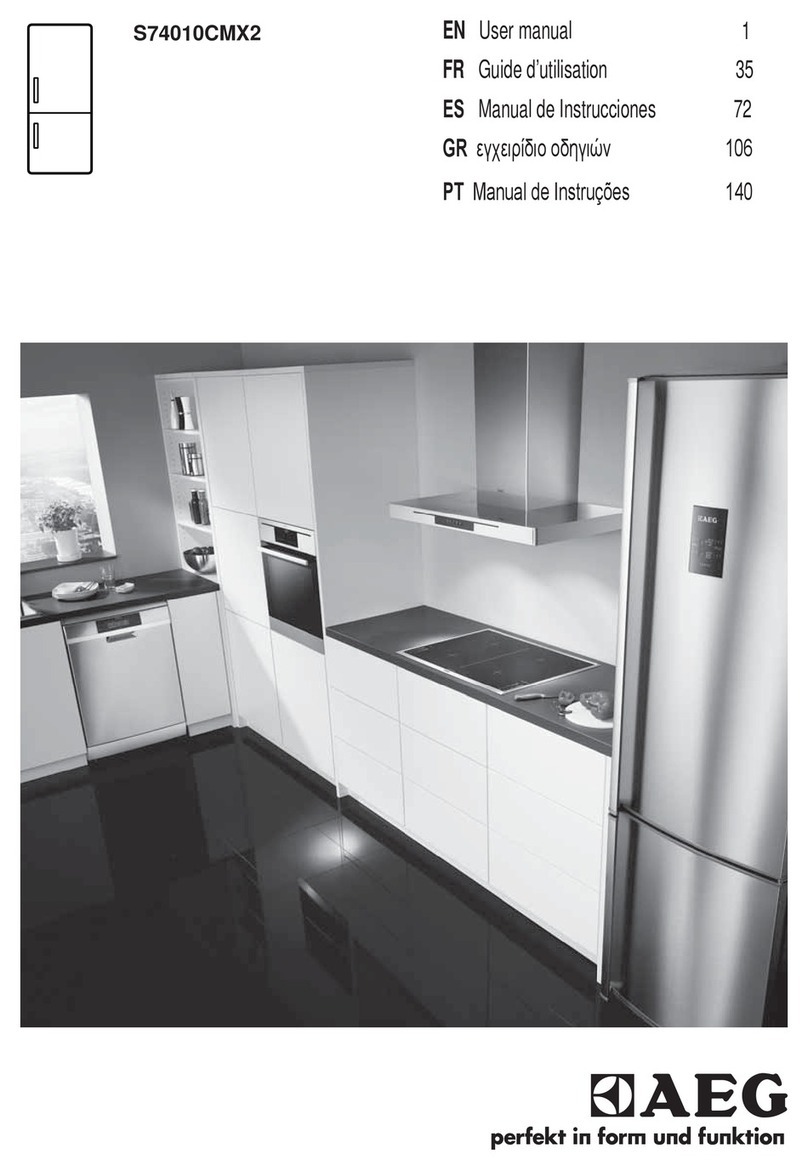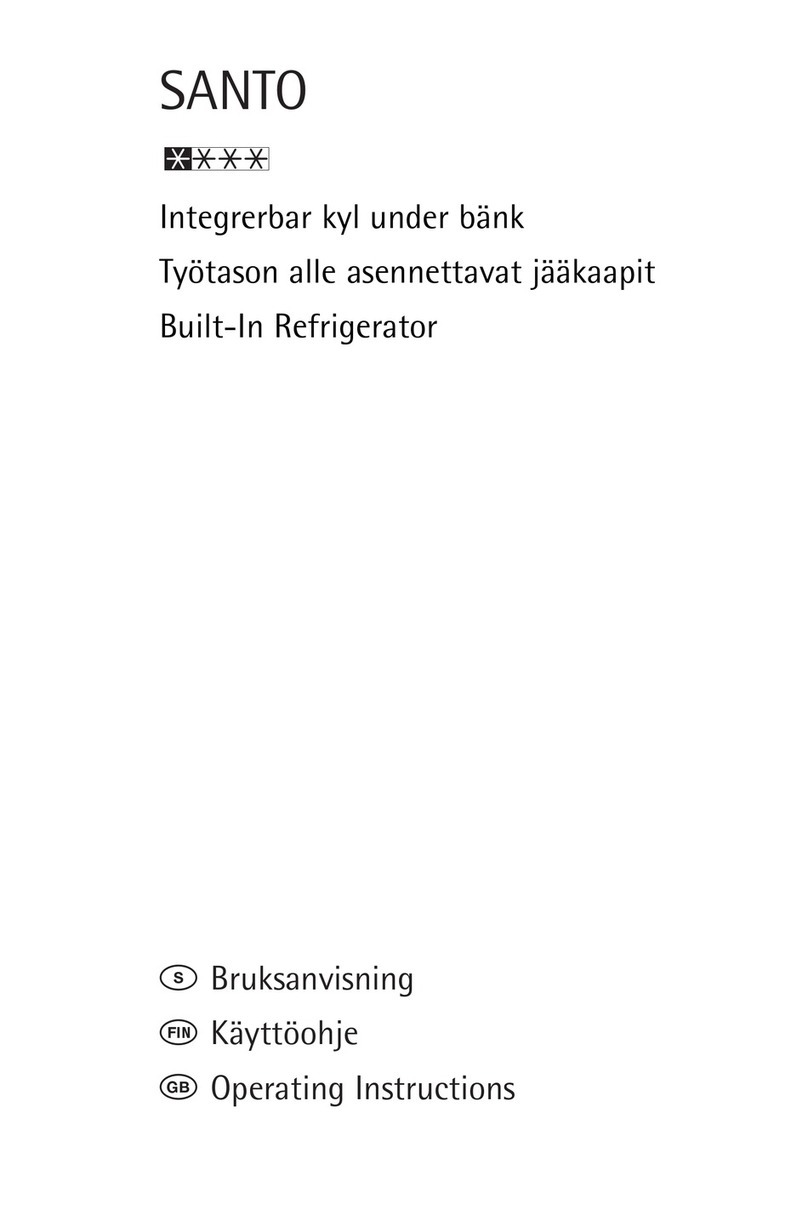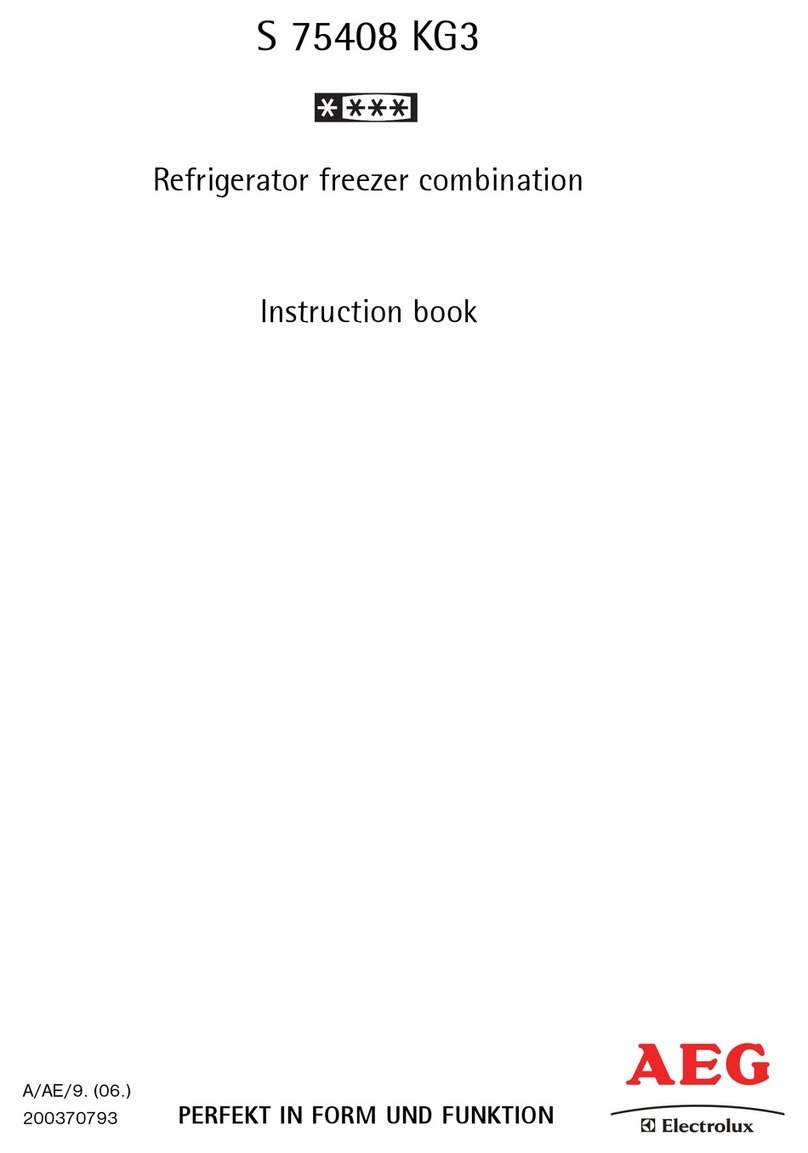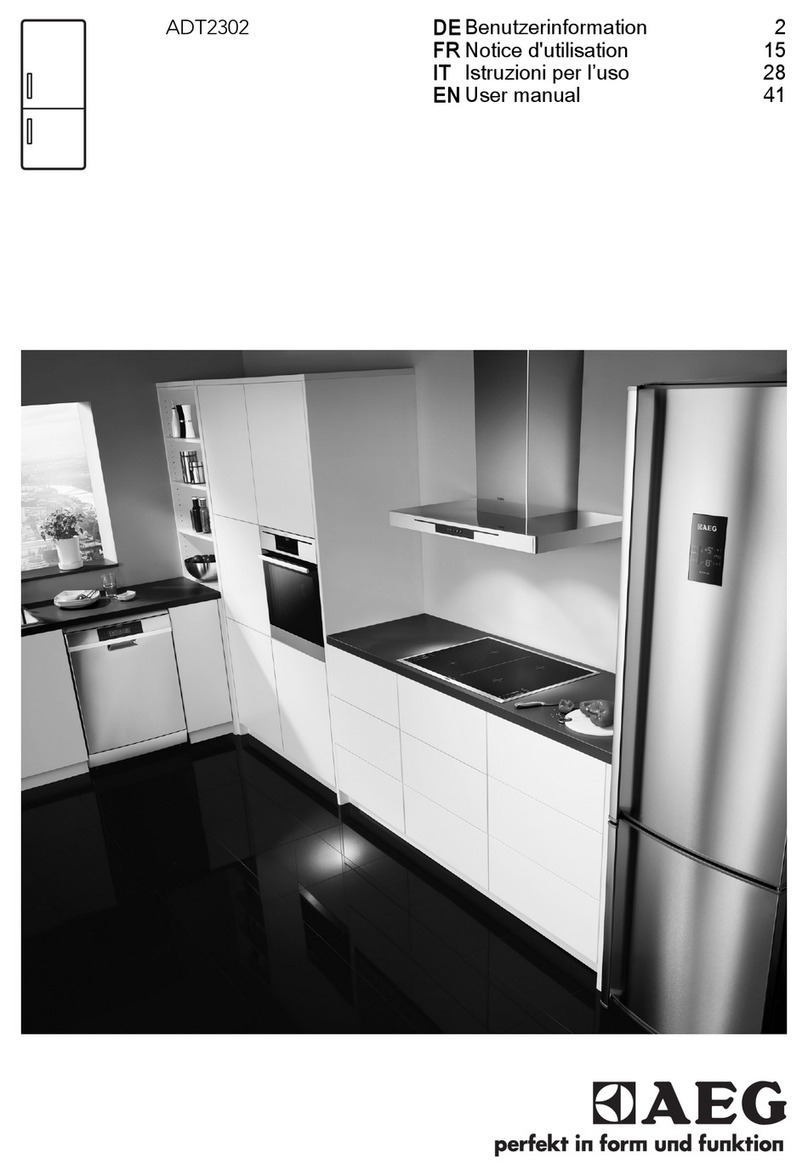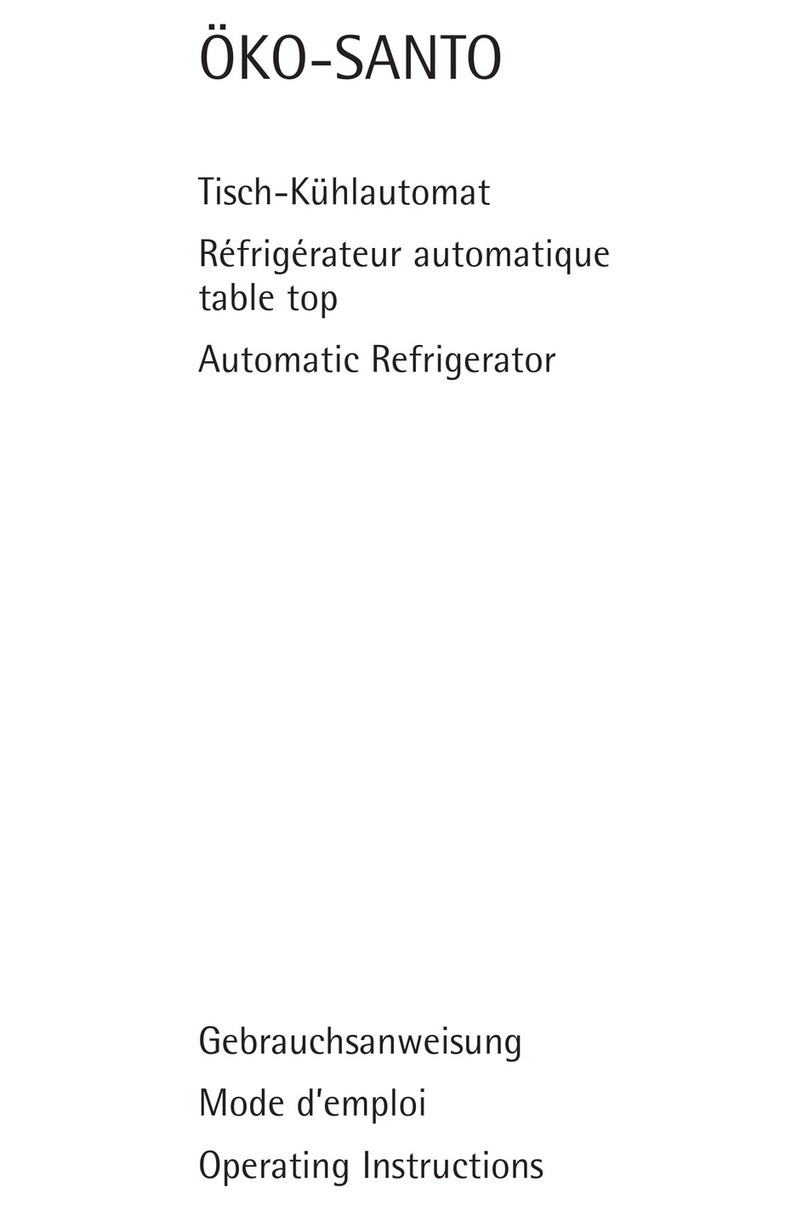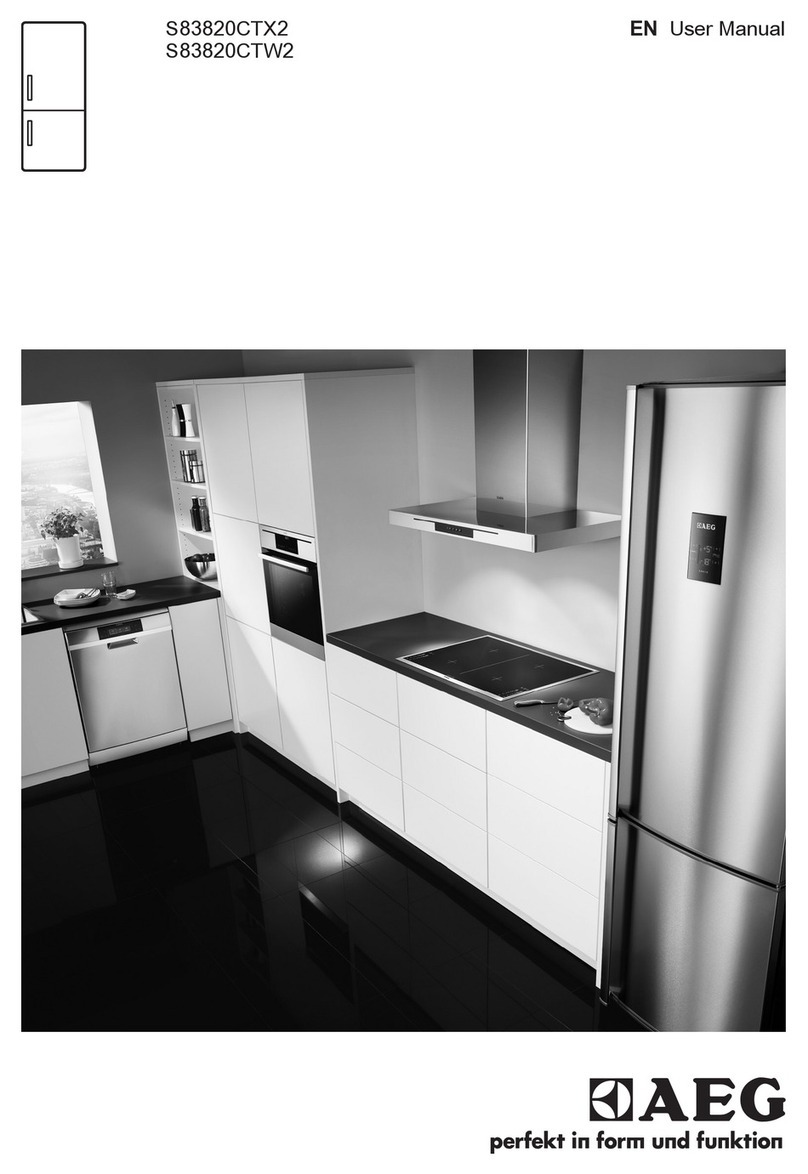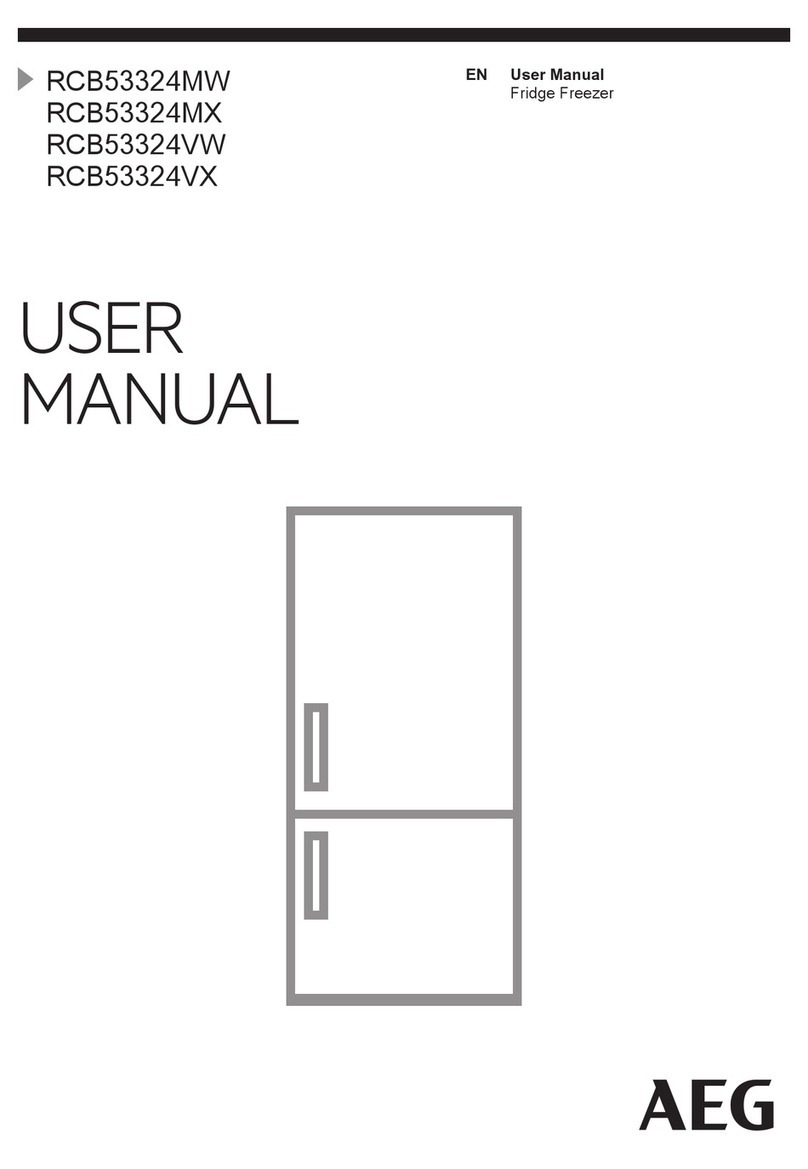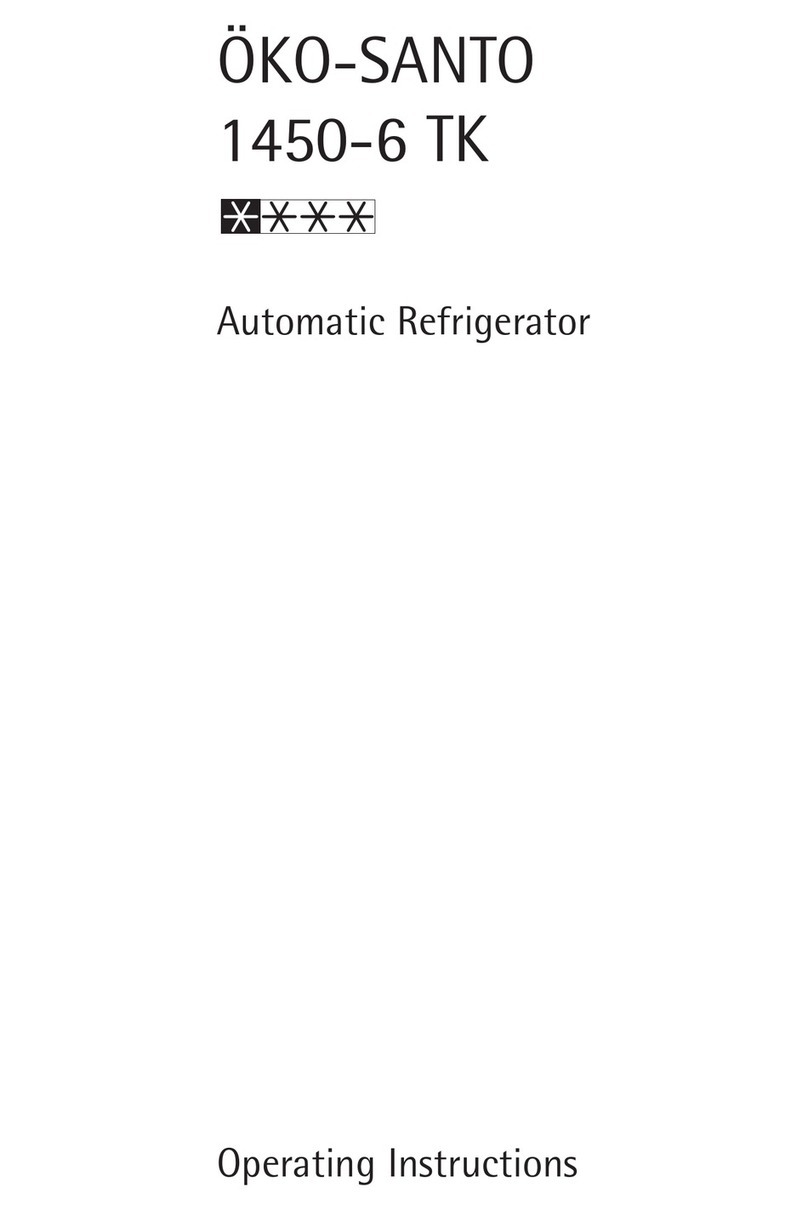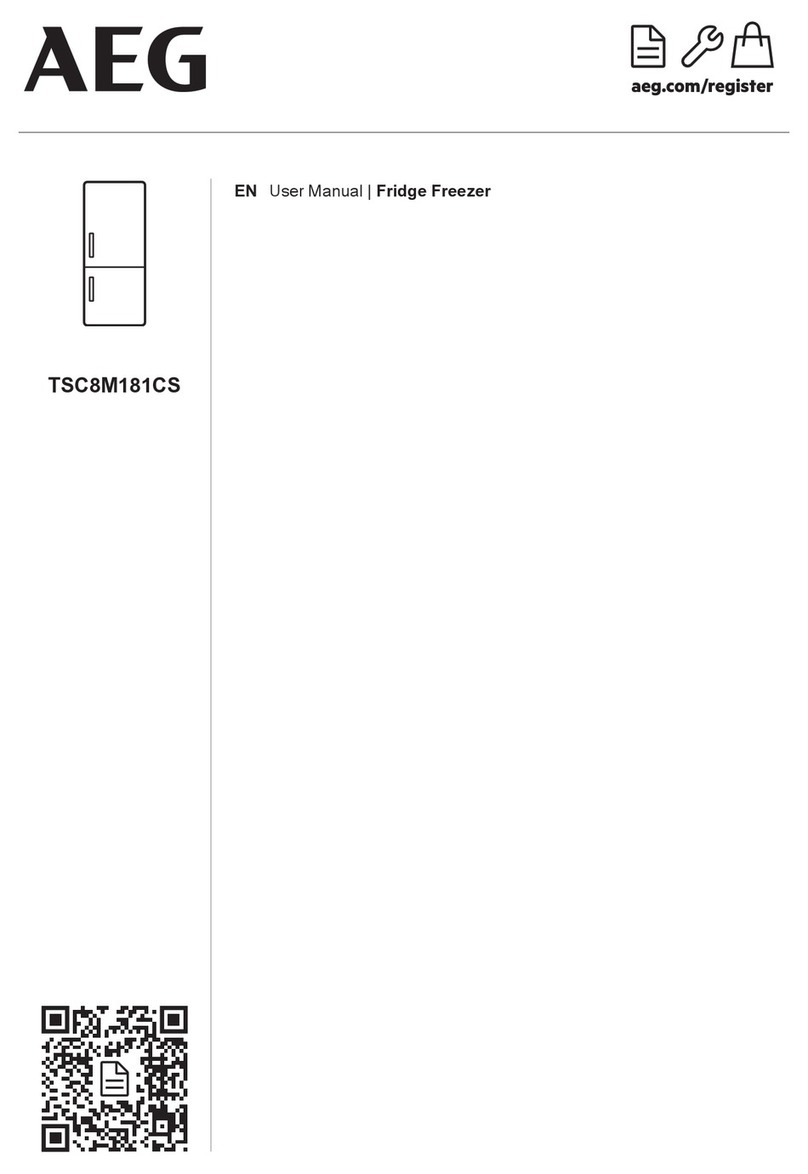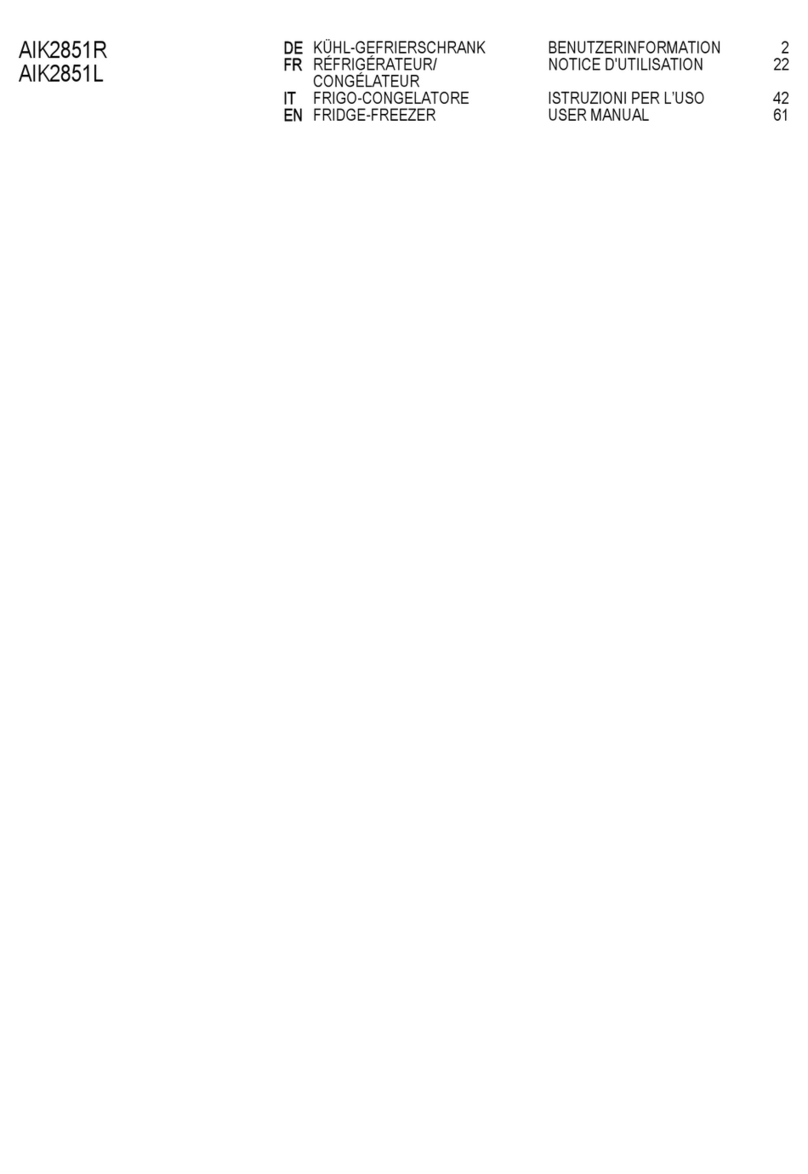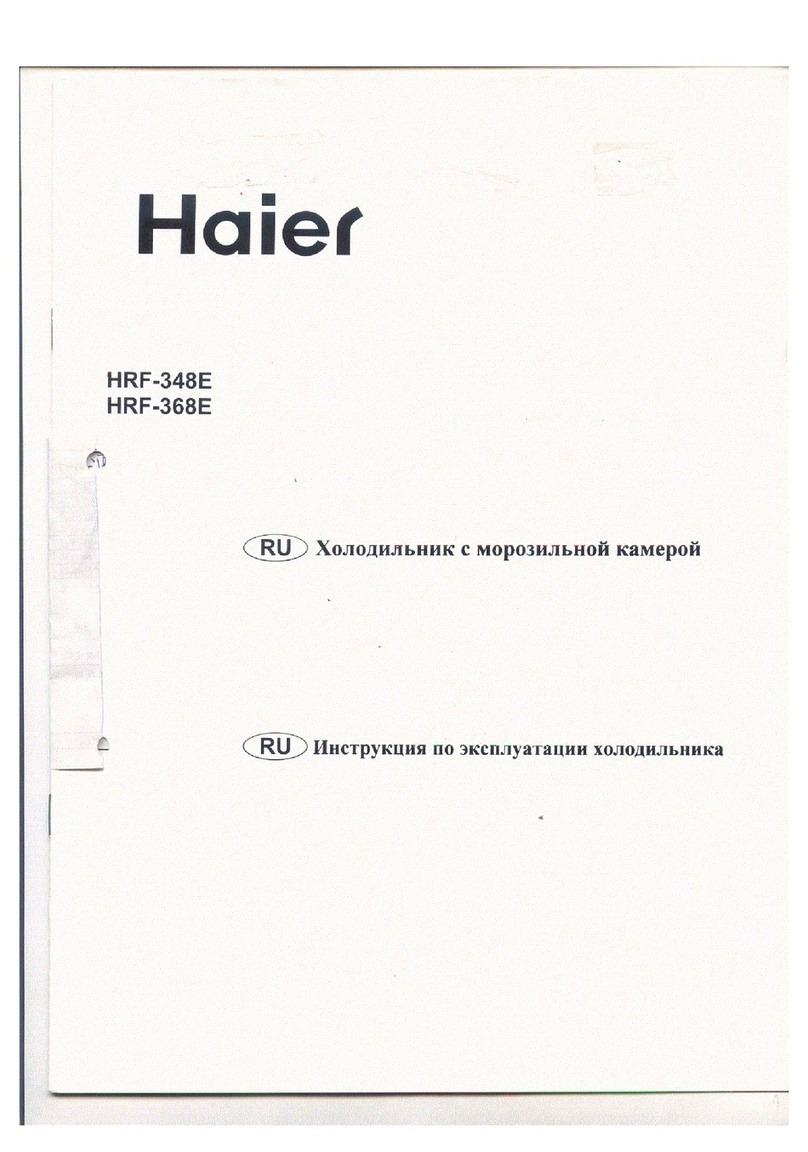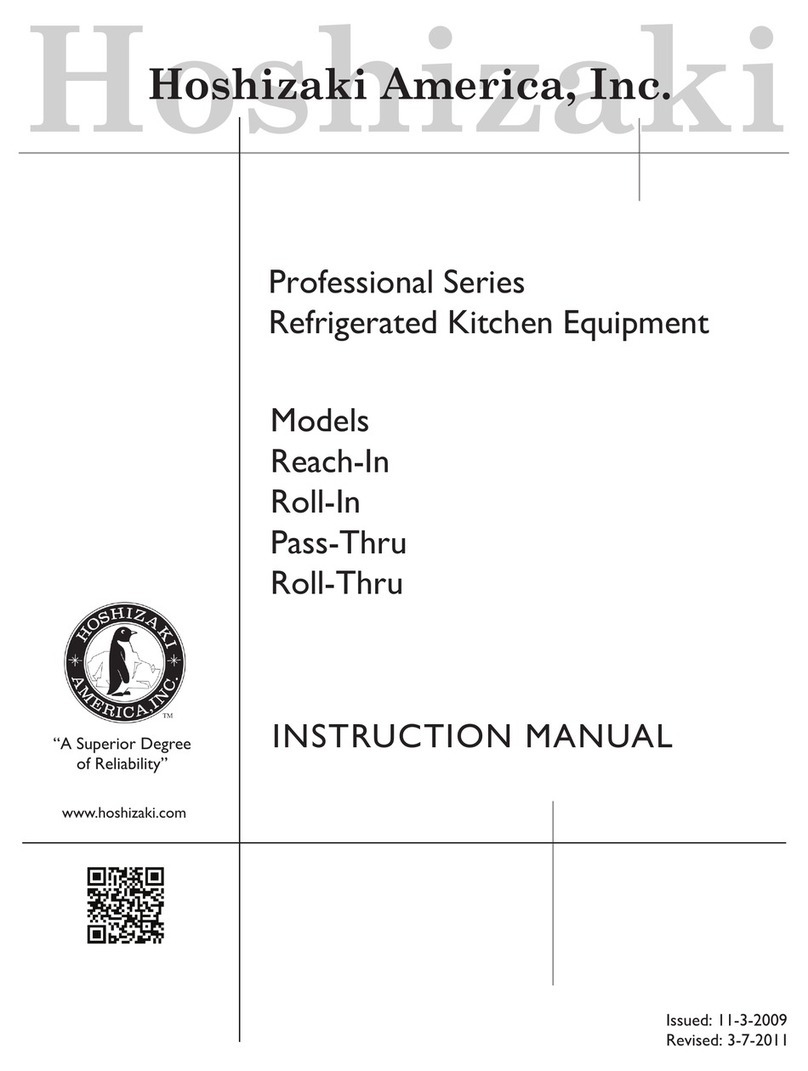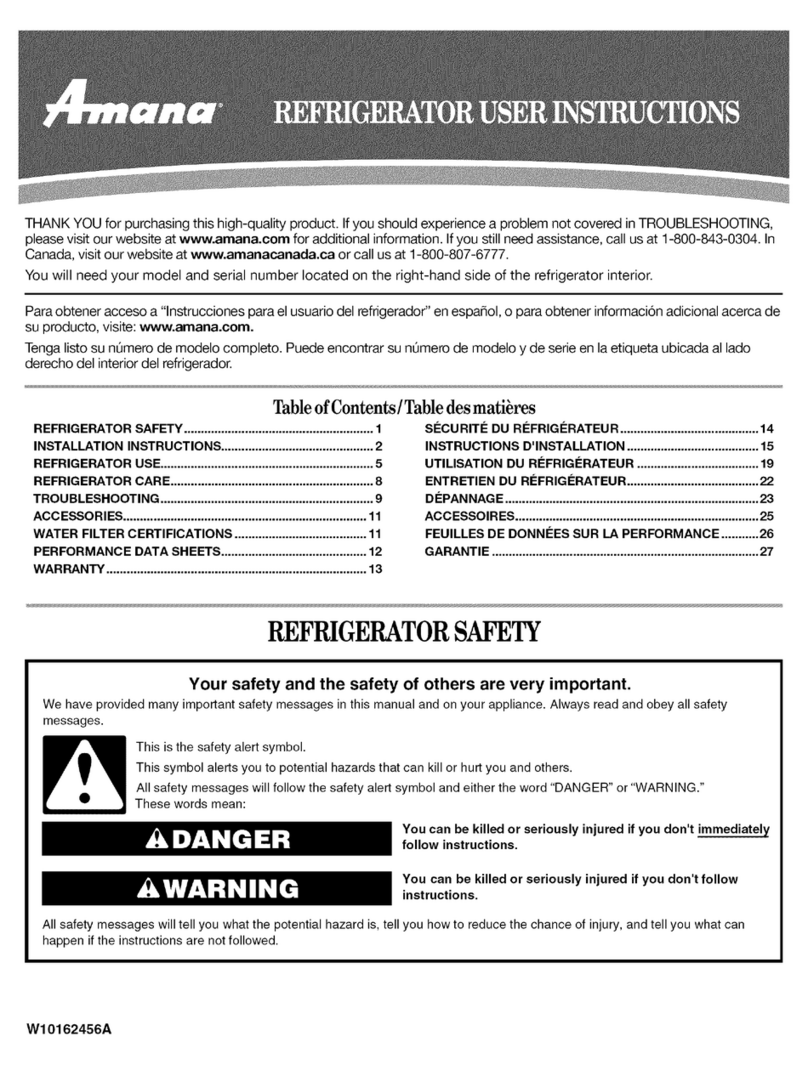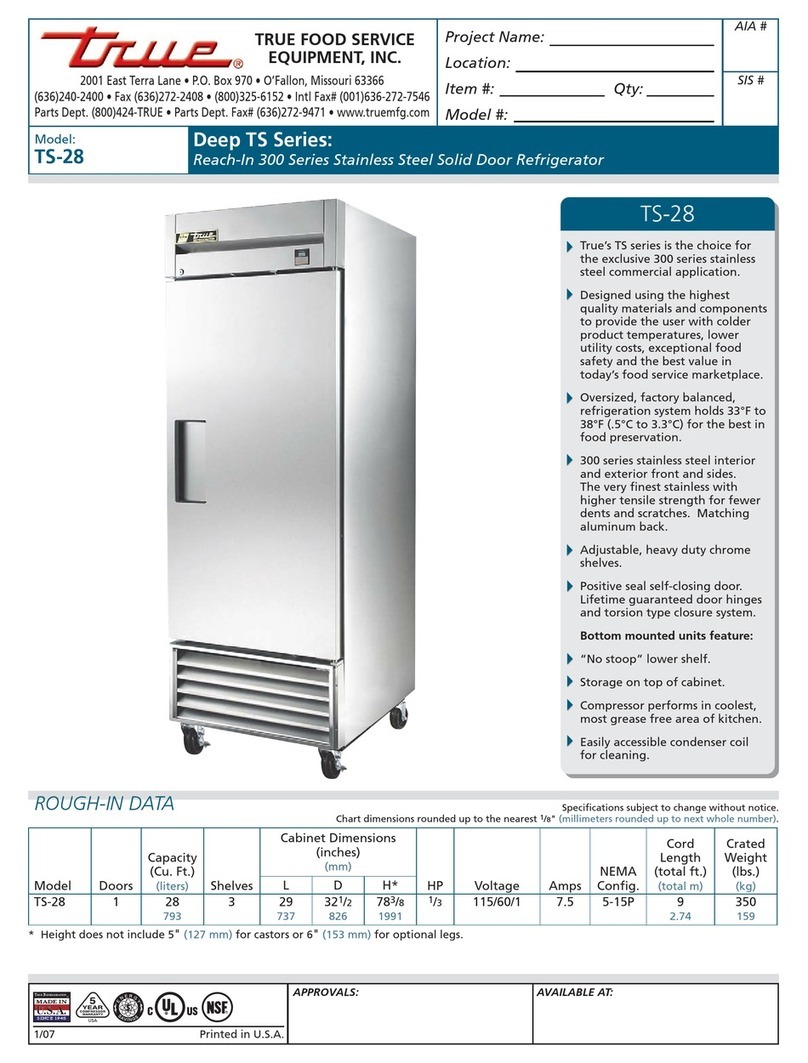© 2014 Hitachi, Ltd. All rights reserved. © 1998-2004 Trend Micro Incorporated. All rights reserved.
RN-91IOS020-15
7
The security policy conditions:
1. In Security policy > Operations Logs > Target Operations to be
Logged, the [Select target operations] is selected. In the
subcategory of [File Operation/Print Operation] and [Folder
Operation], an item other than [Copy file], [Move file], [Rename file],
[Create file], [Delete file], [Copy folder], [Move folder], [Rename
folder], [Create folder], and [Delete folder] is not selected.
2. In a Security policy, all of the [Suspicious Operations to be
Notified] settings are disabled.
In 3.0.0-08
Report Creation Condition Changes
The User Activity (Printer Heavy User Top N) report: The report creation
condition has been changed so that the data for the User Activity (Printer
Heavy User Top N) report is populated when a security policy meets either of
the following conditions:
1. In Operations Logs > Target Operations to be Logged > File
Operation/Print Operation, [Print] is enabled.
2. In Operations Logs > Suspicious Operations to be Notified, [Large
Number of Printing Jobs] is enabled.
Note: Previously, the report was created when any of the following
conditions were met:
1. In Operations Logs > Target Operations to be Logged, one or
more sub-items are enabled in either the “File Operation/Print
Operation” or “Folder Operation” categories.
2. In Operations Logs > Suspicious Operations to be Notified,
[Large Number of Printing Jobs] is enabled.
3. In Operations Logs, [Only operations that divulge
information (recommended)] is enabled.
The User Activity (USB Device Heavy User Top N) report: The report
creation condition has been changed so that the data for the User Activity
(USB Device Heavy User Top N) report is populated when a security policy
meets either of the following conditions:
1. In Operations Logs > Target Operations to be Logged, one or more sub-
items (except for Print) are enabled in either the “File Operation/Print
Operation” or “Folder Operation” categories.
2. In Operations Logs > Suspicious Operations to be Notified, one or more
item is selected in Send/Receive E-mail with Attachments, Use
Web/FTP Server, or Copy/Move the File to External Device.
3. In Operations Logs, [Only operations that divulge information
(recommended)] is enabled.