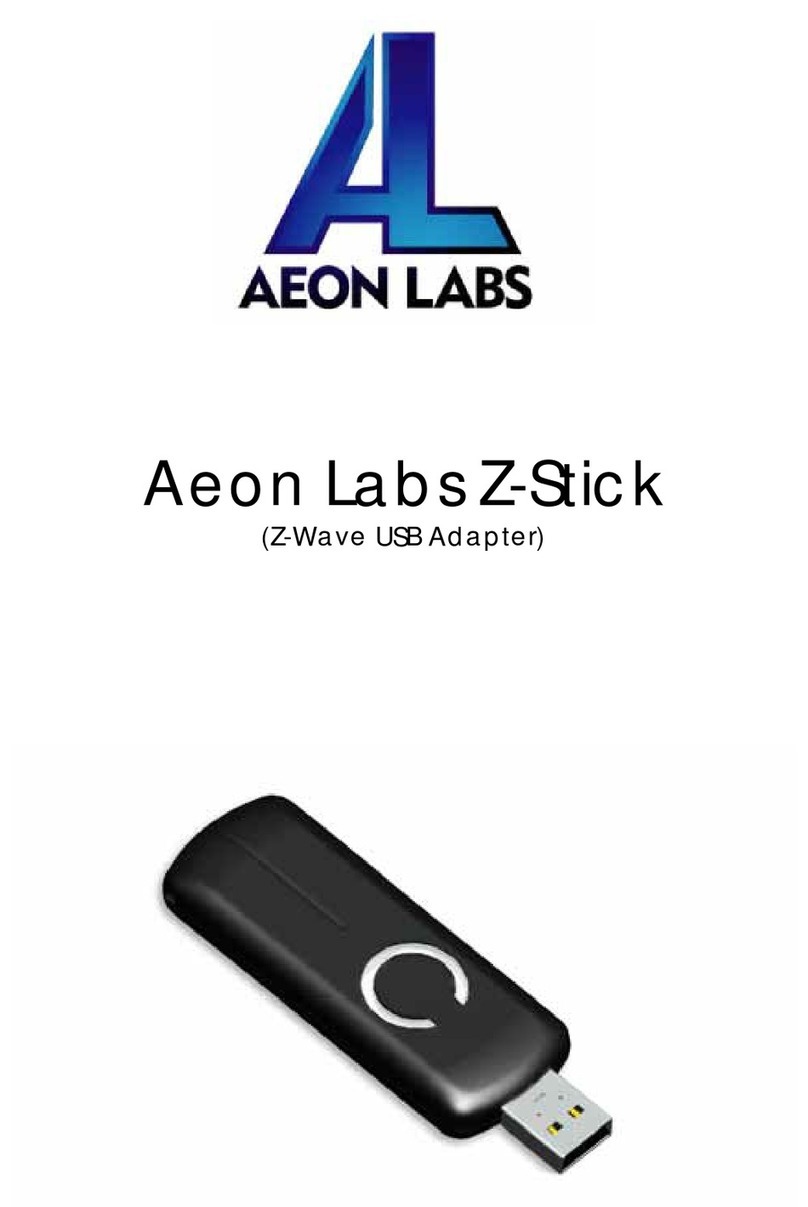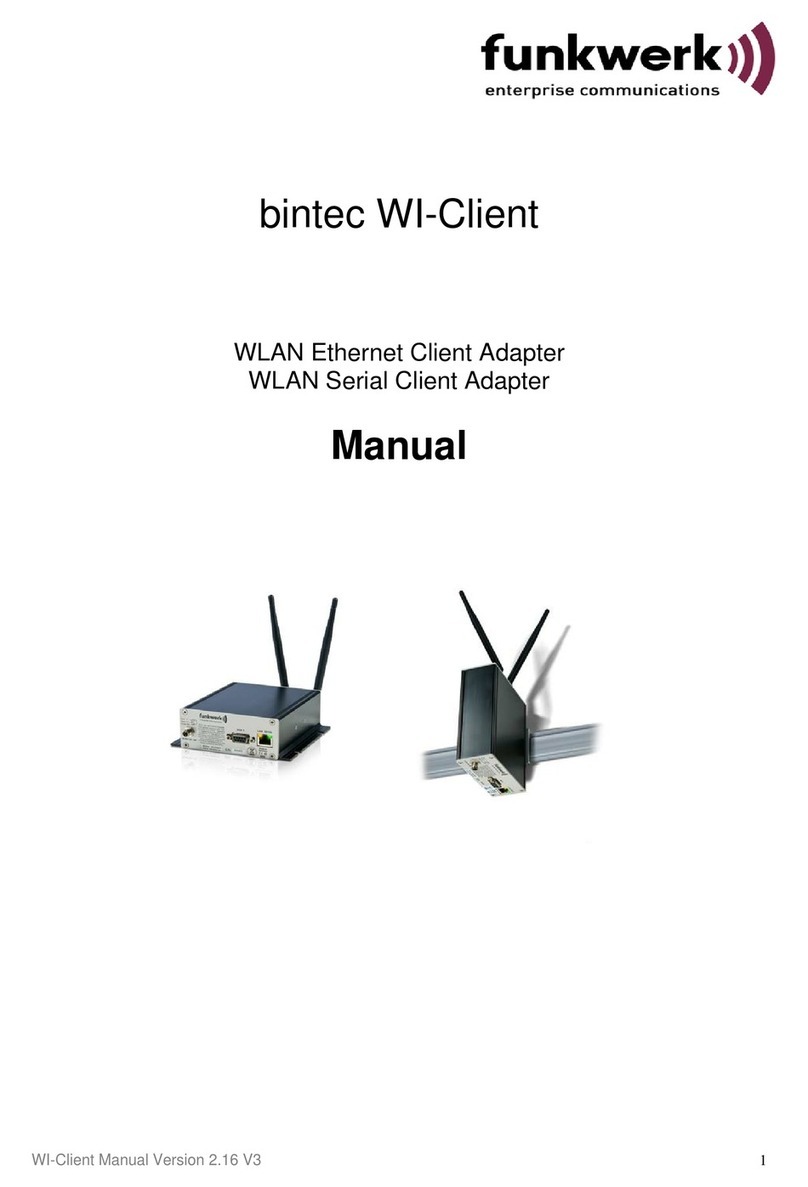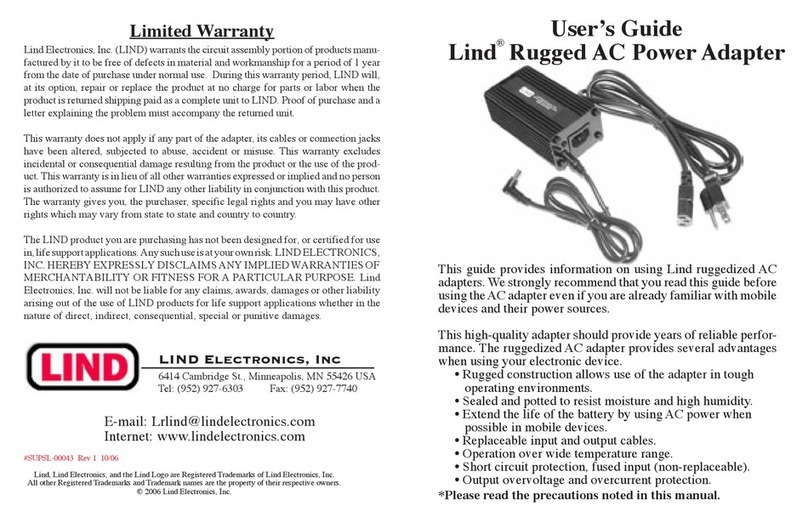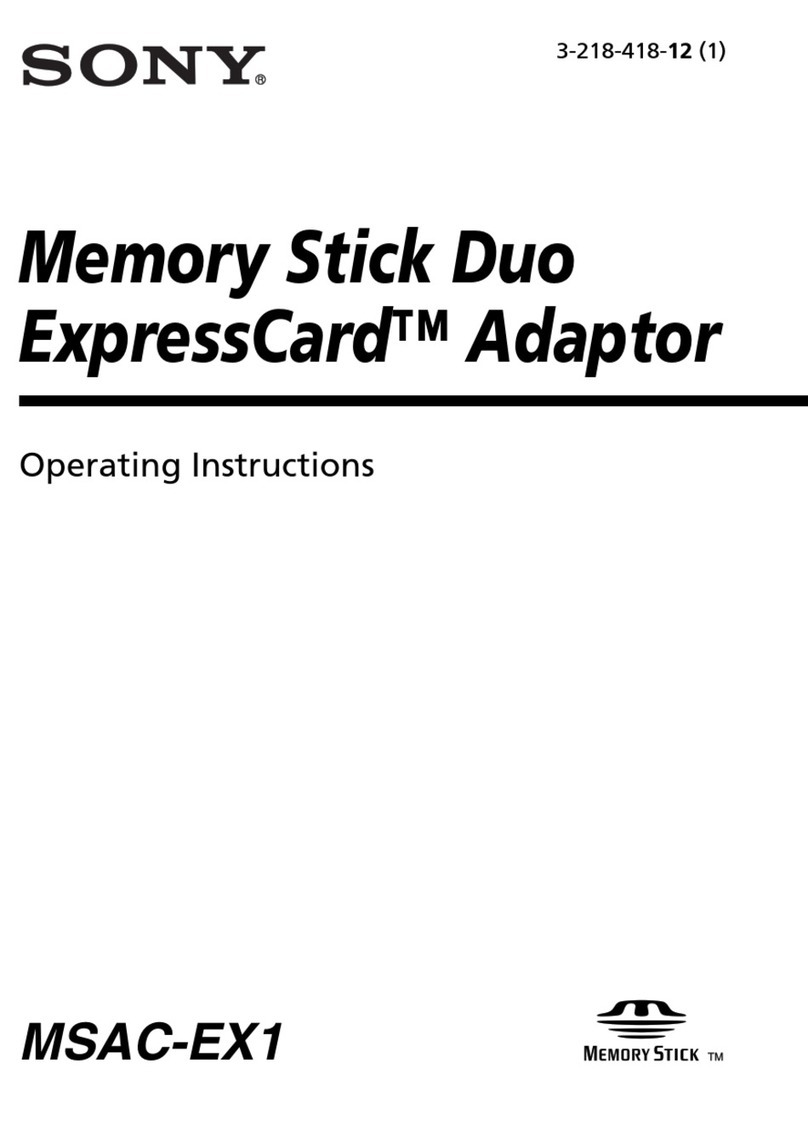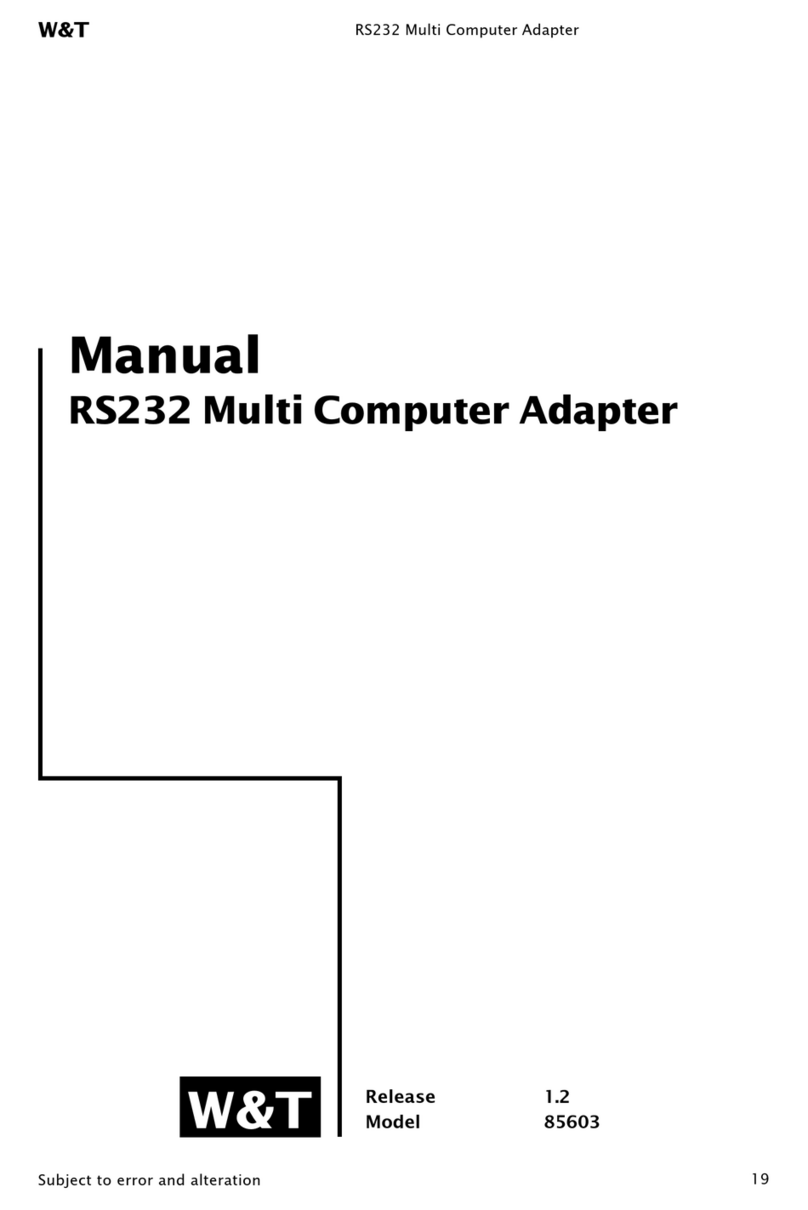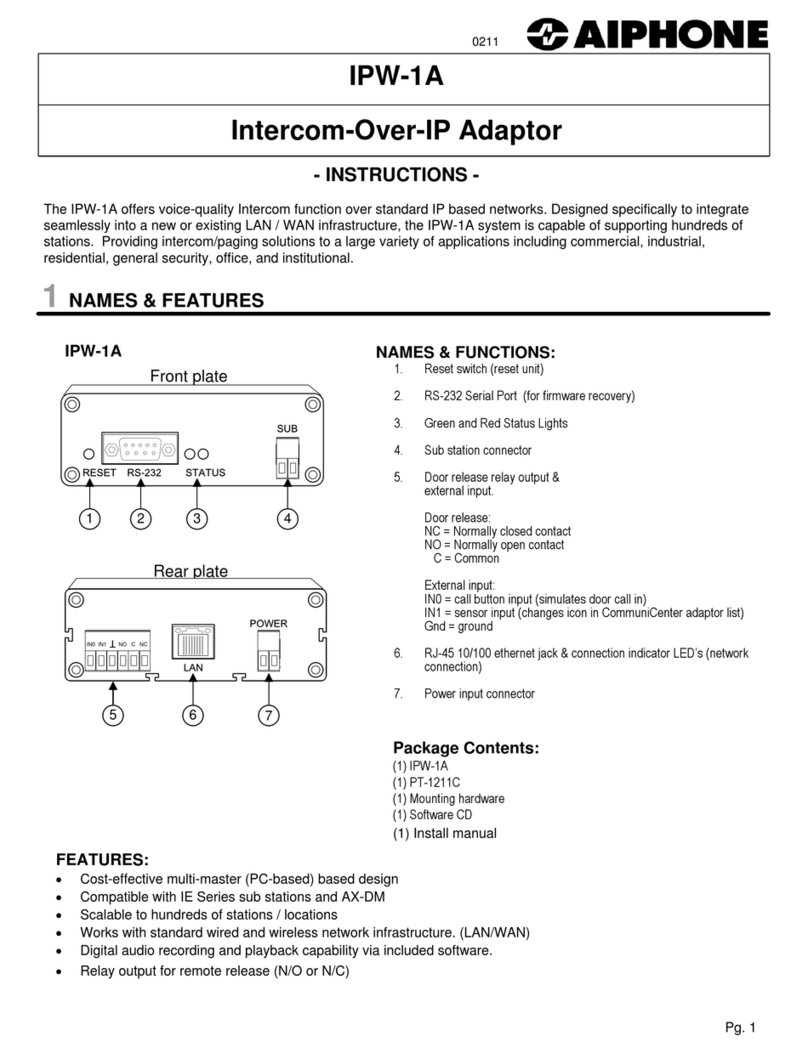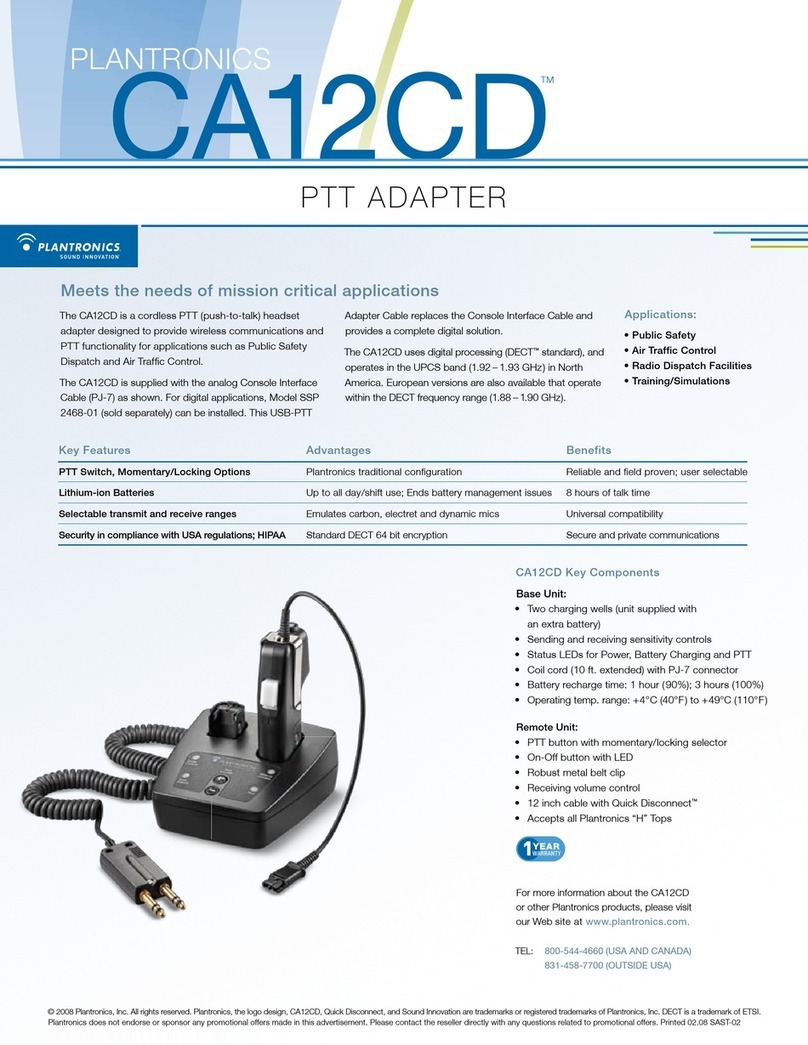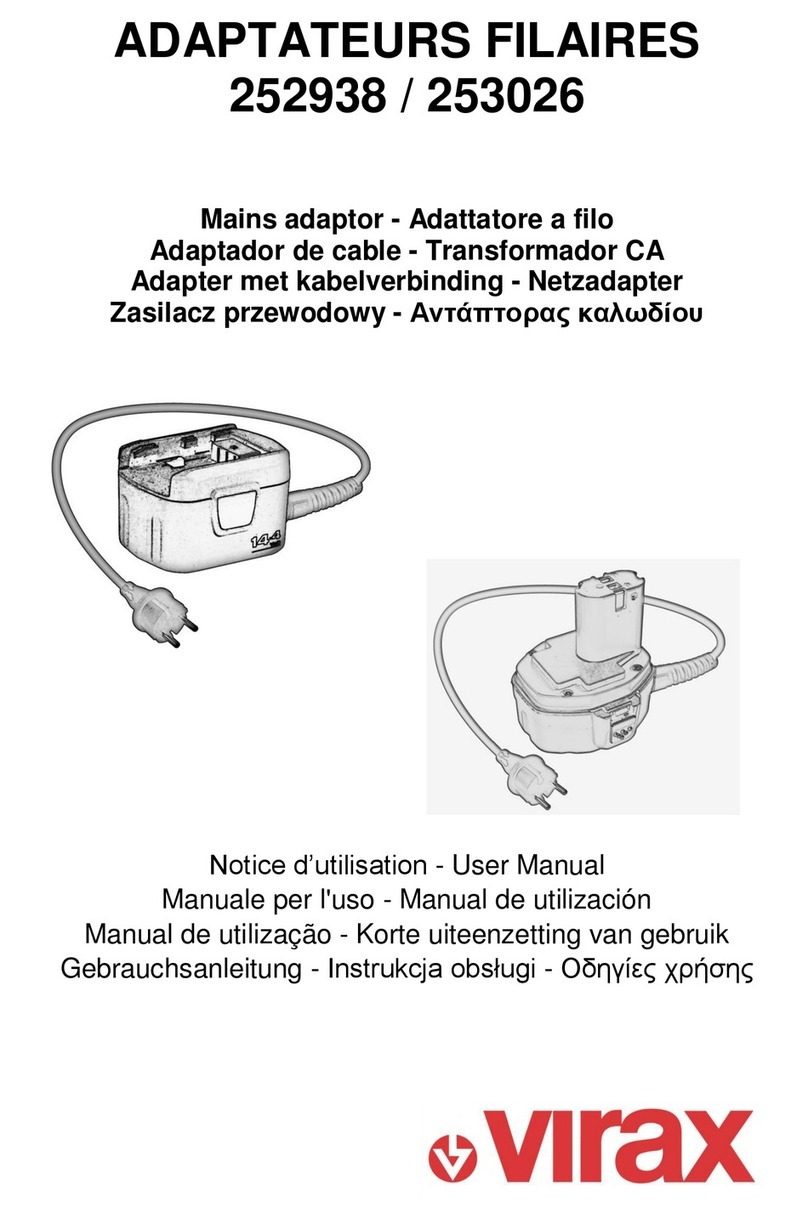Aeon Labs Z-Stick Series 2 User manual

Aeon Labs Z-Stick Series 2
(Z-Wave USB Adapter)
Introduction:
The Aeon Labs Z-Stick S2 (Series 2) is a self-powered Z-Wave
USB adapter with re ote network creation capabilities
(independent fro external power and host
icroprocessor). By being able to re otely include/re ove
Z-Wave devices, this greatly si plifies Z-Wave network
installation. When connected to a host controller (via USB),
it enables the host controller to take part in the Z-Wave
Network.
The Z-Stick S2 is also device fir ware upgradeable by the
end consu er. This enables the product to always have the
latest Z-Wave protocol, capabilities and co ands.
By taking advantage of the Z-Wave esh network,
co ands can be routed to their destination via
inter ediary “listening” Z-Wave products. Products that
are Z-Wave certified can be used and co unicate with
other Z-Wave certified devices.
Operating instructions:
The Z-Stick operates in three distinct odes: Inclusion-
Mode, Removal-Mode and SerialA I-Mode. Both
Inclusion-Mode and Re oval-Mode require the Z-Stick to
be unplugged fro the USB connector of the host, while
SerialAPI-Mode requires that the Z-Stick to be plugged into
the USB connector of the host. Software drivers for the
Silabs CP2102 ay need to be installed for the Z-Stick to be
recognized on so e co puters. (drivers can be found at
http://www.aeon-labs.co /support) .
•Inclusion-Mode : Adding/Including Z-Wave Devices
into the Z-Wave Network
1. To initiate Inclusion-Mode, unplug the Z-Stick
fro the USB connector and then tap the
button. (The LED will blink slowly.)
Note: While in Inclusion-Mode, the Z-Stick is in
perpetual add/inclusion. There is no need to
press the button on the Z-Stick again to include
each new device.
2. To include a new Z-Wave device into the
network, si ply go to the device with the Z-
Stick and press the button on the device you
wish to include. (The LED on the Z-Stick will
blink fast during a network neighbor discovery
and stay solid for 3 seconds to indicate
successful inclusion of the device into the
network.)
3. The LED will then return to blinking slowly,
indicating readiness for further device inclusions.
Repeat step 2 for each device as you wish to
include.
4. Tap the Z-Stick button to turn it off.
•Removal-Mode : Deleting/Removing/Excluding Z-
Wave Devices from the Z-Wave Network
1. To initiate Re oval-Mode, unplug the Z-Stick
fro the USB connector. Then press and hold
down the button for approxi ately 3 seconds.
(The LED will transition fro blinking slowly to
blinking fast.)
Note: While in Re oval-Mode, the Z-Stick is in
perpetual re oval/exclusion where it will
re ove Z-Wave devices fro the networks they
are currently paired to. There is no need to
press the button on the Z-Stick again to exclude
each device.
2. To re ove a Z-Wave device fro the network,
si ply go to the device with the Z-Stick and
press the button on the device you wish to
re ove. (The LED on the Z-Stick will
i ediately stay solid for 3 seconds to indicate
successful re oval fro the network.)
3. The LED will then return to blinking fast,
indicating readiness for further device
exclusions. Repeat step 2 for each device as
you wish to exclude.
4. Tap the Z-Stick button to turn off.
•SerialA I-Mode : Allowing a Host rocessor To Take
Control of the Z-Stick and Take art in the Z-Wave
Network
1. To initiate SerialAPI-Mode, plug the Z-Stick into
the USB connector of the host.
Note: While in SerialAPI- ode, the Z-Stick is
always listening (it is awake and always in RX
receive ode) for instructions and acts as a Z-
Wave adapter and responds to co ands sent
through USB by the host processor software.
Note: Pressing the Z-Stick button will not have
any effect while in SerialAPI-Mode.
•Other Functions:
•Factory reset on the Z-Stick: This ust be done
through the host software which takes control
of the Z-Stick USB adapter while the Z-Stick is in
SerialAPI-Mode. Please consult the instruction
anual of the host software to perfor a
network reset (i.e. factory reset on the Z-Stick).
This function can only be prefor ed via the
host software.
•Add the Z-Stick to a pre-existing Z-Wave
network: This ust be done through the host
software which takes control of the Z-Stick USB
adapter while the Z-Stick is in SerialAPI-Mode.
Please consult the instruction anual of the
host software to add the Z-Stick to a pre-
existing Z-Wave network (i.e. “Learn”, “Sync”,
“Add as Secondary Controller”, etc.). This
function can only be prefor ed via the host
software.
•Upgrading the Z-Stick with the Latest Software
1. Download the Aeon Labs Z-Stick upgrade
software at http://www.aeon-
labs.co /Spport and run the downloaded
progra .
2. Follow the on screen instructions to
co plete installation.
- 1
-
-
2
-
-
4
-
-
3
-
http://waterheatertimer.org/How-to-wire-Intermatic-CA3750.html
_________________________________________________________________

Warranty
Aeon Labs warrants to the original purchaser of Products
that for the Warranty Period (as defined below), the
Products will be free fro aterial defects in aterials and
work anship. The foregoing warranty is subject to the
proper installation, operation and aintenance of the
Products in accordance with installation instructions and
the operating anual supplied to Custo er. Warranty
clai s ust be ade by Custo er in writing within thirty
(30) days of the anifestation of a proble . Aeon Labs' sole
obligation under the foregoing warranty is, at Aeon Labs'
option, to repair, replace or correct any such defect that
was present at the ti e of delivery, or to re ove the
Products and to refund the purchase price to Custo er.
The "Warranty Period" begins on the date the Products is
delivered and continues for 12 onths.
Any repairs under this warranty ust be conducted by an
authorized Aeon Labs service representative and under
Aeon Labs’ RMA policy. Any repairs conducted by
unauthorized persons shall void this warranty.
Excluded fro the warranty are proble s due to accidents,
acts of God, civil or ilitary authority, civil disturbance, war,
strikes, fires, other catastrophes, isuse, isapplication,
storage da age, negligence, electrical power proble s, or
odification to the Products or its co ponents.
Aeon Labs does not authorize any person or party to
assu e or create for it any other obligation or liability in
connection with the Products except as set forth herein.
Aeon Labs will pass on to Custo er all anufacturers’
Material warranties to the extent that they are transferable,
but will not independently warrant any Material.
Custo er ust prepay shipping and transportation charges
for returned Products, and insure the ship ent or accept
the risk of loss or da age during such ship ent and
transportation. Aeon Labs will ship the repaired or
replace ent products to Custo er freight prepaid.
Custo er shall inde nify, defend, and hold Aeon Labs and
Aeon Labs’ affiliates, shareholders, directors, officers,
e ployees, contractors, agents and other representatives
har less fro all de ands, clai s, actions, causes of action,
proceedings, suits, assess ents, losses, da ages, liabilities,
settle ents, judg ents, fines, penalties, interest, costs and
expenses (including fees and disburse ents of counsel) of
every kind (i) based upon personal injury or death or injury
to property to the extent any of the foregoing is
proxi ately caused either by a defective product (including
strict liability in tort) or by the negligent or willful acts or
o issions of Custo er or its officers, e ployees,
subcontractors or agents, and/or (ii) arising fro or relating
to any actual or alleged infringe ent or isappropriation of
any patent, trade ark, ask work, copyright, trade secret
or any actual or alleged violation of any other intellectual
property rights arising fro or in connection with the
products, except to the extent that such infringe ent exists
as a result of Aeon Labs‘ anufacturing processes.
IN NO EVENT SHALL AEON LABS BE LIABLE FOR ANY
INDIRECT, INCIDENTAL, PUNITIVE, SPECIAL OR
CONSEQUENTIAL DAMAGES, OR DAMAGES FOR LOSS OF
PROFITS, REVENUE, OR USE INCURRED BY CUSTOMER OR
ANY THIRD PARTY, WHETHER IN AN ACTION IN CONTRACT,
OR TORT, OR OTHERWISE EVEN IF ADVISED OF THE
POSSIBILITY OF SUCH DAMAGES. AEON LABS’ LIABILITY
AND CUSTOMER’S EXCLUSIVE REMEDY FOR ANY CAUSE OF
ACTION ARISING IN CONNECTION WITH THIS AGREEMENT
OR THE SALE OR USE OF THE PRODUCTS, WHETHER BASED
ON NEGLIGENCE, STRICT LIABILITY, BREACH OF WARRANTY,
BREACH OF AGREEMENT, OR EQUITABLE PRINCIPLES, IS
EXPRESSLY LIMITED TO, AT AEON LABS’ OPTION,
REPLACEMENT OF, OR REPAYMENT OF THE PURCHASE
PRICE FOR THAT PORTION OF PRODUCTS WITH RESPECT TO
WHICH DAMAGES ARE CLAIMED. ALL CLAIMS OF ANY KIND
ARISING IN CONNECTION WITH THIS AGREEMENT OR THE
SALE OR USE OF PRODUCTS SHALL BE DEEMED WAIVED
UNLESS MADE IN WRITING WITHIN THIRTY (30) DAYS
FROM AEON LABS’S DELIVERY, OR THE DATE FIXED FOR
DELIVERY IN THE EVENT OF NONDELIVERY.
THE INDEMNITY AND WARRANTY IN ABOVE ARE EXCLUSIVE
AND IN LIEU OF ALL OTHER INDEMNITIES OR WARRANTIES,
WHETHER EXPRESS OR IMPLIED, INCLUDING THE IMPLIED
WARRANTIES OF MERCHANTABILITY AND FITNESS FOR A
PARTICULAR PURPOSE.
FCC NOTICE (for USA):
THE MANUFACTURER IS NOT RESPONSIBLE FOR ANY RADIO
OR TV INTERFERENCE CAUSED BY UNAUTHORIZED
MODIFICATIONS TO THIS EQUIPMENT. SUCH
MODIFICATIONS COULD VOID THE USER’S AUTHORITY TO
OPERATE THE EQUIPMENT.
This device co plies with Part 15 of the FCC Rules.
Operation is subject to the following two conditions:
1. This device ay not cause har ful interference, and
2. This device ust accept any interference received,
including interference that ay cause undesired
operation. This equip ent has been tested and found
to co ply with the li its for a Class B digital device,
pursuant to part 15 of the FCC Rules. These li its are
designed to provide reasonable protection against
har ful interference in a residential installation. This
equip ent generates, uses and can radiate radio
frequency energy and, if not installed and used in
accordance with the instructions, ay cause har ful
interference to radio co unications. However,
there is no guarantee that interference will not occur
in a particular installation. If this equip ent does
cause har ful interference to radio or television
reception, which can be deter ined by turning the
equip ent off and on, the user is encouraged to try
to correct the interference by one or ore of the
following easures:
•Reorient or relocate the receiving antenna.
•Increase the separation between the equip ent
and receiver.
•Connect the equip ent into an outlet on a circuit
different fro that to which the receiver is
connected.
•Consult the dealer or an experienced radio/TV
technician for help.
Warning:
Do not dispose of electrical appliances as unsorted
unicipal waste, use separate collection facilities.
Contact your local govern ent for infor ation regarding
the collection syste s available.
Certifications (regional):
Harmonizing the Smart Home.
www.aeon-labs.co
-
5
-
-
6
-
-
7
-
-
8
-
Other Aeon Labs Adapter manuals
Popular Adapter manuals by other brands
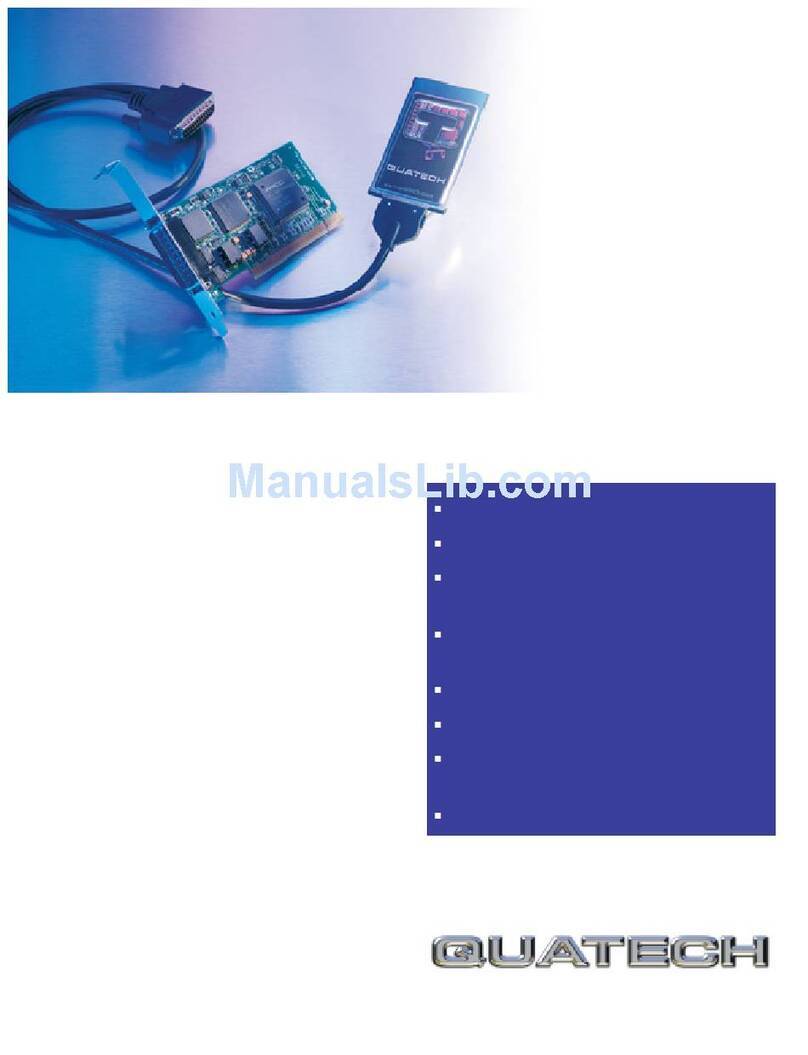
Quatech
Quatech MPAC-100 Specifications
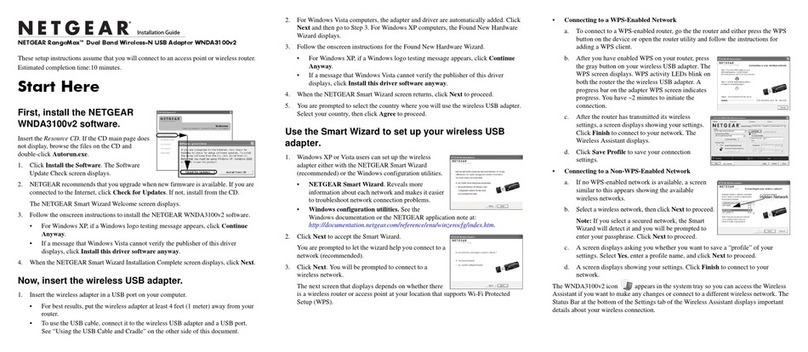
NETGEAR
NETGEAR WNDA3100v2 - RangeMax Dual Band Wireless-N USB 2.0... installation guide

Maretron
Maretron RAA100 user manual
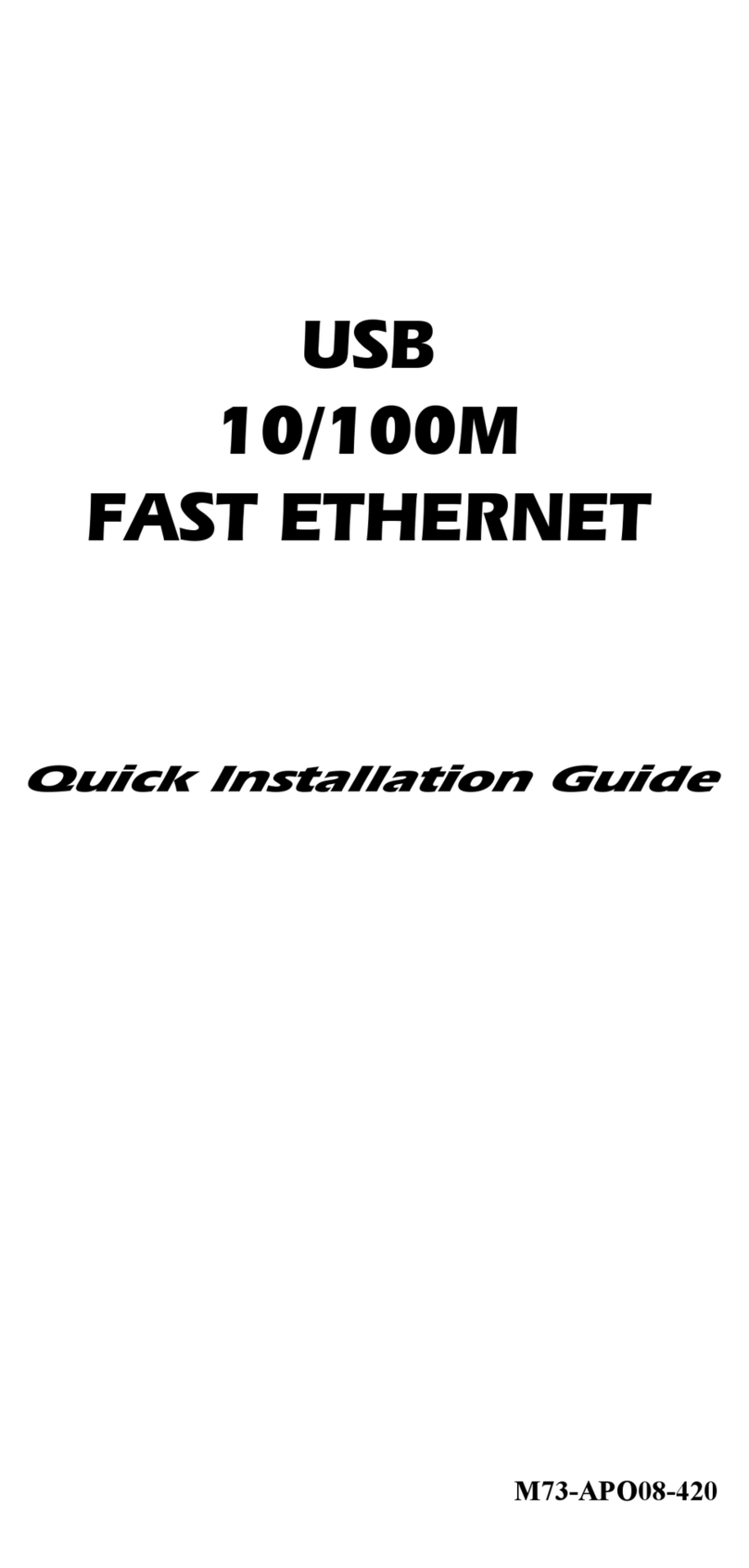
Abocom
Abocom 10/100M Fast Ethernet M73-APO08-420 Quick installation guide
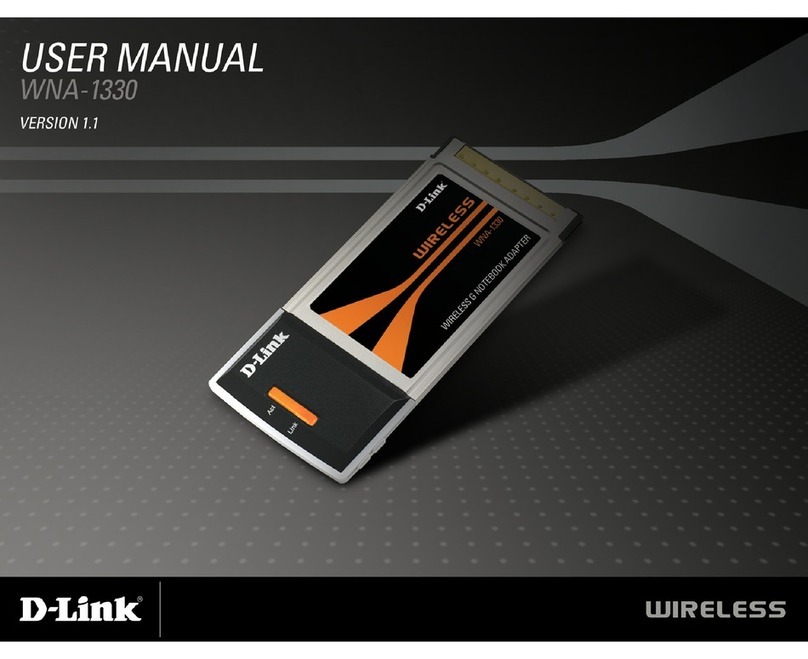
D-Link
D-Link WNA-1330 user manual
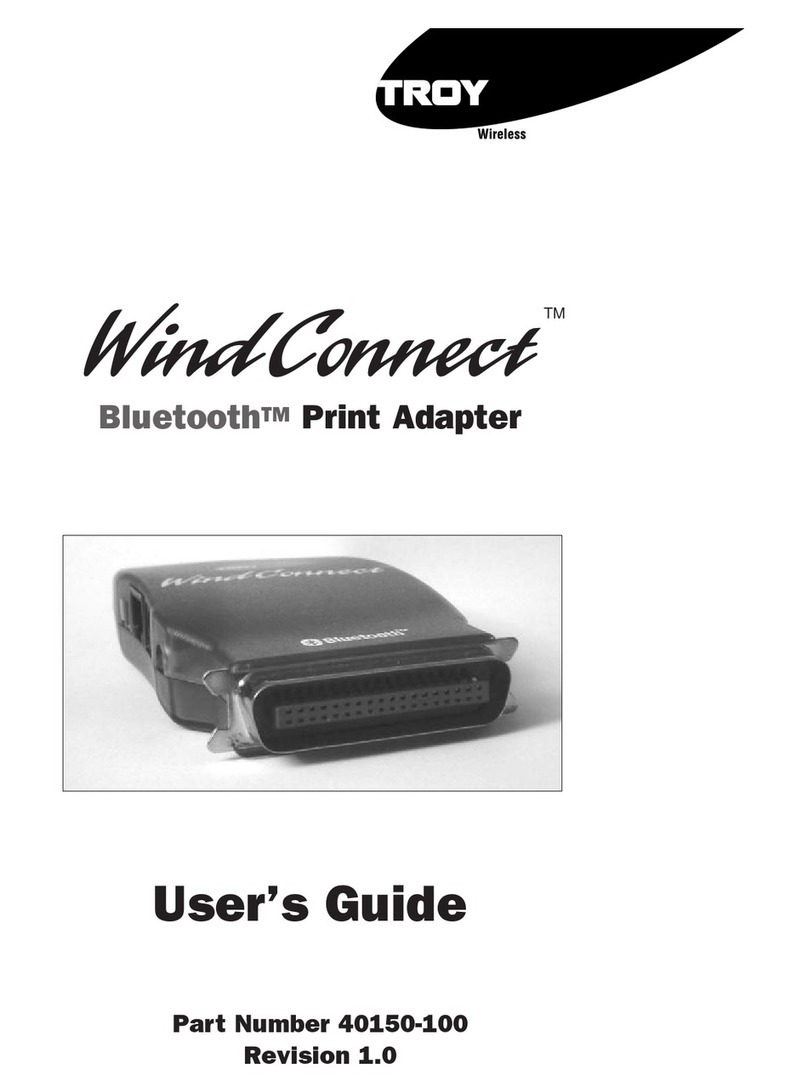
TROY Group
TROY Group WindConnect WindConnect BluetoothTM Print... user guide