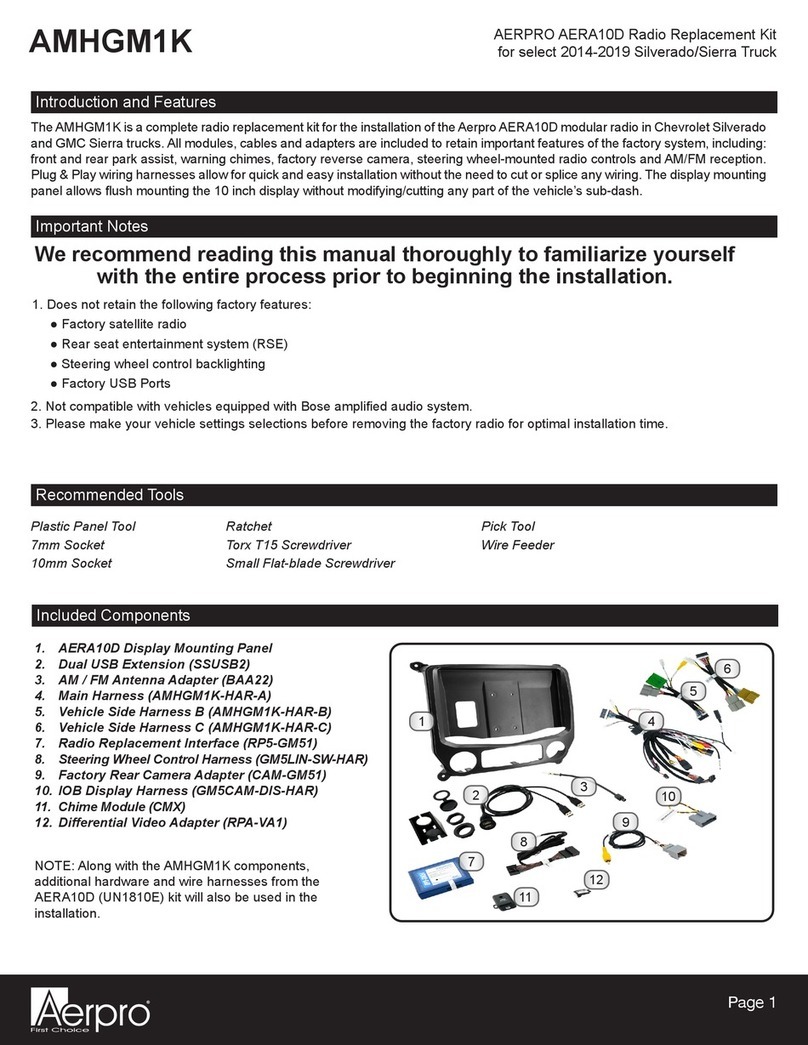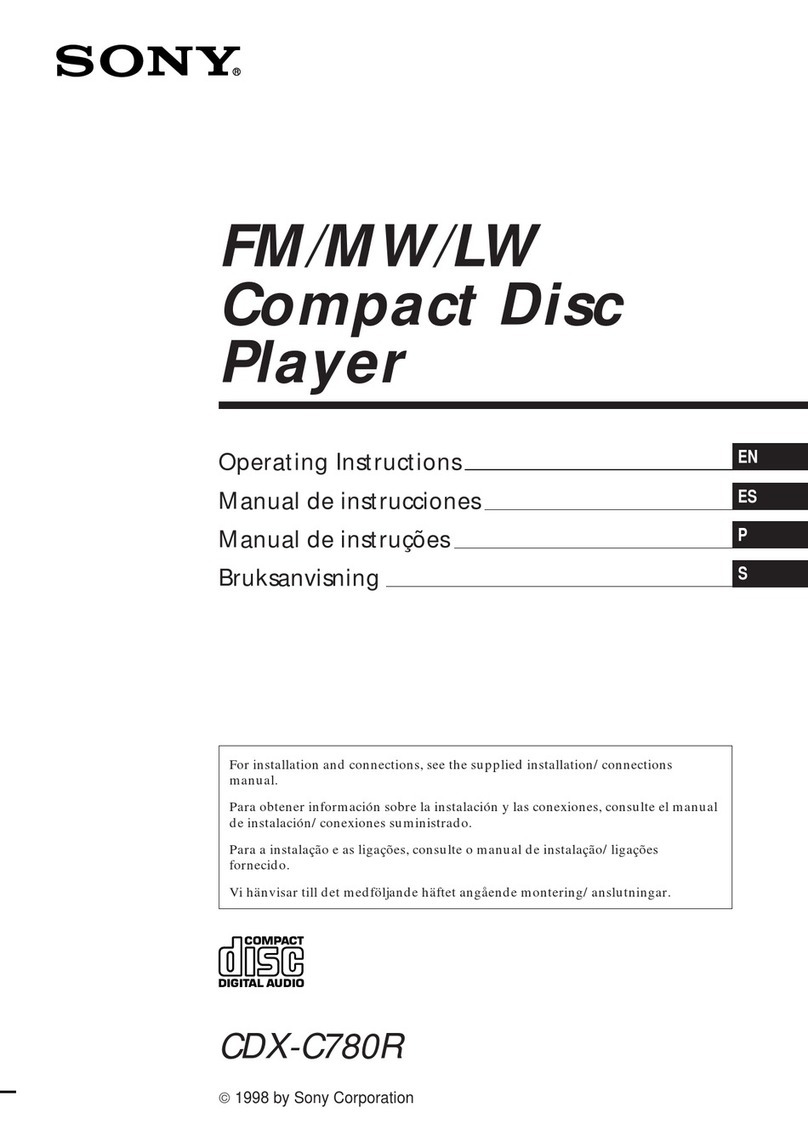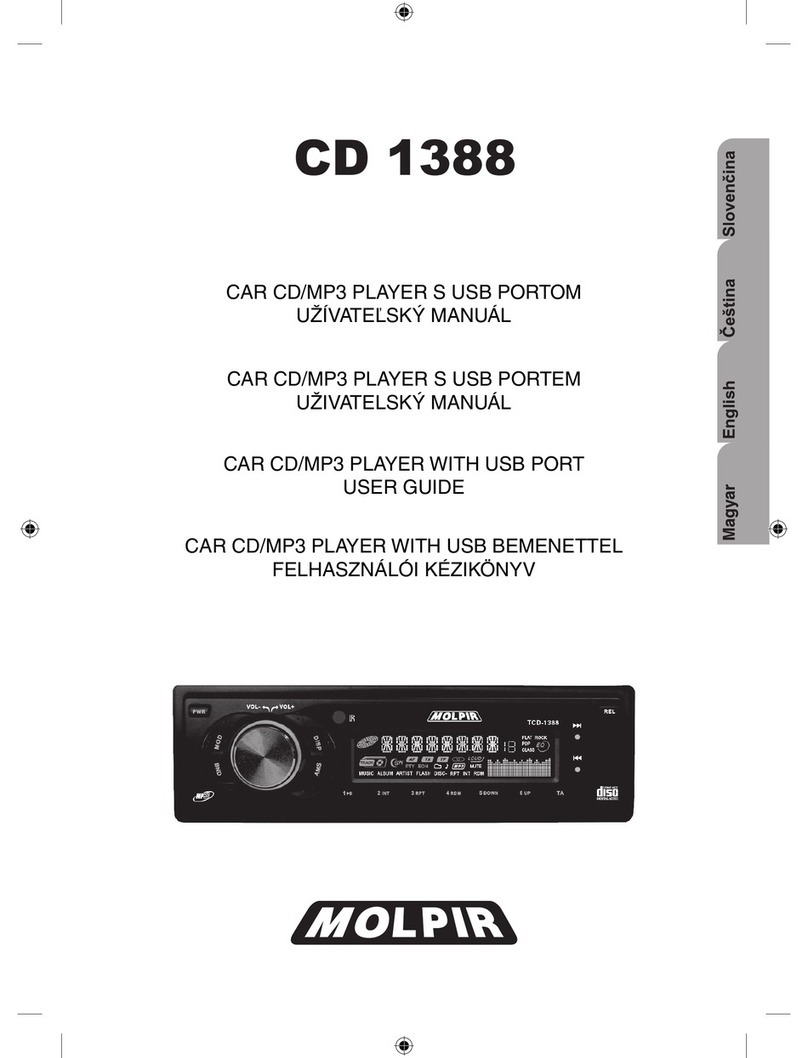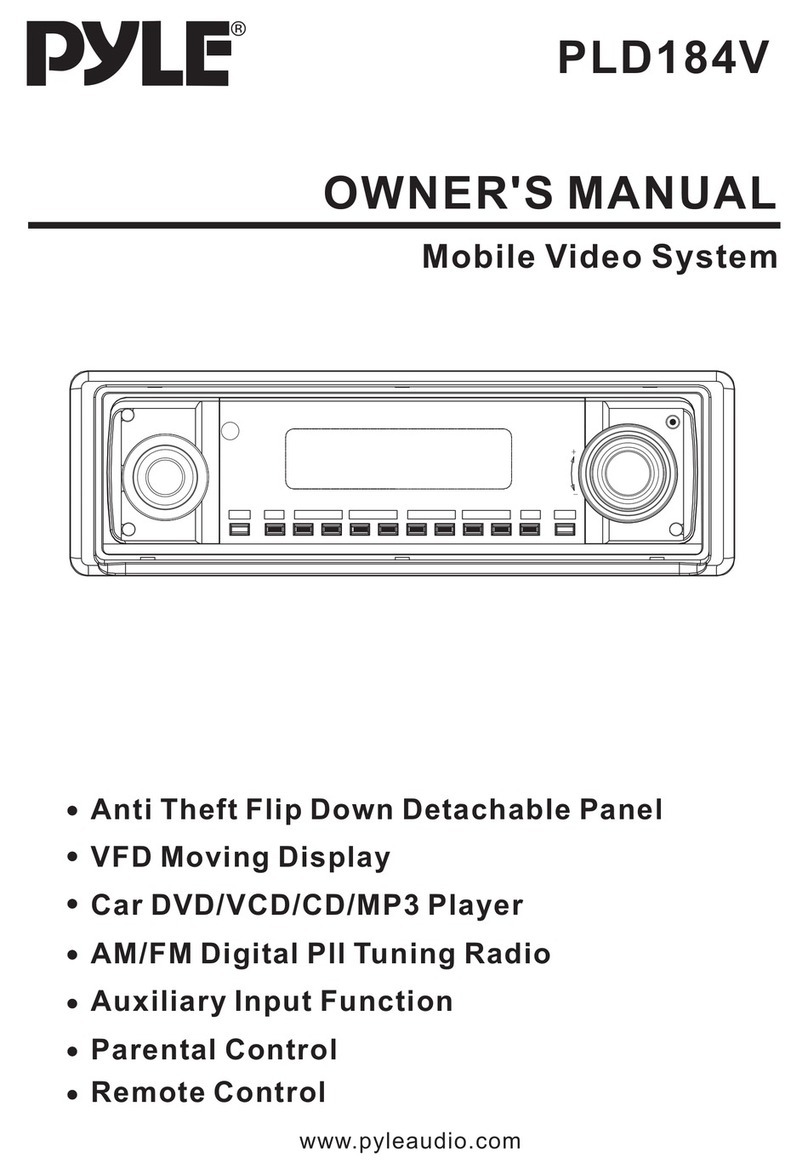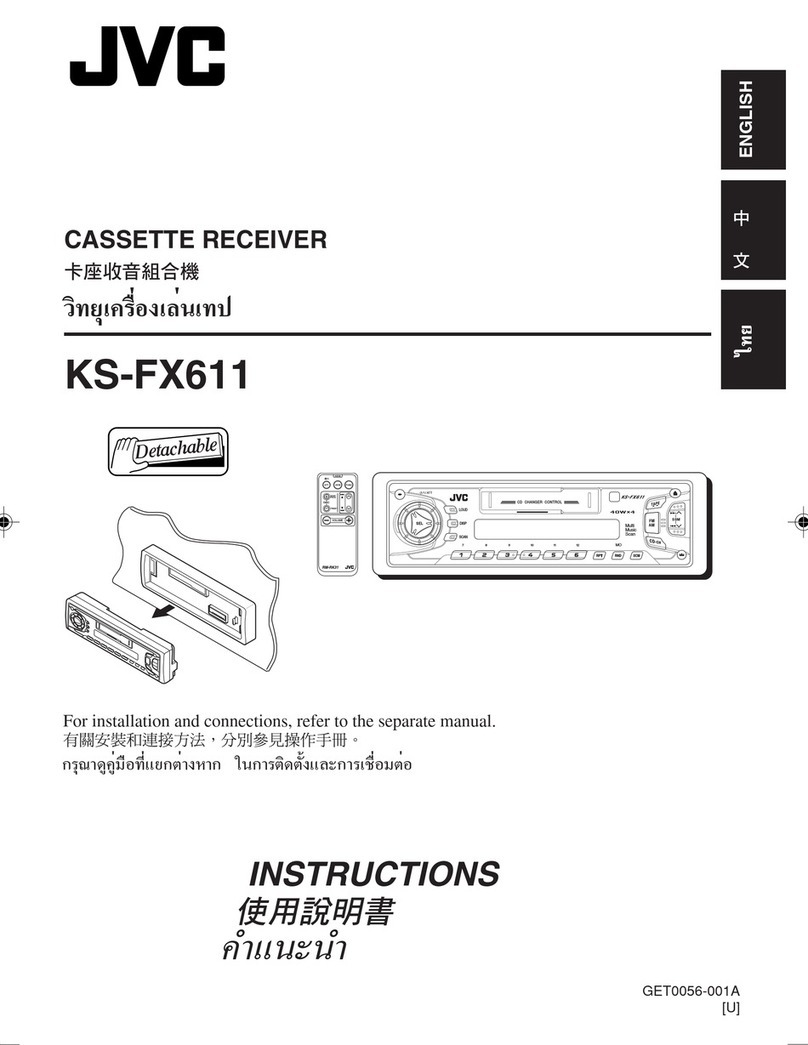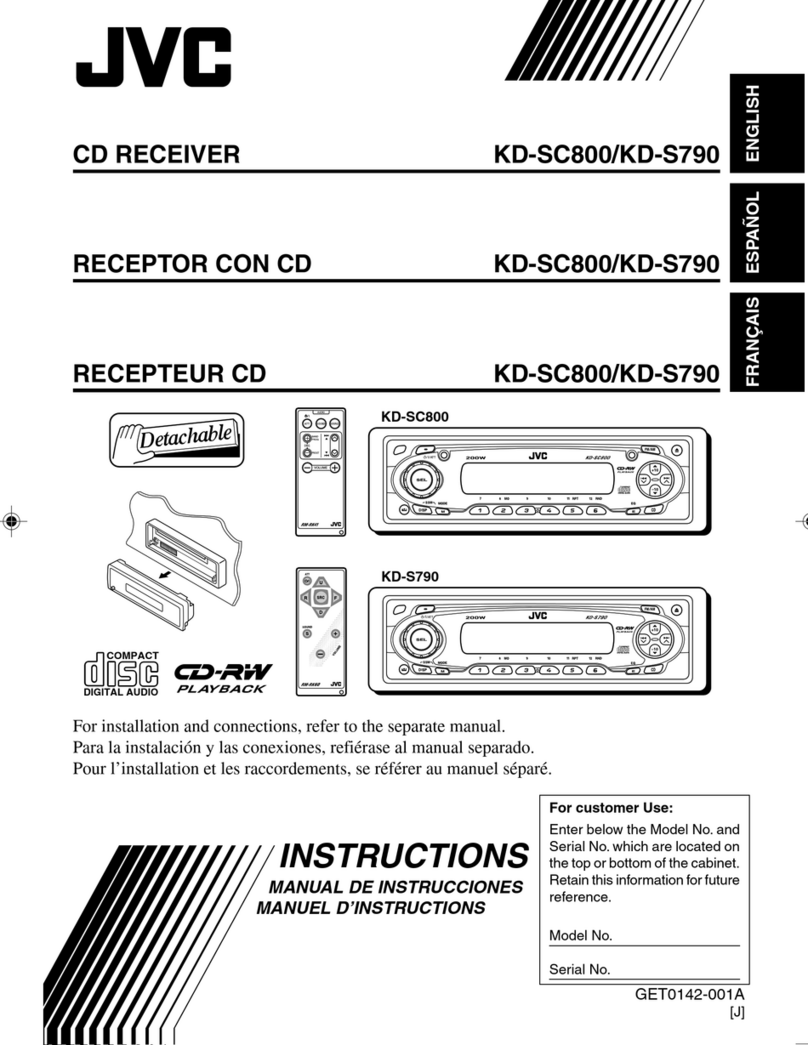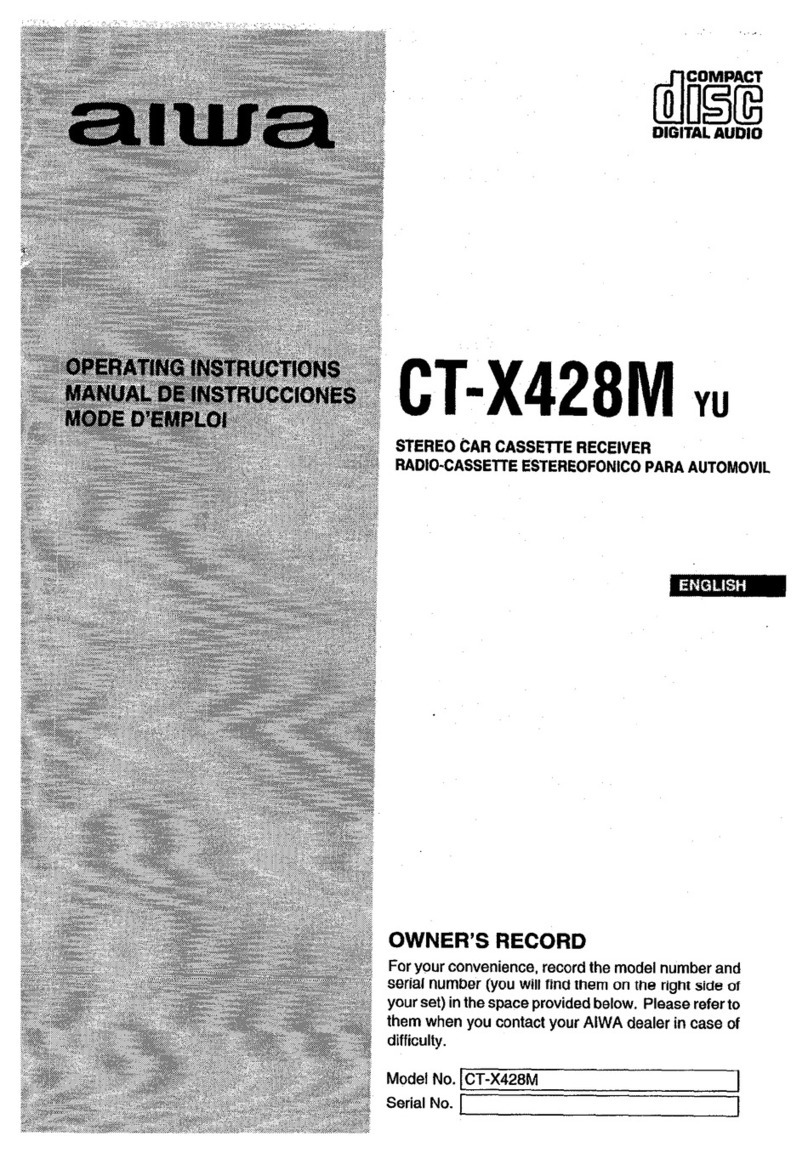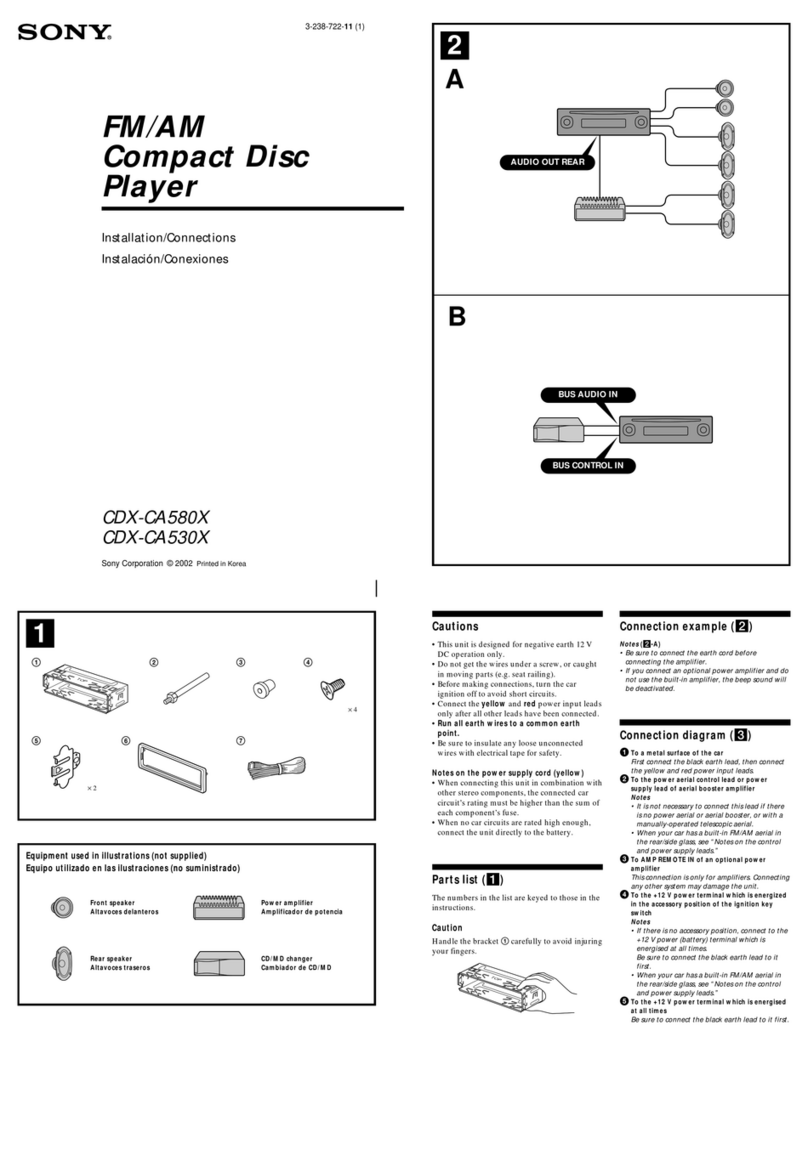Aerpro AMHJP2K User manual

Aerpro AERA10 Radio Replacement Kit for Jeep
Wrangler JL and Jeep Gladiator JT Vehicles
AMHJP2K
Page 1
Introduction and Features
The AMHJP2K is a complete radio replacement kit with integrated climate control retention for select Jeep Wrangler JL
and Jeep Gladiator JT vehicles. All modules and cables are included to retain important features of the factory
system, including: steering wheel-mounted radio controls, factory reverse camera, USB ports, and AM/FM reception.
Data integration with the vehicle and the Aerpro AERA10D radio allows for the retention and addition of the
following features: vehicle performance gauges and information, climate controls, vehicle settings, factory amplifier
control, and forced camera activation. Simplified installation and setup menus allow direct programming of camera
triggers, steering wheel controls, and other settings of the radio and CH4A-JW18 interface. See Important Notes
(next section) for additional information.
Plug & Play wiring harnesses and cables allow for quick and easy installation without the need to cut or splice any
wiring.
Important Notes
1. Does Not Retain:
Cluster Display Features
• Compass (when equipped with 7” or 8.4” screen)
• Clock
• Phone pop-ups
• Navigation pop-ups
Factory Amplier Features
• Speed Controlled Volume
We recommend reading this manual thoroughly to familiarize yourself with the entire process
prior to beginning the installation.
Tools needed for installation: 7mm socket, 10mm socket, ratchet,
ratchet extension, T20 torx screwdriver, T25 torx screwdriver,
pick tool or small flathead screwdriver, plastic panel removal tool.
1. AERA10D Display Mounting Panel
2. 18” Data Harness (10P-2-10P-18)
3. CAN-Bus Connection Harness (MQS4PT-36)
4. Radio Module Mounting Brackets
5. Chime Speaker Mounting Accessories
6. Screen Panel Clips and Mounting Bracket Screws
7. External Chime Speaker
8. 7’ USB Port Retention Adapter (USB-UN2)
9. AM / FM Antenna Adapter (BAA22)
10. 8” USB Hub Retention Adapter (USB-UN1)
11. 6” Data Harness (10P-2-10P-6)
12. PAC-LINK Interface Module (PL1)
13. HD Camera Retention Module (RPA-HD1)
14. Radio Replacement Interface Module
(CH4A-JW18)
15. 12” HDMI Cable
16. Main Wiring Harness (RPK-JW18-HAR)
Tools Needed; Included Components
1
4
6
14
15
10
16
8
5
2
11
3
13 7
9
12
2. When connected properly, the USB port inside the center console will function for Apple Carplay/Android Auto, and all
other USB ports will be used for USB thumb drives and charging only.
3. When connecting an HDMI streaming device to the RPA-HD1, use an HDMI extension cable to position it away from the
module to ensure proper functionality. We recommend placing the HDMI device in the glove box. Failure to follow the
directions may result in module malfunction.
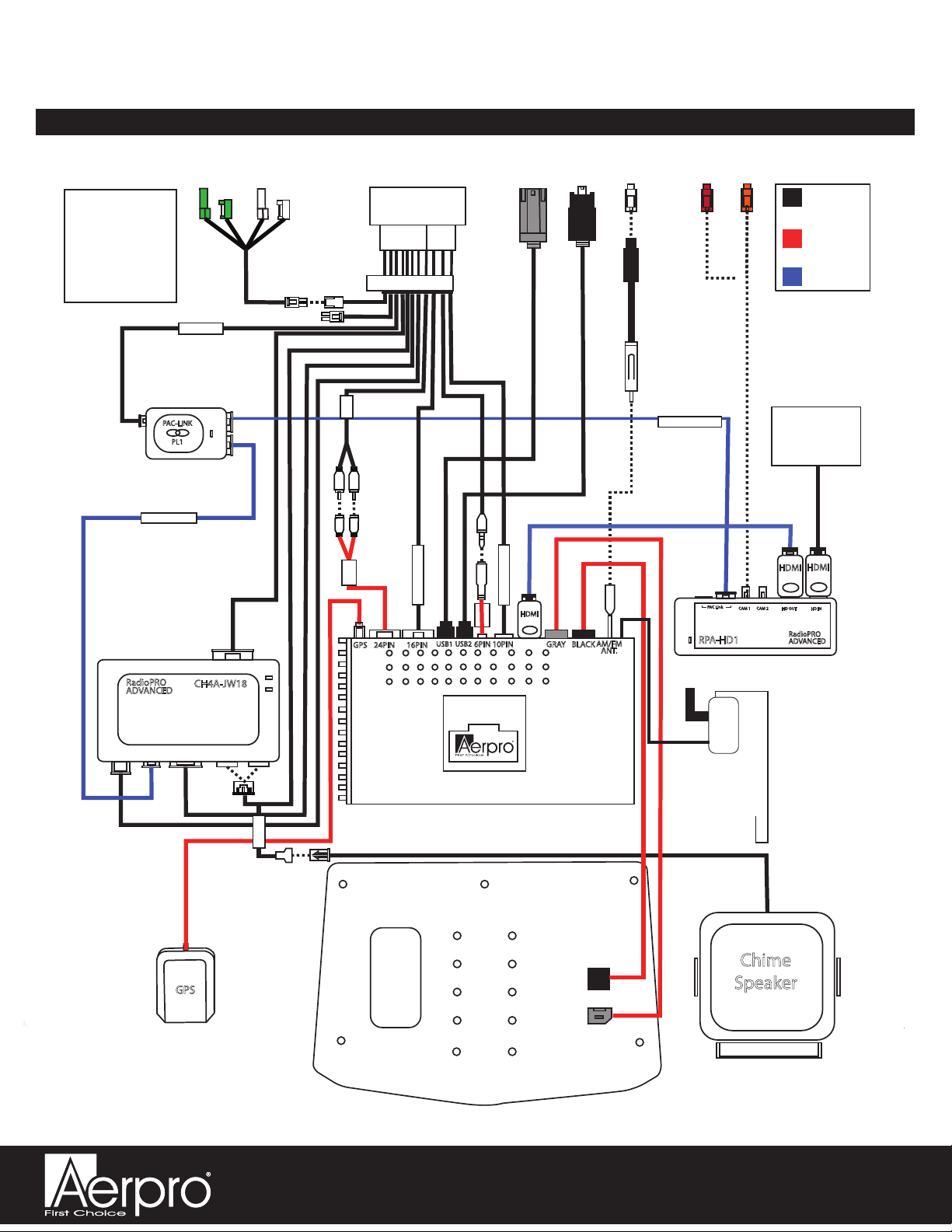
Aerpro AERA10 Radio Replacement Kit for Jeep
Wrangler JL and Jeep Gladiator JT Vehicles
AMHJP2K
Page 2
Complete Wiring Diagram Overview
Chime
Speaker
GPS
PAC-LINK
PL1
CH4A-JW18
RadioPRO
ADVANCED
RPK-JW18-HAR
USB-UN2USB-UN1
AUX
10P-2-10P-18
10P-2-10P-6
PAC-LINK
PAC
Connection
Aerpro
Connection
Main Harness
Connection
*Connections shown
are all required for
full functionality of
the kit and radio. If
adding additional
components,
additional connections
will be needed. OR
CHIME
*Only required in
vehicles with Safety
Group features
Connect to
HDMI Device
(cable sold
seperately)
HDMI HDMI
PAC Link CAM 1 CAM 2 HD OUT HD IN
HDMI
RadioPRO
GPS 24PIN 16PIN USB1 USB2 6PIN 10PIN GRAY BLACK AM/FM RPA-HD1 ADVANCED
ANT.
DAB+
Antenna
A/V IN
16PIN RADIO
SWI
10PIN RADIO
UN1810E
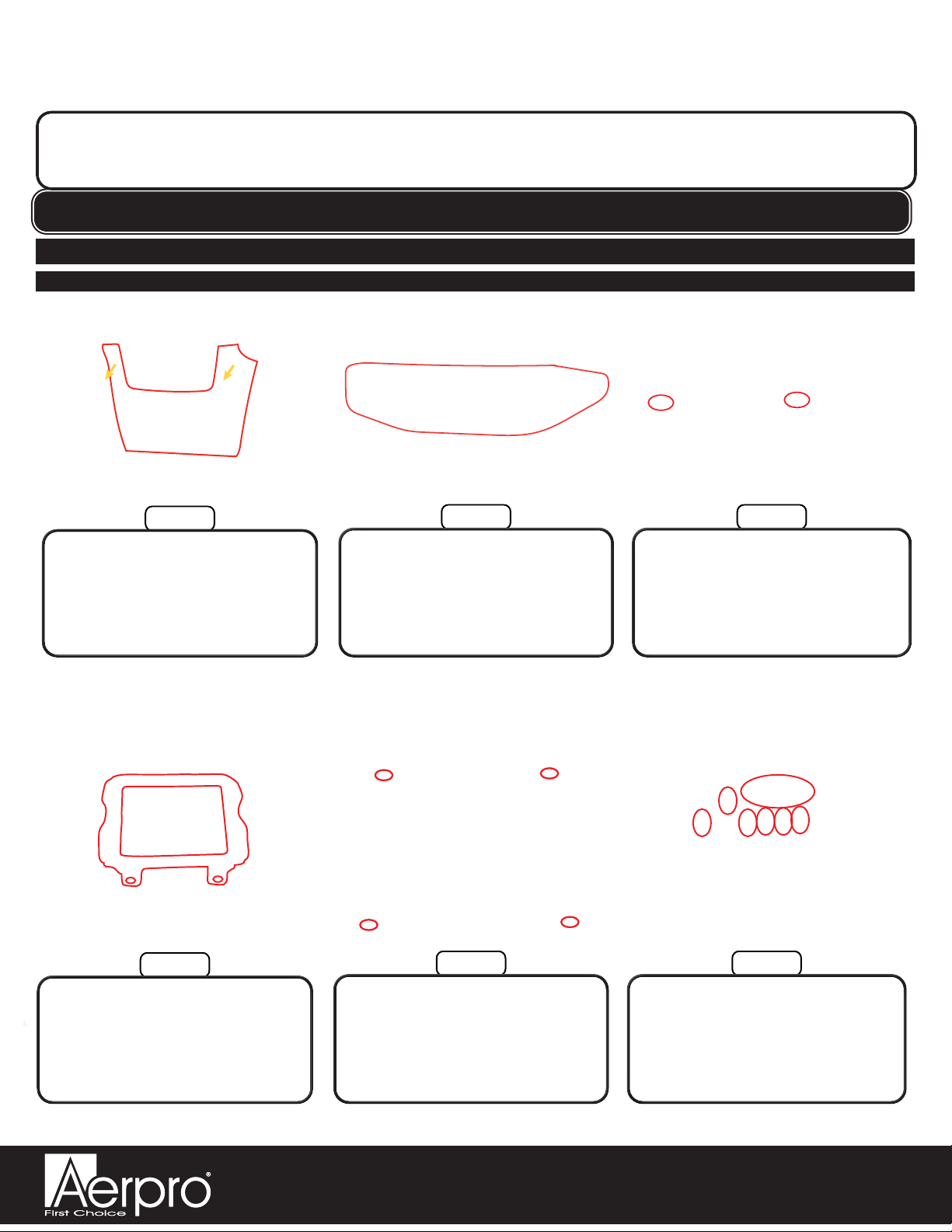
Aerpro AERA10 Radio Replacement Kit for Jeep
Wrangler JL and Jeep Gladiator JT Vehicles
AMHJP2K
Page 3
Step 3Step 2
Step 1
NOTE: LEFT HAND DRIVE VEHICLE PICTUREDFOR ILLUSTRATION PURPOSES ONLY
Section 1: Disassembly
Part One: Radio Removal
Disconnect the push-to-start button
and climate control connectors
from the back of the climate control
panel and remove.
Grasp the climate control panel at
the exposed left edge and pull out
to unclip the left side, then work
your fingers around the remaining
edges of the panel to fully unclip it.
Pull out at the top of the knee
bolster to release the retaining
clips, then work your hands down
the edges of the knee bolster to
release the remaining clips and
remove the panel.
Step 6Step 5
Step 4
Disconnect the antenna and USB
connectors from the back of the
radio, then disconnect the 52-
pin dock-and-lock connector and
remove the radio.
Remove the four 7mm screws
securing the radio in place, then
lift the radio out of the radio
cavity.
Remove the two 7mm screws
securing the radio bezel to the
dash, then pull outward on
the radio bezel to unclip it and
remove.
This installation manual will cover the necessary order of procedures to complete the installation
eciently and to avoid redoing any steps along the way. The order will be as follows; Disassembly,
Radio Unit Mounting Preparation, Radio Unit Harness Connections and Preparation, In-Vehicle Harness
Connections and Preparation, Radio Unit Installation, and Reassembly.
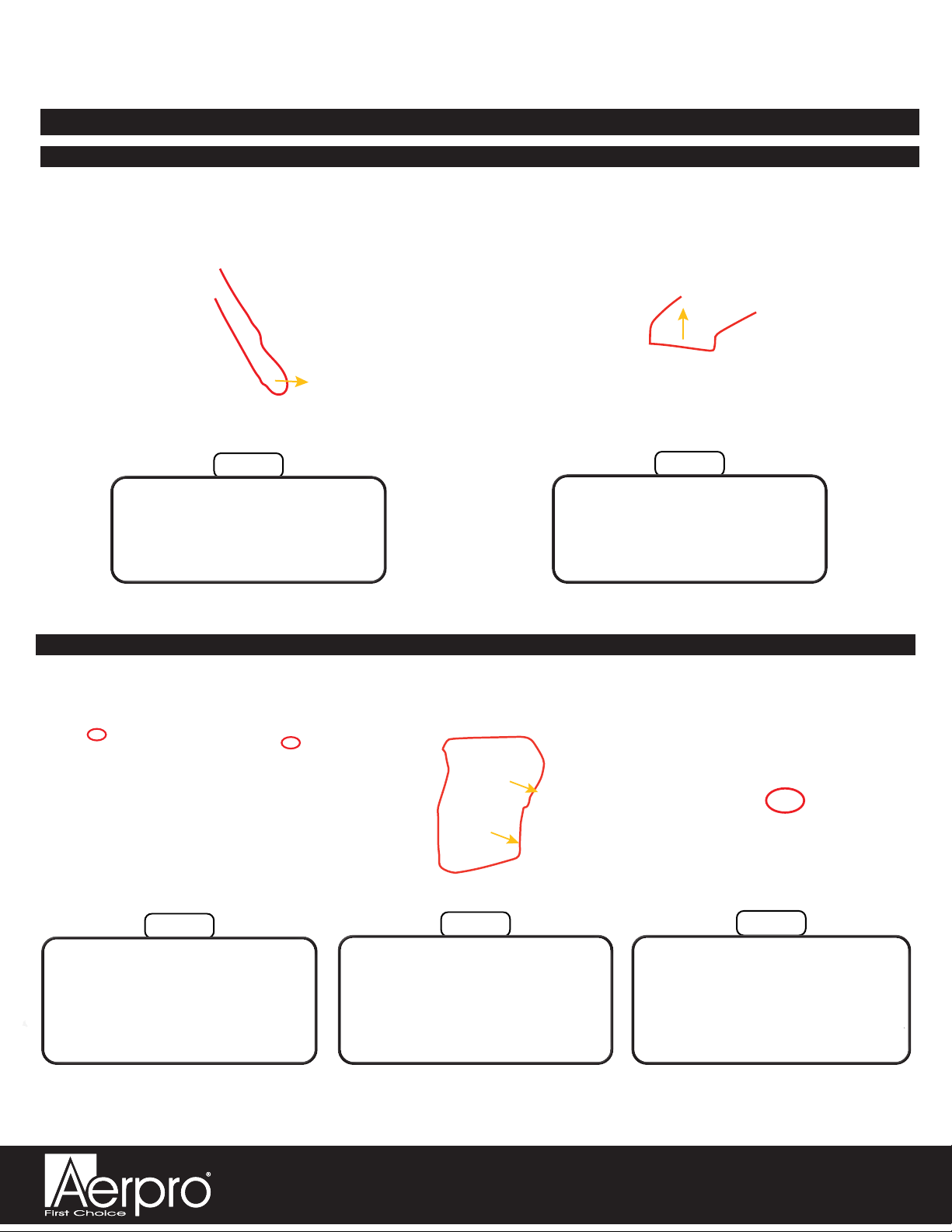
Aerpro AERA10 Radio Replacement Kit for Jeep
Wrangler JL and Jeep Gladiator JT Vehicles
AMHJP2K
Page 4
Step 2
Step 1
Push up on the glove box stop
tab to allow the glove box to
fall forward out of the glove box
opening, then unhinge the bottom
of the glove box and remove.
Open the glove box and unclip
the soft-open sliding arm clasp
from the left side of the glove box.
Step 3
Step 2
Step 1
Disconnect the inner center
console USB port connector.
While pulling the panel towards
the rear of the vehicle, use a
plastic panel removal tool to
release the clips securing the
panel in place and remove.
Open the center console storage
lid, then remove the two T20 torx
screws securing the rear console
panel in place.
Part Two: Glove Box Removal
Part Three: Center Console Panel Removal
Section 1: Disassembly (cont.)

Aerpro AERA10 Radio Replacement Kit for Jeep
Wrangler JL and Jeep Gladiator JT Vehicles
AMHJP2K
Page 5
Part Four: Door Sill Trim Removal
Section 1: Disassembly (Cont.)
Step 2
Step 1
Use a plastic panel removal tool
to open the driver side handle
bolt covers, then remove the two
10mm bolts.
Use a plastic panel removal tool
to remove the panel on the driver
side of the dash.
Step 4
Step 3
Remove the two T25 screws on
the inner-most side of the driver
side upper door seal trim; then,
while pulling towards the middle
of the vehicle, use a plastic panel
removal tool to remove it.
Remove the two T25 screws on
the underside of the driver side
upper door seal trim.
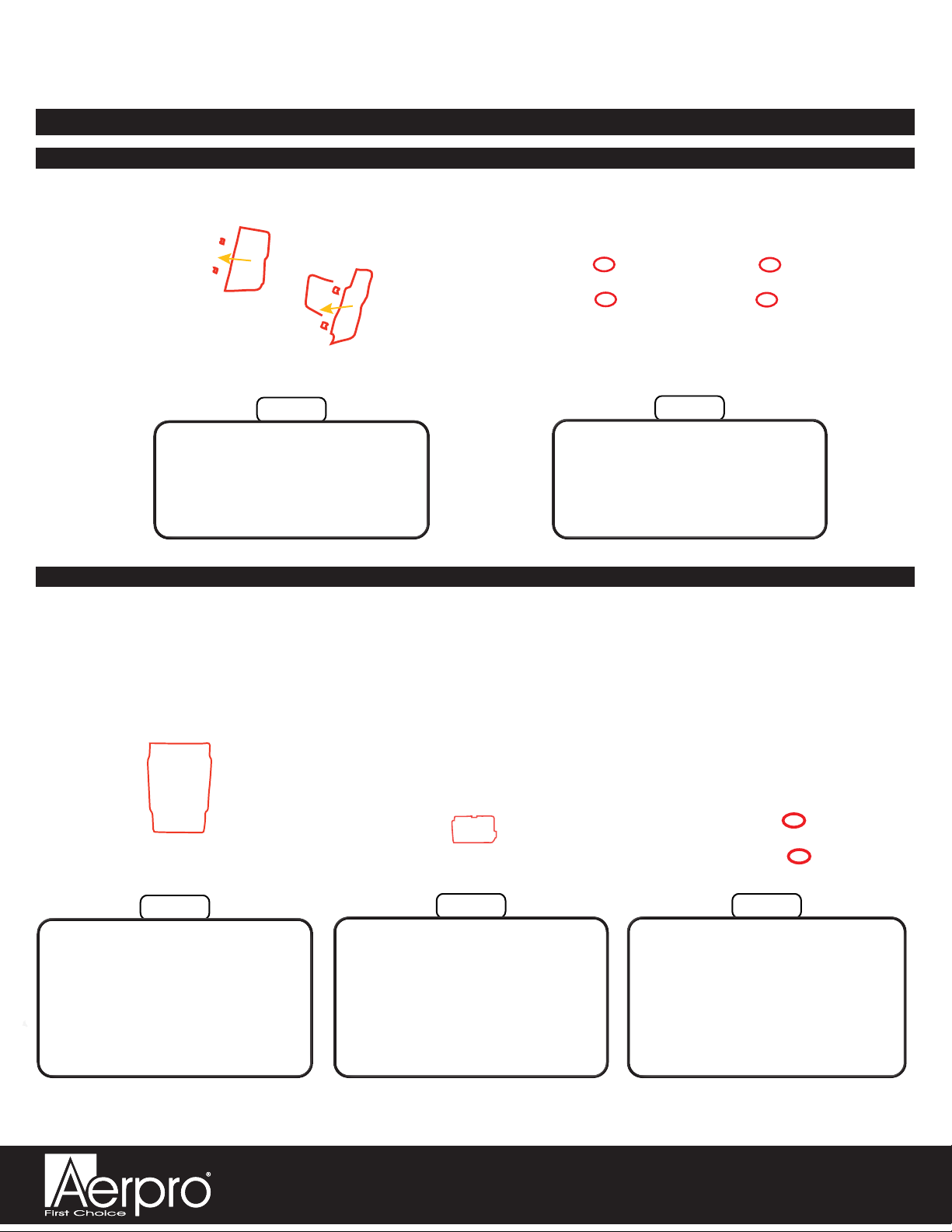
Aerpro AERA10 Radio Replacement Kit for Jeep
Wrangler JL and Jeep Gladiator JT Vehicles
AMHJP2K
Page 6
Section 2: Radio Unit Mounting Preparation
Step 2
Step 1
Secure the side brackets to
the main bracket using the four
#10x3/8 Phillips course threaded
screws.
Slide the left and right side
brackets (marked by the letters
LH and RH) into the back of the
main bracket (the orientation of
the main bracket is marked by the
part number at the top).
Step 3Step 2
Step 1
Mount the AERA10D radio module
onto the side brackets using the four
M5x10 Phillips screws (only two
shown). Ensure that the ports for
connections on the radio module are
facing down.
Mount the PAC-LINK module to
the lower part of the CH4A-JW18
module using a piece of the
provided double-sided tape.
Mount the CH4A-JW18 module to
the left and right inner mounting
tabs of the radio module
mounting brackets using zip ties.
Ensure the module is oriented
with the part number (CH4A-
JW18) on the right side.
Part One: Assembling the Radio Module Mounting Brackets
Part Two: Mounting the Interface Modules and AERA10D Radio Module
Note: It does not matter what the DIP switches on the
CH4A-JW18 module are set to.
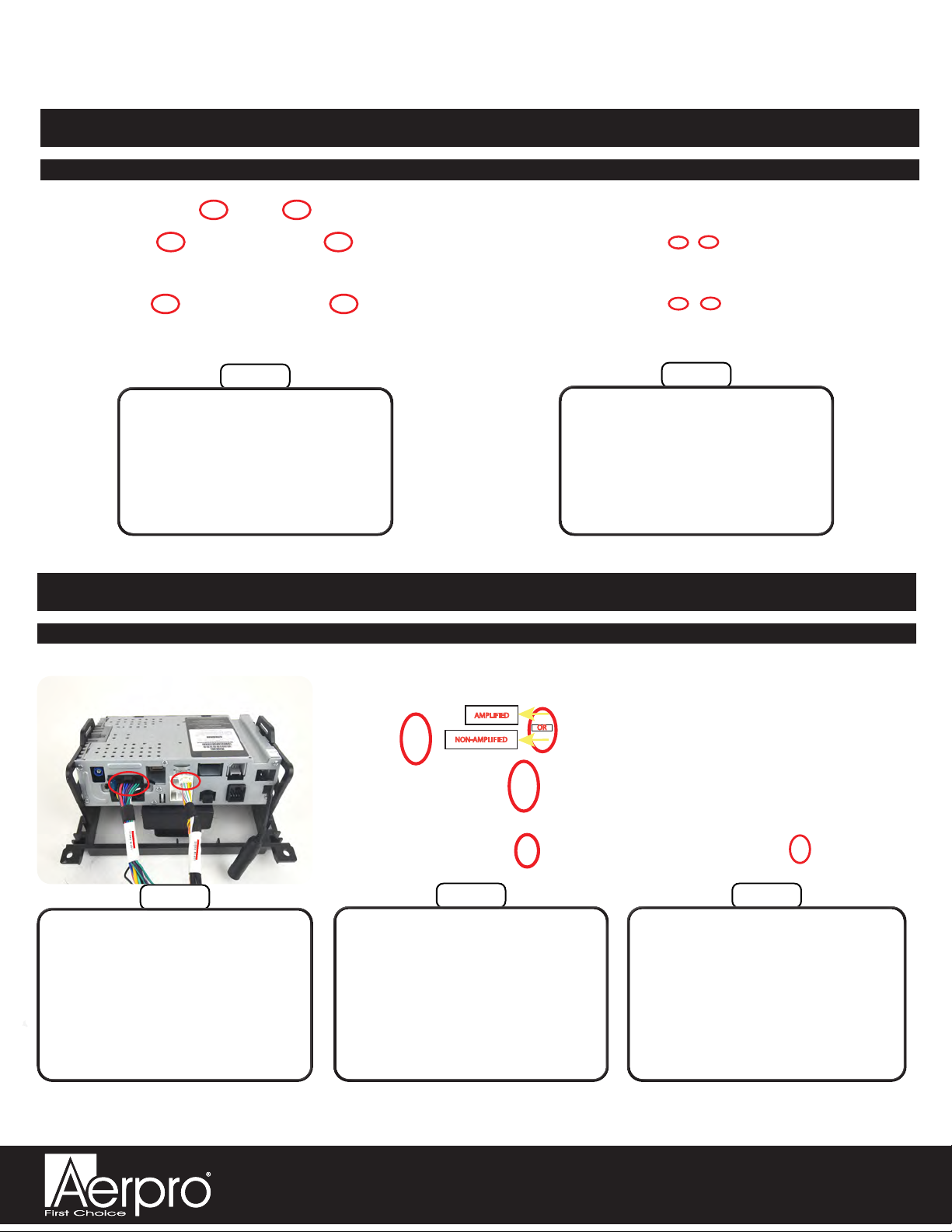
Aerpro AERA10 Radio Replacement Kit for Jeep
Wrangler JL and Jeep Gladiator JT Vehicles
AMHJP2K
Page 7
Section 2: Radio Unit Mounting Preparation (cont.)
Section 3: Radio Unit Harness Connections and Preparation
Step 3Step 2
Step 1
Connect the PL1 interface module
connector labeled “PAC LINK” into
the 3-pin port on the PAC-LINK
interface module.
OR
AMPLIFIED
NON-AMPLIFIED
Connect the four CH4A-JW18
interface module connectors
into the appropriate ports on the
CH4A-JW18 interface module.
Ensure that the 12-pin connector
is plugged into the correct audio
output port (this depends on if the
vehicle is equipped with a factory
amplier or not).
Connect the two AERA10D
radio module connectors which
are labeled “16PIN RADIO”
and “10PIN RADIO” into the
appropriate ports on the
AERA10D radio module.
Part One: Main Harness Connections (RPK-JW18-HAR)
Part Three: Assembling the Screen Mounting Panel
Step 2
Step 1
Lay the radio screen into the
mounting panel and secure it to
the panel using the four M4x12
screws included in your
AERA10D kit.
Install the six orange
retaining clips onto either the
AERA10D mounting panel
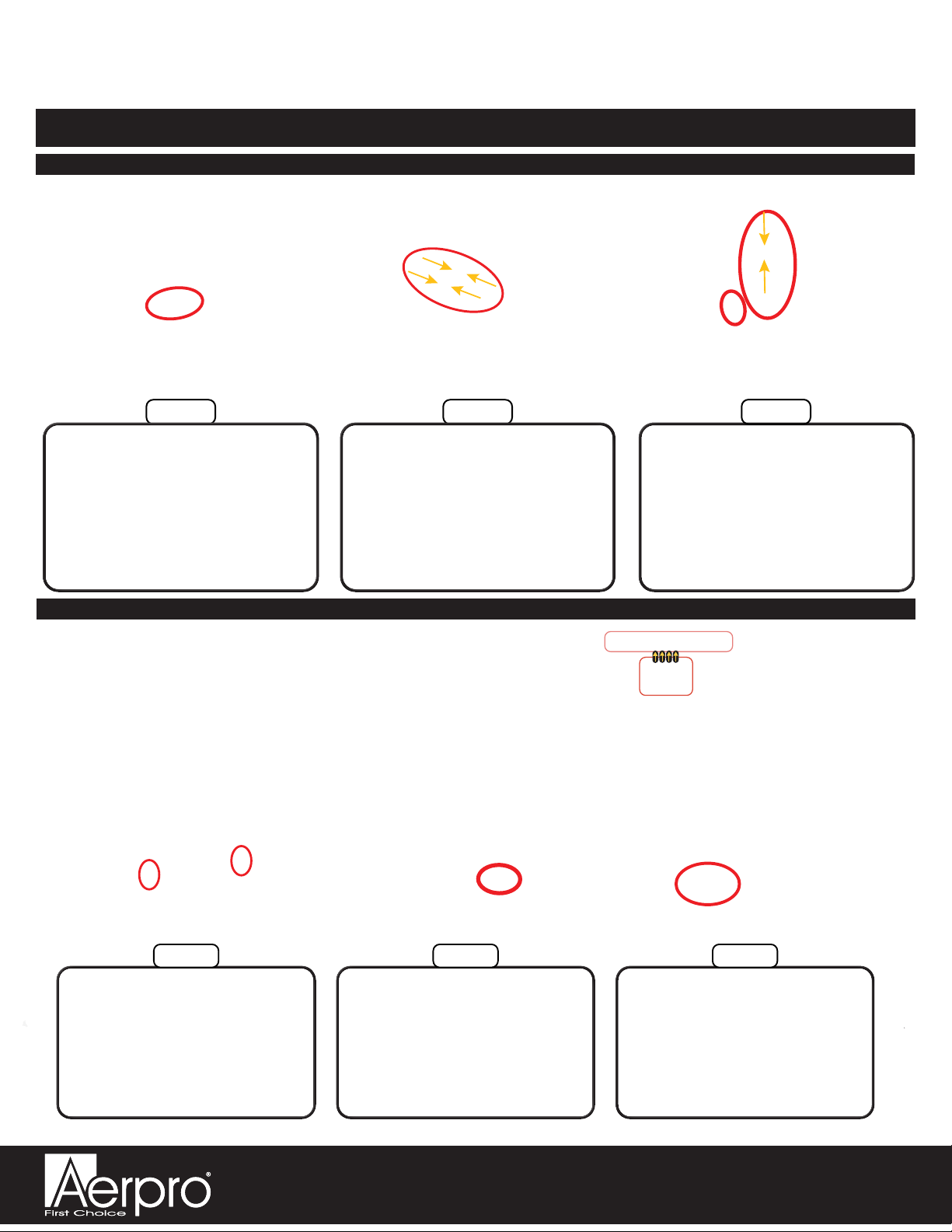
Aerpro AERA10 Radio Replacement Kit for Jeep
Wrangler JL and Jeep Gladiator JT Vehicles
AMHJP2K
Page 8
Section 3: Radio Unit Harness Connections and Preparation (cont.)
Connect one end of the 18” harness
(10P-2-10P-18) into either of the two
10-pin PAC Link ports on the RPA-
HD1 interface module. The other
end will be connected to the open
10-pin port on the PL1 interface
module after mounting the radio unit
into the vehicle.
Connect one end of the 6”
harness (10P-2-10P-6) into the
10-pin expansion port on the
CH4A-JW18 interface module,
then connect the other end into
either of the two 10-pin ports on
the PL1 interface module.
Part Two: 10P-2-10P Harness and HDMI Connections
Part One: Main Harness Connections (RPK-JW18-HAR) (cont.)
Step 5Step 4
Connect the white and red male
RCAs labeled “OEM AUX AUDIO”
on the RPK-JW18-HAR into the
white and red female RCAs
labeled “LINE IN / AUX IN” on the
A/V Aerpro RCA harness.
Connect the 24-pin A/V Aerpro
RCA harness (provided in the
AERA10D radio box) into the
24-pin port on the Aerpro radio
module.
Step 6
Connect the 6-pin SWI / IR harness
(provided in the AERA10D radio box)
into the 6-pin port on the Aerpro radio
module, then connect the 3.5mm jack
labeled “STEERING WHEEL
CONTROL” on the RPK-JW18-HAR
into the female 3.5mm connector
labeled “SWI” on the Aerpro SWI / IR
harness.
Connect one end of the 12” HDMI
cable into the HD OUT port on the
HD1 interface module. The other
end will be connected to the
HDMI input port on the AERA10D
module after mounting the HD1
interface module into the vehicle.
Step 1
Prior to making connections to the RPA-HD1 module,
verify that all 4 of the module’s DIP Switches are set to the
up position (OFF).
DIP SWITCHES LOCATED ON TOP
SIDE OF MODULE
Step 2 Step 3
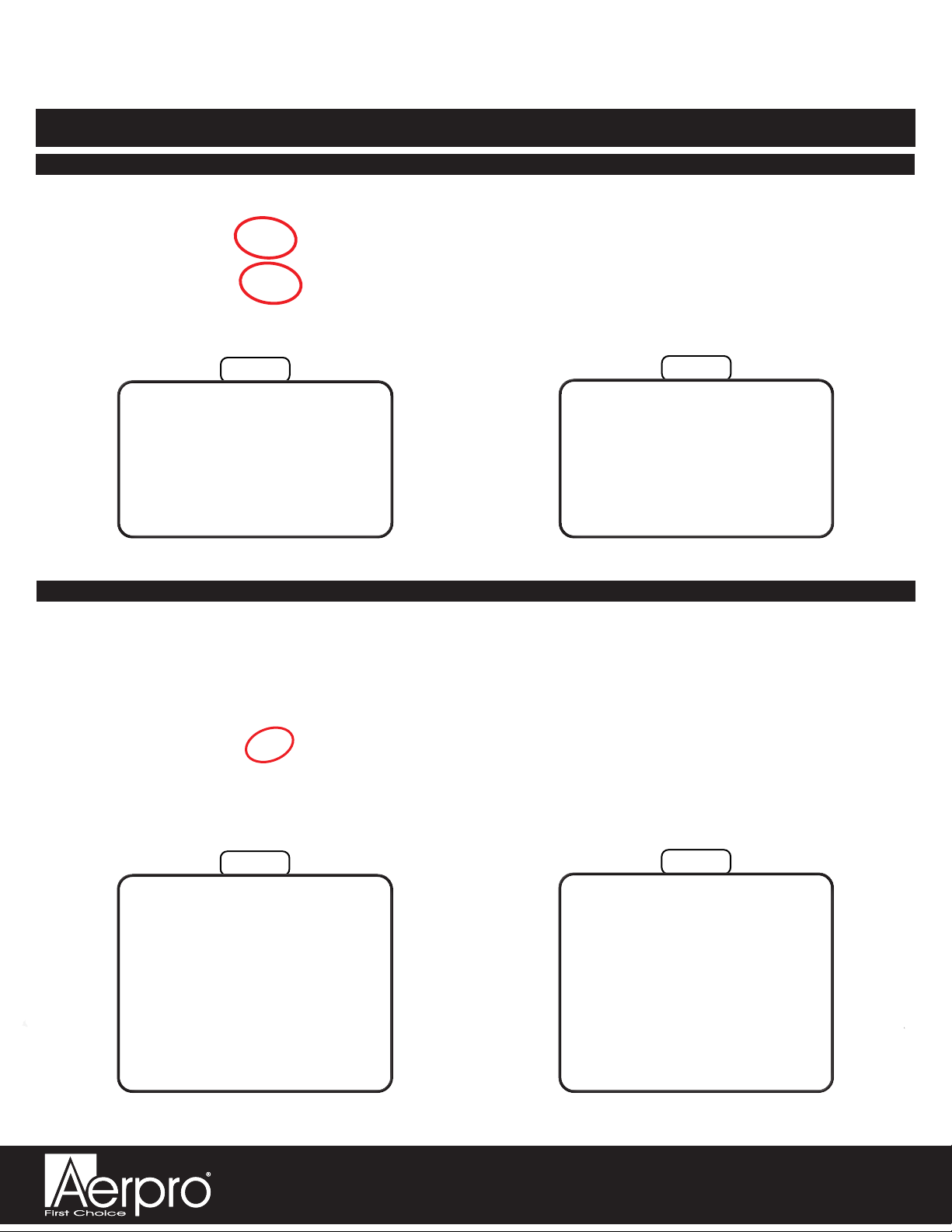
Aerpro AERA10 Radio Replacement Kit for Jeep
Wrangler JL and Jeep Gladiator JT Vehicles
AMHJP2K
Page 9
Section 3: Radio Unit Harness Connections and Preparation (cont.)
Part Three: AERA10D Display Connections
Step 2
Step 1
Route the display harness and
cable through the front opening of
the main radio module mounting
bracket.
Connect one end of the 8-pin display
power harness into the
8-pin port on the AERA10D radio
module, then connect the LVDS
display video cable into the LVDS
display port on the AERA10D radio
module. (Both of these cables are
provided in the Aerpro radio box.)
Part Four: Securing the Wire Harness
Step 2
Step 1
Secure each end of one backstrap
(included in the AERA10D radio
box) to the plastic eyelets on the
side radio module mounting
brackets, then use zipties to secure
the factory style
52-pin connector and the rest of the
radio unit wiring to the back strap.
(The unit should resemble
the image pictured when complete.)
Run a zip tie through the metal
eyelet on the connections side
of the AERA10D radio module,
then tighten it down around the
main wiring harness to secure
it in place tightly against the
radio module.
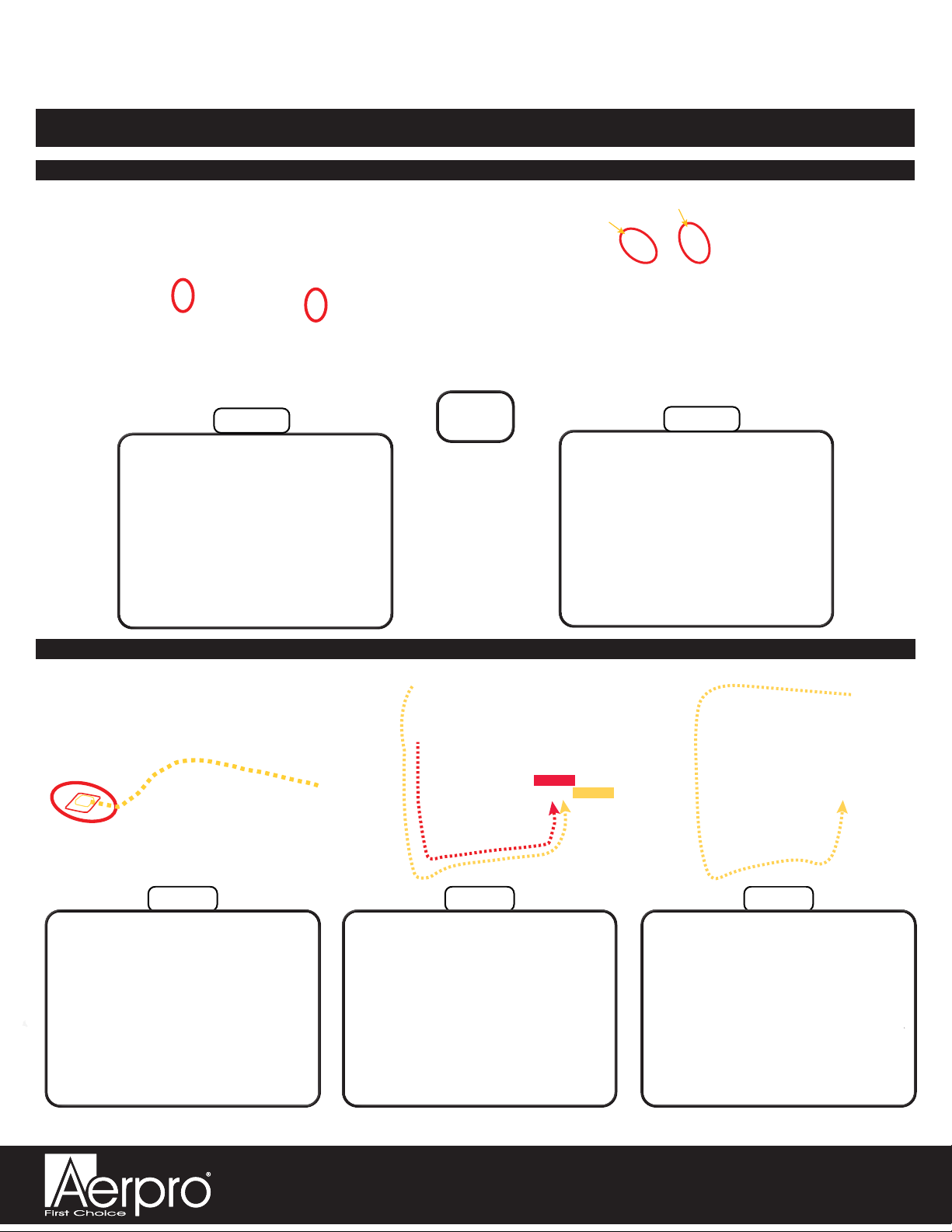
Aerpro AERA10 Radio Replacement Kit for Jeep
Wrangler JL and Jeep Gladiator JT Vehicles
AMHJP2K
Page 10
Section 4: In-Vehicle Harness Connections and Preparation
Step 1
If there are no open ports on the
CAN junction blocks, unplug one
factory male connector and insert
it into the same colored female
connector on the MQS4PT-36
harness, then insert the male
connector on the MQS4PT-36
harness into the now empty port
on the CAN junction block.
Behind the glovebox, connect
the male white connector from
the MQS4PT-36 harness into the
green CAN junction block and
the male green connector from
the MQS4PT-36 harness into the
white CAN junction block, then
run the 4-pin connector on the
MQS4PT-36 harness behind the
dash to the radio opening.
Part One: CAN Connections Harness (MQS4PT-36)
Step 1A
Part Two: GPS & DAB+ Antenna and External Microphone (provided in AERA10D radio box)
Step 2Step 1
Route the GPS & DAB+ cables
down the A-pillar past the plastic
dash side panel, then route the
cablesbehind the lower dash below
the steering column and then up the
center stack to the radio opening.
(Secure with zip ties along the way.)
DAB+
GPS
Clean the area next to the factory
antenna on the center roll cage
structure and stick the GPS
mounting plate to it. Then, secure
the GPS antenna to the mounting
plate (it is magnetic). Route the
cable behind the trim panels of
the roll cage over to the driver
side A-pillar.
Step 3
If you choose to use the external
microphone instead of the internal
microphone, mount it to the upper
windshield trim panel above the
rear-view mirror, then route the
cable underneath the trim panels
across the upper windshield and
follow the route of the GPS & DAB+
cablesto the radio opening.
OR Step 1B

Aerpro AERA10 Radio Replacement Kit for Jeep
Wrangler JL and Jeep Gladiator JT Vehicles
AMHJP2K
Page 11
Section 4: In-Vehicle Harness Connections and Preparation (cont.)
Part Three: Chime Speaker
Step 2
Route the chime speaker cable
behind the dash panels to the
radio opening.
Remove the knobs from the
chime speaker and mount the
chime speaker bracket to the
metal brace underneath the
steering column using the double
sided tape, mounting bolts, and
wing nuts. Then, reinstall the
speaker to the mounting bracket.
(Two holes must be drilled into
the metal brace to secure the
speaker mounting bracket to it.)
Step 1
Part Four: USB Retention Adapters
Step 2
Connect the USB-UN2 adapter to
the factory USB port in the back
of the center console, then route
the cable along the passenger
side of the center console to the
radio opening.
Connect the USB-UN1 adapter
to the factory USB connector that
was unplugged from the factory
radio.
Step 1
Note: Installation of
the chime speaker
is only required in
vehicles with safety
group features.

Aerpro AERA10 Radio Replacement Kit for Jeep
Wrangler JL and Jeep Gladiator JT Vehicles
AMHJP2K
Page 12
Section 4: In-Vehicle Harness Connections and Preparation (cont.)
Part Five: AM / FM Antenna Adapter and RPA-HD1
Step 2
Connect the factory camera cable
with an orange or red Fakra
connector into the Cam 1 port on
RPA-HD1, then slide the RPA-HD1
through the radio opening into the
cavity behind the dash that is above
the center left air vent or into the
cavity behind the right side of the
climate control mounting area.
Connect the AM/FM antenna
adapter (BAA22) to the antenna
with the white connector that was
disconnected from the factory
radio.
Step 1
Section 5: Radio Unit Installation
Step 2
Disconnect the two 4-pin
connectors on the RPK-
JW18-HAR, then connect the
MALE 4-pin connector on the
MQS4PT-36 harness into the
FEMALE 4-pin connector on the
RPK-JW18-HAR. The MALE
4-pin connector on the RPK-
JW18-HAR will no longer be
used.
Before attempting to mount the
radio unit into the dash, rst
ensure that all excess cables and
wires are tucked into the sides,
out of the way of the radio. The
radio unit is a snug t and will be
dicult to mount into the dash if
there is anything taking up space
behind the radio opening.
Step 1
Part One: Harness and Cabling Connections
Step 3
Connect the 2-pin chime speaker
connector to the main harness.
Note: You can also
place the RPA-HD1
into the cavity that
is below the radio
cavity behind the
climate control
panel on the right
side.

Aerpro AERA10 Radio Replacement Kit for Jeep
Wrangler JL and Jeep Gladiator JT Vehicles
AMHJP2K
Page 13
Section 5: Radio Unit Installation (cont.)
Part One: Harness and Cabling Connections (cont.)
Step 4
Connect the 10P-2-10P-18
connector coming from the RPA-
HD1 interface module into the
open port on the PL1 interface
module, then connect the 52-pin
dock-and-lock connector to the
main OEM radio connector in the
vehicle.
For a complete wiring diagram overview, refer to page 2.
Part Two: Radio Unit Mounting
Step 2Step 1
Connect the AERA10D display
cables into the back of the
AERA10D radio display and
secure it to the radio unit
mounting bracket against the
dash using the orange clips and
the two 7mm screws below the
radio cavity.
While holding the cabling above
the vents in the dash, slide the
radio unit into the radio cavity and
secure it to the dash using the
four 7mm screws that held the
factory radio in place.
Note: Once the radio unit is
slid into the radio cavity, the kit
will not always seat fully into
the dash. There is sometimes
about a 1/4-inch gap between
the screw holes. If the previous
steps of the instructions were
followed, this 1/4-inch gap will
close with the tightening of the
four 7mm screws, allowing the kit
to seat fully into place. If there is
more than a 1/4-inch gap before
installing the screws, slide the
radio unit back out and readjust
the connectors and cables behind
the radio opening until they are no
longer in the way of the radio unit,
then reinstall.
Gray
USB-UN1
adapter cable
Black center console
USB-UN2
adapter cable
1
2
Connect the USBs into the
appropriate ports on the
AERA10D radio module. Ensure
that the USB-UN1 is connected to
port 1, and the center console
USB-UN2 is connected to port 2.
Step 5
5
Connect the AM/FM antenna (3),
the HDMI cable (4), and the GPS
antenna (5).
Step 6
3
4
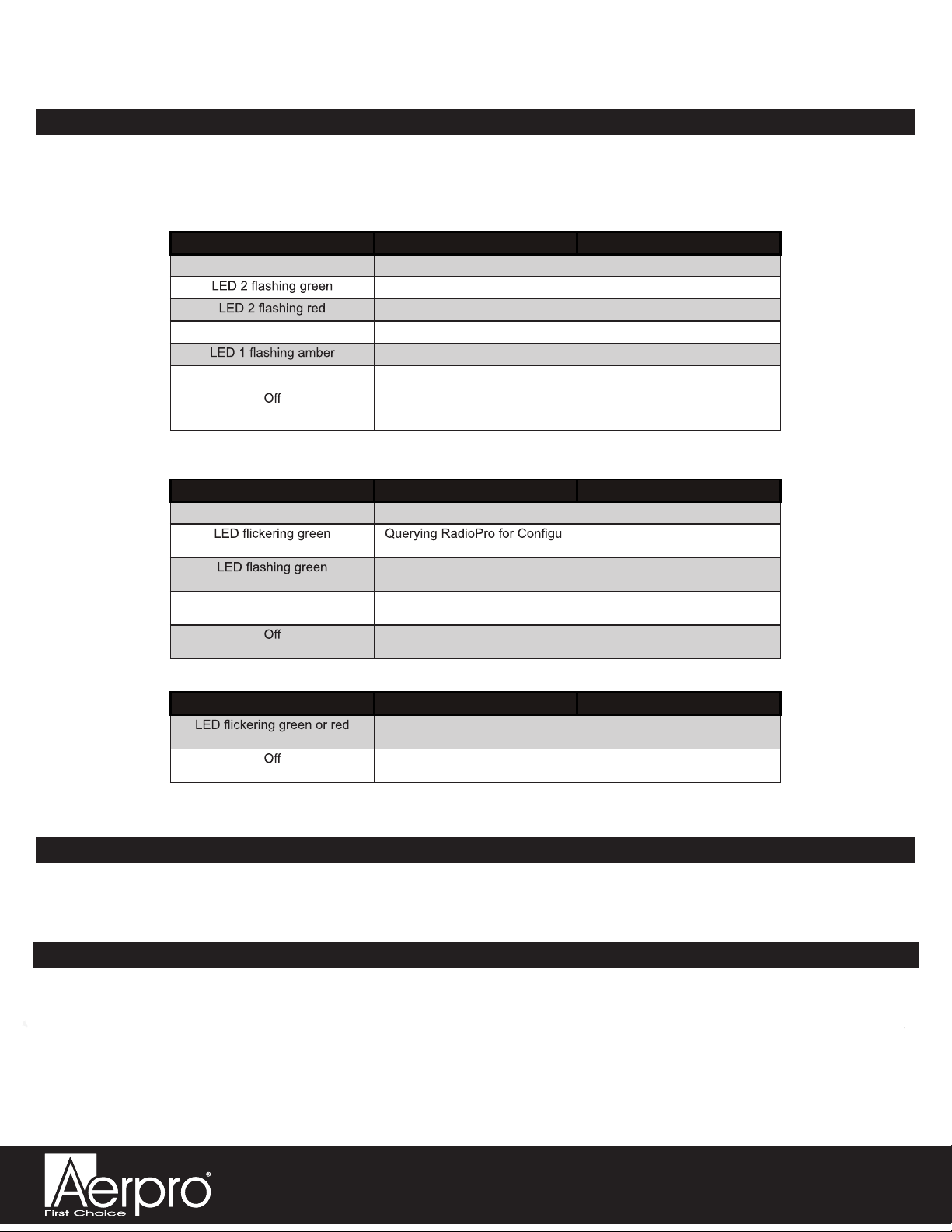
Aerpro AERA10 Radio Replacement Kit for Jeep
Wrangler JL and Jeep Gladiator JT Vehicles
AMHJP2K
Page 14
Reset / Restoring Interface Factory Settings
You can restore the RadioPRO interface module to factory default settings by pressing and holding the programming button
on the side of the module until the status LED starts blinking red. Once the LED starts blinking red, release the button. You
must release the button while the LED is blinking red in order to perform the reset. This reset will restore all settings to factory
defaults.
If you need assistance setting up or using your Aerpro product now or in the future, call Aerpro
Support Australia
TEL: 03 – 8587 8898 FAX: 03 – 8587 8866 Mon-Fri 9am – 5pm AEST. If you would like to download
a digital copy of this manual, or other Aerpro manuals/software, please visit the http://aerpro.com
website.
Technical Support
Troubleshooting
1. Reverse camera inoperable - Verify that all reverse camera wiring connection points are proper by reviewing the RPA-
HD1 connection steps.
CH4A-JW18 Interface Module LED Diagnostics
LED Pattern State Action
LED 2 solid red Vehicle RAP / ACC Output Is On N / A
SWC Activity N / A
Module Resetting / Initializing N / A
LED 1 solid green Module Powered and Operating N / A
USB Connected N / A
Verify key is in ignition position.
Verify that there is 12v on the
yellow wire and ground on the
black wire.
No Activity
RPA-HD1 Camera Module LED Diagnostics
LED Pattern State Action
LED solid red Initial Power-Up N / A
- N / A
ration
Normal Operation w/ HDMI
Pass-thru
N / A
LED solid amber Normal Operation w/ Camera
selected
N / A
No Activity Verify 10pin harness connections
and key position
PL1 Adapter Module LED Diagnostics
LED Pattern State Action
Data Communication / Normal
Operation
N / A
No Activity Verify 10pin harness connections
and key position
Table of contents
Other Aerpro Car Receiver manuals