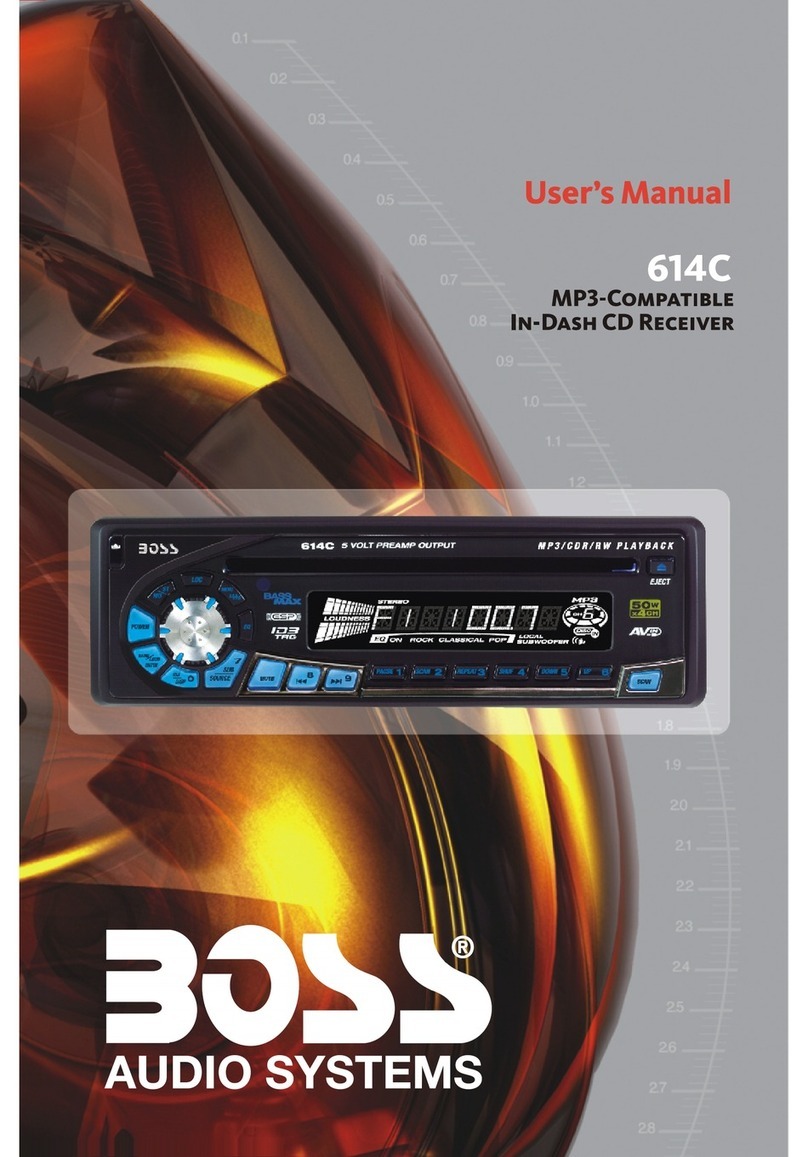Boss Audio Systems BVS10.1B User manual
Other Boss Audio Systems Car Receiver manuals
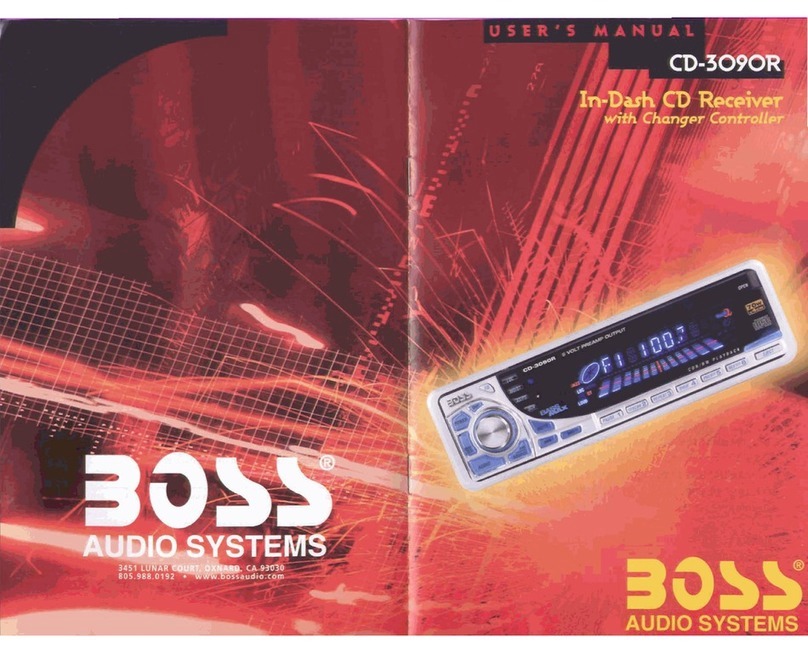
Boss Audio Systems
Boss Audio Systems CD-3090R User manual

Boss Audio Systems
Boss Audio Systems 3160 User manual

Boss Audio Systems
Boss Audio Systems BV8974B User manual

Boss Audio Systems
Boss Audio Systems 870DBI User manual

Boss Audio Systems
Boss Audio Systems MR1525UI User manual

Boss Audio Systems
Boss Audio Systems BV7325B User manual

Boss Audio Systems
Boss Audio Systems BV9561B User manual

Boss Audio Systems
Boss Audio Systems BV9969NY User manual

Boss Audio Systems
Boss Audio Systems 810DBI User manual

Boss Audio Systems
Boss Audio Systems 560BRGB User manual

Boss Audio Systems
Boss Audio Systems BV7265B User manual

Boss Audio Systems
Boss Audio Systems BV9158B User guide

Boss Audio Systems
Boss Audio Systems BV7280 User manual

Boss Audio Systems
Boss Audio Systems BV9968BI User manual

Boss Audio Systems
Boss Audio Systems BV9152 User guide

Boss Audio Systems
Boss Audio Systems CD-3055R User manual
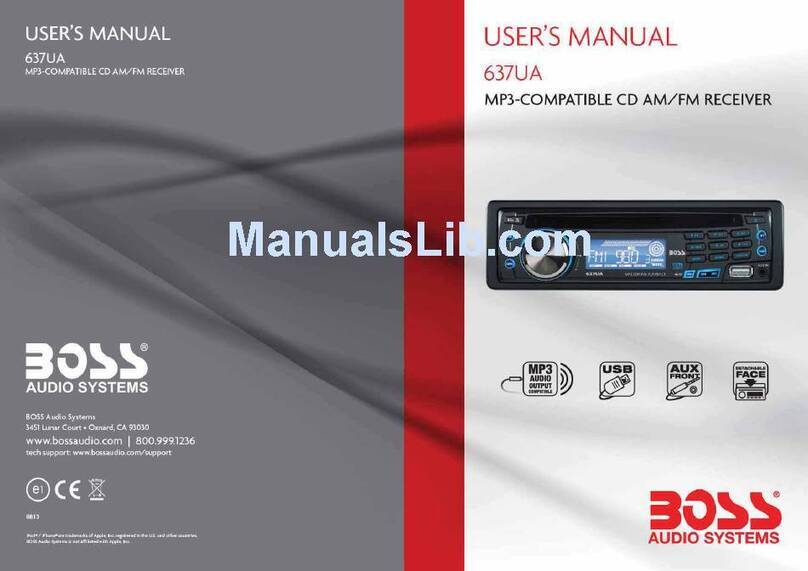
Boss Audio Systems
Boss Audio Systems 637UA User manual

Boss Audio Systems
Boss Audio Systems BV4450T User manual
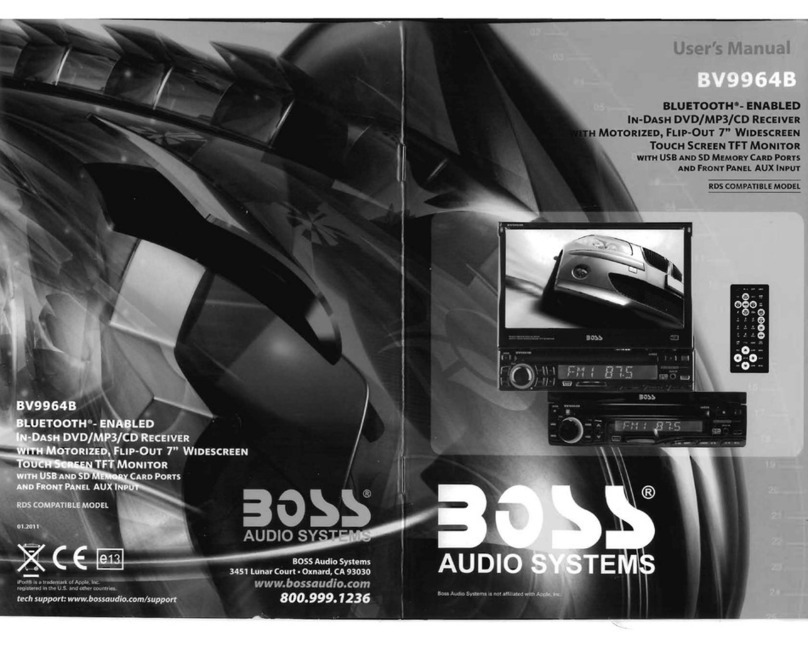
Boss Audio Systems
Boss Audio Systems BV9964B User manual

Boss Audio Systems
Boss Audio Systems 870DBI User manual