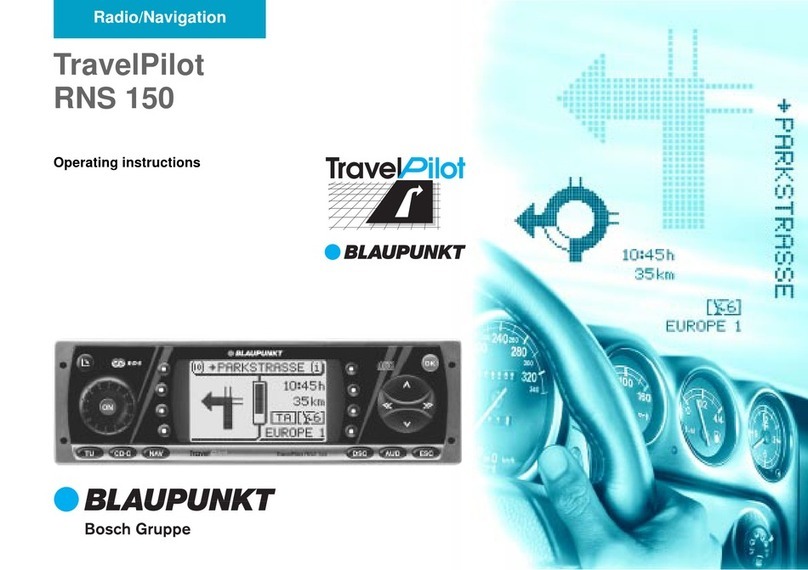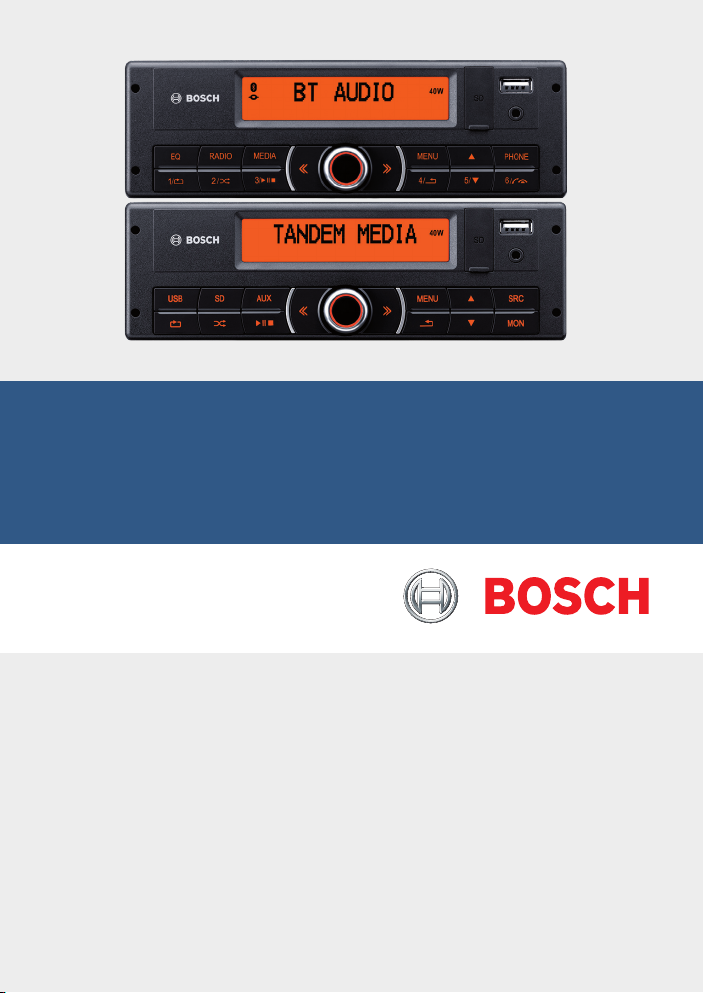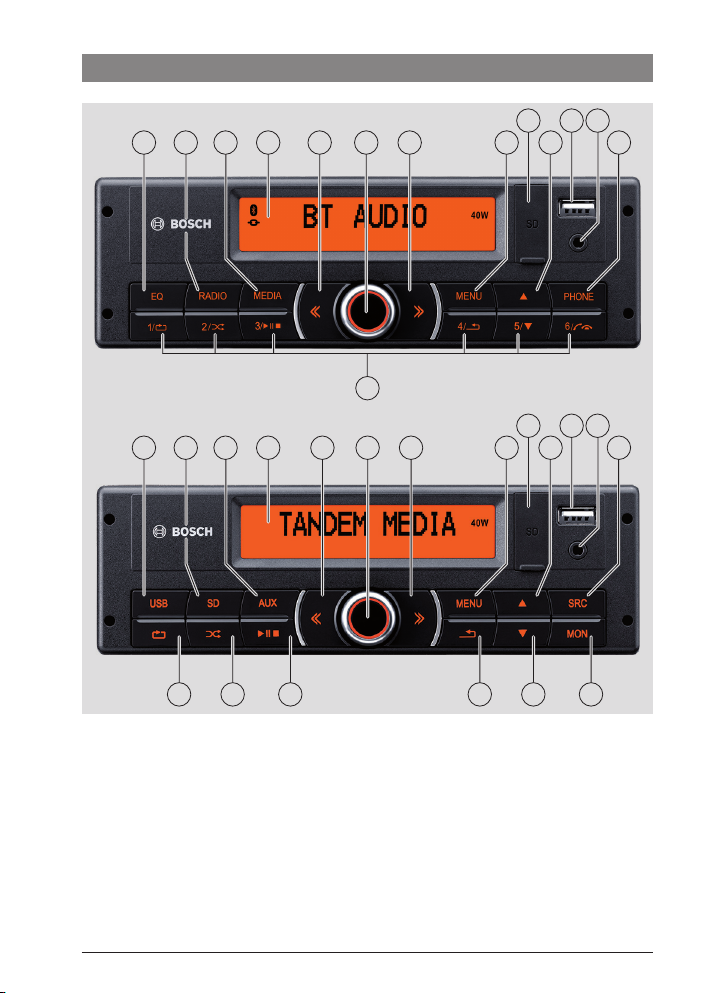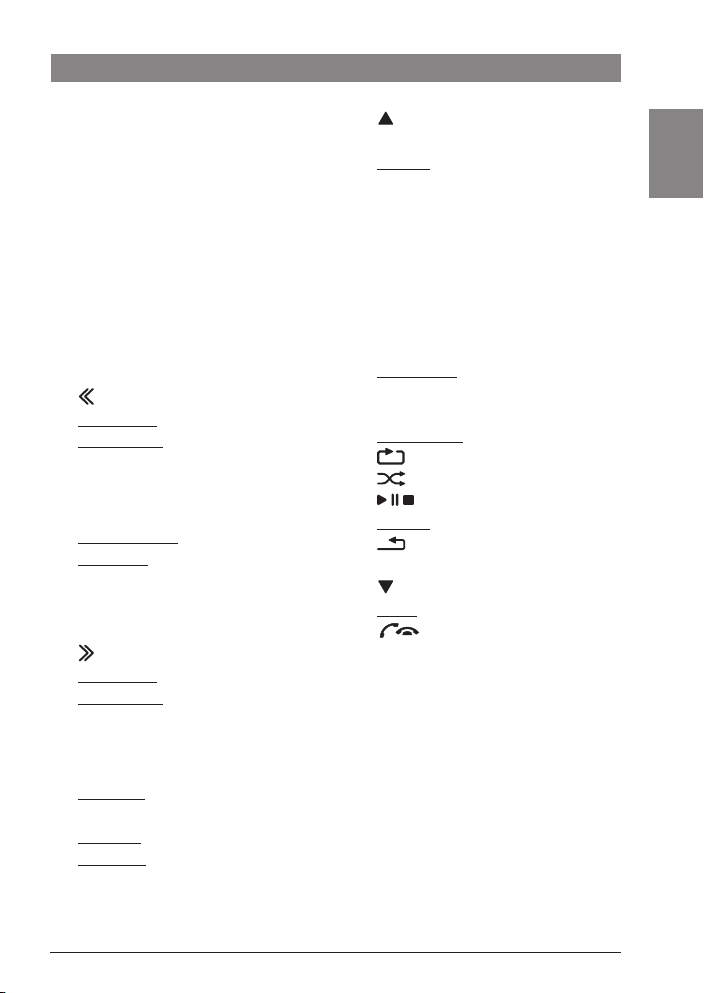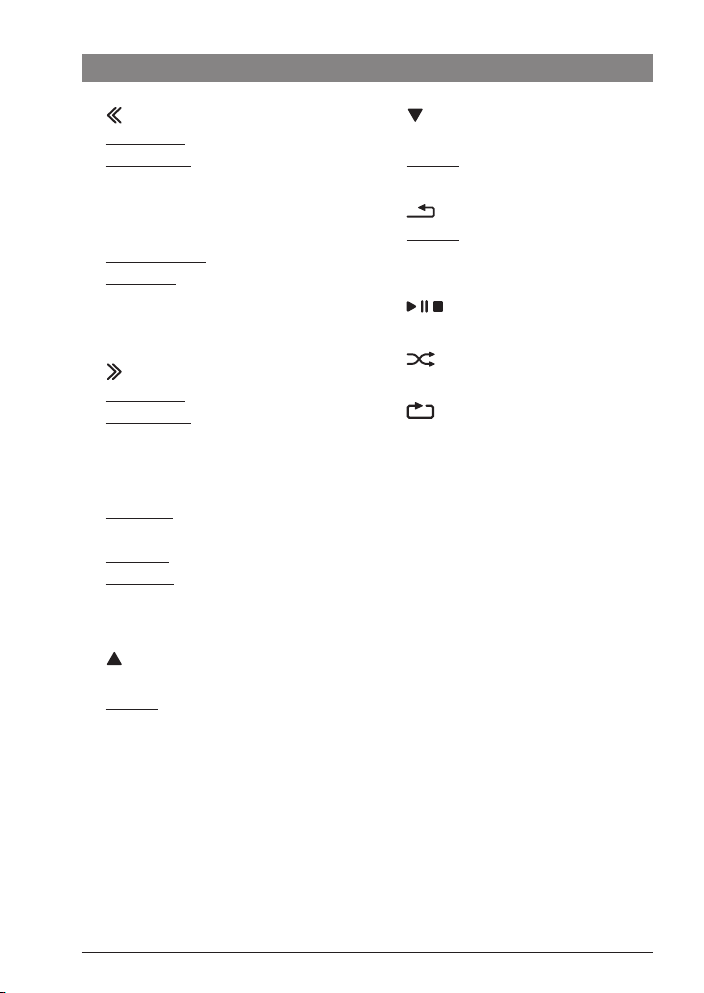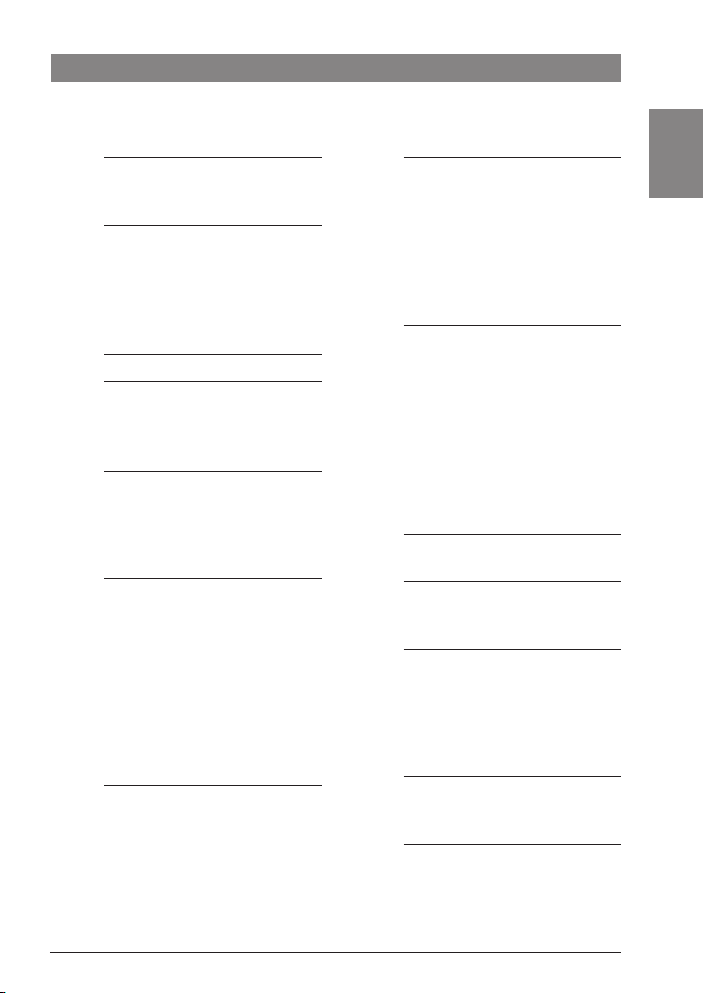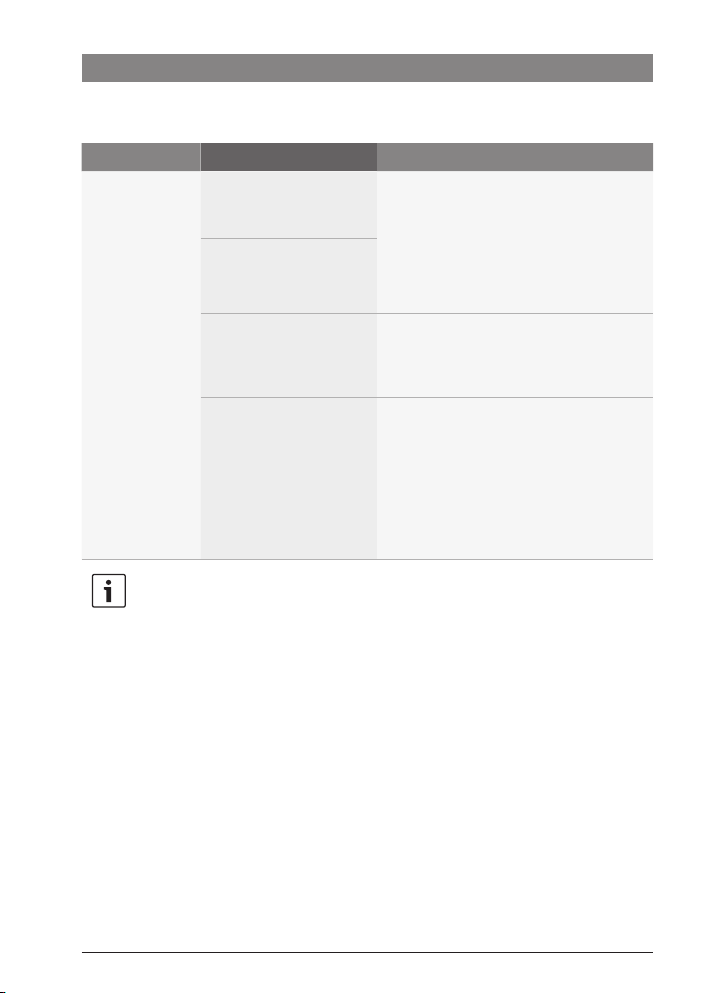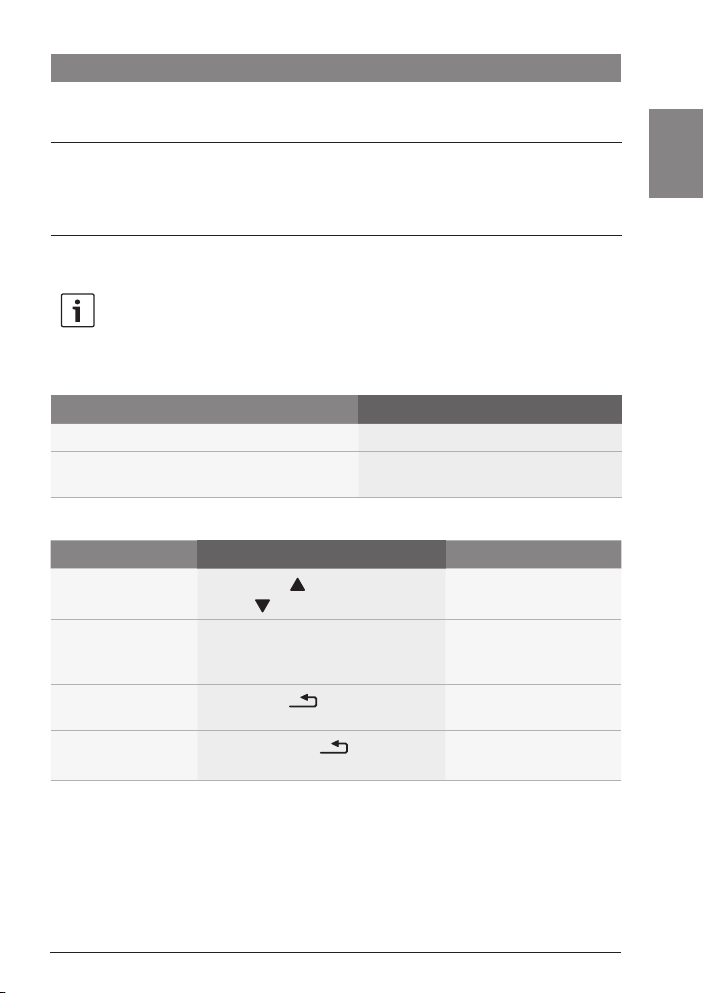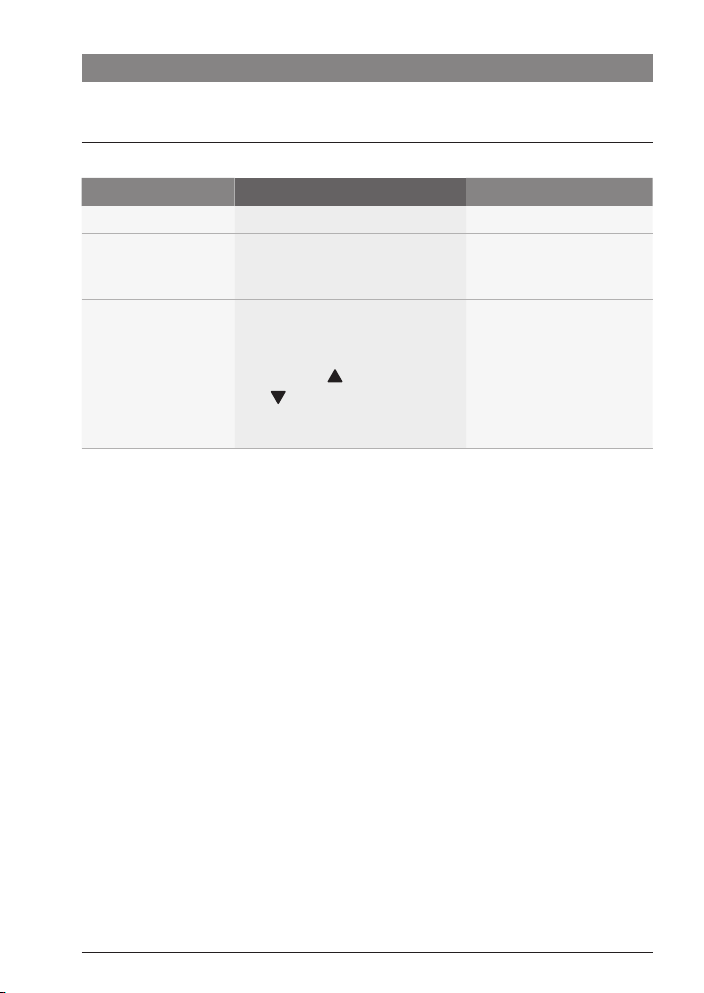en | 7
7 620 210 043/046 | 06.2018Robert Bosch Car Multimedia GmbH
en
Stand-alone operation, Tandem mode and microphone mode
Stand-alone operation, Tandem mode and micro-
phone mode
You can operate the smartRadio and the
smartPanel as stand-alone devices as well as in
Tandem mode.
smartRadio
The smart Radio is primarily designed for
controlling and playing audio sources in the
cockpit. Furthermore, the smartRadio can be
used as a headset for a Bluetooth® mobile
phone.
smartPanel
The smartPanel is primarily designed for
controlling and playing media sources in the
cabin. On the system’s optional monitors you
can also play image files and video files from
USB and SD storage devices.
Tandem mode
In Tandem mode, both devices are intercon-
nected and provide enhanced functions:
fBoth devices can be switched on and off
together.
fAudio sources of the smartRadio can be
played in the cabin via the smartPanel.
Thus passengers in the cabin may also
listen to radio programmes or to audio
files stored on devices that are connected
to the smartRadio.
Tandem Radio and Tandem Media
In Tandem mode, the currently selected radio
programme (FM, AM or WB) or media playback
on the smartRadio is available on the smart-
Panel as “Tandem Radio” or respectively
“Tandem Media” source.
Microphone mode
Each of the devices provides two microphone
inputs:
fMIC1: Driver microphone with priority
fMIC2: Microphone of the tour escort
In Tandem mode, the system supports
operation of up to three microphones:
fOne driver microphone with priority
fTwo microphones for tour escorts
Microphone announcements are played via the
system’s loudspeakers as soon as the micro-
phone is switched on. After switching off the
microphone, the systems resumes the current
media playback.
01_NAFTA_smartRadio_Panel_en.indd 7 21.06.18 13:08