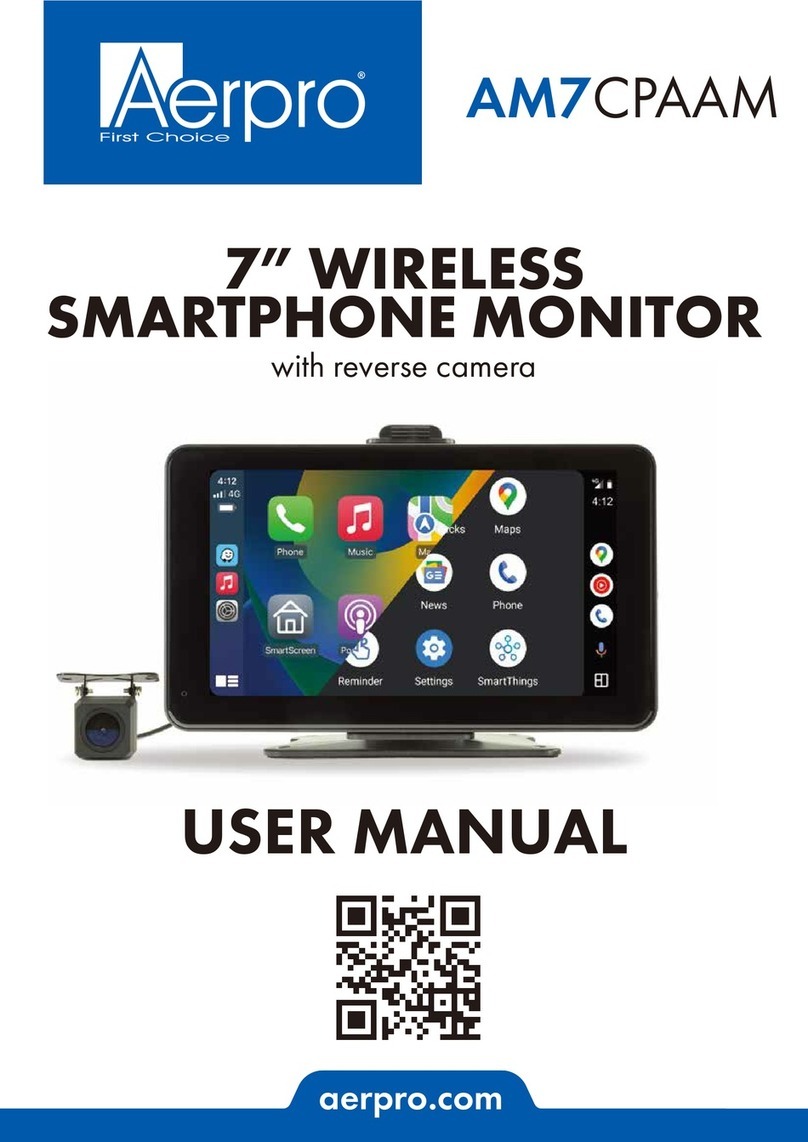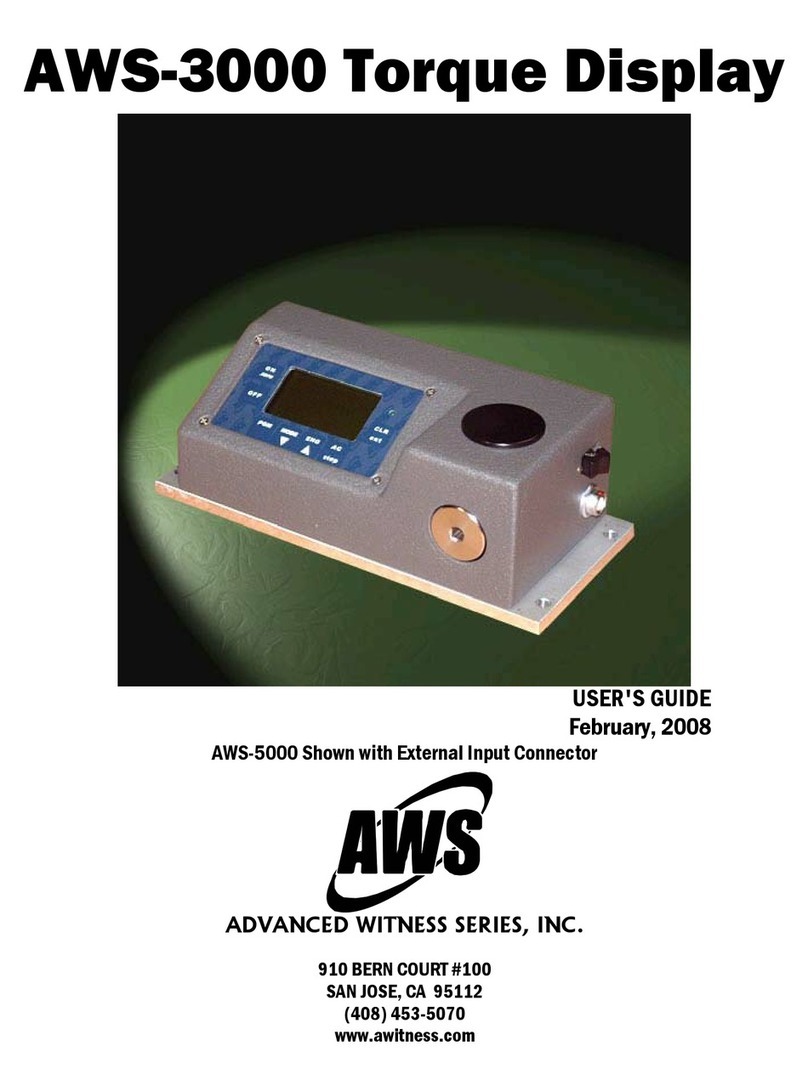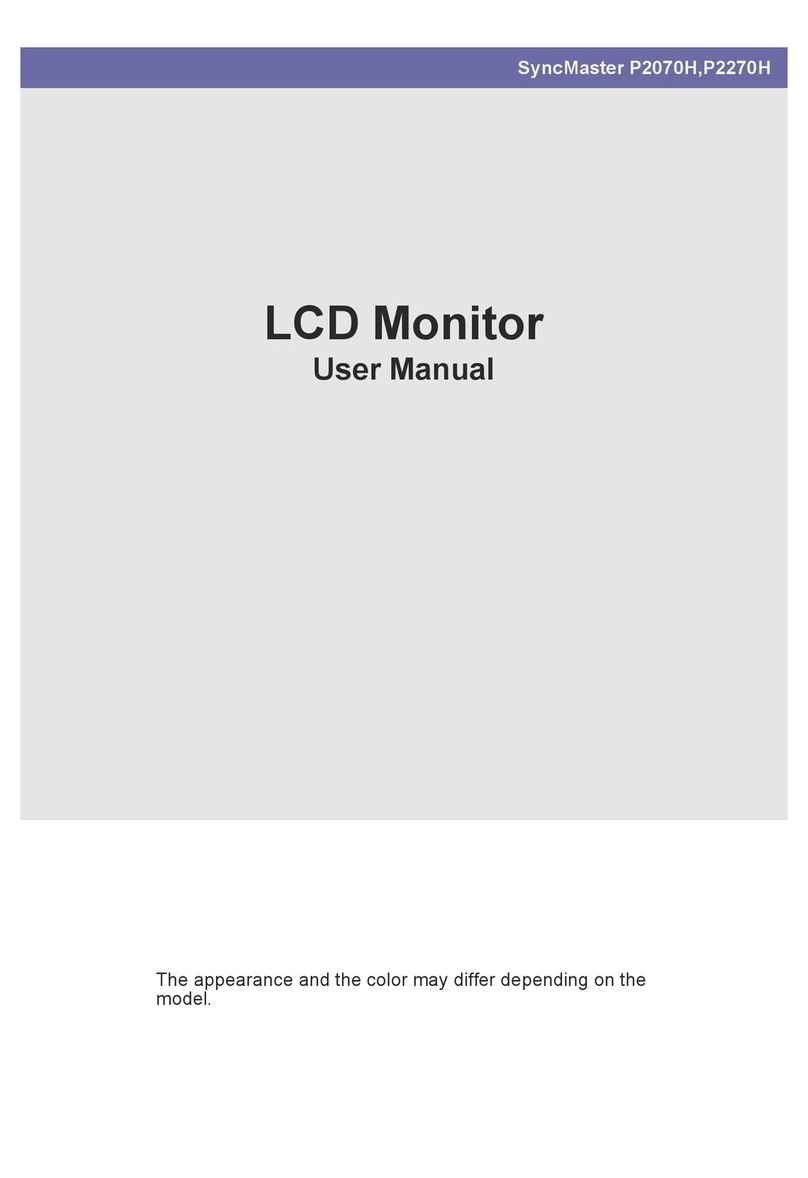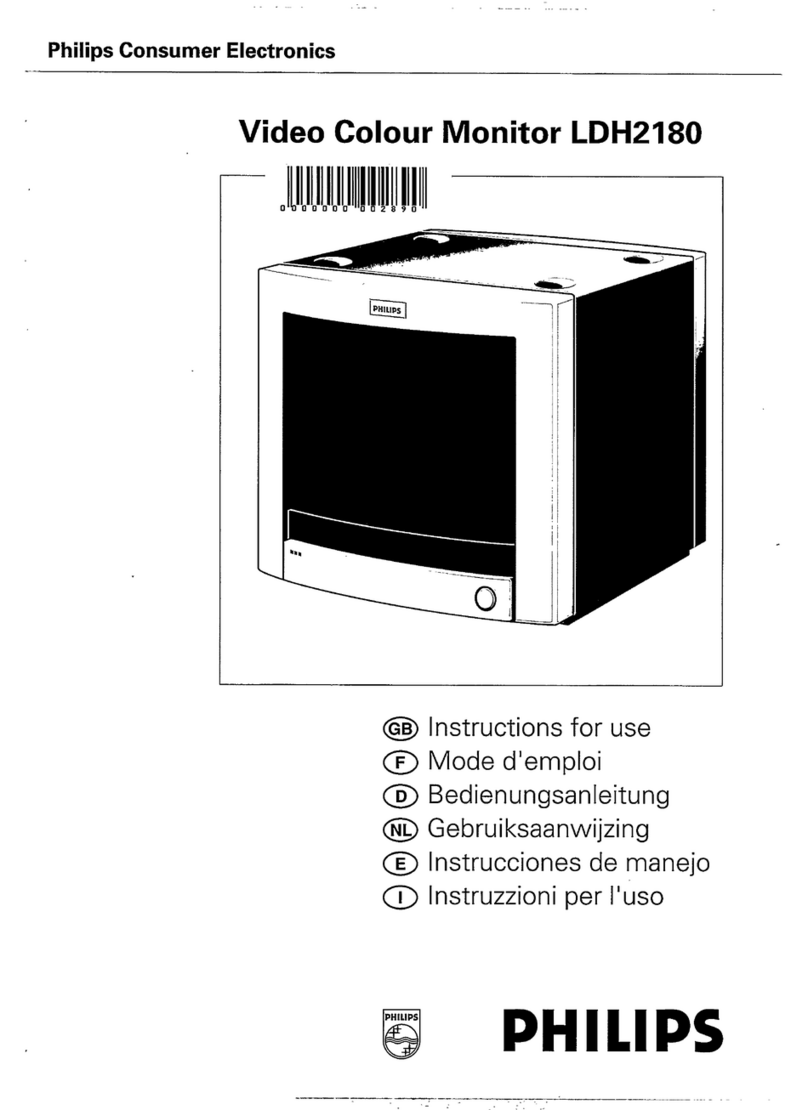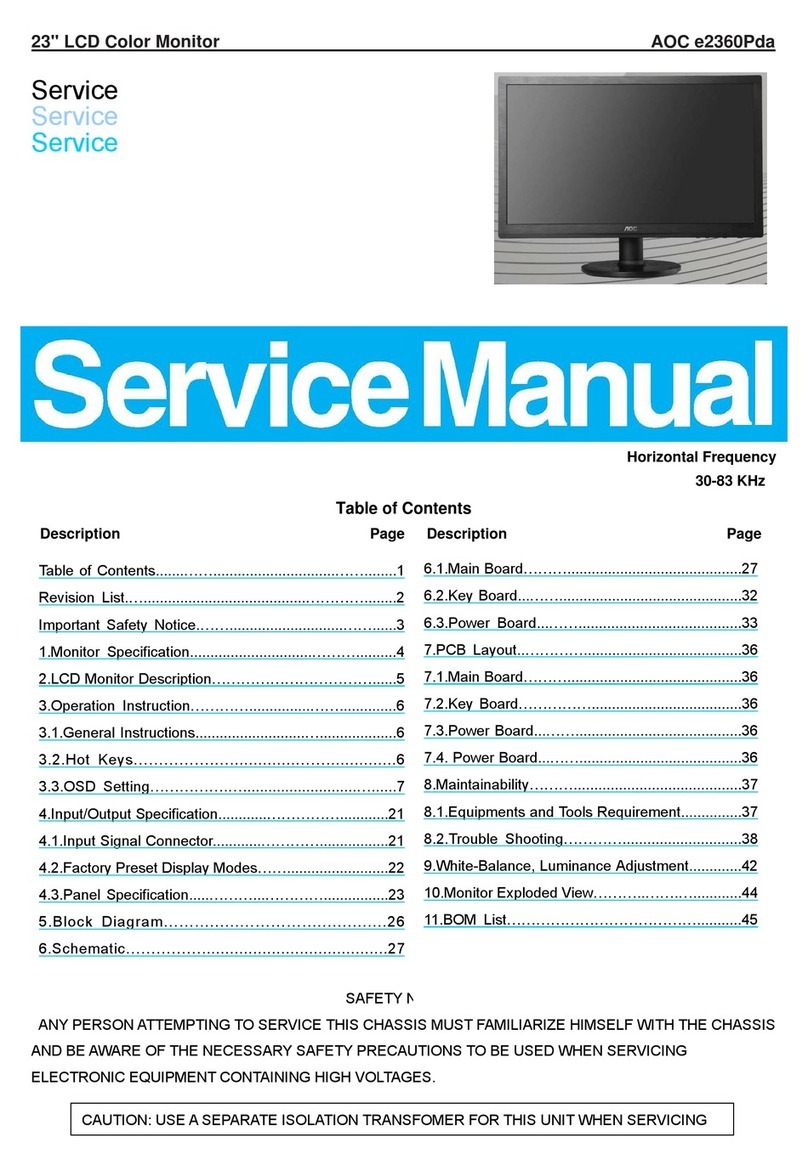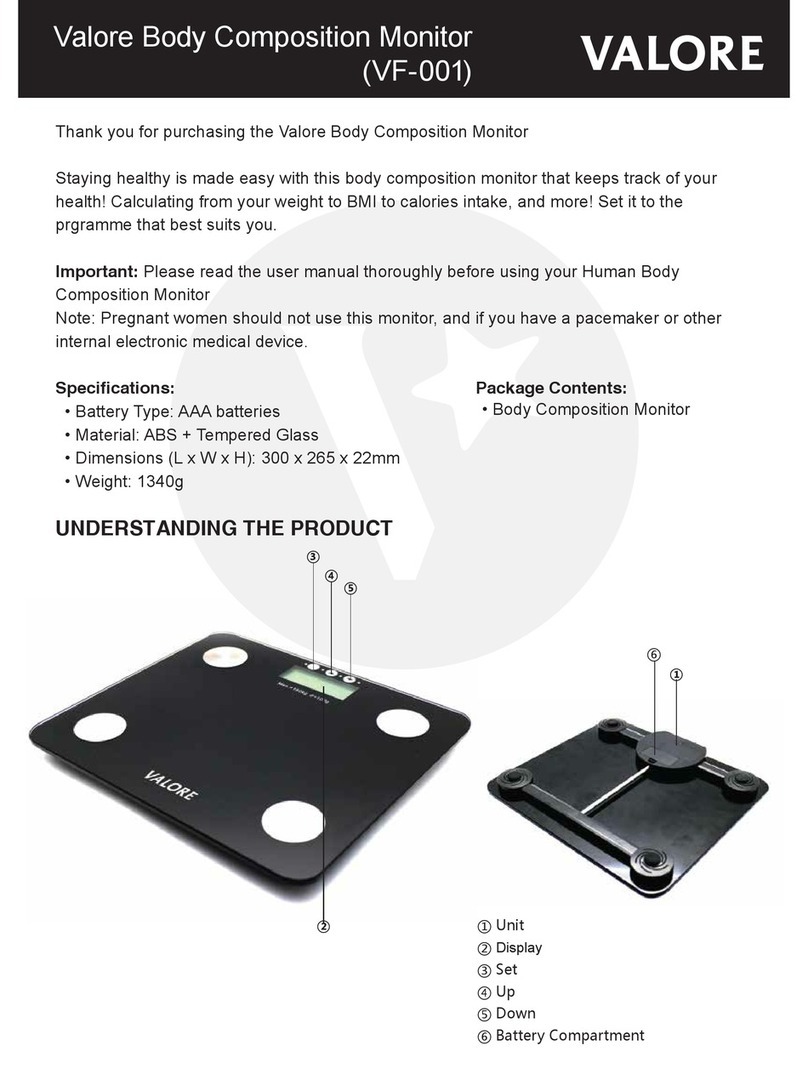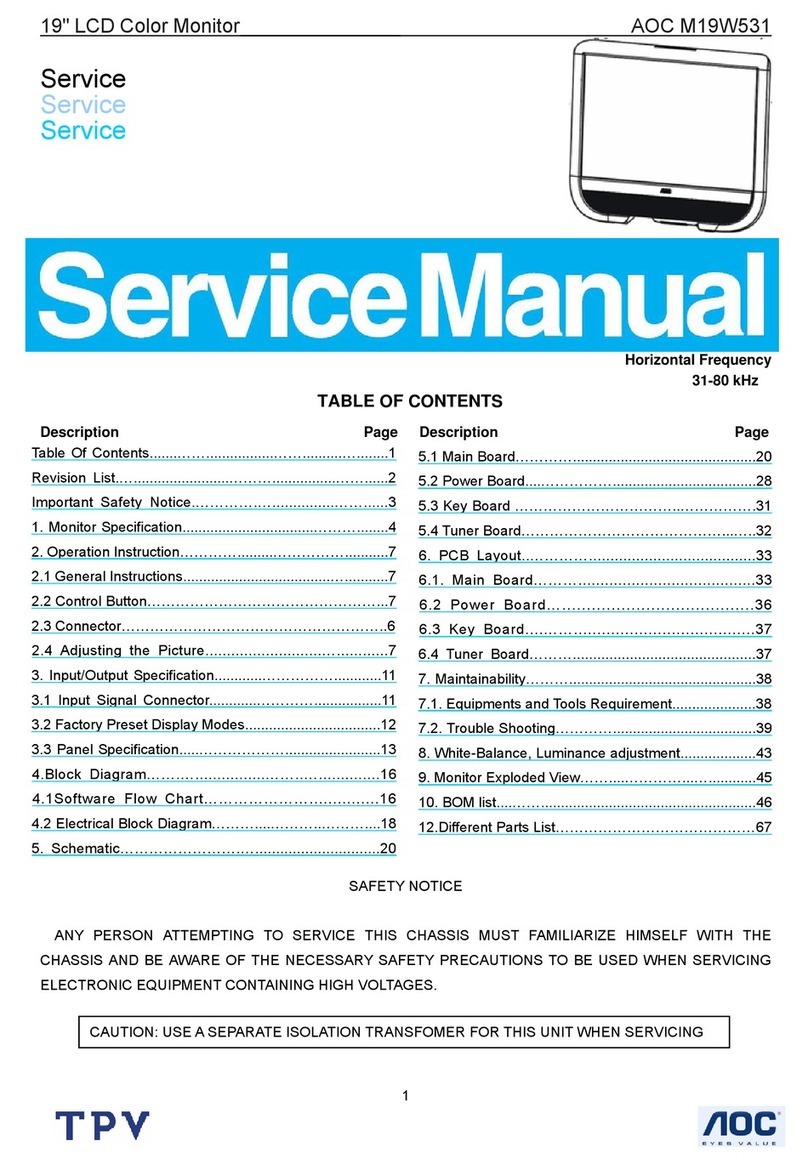Aerpro AMHRA2K User manual

aerpro.com
USER GUIDE
AMHRA2K
INTEGRATED MULTIMEDIA DISPLAY
FOR RAM TRUCKS

2aerpro.com
TECHNICAL ASSISTANCE:
If you need assistance setting up or using your
Aerpro product now or in the future, call Aerpro
Support. Australia. Mon-Fri 9am – 5pm AEST
TEL: 03 –8587 8898
FAX: 03 –8587 8866
Please retain this user guide for future reference.
If you would like to download a digital copy of
this manual, or other Aerpromanuals/software,
please visit the Aerpro.com website and search
for information on your model or scan the QR
code below.
Visit aerpro.com
for updates and further detailed information.
Apple CarPlay is a trademark of Apple Inc
Use of the Apple CarPlay logo means that a
vehicle user interface meets Apple performance
standards. Apple is not responsible for the
operation of this vehicle or its compliance with
safety and regulatory standards. Please note
that the use of this product with iPhone, iPod, or
iPad may affect wireless performance.
“Made for iPod,” “Made for iPhone,” and
“Made for iPad” mean that an electronic
accessory has been designed to connect
specifically to iPod, iPhone, or iPad, respectively,
and has been certified by the developer to
meet Apple performance standards. Apple is
not responsible for the operation of this device
or its compliance with safety and regulatory
standards. Please note that the use of this
accessory with iPod, iPhone, or iPad may affect
wireless performance. iPad, iPhone, iPod nano,
and iPod touch are trademarks of Apple Inc.,
registered in the U.S. and other countries.
DAB+ and all related marks and logos
are trademarks of WorldDAB.
All rights reserved.
Android, Android Auto, Google Play and
other marks are trademarks of Google
LLC.
The Bluetooth word mark and logos are
registered trademarks owned by
Bluetooth SIG, INC. and any use of such
marks by AAMP Global is under license.
HDMI, the HDMI Logo, and High-Definition
Multimedia Interface are trademarks
or registered trademarks of HDMI
Licensing LLC in the United States and
other countries
TM

AERA10D
3
aerpro.com
CONTENTS
The Basics..........................................................4
Getting Started ................................................. 6
Selecting a Source........................................... 7
Setting the Time................................................ 7
Setting the Tabs.................................................8
Climate Control
...............................................
9
Vehicle Info
.................................................... 10
Gauges........................................................... 11
Performance................................................... 12
User Settings.................................................... 13
Vehicle Settings.............................................. 14
Factory Cameras ........................................... 15
OptionalCameras.......................................... 16
Media Hub .......................................................17
AM/FM Radio
................................................. 1
8
Bluetooth Phone
............................................ 1
9
Bluetooth Music
............................................. 23
Apple CarPlay
®
............................................... 24
Android Auto™
.............................................. 25
USB Media ........................................................ 26
HDMI Input ......................................................27
AV In ............................................................... 27
Cameras.........................................................28
Display Off .................................................... 29
Settings ....................................30
Clock......................................30
System Settings......................30
Apple CarPlay
®
.................... 31
Android Auto™
.....................
31
Illumination ........................... 31
Backgrounds..........................32
Display ................................... 32
Tabs.........................................32
Camera..................................33
Sound Settings......................... 34
Equaliser ................................ 35
EQ Settings ............................ 35
Factory EQ.............................35
Crossover .............................. 36
Time Correction.....................38
Gain/Volume.........................38
ResetButton..............................39

4aerpro.com
THE BASICS
Internal
Microphone
Multifunction Knob
Press & Hold to Power On/Off
Turn to adjust Volume Up/Down
Press to Mute/Unmute
Home Button
Jump to the Home Menu
Tune/Track Down Button
Media control Previous, Back, Seek
Press & hold function in select sources
Mute/Unmute
Screen Off
Volume Up/Down

AERA10D
5
aerpro.com
Reset
Button
Multifunction Knob
Press & Hold to Power On/Off
Turn to adjust Volume Up/Down
Press to Mute/Unmute
Voice Button
Launches voice control
Tune/Track Up Button
Media control Next, Forward, Seek
Press & hold function in select sources
Back / Previous
Tune Up/Down

6aerpro.com
GETTING STARTED
POWER UP!
With vehicle ignition in the ON or ACC
position, Press and Hold the knob for 2
seconds to power ON/OFF.
The source will automatically default to
the last source used prior to powering
down.
You can adjust the audio volume at
start-up in Sound Settings on page 34.
The Information Bar is located at the
top of the screen. Depending on the
SOURCE, it will provide information
or content sensitive controls. Also,
displays temperature, time, phone
info and may contain BACK ARROW
and EXIT buttons.
Customizable TABS can be accessed by
swiping the up arrow at the bottom
of the screen. Tabs give direct access to
sources/settings and can be customized
in Settings > Tabs on page 8.
The active Tab will be highlighted and
sources that are not available will be
dimmed out. Once the Tabs are opened,
the will auto-close after 5 seconds or press
the down arrow to close the tabs.
Information Bar Source/Info Time
Power
ON/OFF
Swipe Up
To Open TABS
HOME
Button

AERA10D
7
aerpro.com
SELECTING A SOURCE
Back Arrow Exit
There are multiple ways to scroll...
Swiping Up/Down, Up/Down Arrows
SETTING THE TIME
1) Touch and Hold the Time Display
on the Information Bar for 2 seconds
to access the clock settings.
2) Swipe or click arrows to set time
and format.
3) Touch the BACK ARROW or EXIT
to save and exit.
2
3
1
To select a source, press the HOME
button.
The HOME MENU displays all Sources,
along with Settings, Audio, Display
and Camera options.
SOURCES that are not currently
available are grayed out.
QUICK TIP

8aerpro.com

AERA10D
9
aerpro.com

10 aerpro.com

AERA10D
11
aerpro.com

12 aerpro.com

AERA10D
13
aerpro.com

14 aerpro.com

AERA10D
15
aerpro.com

16 aerpro.com
In addition to retaining the factory
camera(s), AERA10D can support
four cameras with various trigger
options. Cameras can be activated/
deactivated using vehicle speed,
turn signals and gear position.
Camera Park Assist uses vehicle
Speed and steering wheel position
to activate a Front camera when
parking.
Optional Cameras
HOME BUTTON > Camera
Camera Park Assist
Camera Settings
Selecting Camera Settings from
the top menu bar will display
all enabled cameras. Camera
triggers can be shut off using the
Trigger selection. When a Trigger
is set to OFF, the camera will only
activate manually
For example, if the Rear camera
trigger is set to OFF, the Rear
camera will not automatically
turn on when the vehicle is put in
reverse

AERA10D
17
aerpro.com
Media Hub
HOME BUTTON > USB
As part of the AMHRA2K Integration Kit, an upgraded media hub is
installed in the center console in place of the factory USB panel. The media
hub includes 2 USB ports, HDMI and a 3.5mm AUX A/V port.
Apple CarPlay and Android Auto require a dedicated USB port. Only one of
USB ports inside the center console will function for Apple Carplay/Android
Auto, and the other USB port can be used for USB thumb drives and charging
only.
To determine which USB port is used for Apple CarPlay and Android Auto,
plug an Apple or Android device into one of the USB ports. The Apple
CarPlay or Android Auto application will automatically launch when the
device is plugged into the correct USB port.

18 aerpro.com

AERA10D
19
aerpro.com

20 aerpro.com
Table of contents
Other Aerpro Monitor manuals