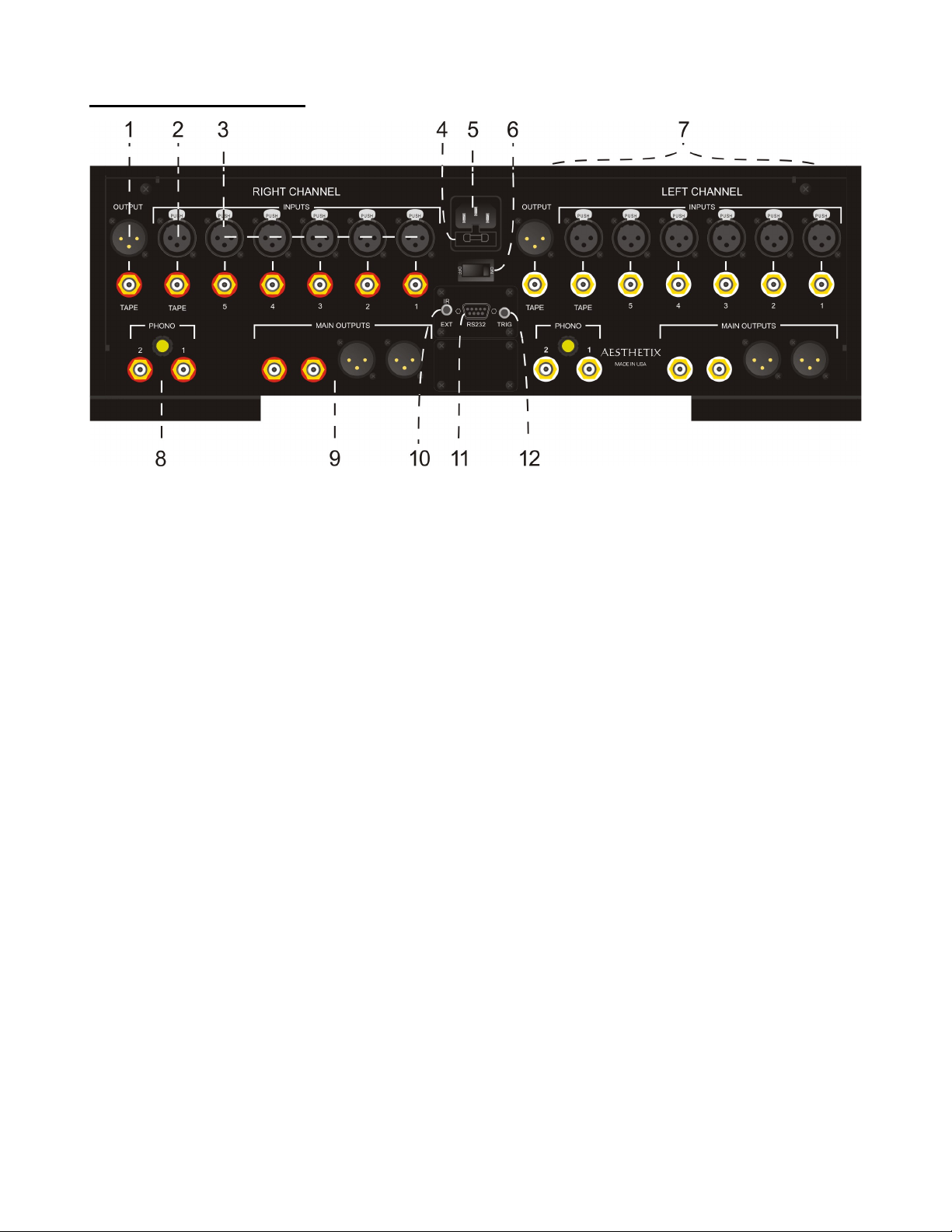6
Table Of Contents
PREFACE ...................................................................................................................... 3
INTRODUCTION .......................................................................................................... 3
PLACEMENT ................................................................................................................. 3
BURN IN TIME .............................................................................................................. 3
IMPORTANT .................................................................................................................. 4
WARNING ...................................................................................................................... 4
AFTER MARKET and THIRD PARTY MODIFICATIONS .............................................. 4
Manual Conventions ....................................................................................................... 4
SAFETY PRECAUTIONS ..................................................................................................... 5
The Hand Held Remote ........................................................................................................ 7
Metis Front Panel Layout ...................................................................................................... 7
Rear Panel Layout ................................................................................................................ 8
CONNECTIONS ................................................................................................................... 9
AC Power: ......................................................................................................................... 9
Initial Setup .................................................................................................................... 10
Standby ........................................................................................................................... 10
Introduction to the User Interface ....................................................................................... 11
OPERATION .................................................................................................................... 12
Main Menu ....................................................................................................................... 12
Tape In ............................................................................................................................ 12
Phase .............................................................................................................................. 12
Balance ........................................................................................................................... 12
Display ............................................................................................................................. 12
Setup ............................................................................................................................... 12
Setup General .................................................................................................................... 13
Tape Out ......................................................................................................................... 14
Start Level. ...................................................................................................................... 14
Max Level. ....................................................................................................................... 14
Trigger ............................................................................................................................. 14
IR (Infrared) ..................................................................................................................... 15
Set Up Display (Advanced Display Functionality) ............................................................ 15
Restoring the Factory Settings ........................................................................................ 15
Setup Input .................................................................................................................... 16
Input On/Off ..................................................................................................................... 16
Input Level ....................................................................................................................... 16
Home Theater Bypass ..................................................................................................... 17
Input Name ...................................................................................................................... 17
RS232 ............................................................................................................................. 17
Appendix A Troubleshooting Guide ................................................................................ 18
Appendix B Menu Map ................................................................................................... 19
Appendix C RS232 Pinout .............................................................................................. 20
Appendix D Specifications .............................................................................................. 21