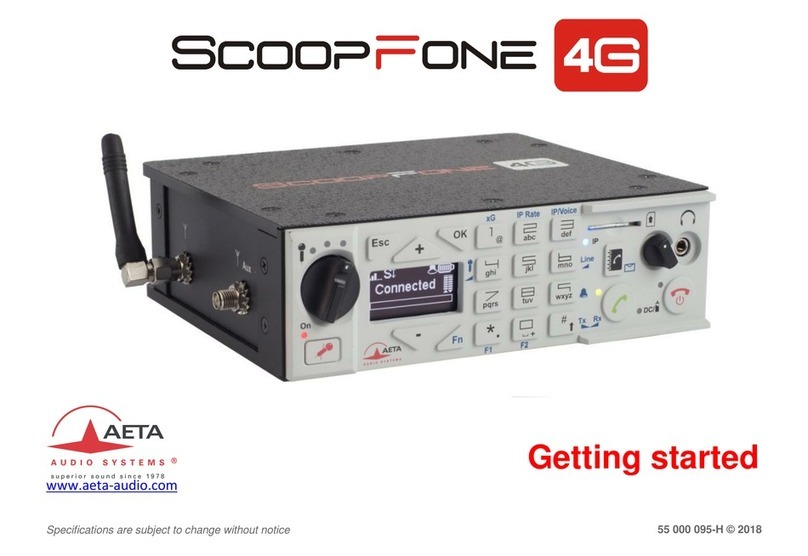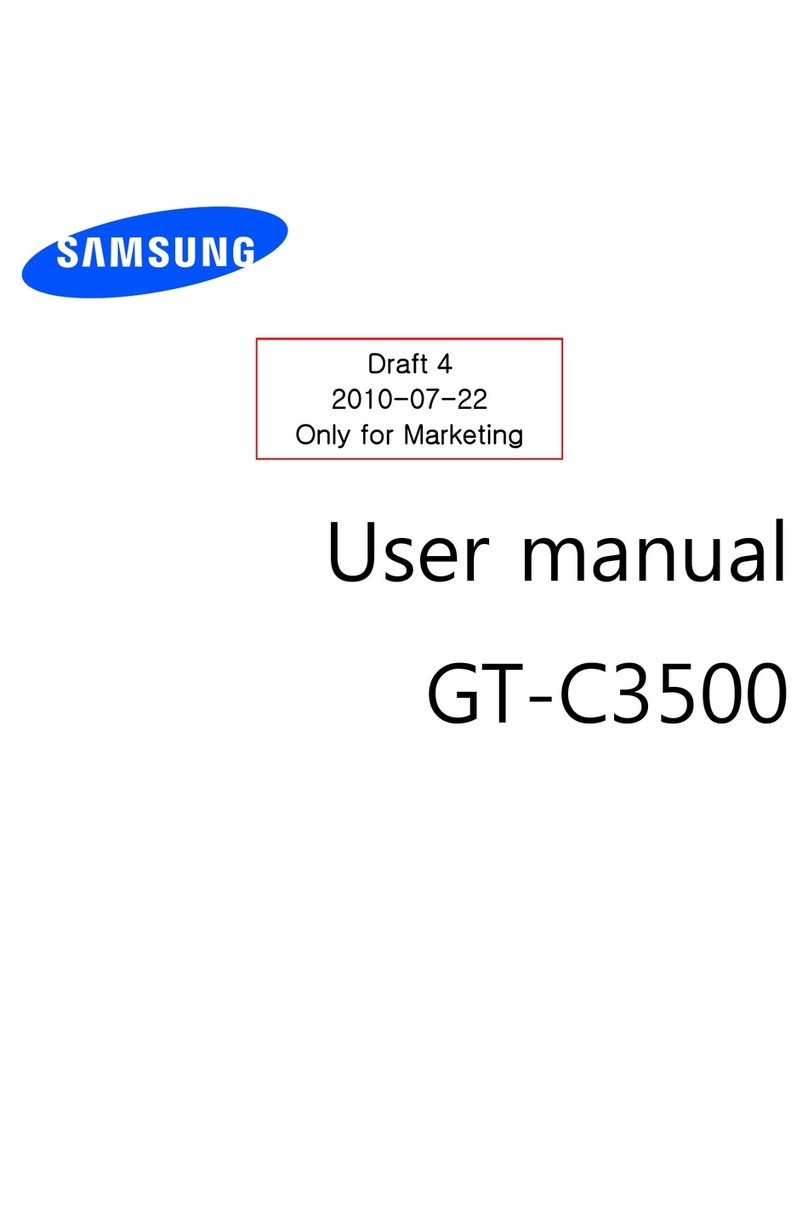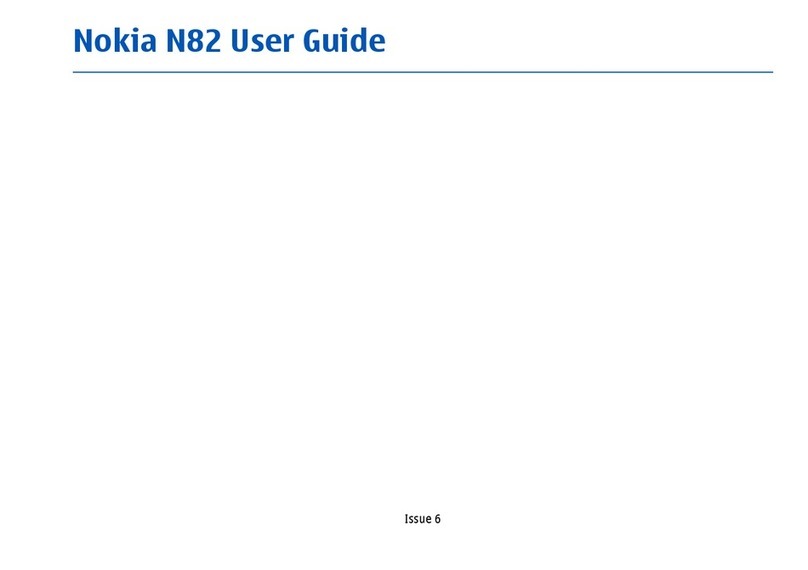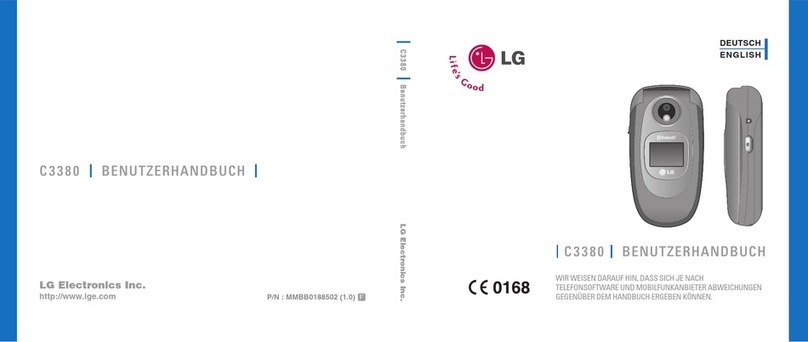Aeta Audio Systems ScoopFone HD User manual

Specifications are subject to change without notice
55 000 075-E © 2017
Getting started
www.aeta-audio.com

2
Front panel & controls
1. Level control: This potentiometer
controls the microphone level.
2. Mute indicator: The LED turns red
when the microphone input is enabled.
3. Mic button : To enable/disable
microphone input
4. Microphone level status: The
microphone has a 3 segment indicator
(Over -20dBFS / -12dBFS / -3dBFS).
5. OLED Screen
6. Navigation keys: Use the Esc key to
access the configuration menu. Use the
Up and Down keys to navigate
between choices and use the OK key to
validate menu choices or messages.
7. Function key: Used in combination with
other keys, it gives access to functions
marked in blue. It is active for 5
seconds. This key is called Fn hereafter.
1
2
3
4
5
6
5 7 8
9
10
11 13 14 15
16 17 18 19 20
21
22
12

3
8. Microphone gain: When Fn is enabled,
use key 4to increase and key 7to
decrease gain of the microphone.
9. Network auto: When Fn is enabled, use
this key to select the automatic
network selection (2G & 3G).
10. Line gain: When Fn is enabled, use key
6to increase and key 9to decrease
gain of the line input.
11. Network 3G: When Fn is enabled, use
this key to force the 3G network (See §:
To get HD).
12. Buzzer shortcut: When Fn is enabled,
use this key to enable or disable the
buzzer.
13. Network indicator: The LED turns blue
when 3G network is reached.
14. Book key: Press Book key to access one
of 9 memories or to save current phone
number into a memory. Or access to
your SMS with in Fn mode
15. SIM Card slot
16. Communication indicator:
The LED turns green when the
communication is established.
17. Call key: Use the Green phone key to
initiate a call.
18. Power indicator: The LED turns red
when the battery is charging from an
external power supply and green when
it is fully charged.
19. Alarm indicator: The LED turns red
when an alarm occurs (PIN request,
SIM missing, no network…). Details of
the alarm are shown on the display.
20. Hang up key: Press the Red phone key
to release a connection. Holding it for 2
seconds to start the ScoopFone
21. Headphone socket: 3.5mm stereo jack.
22. Headphone level: Handles the level of
the headphone connected on the
ScoopFone.

4
OLED Screen
1 2 3 4 5 6
7
8
1. Network level indicator: 5 levels.
2. Function key indicator: flashing when
blue functions are enabled by the Fn
key.
3. SMS reception indicator: stay
displayed until all the new SMS are
read, using Fn and Book keys.
4. Microphone power indicator: 48V
phantom.
5. Buzzer indicator
6. Battery level: 5 levels
7. Mobile network operator name
8. Transmit audio level: From -30 dBFS to
0 dBFS.
INTRODUCTION
We advise you to read this quick guide
to start using the ScoopFone in a very
short time. For more detailed
information on each step, do not
hesitate to consult the full user manual
on our web site:
www.aeta-audio.com
The easy-to-use ScoopFone is designed
for the needs of journalists. The 7 kHz
wideband sound quality allows the full
signature character of the reporter’s
voice to be heard, leading to greater
audience involvement and loyalty
In this guide, we assume most of the
main basics are known and that you
already have a microphone and a
headphone connected.

5
SETTING IT UP
Powering
Before switching on the ScoopFone, you
need to have 6 AA batteries inserted in
the bottom compartment, or an external
DC power connected on the DC jack.
Battery
ScoopFone works with non rechargeable
or NiMH batteries.
Six 2500mAh NiMH batteries provide
autonomy for more than 5 hours.
External power supply
You can use an external power DC.
ScoopFone needs 12V DC but is able to
work with voltage from 10 to 16V / 1A
minimum.
The external DC supply is also used to
charge the batteries. Only NiMH
batteries are supported by the internal
charger.
DON’T USE THIS INPUT WITH NON
RECHARGEABLE BATTERIES.
Antenna
The ScoopFone uses SMA bulkhead
female connectors. You must connect
one main antenna (a right angle antenna
is delivered in standard). You can
connect a second antenna on the AUX
connector to improve the reception. The
second antenna should be enabled by
menu.
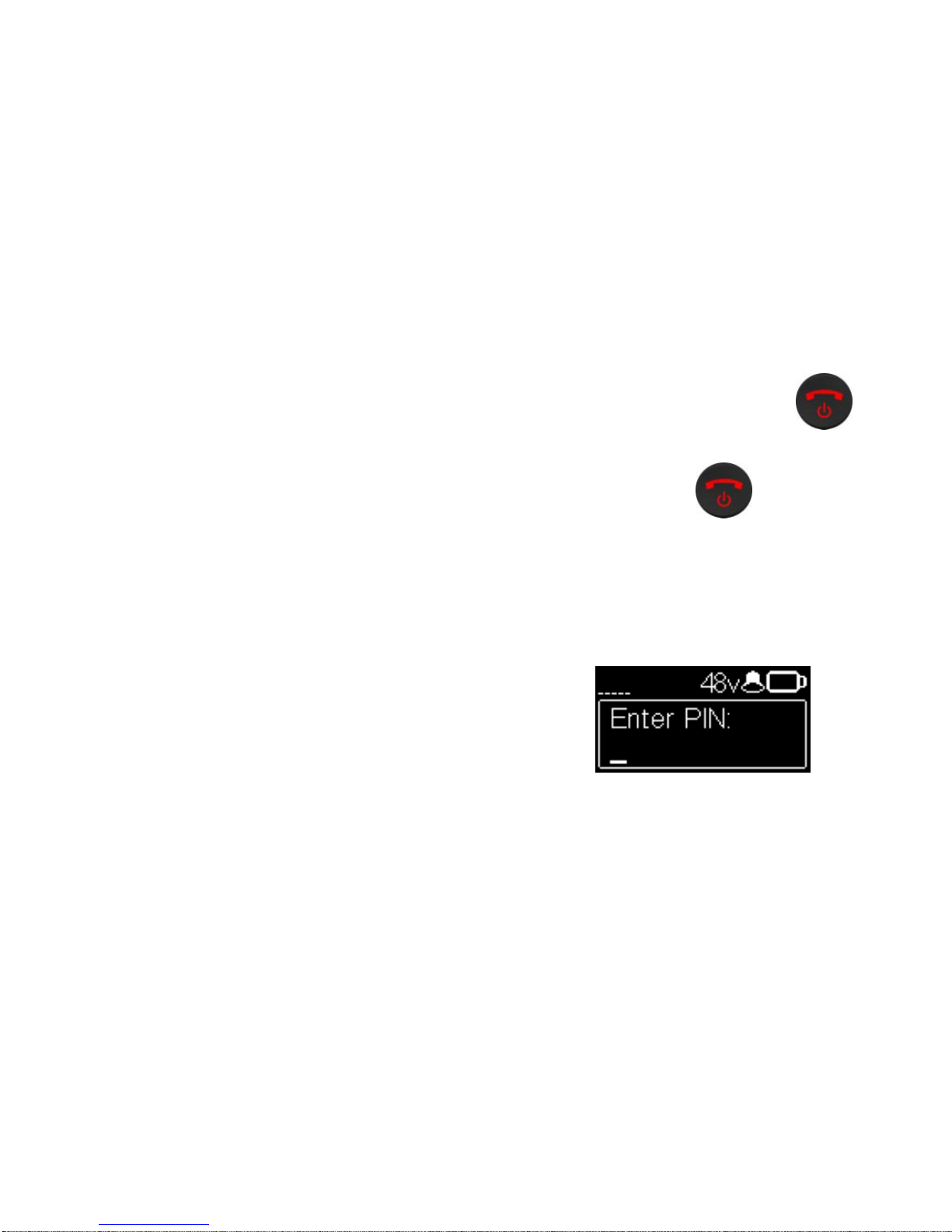
6
SIM card
To establish communication, you should
have a SIM card from a telecom
operator. ScoopFone supports standard
SIM size, use a card adaptor to support
micro SIM Card (Contact your dealer for
more details).
To insert the SIM card into the slot,
follow the orientation on the front panel
(downward contact, insert the mitred
corner facing forward). As the SIM card
holder is a push-push holder, you should
push the SIM card to extract it.
Warning: For new SIM card, use a mobile
phone to activate your prepaid SIM card
and disable second call.
SET A CALL
Switching ScoopFone on /off
To switch ScoopFone on, press 2
seconds.
To turn it off, press key 2s, a
confirmation message will be displayed.
Press OK to switch off or ESC to cancel.
Enter your PIN code
If the PIN code is enabled on your SIM
CARD, you should enter it and validate
with OK. Pin code can be saving by
menu.

7
Set a call
Enter directly your phone number with
the digital keypad.
Press the 0key twice to have the
international +symbol.
Press UP or DOWN to erase last digit.
Press key to launch the call.
Or
Press key to save this number into
one of the 9 memories.
Set a call with a memory
Press key and enter the number of
requested memory from 1 to 9.
The number appears and you can
establish the communication with the
key
Or
-Cancel by ESC /
-Modify the phone number by
pressing UP or DOWN

8
Redial
Press the key to access to history
call list. Select the number and press
again.
You can delete the history call list
through the last line.
Adjust your microphone level
Turn ON the mute LED indicator with the
mute key .
Set the Level control (1), on middle
position, white dot of the button in
topmost position.
Make a test with your microphone.
If the level is too high or too low on the
display and LED bargraph, enable Fn
mode and press the key 4to increase or
the key 7to decrease the gain of the
microphone until you get the right level.
Hang up
Press twice to hang up.

9
Line input adjustment
The line input is mixed with the
microphone input. To adjust the line
level, enable Fn mode and press the key
6to increase or the key 9to decrease
the line input level until you get it right.
At the minimum value the input line is
completely muted.
To get HD Voice
To get a HD Voice connection, some
conditions are requested:
-Both devices in the connection must
support HD voice
-Support of HD voice by your mobile
operator’s network
-Very often, only the 3G network
supports HD voice. This depends on
the country or area, and the operator.
For this last reason, having a connection
on 3G can be a condition to get HD
Voice. In this case, the 3G LED is a useful
indication that HD Voice is possible. In
addition, it is possible to force operator
on 3G mode: enable Fn mode and press
key 3.
To restore the automatic network
selection, enable Fn mode and press
key 2.
How to turn on/off the buzzer
Enable Fn mode and press # key to
change the buzzer state.
When the buzzer is off, the buzzer icon
on the display is stroked.
SMS management
Enable Fn mode and press key to
show the list of received SMS.
If you have many, press OK to read the
selected SMS. Press Esc key to keep it,
otherwise OK to delete it.

10
How to improve network reception
You can connect a second antenna on
the AUX antenna connector and enable
it by menu.
WHEN YOU REMOVE THE AUX
ANTENNA DON’T FORGET TO DISABLE
THIS FEATURE BY MENU
Import
You can import a phonebook in your
ScoopFone via a USB stick
You should put a "book-scoopfone.txt"
file in the root of the USB drive and plug
it into the ScoopFone once started.
The file must have the following format:
Memory number: phone number
Ex:
1:0141361268
2:0141361279
Note: All memories will be set or erased

11
MENU
Line output level adjustment
You can select maximum output level from -9dBu to
+21dBu
Microphone phantom power
You can enable 48Volts phantom power
Microphone button
You have 3 functions available :
-Flip-flop : change the microphone input state
between enabled and disabled
-Push to talk : The key should be keep pressed
to enable the microphone input
-Cough key : The key should be keep pressed to
disable the microphone input

12
Echo cancel
You can enable a local echo cancellation
Noise Gate configuration
You can enable noise suppression on the mixed signal
Audio Balance between Send and Receive
Available settings: Rx only, Rx +1/3Tx, Rx+Tx
Rx = Reception from the network
Tx = Transmission to the network
Auxiliary antenna
Should be set to “connected” only when a second
antenna is connected on the AUX SMA connector on the
rear panel.

13
PIN save
On
Off
If a wrong pin is enter, PIN save option will switch to off.
The PIN is saving only if it is correct.
Enable DTMF
Capability to send DTMF tones during an active call
through digital keypad.
Automatic or Manual answer
You can specify the number of RINGs before
automatically answering or set it to manual answer.
Display brightness adjustment
You have 3 levels of adjustment for the brightness :
Low, Normal, High

14
Rear side panel
Line OUT: 3 pins XLR balanced
output. Level adjustment via Menu
Max output : +21dBu
Line In: balanced analog
input with line level on
6.35mm jack.
USB A: USB1.1
interface for
firmware updates
DC Power: 2.1mm jack for
external additional DC
power 10 -16 V. Can also
be used for connecting an
AC/DC adaptor
Aux Antenna: SMA
connector for a second
antenna (diversity mode)

15
Left side panel
Right side panel
Mic/Line IN: balanced
analog adjustable gain from
0 to 48 dB by16dB steps.
Max acceptable level: +19
dBu, +48V powering
available.
Main Antenna: SMA connector
to connect the antenna
Headphone:
Stereo 6.35mm Jack
Compatible with headphone ≥16 Ω.

www.aeta-audio.com
Table of contents
Other Aeta Audio Systems Cell Phone manuals