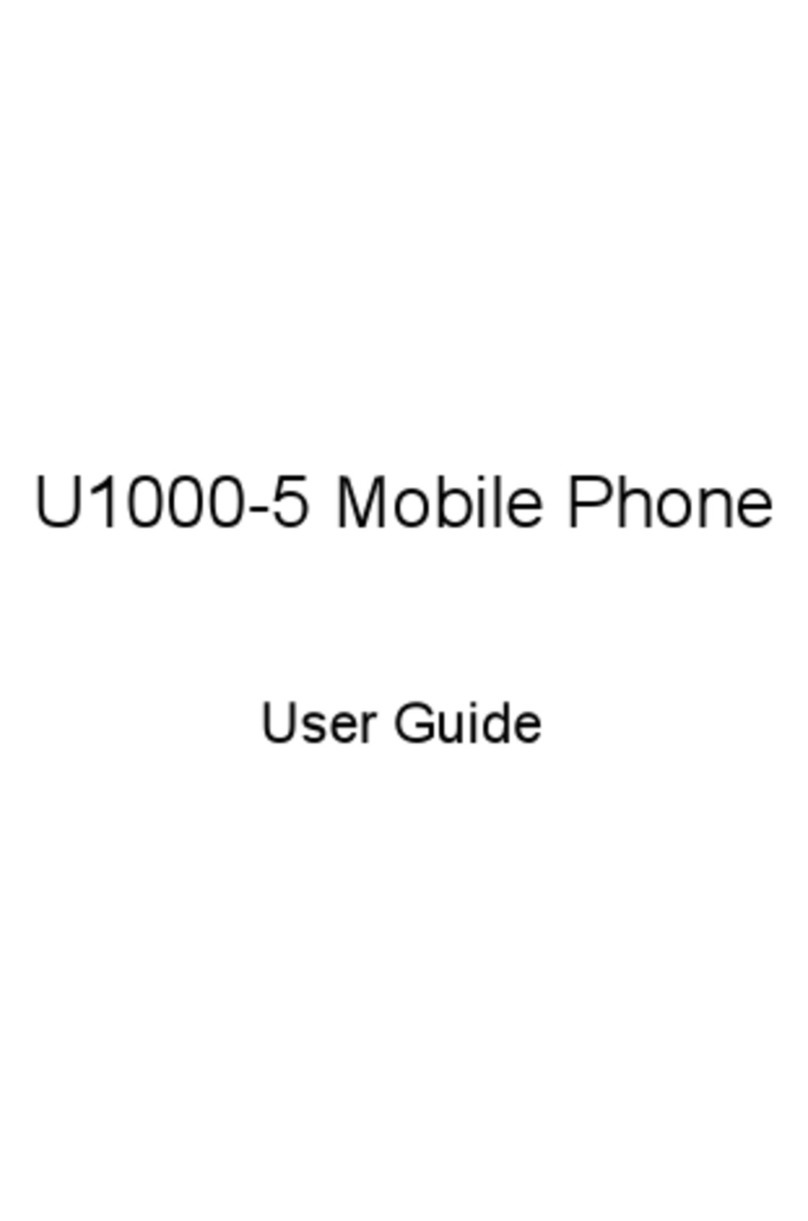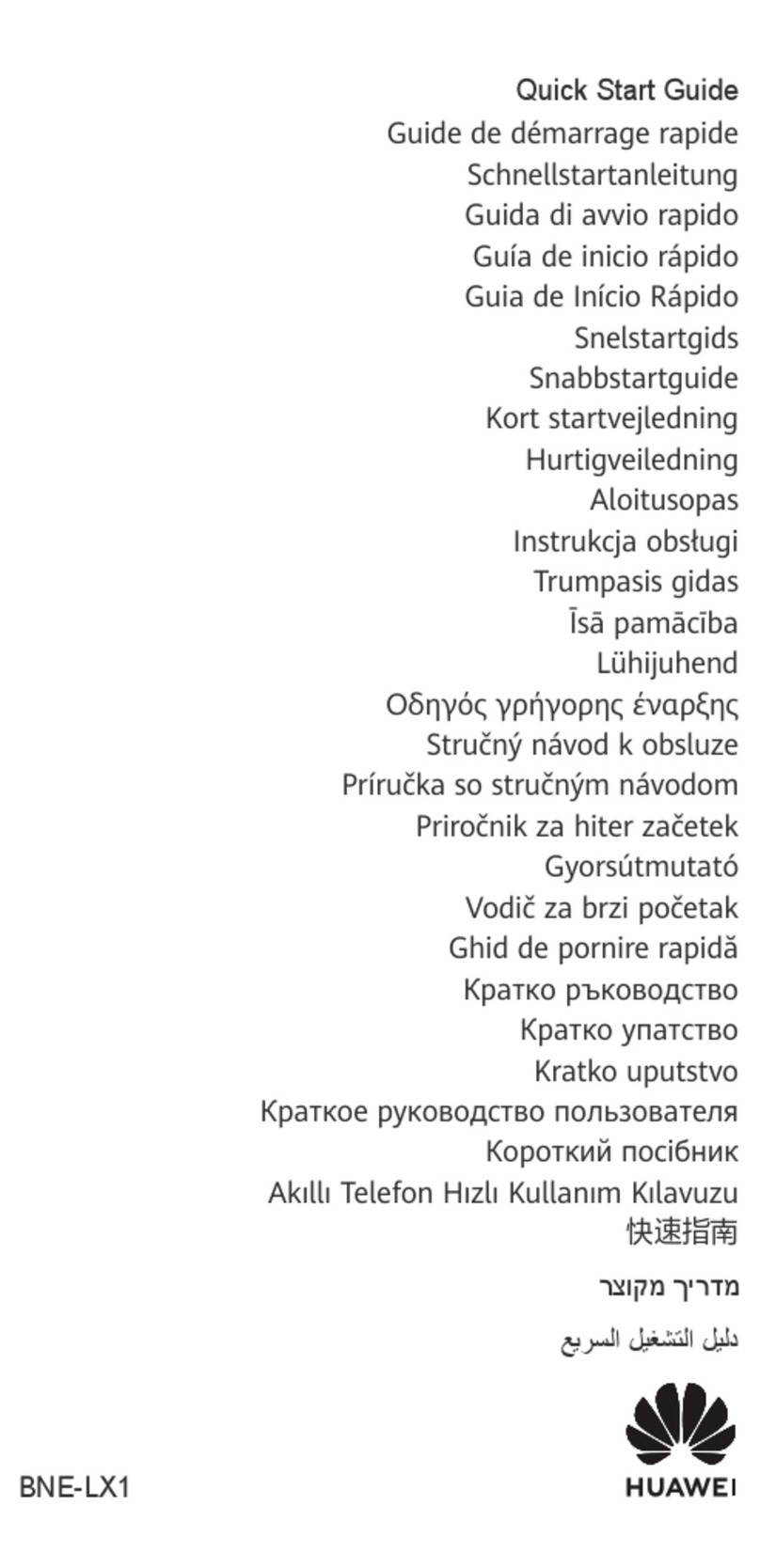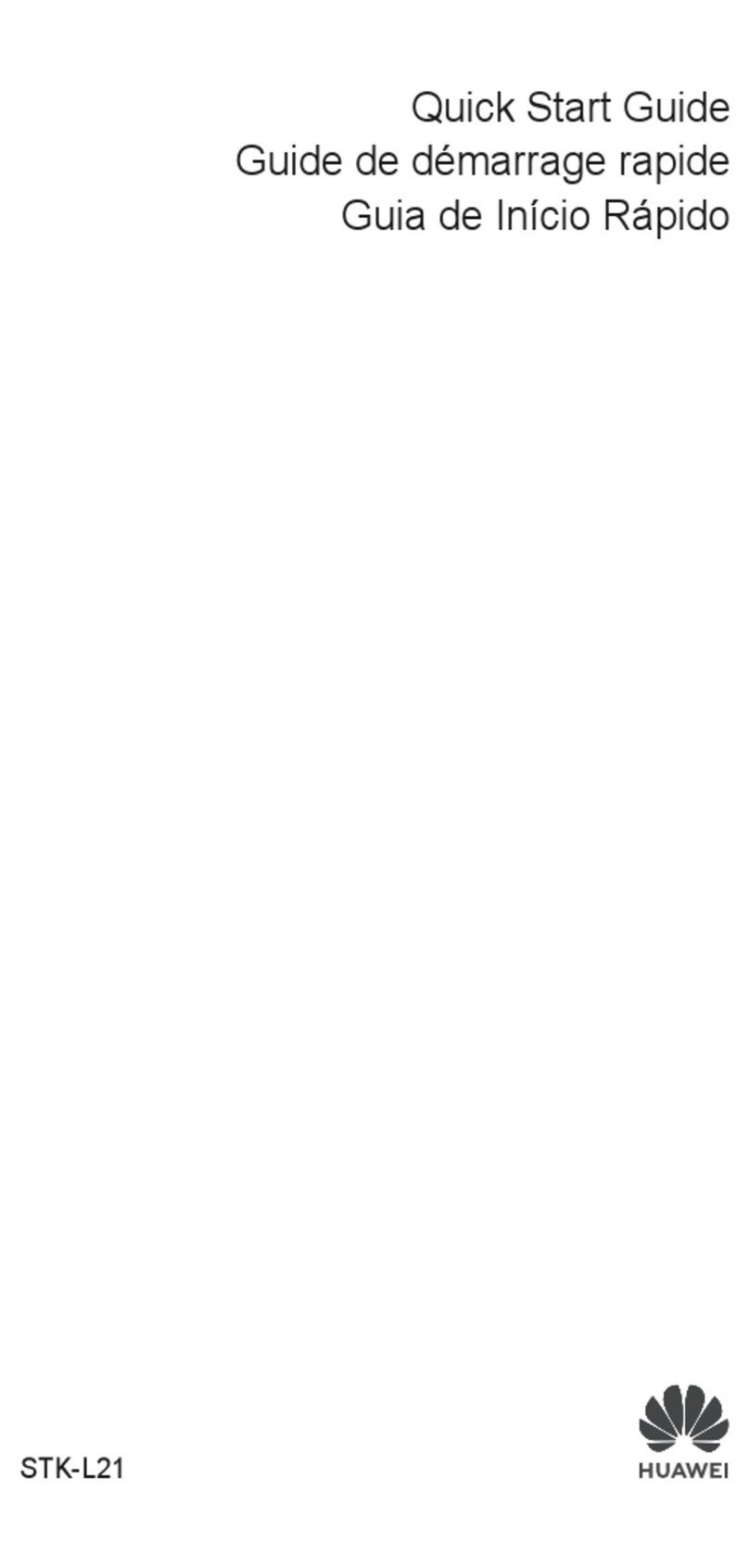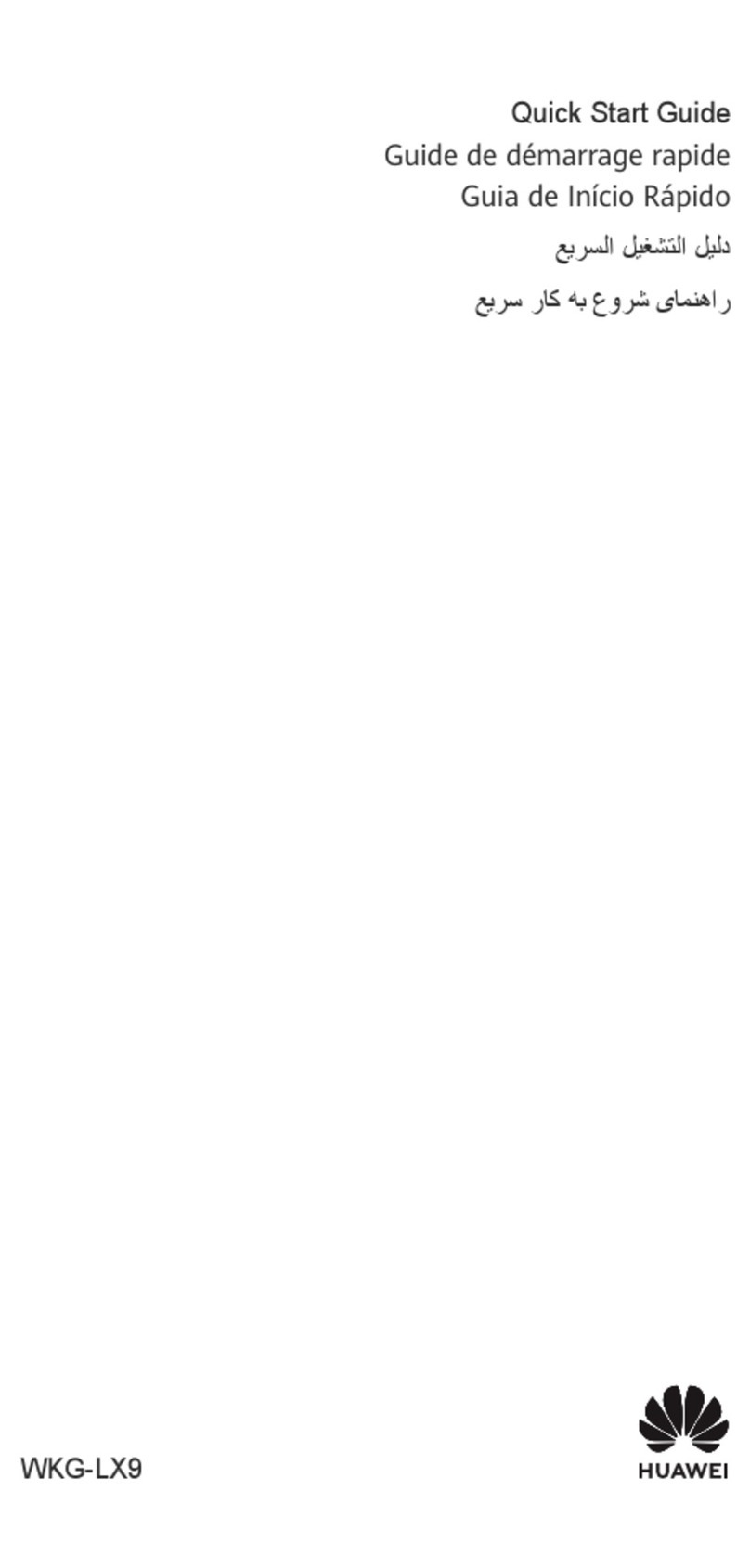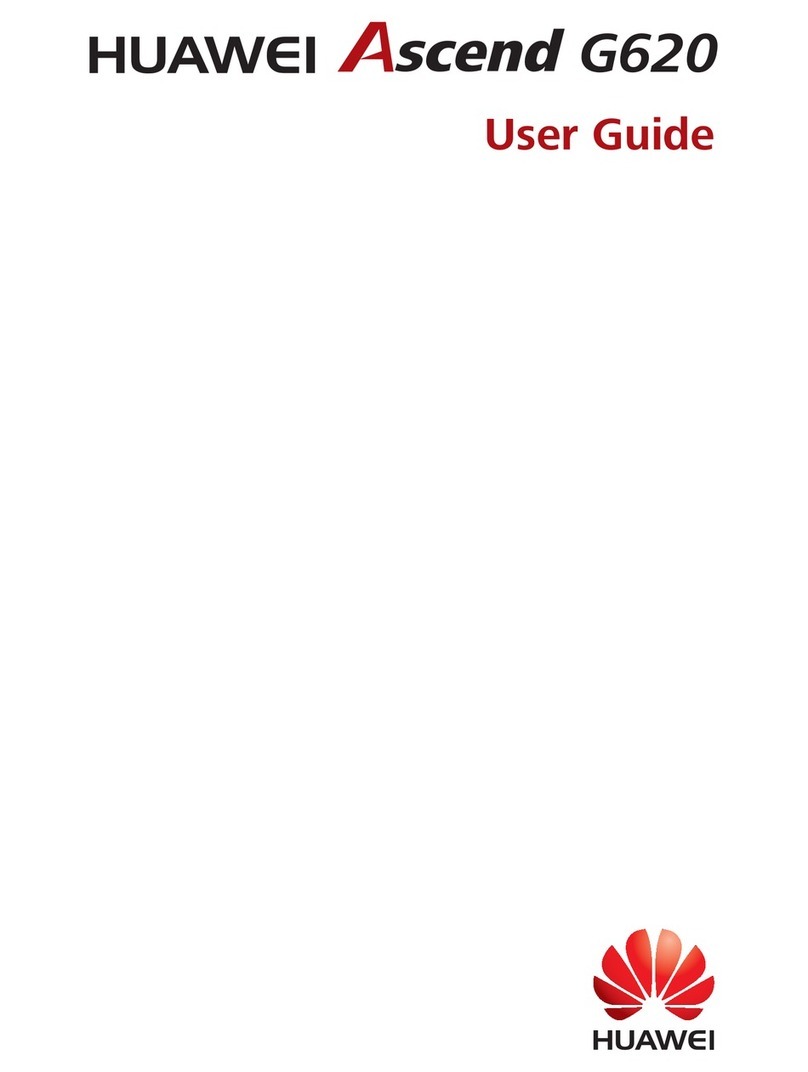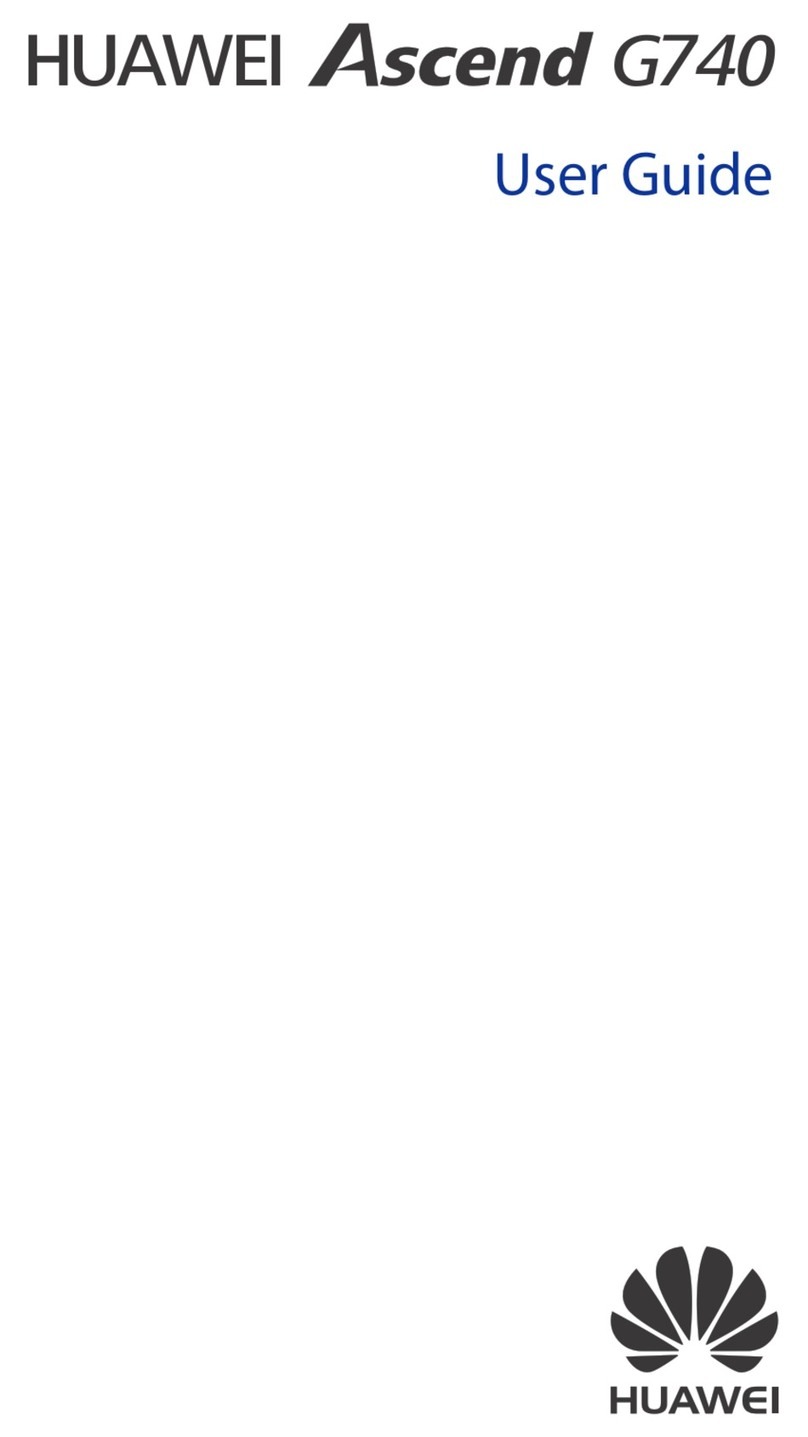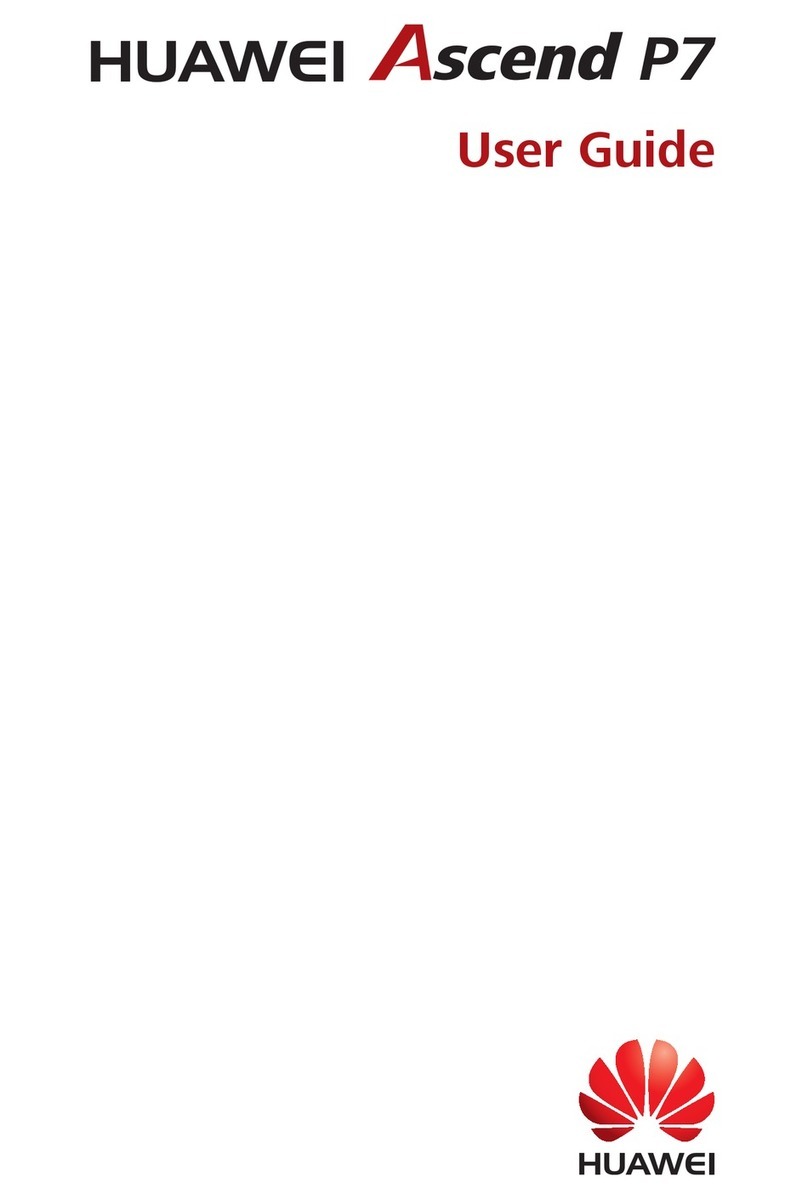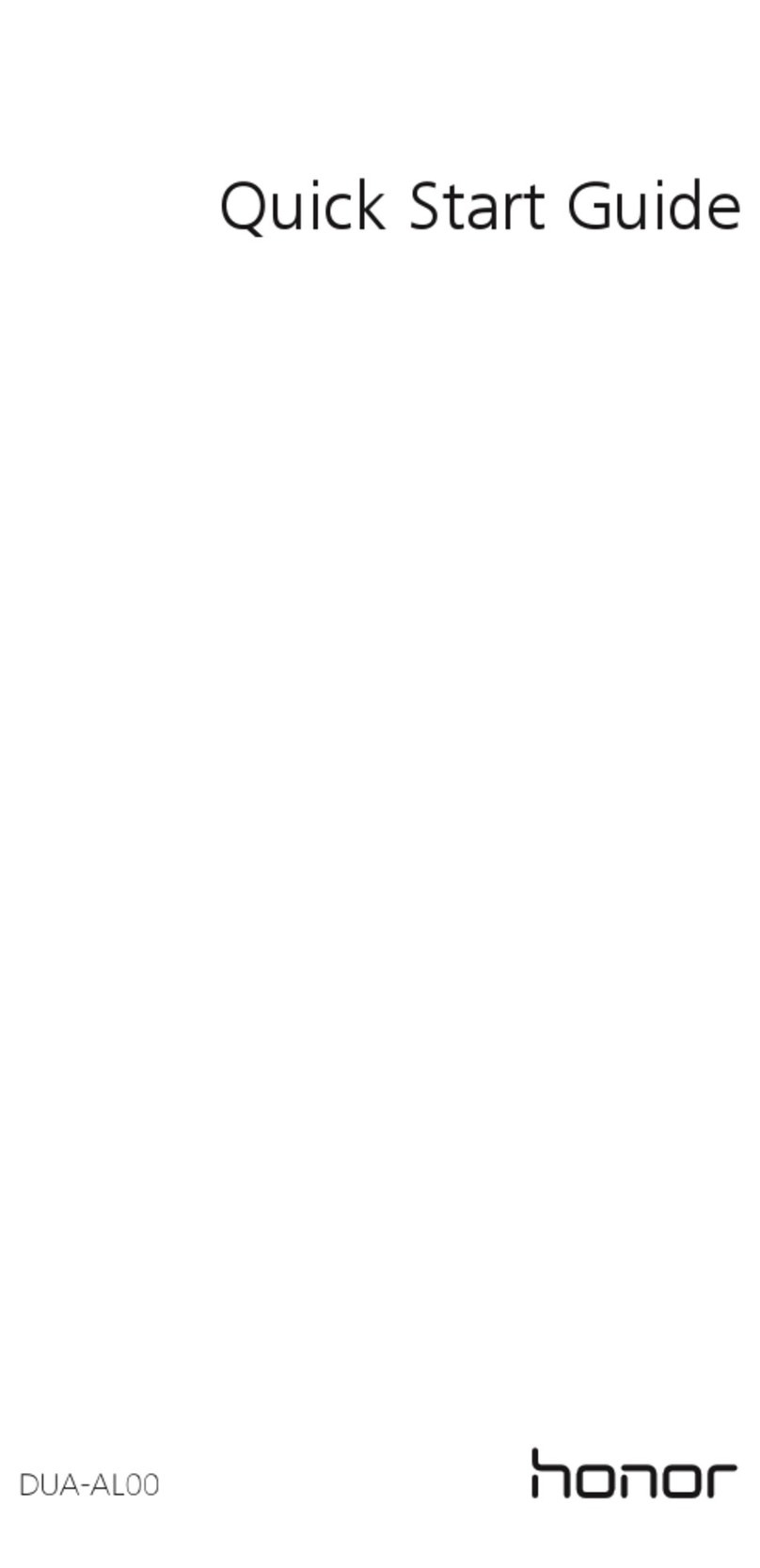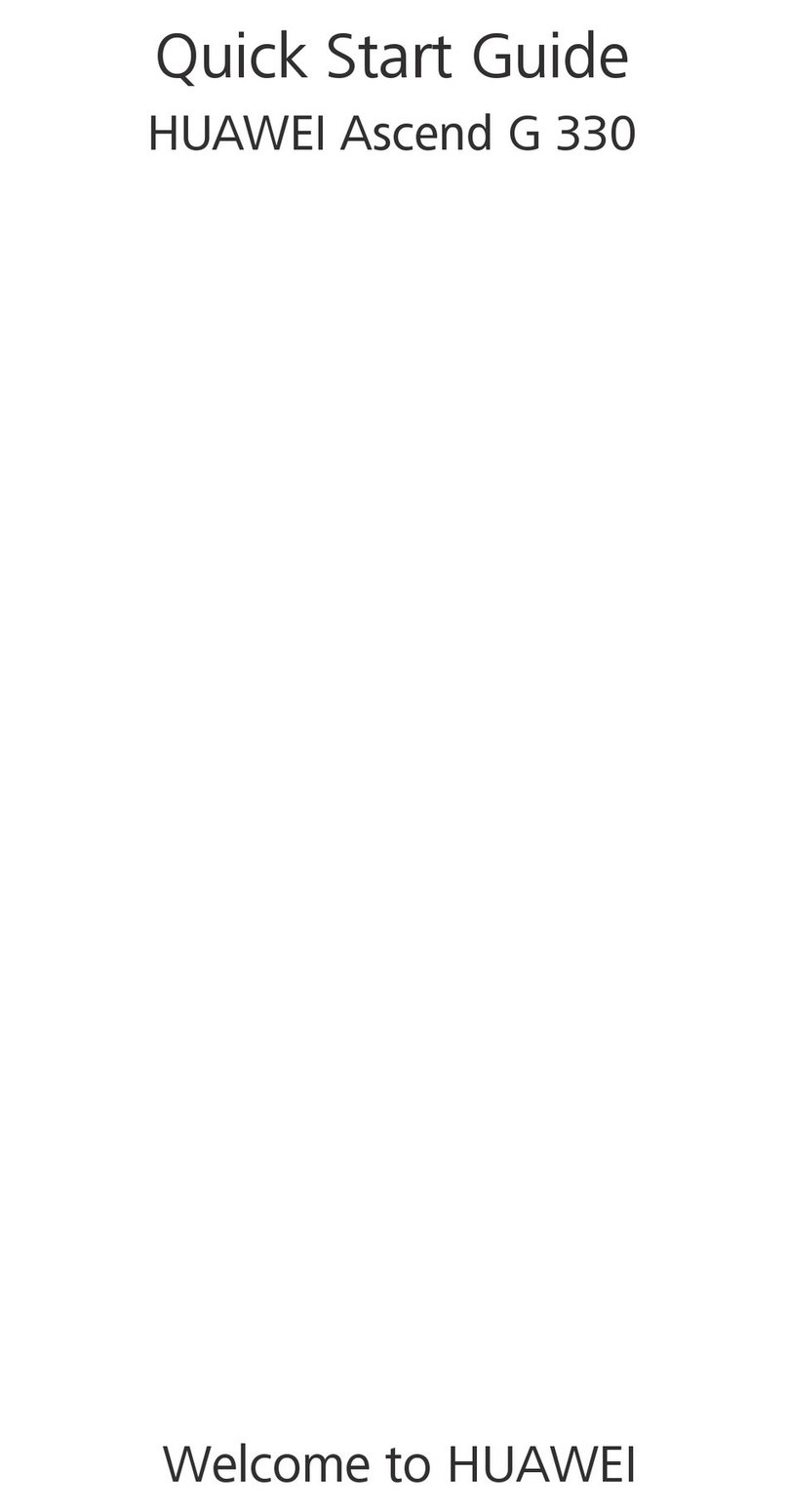i
Content
1 Getting to Know Your Phone .................................................... 1
Your Phone ..........................................................................1
Keys and Functions...............................................................2
Screen Icons.........................................................................5
2 Getting Started ........................................................................ 6
Installing the SIM Cards and the Battery................................6
Removing the Battery and the SIM Cards ..............................6
Installing the microSD Card...................................................7
Charging the Battery ............................................................7
Navigating the Main Menu...................................................7
Phone Lock ..........................................................................8
PIN and PUK ........................................................................8
Locking and Unlocking the Keypad .......................................9
My Files ...............................................................................9
3 Voice Services .......................................................................... 9
Making a Call.......................................................................9
Answering a Call ................................................................10
SOS....................................................................................11
Name 1/2...........................................................................11
4 Text Input .............................................................................. 12
Changing the Text Input Mode ...........................................12
Entering a Word.................................................................12
Entering a Digit ..................................................................13
Entering a Symbol ..............................................................13
5 Messages............................................................................... 13
Writing and Sending a Text Message ..................................13