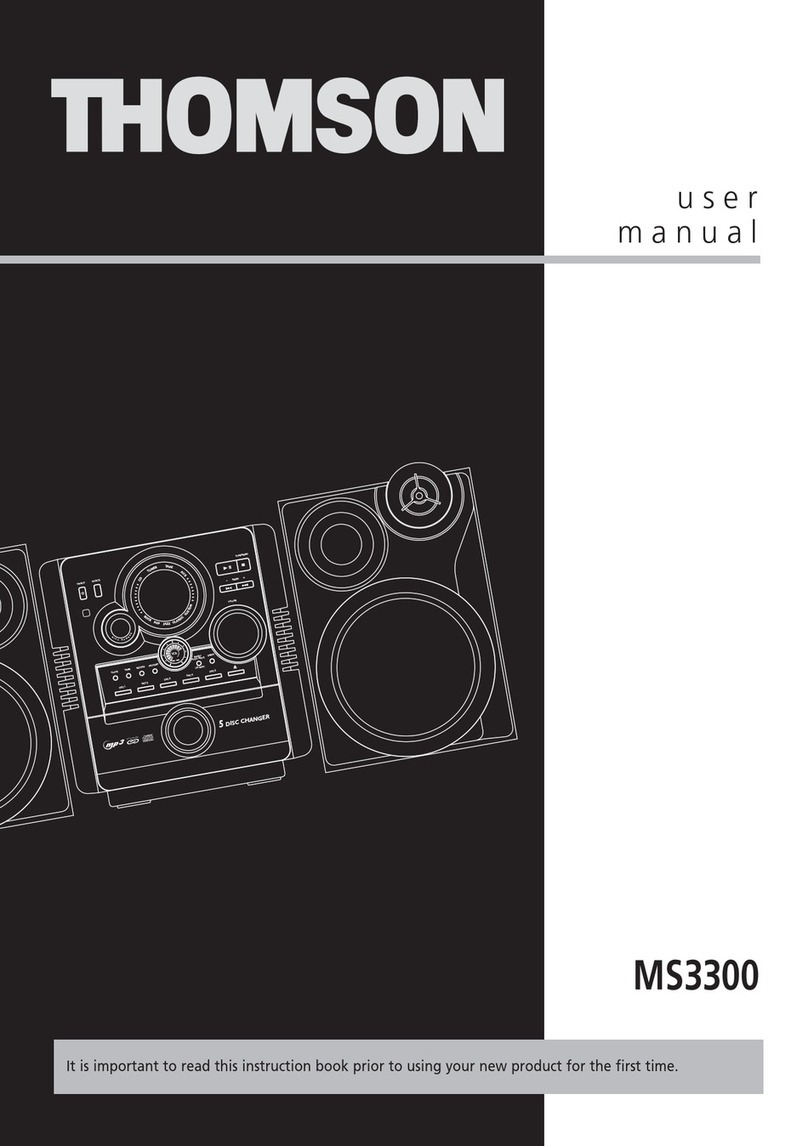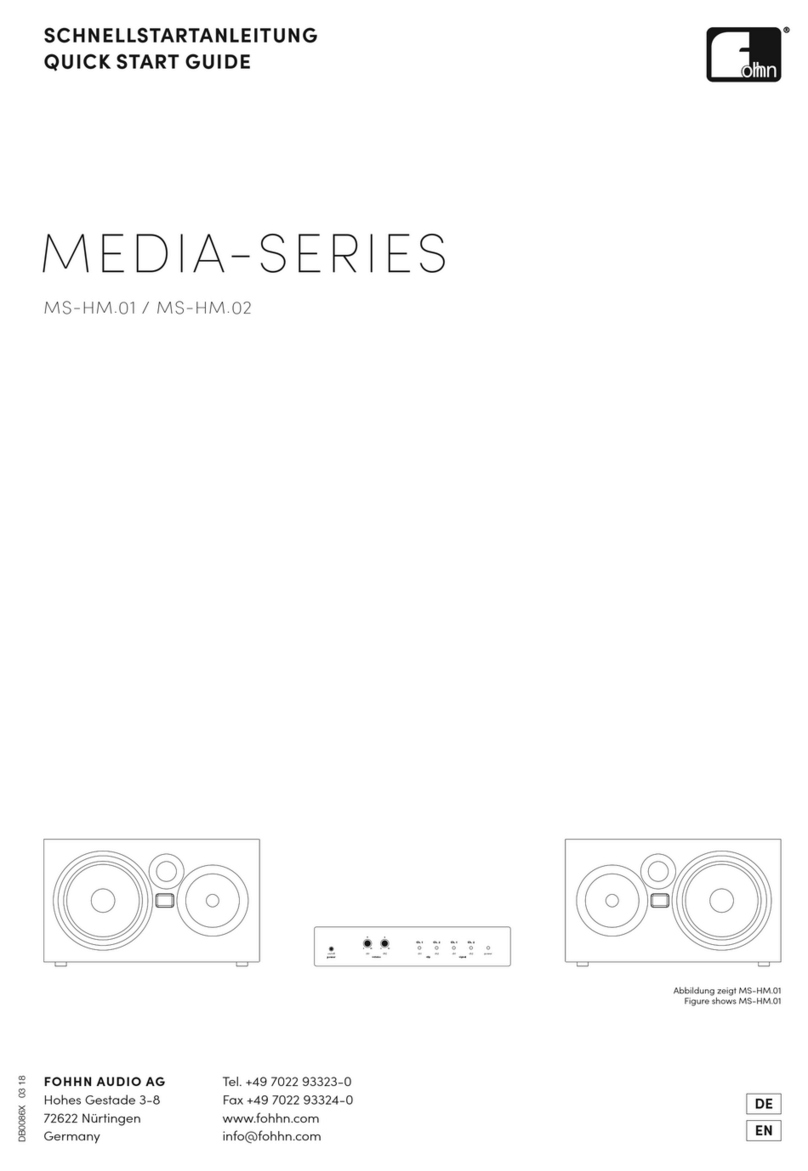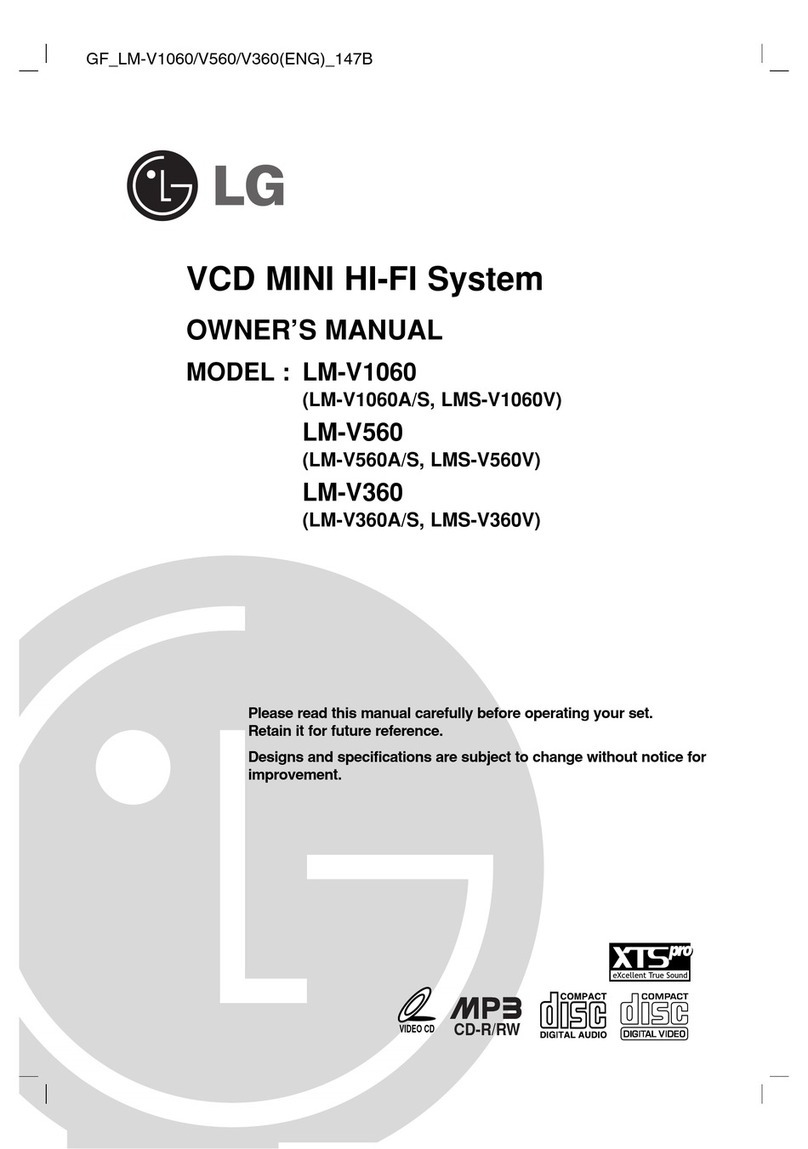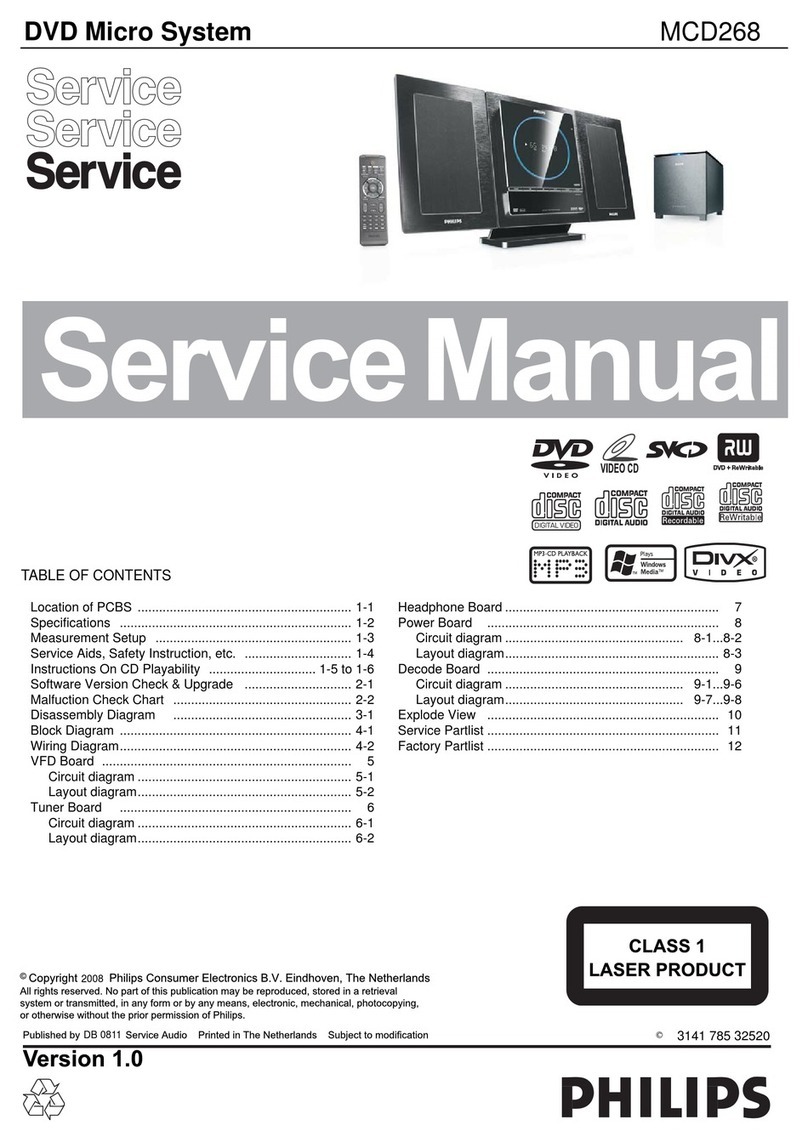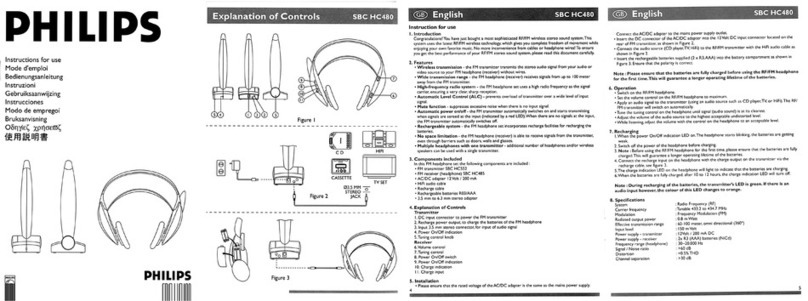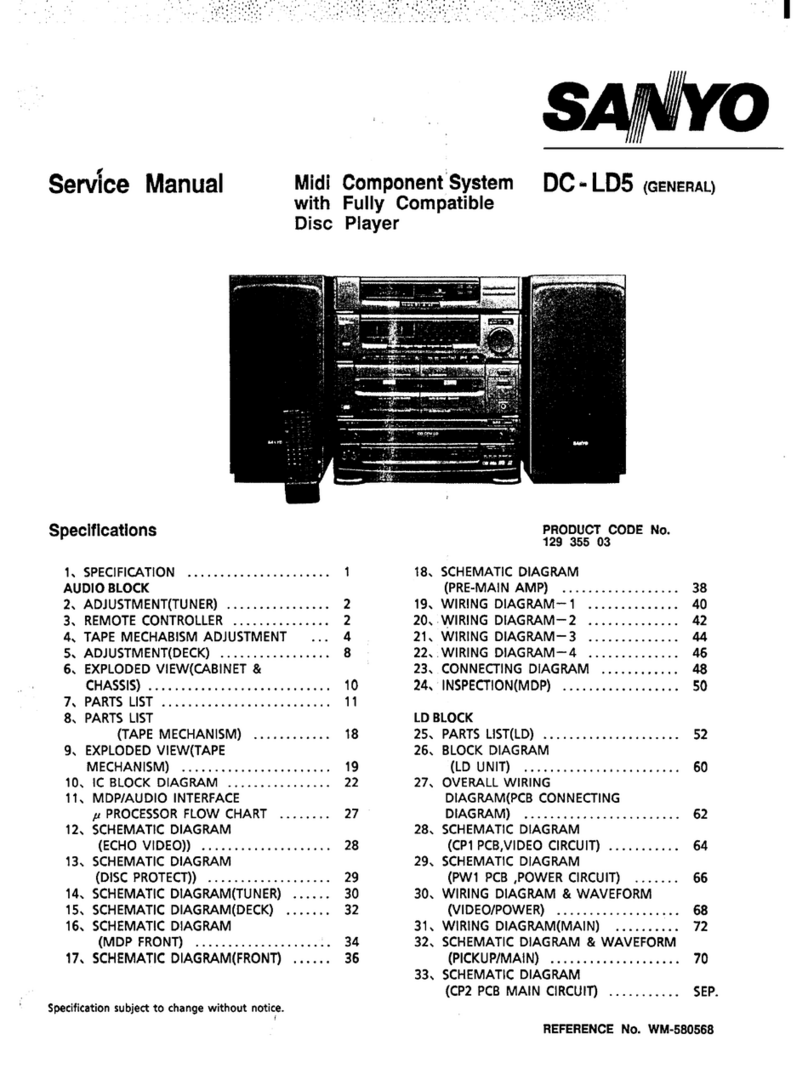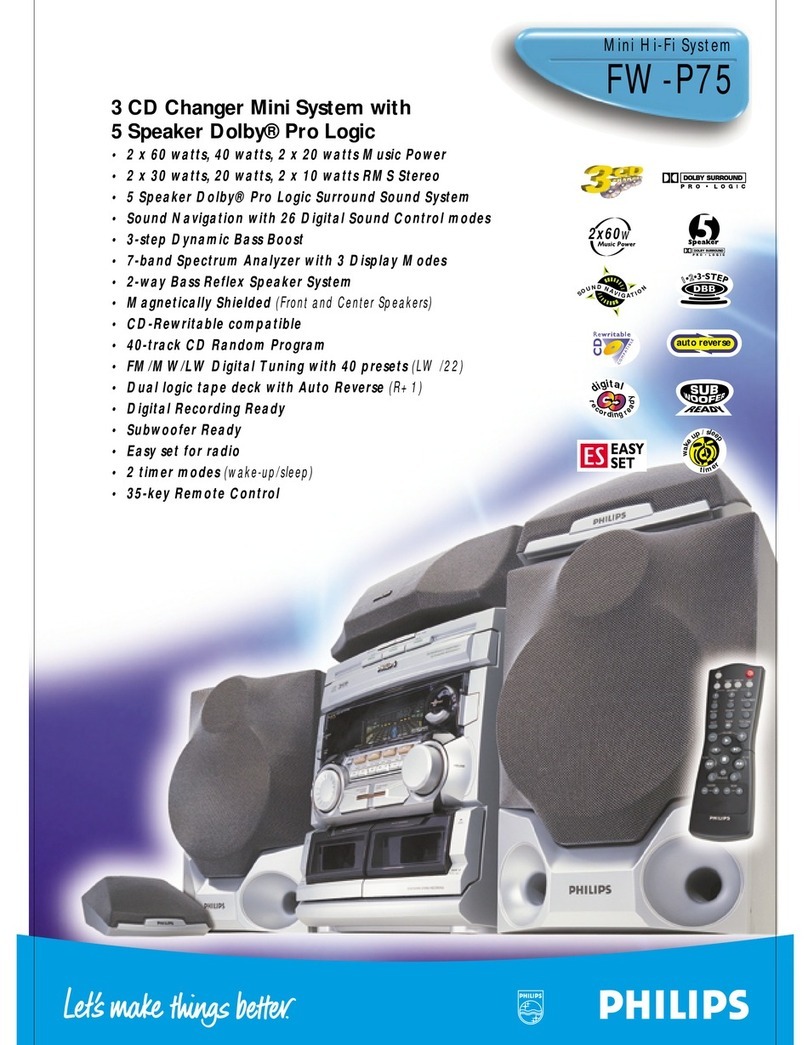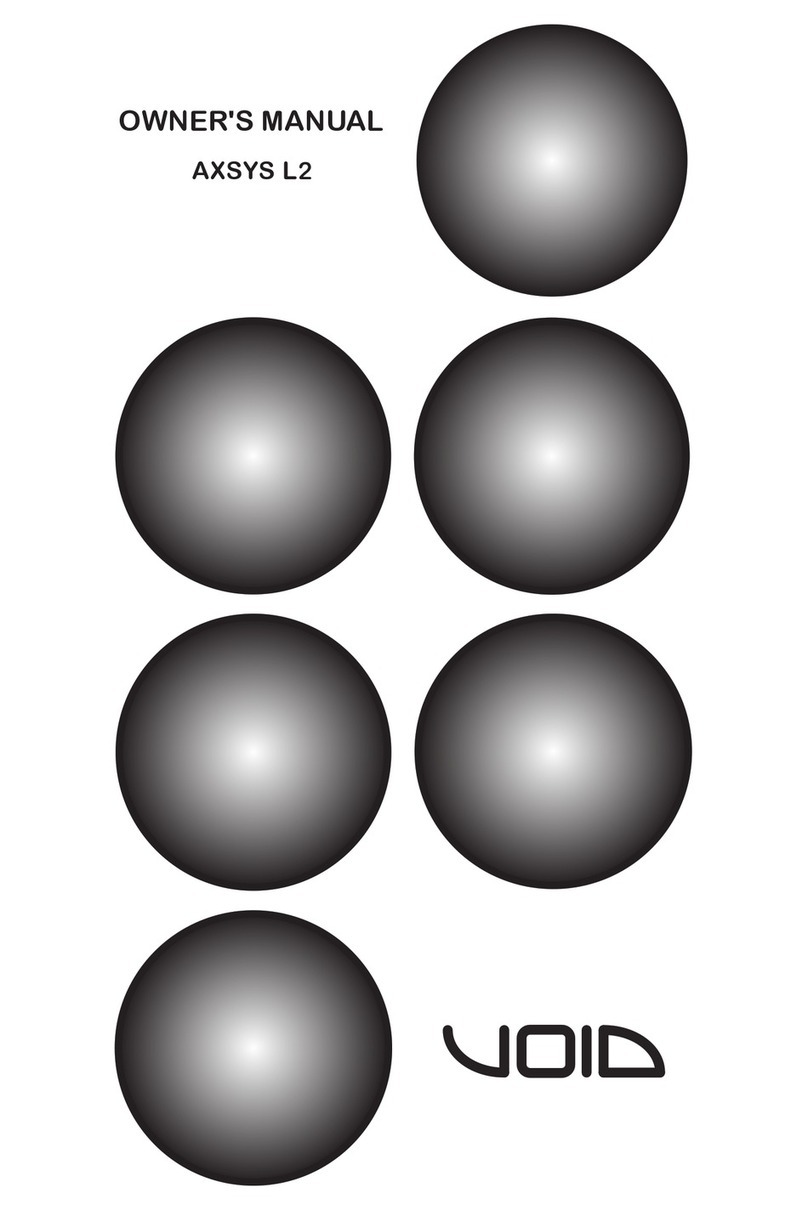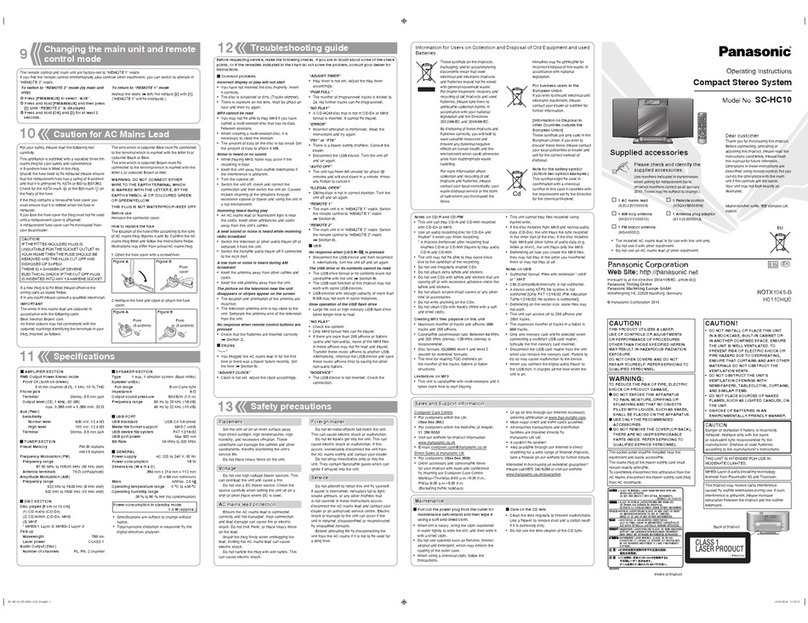AETA Scoopy + User manual

1
SCOOPY+
Getting started
www.aeta-audio.com
Characteristics may change without any prior notice for improvement purpose 55 000 073-C © 2015

2
Front panel and controls
1. Hang up key: Press the Red phone key to release a
connection
2. Mic button 3 : To enable/disable microphone input 3
3. Esc / Power key : Hold it for 3 seconds to start the
ScoopFone Power On/Off and Esc key
4. OLED display
5. OK / Menu key : Menu access and validation
6. Joystick : Menu navigation & Validation
7. Call key: Use the Green phone key to initiate a call
8. Headphone 1: Handles the level with the center
knob, handle the balance between send and receive
signal with the external ring
9. Level control: This potentiometer controls
microphone level 1
10. Mic button 1 : To enable/disable microphone input 1
11. Alpha numeric keypad
12. Mic button 2: To enable/disable microphone input 2
13. Level control: This potentiometer controls
microphone level 2
14. Headphone 2: Handles the level with the center
knob, handle the balance between send and receive
signal with the external ring
15. Function key F1: Marker or Relay
16. Audio player : Fast Review
17. Audio player : Play a recording
18. Audio player : Play and record stop
19. Record key : Start a new recording
20. Audio player : Fast Forward
21. Function key F2 : Marker or Relay
1 2 3 4 5 6 7
8 9 10 12 13 1411
15 16 17 18 19 20 21

3
Rear panel and Network interfaces
Main and Menu display
1. External DC Jack
2. Ethernet RJ45 Jack
3. Audio device extension connector, compatible with
Mixy
4. POTS RJ11 Jack ( POTS Option)
5. USB interface to an external mobile module
6. ISDN RJ45 Jack ( ISDN Option )
7. SD card holder (Use by RECORDING Option)
8. External antenna connector for integrated mobile
module
9. USB (Mini-B) : Sound card interface for PC or MAC
10. Removable drawer for SIM card ( Wireless Option )
1. Current Algorithm
2. Link : Mobile data connection enabled
3. Current Network for outgoing call, with mobile level
reception
4. Audio bargraphs : Show send (Tx ) and receive (Rx)
audio levels
5. Current Network
6. Current Algorithm
7. Tools menu access
8. Directories menu access
9. Setup menu access
8109
OK
or
Esc

4
INTRODUCTION
We advise you to read this quick guide to start using the
Scoopy+ in a very short time. For more detailed
information on each step, do not hesitate to consult the
full user manual on our web site:
www.aeta-audio.com
In this guide, we assume most of the main basics are
known and that you already have a microphone and a
headphone connected.
SETTING UP
Powering
Before switching on the Scoopy+, you need to have 6
C/LR14 batteries inserted in the bottom compartment,
and/or an external DC power connected on the DC jack.
Battery
Scoopy+ works with non rechargeable or
NiMH batteries.
Six 4500mAh NiMH batteries provide
autonomy for more than 4 hours.
External power supply
You can use an external power DC. Scoopy+ needs 12V
DC but is able to work with a voltage from 8 to 15V / 2A
minimum.
The external DC supply is also used to charge the
batteries. Only NiMH batteries are supported by the
internal charger.
Antenna (Wireless option)
The Scoopy+ has an optimal internal antenna. In place of
the internal antenna, Scoopy+ can use an external
antenna connected on the rear panel [8].
SIM card (Wireless option)
To establish a mobile communication, you should have a
SIM card from a telecom operator. Scoopy+ supports a
standard size SIM; use a card adaptor to support a micro
SIM Card (Contact your dealer for more details).
Switch OFF the unit to insert the SIM card in
the unit.
Remove the drawer [7] by pushing its small button,
insert the SIM card inside and put it in place.
Info: For a new SIM card, use a mobile phone to activate
your prepaid SIM card; to avoid undesired tones, disable
waiting call tone.

5
SET A CALL
The Scoopy+ should have been configured before this
step. If it isn’t the case, go to network configuration
chapter:
-Ethernet, page 7
-ISDN, page 8
-POTS, page 8
-Mobile, page 8
Switching Scoopy+ on/off
To switch Scoopy+ on, press 3 seconds.
Press the same key 3 seconds to switch off.
Step for wired network
Connect the Scoopy+ to the wall socket through the
right network interface (page 3): Ethernet [2], POTS [4]
or ISDN [6].
Step for mobile network
Set up the unit by pressing /Setup / Network /
Mobile Parameters / PIN. Enter the PIN code for the
SIM card using the keypad if necessary.
Adjust your microphone(s) level
Turn ON the mute LED indicator with the mute key, i.e.
for microphone 1
Set the Level control ([9] for mic. 1) on middle position,
white dot of the button in topmost position.
Make a test with your microphone.
If the level is too high or too low on the display, adjust
the gain trough the menu Setup / Audio / inputs / Input x
Settings / Gain until you get the right level.
Set a call
Enter directly from the main screen the number or
address of the destination, using the digital keypad.
Press the 0key twice to have the international +
symbol.
Press # to switch the keyboard mode between abc,
ABC, 123 (Choice indicated on top right of the display).
Push joystick to the LEFT to erase the last digit.
Press the key to launch the call.

6
Set a call with a memory
Press the key and select the directory menu ,
select Remote Prof. Move to your profile with the
joystick and press key to launch the call.
Hang up
Press twice to hang up.
Redial
Press the key to access the call history list. Select
the number and press again.
GENERAL SETUP
Follow next steps to change the current configuration.
To set the LANGUAGE
Enter the menu by pressing . Use the joystick to
select Tools, Misc to access to the language option.
To select another NETWORK
Enter the menu by pressing , then Setup / Network.
Select Change Network, and then scroll down using the
joystick to the suitable network.
To select another coding ALGORITHM
Enter the menu by pressing , then Setup /
Algorithm. Here you can see a list of previously selected
coding algorithms. Use “Other” to create a new coding
configuration, or select a previous one using the joystick.
Press the key to activate it.
To select AUDIO parameters
Enter the menu by pressing , then Setup. Scroll
down the list till you have Audio. You will have another
list with all parameters, including the Inputs and Outputs
/ Headphones configuration. Please consult the
complete user manual for detailed information.
Info: you can return to the previous step at any time by
pressing .

7
How to reset your unit
In case of trouble, you can reset your current
configuration through menu Tools / Misc / General Reset
/ Reset settings or Factory Reset. With factory reset, all
configurations will be deleted.
INFO: Your Scoopy+ can receive any incoming
call as soon as it is powered on. Scoopy+ will switch
automatically to the suitable network on an incoming
call.
ETHERNET IP NETWORK
Connect your SCOOPY+ to the Ethernet network via the
Ethernet port.
Set up the unit in IP mode over Ethernet: enter in the
menu Setup / Network / Change Network / Ethernet.
You can check if the Ethernet connection is active if you
can see a light on the RJ 45 connector and if the IP
address is clearly identified. To find the IP address of
your unit on the network, enter the menu / Tools / About
/ Local IP.
Change audio quality
To select the coding algorithms: enter in the menu Setup
/ Algorithm / Other then choose your algorithm according
to the network quality and rate.
Note: In case you want to use a SIP proxy server,
please consult the complete and detailed user manual
for SCOOPY+ as you will have to enter other mandatory
information (in the AOIP parameters menu!).
On the public IP network, or if you don’t use a
SIP server, we highly recommend to use a
STUN server.
Enter the menu by pressing , then Setup /
Network / AoIP Parameters / STUN Server.
Enter an IP address, for example
stun.aeta-audio.com
by using the front panel keyboard, then press
.
Come back to STUN Mode in the menu and
select On.
IMPORTANT

8
ISDN NETWORK
Connect your unit on the ISDN network, set your unit to
ISDN through Setup / Network / Change Network /
ISDN.
To choose the protocol depending of local country,
please enter the menu ISDN Parameters / Protocol.
To select the coding algorithms: enter in the menu Setup
/ Algorithm / Other then choose your algorithm according
to the network quality and rate.
POTS NETWORK
Connect your unit to the network via the RJ11connector.
To set up your unit in POTS mode: Setup / Network /
Change Network / POTS.
When this is done you can select ‘’encoded’’ (CELP)
mode or Hybrid mode. The encoded mode is compatible
only with AETA POTS codec. The Hybrid mode is
compatible with standard phones.
Adjust the needed parameters (Line level, DTMF, etc.):
see the detailed user manual).
MOBILE NETWORK
Note: A SIM Card should have been inserted in the
drawer located on the rear panel of Scoopy+
Set up the unit by pressing /Setup / Network /
Mobile Parameters / PIN. Enter the PIN code for the
SIM card using the keypad if necessary.
Data Mode (Broadcast quality)
On the public IP network, or if you don’t use a
SIP server, we highly recommend to use a STUN server.
See grey box on page 7.
In the menu Mobile Parameters, select Mode / IP
Mode. Then come back to menu Preferred
Technologies / Auto.
Then in the menu select Access Point / APN: enter
the APN code for your operator using the keypad,
press

9
To select the coding algorithms: enter in the menu Setup
/ Algorithm / Other then choose your algorithm according
to the network quality and rate.
Cellphone mode (internal mobile only)
Set up the unit by pressing /Setup / Network / Mobile
Parameters / PIN. If necessary, enter the PIN code for
the SIM card using the keypad.
In the menu Mobile Parameters, select Mode /
Cellphone.
Come back on Preferred Technologies to set it to
Auto.
The menu Network Operator enables you to choose
among the available network operators if this is
allowed with your mobile subscription.
To get HD Voice over mobile (7 KHz bandwidth)
To get a HD Voice connection, some conditions are
required:
-Both devices in the connection must support HD voice
-Support of HD voice by your mobile operator’s
network
-Very often, only the 3G network supports HD voice.
This depends on the country or area, and the operator.
For this last reason, having a connection on 3G can be a
condition to get HD Voice. In this case, the 3G is a useful
indication that HD Voice is possible.
In addition, it is possible to force the operation on 3G
mode: /Setup / Network / Mobile Parameters /
Preferred Technologies / Only 3G.
INMARSAT BGAN NETWORK (Option)
See the user manual.

10
COORDINATION CHANNEL
- This feature is available only with internal
wireless option.
- You don’t need to set the Mobile Service to
the cell phone mode for having a coordination
line.
- The coordination line is available at all time,
except if you have established a stereo
connection.
- The coordination channel can’t be used if
you already have a cell phone connection as
main channel.
Set up the unit by pressing /Setup / Network / Mobile
Parameters / PIN. Enter the PIN code for the SIM
card using the keypad if necessary.
Set the audio interface for coordination
The coordination channel can be enabled through Setup /
Audio / Routing for mono. You can choose between two
modes: PGM& Coordination (default) and PGM &
Coordination (auto). In automatic mode, the coordination
line is monitored only when a connection is established.
You can specify which microphone is used for the
coordination channel through the menu Setup / Audio /
Inputs / Input x Settings / Audio routing with
coordination option.
Also, you enable the coordination return on each
headphone by menu Setup / Audio / Outputs
Headphones / Headphone x.
Set a call
To set a call, select / Menu / Setup / Coordination, enter
the phone number to call and press

11
RECORDING (optional)
Recordings are saved on the SD Card mounted in the
rear panel holster [7].
Recording
Press twice to start a new recording. To pause the
recording, simply press the key. By pressing it
again, the recording resumes.
Recording stops by pressing the button. A new
recording file is added to the list with a new index.
Play back
Press key, select a file with the joystick. Press
again to listen to it or to access a popup menu.
You can play it back also during a live transmission.
Make a take (Extract a part of a recording)
During playback, press to mark the beginning and
press to mark the end cue. Press to save your
selection into a new Take.
You can transform your Take into a recording file. From
the menu / Takes, select the take, and select
Export from the popup menu.
Send a file to the studio
Enter in the menu, select and Records. Make
on the file and select Send from the popup menu to
transfer it through an IP connection (Mobile or Ethernet).
Note for mobile transfers:
If it isn’t the case, set Mobile Service to IP mode and
activate the data connection through menu / Setup /
Network / Mobile parameters / data active. On the
display, an icon shows the data connection (See page 2,
[2]).
Note: The FTP server should be configured beforehand
in the menu /Tools / Misc / FTP Parameters
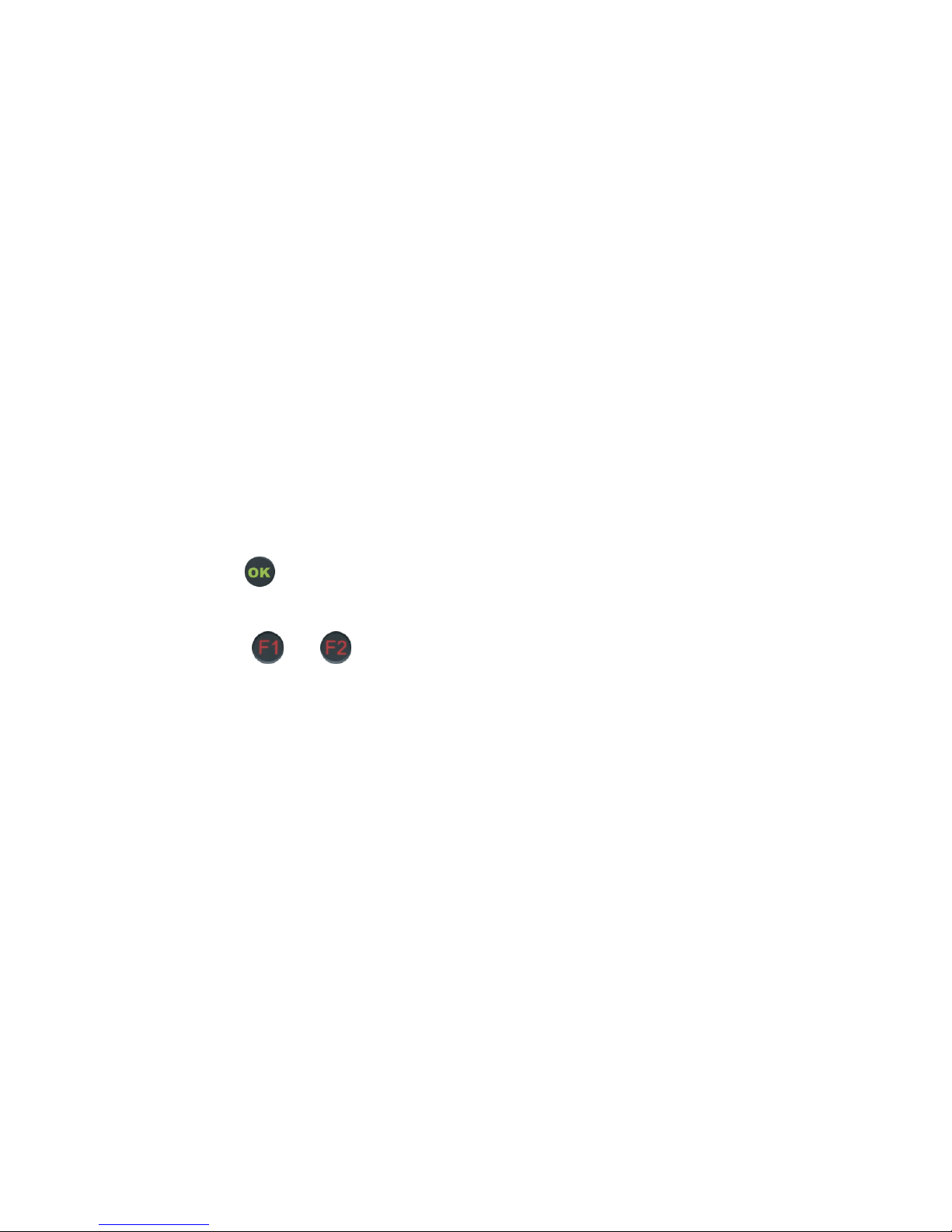
12
CONTACTS / RELAYS
You can transmit 2 “contact” states along with the audio
program during an established link. These contacts can
e.g. control relays or lamps on the remote side.
Conversely, 2 “relay” states can be received from the
remote side.
Note: to be effective, this feature should be enabled on
both sides. Some algorithms don’t support it with ISDN.
Enter the menu by pressing , set Tools / Misc / Aux.
Functions / Relays to ON.
During the connection, with and you can
toggle the contact states sent to the remote side. A pop-
up window shows their resulting state. You can recall it
from the main window by pushing the joystick to the
right.
The Info 1 and 2 LEDs show you the state of the
received “relay” states.
These states can actually close relay contacts if you use
the relay extension accessory.

13
WEB INTERFACE
Once the SCOOPY+ is connected on an IP network, the first step is to get its IP address, from the menu: Tools / About / Local IP.
On the control computer, launch the html browser and enter the IP address of the SCOOPY+ in the “address” or “URL” field. This
gives access to the html server integrated in SCOOPY+, offering the status and full management of the unit:
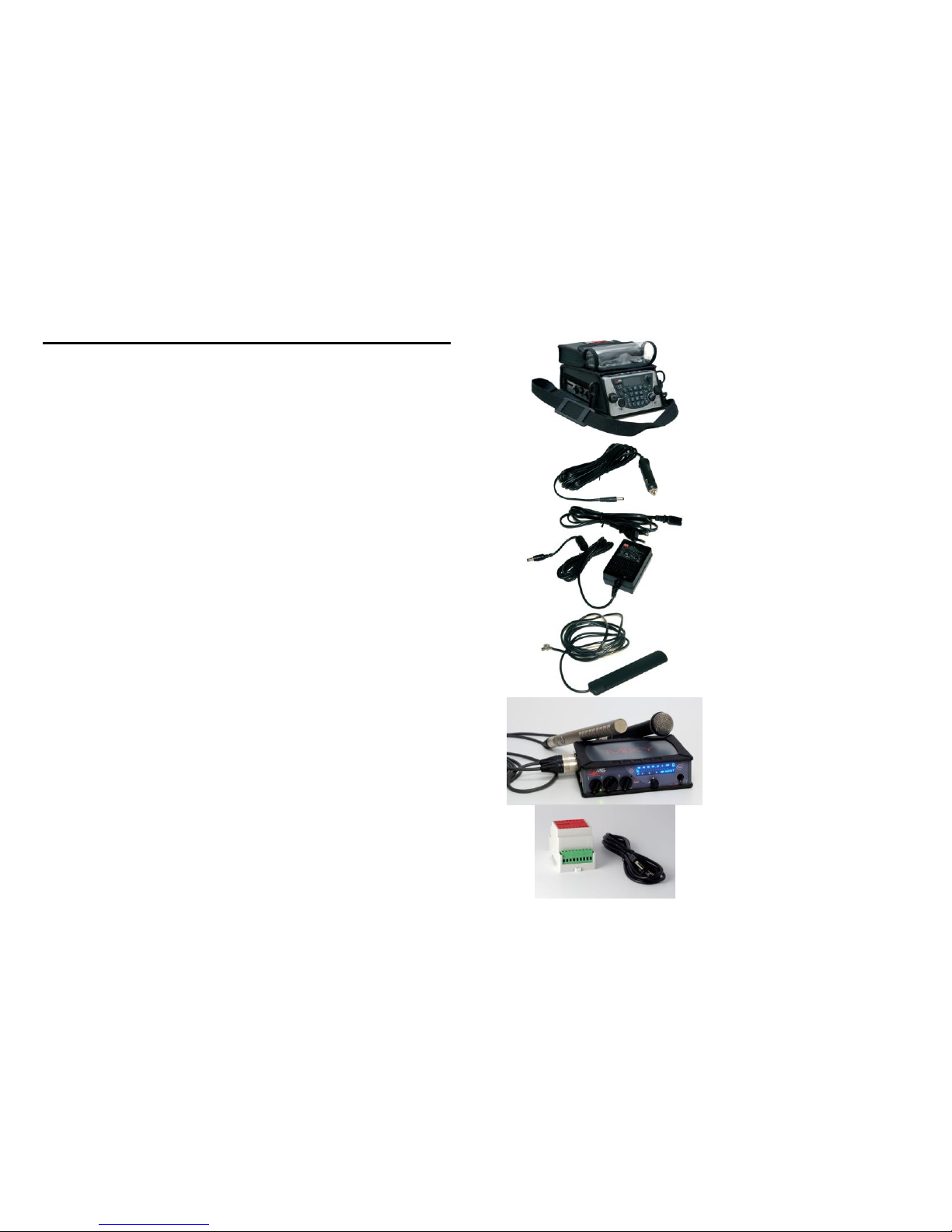
14
NOTE
_____________________________________________
_____________________________________________
_____________________________________________
_____________________________________________
_____________________________________________
_____________________________________________
_____________________________________________
_____________________________________________
_____________________________________________
_____________________________________________
_____________________________________________
_____________________________________________
_____________________________________________
_____________________________________________
_____________________________________________
_____________________________________________
_____________________________________________
_____________________________________________
_____________________________________________
_____________________________________________
_____________________________________________
_____________________________________________
ACCESSORIES
Carrying bag
Car adapter cable
Spare AC/DC adapter
External multiband
antenna
Audio extension: MIXY
Relay extension

15
AUDIO SYNOPTIC
P12v/48v
T12
Off
Mic
power
Mic/Line
Input
HPF
50Hz Limiter
Send
Level on display
Gain
0/16/32/48dB
Line
Output
6.35mm Volume
Mute
Gain
Gain
Send
Receive
Network
x 3 Tx
Routing
x 2
Routing
Balance
x 2
Level on display
Rx
PAD*
-20dB
* : PAD available only on input 3

16
HOT LINES FOR AETA CODEC TESTS
ISDN: +33 1 41 36 12 68
POTS: +33 1 41 36 12 75
APN Codes (mandatory for wireless IP data)
_____________________________________
_____________________________________
_____________________________________
Your own numbers
_____________________________________
_____________________________________
_____________________________________
_____________________________________
_____________________________________
www.aeta-audio.com
AETA AUDIO SYSTEMS S.A.S.
IMMEUBLE KEPLER 4 - PARC TECHNOLOGIQUE
18/22 AV. EDOUARD HERRIOT
92350 LE PLESSIS-ROBINSON - FRANCE
TEL. : + 33 141 361 200
FAX : + 33 141 361 269
Table of contents