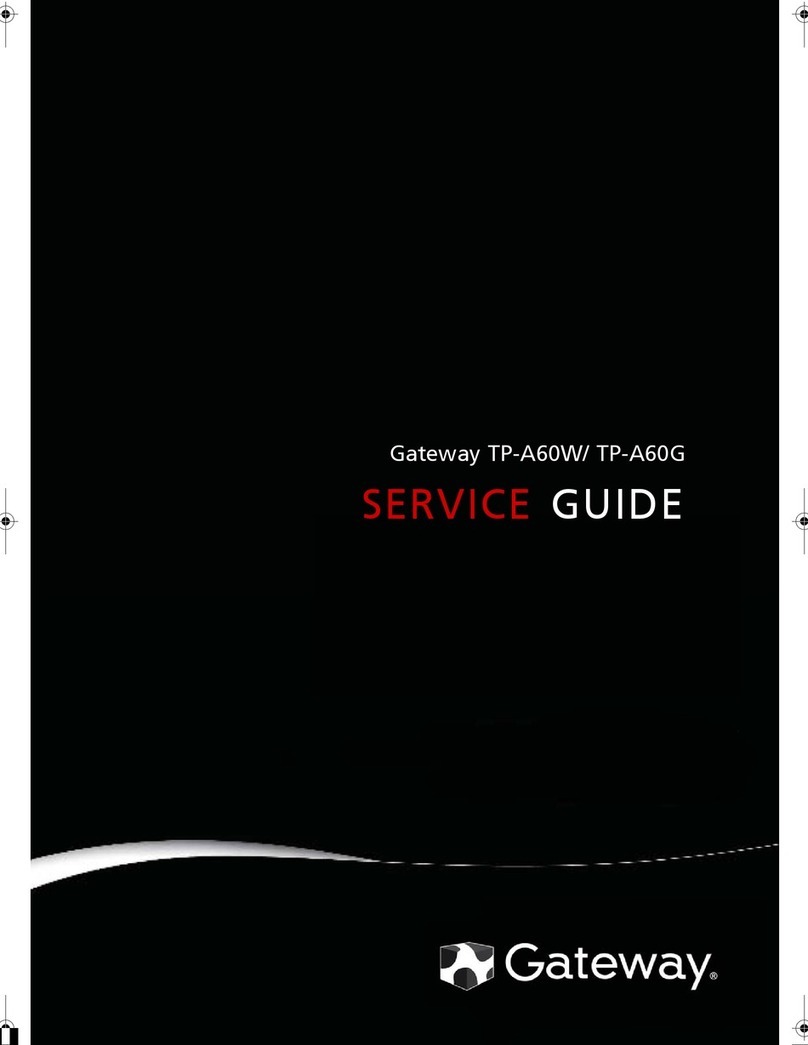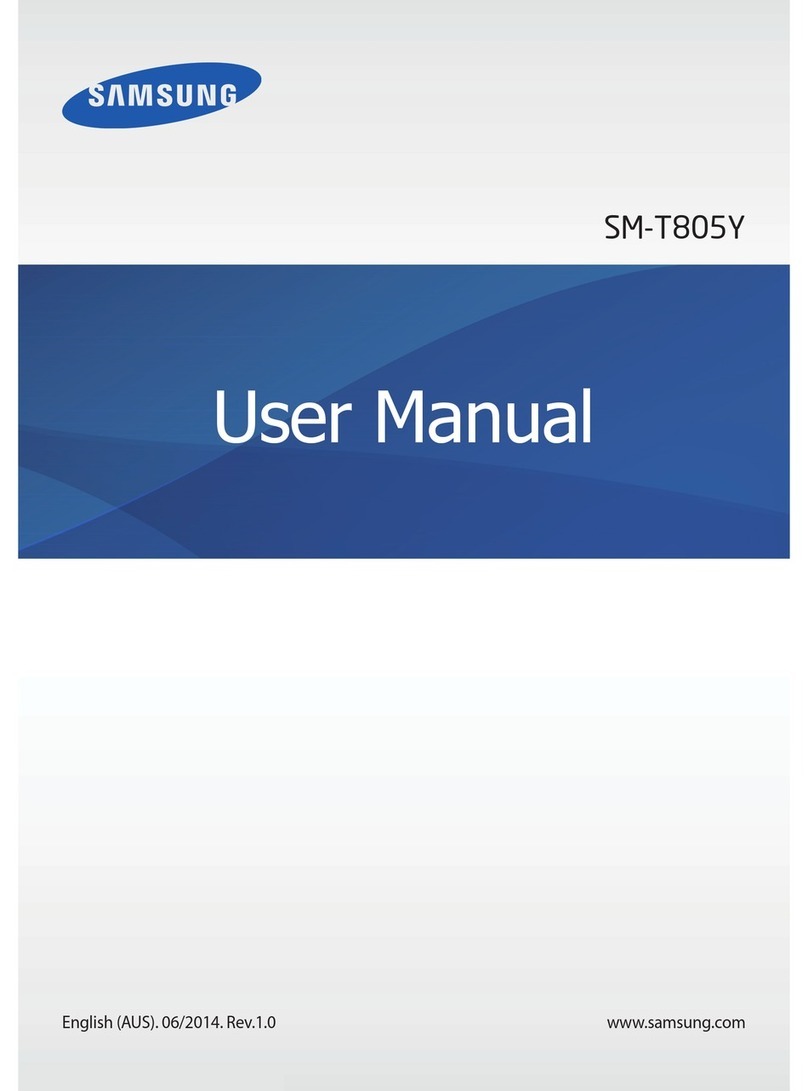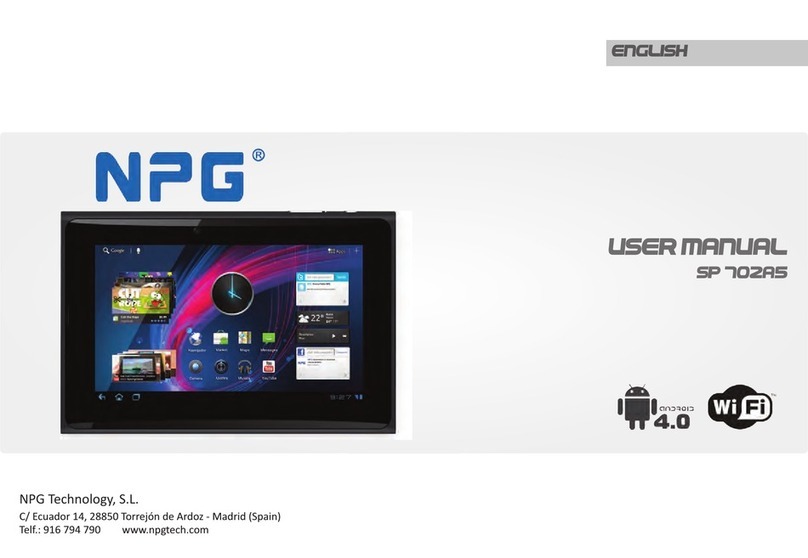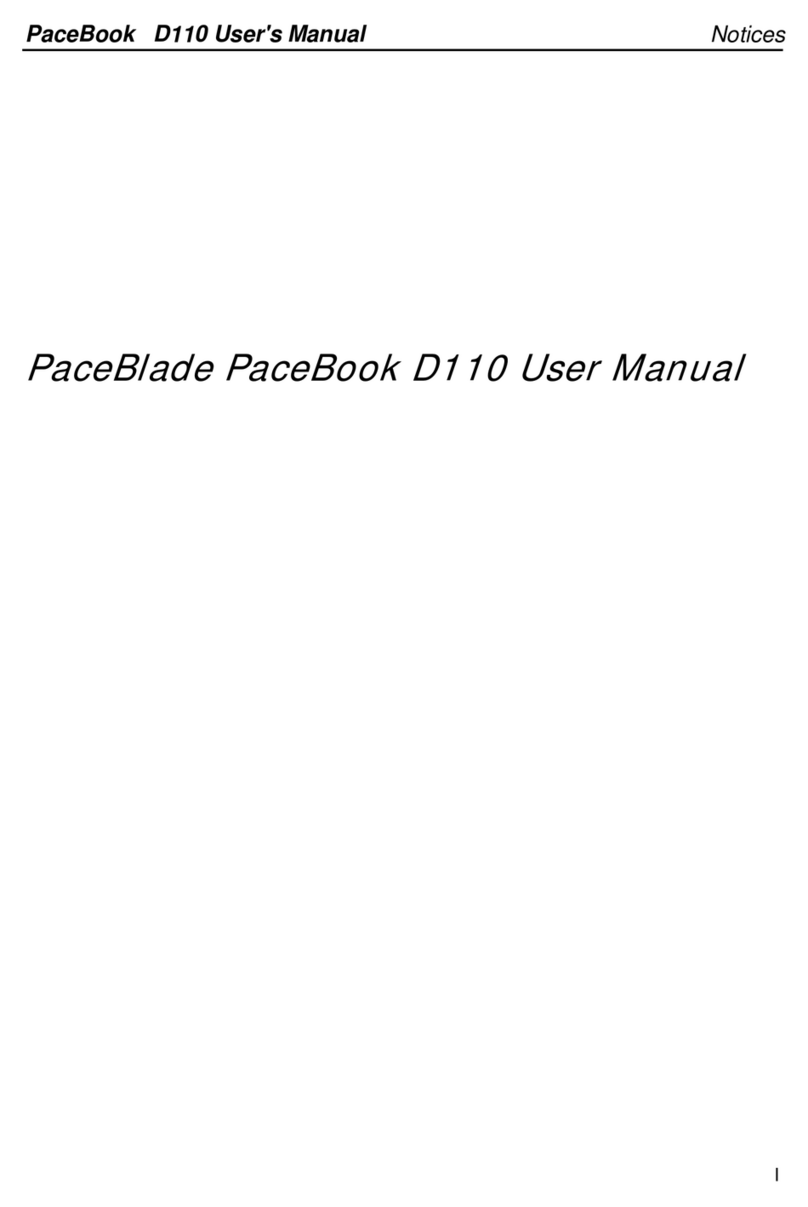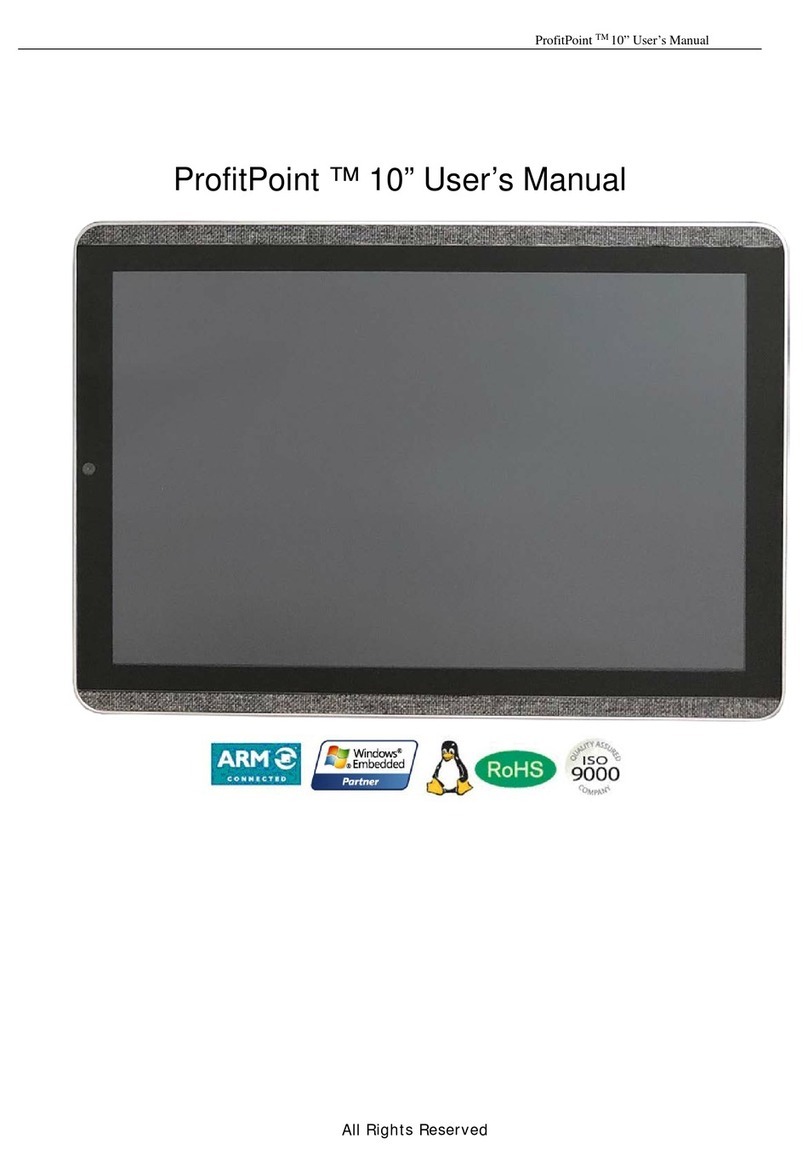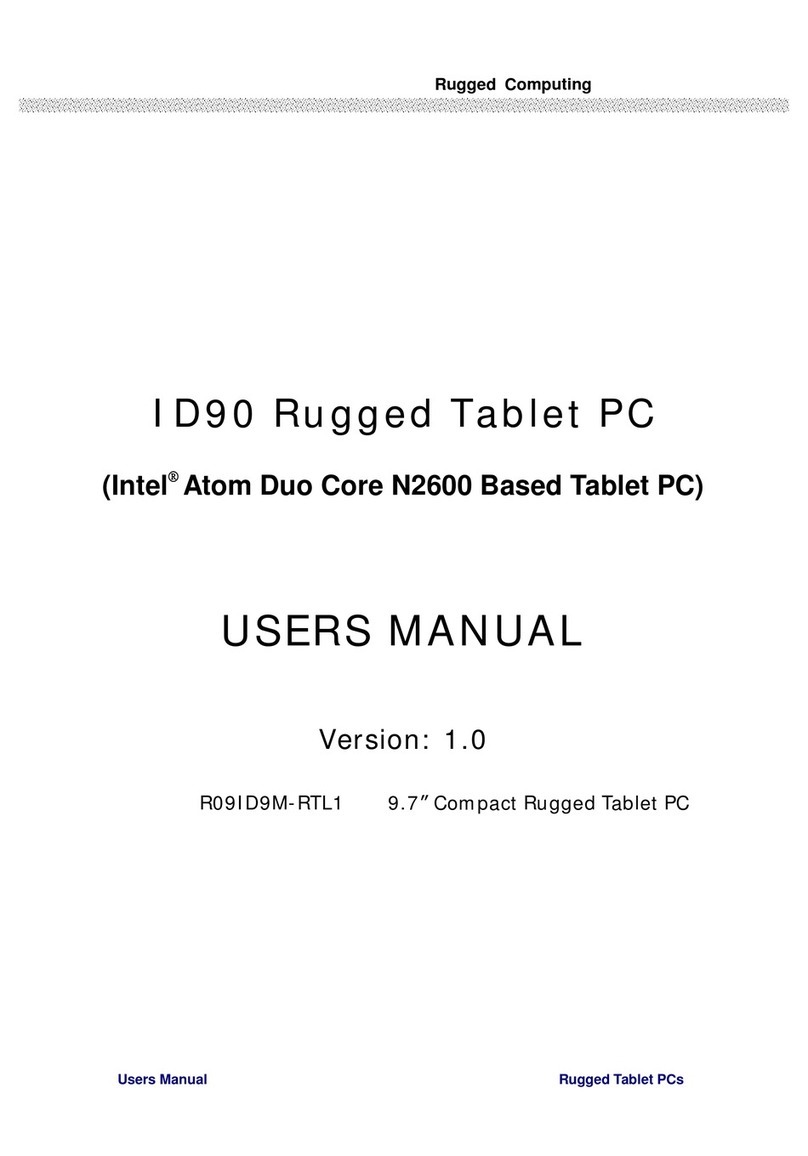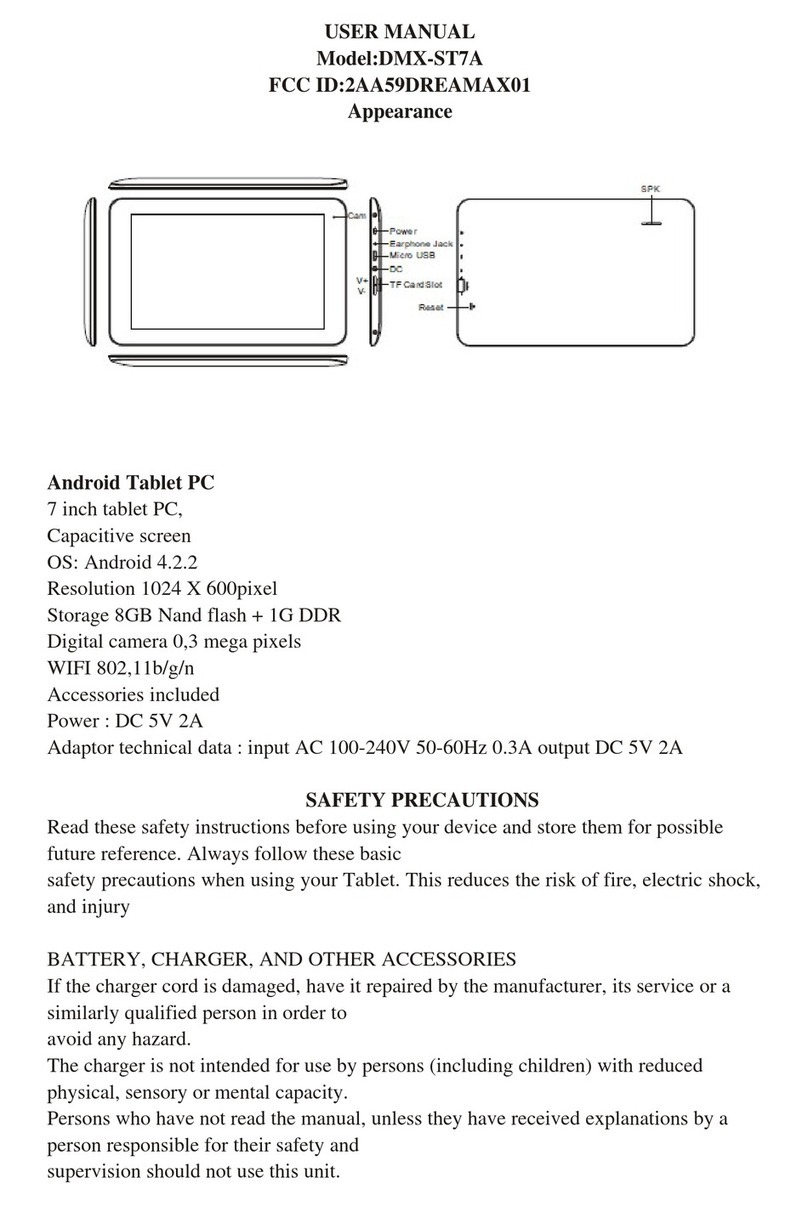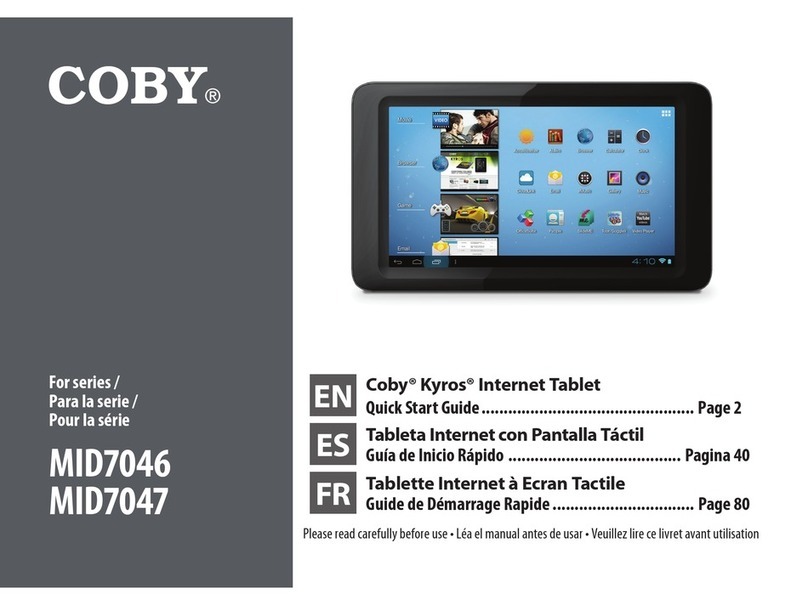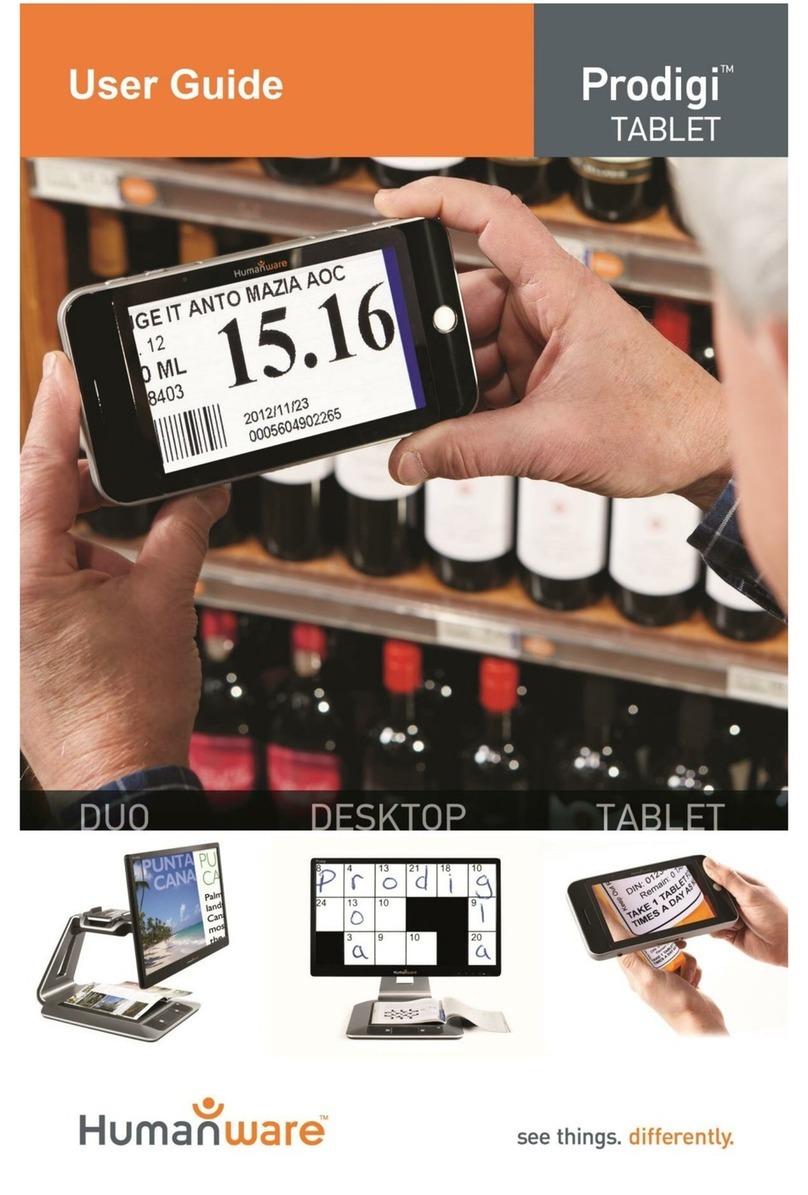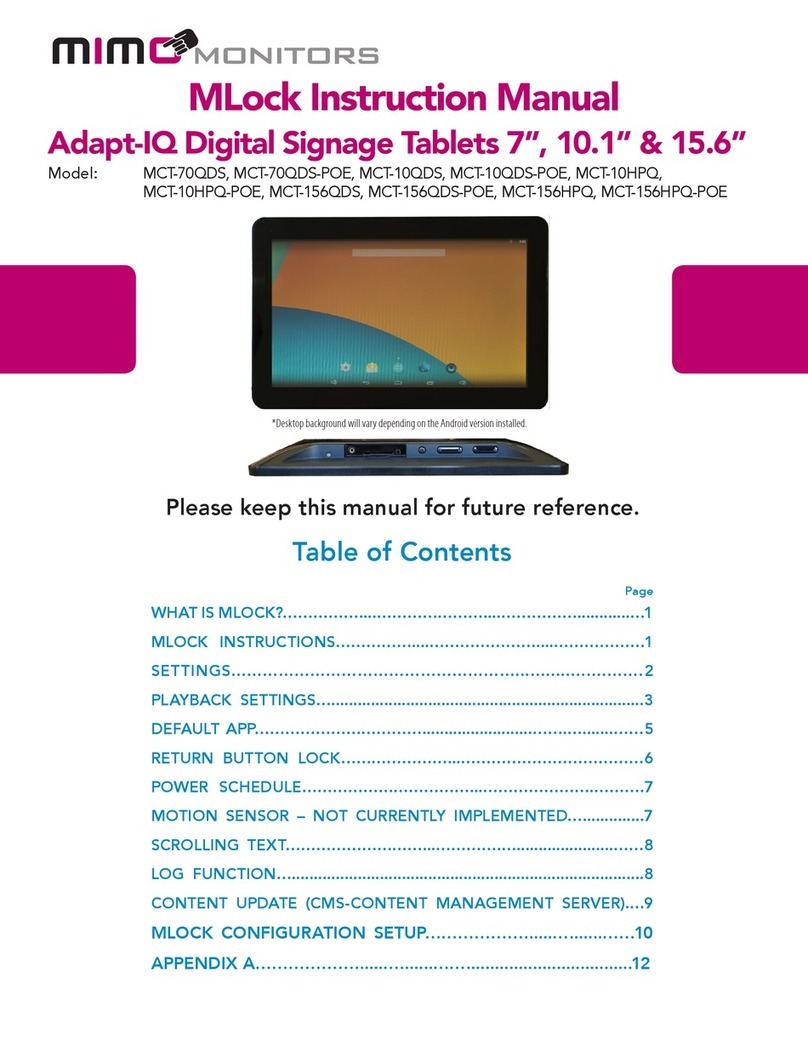AEVI Albert / MTPT10 User manual

User Manual
Albert / MTPT10
Mobile EFT-POS
PUBLIC
Author Name: AEVI International
GmbH
Draft: Edition July 2016
Date: 15.07.2016

User Manual Albert / MTPT10
USER MANUAL
PA G E |2
Abstract
Abstract
This documentation is intended to help you to work with the payment terminal and to serve as a
reference work. The detailed table of contents help you find the information you need quickly and
easily.
Notes in the manual are marked by this symbol.
This symbol is used for warnings.
The type and scope of application programs depend on what the customer has chosen to install;
therefore, software is not covered by this manual.
All diagrams are schematic only. The actual device that has been delivered could differ in certain
details, including the colour of LEDs.
Reference
User Manual
Version
Edition July 2016
Date
15/07/2016
Status
Final
Author(s)
AEVI International GmbH

User Manual Albert / MTPT10
USER MANUAL
PA G E |3
Table of Contents
1 Certificates..............................................................................................................................6
1.1 CE Mark.................................................................................................................................................... 6
1.2 Tested Safety ........................................................................................................................................... 6
1.3 FCC-Class A Declaration........................................................................................................................... 6
1.4 Safety Notes............................................................................................................................................. 7
1.5 Important Notes ...................................................................................................................................... 7
1.5.1 LCD Display ....................................................................................................................................... 8
1.5.2 Wireless LAN Adapter....................................................................................................................... 8
2 Introduction ..........................................................................................................................10
2.1 Care of the Payment Terminal............................................................................................................... 10
2.2 Recycling the Payment Terminal ........................................................................................................... 10
2.3 Warranty................................................................................................................................................ 11
3 Product Overview..................................................................................................................12
3.1 General Description............................................................................................................................... 12
3.2 Limitations from standard Android ....................................................................................................... 12
4 Before First Time Use ............................................................................................................13
4.1 Checking the Delivery ............................................................................................................................ 13
4.2 Delivery Items........................................................................................................................................ 13
4.2.1 Printer Module ............................................................................................................................... 14
4.2.2 Docking Module.............................................................................................................................. 14
4.2.3 Simple Tablet Module..................................................................................................................... 15
4.2.4 Pole Mount Module........................................................................................................................ 16
5 Main Module.........................................................................................................................18
5.1 Front Side............................................................................................................................................... 18
5.2 Bottom Side ........................................................................................................................................... 19
5.3 Left Side View ........................................................................................................................................ 20
5.4 Right Side View ...................................................................................................................................... 21
6 Choosing a Location...............................................................................................................22
6.1 Considerations....................................................................................................................................... 22
6.2 PIN Security ........................................................................................................................................... 22
6.3 Ergonomics ............................................................................................................................................ 22
7 Power Up and Power Down ...................................................................................................25

User Manual Albert / MTPT10
USER MANUAL
PA G E |4
7.1 Summary................................................................................................................................................ 25
7.2 First Time Power Up .............................................................................................................................. 27
7.3 Initial configuration ............................................................................................................................... 28
7.4 Normal Power-up .................................................................................................................................. 28
7.5 Power down........................................................................................................................................... 28
7.5.1 Correct Procedure .......................................................................................................................... 29
7.5.2 Forced Power Down ....................................................................................................................... 29
7.5.3 Automatic ....................................................................................................................................... 29
7.6 Reboot ................................................................................................................................................... 30
8 Communication Settings........................................................................................................31
8.1 LAN ........................................................................................................................................................ 31
8.2 WLAN..................................................................................................................................................... 31
8.3 Mobile Network (3G)............................................................................................................................. 34
9 Device Settings......................................................................................................................35
9.1 Bluetooth............................................................................................................................................... 35
9.2 Brightness Settings ................................................................................................................................ 37
10 Operating the Terminal........................................................................................................38
10.1 Smart Card Reader............................................................................................................................... 38
10.1.1 Performing a Smart Card Data Transfer ....................................................................................... 38
10.2 Magnetic Stripe Reader....................................................................................................................... 39
10.2.1 Performing a Swipe Card Data Transfer ....................................................................................... 39
10.2.2 Cleaning Instructions .................................................................................................................... 39
10.3 NFC Reader .......................................................................................................................................... 39
10.4 System Bar........................................................................................................................................... 40
10.4.1 Introduction.................................................................................................................................. 40
10.4.2 Icons.............................................................................................................................................. 41
10.5 Cardholder Verification ....................................................................................................................... 44
10.6 Receipt printing ................................................................................................................................... 44
10.7 24 hour PCI integrity check.................................................................................................................. 45
11 User Maintenance ...............................................................................................................46
11.1 Printer-Module (optional) ................................................................................................................... 46
11.1.1 Changing the Receipt Roll............................................................................................................. 46
11.1.2 Preventing and Remove a Paper Jam ........................................................................................... 48

User Manual Albert / MTPT10
USER MANUAL
PA G E |5
11.2 Battery Pack......................................................................................................................................... 48
11.2.1 Changing a Battery Pack ............................................................................................................... 48
11.3 Charging the Battery............................................................................................................................ 50
11.3.1 Charging Station ........................................................................................................................... 51
11.4 Cleaning ............................................................................................................................................... 52
11.4.1 Magnetic Stripe Reader................................................................................................................ 52
11.4.2 Screen ........................................................................................................................................... 52
11.4.3 Printer........................................................................................................................................... 52

User Manual Albert / MTPT10
USER MANUAL
PA G E |6
1Certificates
1.1 CE Mark
The device complies with the requirements of the EU directives 2014/53/EU
“Radio Equipment Directive” and 2011/65/EU "RoHS Directive". Therefore, you will find the CE
mark on the device or packaging.
1.2 Tested Safety
The payment terminal has been provided with the symbol for “RCM” (Regulatory
Compliance Mark).
In addition, the device has received the cUL symbol.
1.3 FCC
FCC Part 15.19 Warning Statement
THIS DEVICE COMPLIES WITH PART 15 OF THE FCC RULES. OPERATION IS
SUBJECT TO THE FOLLOWING TWO CONDITIONS: (1) THIS DEVICE MAY NOT
CAUSE HARMFUL INTERFERENCE, AND (2) THIS DEVICE MUST ACCEPT ANY
INTERFERENCE RECEIVED, INCLUDING INTERFERENCE THAT MAY CAUSE
UNDESIRED OPERATION.

User Manual Albert / MTPT10
USER MANUAL
PA G E |7
1.4 Safety Notes
The device may only be repaired by authorized qualified personnel. Unauthorized
opening of the device and inexpertly carried-out repairs may not only seriously jeopardize the
safety of the user, but also cancel all warranty and liability agreements.
When you handle components fitted with Electrostatic Sensitive Devices (ESDs), you must
observe the following points under all circumstances:
Unplug the power before inserting or removing components containing ESDs.
While working with ESDs you must discharge yourself by using an ESD wrist strap or
grounding cable to connect yourself at all times to the earth connector of power socket
or a grounded object.
Place all components containing ESDs on a static-safe base.
The equipment and tools you use must be free of static charges.
Always hold boards with ESDs by their edges. Do not touch the components.
Never touch pins or conductors on boards fitted with ESDs.
1.5 Important Notes
The payment terminal conforms to the current safety standards for data processing equipment.
AEVI does not assume liability or warranty for possible damage resulting from non-compliance
with these Important Notes or wrong usage of the device.
If this device is taken from a cold environment into the operating room, moisture
condensation may form. The device must be absolutely dry before being put into
service; an acclimatization period of at least two hours must therefore be observed.
Ensure that no foreign objects (e.g. office clips) find their way into the device, as this
may lead to electric shocks or short-circuits.
Never plug in or unplug data communication lines during thunderstorms.
Protect devices from vibrations, dust, moisture and heat.
You must always discharge yourself (e. g. by touching a grounded object) before
maintenance or service work.
Never remove the battery while the terminal is switched ON.

User Manual Albert / MTPT10
USER MANUAL
PA G E |8
Keep sufficient distance to other electrical devices such as a security tag canceller
(approx. 50 cm) so that no malfunctions of the terminal will occur.
Never try to open the terminal. In the event of unauthorized opening, all safety related
data will be lost, rendering the device unusable. Repairs must be carried out only by the
manufacturer.
Never dip the device into water, throw it into fire or expose it to high humidity. Wipe
the device with a soft cloth slightly moistened. Never use detergents. Do not expose
the device to temperatures above 45 °C as e.g. it may be behind glass with direct sun
radiation and do not expose the device to temperatures below -5 °C.
Removing or damaging type labels or seals on the device will invalidate your warranty
and liability protection.
During normal use of the card reader (no soiled cards, in indoor usage) clean the card
reader once a week with an appropriate cleaning card (dry or moistened). During
frequent use under difficult conditions (e.g. soiled fleet cards or fuel cards, outdoor
usage) clean the card reader every day with an appropriate cleaning card (dry or
moistened).
There is no warranty for using non-released products (e.g. external charging adapters,
power supply units, batteries, cables).
The battery must be charged at least three hours before operation. Otherwise an error
may occur.
Damaged batteries must be changed immediately and must be disposed of in an
environmentally safe manner. Do not dispose of batteries with the normal household
waste and do not short-circuit. Caution: Wrong handling carries the risk of explosion
and fire.
At the end of its operational lifetime, dispose of the terminal and battery in an
environment-friendly manner.
1.5.1 LCD Display
If the display element is damaged and the liquid crystal solution leaks out onto your hands or
clothing, please wash your hands or clothing immediately under running water for at least 15
minutes, using soap or alcohol. If the liquid comes into contact with your eyes, consult a medical
doctor immediately. Before opening the device, make sure that the device is disconnected from
the main power supply. Only authorized personnel are permitted to open the device.
1.5.2 Wireless LAN Adapter
FCC Safety Compliance Statement

User Manual Albert / MTPT10
USER MANUAL
PA G E |9
The FCC, with its action in ET Docket 96-8, has adopted a safety standard for human exposure
to RF electromagnetic energy emitted by FCC certified equipment. This product meets the
uncontrolled environmental limits found in OET-65 and ANSI C95.1, 1991. Proper operation of
this radio device according to the instructions in this publication will result in user exposure
substantially below the FCC recommended limits.
Safety Guidelines
Do not touch or move the antenna while the unit is transmitting or receiving. Do not hold any
component containing a radio such that the antenna is very close to or touching any exposed
parts of the body, especially the face or eyes, while transmitting. Do not operate the radio or
attempt to transmit data unless the antenna is connected; otherwise, the radio may be
damaged.
Use in Specific Environments
The use of wireless devices in hazardous locations is limited to the constraints posed by the
safety directors of such environments. The use of wireless devices on airplanes is restricted to
the limits set by each airline. The use of wireless devices in hospitals is restricted to the limits
set forth by each hospital.
Observe the following warnings when operating the client adapter:
Warnings
Do not operate your wireless network device near unshielded blasting caps or in an
explosive environment unless the device has been modified to be especially qualified for
such use.
In order to comply with RF exposure limits established in the ANSI C95.1 standards, it is
recommended that the adapter’s antenna is positioned more than 2 inches (5 cm) from
your body or nearby persons during extended periods of transmitting or operation.
If the antenna is positioned less than 2 inches (5 cm) from the user, it is recommended that
the user limits exposure time.

User Manual Albert / MTPT10
USER MANUAL
PA G E |10
2Introduction
The Albert /MTPT10 payment terminal is a wireless, high-performance, latest-generation payment
terminal (EFT-POS). In addition to processing customer payments, it offers the benefits of a classic
tablet PC. It supports communication via LAN, WLAN, Bluetooth and 3G.
An MSR, SCR as well as NFC reader are available.
The fast processor ensures high performance. The payment terminal also offers a comfortable
touch interface, giving an outstanding customer experience.
The terminal is not just a medium for secure payments - it is also an exceptional multi-application
platform. A network of VAA (Value Add Application) developers provides a wide variety of apps
that can be installed on the terminal, making it a valuable tool for many areas of your business.
The payment terminal stands out with its modern, compact and ergonomic design.
2.1 Care of the Payment Terminal
Clean your device at regular intervals with a dry, lint-free cloth. If that does not suffice please use
a suitable plastic-surface cleaner. Make sure that the power plug is disconnected and that no
liquid finds its way into the device.
2.2 Recycling the Payment Terminal
Environmental protection does not begin when the time has come to dispose of the system; it
begins with the manufacturer. This product was designed according to our internal standard
“Environmental conscious product design and development”. The device is manufactured without
the use of CFC and CHC and is produced mainly from reusable components and materials.
Please do not stick labels onto plastic case parts: this helps us to re-use components and material.
You can protect our environment by only switching on your equipment when it is actually needed.
If possible, avoid even the stand-by-mode, as this wastes energy too. Also switch your equipment
off when you take a longer break or finish your work.
At this time there are still some parts that are not reusable. AEVI International GmbH guarantees
the environmentally safe disposal of these parts in a Recycling Center, which is certified pursuant
to ISO 9001 and ISO 14001.
Please contact your competent branch or the Recycling Center Paderborn (for European countries)
for information on how to return and reuse devices and disposable materials using the mail
address below.

User Manual Albert / MTPT10
USER MANUAL
PA G E |11
or on the internet.
We look forward to your mail.
2.3 Warranty
AEVI guarantees generally a warranty engagement of 12 months from the date of delivery. This
warranty engagement covers all damage which occurs during normal use of the product.
Damage because of
improper or insufficient maintenance,
improper use of the product or unauthorized modifications of the product,
inadequate location or surroundings
will not be covered by the warranty.
For further information on this stipulation, consult your contract.
Product parts which are subject to wear and tear are not included in the warranty engagement.
For detailed warranty arrangements please consult your contract documents.

User Manual Albert / MTPT10
USER MANUAL
PA G E |12
3Product Overview
3.1 General Description
Your Albert /MTPT10 is a multi-functional touch-based device, developed by AEVI. It has all the
functions of a regular payments terminal in one, easy to use tablet-based device. Albert/MTPT10 is
easily portable and can also be used in a fixed location.
The Albert /MTPT10 runs on a customised version of the Google Android operating system. The
Operating System has been adapted and hardened for security reasons and to limit the device to
ensure that it is only used as the basis of a POS/Payment Platform or a business tool in general.
This hardening also ensures that the Payment Platform is secure and that all data from customers
cannot be read, replicated or used in any other way.
3.2 Limitations from standard Android
Because of the nature of the device, there are limitations on what can be used on this payment
terminal, compared to a standard tablet. The security needed for the payment applications as well
as the fact that it is used for business based processes mean that apps have to have approval to be
used. This moderation of apps guarantees that the device will be used correctly.

User Manual Albert / MTPT10
USER MANUAL
PA G E |13
4Before First Time Use
4.1 Checking the Delivery
Unpack the components and verify that what has been delivered is identical to the information on
the delivery ticket.
The carton contains the basic unit and an accessories kit. Some specially ordered configuration
may be installed.
Caution
Should you notice any transport damage, tamper label damage, discrepancies between
package contents and delivery ticket or functional problems, please inform your
contracting parties or the branch office of AEVI immediately.
Please indicate the number of your delivery ticket and the position of the delivery ticket on the
devices and the serial numbers of the respective devices.
The serial number can be found on the label illustrated below, which is located at the bottom side
of the housing.
Transport the device only in its original packaging (to protect it against impact and shock).
4.2 Delivery Items
The following options are available according to your configuration.
Serial Number

User Manual Albert / MTPT10
USER MANUAL
PA G E |14
4.2.1 Printer Module
If you have ordered the printer module, the delivery should include the following components:
Payment terminal with a printer module
Charging station
Power supply (with a detachable DC cable)
This diagram is schematic only and may differ from the actual cable.
4.2.2 Docking Module
If you have ordered the docking module, the delivery should include the following components:
Payment terminal with a docking module

User Manual Albert / MTPT10
USER MANUAL
PA G E |15
Charging station
Power supply (with a detachable DC cable)
This diagram is schematic only and may differ from the actual cable.
4.2.3 Simple Tablet Module
If you have ordered the simple table module, the delivery should include the following
components:
Payment terminal
Power supply (with a detachable DC cable)

User Manual Albert / MTPT10
USER MANUAL
PA G E |16
This diagram is schematic only and may differ from the actual cable.
4.2.4 Pole Mount Module
If you have ordered the pole-mount module, the delivery should include the following
components:
Payment terminal with a pole mount module
Power supply (with a detachable DC cable)
Connector panel:

User Manual Albert / MTPT10
USER MANUAL
PA G E |17
The mounting adaptor and pole are not part of the delivery and are therefore not illustrated
here.
Power supply (with a detachable DC cable)
This diagram is schematic only and may differ from the actual cable.
Please note that each of the above mentioned modules is an integral part of the
Albert/MTPT10. Attaching and detaching these modules (e.g. the printer module) must only be
done in case of maintenance and when the device is powered off.
Attaching and detaching these modules when the device is powered on can lead to malfunctions
and may damage the unit.
DC in USB-B LAN

User Manual Albert / MTPT10
USER MANUAL
PA G E |18
5Main Module
5.1 Front Side
The terminal exists in a version with a Light Control Filter (LCF), restricting the viewing angle.
For the version without LCF you must give special attention to positioning the device, please check
the Albert-MTPT10 Security Policy document in the chapter “PIN Confidentiality”!
Magnetic stripe reader
Error/red LED
Status bar
Near Field Communication
(NFC)
Touch Screen display
Smart Card Reader

User Manual Albert / MTPT10
USER MANUAL
PA G E |19
5.2 Bottom Side
In some Apps, the Merchant button opens the Merchant Context Menu (MCM), which
offers options that are available from a particular App screen (refer to the relevant
application documentation to see if, and how, an application uses it).
Apps can be designed to use the tri-colour indicator: when the indicator flashes is
determined by the App (refer to the relevant application documentation to see if, and
how, an App uses it).
For advice on the ON/OFF button, refer to the Section Power Up and Power Down.
Merchant
button
Merchant LED
ON/OFF button

User Manual Albert / MTPT10
USER MANUAL
PA G E |20
5.3 Left Side View
Charging contacts
Headphone jack
Camera
Microphone
Sliding button to
open printer
Cover for Micro USB and DC
Table of contents