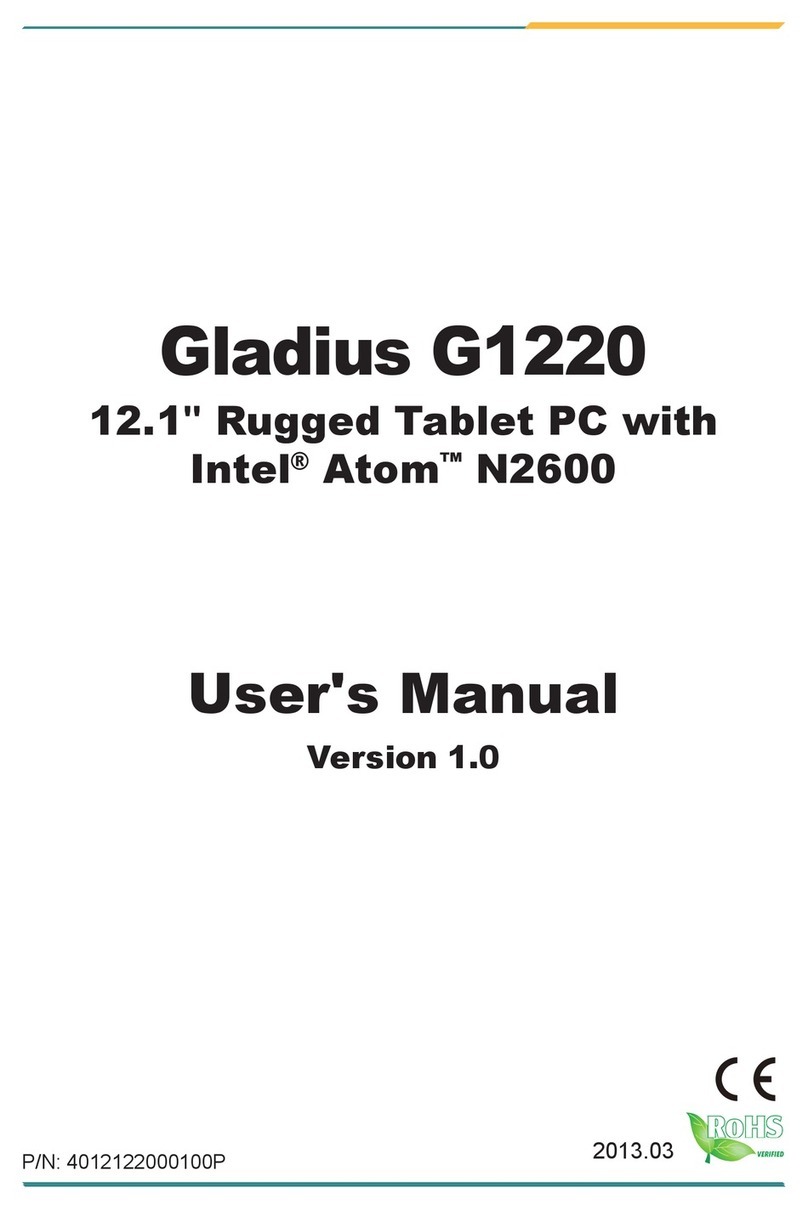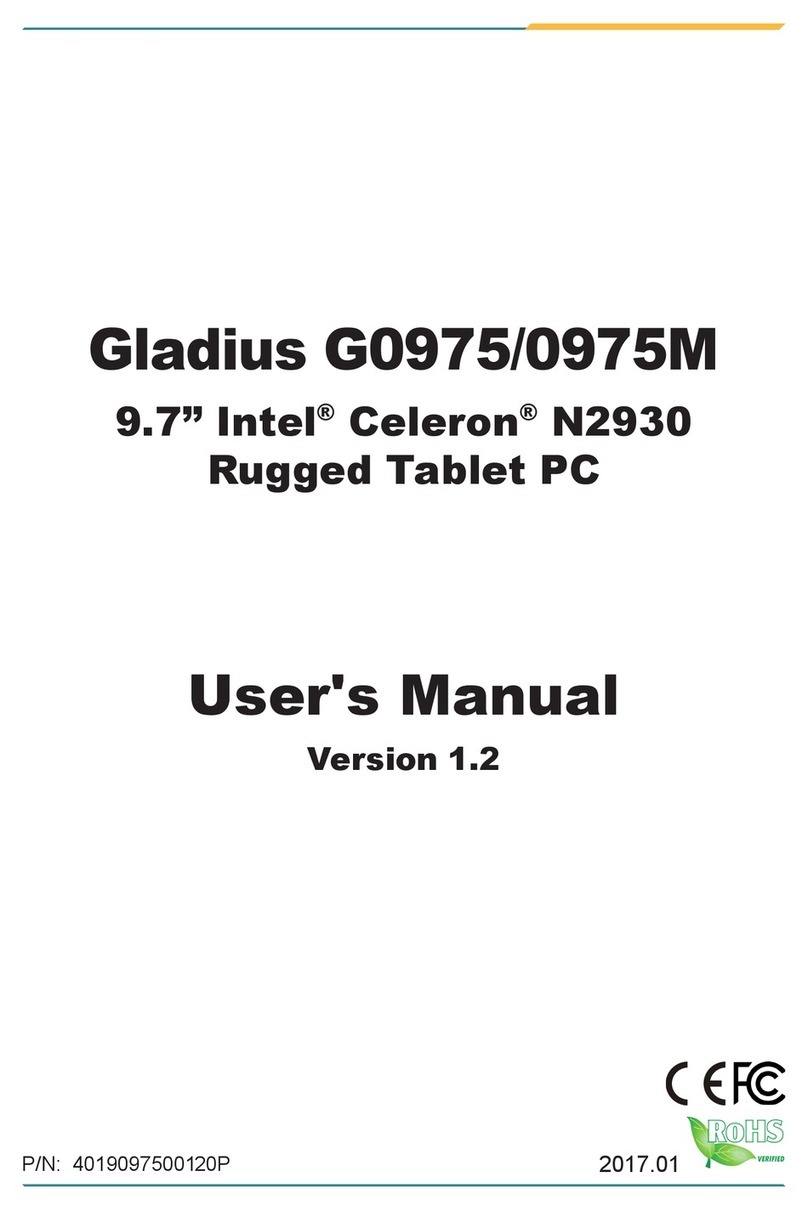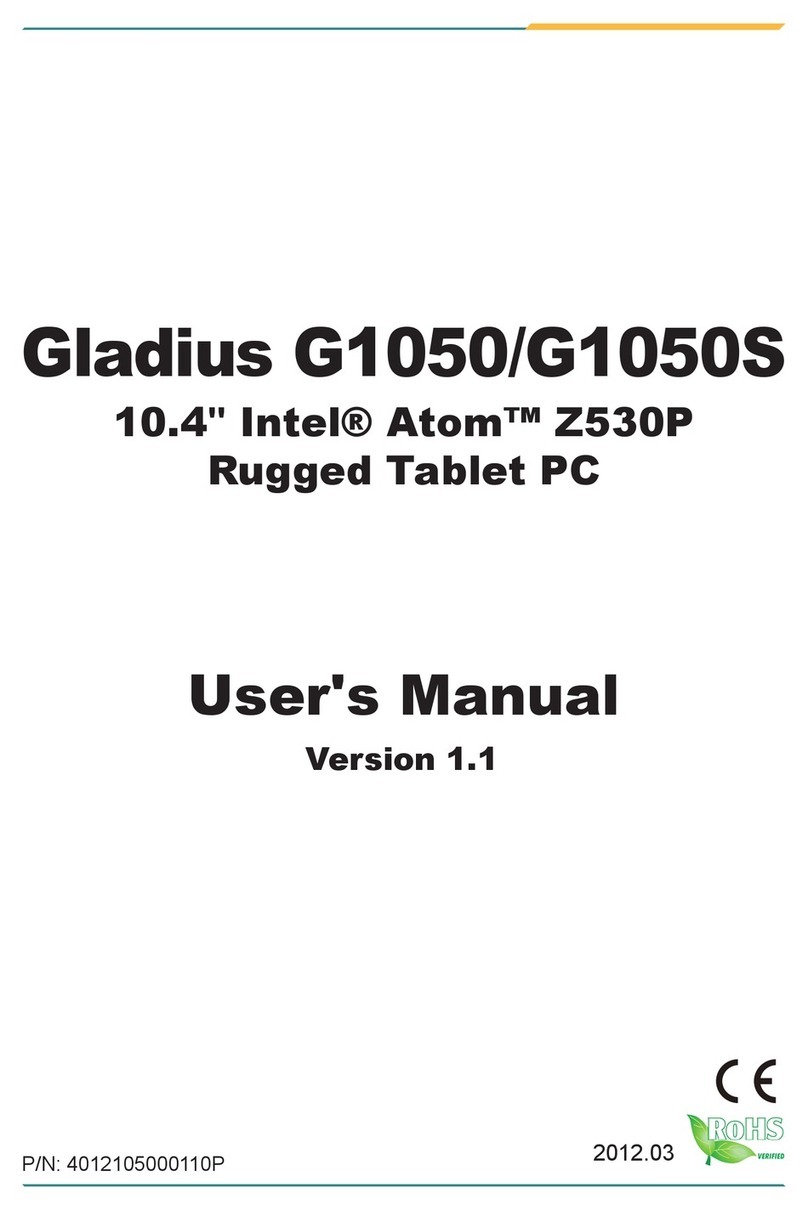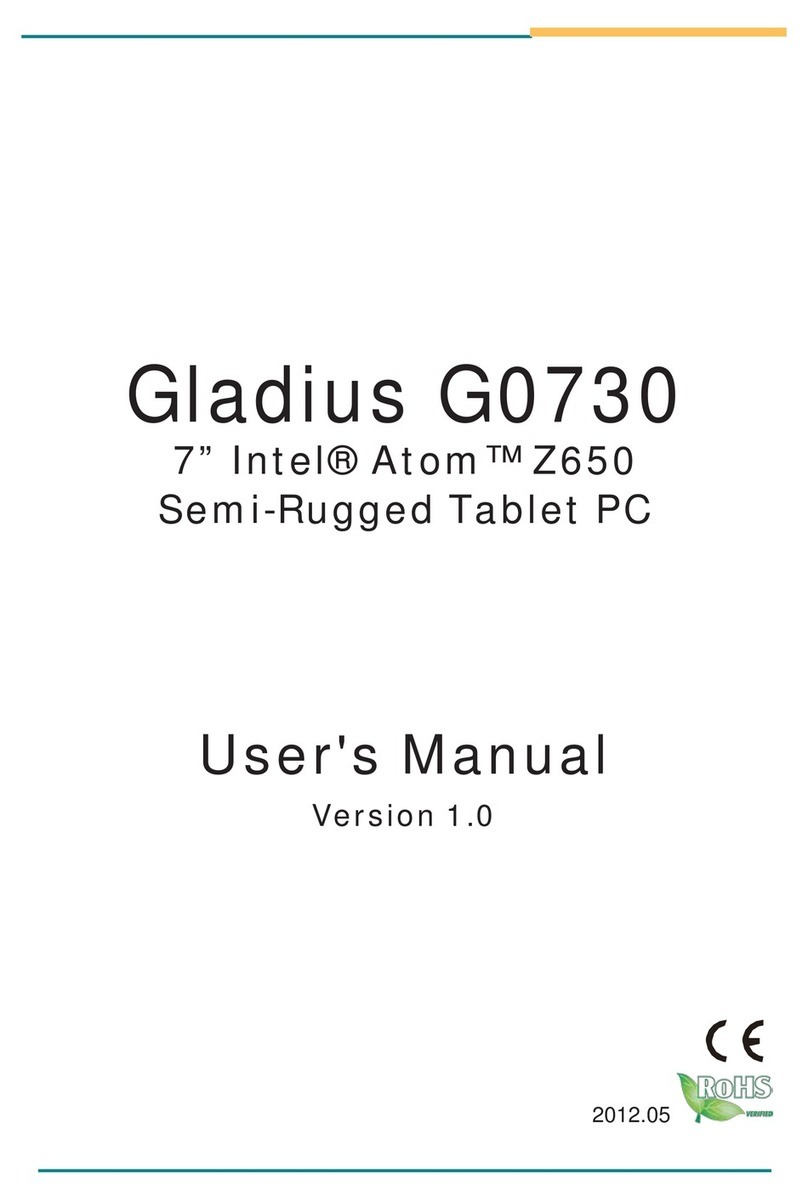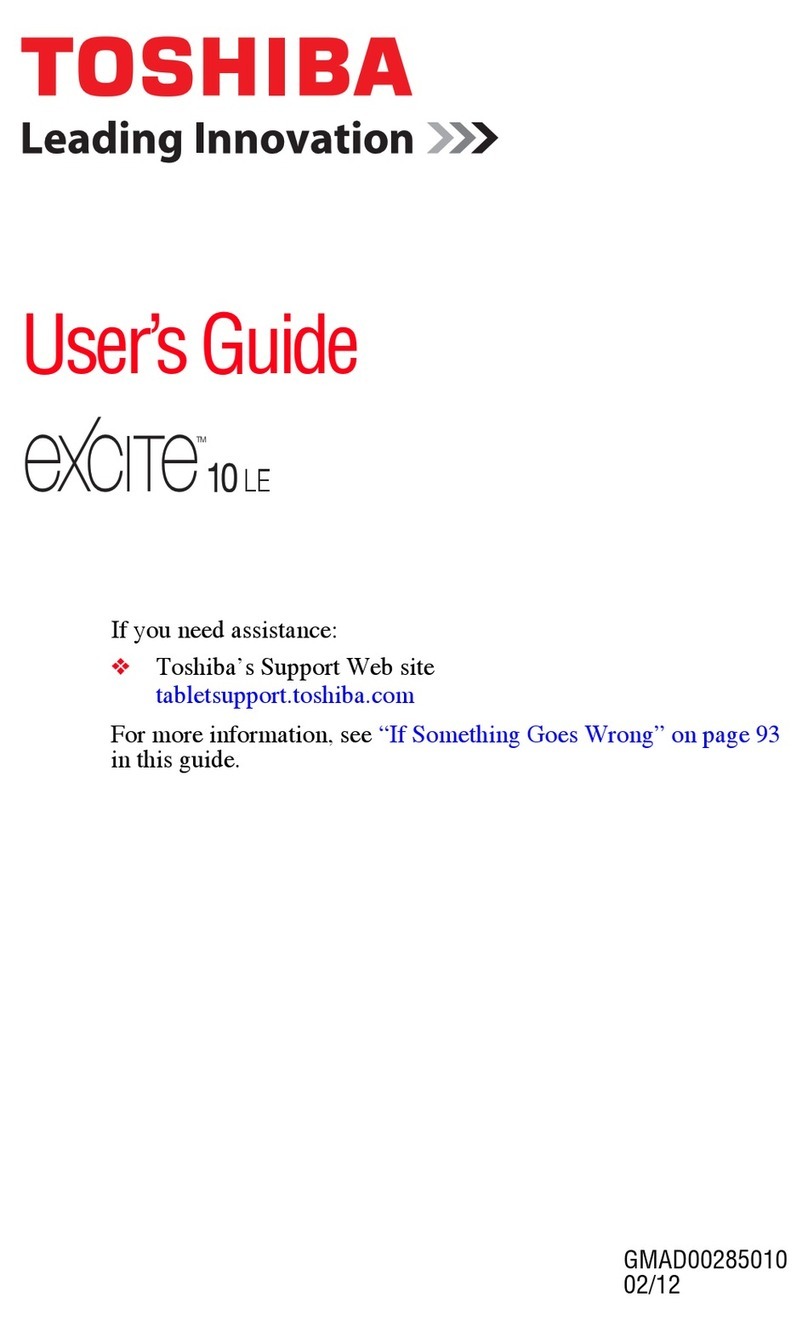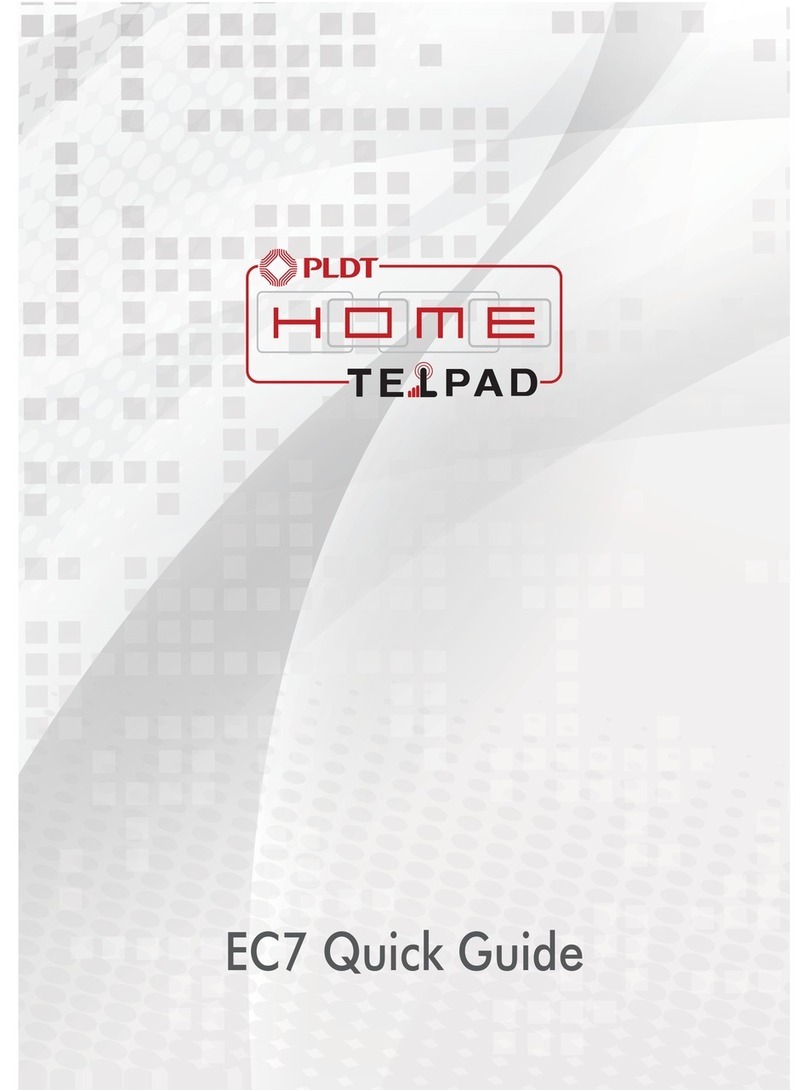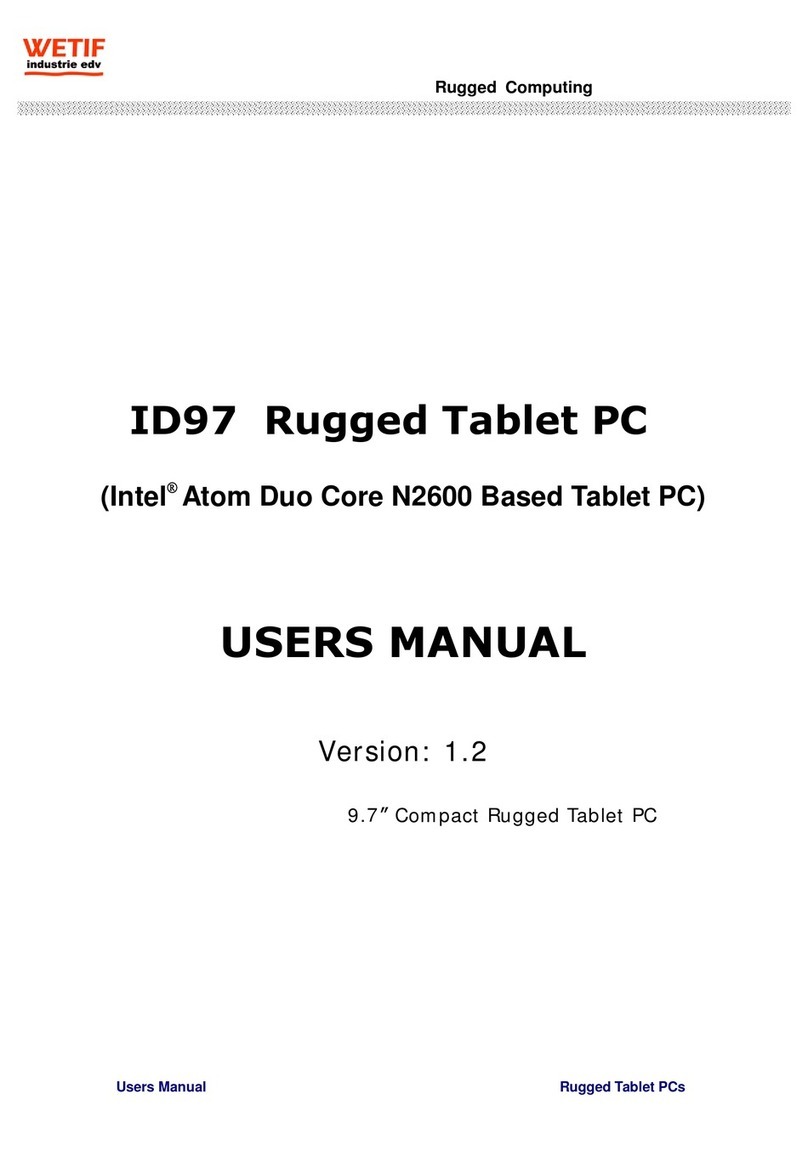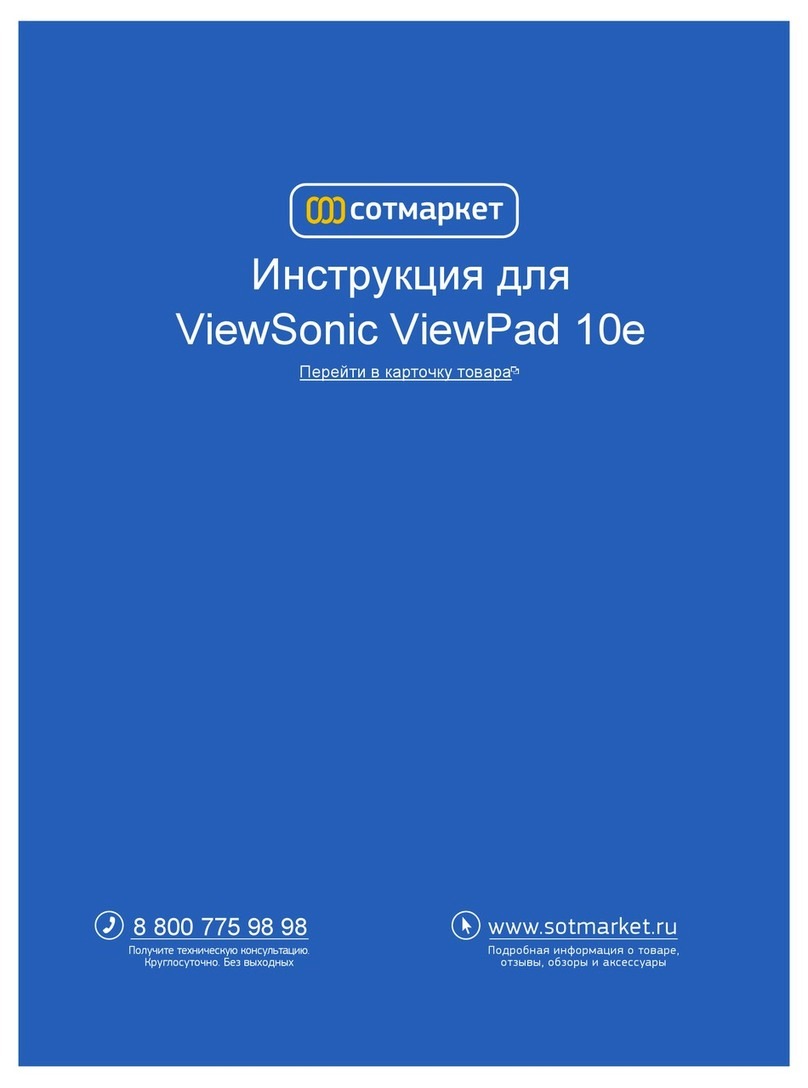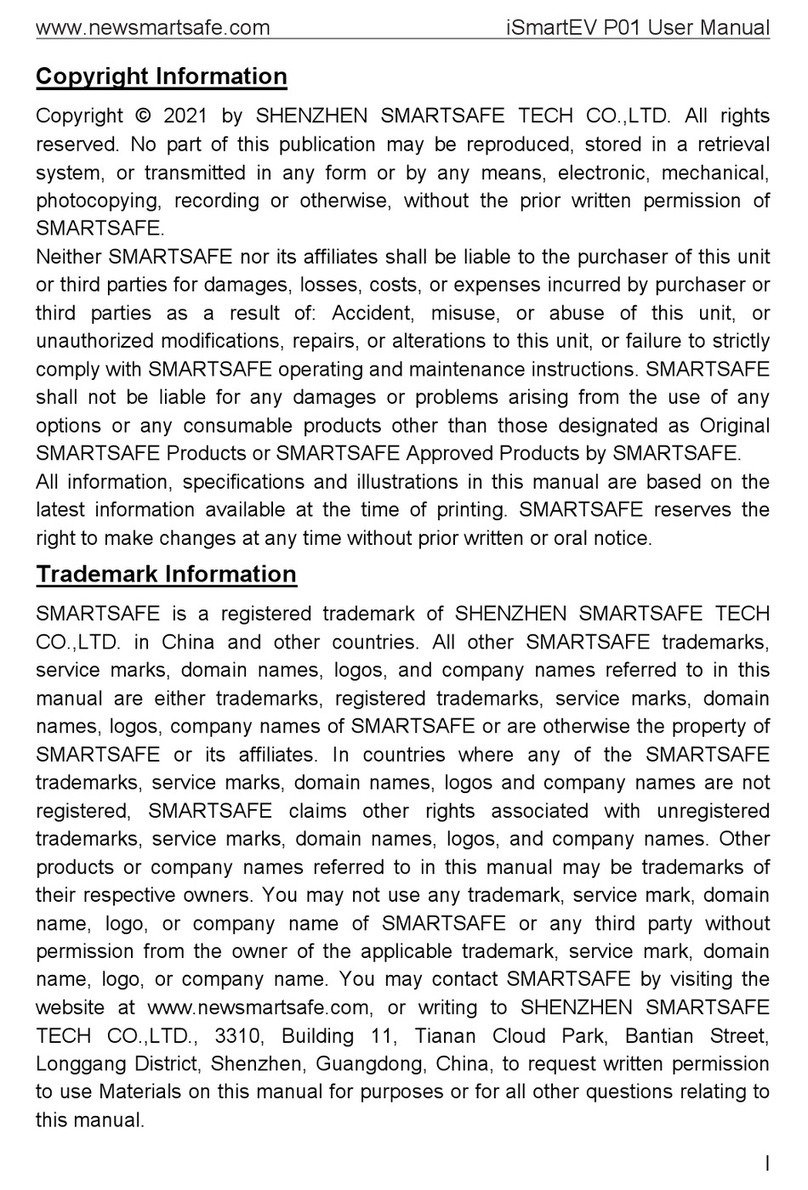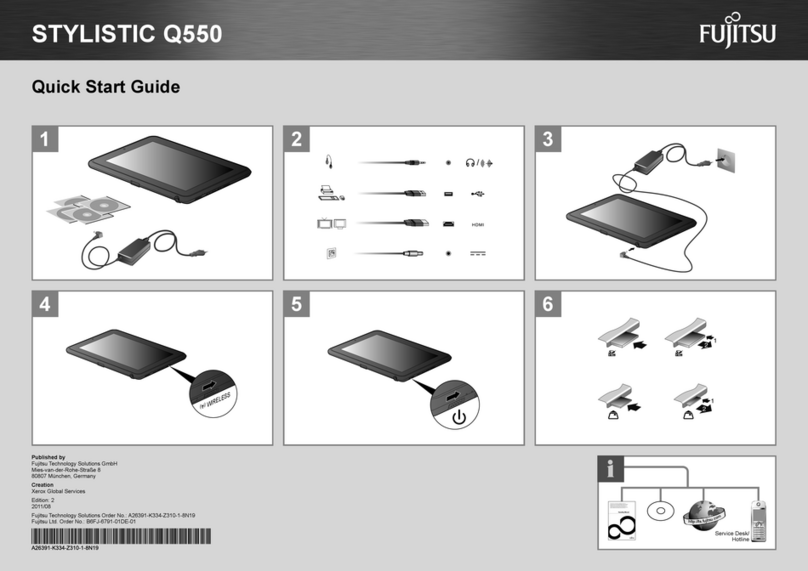Gladius G0720 User manual

Gladius G0720/G0820
7”/8” Intel®AtomTM Z530P
Rugged Tablet PC
User's Manual
Version 1.1
P/N:4012072000110P 2011.12

- 2 -
This page is intentionally left blank.

- I -
Index
Contents
Copyright Notice...................................................................................i
Declaration of Conformity ...................................................................i
Important Safety Instructions............................................................iii
General Cleaning Tips........................................................................iv
Disposing of Your Old Product ..........................................................v
Symbols Description..........................................................................vi
About User's Manual..........................................................................vi
Warning ...............................................................................................vi
Additional Information & Technical Support ...................................vi
Warranty .............................................................................................vii
Chapter 1 - General Information.........................................................1
1.1 Packing List ..................................................................................2
1.2 Ordering Information....................................................................3
1.3 Specications ...............................................................................4
1.4 Overview........................................................................................7
1.5 Dimensions ...................................................................................9
1.6 Bar Code Types .......................................................................... 11
1.7 Introduction.................................................................................12
Chapter 2 - Installation and Conguration......................................17
2.1 Getting Start................................................................................18
2.2 Battery Replacement..................................................................19
2.3 SIM Card Installation..................................................................22
2.4 DC Power Supply........................................................................23
2.5 Driver & Utilities Installation......................................................23
2.5.1 Chipset Driver Installation ............................................23
2.5.2 Audio Driver Installation................................................26
2.5.3 VGA Graphics Driver Installation .................................28
2.5.4 LAN Driver Installation ..................................................31
2.5.5 RS-232 Driver Installation .............................................34
2.5.6 Touch Screen Driver Installation ..................................35
2.5.7 Function Key Installation ..............................................38
2.5.8 WiFi Driver Installation ..................................................41

- II -
Index
2.5.9 Bluetooth Driver Installation (optional) .......................47
2.5.10 RFID AP Installation (optional) ...................................50
2.5.11 3G Driver Installation (optional)..................................53
2.5.12 3G AP Installation (optional) .......................................54
2.5.13 GPS AP Installation (optional) ....................................57
2.5.14 Function Key ...............................................................61
Chapter 3 - BIOS................................................................................65
3.1 BIOS Main Setup.........................................................................66
3.2 Advanced Settings .....................................................................68
3.2.1 IDE Conguration ..........................................................69
3.2.2 Super IO Conguration .................................................70
3.3 Boot Settings ..............................................................................71
3.3.1 Boot Settings Conguration .........................................72
3.3.2 Boot Device Priority.......................................................73
3.3.3 Hard Disk Drives ............................................................74
3.4 Security .......................................................................................75
3.5 Exit Options ................................................................................76
Appendix - Vehicle Mount Cradle & Desktop Stand.......................79
1.1 Getting Start................................................................................80
1.2 Specications .............................................................................80
1.3 Overview......................................................................................81
1.4 Dimensions .................................................................................83
1.5 Introduction.................................................................................85
1.5.1 Installing on the Vehicle Mount Cradle ........................85
1.5.2 Removing from the Vehicle Mount Cradle...................87
1.5.3 I/O ports ..........................................................................88
1.5.4 Connecting with the Desktop Stand ............................89

- i -
Copyright Notice
All Rights Reserved.
The information in this document is subject to change without prior notice in
order to improve the reliability, design and function. It does not represent a
commitment on the part of the manufacturer.
Under no circumstances will the manufacturer be liable for any direct, indirect,
special, incidental, or consequential damages arising from the use or inability
to use the product or documentation, even if advised of the possibility of such
damages.
This document contains proprietary information protected by copyright.
All rights are reserved. No part of this manual may be reproduced by any
mechanical, electronic, or other means in any form without prior written
permission of the manufacturer.
Declaration of Conformity
CE
The CE symbol on your product indicates that it is in compliance with the
directives of the Union European (EU). A Certicate of Compliance is available
by contacting Technical Support.
This product has passed the CE test for environmental specications when
shielded cables are used for external wiring. We recommend the use of
shielded cables. This kind of cable is available from ARBOR. Please contact
your local supplier for ordering information.
FCC Class B
This device complies with Part 15 of the FCC Rules. Operation is subject to
the following two conditions:
(1)This device may not cause harmful interference, and
(2)This device must accept any interference received, including interference
that may cause undesired operation.
NOTE:
This equipment has been tested and found to comply with the limits for a
Class B digital device, pursuant to Part 15 of the FCC Rules. These limits
are designed to provide reasonable protection against harmful interference
in a residential installation. This equipment generates, uses and can radiate
radio frequency energy and, if not installed and used in accordance with
the instructions, may cause harmful interference to radio communications.
However, there is no guarantee that interference will not occur in a particular
installation. If this equipment does cause harmful interference to radio or

- ii -
television reception, which can be determined by turning the equipment off
and on, the user is encouraged to try to correct the interference by one or
more of the following measures:
-- Reorient or relocate the receiving antenna.
-- Increase the separation between the equipment and receiver.
-- Connect the equipment into an outlet on a circuit different from that to which
the receiver is connected.
-- Consult the dealer or an experienced radio/TV technician for help.
RoHS
ARBOR Technology Corp. certies that all components in its products are
in compliance and conform to the European Union’s Restriction of Use of
Hazardous Substances in Electrical and Electronic Equipment (RoHS)
Directive 2002/95/EC.
The above mentioned directive was published on 2/13/2003. The main
purpose of the directive is to prohibit the use of lead, mercury, cadmium,
hexavalent chromium, polybrominated biphenyls (PBB), and polybrominated
diphenyl ethers (PBDE) in electrical and electronic products. Member states
of the EU are to enforce by 7/1/2006.
ARBOR Technology Corp. hereby states that the listed products do not
contain unintentional additions of lead, mercury, hex chrome, PBB or PBDB
that exceed a maximum concentration value of 0.1% by weight or for cadmium
exceed 0.01% by weight, per homogenous material. Homogenous material is
dened as a substance or mixture of substances with uniform composition
(such as solders, resins, plating, etc.). Lead-free solder is used for all
terminations (Sn(96-96.5%), Ag(3.0-3.5%) and Cu(0.5%)).
SVHC / REACH
To minimize the environmental impact and take more responsibility to the
earth we live, Arbor hereby conrms all products comply with the restriction of
SVHC (Substances of Very High Concern) in (EC) 1907/2006 (REACH --Reg-
istration, Evaluation, Authorization, and Restriction of Chemicals) regulated
by the European Union.
All substances listed in SVHC < 0.1 % by weight (1000 ppm)

- iii -
Important Safety Instructions
Read these safety instructions carefully
1. Read all cautions and warnings on the equipment.
2. Place this equipment on a reliable surface when installing. Dropping it or
letting it fall may cause damage
3. Make sure the correct voltage is connected to the equipment.
4. For pluggable equipment, the socket outlet should be near the equipment
and should be easily accessible.
5. Keep this equipment away from humidity.
6. Disconnect this equipment from the A/C outlet before cleaning it. Use a moist
cloth. Do not use liquid or sprayed detergent for cleaning.
7. To fully disengage the power to the unit, please disconnect the power from
the AC outlet.
8. Do not scratch or rub the screen with a hard object.
9. Never use any of the solvents, such as Thinner Spray-type cleaner, Wax,
Benzene, Abrasive cleaner, Acid or Alkaline solvent, on the display. Harsh
chemicals may cause damage to the cabinet and the touch sensor.
10. Remove dirt with a lightly moistened cloth and a mild solvent detergent.
Then wipe the cabinet with a soft dry cloth.
11. The openings on the enclosure are for air convection and protect the equipment
from overheating. DO NOT COVER THE OPENINGS.
12. Position the power cord so that people cannot step on it. Do not place
anything over the power cord.
13. If the equipment will not be used for a long time, disconnect it from the power
source to avoid damage by transient overvoltage.
14. Never pour any liquid into openings. This may cause re or electrical
shock.
15. Never open the equipment. For safety reasons, the equipment should be
opened only by qualied service personnel.
16. If one of the following situations arises, get the equipment checked by
service personnel:
a. The power cord or plug is damaged.
b. Liquid has penetrated into the equipment.
c. The equipment has been exposed to moisture.
d. The equipment does not work well, or you cannot get it to work according
to the user’s manual.
e. The equipment has been dropped or damaged.
f. The equipment has obvious signs of breakage.

- iv -
General Cleaning Tips
You may need the following precautions before you begin to clean the de-
vice. When you clean any single part or component for the device, please
thoroughly read and understand the details below.
1. We strongly recommended that you should shut down the system before
you start to clean any single components.
2. When you need to clean the device, please rub it with a piece of dry cloth.
3. Be cautious of the tiny removable components when you use a vacuum
cleaner to absorb the dirt on the oor.
4. Never drop the components inside the device or get circuit board damp or
wet.
5. Be cautious of all kinds of cleaning solvents or chemicals when you use it
for the sake of cleaning. Some individuals may be allergic to the ingredi-
ents.
6. Try not to put any food, drink or cigarette around the device.
Cleaning Tools:
Although many companies have created products to help improve the process
of cleaning your devices and peripherals, users can also use household items
to clean their devices and peripherals. Below is a listing of items you may
need or want to use while cleaning your devices or peripherals. Keep in mind
that some components in your device may only be able to be cleaned using
a product designed for cleaning that component, if this is the case it will be
mentioned in the cleaning.
• Cloth: A piece of cloth is the best tool to use when rubbing up a compo-
nent. Although paper towels or tissues can be used on most hardware as well,
we still recommend you to rub it with a piece of cloth.
• Water or rubbing alcohol: You may moisten a piece of cloth a bit with some
water or rubbing alcohol and rub it on the device. Unknown solvents may be
harmful to the plastics parts.
17. The sound pressure level at the operator’s position, according to
IEC 704-1:1982, is no more than 70dB(A).
18. Keep this User’s Manual for later reference.
19. DO NOT LEAVE THIS EQUIPMENT IN AN UNCONTROLLED
ENVIRONMENT WHERE THE STORAGE TEMPERATURE IS BELOW
-20° C (-4° F) OR ABOVE 60° C (140° F). THIS MAY DAMAGE THE
EQUIPMENT.

- v -
Disposing of Your Old Product
• Within the European Union
EU-wide legislation, as implemented in each Member State,
requires that waste electrical and electronic products carrying the
mark (left) must be disposed of separately from normal household
waste.
This includes monitors and electrical accessories, such as signal cables or
power cords. When you need to dispose of your display products, please
follow the guidance of your local authority, or ask the shop where you
purchased the product, or if applicable, follow any agreements made between
yourself. The mark on electrical and electronic products only applies to the
current European Union Member States.
• Outside the European Union
If you wish to dispose of used electrical and electronic products outside the
European Union, please contact your local authority so as to comply with the
correct disposal method.
• Vacuum cleaner: Absorb the dust, dirt, hair, cigarette particles, and other
particles out of the device can be one of the best cleaning methods. Over time,
these items can restrict the airow in a device and cause circuitry to corrode.
• Cotton swabs: Cotton swaps moistened with rubbing alcohol or water are
excellent tools for wiping hard to reach areas in your keyboard, mouse, and
other locations.
• Foam swabs: Whenever possible, it is better to use lint-free swabs such
as foam swabs.
We recommend you to follow the cleaning steps:
1. Close all application programs
2. Close operating software
3. Turn off power switch
4. Remove all peripherals
5. Pull out power cable

- vi -
This symbol indicates electrical warning.
Change of electric current:
Internal: positive current
External: negative current
About User's Manual
This User's Manual is intended for experienced users and integrators with
hardware knowledge of personal computers. If you are not sure about any
description in this User’s Manual, please consult your vendor before further
handling.
Warning
Any changes or modications not expressly approved by the guarantee of this
device could void the user’s authority to operate the equipment.
Additional Information & Technical Support
You can download the related technical documents such as datasheet and
user’s manual as well as driver on our website.
Please do not hesitate to call or e-mail our customer service when you still
cannot get the information you need.
http://www.arbor.com.tw
E-mail: info@arbor.com.tw
Symbols Description
This symbol of “CAUTION” indicates that there is a danger
of injury to the user or a risk of damage to the product, should
warning notices be disregarded.
Battery Recycle

- vii -
Warranty
This product is warranted to be in good working order for a period of one year
from the date of purchase. Should this product fail to be in good working order
at any time during this period, we will, at our option, replace or repair it at no
additional charge except as set forth in the following terms. This warranty
does not apply to products damaged by misuse, modications, accident or
disaster.
Vendor assumes no liability for any damages, lost prots, lost savings or any
other incidental or consequential damage resulting from the use, misuse of,
or inability to use this product. Vendor will not be liable for any claim made by
any other related party.
Vendors disclaim all other warranties, either expressed or implied, including but
not limited to implied warranties of merchantability and tness for a particular
purpose, with respect to the hardware, the accompanying product’s manual(s)
and written materials, and any accompanying hardware. This limited warranty
gives you specic legal rights.
Return authorization must be obtained from the vendor before returned
merchandise will be accepted. Authorization can be obtained by calling or
faxing the vendor and requesting a Return Merchandise Authorization (RMA)
number. Returned goods should always be accompanied by a clear problem
description.

- viii -
This page is intentionally left blank.

- 1 -
General Information
1Chapter 1
General Information
Chapter 1 - General Information

- 2 -
General Information
Before up and running, please make sure the package contains all of above
accessories.
If any of the above items is damaged or missing, contact your vendor
immediately.
1 x G0720 or G0820
Accessory Package:
1 x User’s Manual
1 x Driver CD
1 x Power Cord (Europe standard cordset)
1 x Power Cord (American standard cordset)
1 x Power Adapter
2 x External Battery Packs
1.1 Packing List

- 3 -
General Information
1.2 Ordering Information
Optional Accessories
SST-0720
28*3.7cm, Shoulder Strap
HST-0720
G0720 Hand Strap
eBAT-0720
External Battery Pack Kit
VMC-0720
Vehicle Mount Cradle
G0720-Lite 7" Intel® Atom™ Z530P rugged tablet PC w/ camera,
Bluetooth, WiFi, RFID
G0820 8" Intel® Atom™ Z530P rugged tablet PC w/ camera,
Bluetooth, WiFi, Barcode, RFID, HSUPA
G0820-Medium 8" Intel® Atom™ Z530P rugged tablet PC w/ camera,
Bluetooth, WiFi, RFID
G0820-Lite 8" Intel® Atom™ Z530P rugged tablet PC w/ WiFi
The following items are normally optional, but some vendors may include
them as a standard package, or some vendors may not carry all the items.

- 4 -
General Information
1.3 Specications
System
CPU Intel® Atom™Z530P 1.6GHz with FSB 533MHz
Graphics Controller GMA 500 integrated
Memory 2GB DDR2-800 SDRAM
Chipset Intel® System Controller Hub US15WPT
Optional Conguration (Congure to Order Service)
BarC-0720
1D/2D Barcode Scanner Kit
HSUPA-0720
3.75G HSUPA Wireless Kit
BT-0720
Bluetooth 2.1 Kit
CAM-0720
2.0M CMOS Camera Kit
RFID-0720
13.56MHz RFID Kit
GPS-0720M
GPS Kit for G0720 & G0820

- 5 -
General Information
BIOS AMI BIOS
Audio Azalia HD Audio, 1 x Integrated microphone, 1 x Integrat-
ed 1.5W speaker
Storage 1 x 32GB 1.8” SATA SSD
OS support Windows XP (32-bit, SP2), Windows 7
Peripherals & Devices
Serial Port 1 x RS-232
USB Port 2 x USB 2.0
Camera 1 x 2.0 megapixel Auto Focus CMOS camera (optional)
RFID Integrated ISO 15693/14443A/14443B RFID Reader
(distance: 3~5 cm; speed: 5 cards/sec) (optional)
Ethernet 1 x Realtek Gigabit Ethernet controller
Wi-Fi Integrated WLAN 802.11 b/g/n
Bluetooth Integrated Bluetooth 2.1 + EDR (optional)
GSM/UMTS Gobi 3000 HSUPA module (3.75G) for GSM/GPRS/
EDGE, networks (optional)
GPS 1 x GPS module (Vehicle cradle function) (optional)
Barcode Scanner 1 x 1D/2D Barcode Scanner (optional)
Expansion 1 x 35-pin pogo connector for connection with vehicle
cradle
SIM Socket 1 x SIM socket (located underneath the battery pack)
Hand Strap 1 x Black elastic hand strap
Button & Indicator
Function Key
6 x Function keys
2 x Menu buttons on the front
2 x Barcode Scanner Trigger button on the sides
Power Button 1 x Power on/off button on the right side
Keypad 1 x 61-key keypad (G0720 only)
LCD Display
Size/Type 7” wide active matrix TFT (G0720)
8” wide active matrix TFT (G0820)
Max Resolution 1024 x 600 (WVGA) w/ 262,144 colors (G0720)
1024 x 768 (XGA) w/ 16.2M colors (G0820)

- 6 -
General Information
Luminance 300 cd/m² (typ.) (G0720)
700 cd/m² (typ.) (G0820)
Contrast Ratio 400 : 1 (G0720)
700 : 1 (G0820)
Backlight Type LED
Touch Screen
Type Analog resistive
Light Transparency 80% (typ.) (G0720) / 76% (typ.) (G0820)
Controller Interface USB interface
Power Supply
Adapter Input 100 ~ 240VAC (Full Range)
Adapter Output 19VDC, 3.42A, 65W
Battery Type Li-battery pack
Battery Capacity 2 x 2500mAH 3-cell
Battery Operating 8 hours (Max.)
Mechanical & Environmental
Operating Temp. 0 ~ 50ºC (32 ~ 122ºF)
Operating Humidity 5 ~ 95% (non-condensing)
Dimensions
(W x D x H) 240 x 47 x 188 mm (9.45” x 1.85” x 7.4”)
Gross Weight 1.7 kg (3.7 lb) (G0720)
1.8 kg (3.9 lb) (G0820)
Vibration 3 Grms/5 - 500Hz/random operation
Shock 75G peak acceleration (11 ms duration)
Transit Drop 182 cm (6 feet) drop to concrete
IP Rating IP54 (whole unit)
Regulatory CE/FCC Class B compliant

- 7 -
General Information
1.4 Overview
G0720
Function Keys
Light Sensor Mic Power/WiFi/Bluetooth/Battery
Menu Buttons
Speaker
Power On/Off
Barcode
Scanner Trigger
Button
Barcode Scanner
(optional)
RFID (optional)
Qwerty 61
Key Pad
Auto Focus Camera (optional)
Dual External
Hot-swappable Battery
Barcode
Scanner Trigger
Button
RS-232 2 x USB
Power Jack
35-pin pogo connector for connection with vehicle cradle
Sealed I/O portsSealed I/O ports

- 8 -
General Information
G0820
Function Keys
Light Sensor
Mic Power/WiFi/Bluetooth/Battery
Menu Buttons
Speaker
Power On/Off
Barcode
Scanner Trigger
Button
Barcode
Scanner Trigger
Button
RS-232 2 x USB
Power Jack
35-pin pogo connector for connection with vehicle cradle
Sealed I/O portsSealed I/O ports
Barcode Scanner
(optional)
RFID (optional)
Dual External
Hot-swappable Battery
Auto Focus Camera (optional)
This manual suits for next models
1
Table of contents
Other Gladius Tablet manuals