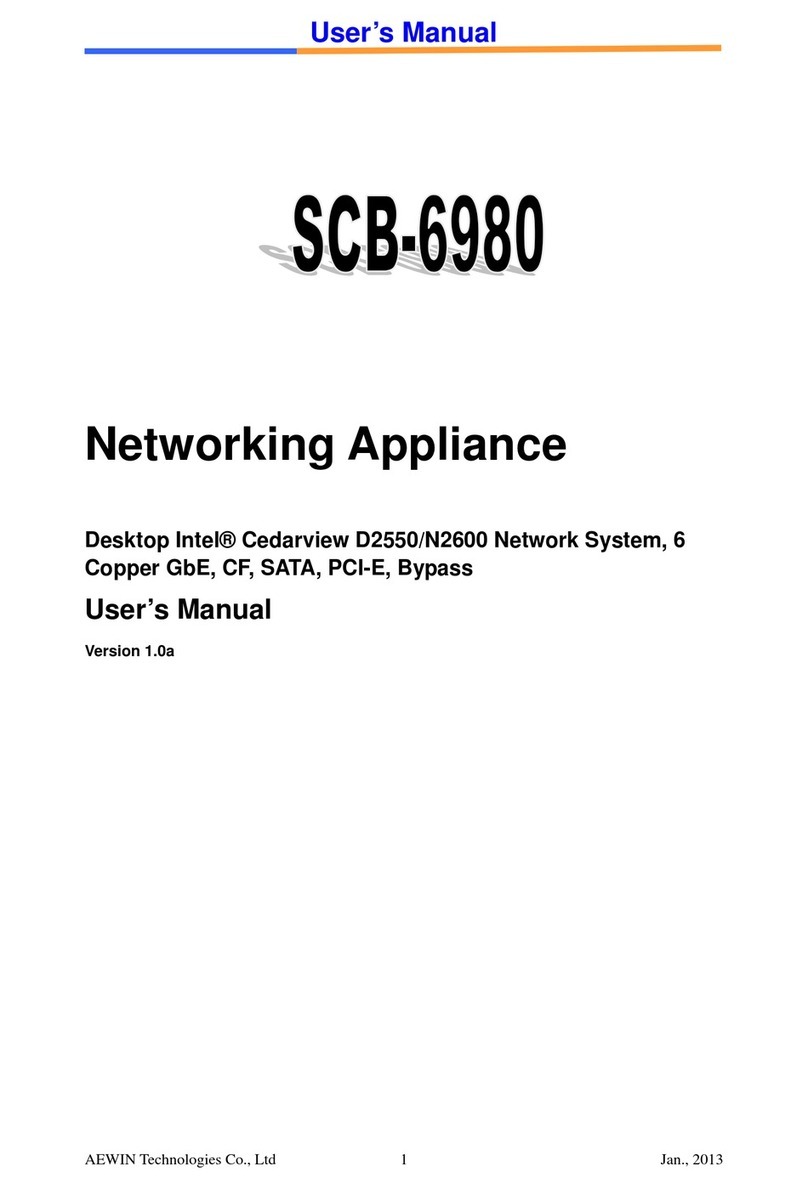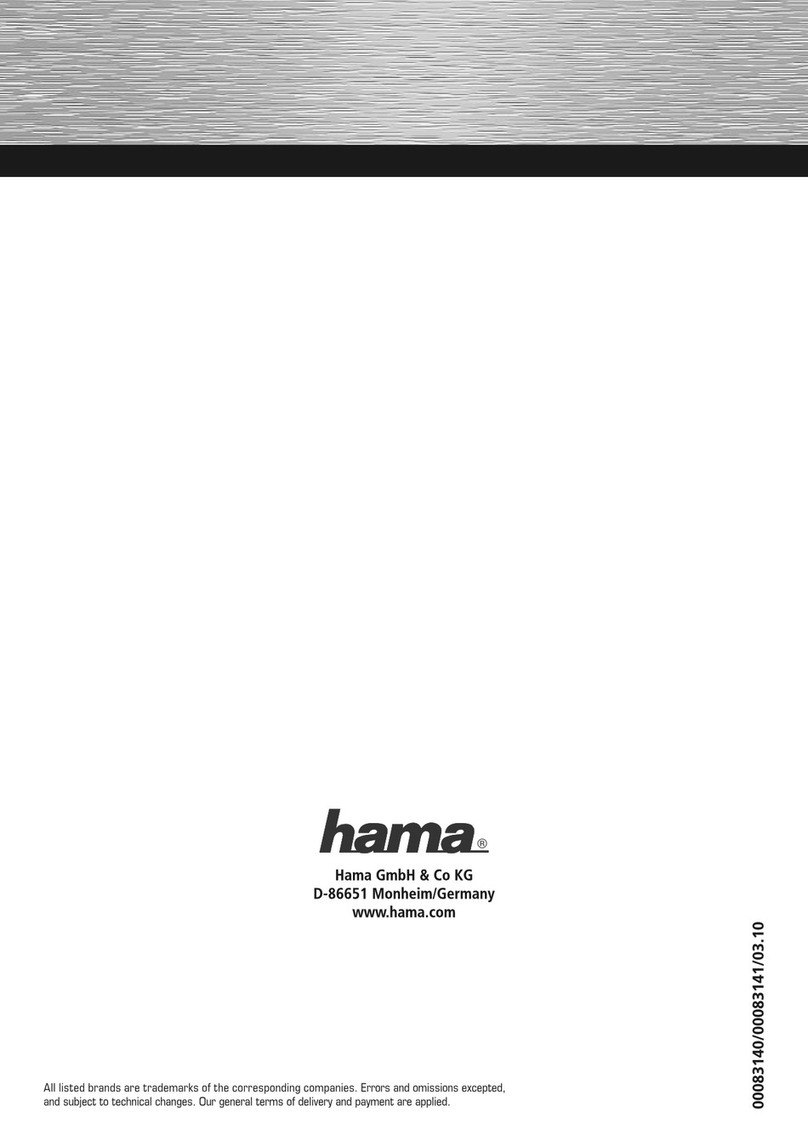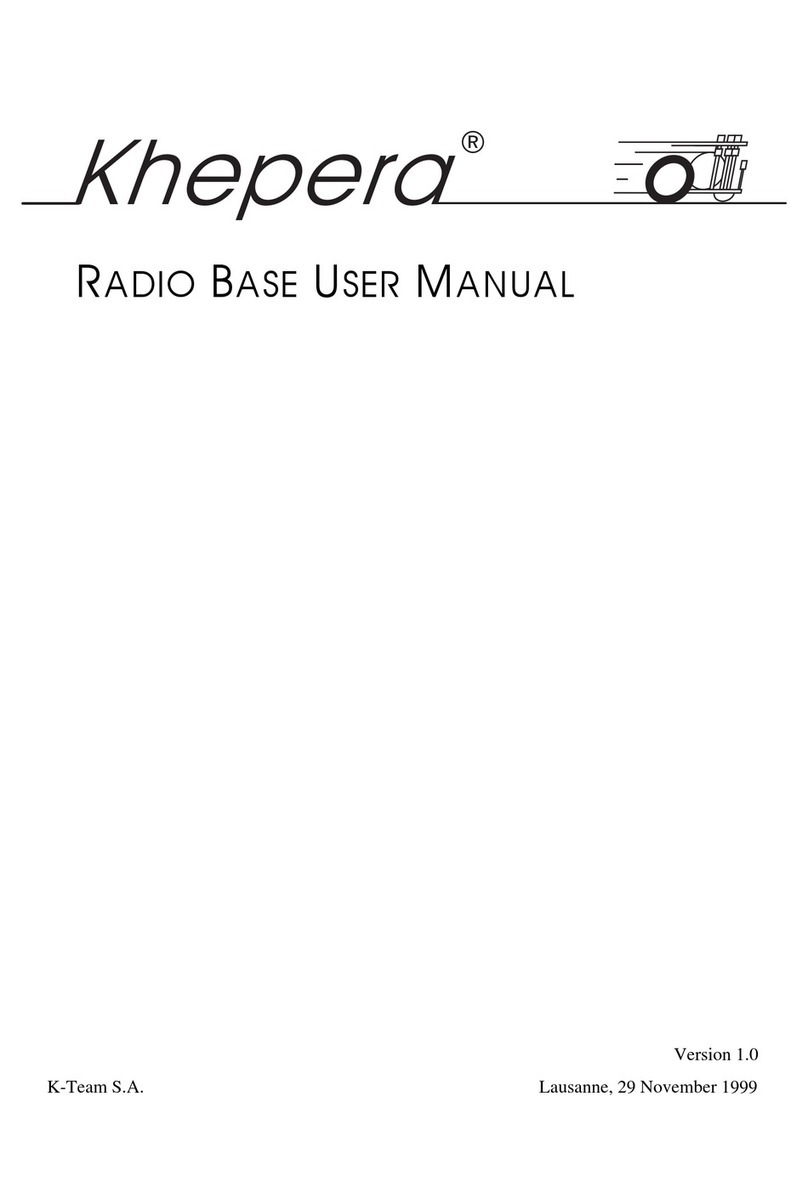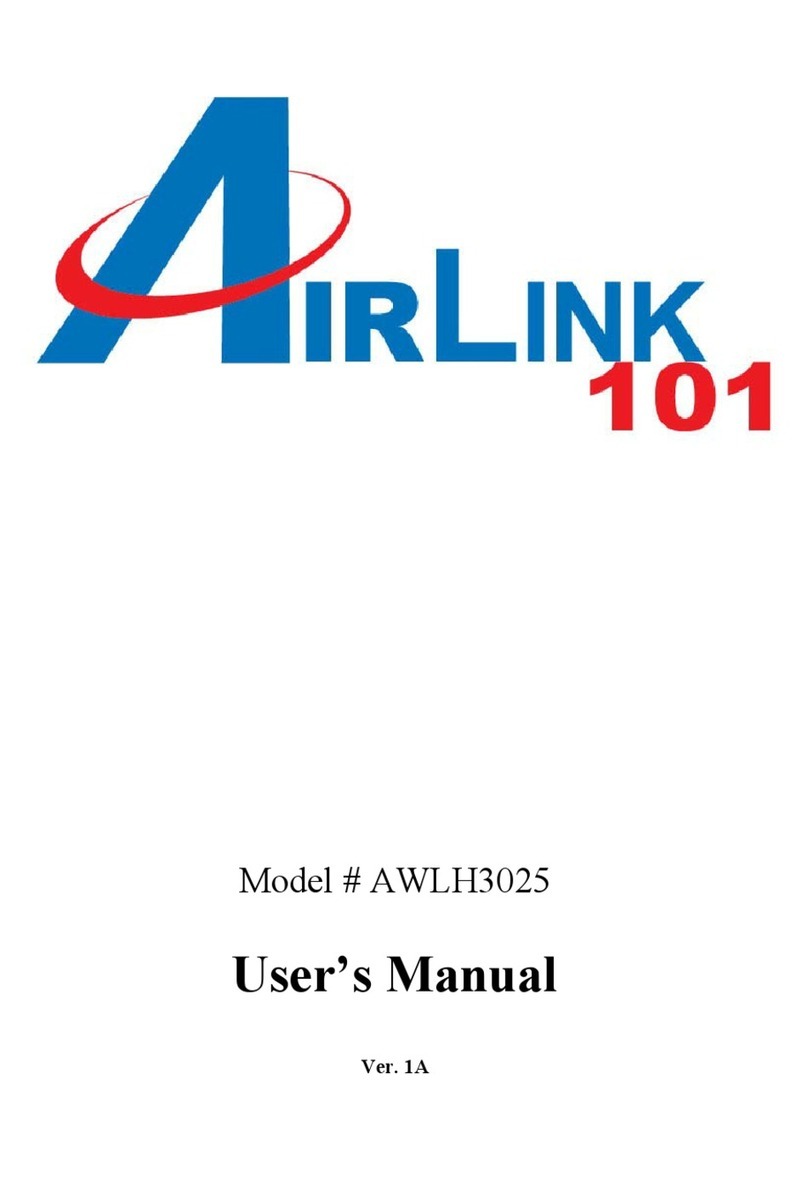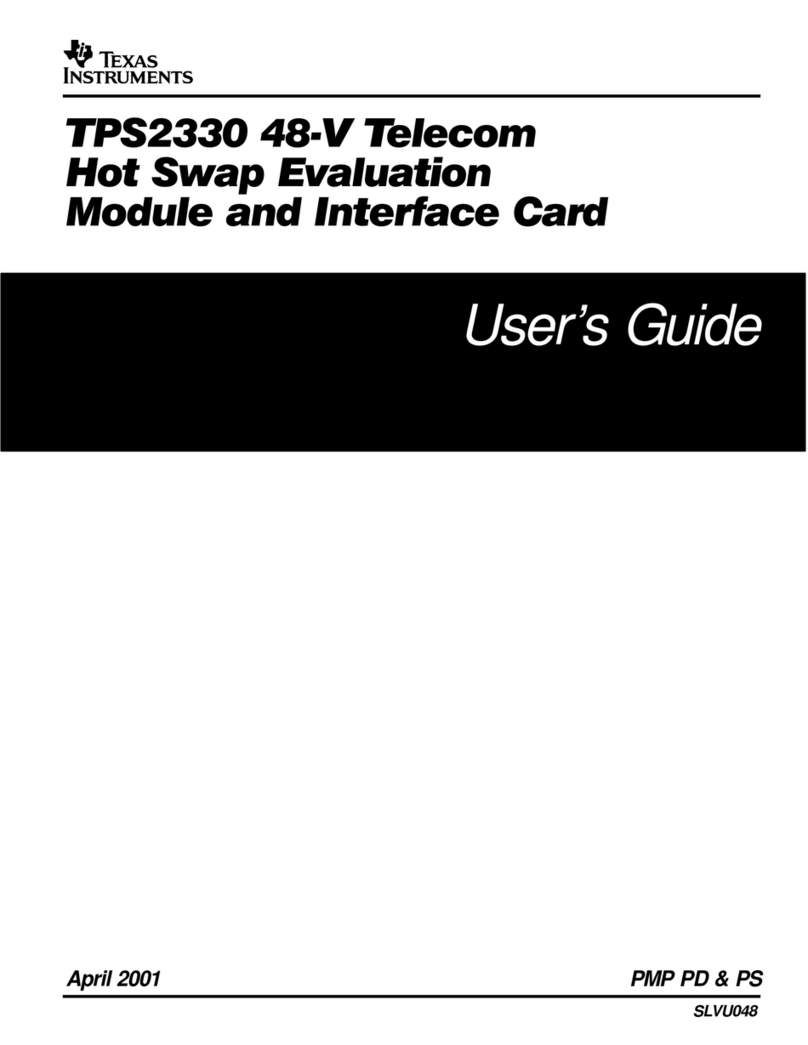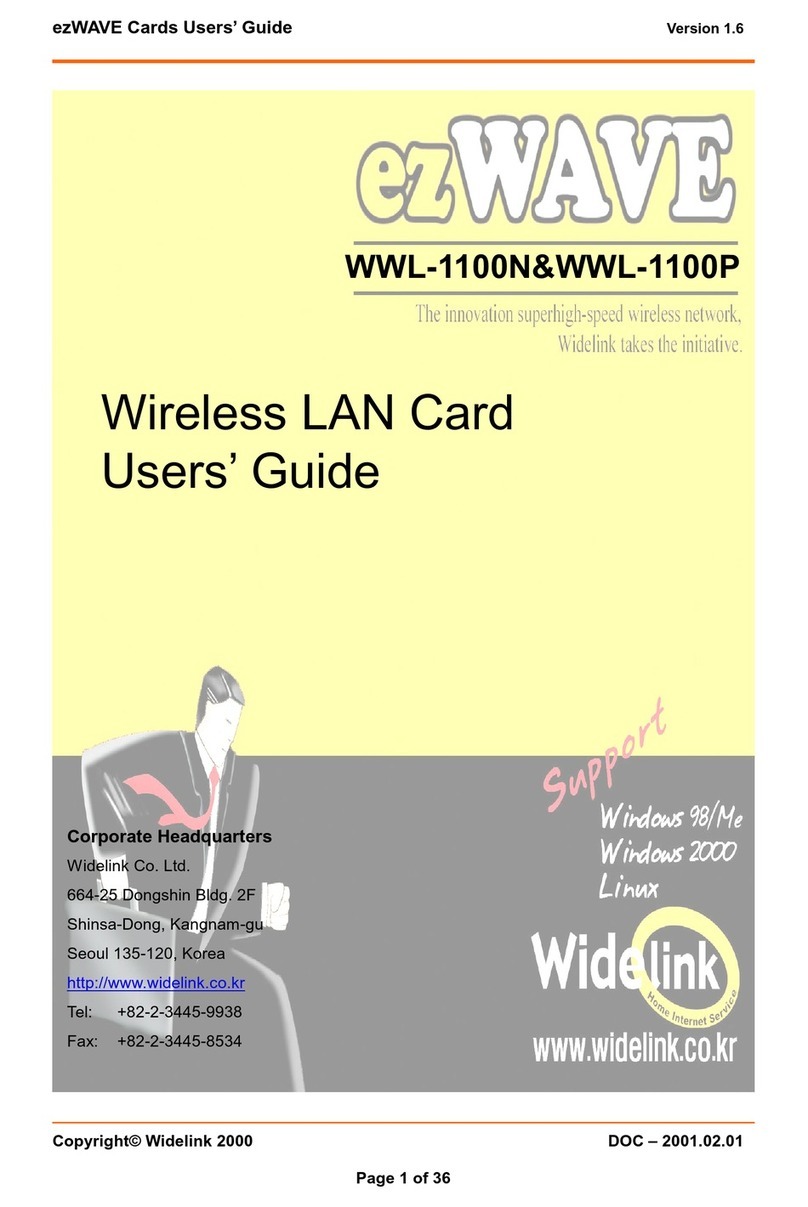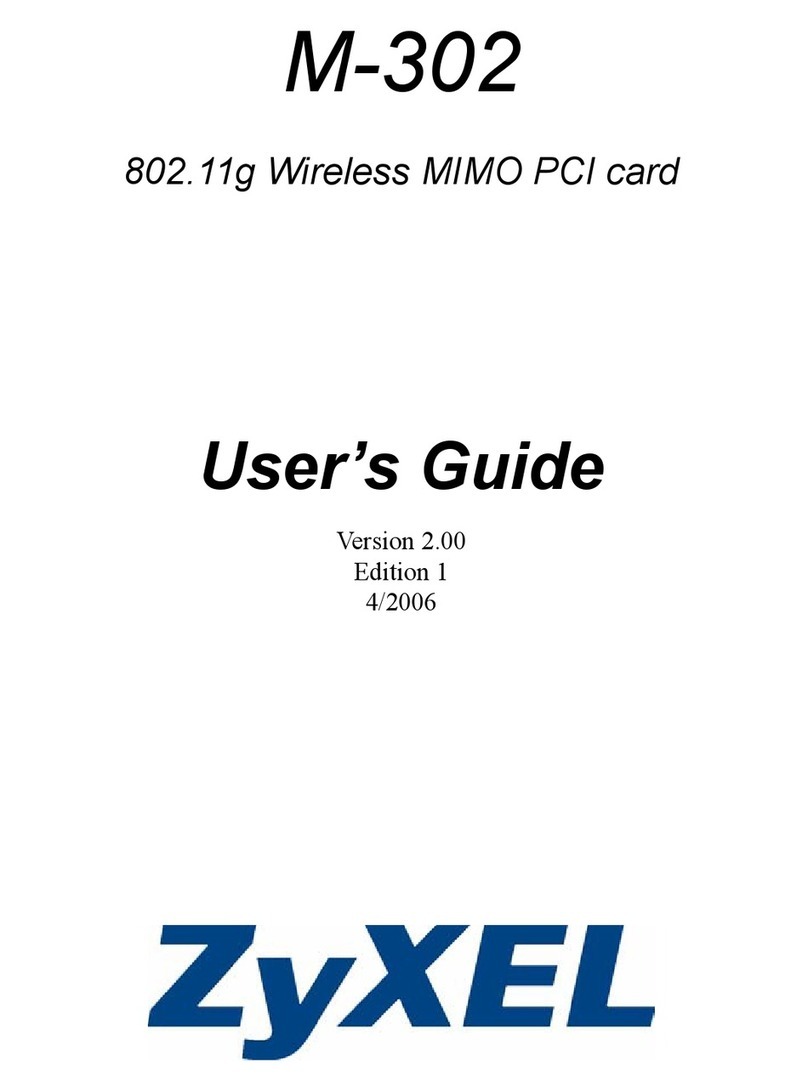Aewin Technologies CB-6970 Series User manual

User’s Manual
©2006 AEWIN Technologies Co., Ltd.All rights reserved. Ver 1.1.Aug, 2006
1
Networking Control Board
Model Number CB-6970
VIA® C7TM/EdenTM Networking Control Board with Four 100/10 LAN
User’s Manual
Version 1.1

User’s Manual
©2006 AEWIN Technologies Co., Ltd.All rights reserved. Ver 1.1.Aug, 2006
2
© Copyright 2006. All Rights Reserved
Quick Installation Guide Edition 1.1,Aug 2006
This document contains proprietary information protected by copyright. All rights are reserved; no part of this manual may be
reproduced, copied, translated or transmitted in any form or by any means without prior written permission of the
manufacturer.
The content of this document is intended to be accurate and reliable; the original manufacturer assumes no responsibility for
any inaccuracies that may be contained in this manual. The original manufacturer reserves the right to make improvements
to the products described in this manual at any time without prior notice.
Trademarks
IBM, EGA, VGA, XT/AT, OS/2 and PS/2 are registered trademarks of International business Machine Corporation
Award is a trademark of Award Software International, Inc
Intel is a trademark of Intel
RTL is a trademark of Realtek
VIA is a trademark of VIA Technologies, Inc
Microsoft, Windows, Windows NT and MS-DOS are either trademarks or registered trademarks of Microsoft Corporation
All other product names mentioned herein are used for identification purpose only and may be trademarks and/or registered
trademarks of their respective companies
Limitation of Liability
While reasonable efforts have been made to ensure the accuracy of this document, the manufacturer and distributor assume
no liability resulting from errors or omissions in this document, or from the use of the information contained herein.
For more information on CB-6970 or otherAEWIN products, please visit our website
http://www.aewin.com.tw.
For technical supports or free catalog, please send your inquiry to

User’s Manual
©2006 AEWIN Technologies Co., Ltd.All rights reserved. Ver 1.1.Aug, 2006
3
Table of Contents
Chapter 1. General Information................................................................................ 5
1.1 Introduction................................................................................................... 5
1.2 Specification ................................................................................................. 5
1.3 Order Information ......................................................................................... 5
1.4 Package........................................................................................................ 6
1.5 Precautions................................................................................................... 6
1.6 Board Layout................................................................................................ 8
1.7 Board Dimension.......................................................................................... 8
Chapter 2. Connector/Jumper Configuration ........................................................... 9
2.1 Connector/Jumper Location and Definition................................................... 9
2.2 Onboard Processor .................................................................................... 10
2.3 Connector and Jumper Setting................................................................... 10
2.4 CompactFlashTM Socket Pin Assignment.................................................... 15
Chapter 3. BIOS Setup.......................................................................................... 16
3.1 Quick Setup................................................................................................ 16
3.2 Entering the CMOS Setup Program ........................................................... 17
3.3 Menu Options............................................................................................. 18
3.4 Standard CMOS Features Setup................................................................ 19
3.5 Advanced BIOS Features Setup................................................................. 20
3.6 Advanced Chipset Features Setup ............................................................. 22
3.7 Integrated Peripherals ................................................................................ 24
3.8 Power Management Setup......................................................................... 25
3.9 PNP/PCI Configuration............................................................................... 26
3.10 PC Health Status Configuration Setup...................................................... 28
3.11 Frequency/Voltage Control ....................................................................... 28
3.12 Load Fail-Safe Defaults............................................................................ 29
3.13 Load Optimized Defaults .......................................................................... 30
3.14 Supervisor/User Password....................................................................... 31
3.15 Save and Exit Setup................................................................................. 32
3.16 Exit Without Saving .................................................................................. 33
Chapter 4. Utility & Driver Installation .................................................................... 34
4.1 Operation System Supporting..................................................................... 34
4.2 System Driver Installation........................................................................... 34
4.3 LAN Driver Installation................................................................................ 38
4.4 RAID Driver Installation .............................................................................. 42
4.5 VGA Driver Installation................................................................................ 46
Appendix A: Programming the Watchdog Timer .................................................... 47

User’s Manual
©2006 AEWIN Technologies Co., Ltd.All rights reserved. Ver 1.1.Aug, 2006
4
Appendix B: Optional LAN Module......................................................................... 49
Appendix C: Optional Cable List............................................................................ 49

User’s Manual
©2006 AEWIN Technologies Co., Ltd.All rights reserved. Ver 1.1.Aug, 2006
5
Chapter 1. General Information
1.1 Introduction
The CB-6970 is a networking control board based on VIA architecture with
CN700+VT8237R+ chipset supporting the C7TM/EdenTM CPU with 400MHz FSB.
The CB-6970 is equipped with four 10/100Mbps LAN ports, with two LAN ports
bypass function. It is designed for SMB/SOHO segment, suitable for Firewall, VPN,
Load Balancing, IPS, IDS, etc.
1.2 Specification
zCPU: VIA C7TM/EdenTM low power processor
zBIOS: Award® 4Mb Flash BIOS
zChipset: VIA CN700 + VT8237R+
zI/O Chipset: Winbond® 83627HG
zMemory: One 240pin DDR II DIMM socket can support up to 1GB
zEnhanced IDE: One 40-pin IDE connector
zSerial port: Two RS-232 serial ports
zKB/Mouse: Supports PS/2 keyboard and mouse
zUSB: Support two USB2.0/1.1 ports
zMini PCI Expansion: One Mini PCI socket
zDisplay: Support CRT
zEthernet: Four Intel® 82551ER or Realtek® 8139CL+ 10/100Mbps
zBypass: Support two Ethernet LAN ports bypass function
zDigital I/O: Four digital input and four digital output
zSSD interface: One 50-pin CompactFlashTM TYPE II socket
zWatchdog timer: Can generate a system reset, support software selectable
timeout interval
zSystem Monitoring: Built in W83627HG; support temperatures, fan speed, voltage
monitoring function
zPower supply voltage: Single +12V (11.4V to 12.6V) power supply
zMax. Power Requirements: 80W
zOperating temperature: 32 to 140℉(0 to 60℃)
zBoard size: 8”(L) x 5.75”(W) (203mm x 146mm)
1.3 Order Information
We offer various combination of CB-6970 control board according to CPU speed,

User’s Manual
©2006 AEWIN Technologies Co., Ltd.All rights reserved. Ver 1.1.Aug, 2006
6
LAN chip, bypass function. They can match various needs from the market.
Model Description
VIA C7TM 1.5GHz Processor/Four Intel® 82551ER LAN/Bypass function on
two LAN ports
CB-6970A-150
Limitation: Without PXE function, with RAID function
VIA C7TM 1.0GHz Processor/Four Intel® 82551ER LAN, w/o bypass function
CB-6970B-100 Limitation: Without PXE function, with RAID function
VIA EdenTM (V4) 400MHz Processor/Four Realtek® 8139CL+ LAN, w/o
bypass function
CB-6970C-040
Limitation: with PXE function, without RAID function (only SATA IDE)
1.4 Package
Please make sure that the following items have been included in the package before
installation.
1. CB-6970 Control Board
2. Quick Installation Guide (Optional)
3. Cables (Optional)
4. CD-ROM that contains the following folders:
(1) Manual
(2) System Driver
(3) Ethernet Driver
(4) Utility Tools
If any item of above is missing or damaged, please contact your dealer or retailer
from whom you purchased the CB-6970. Keep the box and carton when you
probably ship or store CB-6970 in near future. After you unpack the goods, inspect
and make sure the packaging is intact. Do not plug the power adapter to the main
board of CB-6970 if you already find it appears damaged.
Note: Keep the CB-6970 in the original packaging until you start installation.
1.5 Precautions
Please make sure you properly ground yourself before handling the CB-6970 control
board or other system components. Electrostatic discharge can be easily damage
the CB-6970 control board.
Do not remove the anti-static packing until you are ready to install the CB-6970

User’s Manual
©2006 AEWIN Technologies Co., Ltd.All rights reserved. Ver 1.1.Aug, 2006
7
control board.
Ground yourself before removing any system component from it protective
anti-static packaging. To ground yourself, grasp the expansion slot covers or other
unpainted parts of the computer chassis.
Handle the CB-6970 control board by its edges and avoid touching the components
on it.

User’s Manual
©2006 AEWIN Technologies Co., Ltd.All rights reserved. Ver 1.1.Aug, 2006
8
1.6 Board Layout
1.7 Board Dimension
LAN *2 COM1USB
EIDE Connector
SATA Connectors
Mini PCI Socket
CF Card Socket
DDR2 Socket
C7/Eden CPU
CN700
LAN LED * 8
COM2
+12V DC IN
USB
KB/MS
VGA
CPU Fan
System
Fan
HDD Power
System Fan
GPIO LAN LED
Power
VT8237R+
LAN * 2
with bypass
HDD
LED
Bypass
LED Power
LED
Reset

User’s Manual
©2006 AEWIN Technologies Co., Ltd.All rights reserved. Ver 1.1.Aug, 2006
9
Chapter 2. Connector/Jumper Configuration
2.1 Connector/Jumper Location and Definition
Connector Description Connector Description
CN1 External Power Jack CN14 MINIPCI
CN2 LAN1 RJ-45 Connector CN15 IDE Power Connector
CN3 LAN2 RJ-45 Connector CN16 Fan Connector
CN4 LAN3 RJ-45 Connector CN17 SATA Connector
CN5 LAN4 RJ-45 Connector CN18 SATA Connector
CN6 COM Port (D-Sub) CN19/20/21 Fan Connector
CN7 Reset Button CN22 LAN LED Header
CN8 Internal Power Jack CN23 Manufacturer Default Using
CN9 USB Connector JP1 BY PASS / WATCH DOG SELECT
CN10 COM Port Pin Header JP2 BY PASS Mode Select
CN11 USB Pin Header JP3 CF Master/Slave Select
CN12 VGA Pin-header (2mm) JP4 Clear CMOS
CN13 KB/MS Pin-header JP5 CPU FSB Select

User’s Manual
©2006 AEWIN Technologies Co., Ltd.All rights reserved. Ver 1.1.Aug, 2006
10
2.2 Onboard Processor
The CB-6970 can be VIAC7/ Eden nanobga2 packaging processors onboard. The
CPU is with 400MHz FSB and provides better performance. We offer two options
of VIA C7 1.5GHz or Eden 400MHz CPU.
2.3 Connector and Jumper Setting
CN1: External Power Jack
CN2~CN5: LAN RJ-45 Connector
Pin Define
1 TX+
2 TX-
3 RX+
4 Chassis Ground
5 Chassis Ground
6 RX-
7 Chassis Ground
8 Chassis Ground
D1 :Link/Activity LED
Link YELLOW
Activity BLINKING
D2: Speed indicated LED
10 Mbps DIM
100 Mbps GREEN
CN6: COM Port (D-Sub)
Pin Signal
1 DCD
2 RXD
3 TXD
4 DTR
5 Ground
6 DSR
7 RTS
8 CTS
9 RI
CN7: Reset Button
Pin Define
1 Reset #
2 GND
Pin Define
1 +12V
2 Ground

User’s Manual
©2006 AEWIN Technologies Co., Ltd.All rights reserved. Ver 1.1.Aug, 2006
11
CN8: Internal Power Jack
Pin Define
1 +12V
2 Ground
CN9: USB Connector
CN10: COM Port Pin Header
Pin Define Pin Define
1 DCD# 6 DSR#
2 RXD# 7 RTS#
3 TXD# 8 CTS#
4 DTR# 9 RI#2
5 Ground 10 NC
CN11: USB Pin Header
Pin Define
1 USBVCC(+5V)
2 USBVCC(+5V)
3 USB2-
4 USB3-
5 USB2+
6 USB3+
7 GND
8 GND
9 KEY-Pin
10 GND
CN12: VGAPin Header
Pin Define Pin Define
1 RED 2 Green
3 Blue 4 NC
5 GND 6 GND
7 GND 8 GND
9 NC 10 GND
11 NC 12 DCC DATA
13 HSYNC 14 VSYNC
15 DCC CLOCK 16 NC
Pin Define
1 +5V
2 Data0-
3 Data1+
4 Ground
1 2
10

User’s Manual
©2006 AEWIN Technologies Co., Ltd.All rights reserved. Ver 1.1.Aug, 2006
12
CN13: KB/MS Pin Header
CN14: Mini PCI
Pin Define Pin Define
1 TIP 2 RING
3 8PMJ-33 4 8PMJ-13
5 8PMJ-63 6 8PMJ-23
7 8PMJ-73 8 8PMJ-43
9 8PMJ-83 10 8PMJ-53
11 LED1_GRNP 12 LED2_YELP
13 LED1_GRNN 14 LED2_YELN
15 CHSGND 16 RESERVED
17 INTA# 18 5V
19 3.3V 20 INTC#
21 REG#1 22 GNT#1
23 GND 24 3.3VAUX
25 CLK1 26 RST#
27 GND 28 3.3V
29 REG#0 30 GNT#0
31 3.3V 32 GND
33 AD{31} 34 PME#
35 AD{29} 36 CLK2
37 GND 38 AD{30}
39 AD{27} 40 3.3V
41 AD{25} 42 AD{28}
43 RESERVED 44 AD{26}
45 C/BE[3]# 46 AD{24}
47 AD{23} 48 IDSEL
49 GND 50 GND
51 AD{21} 52 AD{22}
53 AD{19} 54 AS{20}
55 GND 56 PAR
57 AD{17} 58 AD{18}
59 C/BE[2]# 60 AD[16]
61 IRDY# 62 GND
63 3.3V 64 FRAME#
65 CLKRUN# 66 TRDY#
67 SERP# 68 STOP#
69 GND 70 3.3V
71 PERP 72 DEVSEL#
73 CB/E[1] 74 GND
75 AD[14] 76 AD[15]
77 GND 78 AD[13]
79 AD[12] 80 AD[11]
81 AD[10] 82 GND
83 GND 84 AD[09]
85 AD[06] 86 C/BE[0]#
87 AD[07] 88 3.3V
89 3.3V 90 AD[06]
91 AD[05] 92 AD[04]
93 RESERVED 94 AD[02]
95 AD[03] 96 AD[00]
97 5V 98 RESERVED_
WIP4
99 AD[01] 100 RESERVED_
WIP4
101 GND 102 GND
103 AC_SYNC 104 M66EN
105 AC_SDATA_IN 106 AC_SDATA_
OUT
Pin Define Pin Define
1 KCLK 2 MCLK
3 KDAT 4 MDAT
5 NC 6 NC
7 PS2_GND 8 PS2_GND
9 PS2_VCC 10 PS2_VCC

User’s Manual
©2006 AEWIN Technologies Co., Ltd.All rights reserved. Ver 1.1.Aug, 2006
13
107 AC_BIT_CLK 108 AC_CODEC_
ID0#
109 AC_CODEC_
ID1#
110 AC_RESET#
111 MOD_AUDIO_
MOD
112 RESERVED
113 AUDIO_GND 114 GND
115 SYS_AUDIO_
OUT
116 SYS_AUDIO_
IN
117 SYS_AUDIO_
OUT G
118 SYS_AUDIO_
IN G
119 AUDIO_GND 120 AUDIO_GND
121 RESERVED 122 MPCIACT#
123 VCC5VA 124 3.3VAUX
CN15: IDE Power Connector
Pin Define Pin Define
1 +12V 2 GND
3 GND 4 +5V
CN16, 19, 20, 21: Fan Connector
CN17, 18: SATA Connector
Pin Define
1 Ground
2 TXP
3 TXN
4 Ground
5 RXN
6 RXP
7 Ground
CN22: LAN LED Header
Pin Define Pin Define
1 PRO 2 SPEED0
3 ACTIVE0 4 LINK0
5 RP1 6 SPEED1
7 ACTIVE1 8 LINK1
9 RP2 10 SPEED2
11 ACTIVE2 12 LINK2
13 RP3 14 SPEED3
15 ACTIVE3 16 LINK3
CN23: Manufacturing Default Using
Setting by manufacturer.

User’s Manual
©2006 AEWIN Technologies Co., Ltd.All rights reserved. Ver 1.1.Aug, 2006
14
JP1: Bypass/Watch Dog Select
Pin Setting
1-2 Bypass Mode
(Default)
2-3 Watchdog
JP2: Bypass Mode Select
Pin Setting
1-2 Bypass Always
Enabled
2-3 Normal
(Default)
JP3: CF Master/Slave Select
Pin Setting
Close Master
Open Slave
JP4: Clear CMOS
Pin Setting
1-2 Hold Data
(Default)
2-3 Clear CMOS
JP5: CPU FSB Select
Pin Setting
1-2 533MHz
2-3 400MHz

User’s Manual
©2006 AEWIN Technologies Co., Ltd.All rights reserved. Ver 1.1.Aug, 2006
15
2.4 CompactFlashTM Socket Pin Assignment
CompactFlashTM card is a small removable mass storage device. It can provide
complete PCMCIA-ATA functionality and compatibility plus True IDE functionality
compatible withATA/ATAPI-4.
CompactFlashTM storage products are solid state form factor, it means they contain
no moving parts. Thus, it provides users with much greater protection of the data
than conventional magnetic disk device.
Pin Assignment Pin Assignment Pin Assignment Pin Assignment Pin Assignment
1 Ground 11 Ground 21 D00 31 D15 41 RESET
2 D03 12 Ground 22 D01 32 CS 42 ORDY
3 D04 13 VCC 23 D02 33 NC 43 DREG
4 D05 14 Ground 24 WP 34 IOR 44 DACK
5 D06 15 Ground 25 NC 35 IOW 45 LED
6 D07 16 Ground 26 NC 36 WE 46 BVD
7 CS 17 Ground 27 D11 37 RDY/BSY 47 D08
8 Ground 18 A02 28 D12 38 VCC 48 D09
9 Ground 19 A01 29 D13 39 SCSE 49 D10
10 Ground 20 A00 30 D14 40 NC 50 Ground

User’s Manual
©2006 AEWIN Technologies Co., Ltd.All rights reserved. Ver 1.1.Aug, 2006
16
Chapter 3. BIOS Setup
The ROM chip of your CB-6970 board is configured with a customized Basic
Input/Output System (BIOS) from Phoenix-Award BIOS. The BIOS is a set of
permanently recorded program routines that give the system its fundamental
operational characteristics. It also tests the computer and determines how the
computer reacts to instructions that are part of programs.
The BIOS is made up of code and programs that provide the device-level control for
the major I/O devices in the system. It contains a set of routines (called POST, for
Power-On Self Test) that check out the system when you turn it on. The BIOS also
includes CMOS Setup program, so no disk-based setup program is required CMOS
RAM stores information for:
zDate and time
zMemory capacity of the main board
zType of display adapter installed
zNumber and type of disk drives
The CMOS memory is maintained by battery installed on the CB-6970 board. By
using the battery, all memory in CMOS can be retained when the system power
switch is turned off. The system BIOS also supports easy way to reload the CMOS
data when you replace the battery of the battery power lose.
3.1 Quick Setup
In most cases, you can quickly configure the system by choosing the following main
menu options:
1. Choose “Load Optimized Defaults” from the main menu. This loads the setup
default values from the BIOS Features Setup and Chipset Features Setup
screens.
2. Choose “Standard COS Features” from the main menu. This option lets you
configure the date and time, hard disk type, floppy disk drive type, primary
display and more.
3. In the main menu, press F10 (“Save & Exit Setup”) to save your changes and
reboot the system.

User’s Manual
©2006 AEWIN Technologies Co., Ltd.All rights reserved. Ver 1.1.Aug, 2006
17
3.2 Entering the CMOS Setup Program
Use the CMOS Setup program to modify the system parameters to reflect the
options installed in your system and to customize your system. For example, you
should run the Setup program after you:
zReceived an error code at startup
zInstall another disk drive
zUse your system after not having used it for a long time
zFind the original setup missing
zReplace the battery
zChange to a different type of CPU
zRun the Phoenix-Award Flash program to update the system BIOS
Run the CMOS Setup program after you turn on the system. On-screen
instructions explain how to use the program.
Enter the CMOS Setup program’s main menu as follows:
1. Turn on or reboot the system. After the BIOS performs a series of
diagnostic checks, the following message appears:
“Press DEL to enter SETUP”
2. Press the <DEL> key to enter CMOS Setup program. The main menu
appears:

User’s Manual
©2006 AEWIN Technologies Co., Ltd.All rights reserved. Ver 1.1.Aug, 2006
18
3. Choose a setup option with the arrow keys and press <Enter>. See the
following sections for a brief description of each setup option.
In the main menu, press F10 (“Save & Exit Setup) to save your changes and
reboot the system. Choosing “EXIT WITHOUT SAVING” ignores your
changes and exits the program. Pressing <ESC> anywhere in the program
returns you to the main menu.
3.3 Menu Options
The main menu options of the CMOS Setup program are described in the following
and the following sections of this chapter.
STANDARD CMOS FEATURES:
Configure the date & time, hard disk drive type, floppy disk drive type, primary
display type and more
ADVANCED BIOS FEATURES:
Configure advanced system options such as enabling/disabling cache memory and
shadow RAM
ADVANCED CHIPSET FEATURES:
Configure advanced chipset register options such DRAM timing
INTEGRATED PERIPHERALS:
Configure onboard I/O functions
POWER MANAGEMENT SETUP:
Configure power management features such as timer selects
PNP/PCI CONFIGURATION:
Configure Plug & Play IRQ assignments and PCI slots
PC HEALTH STATUS:
Configure the CPU speed and, if the optional system monitor IC is installed, view
system information
FREQUENCY / VOLTAGE CONTROL:
Configure the CPU and PCI clock, if the optional system monitor IC is installed, view
system information

User’s Manual
©2006 AEWIN Technologies Co., Ltd.All rights reserved. Ver 1.1.Aug, 2006
19
LOAD FAIL-SAFE DEFAULT:
Loads BIOS default values. Use this option as diagnostic aid if your system
behaves erratically
LOAD OPTIMIZED DEFAULTS:
Loads optimized BIOS settings
SET SUPERVISORS & USER PASSWORD:
Configure the system so that a password is required when the system boots or you
attempt to enter the CMOS setup program. When you log in with this password,
you will be able to enter the CMOS Setup main menu, but you can not enter other
menus in the CMOS Setup program.
SAVE & EXIT SETUP:
Save changes of values to CMOS and exit the CMOS setup program
EXIT WITHOUT SAVING:
Abandon all CMOS changes and exit the CMOS setup program
3.4 Standard CMOS Features Setup
Use the Standard CMOS Setup option as follows:
1. Choose “Standard CMOS Features” from the main menu. The following screen
appears:
2. Use the arrow keys to move between fields. Modify the selected field using the

User’s Manual
©2006 AEWIN Technologies Co., Ltd.All rights reserved. Ver 1.1.Aug, 2006
20
PgUP/PgDN/+/- keys. Some fields let you enter numeric values directly.
Option Description
Date (mm:dd:yy) Type the current date
Time
(hour:min:sec) Type the current time (24-hour clock)
IDE channel Select from “Auto”, “User”, or “None”
If your drive is not one of the predefined types, choose “User”
and enter the following drive specifications:
Cylinders, heads, Wpcom, L-Zone, sectors, and mode
Consult the documentation received with the drive for the values
that will give you optimum performance.
Video Select the default video device: EGA/VGA, CGA 40, CGA 80,
Mono
Halt On Select the situation what you want BIOS to stop power on self
test process and notice you.
Choose: <All Errors> <No Errors/ All> <But Keyboard (Default)>
<All, But Diskette> <All, But Disk/Key>
3. After you have finished with the Standard CMOS Features program, press the
<ESC> key to return to the main menu.
3.5 Advanced BIOS Features Setup
Use the Advanced BIOS Features Setup option as follows:
1. Choose “Advanced BIOS Features Setup” from the main menu. The following
screen appears:
This manual suits for next models
3
Table of contents
Other Aewin Technologies Network Card manuals
Popular Network Card manuals by other brands

Texas Instruments
Texas Instruments TLV320DAC3202EVM user guide

Hawking
Hawking HWC54D user manual

Sony
Sony Clie Gear PEGA-WL100 operating instructions
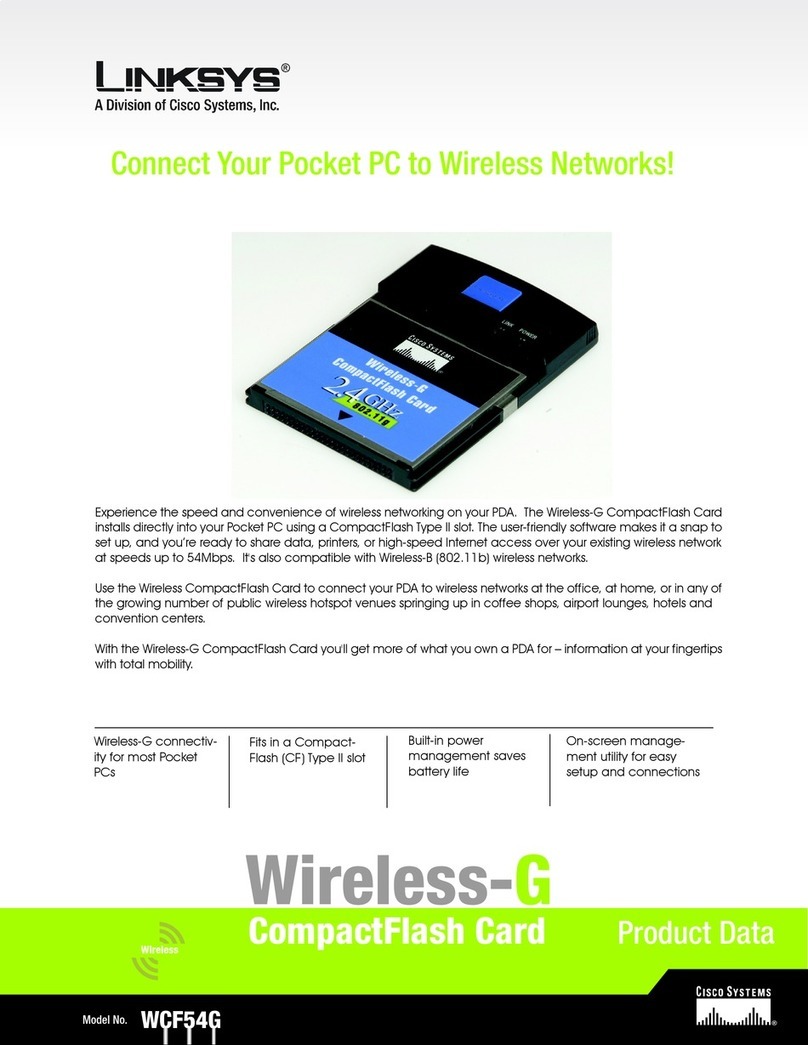
Linksys
Linksys WCF54G - Wireless-G Compact Flash Card Product data

Extron electronics
Extron electronics DAS101CM-2 Specification sheet
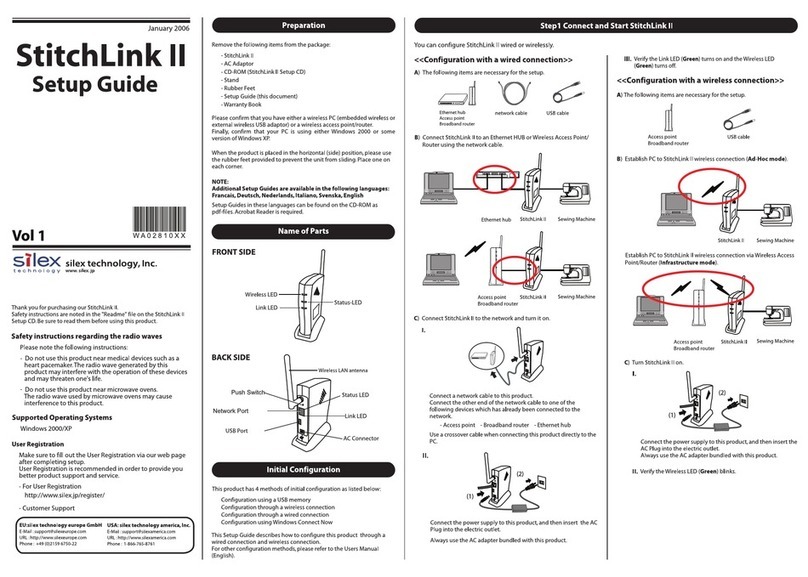
Silex technology
Silex technology STITCHLINK II - SETUP GUIDE 1-2006 Setup guide