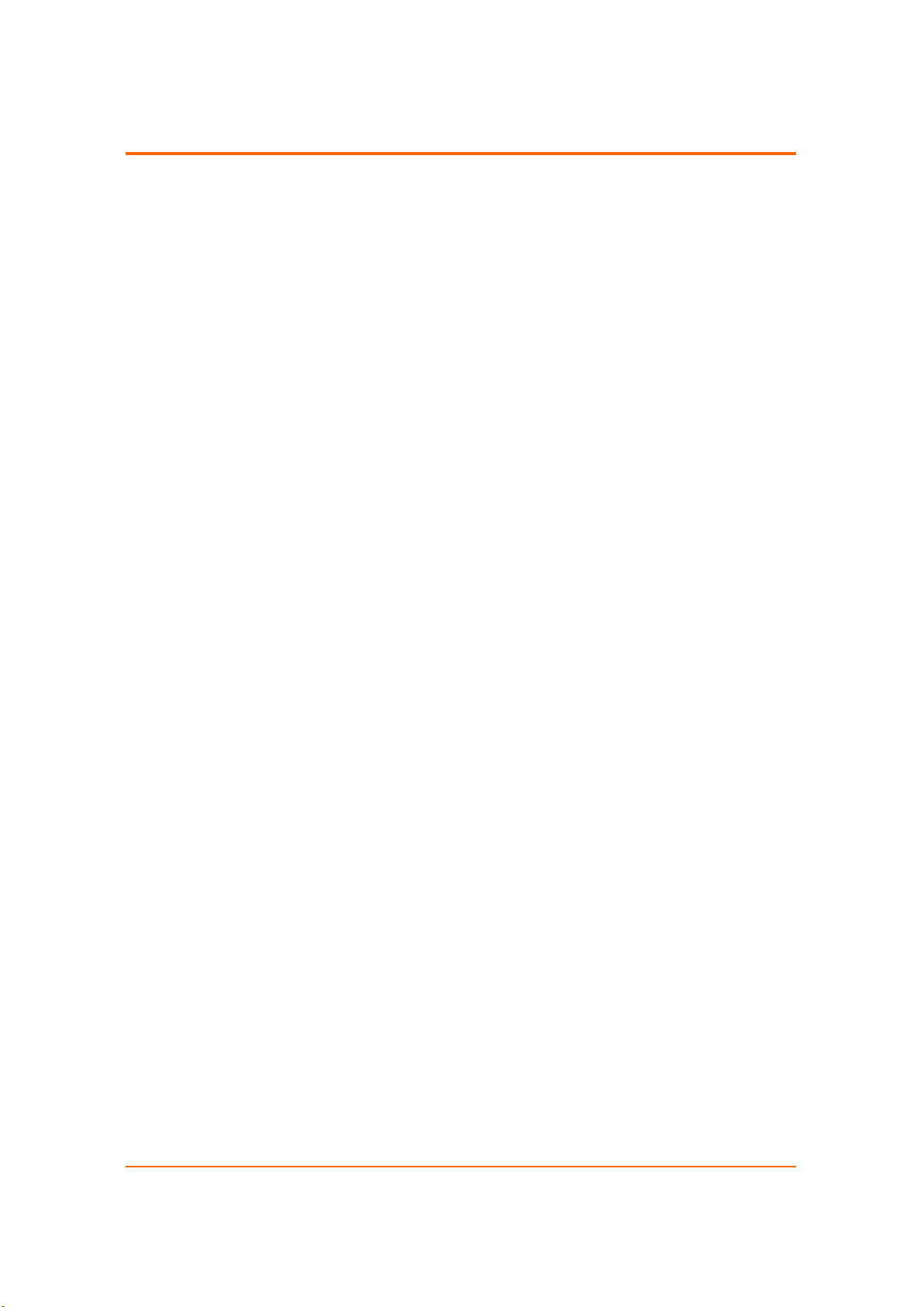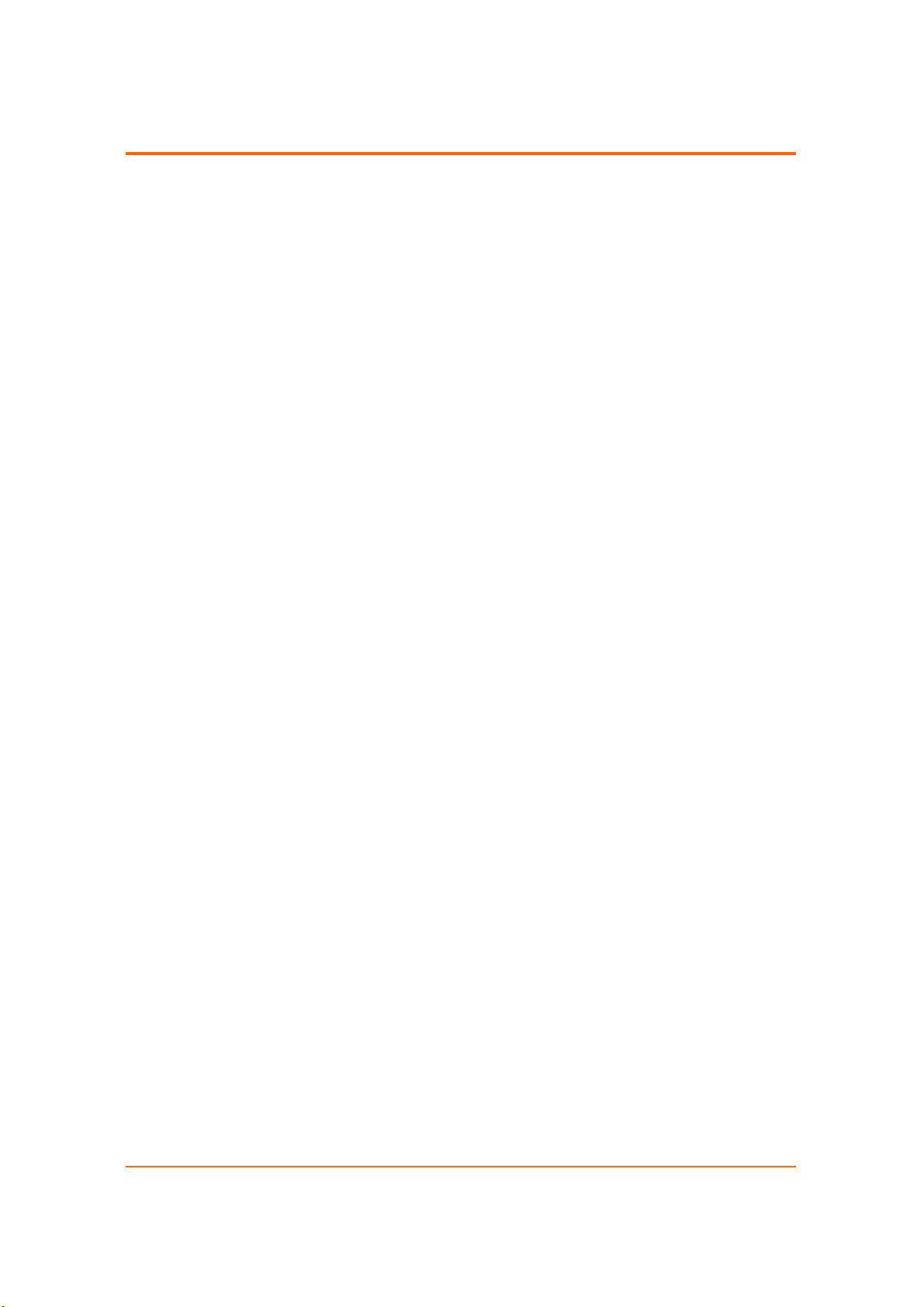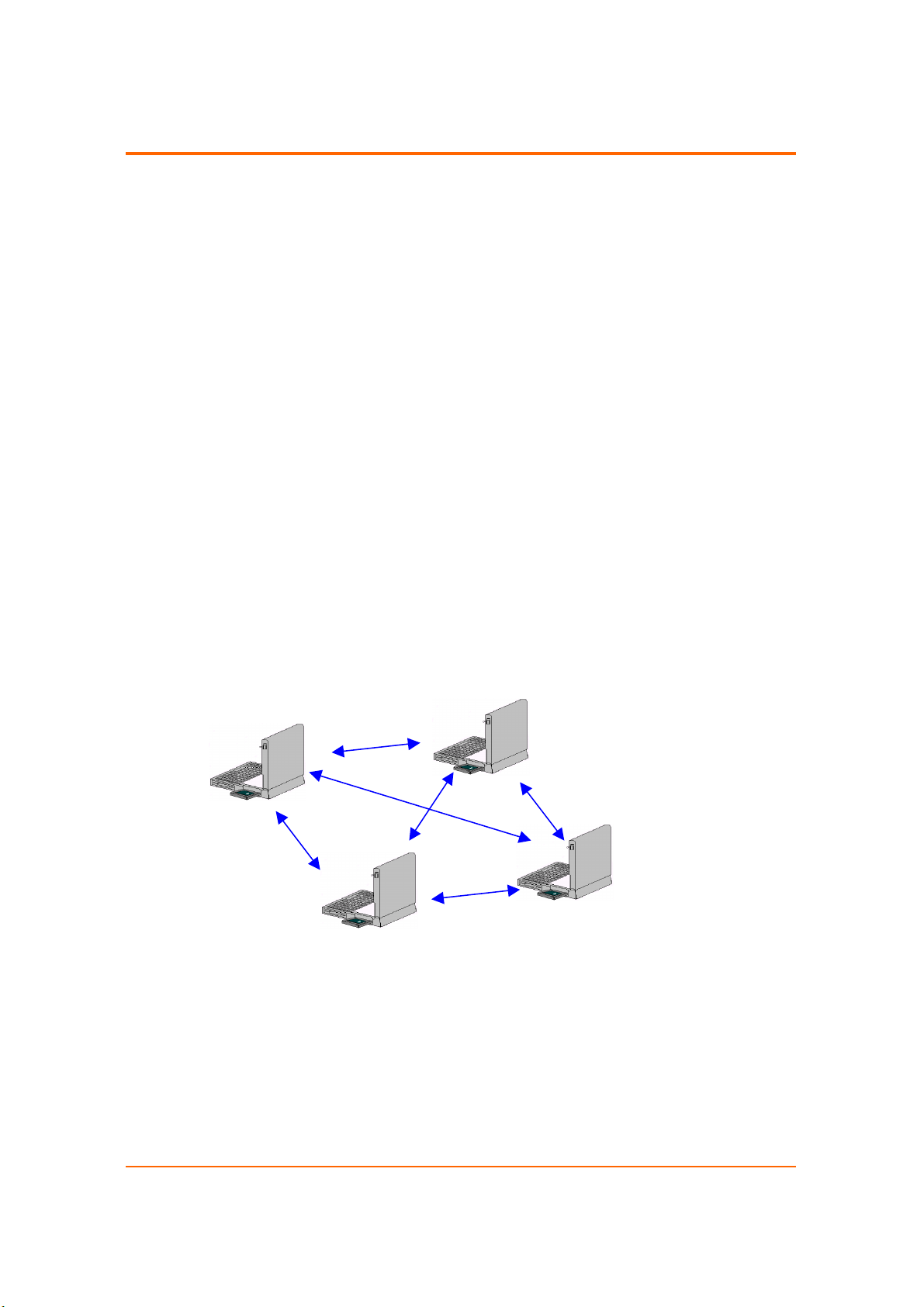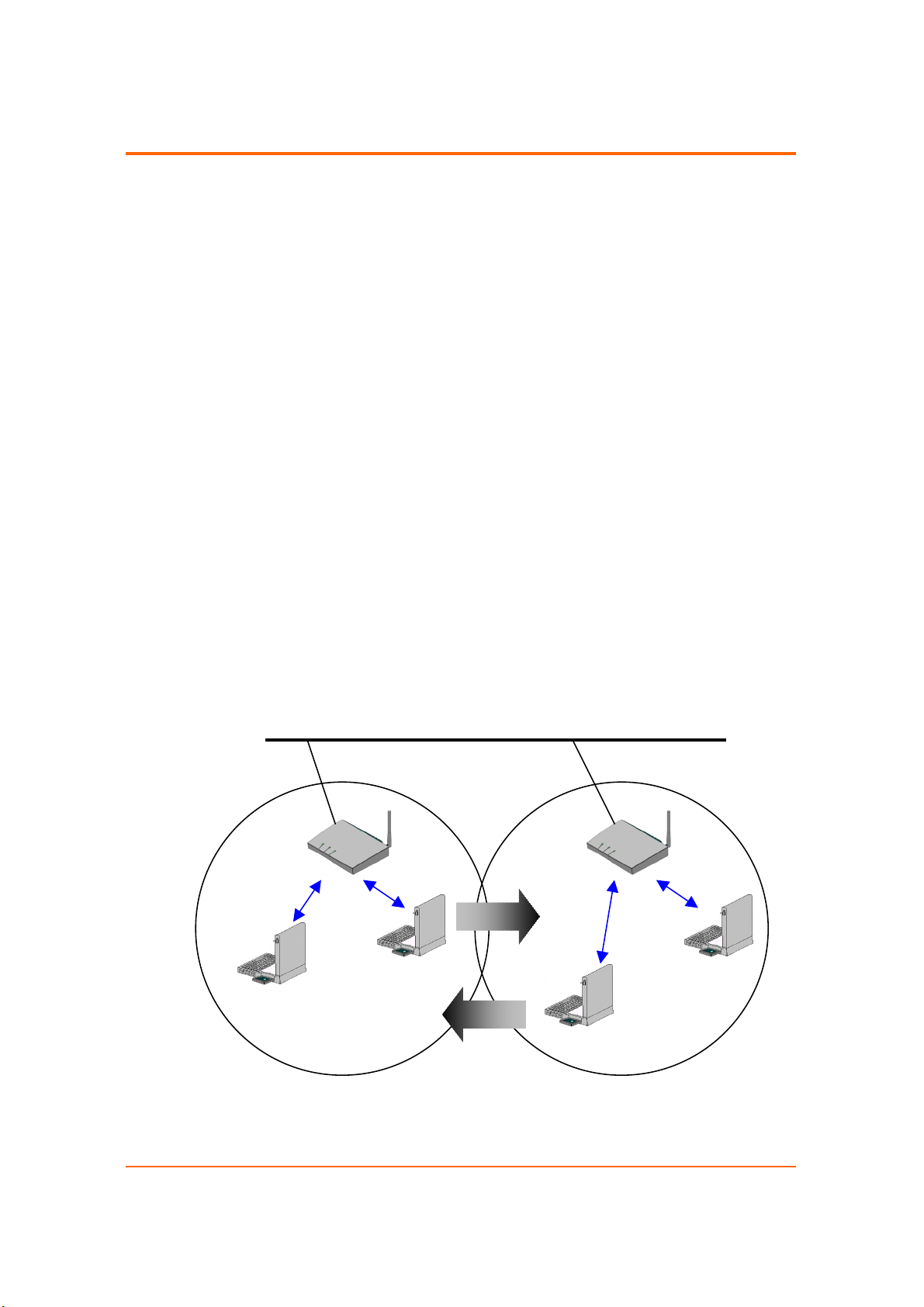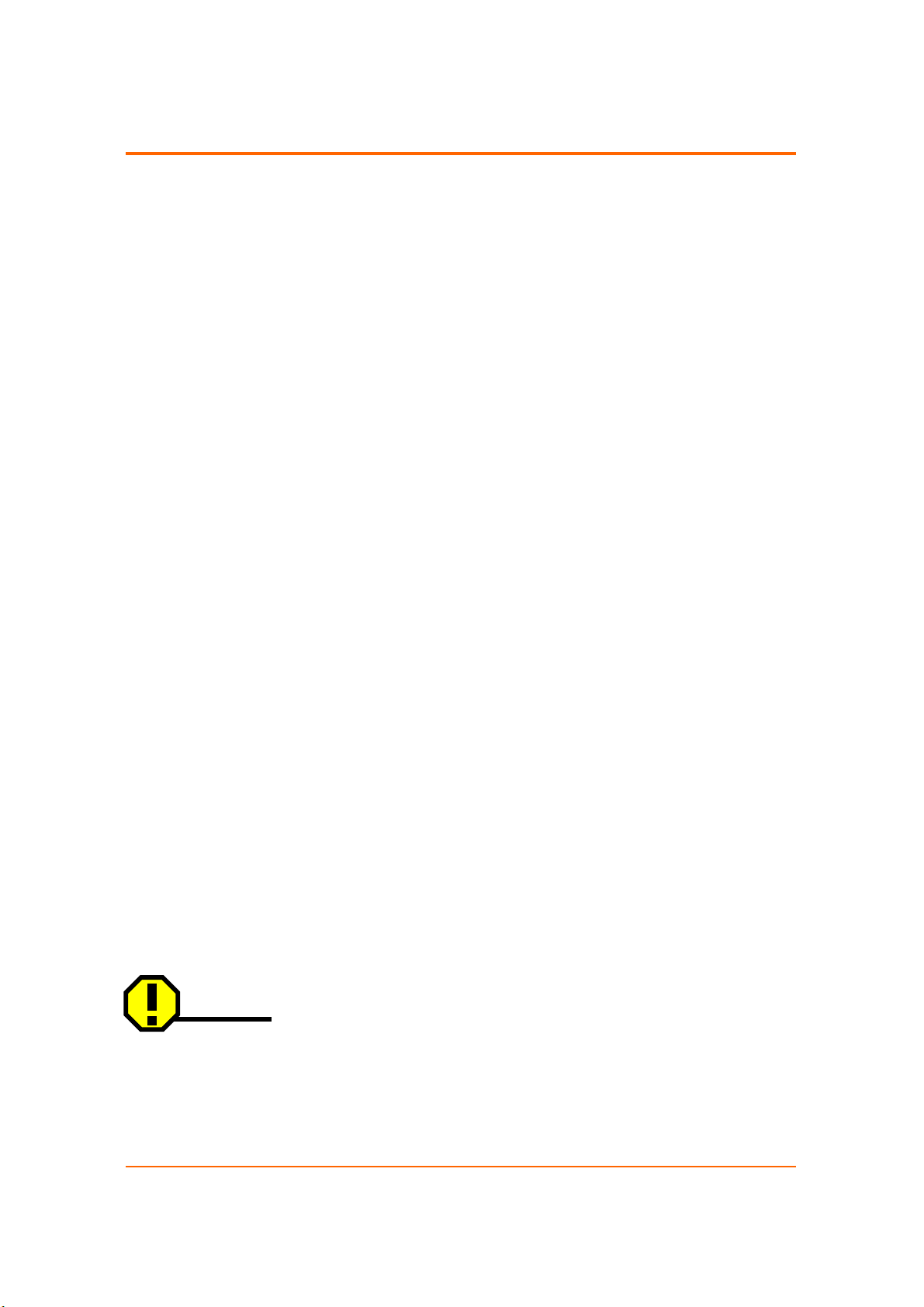ezWAVE Cards Users’ Guide Version 1.6
Copyright© Widelink 2000 DOC – 2001.02.01
Page 3 of 36
THE SPECIFICATIONS AND INFORMATION REGARDING THE PRODUCTS IN THIS MANUAL ARE SUBJECT TO
CHANGE WITHOUT NOTICE. ALL STATEMENTS, INFORMATION, AND RECOMMENDATIONS IN THIS MANUAL
ARE BELIEVED TO BE ACCURATE BUT ARE PRESENTED WITHOUT WARRANTY OF ANY KIND, EXPRESS OR
IMPLIED. USERS MUST TAKE FULL RESPONSIBILITY FOR THEIR APPLICATION OF ANY PRODUCTS.
THE SOFTWARE LICENSE AND LIMITED WARRANTY FOR THE ACCOMPANYING PRODUCT ARE SET FORTH IN
THE INFORMATION PACKET THAT SHIPPED WITH THE PRODUCT AND ARE INCORPORATED HEREIN BY THIS
REFERENCE. IF YOU ARE UNABLE TO LOCATE THE SOFTWARE LICENSE OR LIMITED WARRANTY,
CONTACT YOUR WIDELINK REPRESENTATIVE FOR A COPY.
NOTWITHSTANDING ANY OTHER WARRANTY HEREIN, ALL DOCUMENT FILES AND SOFTWARE OF THESE
SUPPLIERS ARE PROVIDED “AS IS” WITH ALL FAULTS. WIDELINK AND THE SUPPLIERS DISCLAIM ALL
WARRANTIES, EXPRESSED OR IMPLIED, INCLUDING WITHOUT LIMITATION, THOSE OF MERCHANTABILITY,
FITNESS FOR A PARTICULAR PURPOSE AND NONINFRINGEMENT OR ARISING FROM A COURSE OF DEALING,
USAGE, OR TRADE PRACTICE.
IN NO EVENT SHALL WIDELINK OR ITS SUPPLIERS BE LIABLE FOR ANY INDIRECT, SPECIAL,
CONSEQUENTIAL, OR INCIDENTAL DAMAGES, INCLUDING WITHOUT LIMITATION, LOST PROFITS OR LOSS
DAMAGE TO DATA ARISING OUT OF THE USE OR INABILITY TO USE THIS MANUAL, EVEN IF WIDELINK OR ITS
SUPPLIERS HAVE BEEN ADVISED OF THE POSSIBILITY OF SUCH DAMAGES.
SAFETY INFORMATION
WARNING
* Opening the unit, for whatever reason, could lead to damages that are not covered by the guarantee.
* To prevent fire or shock hazard, do not expose your ezWAVE wireless LAN PC cards to rain or moisture.
NOTES:
* The Widelink supplied software may show screens slightly different from those included in this manual.
* This manual is written based on the assumption that you are familiar with basic operations of Windows operating
system.
Microsoft, Windows, Windows95, Windows98, Windows ME, Windows 2000 and Windows NT are registered trademarks
of Microsoft Corporation.
ezWave, Widellink’s logo, is registered trademark of Widelink Co., Ltd. or its affiliates in Korea, US and certain other
countries. All other trademarks mentioned in this documents are the property of their respective owners. The use of
word partner does not imply a partnership relationship between Widelink and any of its resellers.
Using the Widelink’s ezWAVE card
Copyright
ⓒ
2000. Widelink Co., Ltd.
All rights reserved.