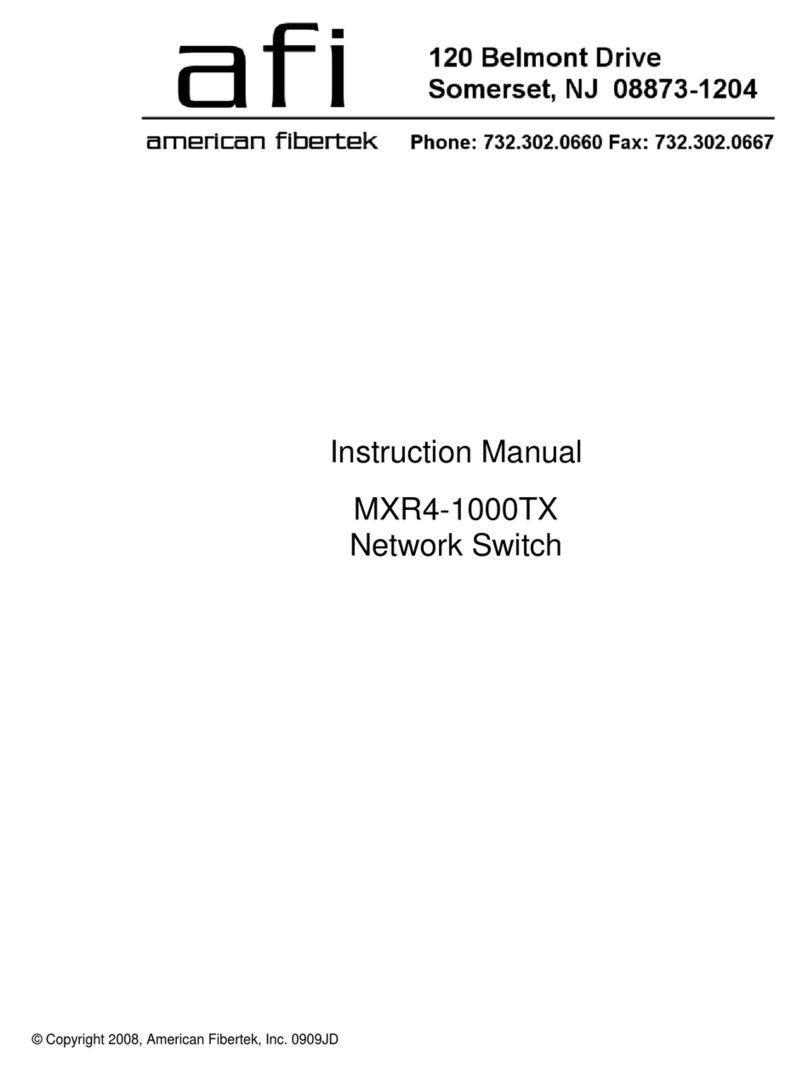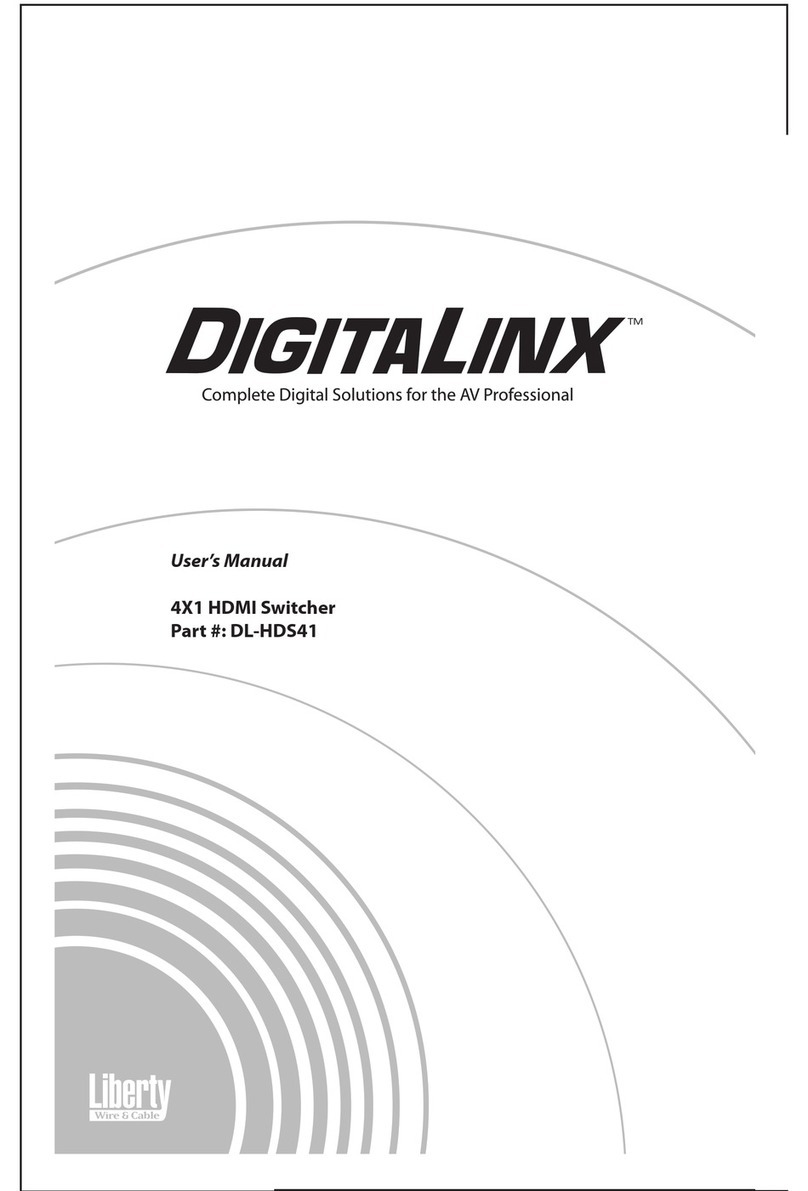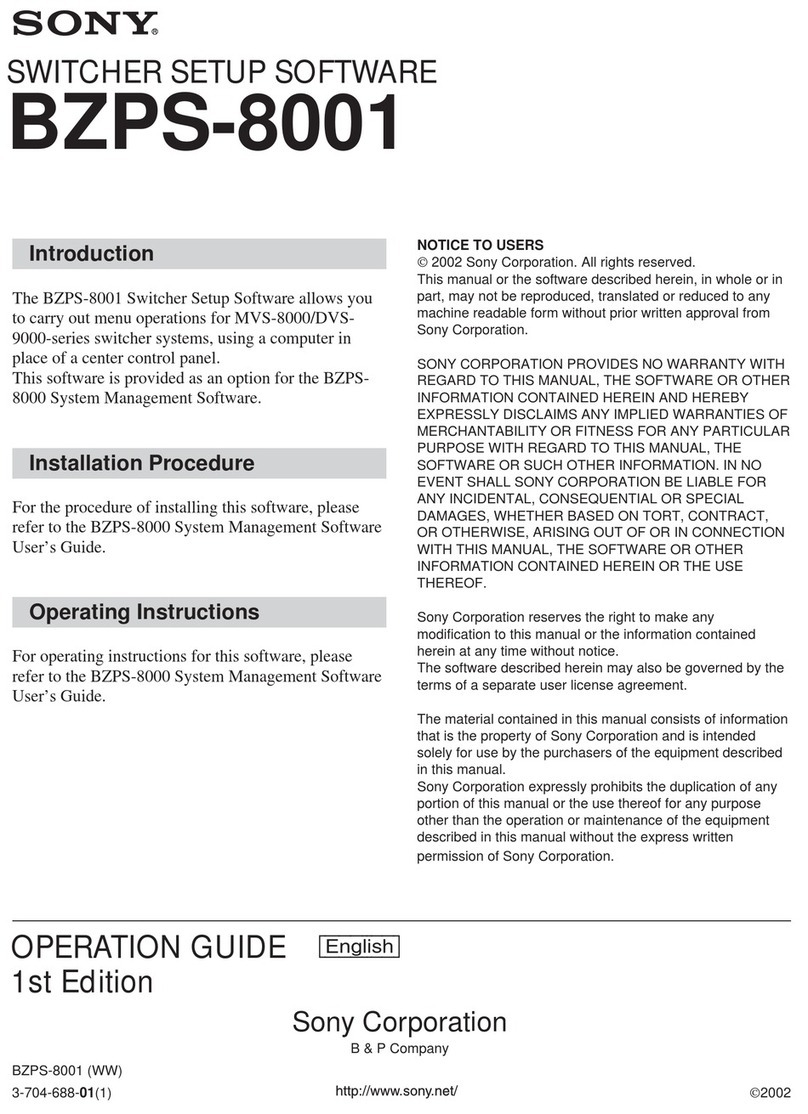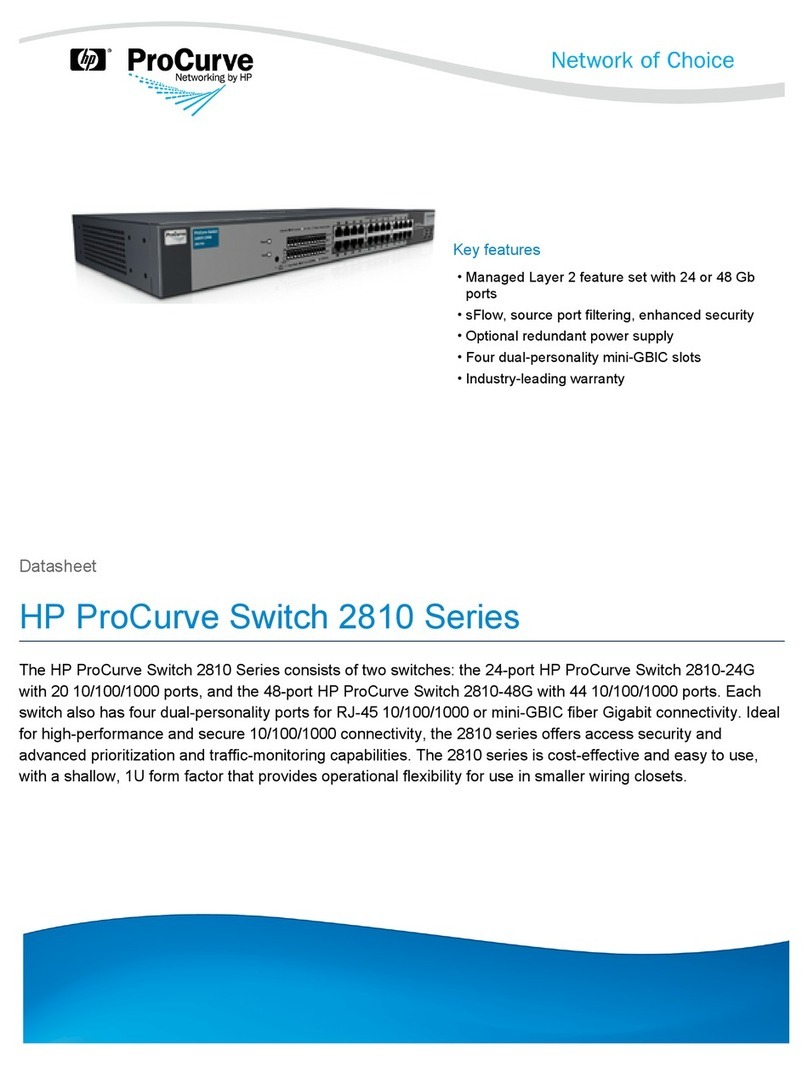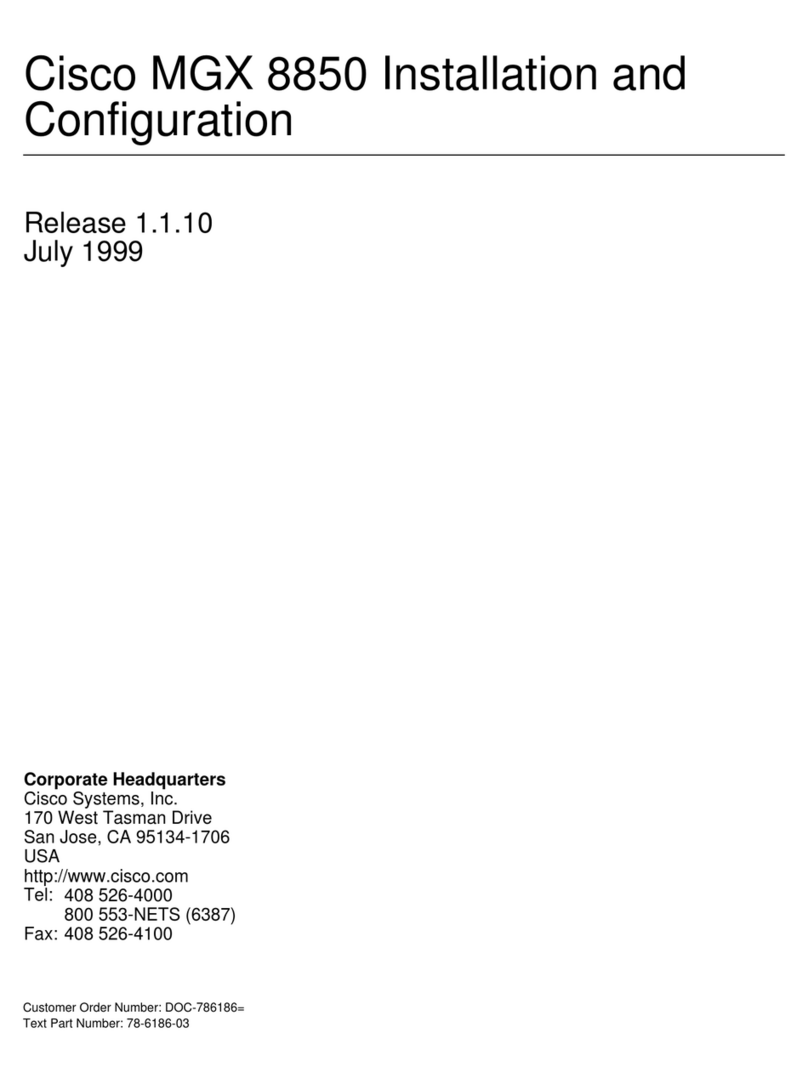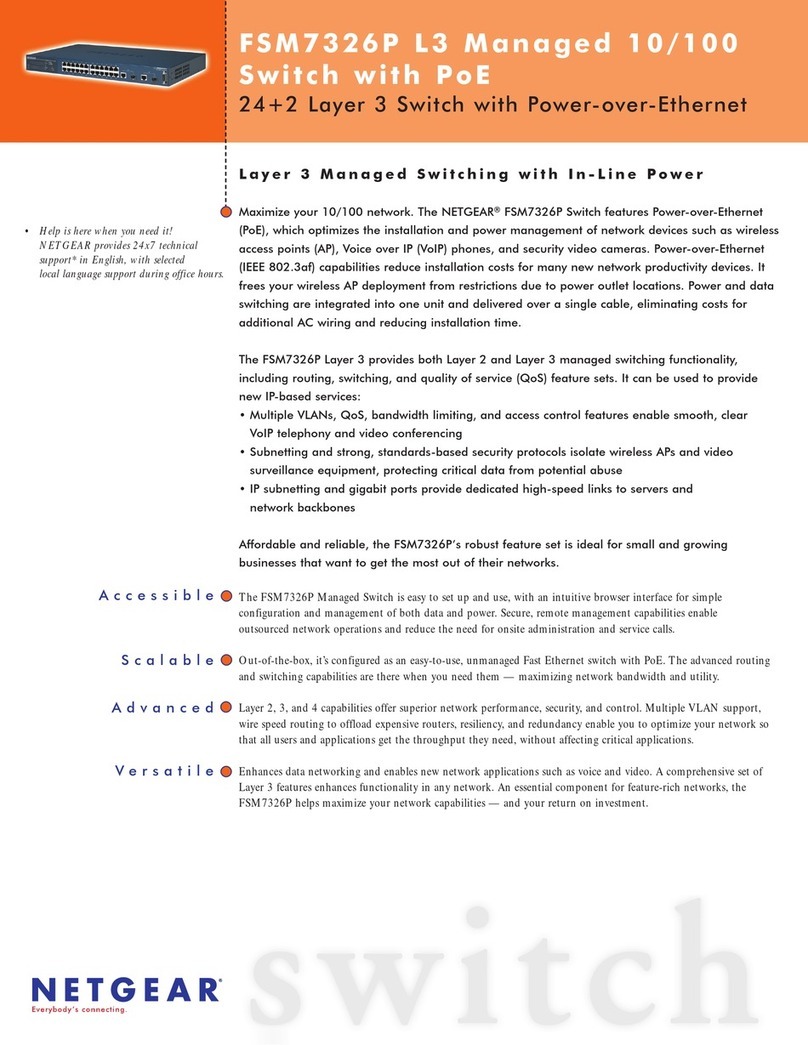AFi SM10P User manual

1
10-Port Gigabit Managed Switch
SM10p
Installation and Getting Started Guide

i
INSTALLATION and GETTING STARTE GUIDE
SM10P Gigabit Managed Switch Installation and
Getting Started Guide
SM10P
Switch

ii
ABOUT THIS GUIDE
PURPOSE This guide gives specific information on how to operate and
use the management functions of the switch.
AUDIENCE The guide is intended for use by network administrators who
are responsible for operating and maintaining network
equipment; consequently, it assumes a basic working
knowledge of general switch functions, the Internet Protocol
(IP), and Simple Network Management Protocol (SNMP).
CONVENTIONS
The following conventions are used throughout this guide to
show information:
WARRANTY See the Customer Support/ Warranty booklet included with
the product.
A copy of the specific warranty terms applicable to your
Manufacture products and replacement parts can be obtained
from your Manufacture Sales and Service Office pr authorized
dealer.
N
OTE
:
Emphasizes important information or calls your
attention to related features or instructions.
WARNING: Alerts you to a potential hazard that could cause
personal injury.
CAUTION: Alerts you to a potential hazard that could cause loss
of data, or damage the system or equipment.
RELATED
PUBLICATIONS
The following publication gives specific information on how to
operate and use the management functions of the switch:
The User’s Manual
REVISION HISTORY

3
This section summarizes the changes in each revision of this guide.
Date Revision
2012/03/20 A1

4
Contents
ABOUT THIS GUIDE.......................................................................................................... ii
INTRODUCTION...................................................................................................................1
OVERVIEW.................................................................................................................................... 1
DESCRIPTION OF HARDWARE ...................................................................................4
NETWORK PLANNING......................................................................................................7
INTRODUCTION TO SWITCHING..................................................................................... 7
APPLICATION EXAMPLES.................................................................................................... 7
INSTALLING THE SWITCH........................................................................................10
SELECTING A SITE................................................................................................................. 10
ETHERNET CABLING ............................................................................................................. 10
EQUIPMENT CHECKLIST ........................................................................................................11
PACKAGE CONTENTS.............................................................................................................11
MOUNTING..................................................................................................................................11
INSTALLING AN OPTIONAL SFP TRANSCEIVER................................................... 13
CONNECTING TO A POWER SOURCE..............................................................................15
CONNECTING TO THE CONSOLE PORT....................................................................... 15
Operation of Web-based Management...............................................................17
MAKING NETWORK CONNECTIONS ......................................................................19
CONNECTING NETWORK DEVICES..................................................................................19
TWISTED-PAIR DEVICES................................................................................................... 19
FIBER OPTIC SFP DEVICES..................................................................................................22
CABLE LABELING AND CONNECTION RECORDS.........................................25
TROUBLESHOOTING ....................................................................................................26
Basic Troubleshooting Tips.............................................................................................. 26
POWER AND COOLING PROBLEMS......................................................................28
Installation ................................................................................................................................28
IN-BAND ACCESS.................................................................................................................... 28

5
CABLES.................................................................................................................................29
TWISTED-PAIR CABLE AND PIN ASSIGNMENTS ................................................. 29
STRAIGHT- THROUGH WIRING...................................................................................... 30
1000BASE-T PIN ASSIGNMENTS..................................................................................... 31
CABLE TESTING FOR EXISTING CATEGORY 5 CABLE ......................................... 31
FIBER STANDARDS................................................................................................................ 32
SPECIFICATIONS...........................................................................................................33
PHYSICAL CHARACTERISTICS.......................................................................................... 33
SWITCH FEATURES................................................................................................................ 34
MANAGEMENT FEATURES.................................................................................................. 34
STANDARDS............................................................................................................................... 34
COMPLIANCES.......................................................................................................................... 35
COMPLIANCES....................................................................................................................36

1
INTRODUCTION
OVERVIEW The SM10P Switch is an affordable managed switch that
provides a reliable infrastructure for your business network.
This switch delivers more intelligent features you need to
improve the availability of your critical business applications,
protect your sensitive information, and optimize your network
bandwidth to deliver information and applications more
effectively. Easy to set up and use, it provides the ideal
combination of affordability and capabilities for entry level
Networking includes Small Business or enterprise application
and helps you create a more efficient, better-connected
workforce.
The SM10P Switch is an easy-implement managed Ethernet
switches. It has 10 ports of Gigabit Ethernet connectivity,
providing ideal flexibility to design suitable network
infrastructure for business requirement. However, unlike
other entry-level switching solutions that provide advance
managed network capabilities only in the costliest models,
all the SM Series Switches support the advanced security
management capabilities and network features to support
data, voice, security, and wireless technologies. Besides,
these switches are easy to deploy and configure,
providing stable and quality performance network services
your business needs.

2
Front of the Switches
Back of the Switches
SM10P
SM10P
SM10P

3
SWITCH
ARCHITECTURE The switch performs a wire-speed, non-blocking switching fabric.
This allows wire-speed transport of multiple packets at low
latency on all ports simultaneously. The switch also features
full-duplex capability on all ports, which effectively doubles the
bandwidth of each connection.
This switch uses store-and-forward technology to ensure
maximum data integrity. With this technology, the entire packet
must be received into a buffer and checked for validity before
being forwarded. This prevents errors from being propagated
throughout the network.
NETWORK
MANAGEMENT
OPTIONS
The switch can also be managed over the network with a web
browser or Telnet application. The switch includes a built-in
network management agent that allows it to be managed in-
band using SNMP or RMON (Groups 1, 2, 3, 9) protocols. It
also has an RJ45 console port connector on the front panel for
out-of-band management. A PC may be connected to this port
for configuration and monitoring out-of-band via a null-modem
serial cable. (See Appendix B for wiring options.)
N
OTE
:
For a detailed description of the management features,
refer to the User’s manual.

4
DESCRIPTION OF
HARDWARE
1000BASE-T
PORTS
The switch contains 10 1000BASE-T RJ-45 ports. All RJ-45 ports
support automatic MDI/MDI-X operation, auto-negotiation and
IEEE 802.3x auto-negotiation of flow control, so the optimum
data rate and transmission can be selected automatically.
SFP TRANSCEIVER SLOTS
SM10P supports the Small Form Factor Pluggable (SFP) transceiver. The slots are shared
with RJ-45 port 9 to 10. In the default configuration, if an SFP transceiver (purchased
separately) is installed in a slot and has a valid link on the port, the associated RJ-45 port
is disabled.
Please visit our web page for the detail of the optional SFP modules:
http://www.americanfibertek.com/product_info/ip_ethernet/SFP/SFP%20Series.pdf

5
PORT AND
SYSTEM STATUS
LEDS
The SM10P switch includes a display panel for system and port
indications that simplify installation and network
troubleshooting. The LEDs, which are located on the front panel
for easy viewing. Details are shown below and described in
the following tables.
Table 2: Port Status LEDs
TP (Link/ACT) Green Lit Green when TP link good
Blinks when any traffic is present
TP SPEED Green Lit Green when TP link on 1000Mbps
Blinks Green when TP link on 100 Mbps
Off when TP link on 10Mbps
SFP (Link/ACT) Green/Amber Lit Green when SFP link on 1000Mbps speed
Lit Amber when SFP link on 100Mbps speed
Blinks when any traffic is present
Table 3: System Status LED
Power
Green
OFF
Lit when power is coming up
POWER SUPPLY
SOCKET
There are a power sockets on the rear panel of the switch. For
normal power supply, the SM10P has standard power
socket for AC power cord.
Figure 3: Power Supply Socket
AC Power socket
SYSTEM LED
Condition
Status
LED Condition
Status

6
NETWORK PLANNING
INTRODUCTION
TO SWITCHING A network switch allows simultaneous transmission of multiple
packets; it can partition a network more efficiently than bridges
or routers. Therefore the switch has been recognized as one of
the most important devices for today’s networking technology.
When performance bottlenecks are caused by congestion at the
network access point such as file server, the device can be
connected directly to a switched port. And, by using full-duplex
mode, the bandwidth of the dedicated segment can be doubled
to maximize throughput.
When networks are based on repeater (hub) technology, the
distance between end stations is limited by a maximum hop
count. However, a switch can subdivide the network into
smaller and more manageable segments, and link them to
the larger network. This turns the hop count back to zero and
removes the limitation.
A switch can be easily configured in any Ethernet, Fast Ethernet,
or Gigabit Ethernet network to significantly increase bandwidth
while using conventional cabling and network cards.
APPLICATION
EXAMPLES The SM10P Switch implements 8 Gigabit Ethernet TP ports with
auto MDIX and 2 slots for the removable SFP module
(SM10P) which supports comprehensive types of fiber
connection, such as LC and BiDi-LC modules. It is not only
designed to segment your network, but also to provide a wide
range of options in setting up network connections. Some
typical applications are described below.
The switch is suitable for the following applications.
Remote site application used in Enterprise or SMB
Peer-to-peer application used in two remote offices
Office network
High Performance Requirement environment
Advance Security for network safety application
Suitable for data/ voice and video conference application

7
Figure 4: Network Connection between Remote Site and Central Site
Figure 5: Peer-to-peer Network Connection
SM10P
SM10P
SM10P
SM24
p
-PoE
SM10P

8
Figure 6: Office Network Connection
SM24
p
-PoE
SM10P
SM10P

9
INSTALLING THE
SWITCH
SELECTING A
SITE The Switch can be mounted in a standard 19-inch equipment
rack (Via Optional Rack mount Kit) or on a flat surface. Be
sure to follow the guidelines below when choosing a location.
◆
The site should:
Be at the center of all the devices you want to link and
near a power outlet.
Be able to maintain its temperature within 0 to 40°C
(32 to 104 °F) and its humidity within 10% to 90%,
non-condensing.
Be accessible for installing, cabling and maintaining
the devices.
Allow the status LEDs to be clearly visible.
◆
Make sure the twisted-pair Ethernet cable is always routed
away from power lines, radios, transmitters or any other
electrical interference.
◆
Make sure that SM10P Switch is connected to a
separate grounded power outlet that provides 100 to 240
VAC, 50 to 60 Hz.
ETHERNET
CABLING To ensure proper operation when installing the switch into a
network, make sure that the cables are suitable for
100BASE-TX or 1000BASE-T operation. Check the following
criteria against the installation of your network:
◆
Cable type: Unshielded twisted pair (UTP) or shielded
twisted pair (STP) cable with RJ-45 connectors; Category 5
or Category 5e with maximum length of 100 meters is
recommend 100BASE-TX, and Category 5e or 6 with
maximum length of 100 meters is recommend for
1000BASE-T.
◆
Protection from radio frequency interference emissions.
◆
Electrical surge suppression.
◆
Separation of electrical wires and data based network
wiring.
◆
Safe connections with no damaged cables, connectors or
shields.

10
Figure 7: RJ-45 Connections Figure 8: SFP Transceiver
EQUIPMENT
CHECKLIST After unpacking this switch, please check the contents to be sure
you have received all the components. Then, before beginning
the installation, be sure you have all other necessary installation
equipment.
PACKAGE
CONTENTS
SM10P Management Switch
Four adhesive rubber feet
Mounting Accessory (for 19” Rack Shelf, Optional)
Post Card
AC Power Cord
RS-232 to RJ-45 Console Cable
N
OTE
:
Please notify your sales representative immediately if
any of the aforementioned items is missing or damaged.
WARNING: The SFPs are Class 1 laser devices. Avoid direct eye
exposure to the beam coming from the transmit port.
MOUNTING The switch can be mounted in a standard 19-inch equipment
rack or on a desktop or shelf. Mounting instructions for each
type of site as follow.
RACK MOUNTING Before rack mounting the switch, please pay attention to the
following factors:
Temperature: Since the temperature within a rack assembly
may be higher than the ambient room temperature, check
that the rack-environment temperature is within the
specified operating temperature range (0 to 40 °C).
Mechanical Loading: Do not place any equipment directly on
top of a rack-mounted unit.

11
Circuit Overloading: Be sure that the supply circuit to the
rack assembly is not overloaded.
Grounding: Rack-mounted equipment should be properly
grounded.
TO Rack-mount Devices:
Step1. Attach the brackets to the device using the screws provided in the Mounting
Accessory.
Figure 9: Attaching the Brackets
Step2. Mount the device in the rack (Via Optional Rack-Mount kit), using four
rack-mounting screws (not provided). Be sure to secure the lower rack-
mounting screws first to prevent the brackets being bent by the weight of the
switch.
Figure 10: Installing the switch in a Rack
Step3. If installing a single switch only, turn to “Connection to a Power Source” at the
end of this chapter.
Step4. If installing multiple switches, mount them in the rack, one below the other, in
any order.

12
DESKTOP OR SHELF MOUNTING:
Step1. Attach the four adhesive rubber feet to the bottom of the first switch.
Figure 11: Attaching the Adhesive Rubber Feet
Step2. Set the device on a flat surface near an AC power source, making sure there are
at least two inches of space on all sides for proper air flow.
Step3. If installing a single switch only, go to “Connecting to a Power Source” at the end
of this Chapter.
Step4. If installing multiple switches, attach four adhesive feet to each one. Place each
device squarely on top of the one below, in any order.
INSTALLING AN
OPTIONAL SFP
TRANSCEIVER
You can install or remove a SFP from a SFP slot without having
to power off the switch.
NOTE:
The SFP slots are shared with the two 10/ 100/
1000Base-T RJ-45 ports. If a SFP is installed in a slot, the
associated RJ-45 port is disabled and cannot be used
The SFP ports operate only at full duplex. Half duplex
operation is not supported.
Ensure the network cable is NOT connected when you
install or remove a SFP.

13
Figure 12: Inserting an SFP Transceiver into a Slot
TO Install a SFP transceiver, do the following:
Step1. Consider network and cabling requirements to select an appropriate SFP
transceiver type.
Step2. Insert the transceiver with the optical connector facing outward and the slot
connector facing down. Note that SFP transceivers are keyed so they can only
be installed in one orientation.

14
Step3. Slide the SFP transceiver into the slot until it clicks into place.
CONNECTING
TO A POWER
SOURCE
N
OTE
:
SFP transceivers are not provided in the switch package.
You can plug or remove power cord from AC power socket , to
switch the power on and off .
Figure 13: Inserting the Power Cord to AC Power Socket
Step1. Insert the power cable plug directly into the AC Socket located at the back of the
switch.
Step2. Plug the other end of the cable into a grounded, 3-Pin, AC power source.
Step3. Check the front-panel LEDs as the device is powered on to be sure the POWER
LED is lit. If not, check that the power cable is correctly plugged in.
WARNING: For International use, you may need to change the AC
line cord. You must use a line cord set that has been approved for
the socket type in your country.
CONNECTING
TO THE
CONSOLE PORT
The RJ-45 serial port on the switch’s front panel is used to
connect to the switch for out-of-band console configuration. The
command-line-driven configuration program can be accessed
from a terminal or a PC running a terminal emulation program.
The pin assignments used to connect to the serial port are
provided in the following table
Other manuals for SM10P
1
Table of contents
Other AFi Switch manuals
Popular Switch manuals by other brands
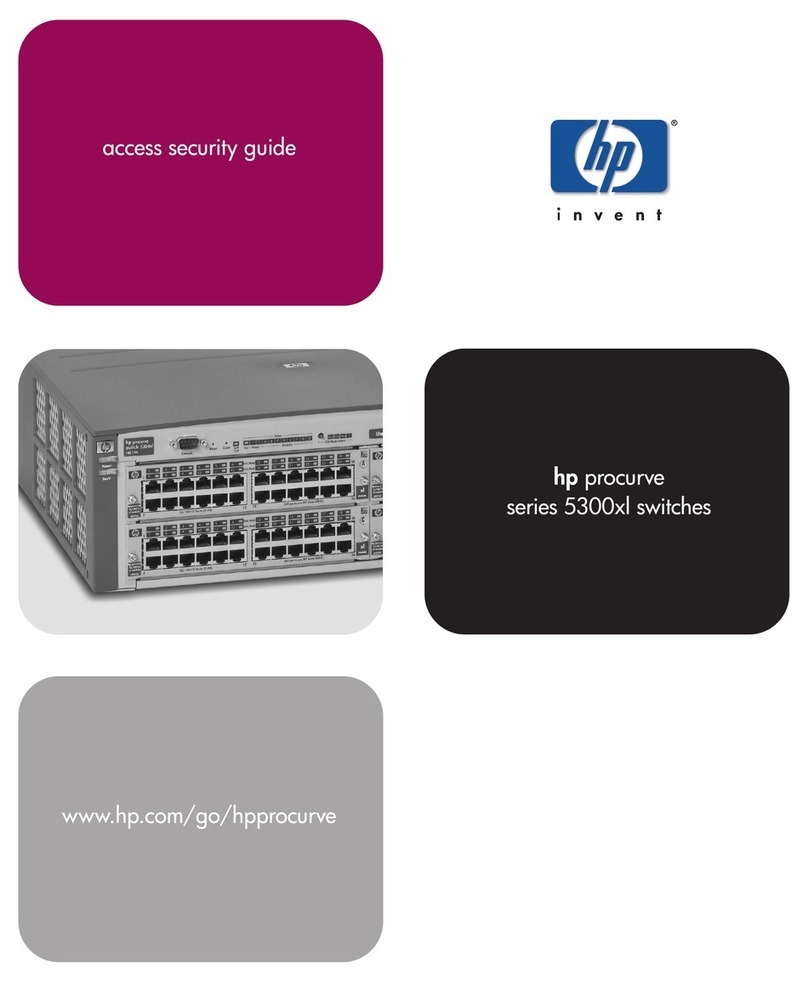
HP
HP ProCurve 5300xl Access security guide
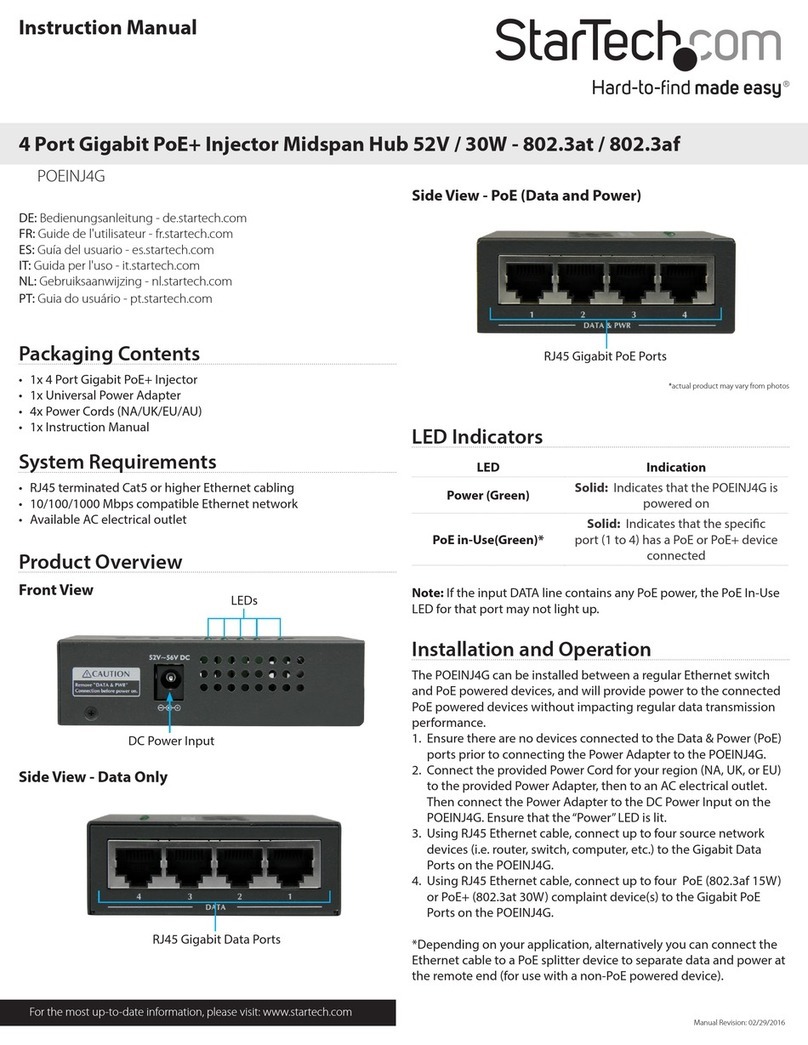
StarTech.com
StarTech.com POEINJ4G instruction manual

Comtech EF Data
Comtech EF Data RADYNE RRS11 Installation and operation manual

StarTech.com
StarTech.com SV231HU34K6 manual

ABB
ABB C571-AC operating instructions
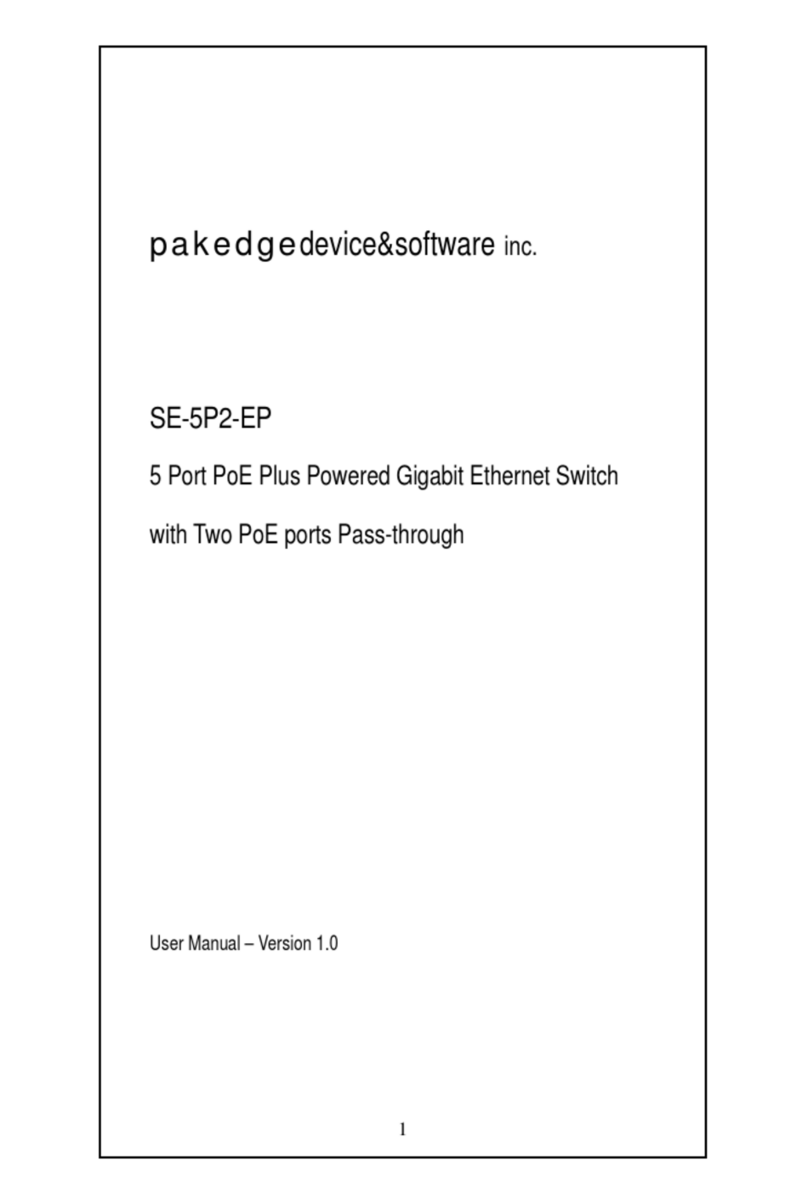
Pakedge Device & Software
Pakedge Device & Software SE-5P2-EP user manual