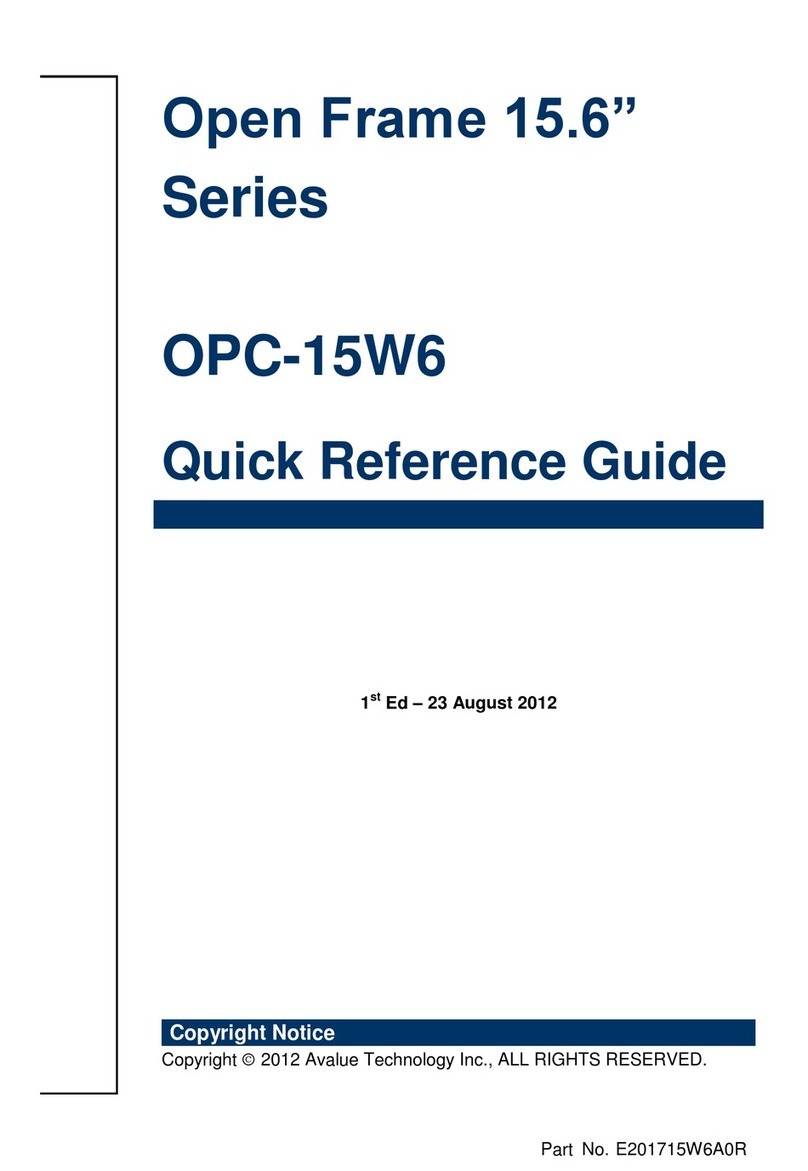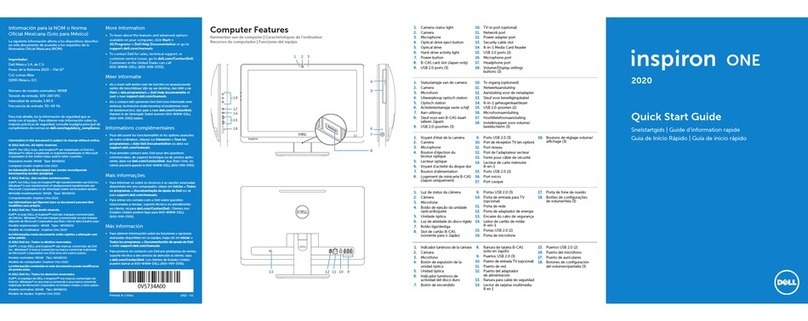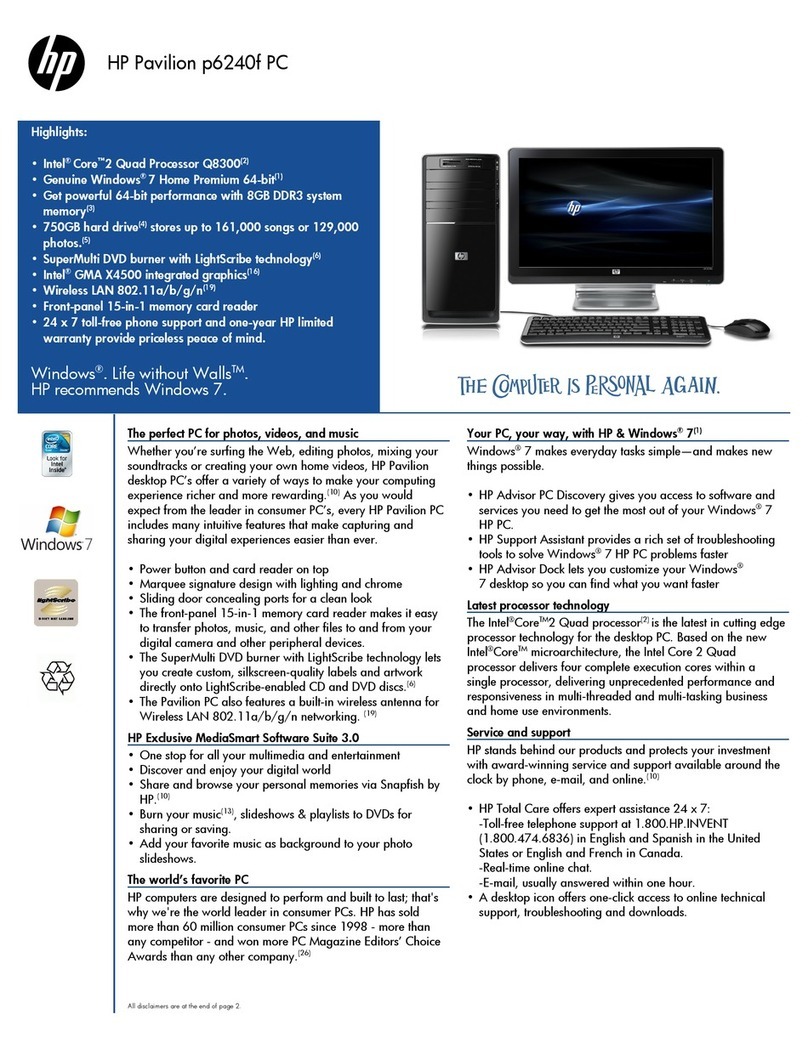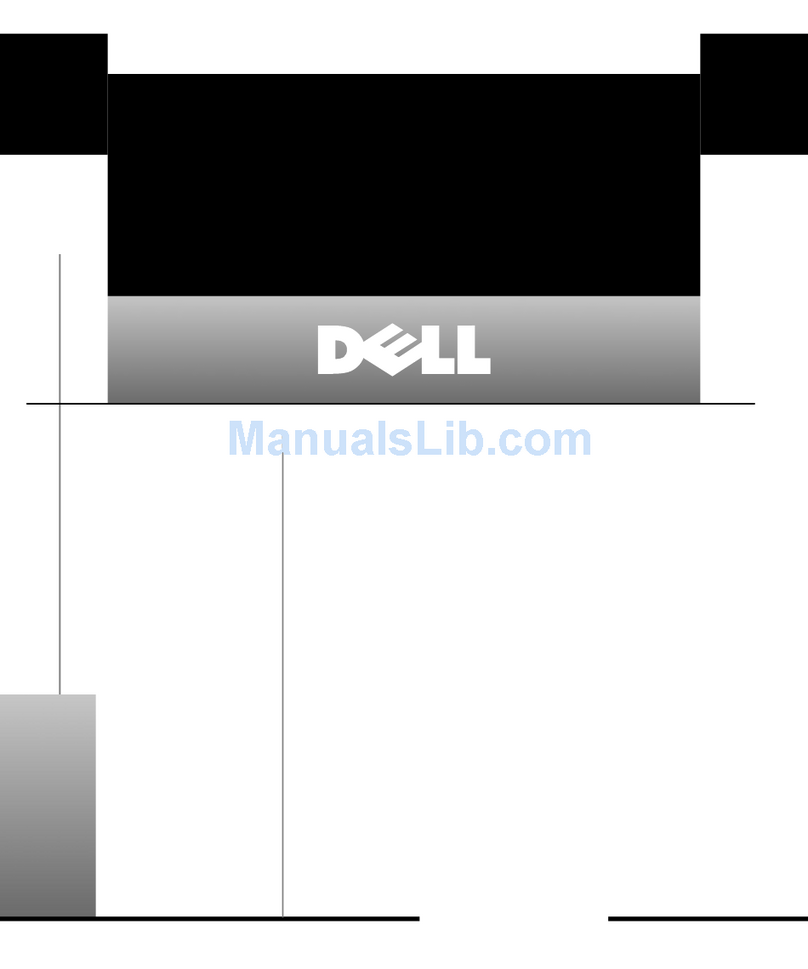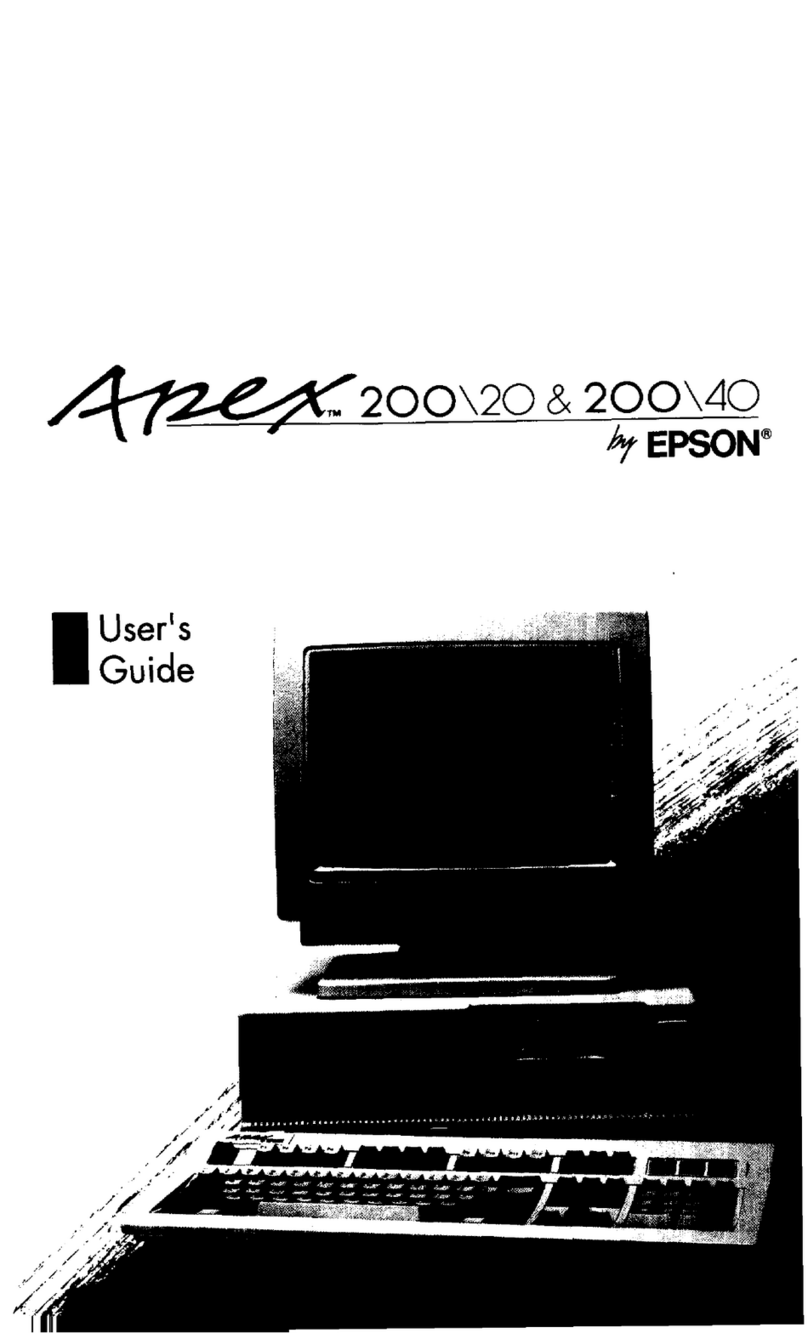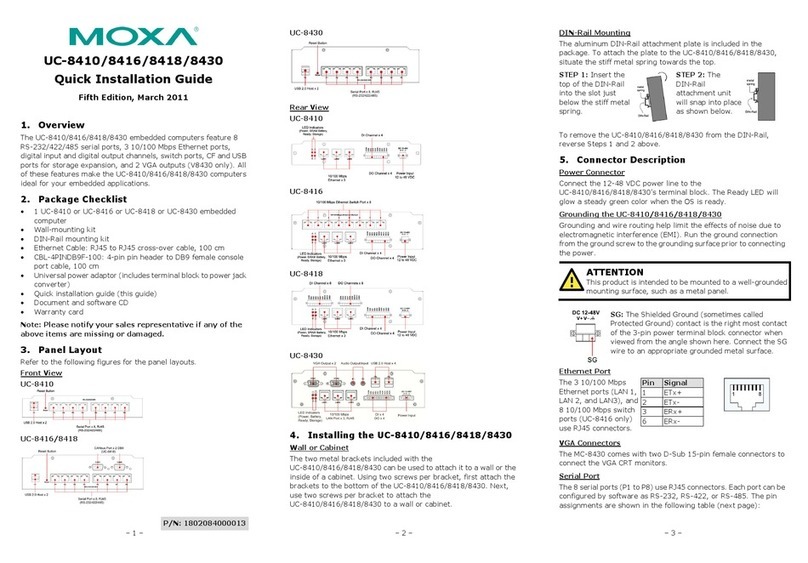AG AstroPC User manual

AstroPC
user Manual
AG www.astro-gadget.com

Brief description of AstroPC
The AstroPC microcomputer runs under the Windows 10 operating system and is
designed for wireless control of astronomical devices (mounts, cameras, autoguides,
focusers and other astronomical devices).
The AstroPC is a lightweight, wireless astrophotography controller that provides all the
basic modes of deep sky object (DSO) imaging using multi-vendor applications and
equipment. In terms of size, the AstroPC is comparable to other astronomical
microcomputers, such as those based on the miniaturized, single-board computer
Raspberry Pi. AstroPC supports a large number of astronomical applications and
equipment from different manufacturers. And the usual work in the environment of the
Windows 10 operating system makes working with AstroPC easy and comfortable.
Simply connect to the AstroPC remote desktop via WiFi, and control your astronomy
equipment from your favorite astronomy applications, just like on the big desktop!
To connect to the remote desktop of AstroPC, a smartphone, tablet, laptop or any other
computer with WiFi on board is suitable. You can also connect to the AstroPC remote
desktop via the Internet.
AstroPC is a smart WiFi device. It is equipped with a built-in Wifi hotspot that can be
configured via the web interface. Also AstroPC has a system of end-to-end power
distribution and a built-in power module. The AstroPC measures 90 x 78 x 27mm,
making it superb in size and weight, and it can easily fit in the palm of your hand. On the
side of the AstroPC case are the power, reset buttons and an external WiFi antenna. The
front and rear panels feature four 5.5 x 2.1mm DC power in/out ports, a micro USB port,
two USB 2.0 ports, and a USB 3.0 port. Also, on the front panel there is a switch and a
WiFi access point activity LED and an HDMI connector. The rear panel also houses
micro SD card slots and an Ethernet jack.


Everything you need to know to use
By default, the AstroPC WiFi module works in access point mode. To connect
to the AstroPC desktop from any device, the standard Microsoft Remote
Desktop client application is used. For Windows devices, the Microsoft
Remote Desktop client application is built into the operating system. For
Android and iOS devices, the Microsoft Remote Desktop client is free and
must be installed.
Source of power
The voltage range for powering the AstroPC is 12-24V. Any of the AstroPC's
power connectors can be used to supply power. Voltage that is connected to
any AstroPC power connector will appear on the other three power
connectors. All four power connectors are standard 5.5mm x 2.1mm and can
be used as I/O to power the AstroPC and other astronomical equipment at the
same time. The AstroPC comes with additional cables to connect power from
the free AstroPC power connectors to the astronomical equipment.
Applications
By default, the AstroPC system has a minimal set of free applications and
drivers that allows you to quickly connect and start working immediately with
SkyWatcher, Celestron, Meade, iOptron or Losmandy GoTo mounts, and
Canon, Nikon and ZWO ASI cameras. Here is a complete list of free
applications and drivers installed in the AstroPC system:
• Planetrium Cartes du Ciel ("CDC", "SkyChart")
• ASCOM 6.5SP1 platform
• EQmod for Sky-Watcher and Orion Mounts ASCOM telescope driver
• GS Server for Sky-Watcher and Orion Mounts ASCOM telescope driver
• Sky-Watcher SynScan Hand Controller ASCOM driver
• SynScan App ASCOM telescope driver
• Celestron ASCOM telescope driver
• Meade LX200 Classic and Autostar #495, and #497 ASCOM telescope
driver
• Meade LX200GPS and LX200R ASCOM telescope driver
• iOptron Commander and ASCOM Driver Installer 7.0.0.0

• iOptron CEM60 and iEQ45 Pro ASCOM telescope driver
• Losmandy Gemini ASCOM telescope driver
• FocusDreamPRO Focuser ASCOM driver
• FocusDream Focuser ASCOM driver
• GuideDreamST4 ASCOM driver
• N.I.N.A. astrophotography process automation software
• PHD2 is telescope guiding software
• ZWO ASIStudio software
• ASCOM driver to support ZWO ASI Cameras, EAF, EFW and USBST4.
• AWO ASI Camera driver
Instructions for using these applications and drivers are available on the
developer's websites.
In addition to these applications, you can install any other application easily
and simply. The best way to do this is to install the application from a USB
flash drive.
Please take a look at the N.I.N.A app. N.I.N.A is an all-in-one system that can
combine all your equipment and processes into one easy-to-manage system!
The N.I.N.A application is used to automate the processes of controlling
astronomical equipment and astrophotography. N.I.N.A is an astronomical
processor with great capabilities. N.I.N.A. allows you to control the full range
of astronomical equipment - from mounts, cameras and focusers, to
observatory domes.

A brief overview of the features of the N.I.N.A.
Application N.I.N.A. provides a full cycle of operations for astrophotographic observations:
• search for a subject in a convenient built-in atlas and framing
• turn on/off the equipment and align the polar axis
• pointing the telescope at the object and plate solving (pointing refinement)
• interaction with the guide program (PHD Guiding) to control guiding and dithering and
dome tracking of the telescope,
• re-laying the pipe while passing the meridian
• camera cooling, camera and filter wheel control while shooting an object
• automatic focusing and refocusing when external conditions change
• Parking of the telescope at the end of observations.
During the shooting of N.I.N.A. can recognize stars in images and track the quality of images
by the size of star images (Half Flux Radius).
Basic setup
After installing the N.I.N.A. First of all, you should go to the “Settings” tab and set the most
important basic settings, such as telescope parameters (“equipment” tab) and observation site
coordinates (“General” tab), which can be taken from the customized program of the Cartes
du Ciel planetarium.
It is worth specifying the name of the profile instead of default, for example, the model of the
telescope and camera.
It is also worth setting the step size and focuser backlash in the "Autofocus" section. If the
telescope is installed in a dome, it is worth setting the basic dome settings in the "Dome" tab.

In the “Shooting” tab of the program settings, you can set the format, template and paths for
recording files, auto-transfer across the meridian, parameters of the visible image (so that it is
not too bright in the shooting window when auto-expanding image brightness is turned on),
In the "Platesolve" tab, you can set the default plate solve program.
Hardware setup
The next step, after the basic setup of the program, you can configure the astrophoto
equipment in the main tab "Equipment".
First, configure the camera in the "Camera" tab (hardware drivers must be installed in
advance). Select the desired camera from the list of installed ones, configure its parameters in
the settings window (the “Settings” button to the right of the list of cameras) and you can turn
it on with the “Enable” button on the right.
Next, in a similar way, you need to select and connect all the installed equipment - the
focuser, the filter wheel, the telescope (mount). In the “Guide” section, you can connect to
the external autoguiding program PHD Guiding, which must be installed, enabled and
configured in advance. Interaction N.I.N.A. with PHD Guiding allows you to visually display
the guiding graph in the program's shooting window and stop / start guiding when dithering.

Sky atlas
To prepare a program of upcoming observations and quickly walk through the objects, a
handy sky atlas is built into the program.
Objects in the atlas can be selected by a number of characteristics (constellation, size,
brightness, minimum height above the horizon ...), or simply by catalog name.
In the Sky Atlas, to the right of each object, a graph of its visibility is displayed, taking into
account the dark time of the day for planning the time of its observations. On the left in the
atlas window, information about the current visibility conditions (moon phases, start and end
times of astronomical twilight) is always visible.
From the atlas window, you can quickly aim at the selected object, add it as a target for the
series, or transfer its coordinates to the crop window.

Shooting window
You can shoot frame-by-frame and control the continuous shooting process in the “Shooting”
window. On the Image tab, you see the results of the survey, the Guide panel with the guiding
schedule, and the Shooting panel with manual frame-by-frame controls. The Image panel has
tabs and buttons for manual and automatic focusing, plate solving. Here you can see in the
loop shooting mode how the telescope is pointed at the object, correct the aiming and
focusing, monitor the quality of the received images, and align the polar axis.

Useful Tools
In addition to impressive base features, N.I.N.A. there are many additional
tools that greatly simplify the observation process.
These include the Polar Axis Alignment Assist plug-in, the Bakhtinov mask
focusing assistant, a panel for quickly navigating through the list of bright
stars to focus on, and a powerful assistant to automatically capture optimal flat
field shots.
The list of instruments will be updated as the program has, in addition to open
source, an API for creating plugins - third-party extensions. At the moment, 6
useful plug-ins have already been created, including the Three Point Polar
Alignment assistant and the event reporting tool for the Ground Station
sequencer.
Connection and operation
To turn on the AstroPC, you must connect a power source to one of the power
connectors. After that, the red backlight of the buttons located on the side
panel of the AstroPC should light up. After 10 seconds, the backlight should
turn off. This means that AstroPC's internal diagnostics were successful. Next,
you need to enable the AstroPC WiFi hotspot. A slide switch is used for this
on the front panel. Turning on the access point is signaled by a green LED
with the inscription “WiFi”. Next, a short press on the power button will start
the process of turning on the AstroPC. At the same time, the red illumination
of the buttons should light up. The power on and boot process takes
approximately 30 seconds. After that, the AstroPC is ready to go and you can
now connect to a remote working AstroPC. To do this, you need to detect the
AstroPC WiFi network (AstroPC SSID), and connect to it from your device.
Then, using the Microsoft Remote Desktop client application, you can connect
to the AstroPC remote desktop using the following parameters: IP address -
192.168.2.20, UserName - AstroPC, password - empty.

Below, as an example, are screenshots of using AstroPC with SkyWatcher equatorial mount,
Canon 600D SLR camera and ASI120MM Mini guide camera. The following applications
and drivers are used to work with this equipment:
• Planetrium Cartes du Ciel ("CDC", "SkyChart")
• ASCOM 6.5SP1 platform
• EQmod for Sky-Watcher and Orion Mounts ASCOM telescope driver
• AWO ASI Camera driver
• Canon EOS Utility Software
• PHD2 telescope guiding software
• N.I.N.A. astrophotography process automation software
An Android smartphone is used to connect to the remote desktop.

Specifications
Processor: Intel Cherry Trail Z8350 Quad Core
CPU base frequency: 1.44GHz (1.92GHz maximum)
Operating system: Windows 10 Home Edition
RAM: 4GB DDR3L
eMMC memory: 64GB
Intel HD Graphics, 12 EUs @200-500Mhz
USB interfaces: USB 3.0 x 1, USB 2.0 x 2, micro USB x 1
Wireless interface: Wi-Fi 802.11n 2.4G
Bluetooth: 4.0
Video output: HDMI and MIPI-DSI
Ethernet: 100Mbps
microSD slot
Audio port 3.5mm
Power inputs / outputs 12-24V 6A - 4 pcs.
Housing material aluminum