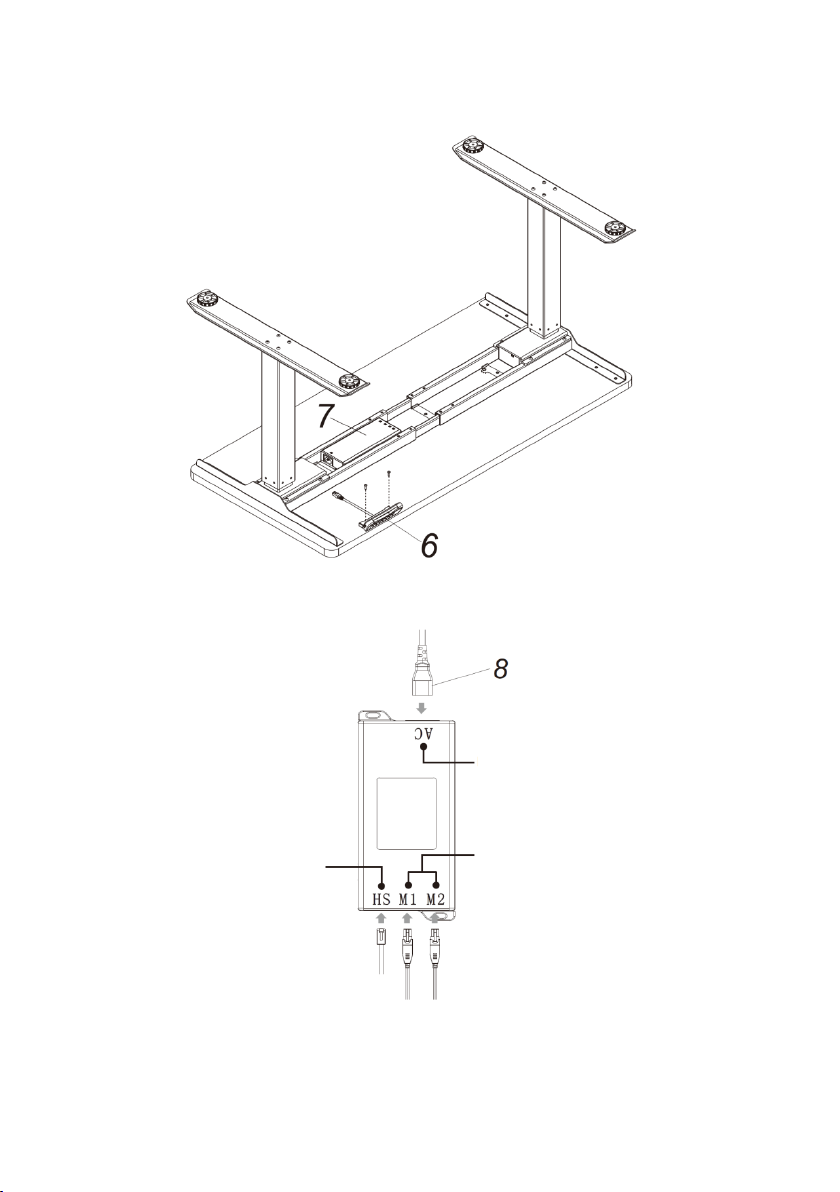•Power supply: AC100V-240V, 50/60Hz
•Operating environment: 0-40°C
•Unplug the power plug before cleaning. Wipe any dust on the surface with slightly
damp dishcloth. Be careful not to allow water into internal parts or connections.
•The control box contains electronic components, metals, plastics, wires etc.
Ensure it is disposed of in an environmentally responsible manner in accordance
with local regulations.
•Check carefully to ensure correct and complete assembly before using.
•Be familiar with all functions and program settings of the product before first use.
•It is normal for slight noise to be caused by the belt or brake system; this does not
have any effect on the use of the product.
•Do not use corrosive or abrasive detergents to clean the product.
•This appliance can be used by children aged from 8 years and above and persons
with reduced physical, sensory or mental capabilities or lack of experience and
knowledge if they have been given supervision or instruction concerning use of the
appliance in a safe way and understand the hazards involved. Children shall not
play with the appliance.
•Cleaning and user maintenance should not be performed by children without
supervision.
•If the supply cord is damaged, it must be replaced by Kogan.com to avoid a
hazard.
•Always ensure are no hazards or obstacles in the operating environment. Always
be careful with the packaging materials to avoid any possible danger, as plastic
bags and small components may prevent a choking hazard to children.
•Keep the original packaging of the equipment, if necessary, in the case of future
transportation of the product.